In this guide, we will learn how to install No Limits Magic Build on Kodi step by step. We have also mentioned screenshots of the performed steps.
We know that the “Kodi No Limits Magic Build,” is among the best Kodi Builds and exists to amplify your streaming experience. For example, when you want to install addons on your Kodi, it may consume a lot of time because you have to install the add-ons one by one.
NLMB is a bundle of the most popular add-ons and you don’t need to install them one by one. You need not check their repository separately.
Unfortunately, No Limits Magic Build only works with Kodi Leia and does not work with Kodi Matrix and Nexus because the developers have not upgraded the code yet. But, it has a collection of the popular add-ons like:
- Neptune Rising
- Selfless
- The Crew
- Stream Hub
- Limitless
- The Magic Dragon
- Deja Vu
- Loki
Attention! Before You Move Ahead.
I strongly advise protecting your privacy while streaming free movies/TV shows, and sports on Firestick/Kodi using Apps/Builds/Addons. Using a VPN while streaming on Firestick/Kodi is a good practice.
Currently, your IP address 3.19.55.254 is visible to everyone.I have been using the most secured #1 ExpressVPN for years because it has military-grade encryption, enables buffering-free streaming, hides your IP address and location, and bypasses geo-restrictions and bandwidth throttling.
Click here to get 4 Months Free
Note:- Streaming copyrighted content without a license is illegal and may land you in legal trouble. VPNHacks.com does not encourage piracy in any way.
Installation Steps
Turn on Installation from Unknown Sources
1. First, Launch Kodi on your device. Then, click on the “Gear” icon.
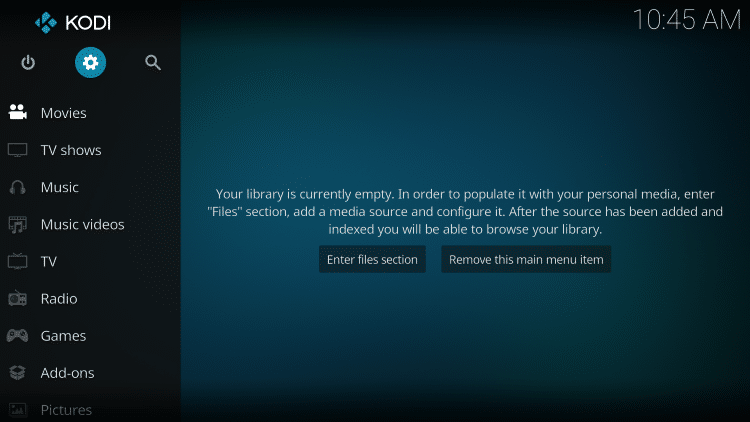
2. The first thing to remember is that you need to allow Kodi to install add-ons from “unknown sources“. To allow, click on the “System” button.
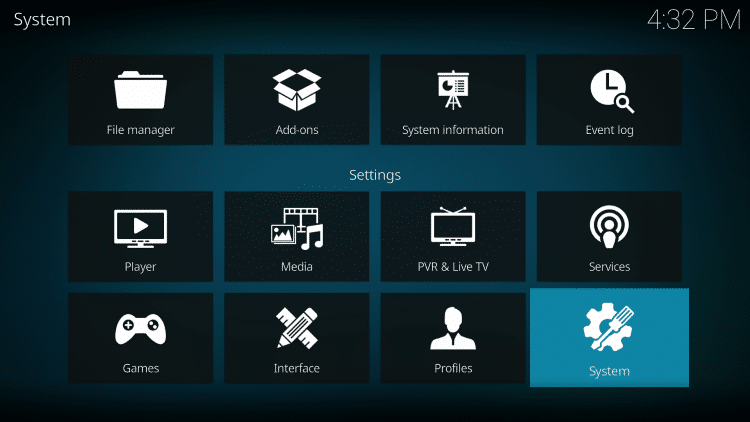
3. After that, Hover over the “Add-ons” option on the left-hand side. Then, enable the “Unknown sources“.
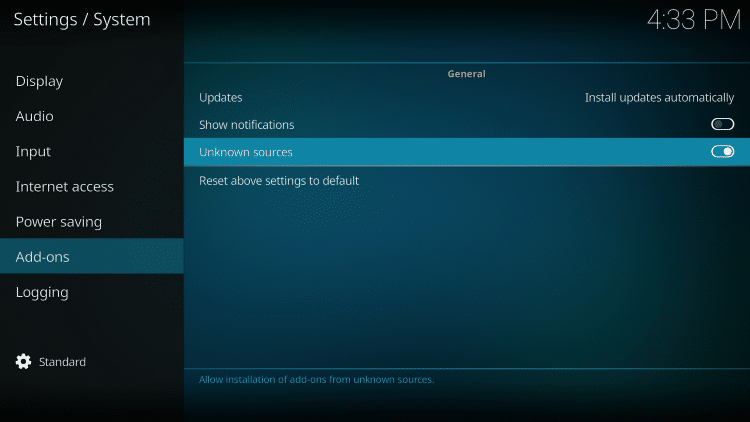
4. Go to the system screen and choose “File manager“.
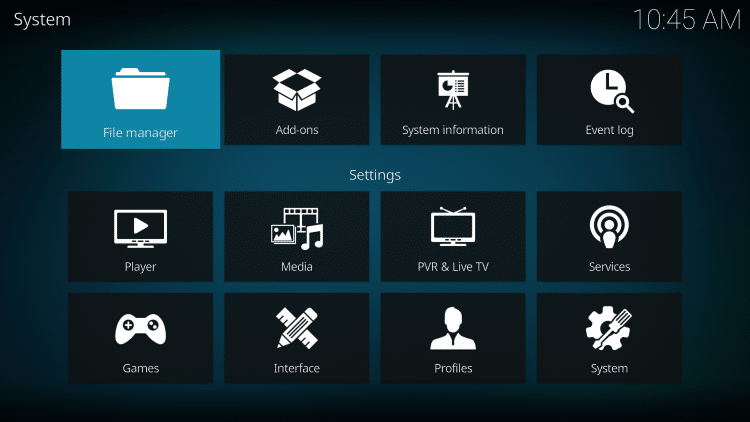
5. Click on “Add Source“.
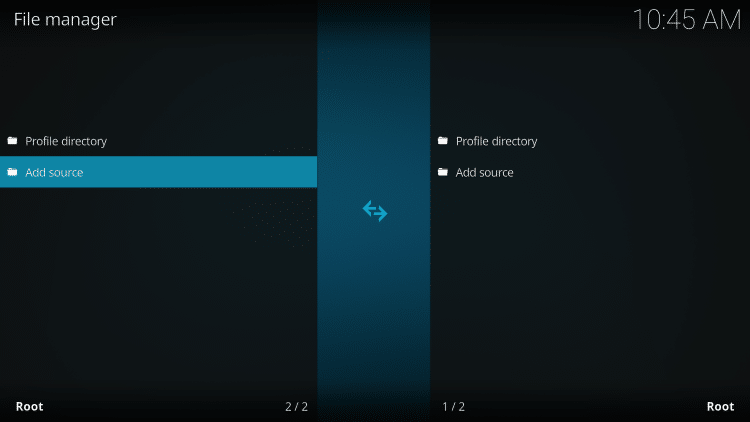
6. Now click on “None“.
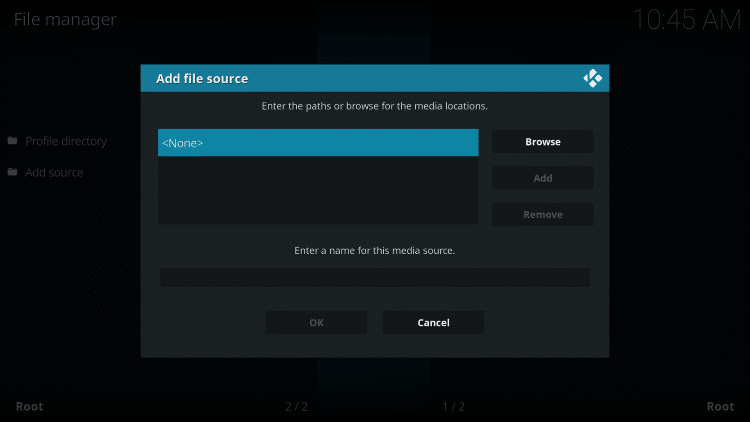
Install No Limits Magic from Source Repo
7. Type the right path for the installation repository as https://www.nolimitswiz.appboxes.co.
8. After that, Below the source URL, type the name of this media source. You may type anything like we typed “No limit magic build“.
9. Click “OK“.
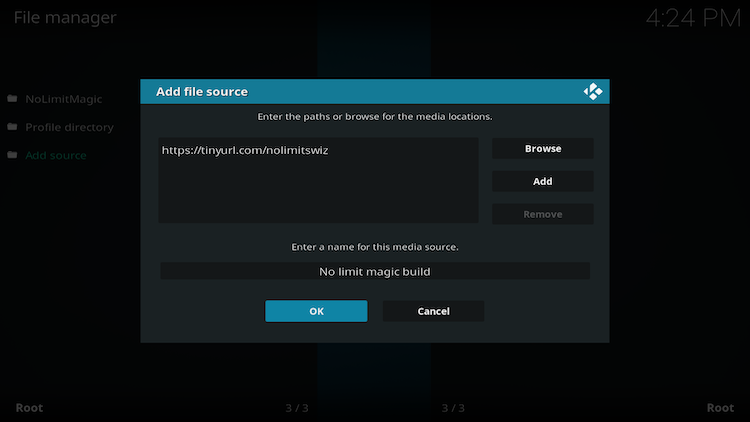
10. Now go back to the “System” menu. Then, click “Add-ons,” the right next option to the “file manager“.
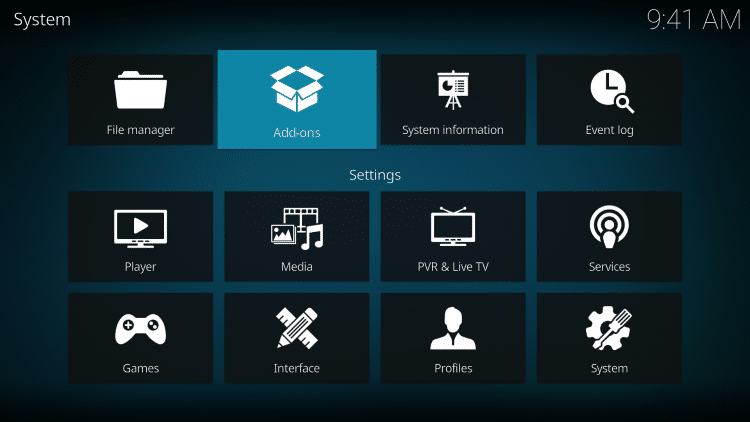
11. Click on “Install from zip file“.
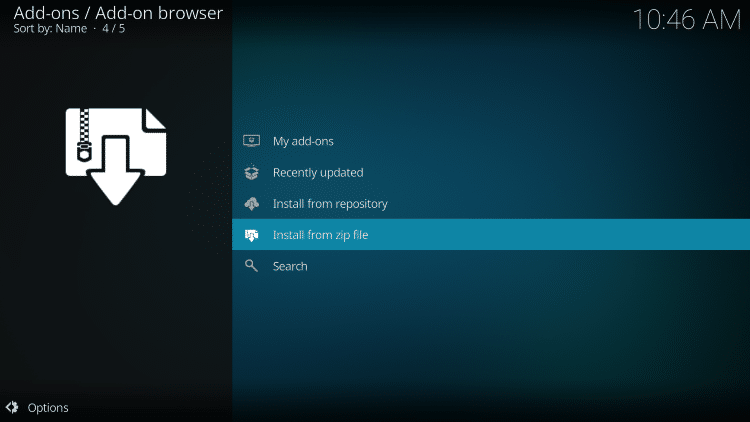
For Kodi Leia, click on “plugin.video.nolimitswizardxx.zip“
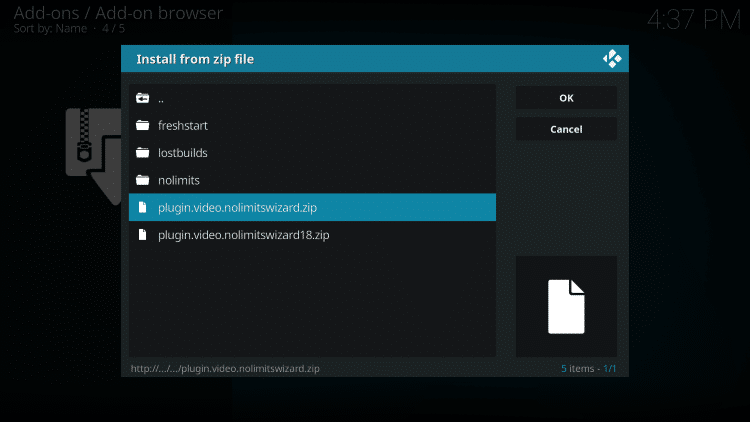
12. Wait until the message “No Limits Magic Wizard Add-on installed” appears in the upper right corner.
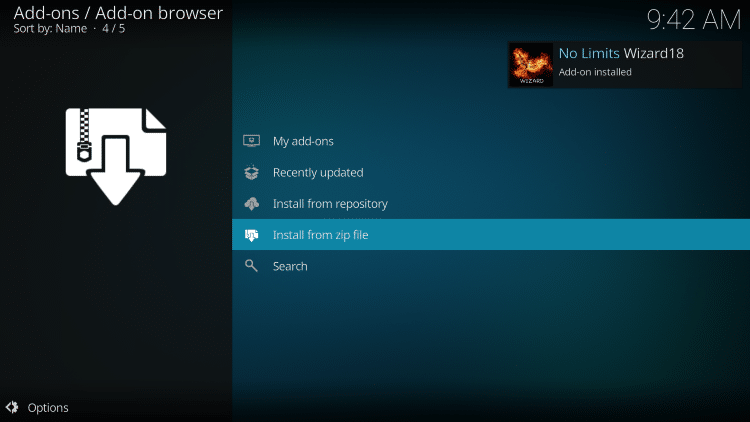
13. After that, no need to do anything; click on “Continue“.
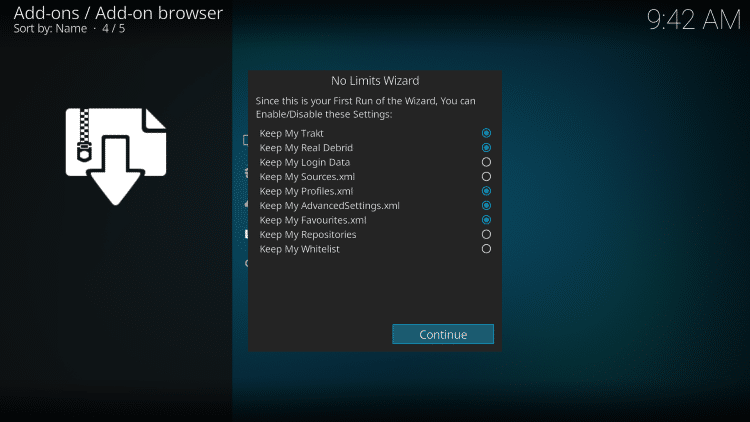
14. Click on “Build Menu“.
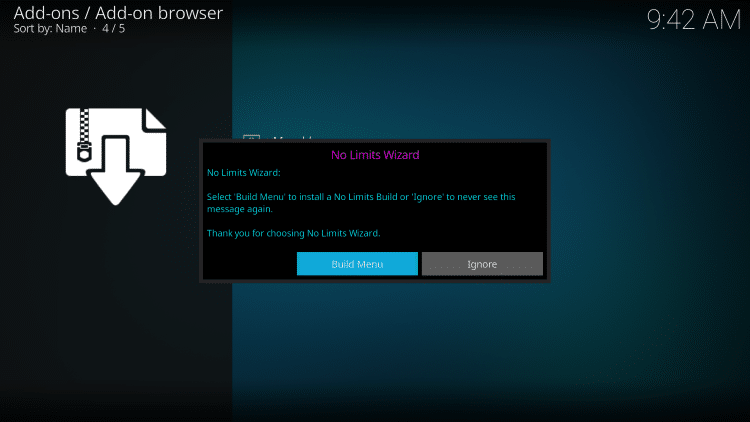
15. Further, you will see various No Limits Builds. You can select as per your choice. I chose the “No Limits Firestick Lite-No XXX Section”.
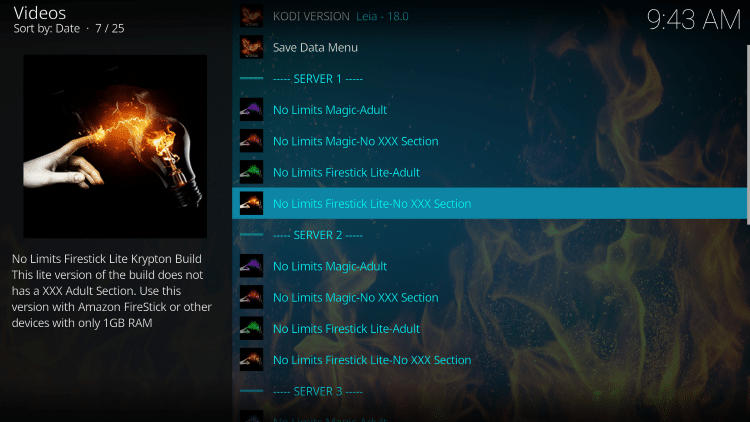
16. Click on “Standard Install“.
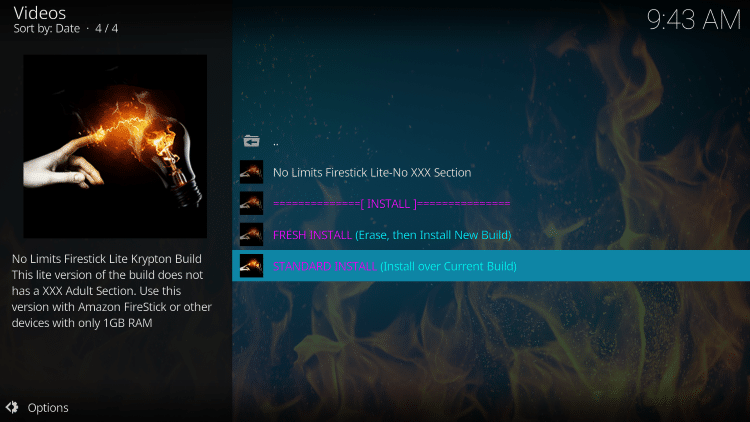
17. Then click on “Yes, Install“.
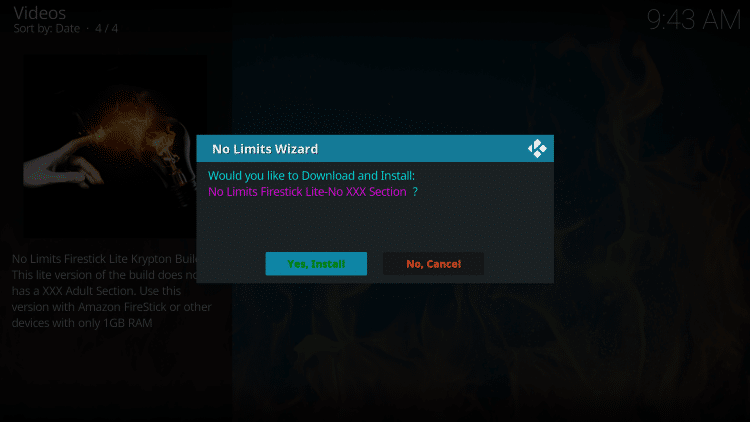
Further, the No Limits Firestick Lite-No XXX section will start downloading files. Wait for the download to finish. It may take longer than usual, depending on your network speed.
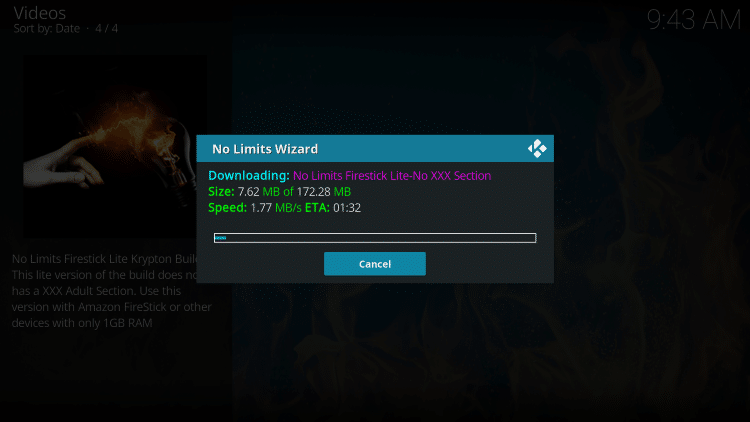
Use No Limits Magic Build
18. After successful download and installation, click Force Close when prompted.
19. Now, close and restart Kodi the Kodi.
Finally, you have successfully installed the No Limits Magic Build. Congratulations! It will take you to the next level of entertainment and lets you stream the best Media content from all over the world.
What does No Limits Magic Build offer?
Firstly, this Build provides sufficient content from streaming and you don’t have to go anywhere. Media quality is HD, FHD, UHD, and even 4K.
Is No Limits Magic Build Safe to Use?
Yes, No Limits Magic Build is entirely safe to use. According to virustotal.com, no limits magic build repository does not perform any malicious activity. Virustotal checks for malicious activity from the store of popular antiviruses available.
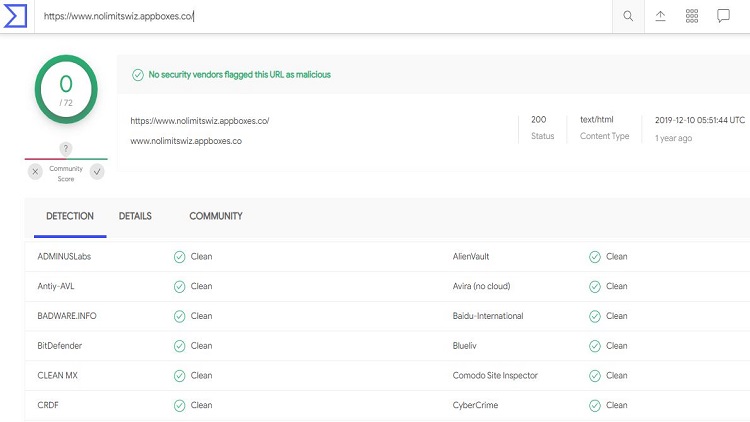
What are the Alternatives of No Limits Magic Build?
The following Builds are the alternatives of No Limits Magic Build:-
No Limits Magic Build Not Working Reasons
No Limits Magic Build may stop working due to many reasons. You should try the following:-
- Restart the Device viz. Firestick/PC/Android
- Un-install and Re-install the No Limits Magic Build
- Delete the Build Data
- Use a good VPN
How do I Update No Limits Magic Build?
For updating No Limits Magic Build, follow these steps:
- Click on the Addons icon from the Kodi Home page
- Select My add-ons option
- Now, double-tap/double-click on the Kodi No Limits Wizard option
- Scroll down and click on the Update button
- If any latest update is available, your Build will update automatically
How to Connect Real-Debrid With No Limits Magic Build?
To enjoy HD streaming links on No Limits Magic Build, you need to connect RealDebrid on Kodi; follow the steps given below:
First of all, for your privacy, connect a VPN on your device
Go to “Settings” on your Kodi device.
After that, click on the “System” icon.
Inside it, click on the “Addons” option.
Select the “Manage Dependencies” option.
When you click on “Manage Dependencies“, several options appear, find and Click the ResolveURL.
Choose the Configure icon shown at the bottom-left of the window.
Now, Select the “Universal Resolver 2” option from the list of menus.
Then, choose the “Re()Authorise My Account” option to authorize the device to access the RealDebrid account.
A window appears asking to visit a URL and enter the code.
Go to the URL https://real-debrid.com/device and log in to the Real-Debrid account.

After that, enter the code displayed on the Kodi screen mentioned above. If you enter the correct code, a message “Application allowed you can close this page” appears. After that, you can set your device name like Firestick, Roku, PC, etc.
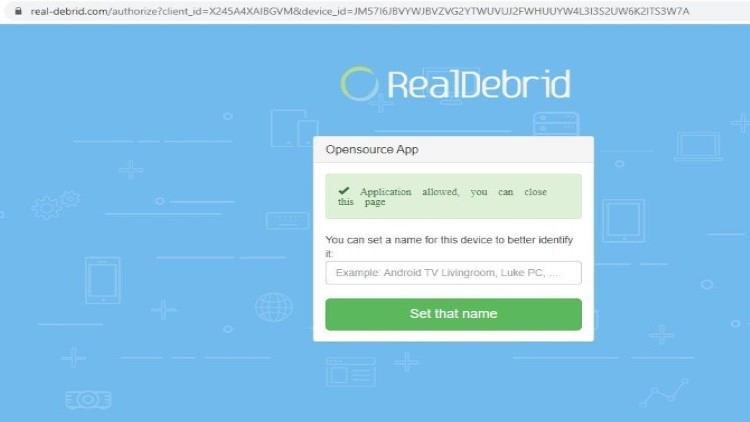
Once you set the name, two messages appear “Application allowed, you can close this page” and “Chosen device name has been set“.
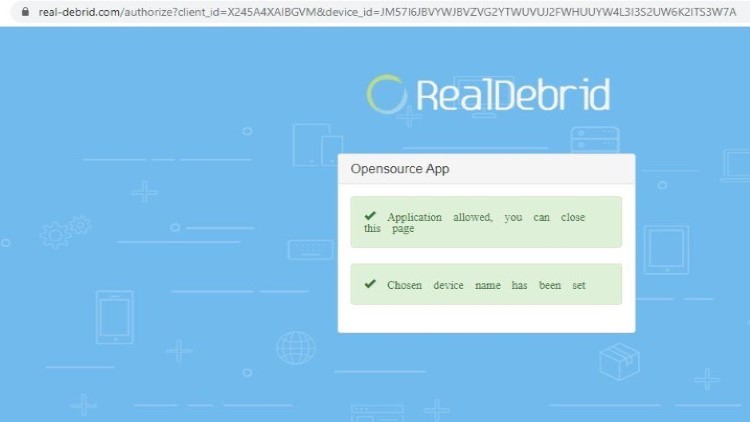
After authorization is complete, you can find HD streaming links on No Limits Magic Build.
Features
The main features of No Limits Magic Build are?
- Lots of Preinstalled Addons, i.e., The Crew, Limitless, and 7 of 9
- Collection of Video and Music Add-ons, i.e., Deja Vu and The Magic Dragon
- User-friendly Interface
FAQs
If your No Limits Magic Build is not working, close the Kodi app and open it again. After that, if the Build doesn’t work, you should uninstall the Kodi Build and install it again.
You can install Kodi Builds on Android, iOS, Raspberry Pi, Firestick, and Apple TV.
No Limits Kodi Build is 100% free and safe to use.
With No Limits Magic Build, you can stream Movies, TV Shows, Live TV Shows, Sports, Music, etc.
Conclusion
Finally, I thank all the developers who created this fantastic Kodi Build. Kodi has become more popular than TVs because of the excellent Kodi Builds. Once you install it, you will start loving this magic build.
Before you start streaming on Firestick Apps/Websites, I would like to warn you once again that we do not know from where these Apps, Websites, Kodi Repositories, Wizards, Builds, and Addons fetch the streams.
The content you stream on Firestick may be copyrighted and may land you in legal trouble even if you stream unintentionally. Most of all, ISPs, Government, and authorized companies may monitor your online activities like streaming copyrighted movies, videos, TV shows, live shows, animes, etc.
To stay protected, and to get an exceptional streaming experience, I suggest you use ExpressVPN which is the fastest, most secure, and military-grade encryption VPN for Firestick. In addition, ExpressVPN hides your original IP address, encrypts your internet connection, and bypasses bandwidth throttling and geo-restrictions.
I have been using ExpressVPN for a couple of years and I can say that ExpressVPN is the best VPN for Firestick Apps in all aspects for all devices because the VPN unlocks geo-restricted streams and enhances my streaming experience.
Disclaimer: VPNHacks.com does not support or encourage piracy and copyright infringements in any form. You should abide by the rules and regulations in your country. We just want to protect you because sometimes you may end up streaming copyrighted content unintentionally.
Limited Time Offer: Get 4 Months Free
Taking an ExpressVPN Subscription is simple.
- First, subscribe to ExpressVPN by clicking here.
ExpressVPN comes with a 30-day money-back guarantee. You can get a full refund if you are unsatisfied (I do not think you will be) with ExpressVPN, and they do not ask for any reason.
- Once you subscribe to ExpressVPN, download the ExpressVPN app and open it. Enter your e-mail and password and click the “Log In” button.
- Once you are signed in, select the VPN Server location that you want to connect to and click on the connect option.
- After that, you will see that your IP address has been changed. This way, you can protect your privacy and have an exceptional streaming experience.