In this guide, I will show you how to install the Magic Dragon Kodi addon on your Firestick (Max, 4K, Lite), Fire TV Cube, Android Boxes, Roku, Nvidia Shield, and all Kodi support devices.
Magic Dragon is a popular Kodi addon even in 2024 because of its diversified category of movies, TV shows, sports, and Documentaries.
Most importantly, Magic Dragon has categorized the content in a user-friendly way. Once you have installed this fantastic add-on on your streaming device, you may not need to install other add-ons.
These are the categories Magic Dragon organizes the video content into:
- People Watching
- New Cams/HDTS Releases
- BlueRay Movies RD Only
- New Movie Releases
- Real Debrid Movies
- 4K Movies
- Catch Up TV
- Episodes of The Day
- Documentary
- Kids
- Kodi Channels
- Movies
- Music
- Radio
- Sport
- TV/Entertainment
How to Install Magic Dragon Addon
This step-by-step guide will show you how to install The Magic Dragon add-on on Kodi.
Step 1: Enable Unknown Sources
Launch the Kodi app. After that, click on the “gear“ icon to open the “Settings“.
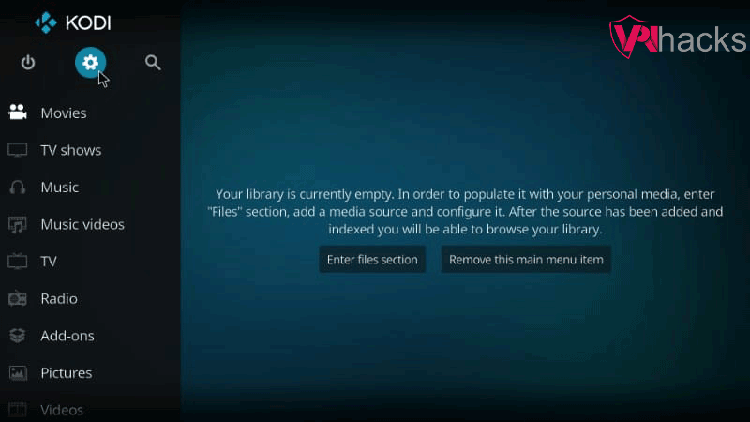
Click “Add-ons” and check the “Unknown sources” option.
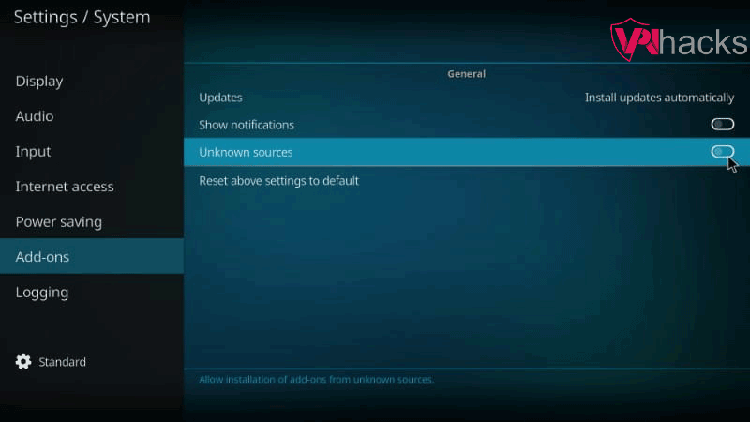
Click on the “Yes“ button in the pop-up.
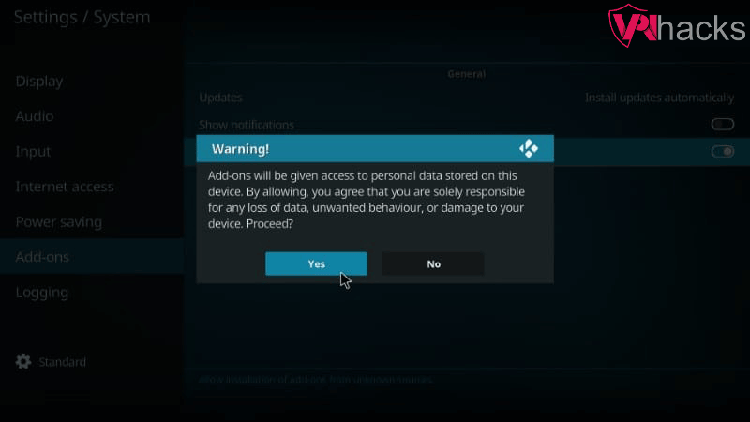
Again go to “Settings“ and click on the “Gear“ icon.
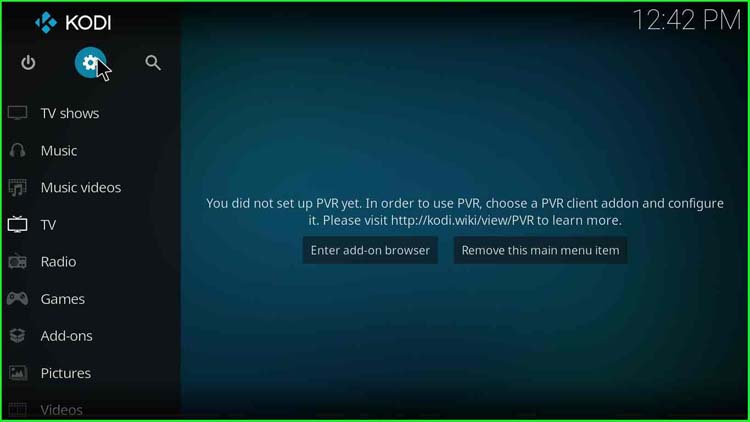
Step 2: Add Source File
In the previous menu, click the “File Manager“.
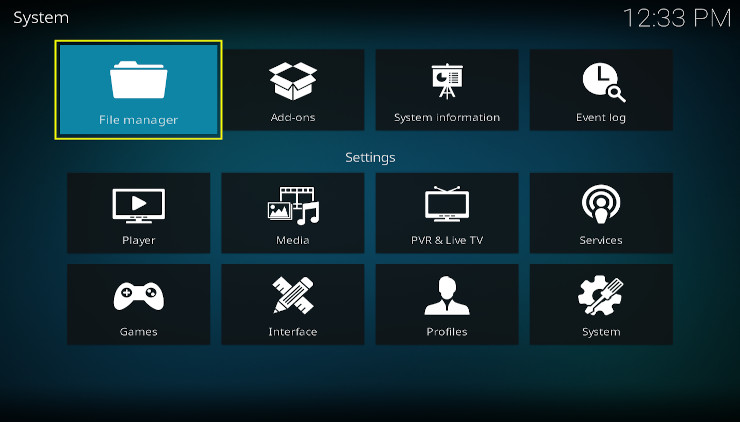
Click the option “Add source” on the list you see on the next screen.
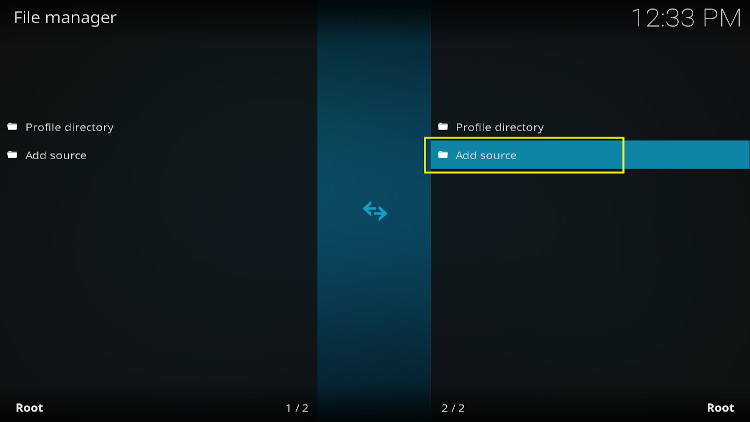
Click on None, and it asks you to type the URL.
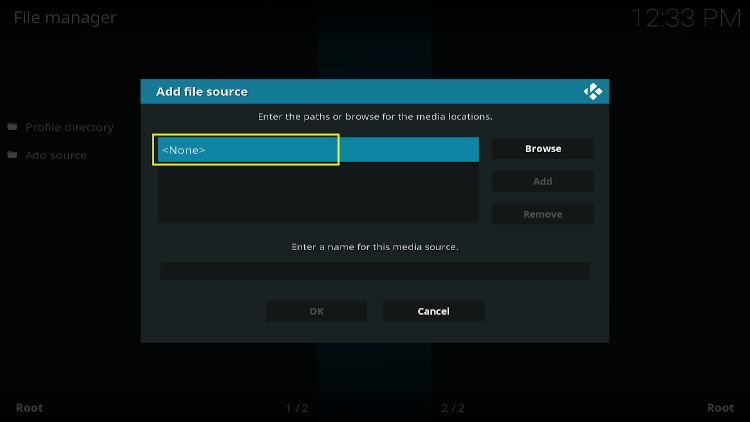
Now you need to type the source URL where the installation file exists. Please type the exact URL given here.
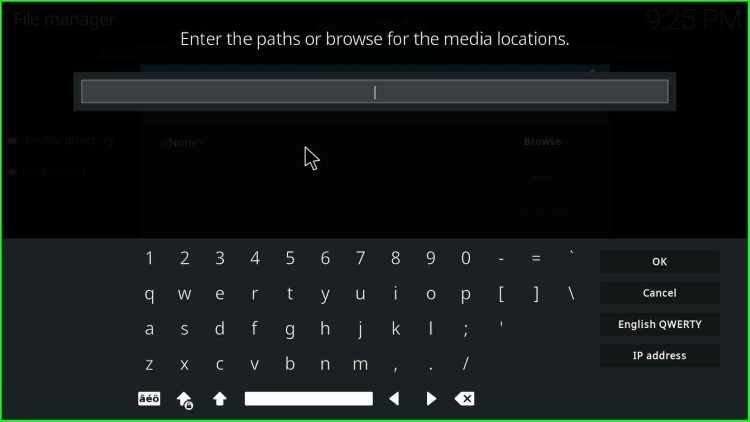
The source URL is http://narcacist.com/repo/. Then click OK.
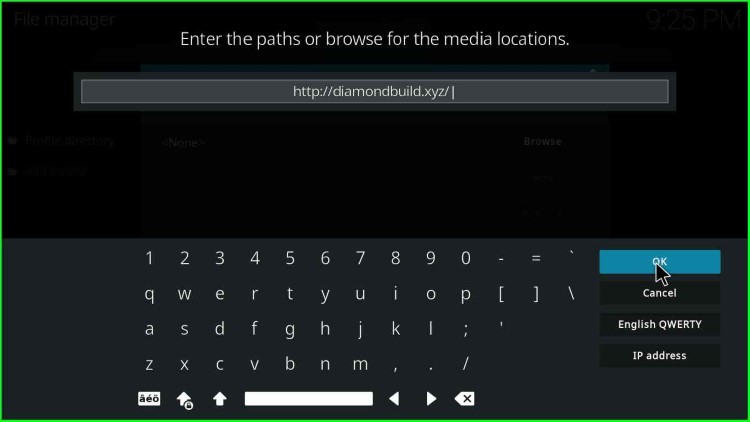
After that, click on the media source text box.
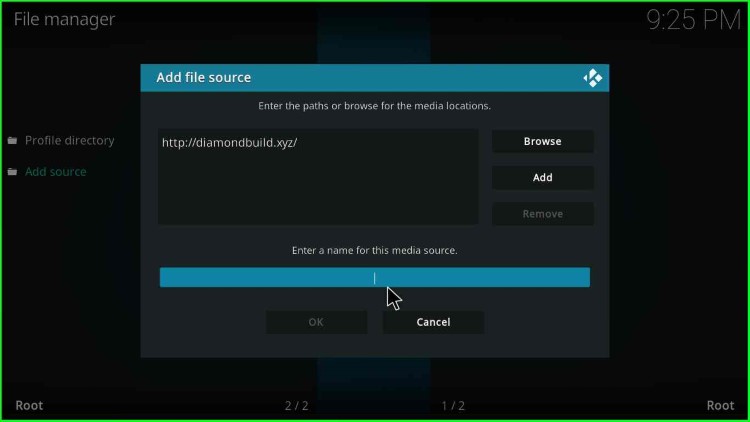
Select or highlight the “Enter a name for this media source” text box and type any name you want to refer to for the source.
- Here, I named this “Diamond” for this guide
- After that, click “OK” when the window appears
- Go back to the Kodi Home screen by pressing the “Back/Esc” button
You may enter the media source name as “Magic Dragon,” but the Magic Dragon add-on currently belongs to the Diamond repository, so I entered “Diamond“.
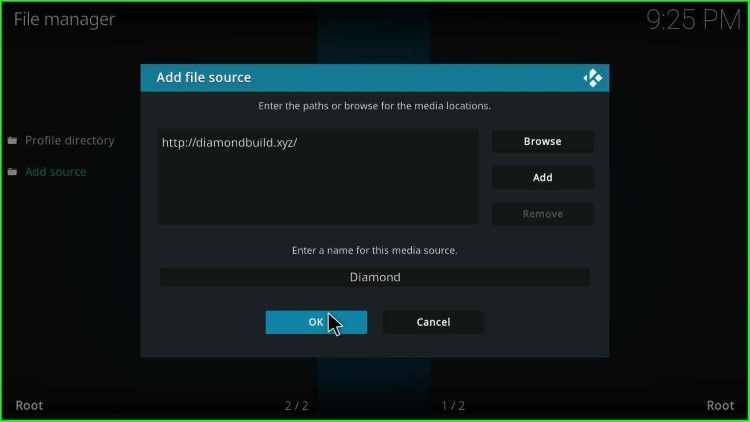
Step 3: Diamond Build Repository Installation
Click “Add-ons,” which has a Dropbox icon in the system.
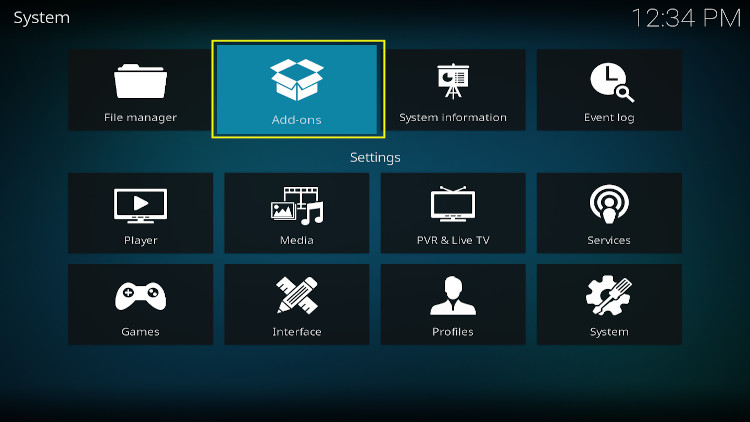
After that, click “install from the zip file“.
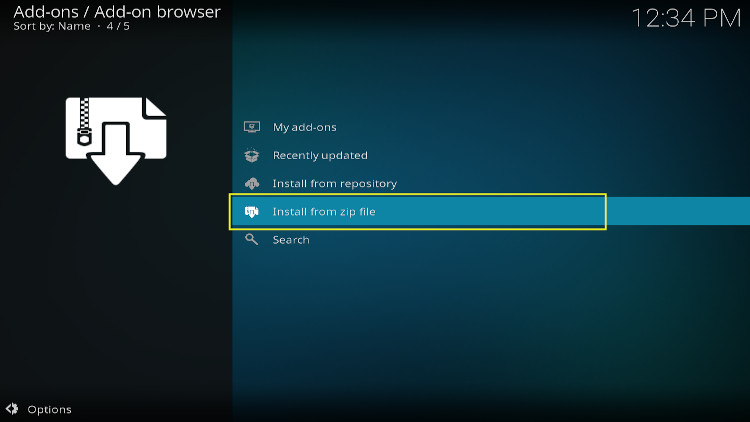
When you click “Install from zip file“, a warning pop-up appears; click the Yes button.
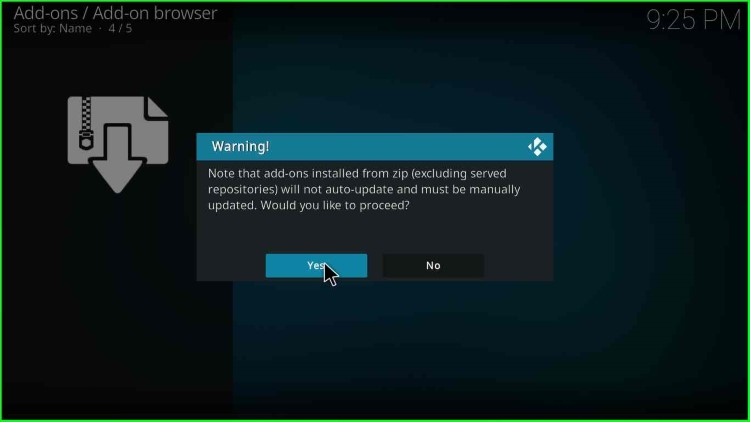
Click on “Diamond” or “Magic Dragon,“; the name you assigned the media source in the previous step.
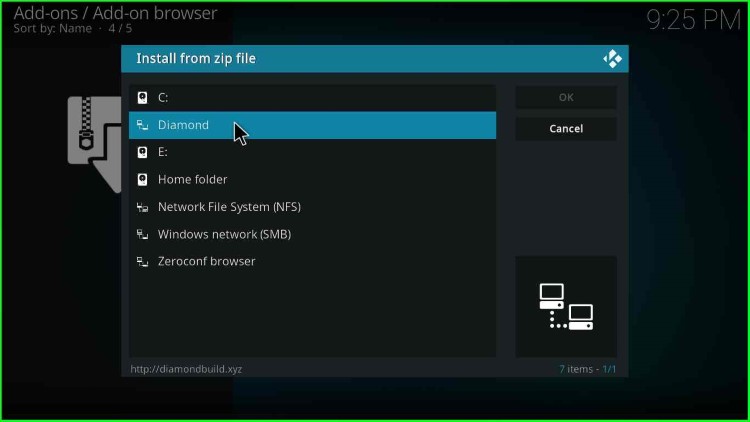
After that, click on the “Kodi-19-repository.diamond.zip” option.
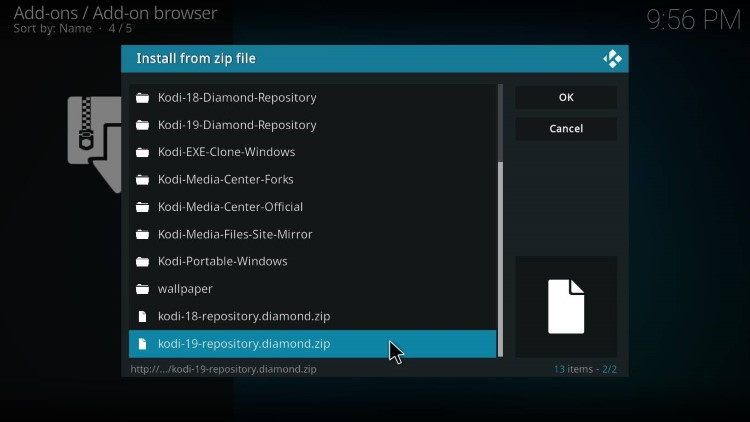
After some time, a message will appear as “Diamond Build K19 Repo Add-on installed“.
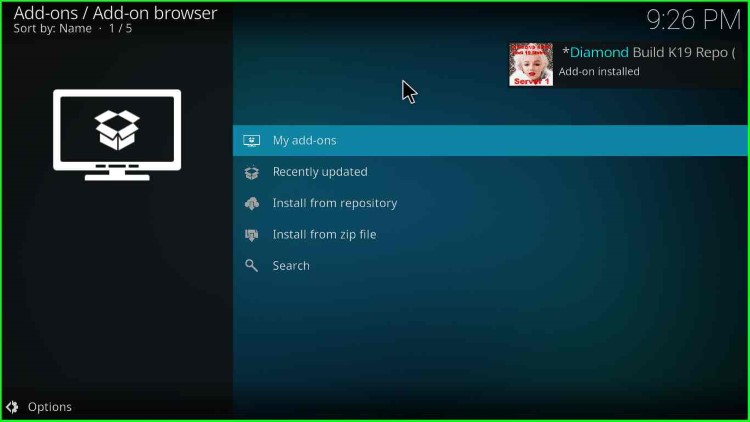
Then, click on “Install from repository“.
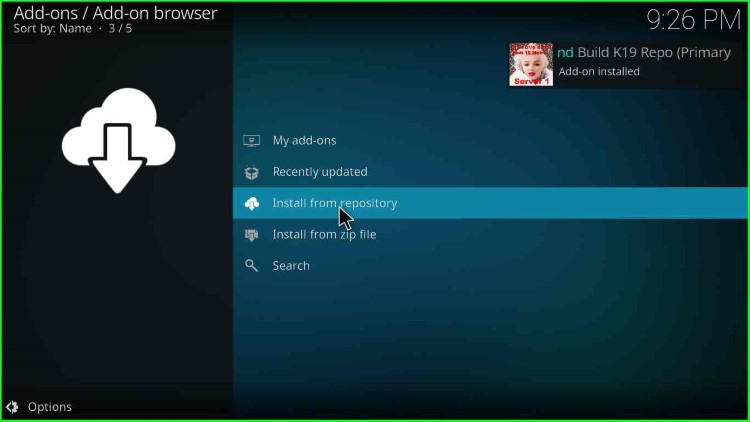
Click on Diamond Build K19 Repo (Primary Server USA)*.
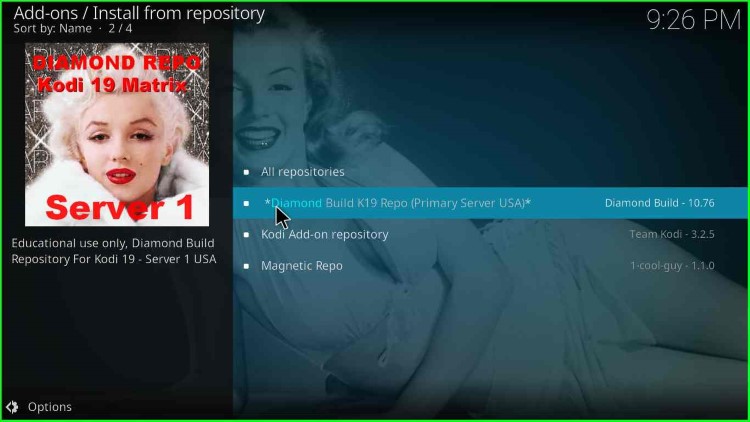
After that, click on “Video Addons“.
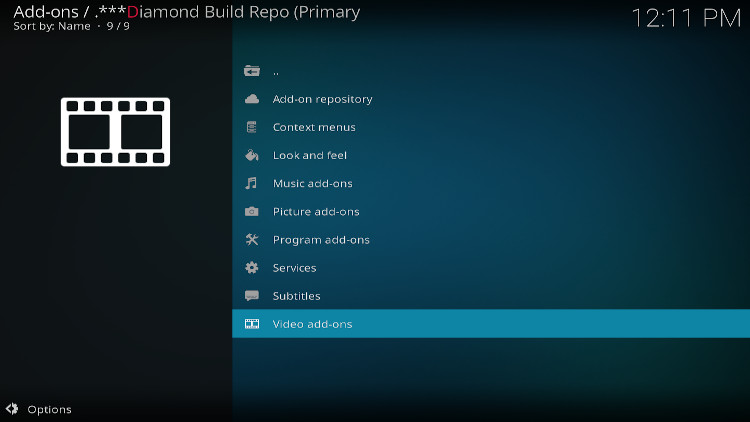
Click on “Magic Dragon“.
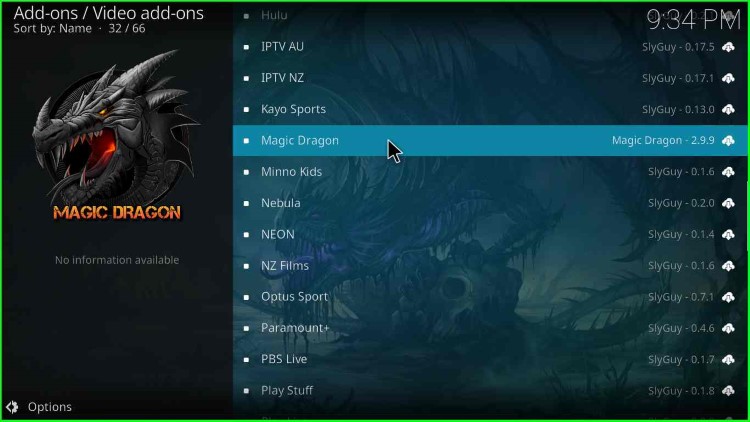
On the next screen, click “Install“.
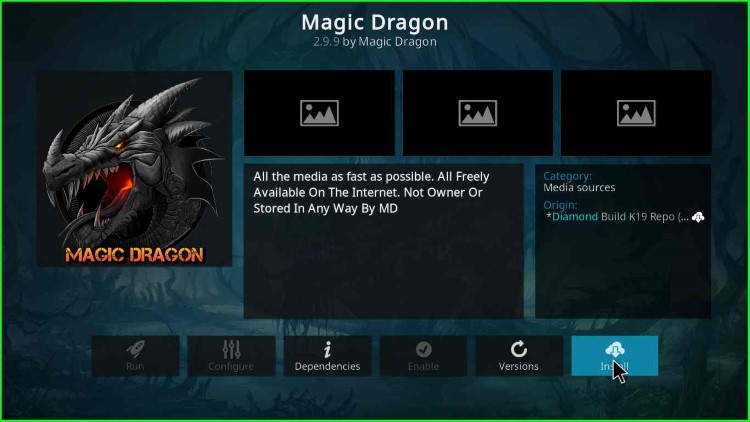
When the Pop-up appears asking to install additional add-ons, click “OK“.
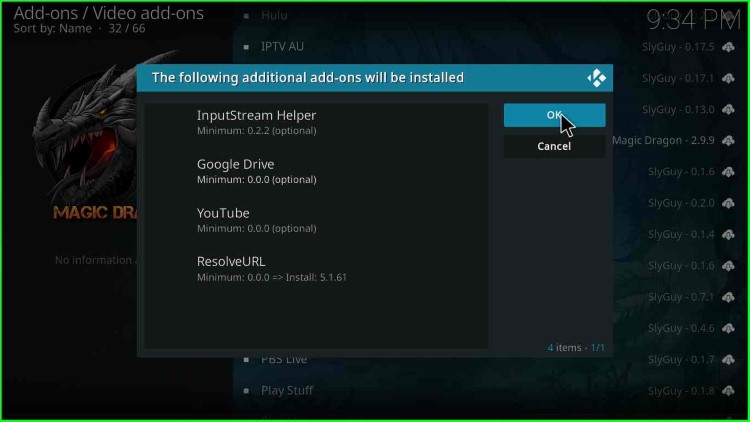
Wait till you get a message “Magic Dragon Add-on installed“.
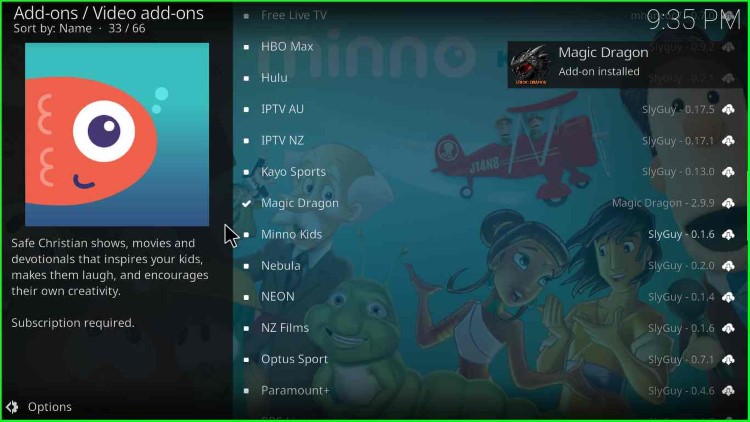
How to Use Magic Dragon on Kodi Nexus
Afterward, press the escape key on the keyboard or the back button on Firestick.
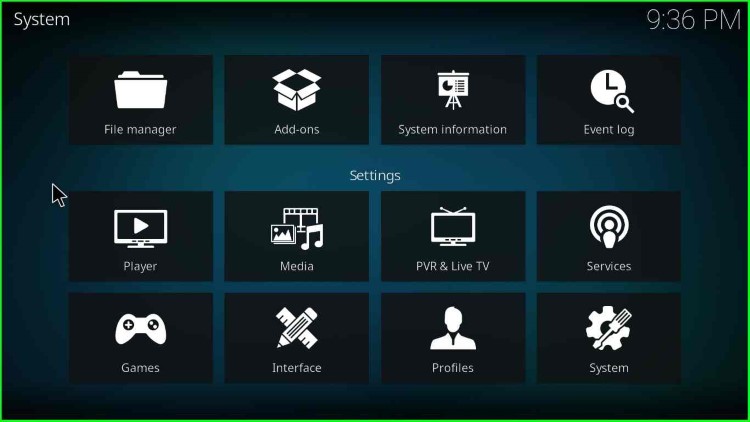
After that, click on the Add-ons option.
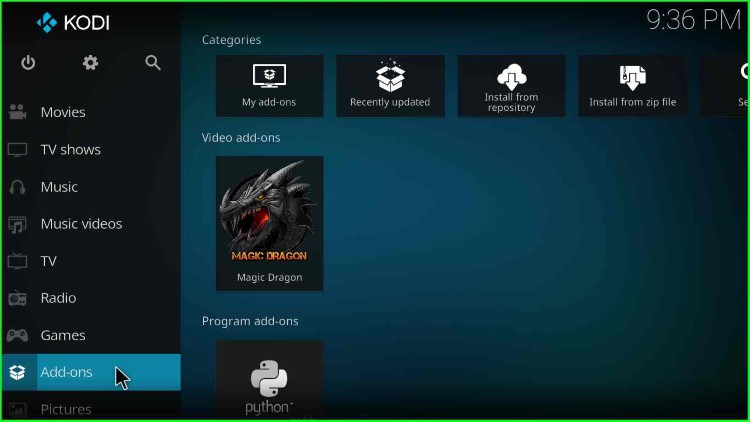
On the right side, click on the “Magic Dragon” option.
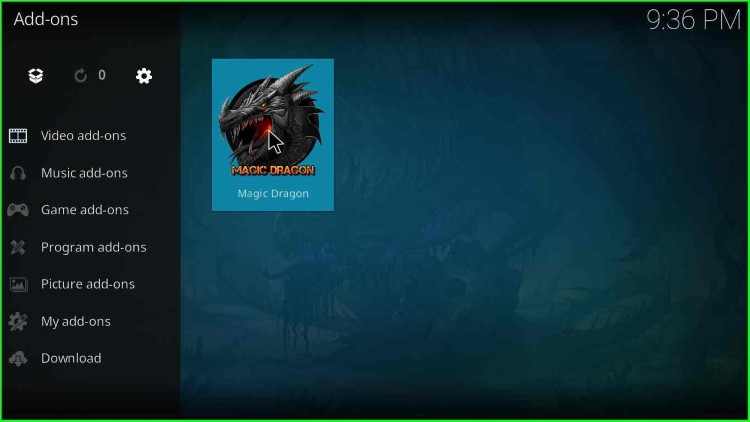
Many categories are available, such as Movie World, TV World, Trakt World, Trakt, etc. For example, click on “Movie World” to watch movies.
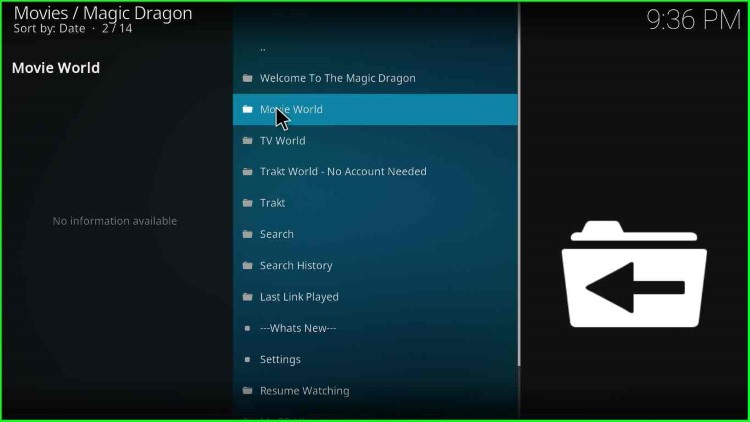
After that, you will find subcategories like Magic Dragon New Releases, 4K Movies, People Watching, Movie Picks, Disney Collection, Documentaries, Genre, Oscars, etc.
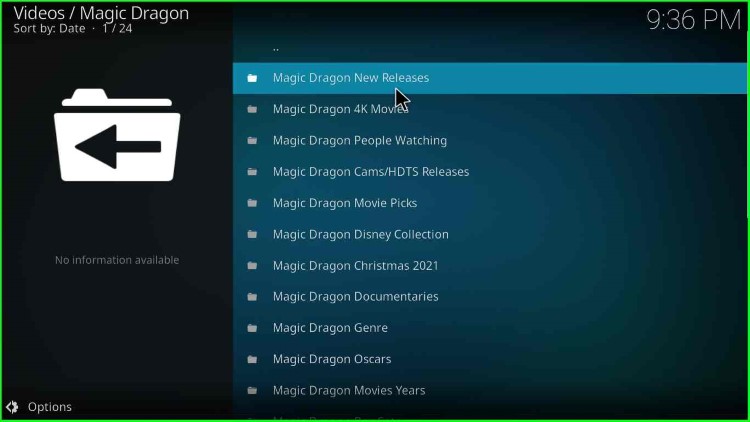
Click on the Magic Dragon New Releases option to load the latest movies to watch.
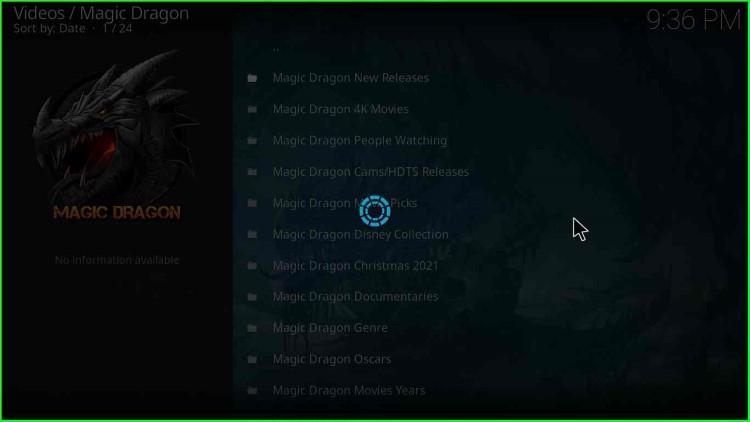
Select the movie of your choice and click on the play button.
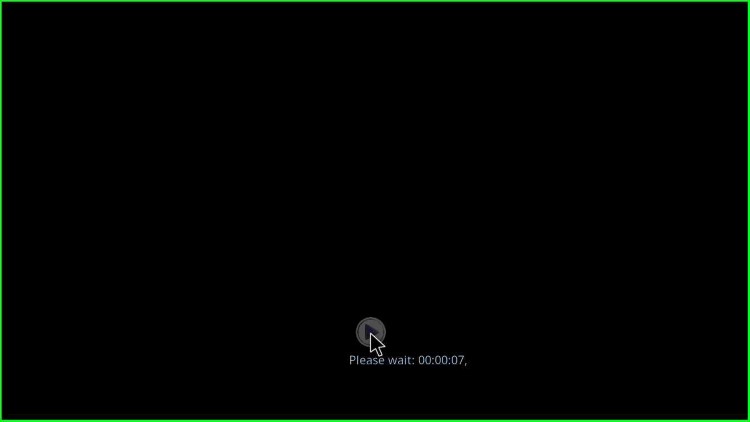
You have successfully installed the Magic Dragon Kodi add-on on your device. Now hold the popcorn bucket and enjoy the Show.
Why is Magic Dragon the Best Kodi Addon?
Magic Dragon is the best Kodi addon because apart from its vast media content library, developers have taken good care of the quality of the content. Their organized category structure lets you explore in a better way. They filter out weak and unhealthy links to get a better experience.
Is Real-Debrid necessary for Magic Dragon?
No, You can watch a lot of content without Real-Debrid, but with Real-Debrid, you can experience 100% of what they provide. So, it’s better to have a Real-Debrid account.
Is Magic Dragon Safe to Use?
Yes. Installing and using the Magic Dragon Kodi add-on is entirely safe. However, streaming copyrighted content without consent is illegal.
RD Error on Magic Dragon
RD errors occur on the Magic Dragon add-on for one of the following reasons.
- RD server is overloaded
- RD server down
- Unable to reach the network
- The website is under maintenance
FAQs
Some users claimed that Magic Dragon has stopped working. Because the developers are not updating the addon. So, the problem is only for the update section; otherwise, all addon options are working well.
Using any Kodi addon, including Magic Dragon, may expose your device to security risks, malware, and other potential threats. It is important to be cautious when accessing and using these add-ons and to only download from reputable sources.
If the Magic Dragon Kodi addon is not working, you can try checking for updates, clearing the cache and data associated with the addon, or uninstalling and reinstalling the addon. If these steps do not resolve the issue, it may be a problem with the addon itself or with your device’s settings.
Yes, The Crew, Seren, and Exodus Redux are some important add-ons that are similar to Magic Dragon.
