This guide will teach you how to install Apollo TV on Fire TV devices like Firestick, Firestick Lite, Fire TV Cube, Firestick 4K, Firestick 4K Max, and Fire TV Recast.
Apollo Group TV is a popular IPTV service that contains a large collection of movies, TV shows, and Live TV content in HD resolution.
It is a cost-effective service that provides four subscription plans viz. Starter, Silver, Golden, and Platinum.
Some basic steps to install Apollo TV on a Firestick are as follows:
Step1: Install Downloader App for Apollo TV
Open the Firestick screen and click on the Find option.
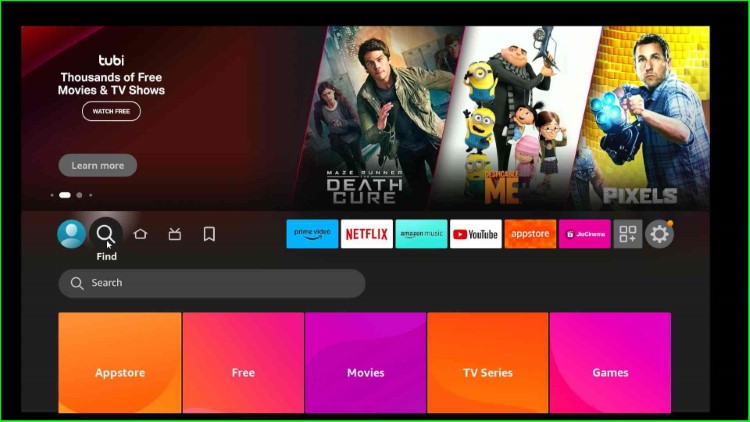
Search for the Downloader app.
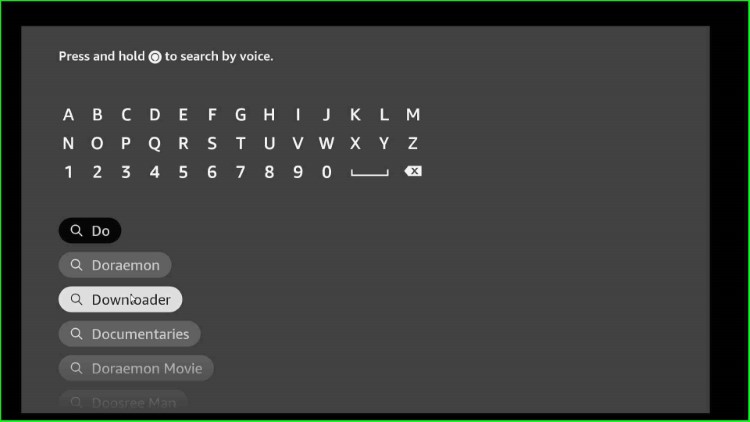
Click on the Downloader app from the Apps & Games field.
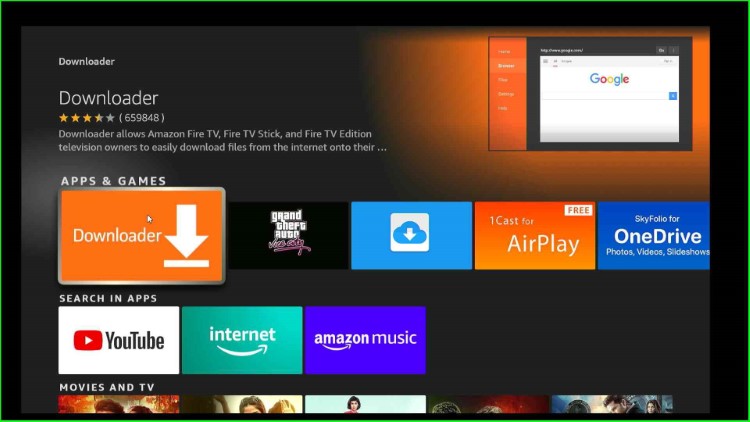
The screen shows the Downloader page with the Download option.
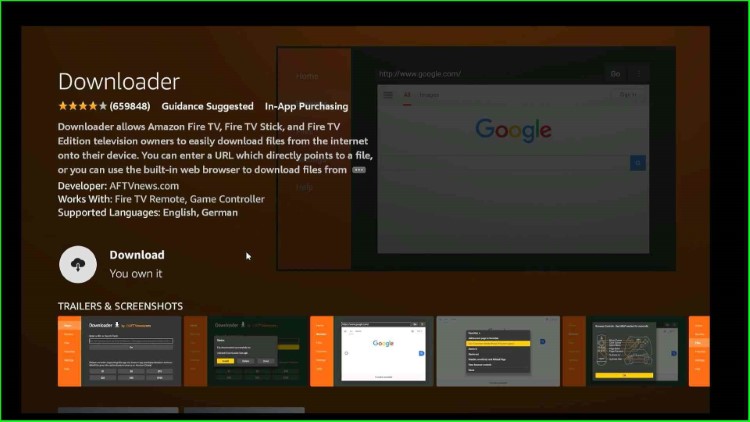
Tap on the Download option to start the downloading process.
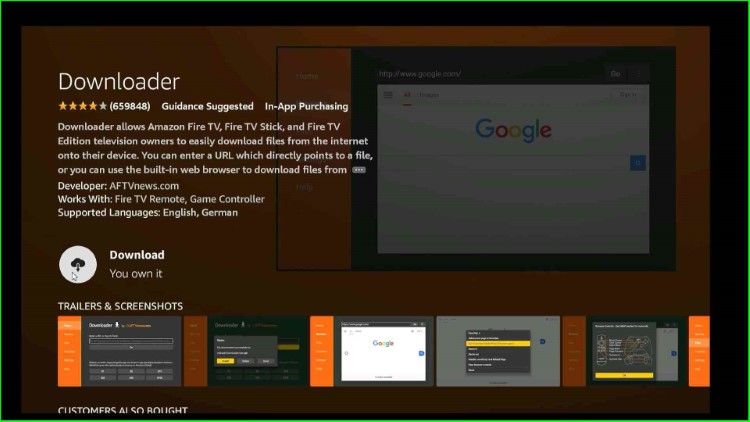
Wait for the downloading process to complete.
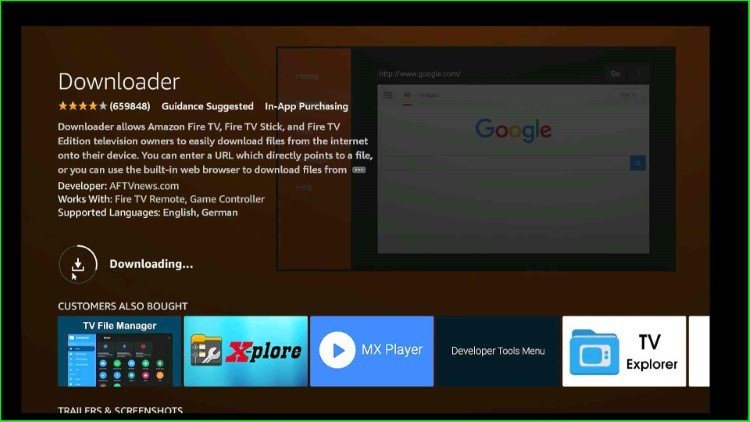
Step2: Allow Downloader App to Install Apollo TV
Return to the Firestick home page and then select the last icon, Settings.
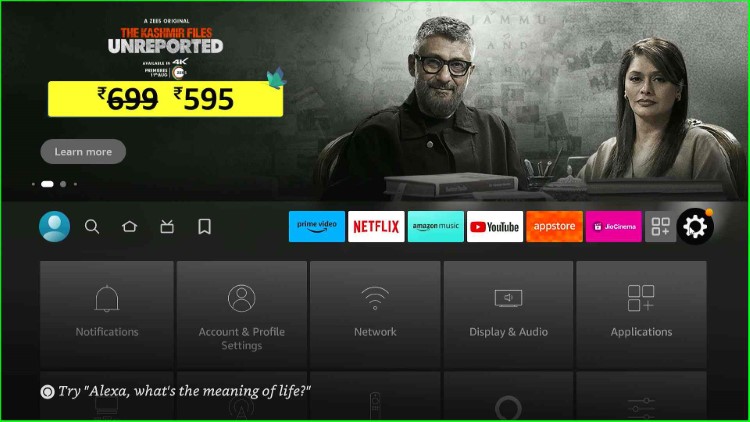
From the list of tabs, hit the My Fire TV option.
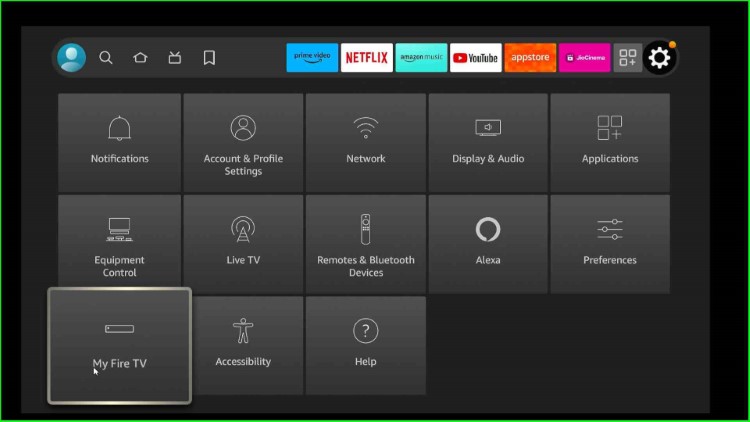
Choose the Developer options.
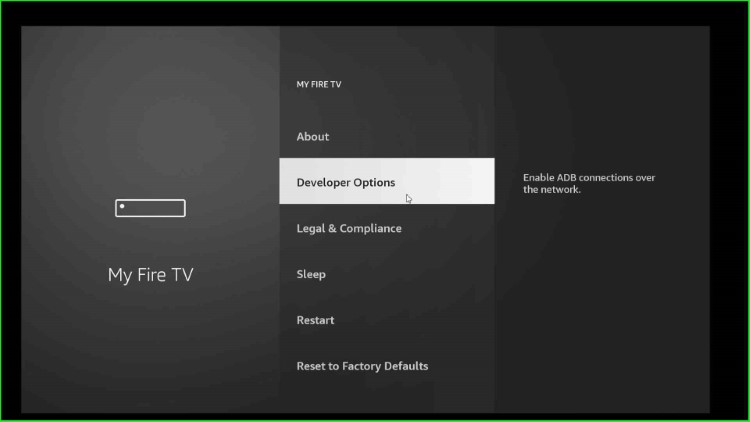
Select Install unknown apps.
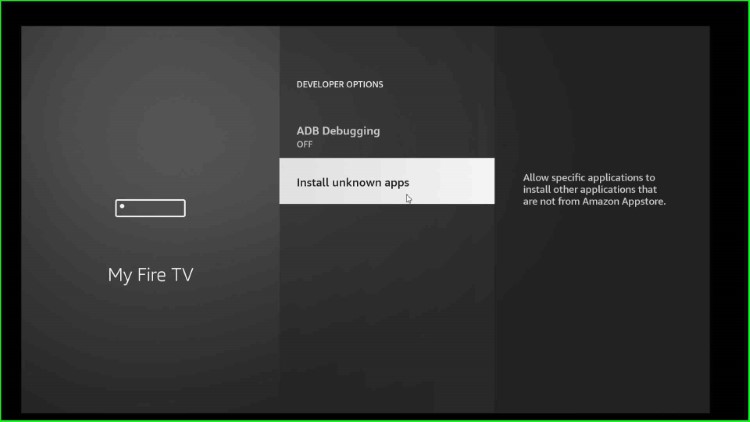
On the screen, you can see the Downloader app. Click on it to turn On the installation of applications that are not from Amazon Appstore.

Step3: Download and Install Apollo TV App
Again, press the Back key to move on to the Firestick screen. This time, put the cursor on the Applications icon.
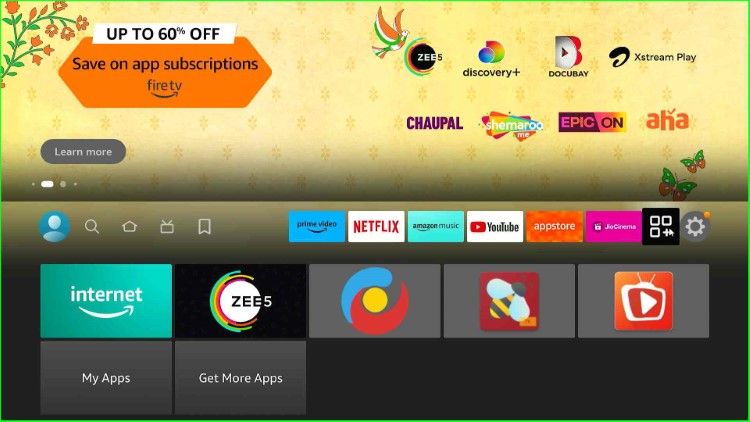
The icon shows lots of applications, from there, just select the Downloader app.
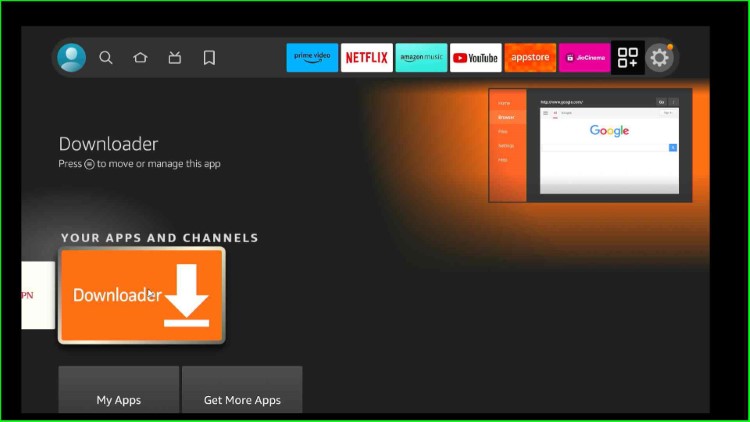
Hover over the URL search section available on the Home page.
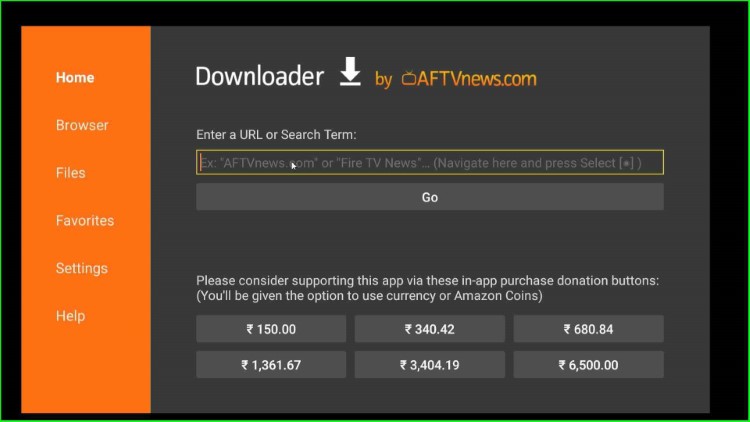
Enter Apollo TV’s application URL https://tinyurl.com/2wcw2ers.
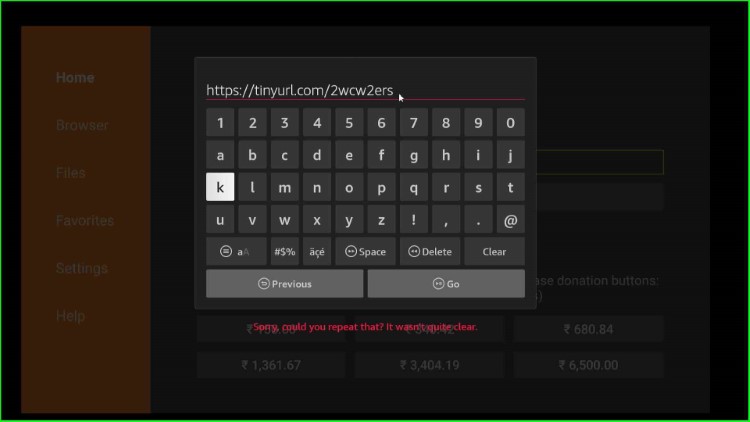
Click on the Go button.
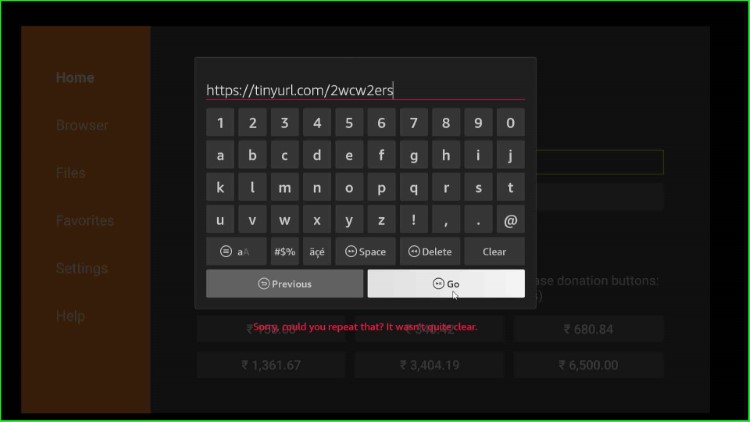
Wait till the prompt connects to a server for downloading the file.
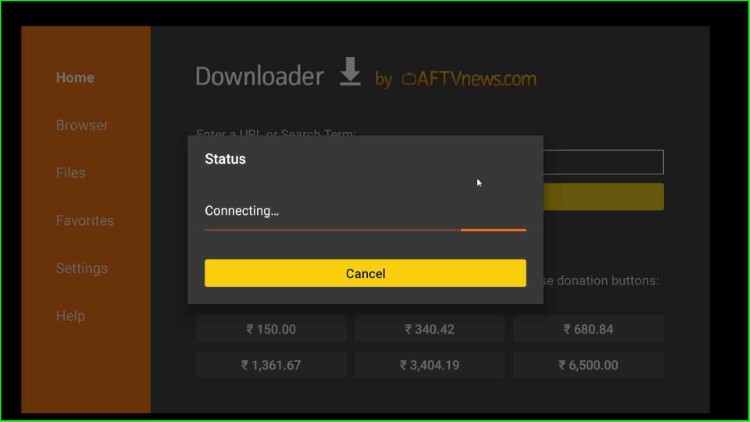
After a few seconds, you will find that the Apollo TV APK file download starts.
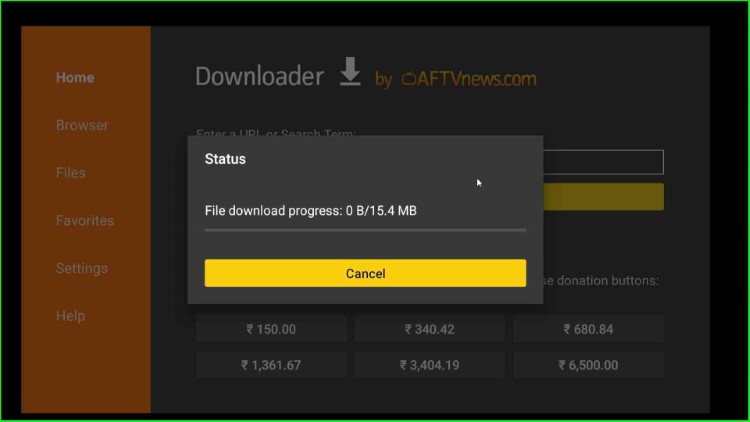
Once the download is complete, the page automatically navigates to the installation screen. Select Install to proceed further.
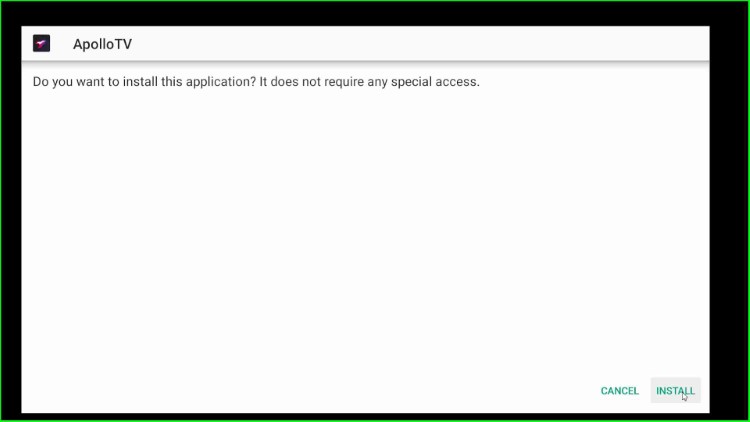
Wait for the Apollo TV APK installation.
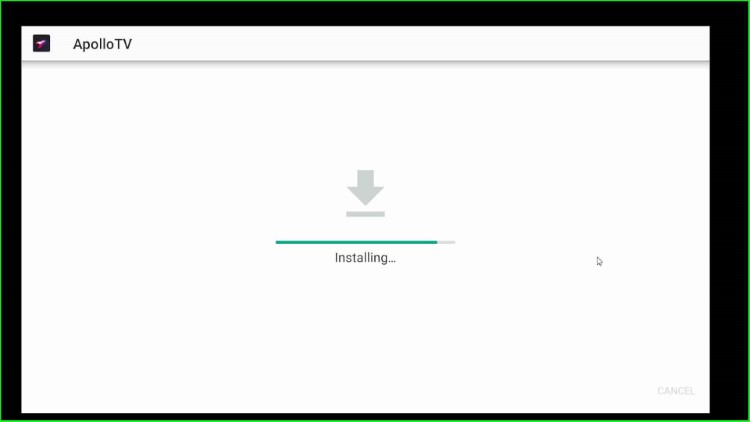
Now, you will see the popup message “Apollo TV ready to launch”.
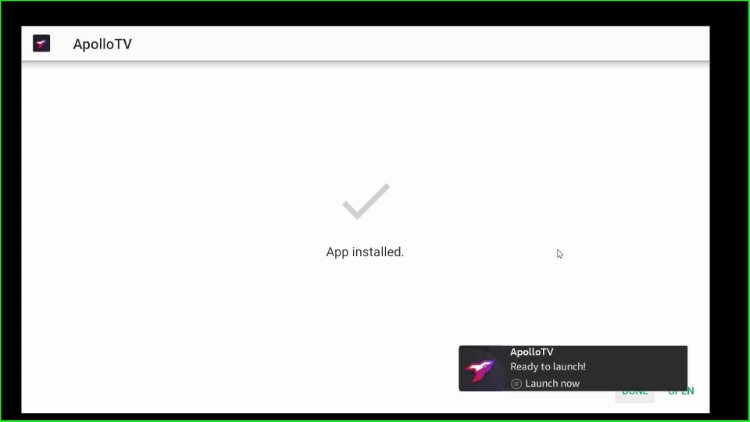
Now, click on Done.
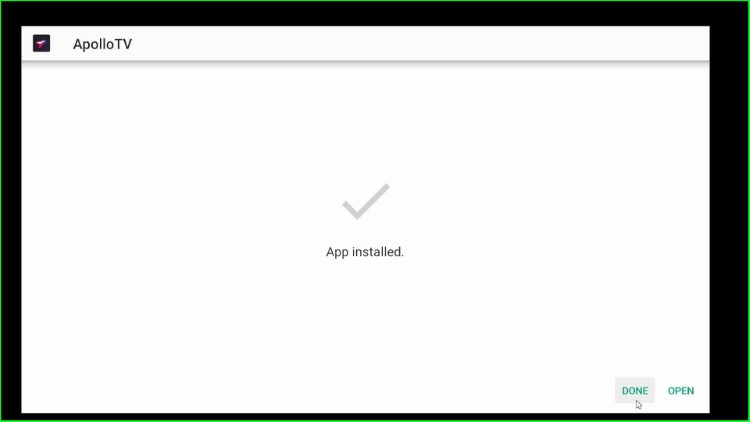
A popup appears with the text “file downloaded successfully“. Here, tap on Delete to delete the Apollo TV App.
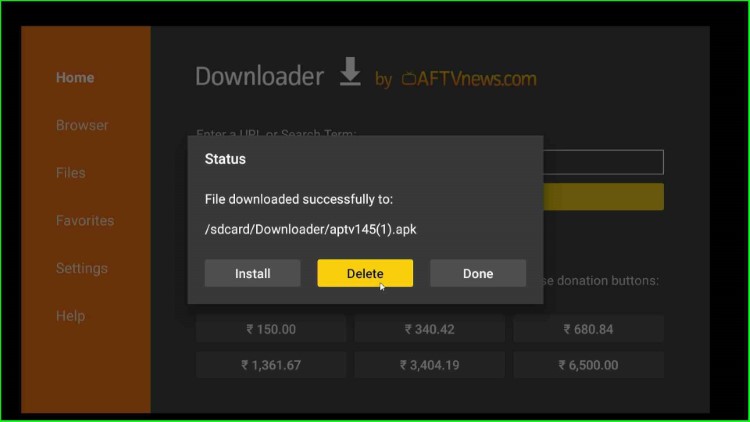
Again, click Delete to confirm the deletion.
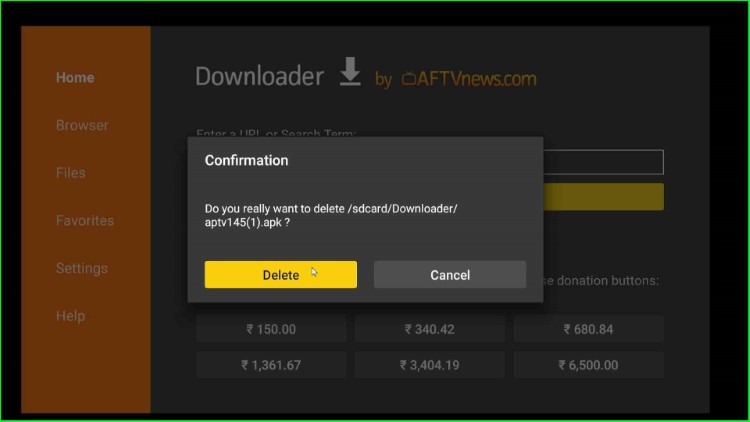
Step4: Launch Apollo TV App
Go to your Firestick page and choose Applications.
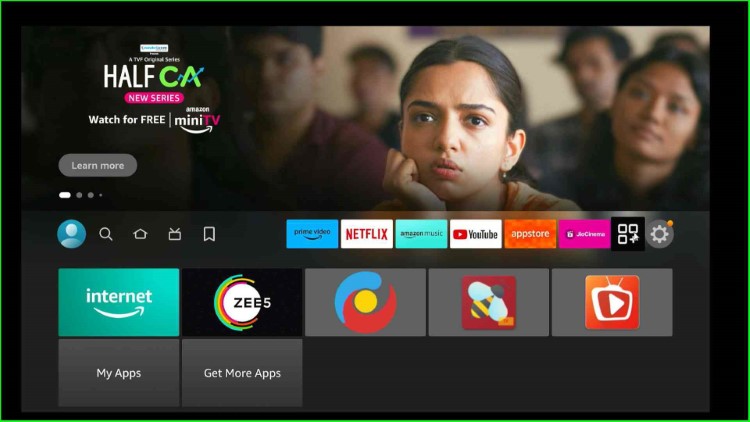
Select the newly installed Apollo TV app.
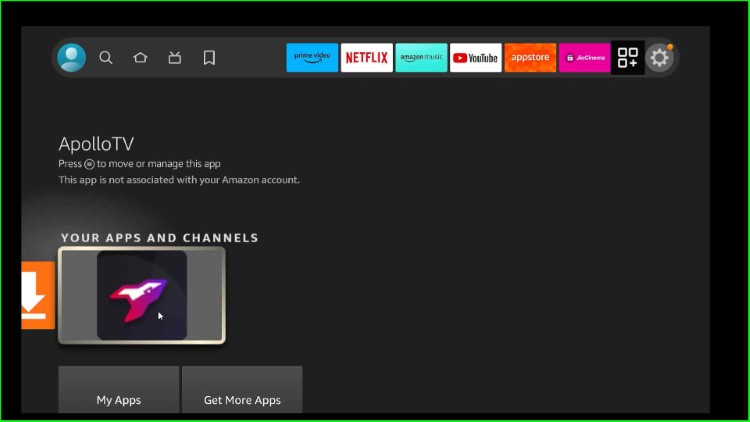
Wait for the Apollo TV main dashboard.
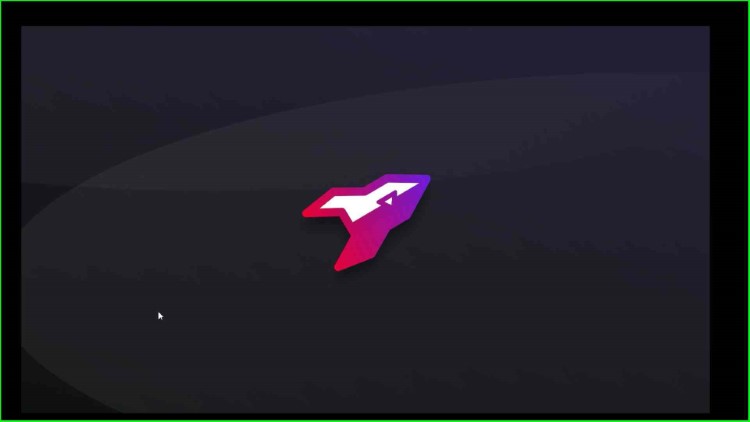
Select the English language.
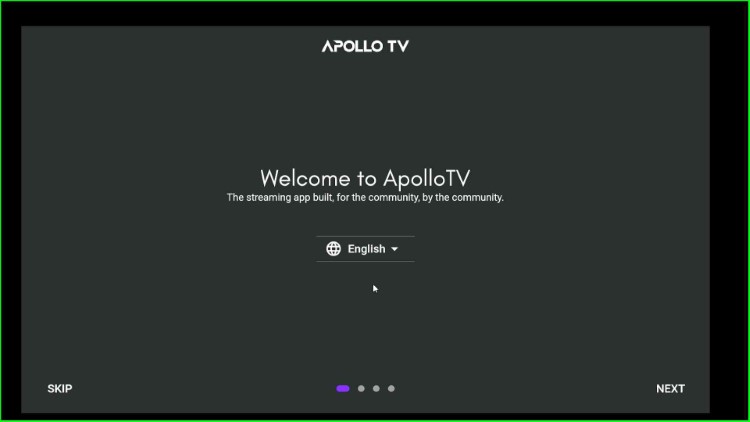
After that, you can stream your desired content on Apollo TV.
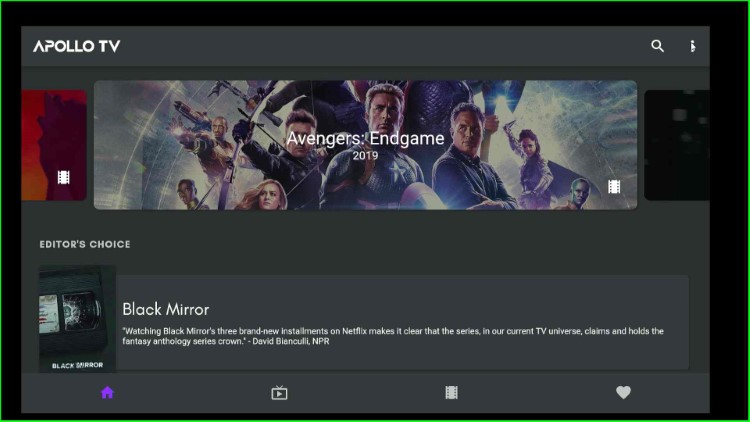
FAQs
Why is Apollo Group TV Not Working?
Apollo Group TV may not work due to one of the following reasons:-
- Server Problem
- Poor Internet Connection
- Device Issues
- Cache Problem
- Outdated Subscription
- Incorrect Login Details
Does Apollo Group TV have a free trial?
Yes, Apollo Group TV provides a free trial for 30 days. After 30 days, you need to pay monthly.
Does Apollo Group TV have a pay-per-view?
Apollo Group IPTV offers special PPV channels that you can stream on Firestick, Firestick Lite, Firestick 4K, and Firestick 4K Max.
Final Words
This guide provides all the steps to install Apollo TV on your Firestick with proper screenshots. So, use these steps to install Apollo TV on your device and share your experience with us.
