In this tutorial, we will learn how to install Misfit Mods Build on Firestick, the steps mentioned here will work on every Fire TV device like Fire TV Cube, Firestick 4K Max, Lite, etc.
Misfit Mods Wizard has a huge collection of builds and add-ons for Kodi Omega and Nexus. Luckily, the Misfit Mods Kodi build works with the latest version of Kodi.
Installation Steps
Installation of Misfit Mods Kodi build is quite easy and you can install it on Kodi devices like Firestick, Android TV Box, Mac, etc. Let’s install Misfit Mods Kodi Build step by step.
1. Open the Kodi and click on the Gear icon to open Settings.
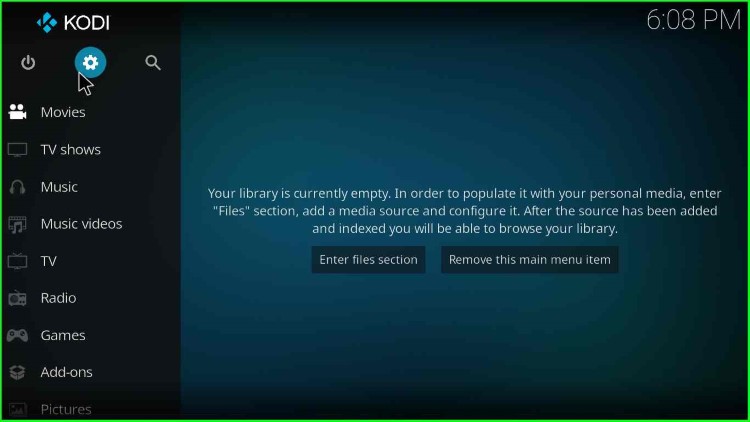
2. On the bottom right corner, click on System.
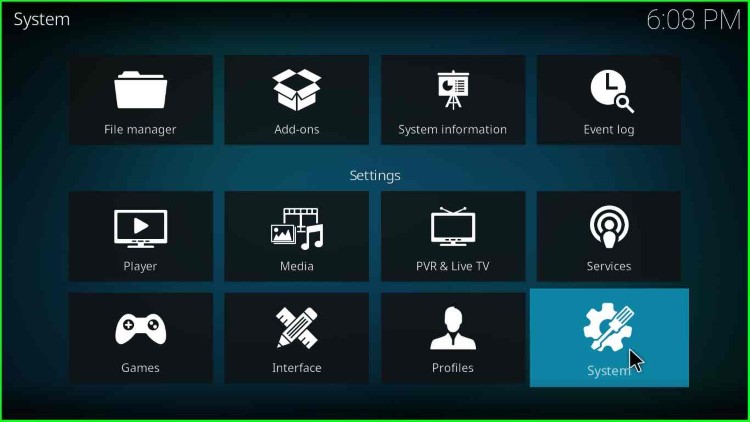
3. After that, click on the Add-ons option, and then on the right pane, click on the radio button named “Unknown sources“.
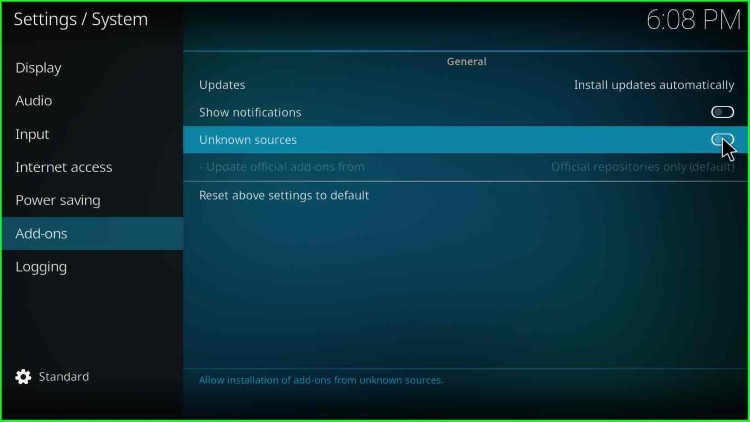
4. As soon as you click the radio button, a warning popup appears stating, “Add-ons will be given access to personal data stored on this device“.
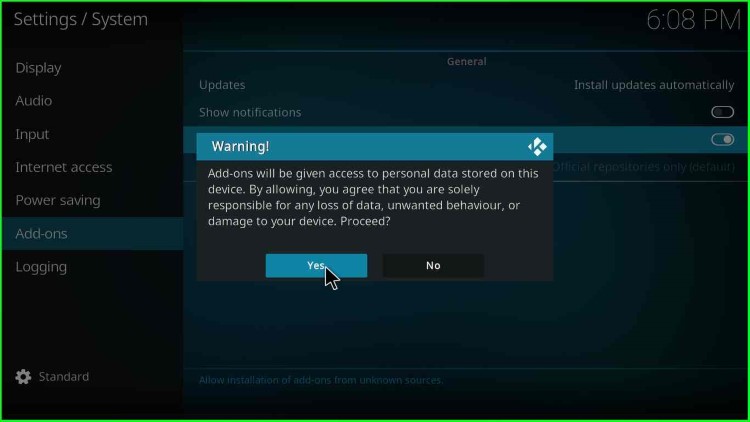
5. Click on “Yes“.
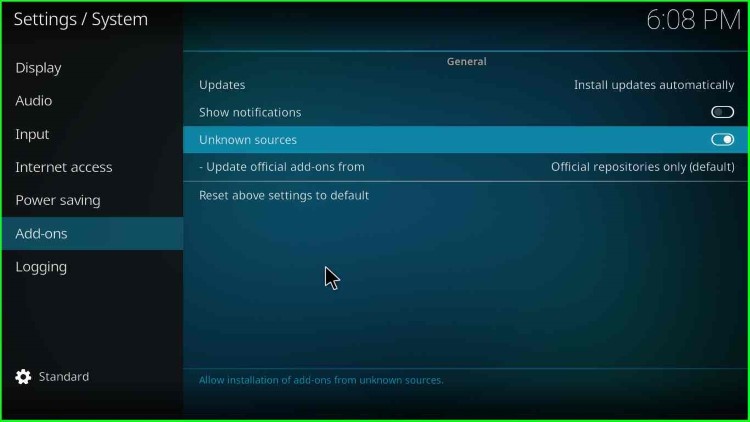
Add Misfit Mods Installation Source
6. Now, let us start adding the source for misfit mods Kodi wizard. To do this, open “File Manager“.
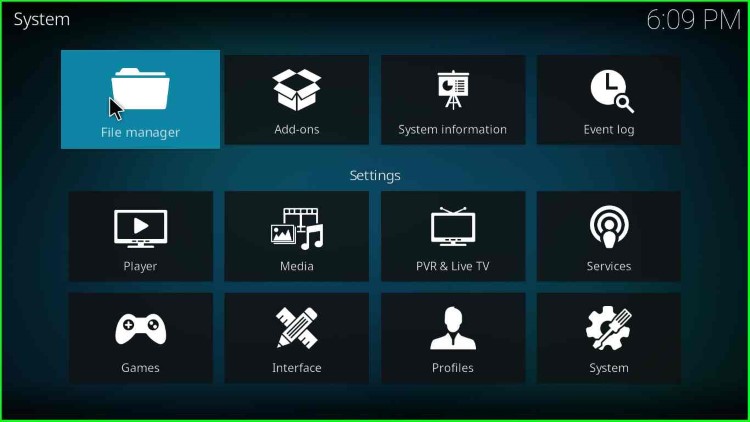
7. Click on “Add source“.
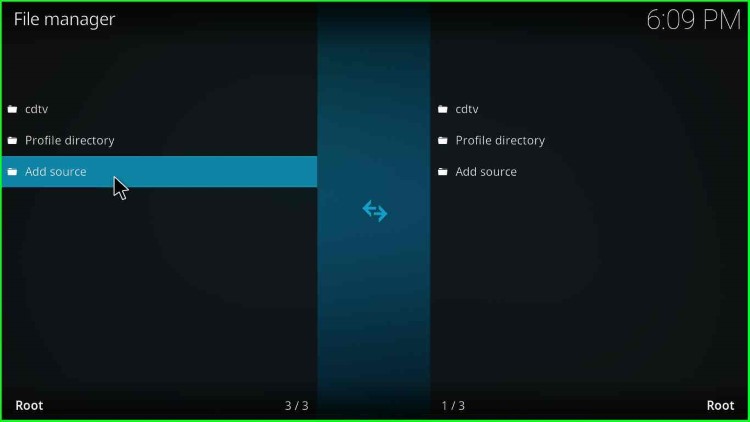
8. A dialogue box appears, asking for the path for the media locations. So, click on “<None>“.
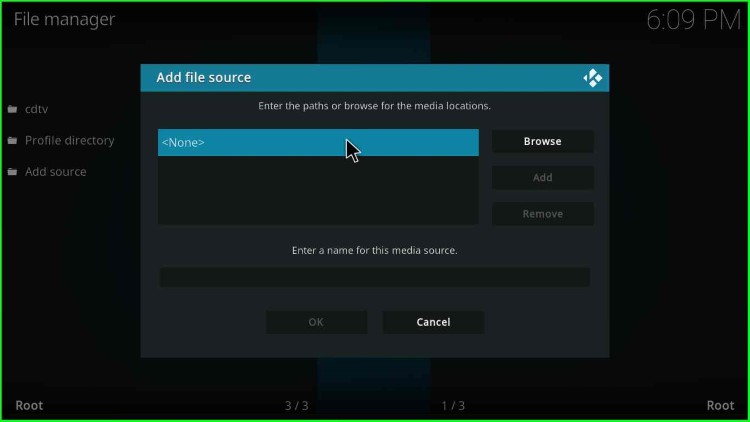
9. A text box appears to enter the path for the Misfit Mods media location.
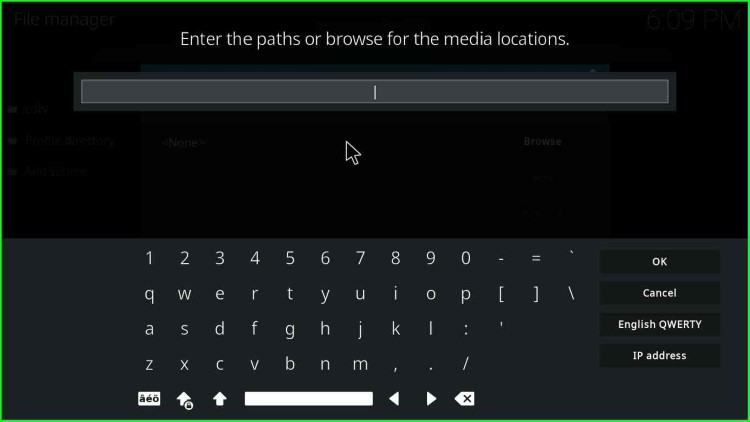
10. Enter the path as “http://misfitmods.com/mmwiz/repo“. Make sure you enter the exact Misfit Mods media path. Even remove any available space.
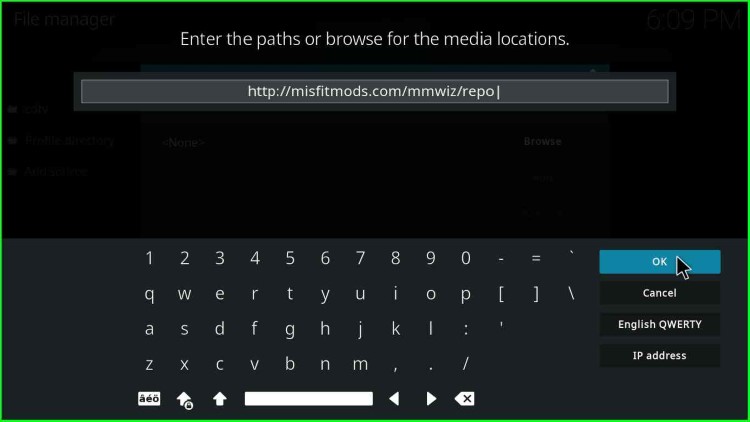
11. Further, enter the media source name; by default, the media source will have a name for the media source as “repo“.
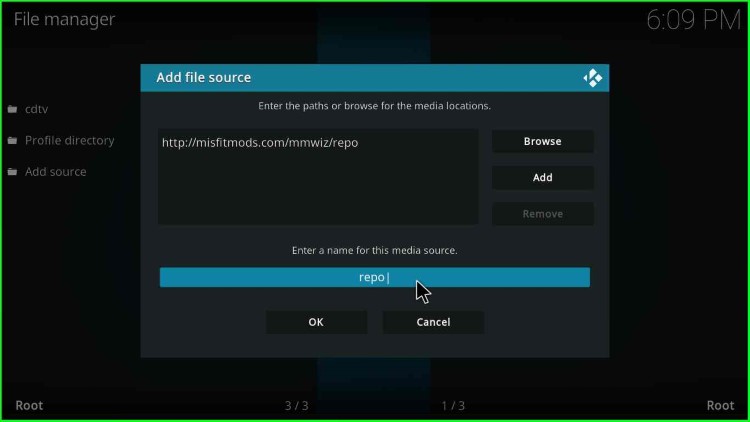
12. Change the media source name to “mm” so we can easily remember the misfit mods source name. Then click the “OK” button.
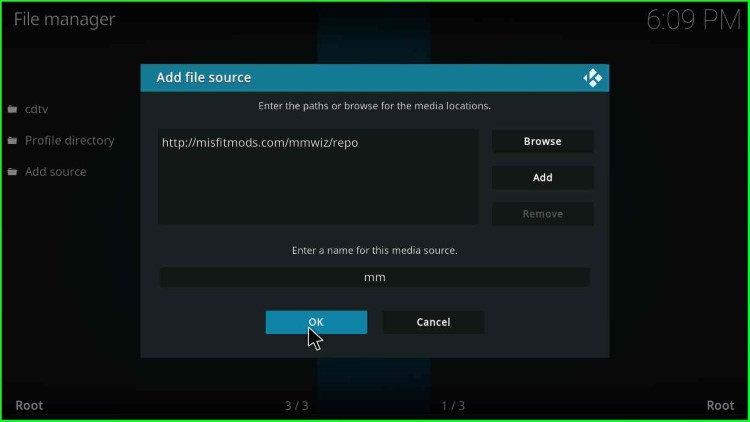
13. Now, go back to the previous screen.
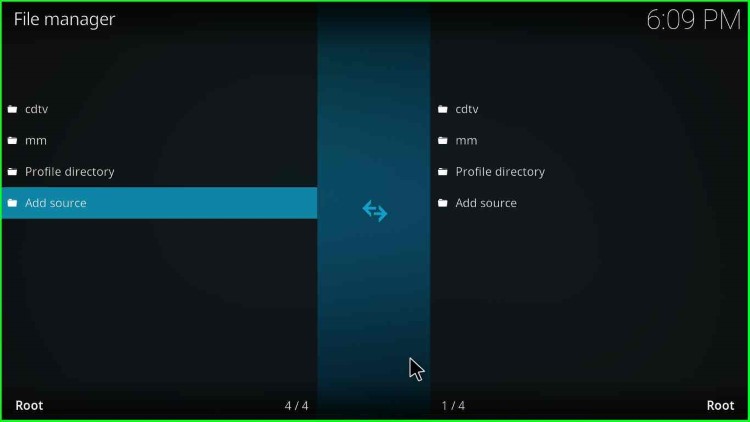
14. Click on “Add-ons“.
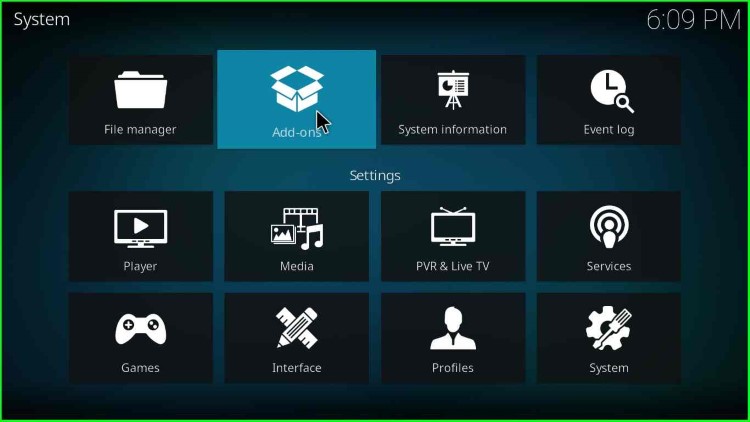
Install Misfit Mods Kodi Build from Zip File
15. Click on the “Install from zip file” option.
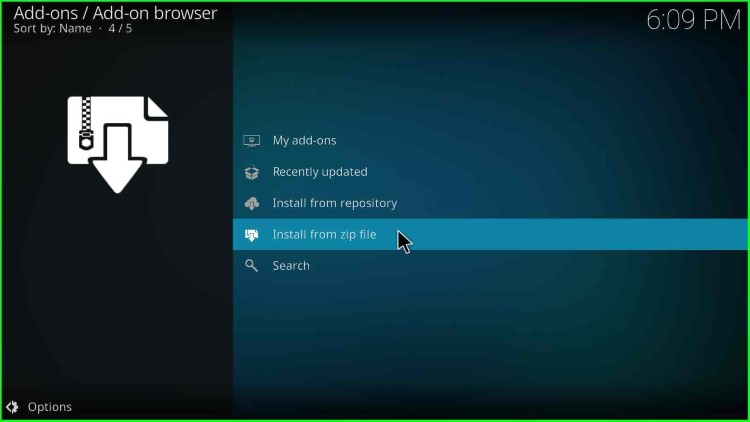
16. When you click “Install from zip file“, a dialogue box appears as a warning to manually update the misfit mods zip file.
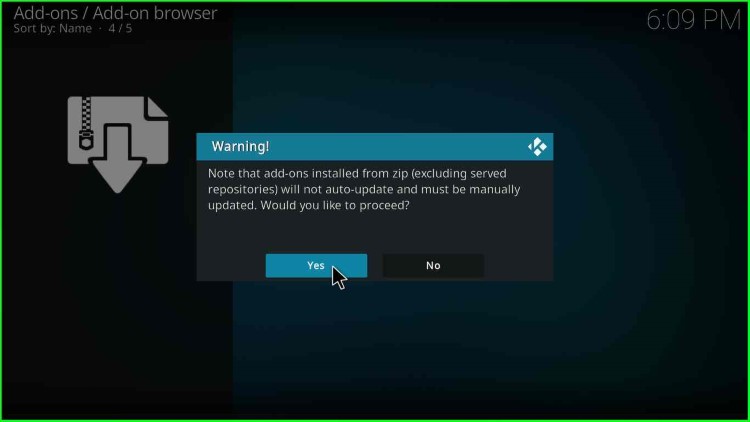
17. Click “Yes” and then double-click on “mm” from the list.
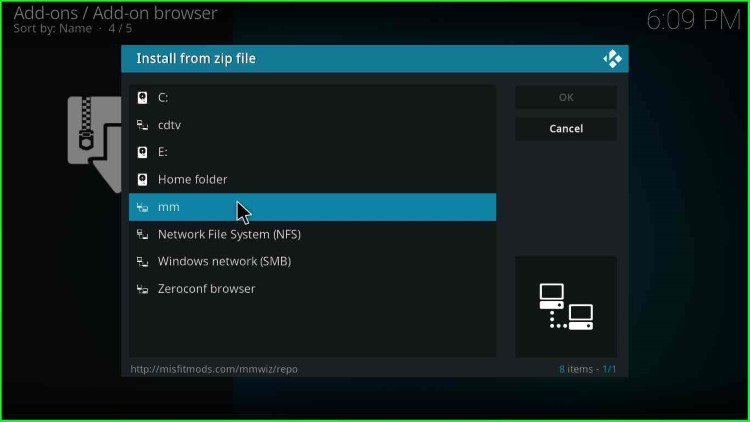
18. After that, double-click on the “repository.misfitmods.zip” file. It will start installing the Misfit mods repository add-on.
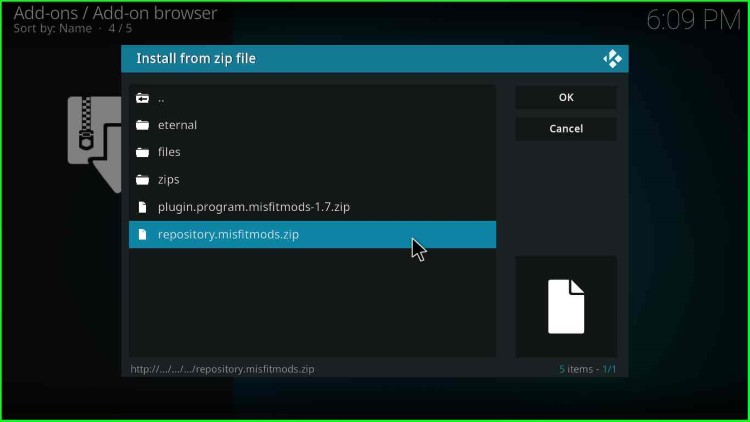
19. Wait for some time while the misfit mods repository add-on gets installed. After some time, a message appears as “Misfit mods repository Add-on installed“.
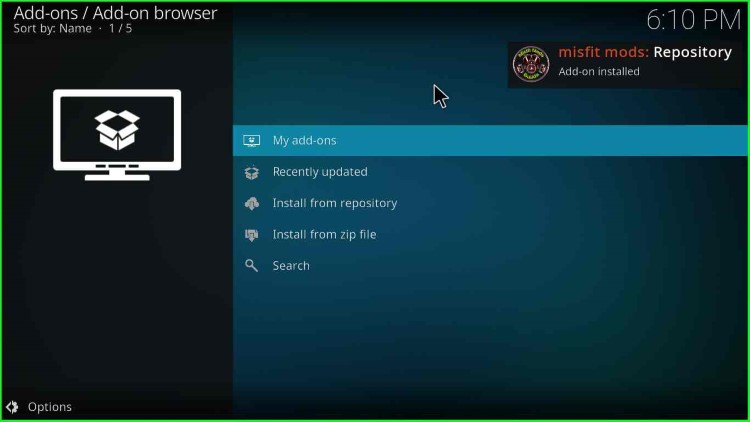
Misfit Mods Kodi Build Installation From Repository
20. After that, click on the “Install from repository” option from the list of options.
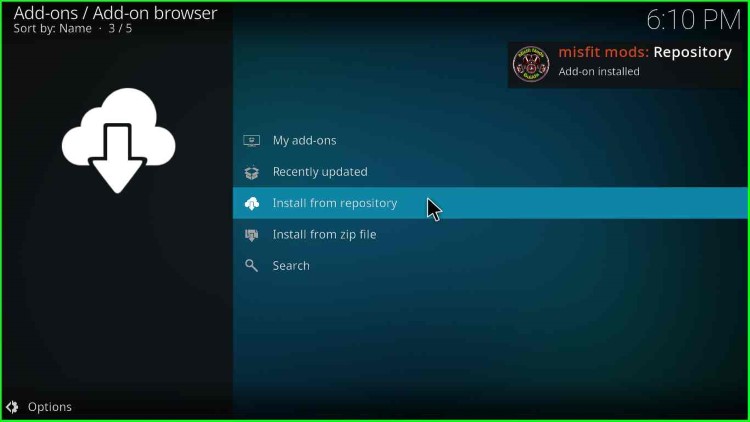
21. An option appears as “misfit mods Repository“; double click on it.
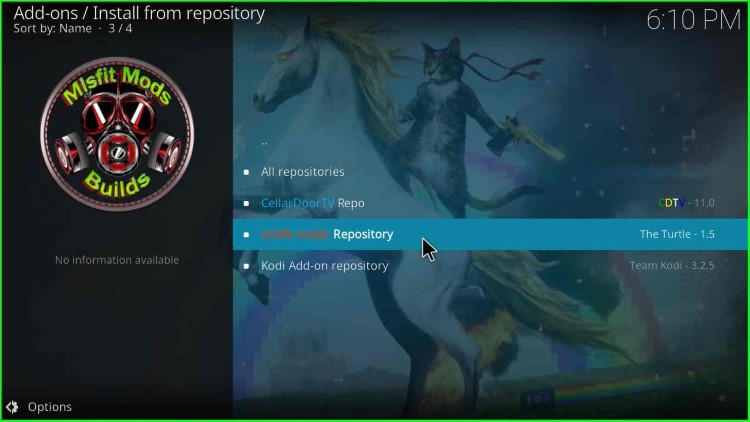
22. Click on “Program add-ons“.
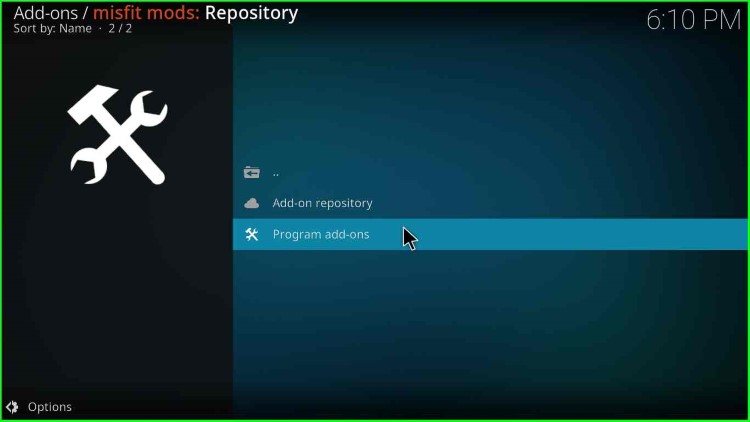
23. Click on the “Misfit Mods Wizard 21” option.
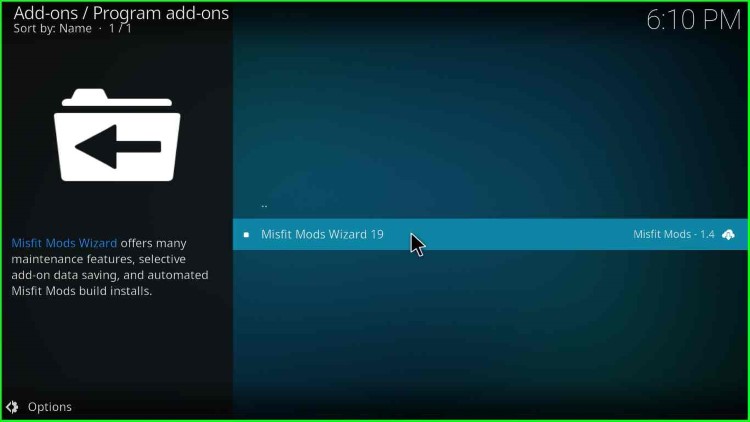
24. A window with lots of Misfit Mods Wizard 21 options appears. On the bottom-right corner, you will find an option “Install“, click on Install.
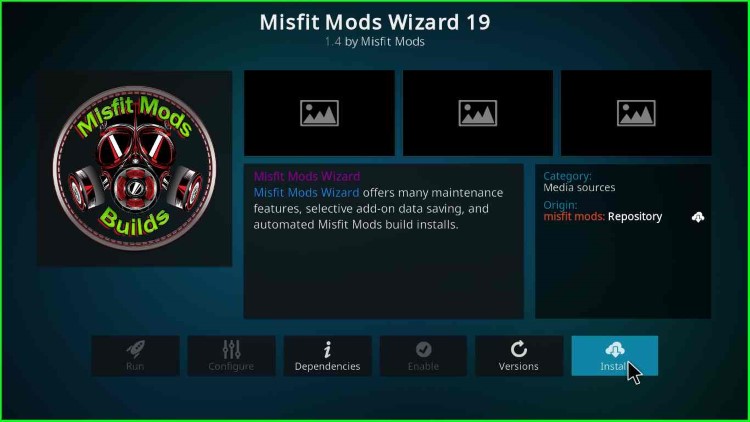
25. A box appears to apprise about the installation of Misfit Mods additional add-ons. So, click on “OK“.
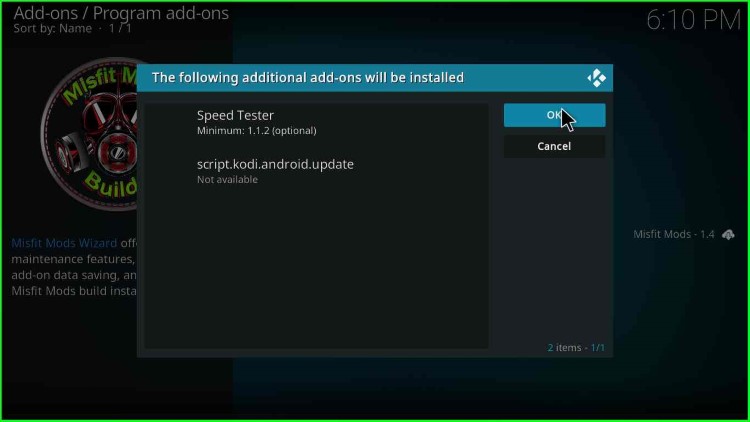
26. Soon, on the top-right option, a message appears as “Misfit Mods Wizard 21 Add-on installed“.
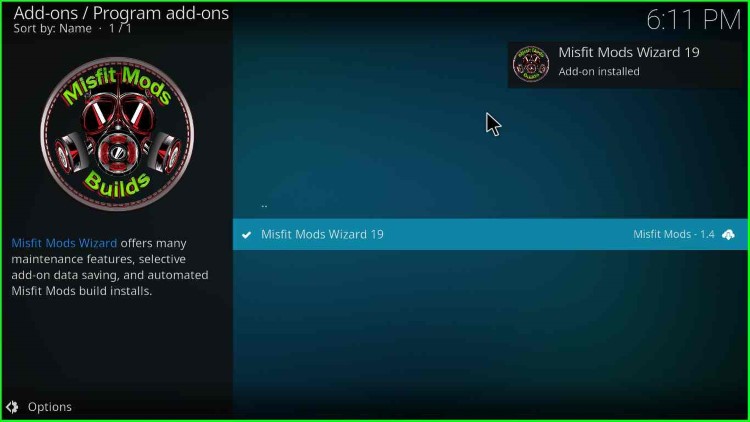
27. Click on “Continue” on the appeared message box.
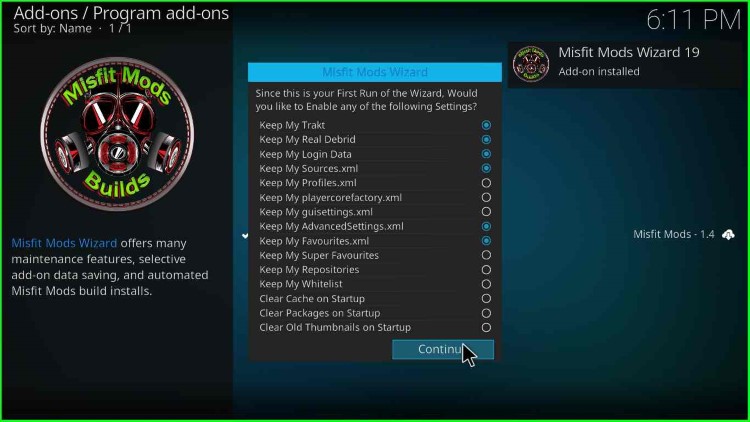
28. Then, click on “Ignore“. You may click “Build Menu” and choose the build you want to install.
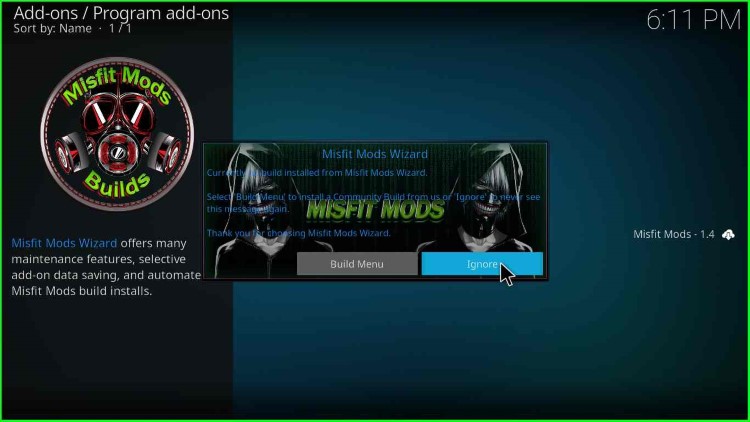
29. When you click “Ignore“, the following window will appear.
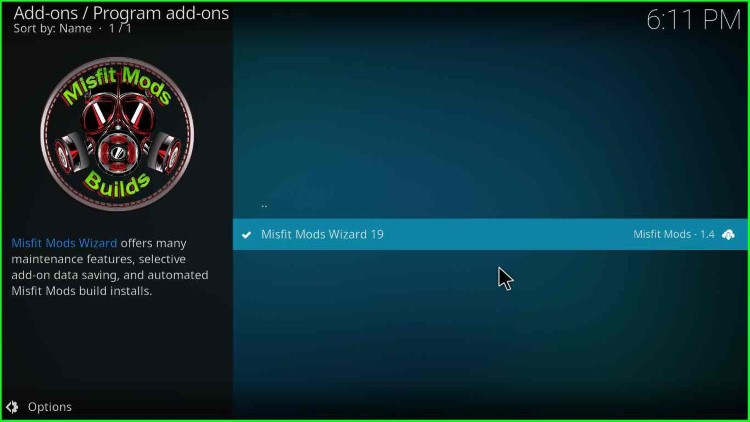
30. Then, go to the Kodi home screen.
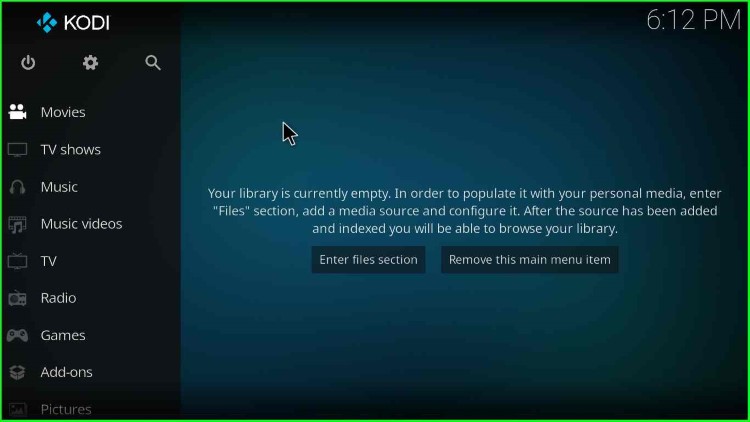
31. Click on “Add-ons“.
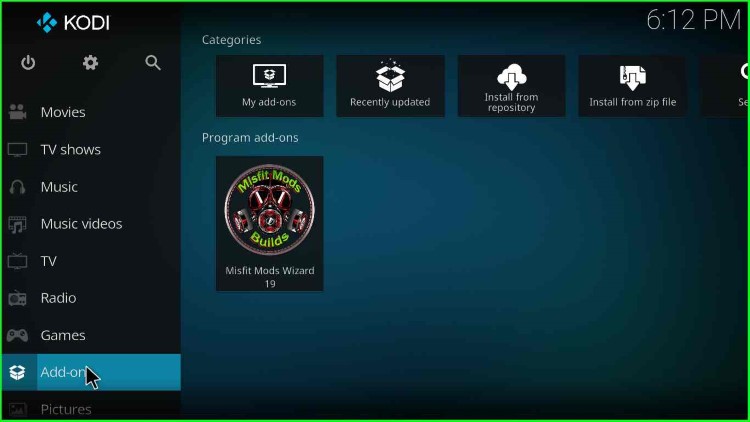
32. In the “Program add-ons” option, you will find the “Misfit Mods Wizard 21“.
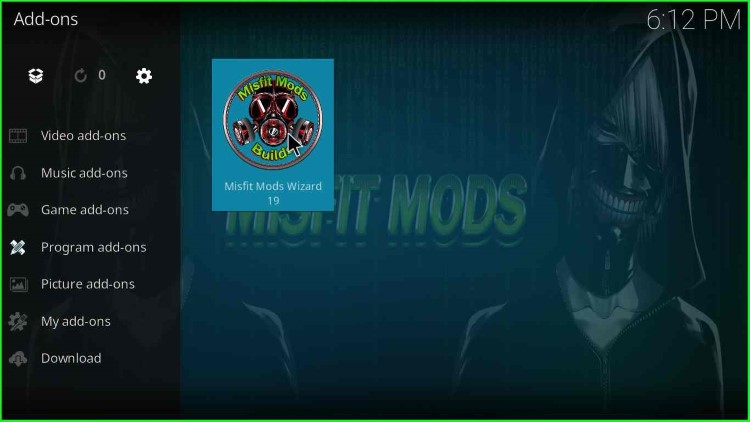
33. Finally, you have installed the Misfit Mods Wizard. Further, you can Install your favorite builds from Misfit Mods Wizard. Happy Streaming.
Is Misfit Mods Kodi Build Safe?
I have scanned the Misfit Mods repository, i.e., zip file on many online trusted platforms. As a result, the Misfit Mods zip file does not contain any malware and is safe to use.
Notwithstanding, you may stream copyrighted content unknowingly on Misfit Mods build, which may result in legal problems.