This guide will provide the steps to download and install BeeTV on FireStick. These steps will work on Fire TV Cube, Fire TV, FireStick 4K Max, and Lite.
BeeTV is a good streaming app that enables you to stream movies and TV shows on various platforms, including Amazon Firestick. It has a very friendly interface where you can find tons of streaming links.
In addition, BeeTV is a friendly app that helps you to navigate immense streaming sections quickly. Moreover, it also provides Real Debrid for HD Streaming links and Trakt for a personalized streaming experience.
Using the following steps, you can download and install the BeeTV application on Firestick.
Note: Before installing the BeeTV app on Firestick, it is necessary to install the Downloader app on Firestick.
Install Downloader App for BeeTV on Firestick
On the Firestick home screen, click on the Find option.
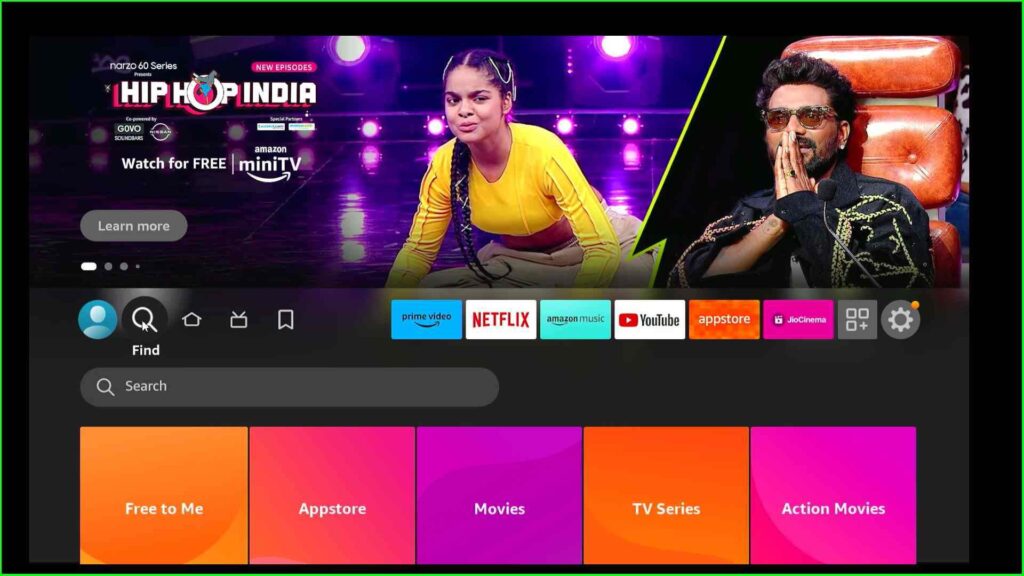
Type Downloader in the search box and select the Downloader option from the list.
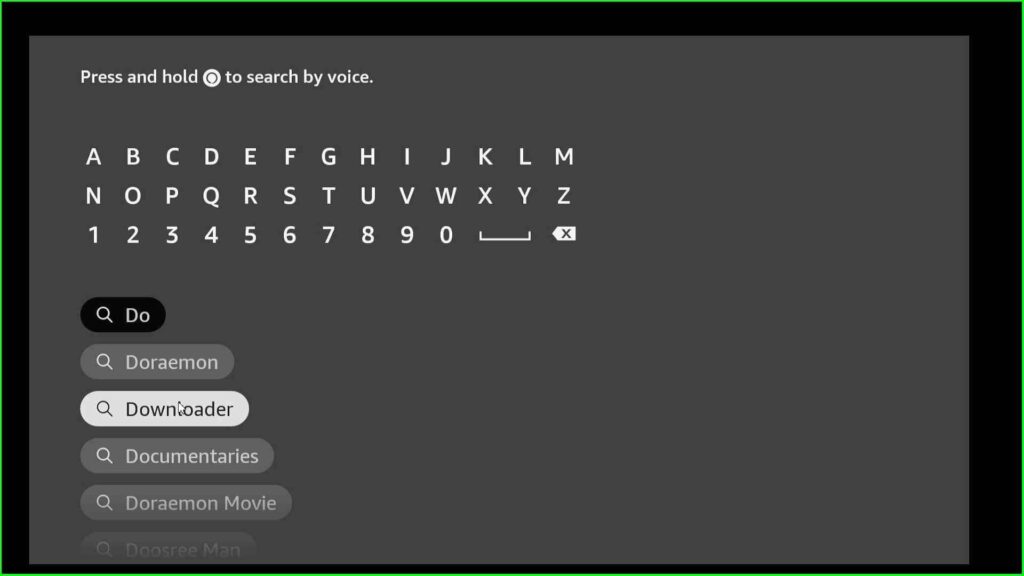
Open the Downloader app by clicking on the Thumbnail.
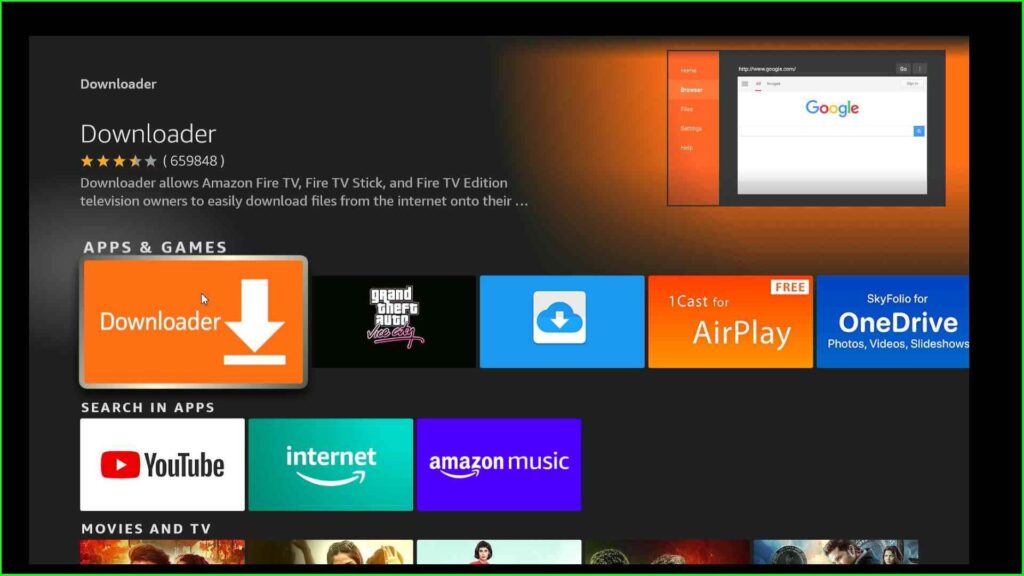
A page stating the Downloader application reviews and description will appear.
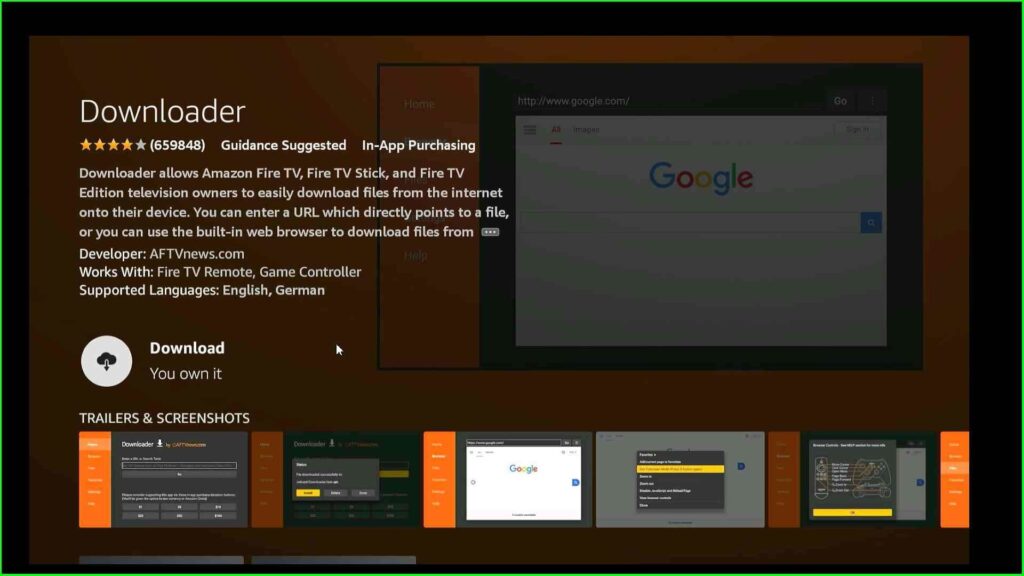
Hit the Download option to begin the process.
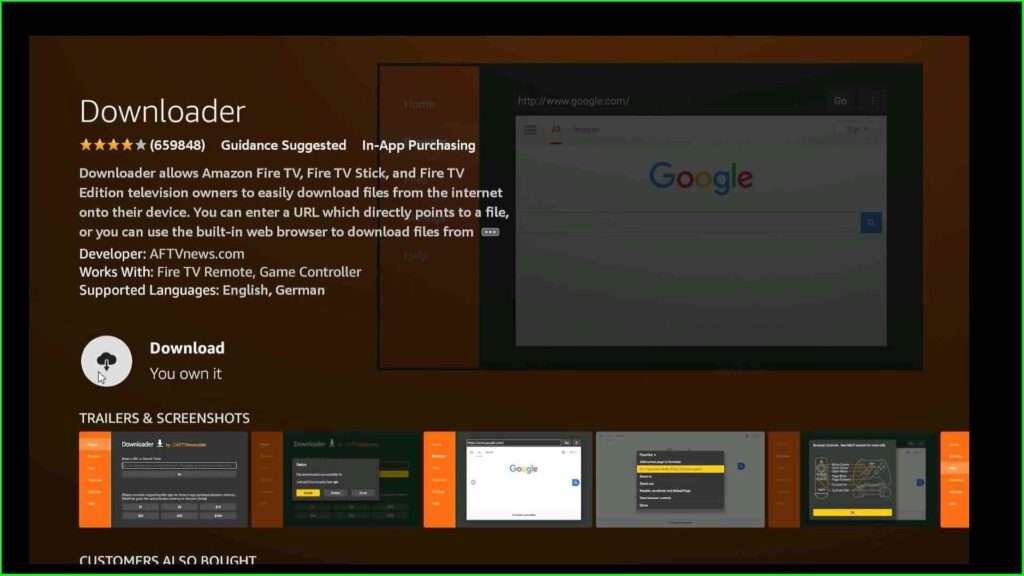
Wait until the Downloader application downloads successfully.
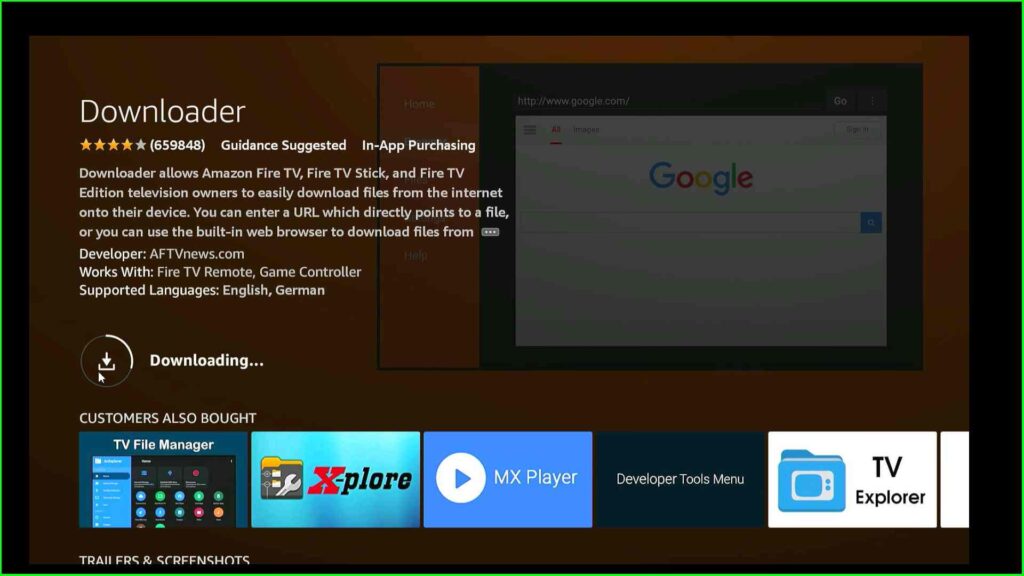
Allow Installing BeeTV to Downloader App
Choose Settings from the Firestick home screen.
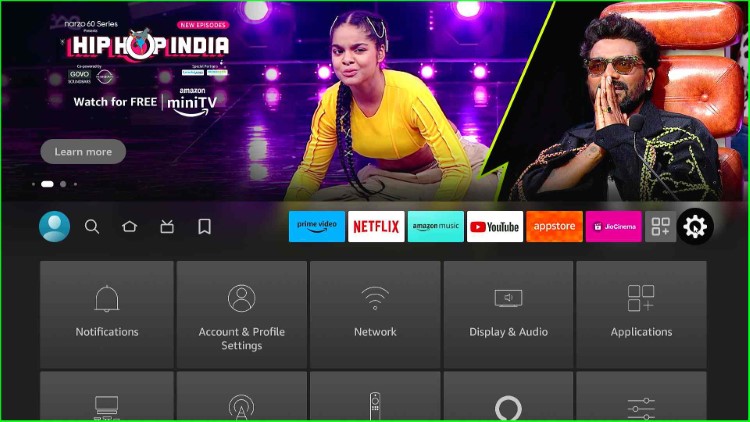
Select My Fire TV.

Click on the Developer Options.
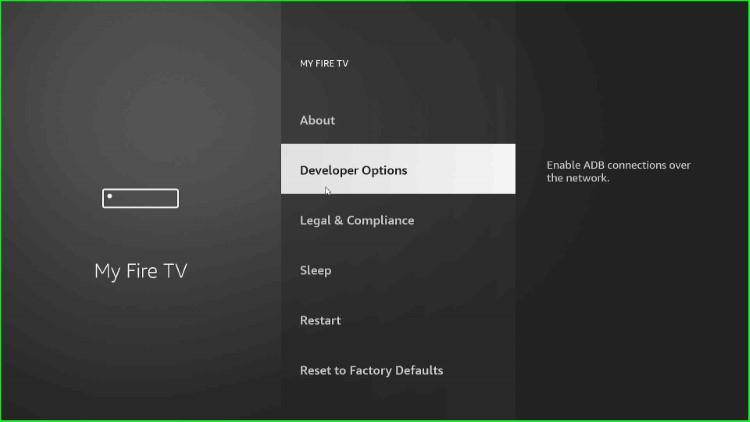
Then, select Install unknown apps.

Here, Allow the Downloader application to install other applications that are not from Amazon Appstore. Make sure the option is ON.
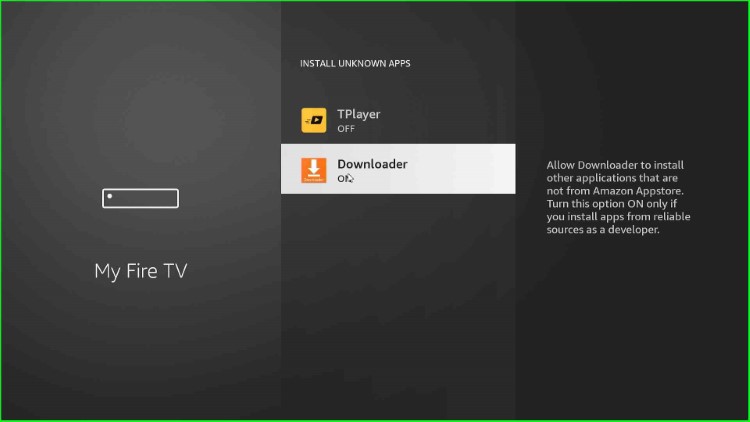
Download and Install BeeTV App
Go to the Firestick home screen, and open the Downloader application.
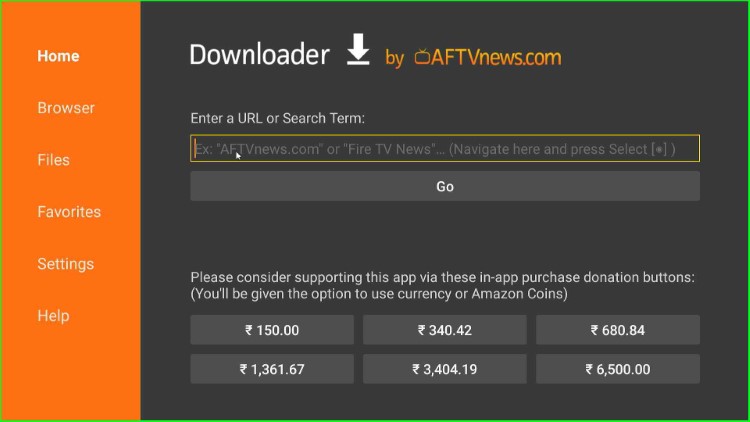
Type the URL https://beetvapk.org/apk for the BeeTV APK file.
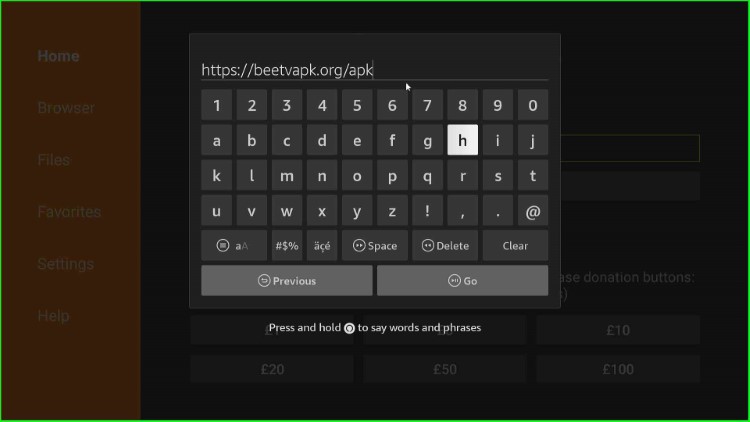
Tap on the Go button.
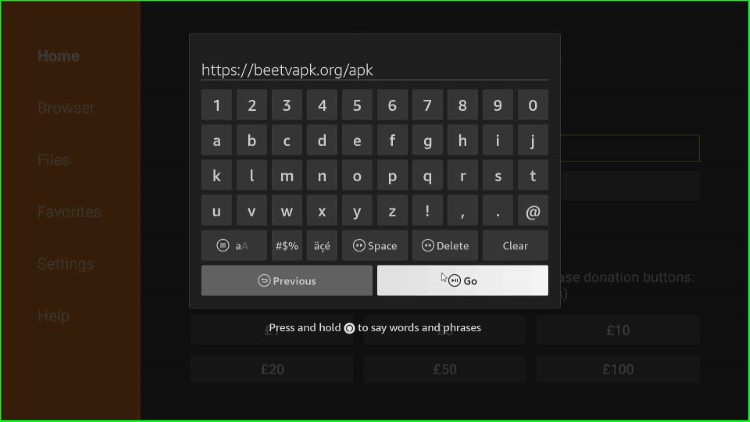
In this step, the entered URL starts connecting the BeeTV APK source.
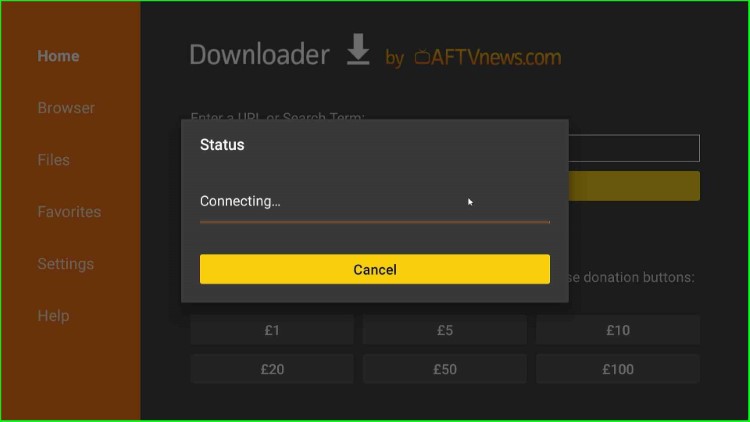
Now, the page redirects you to the BeeTV app download page.
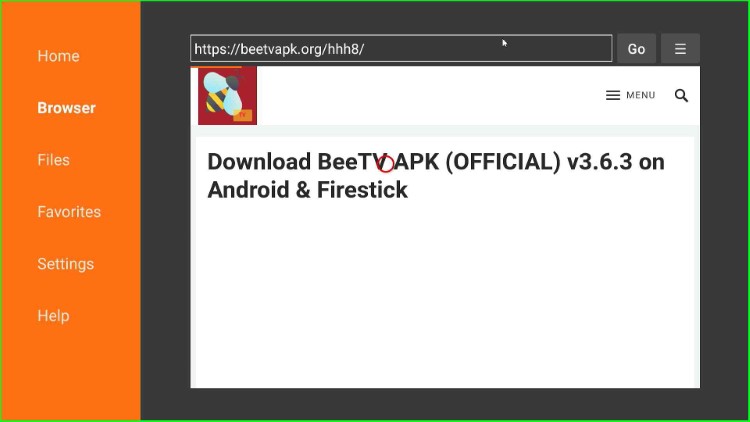
Here, click on the Download Now button.
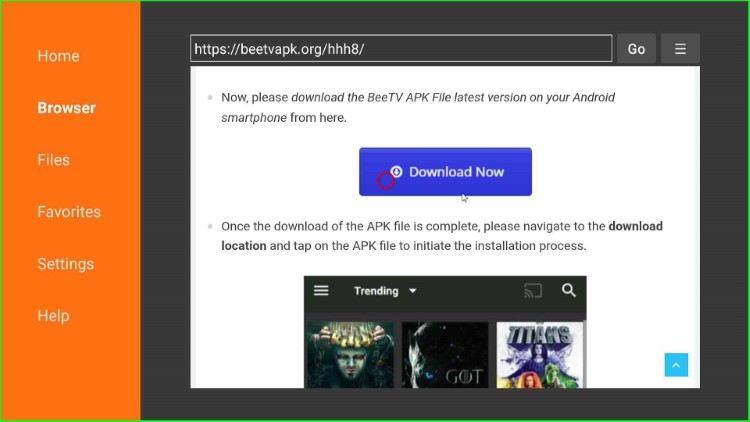
Then, hover over the button named Download BeeTV APK.
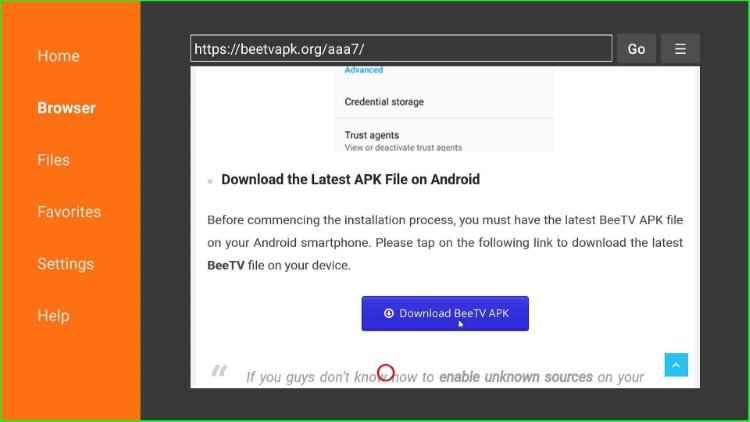
Later, tap on the v3.6.3 APK Download button (Yours might be different).
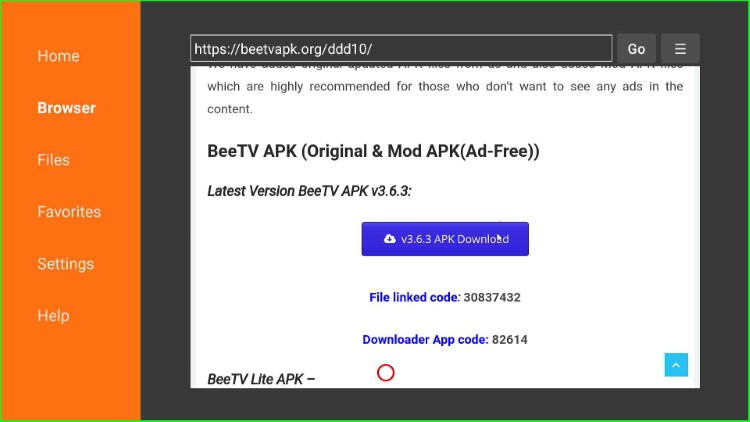
Wait for the download to start and complete downloading the BeeTV APK file.
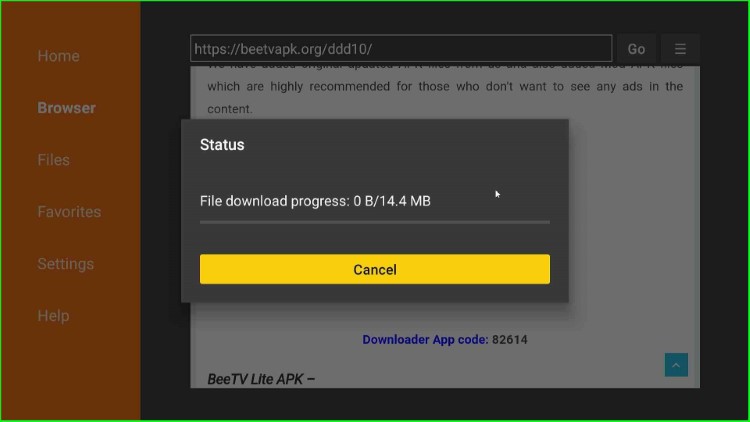
Once the download is complete, the installation page automatically appears on the screen. Here, click on the Install button to start installing the BeeTV app.
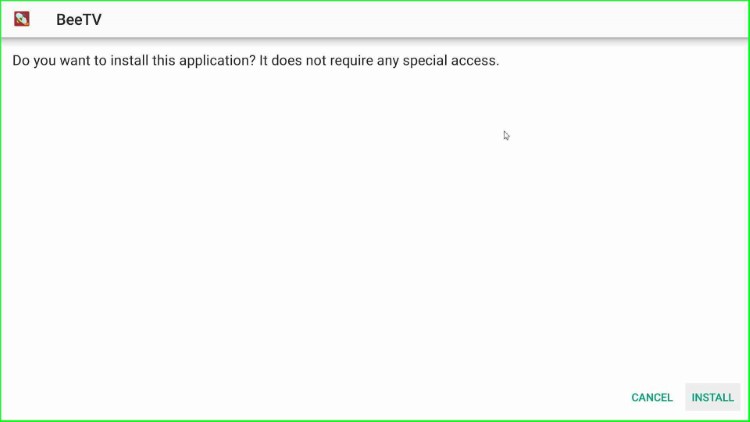
Wait until the BeeTV app is installed on your Firestick.
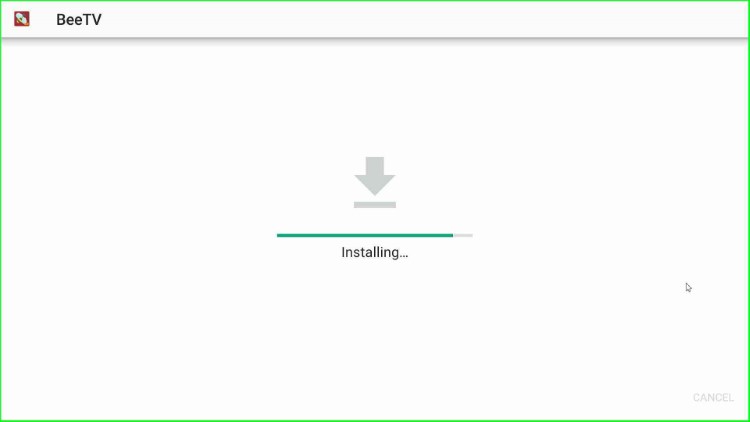
After installation, you will see BeeTV’s successful installation message.
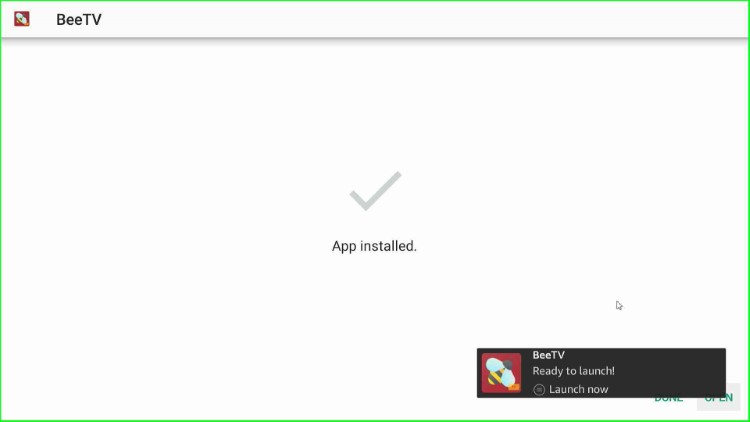
After that, click on Done.
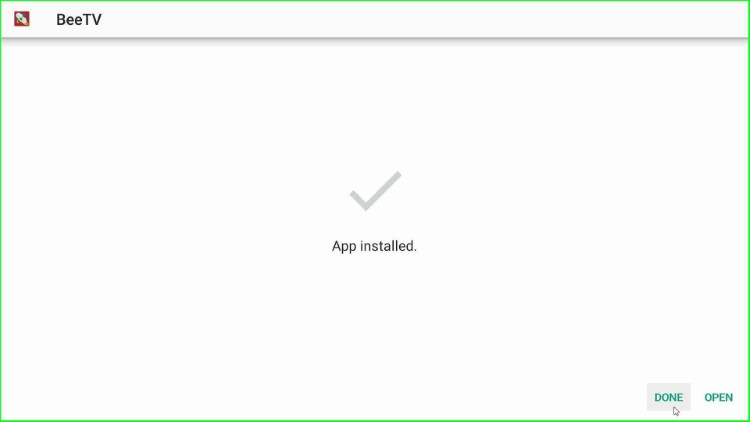
Thereafter, you will have a popup on the screen; click on the Delete option.

Again, a popup will appear, tap on Delete to delete the .apk file as it will consume unnecessary storage on your device.
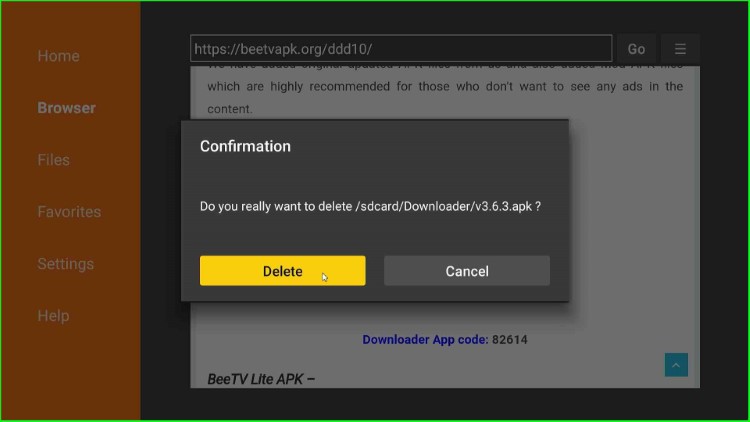
Now go back to the Firestick home screen and open the BeeTV app.
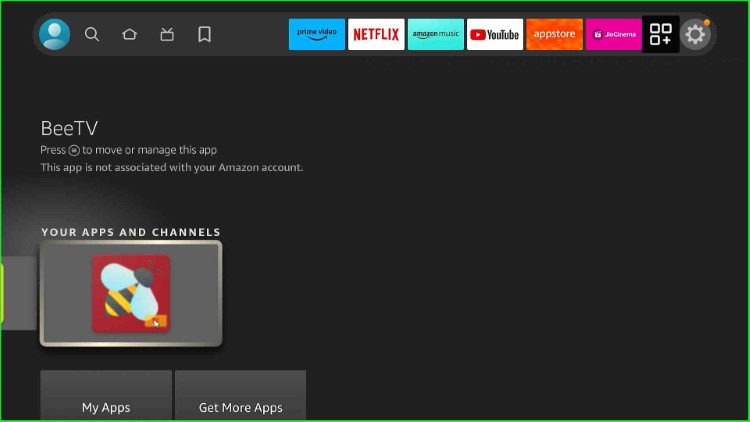
Click Allow to allow the BeeTV app to access photos, media, and files from Firestick.
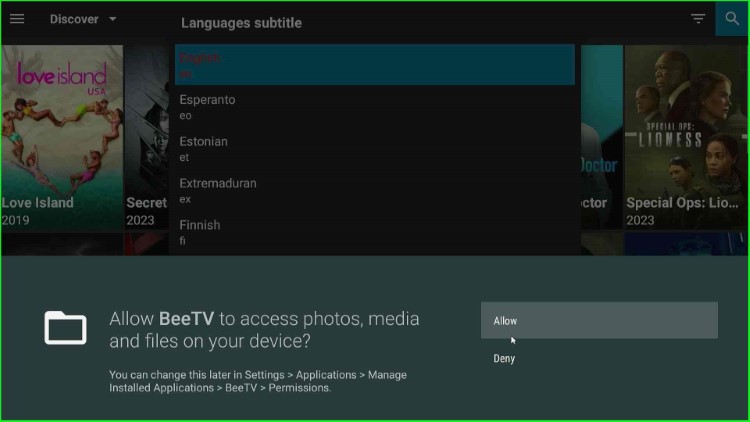
Choose your preferred language subtitle. Here, I choose English.
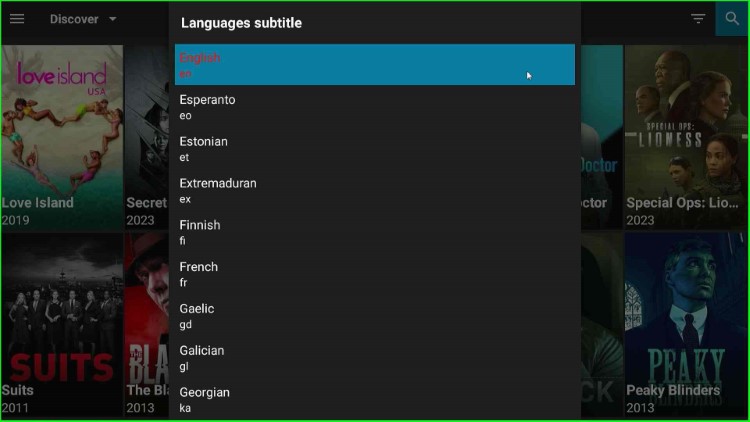
Now, you will redirect to the BeeTV dashboard which contains lots of streaming movies and TV shows.
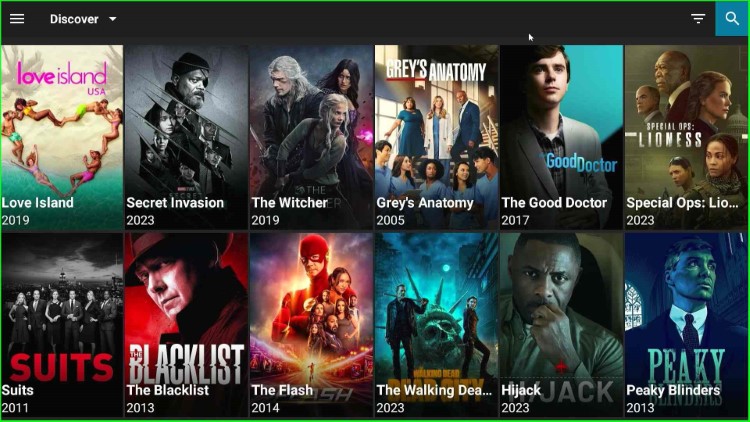
It is important to mention that BeeTV requires an HB Player media player to stream media content whose steps are also included in the guide below.
Install HB Player
Again, choose the Downloader from the search results or you can open it from the Apps menu on the Firestick homepage.
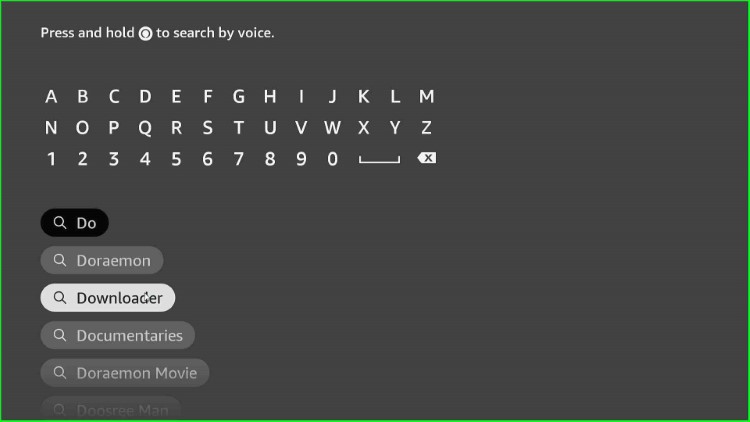
Open the Downloader app on your device.
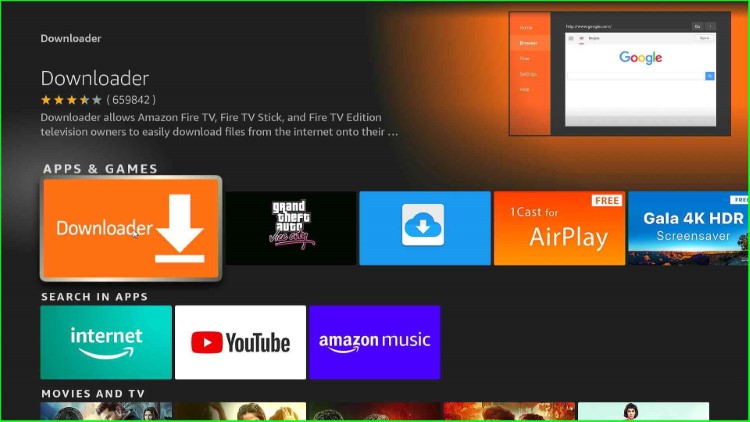
Click in the box labeled “Enter a URL or Search Term“.
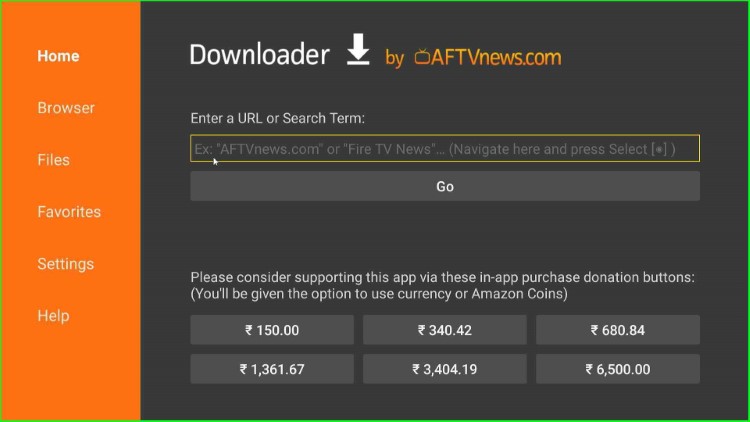
Type the following URL here https://bit.ly/hbvideo2.
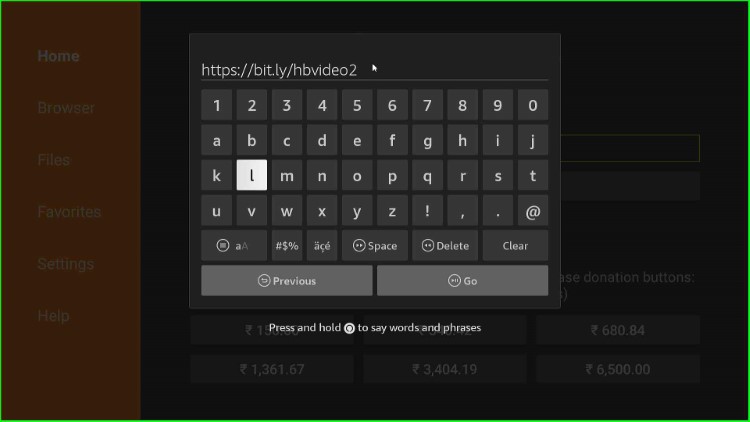
Tap on the Go button.
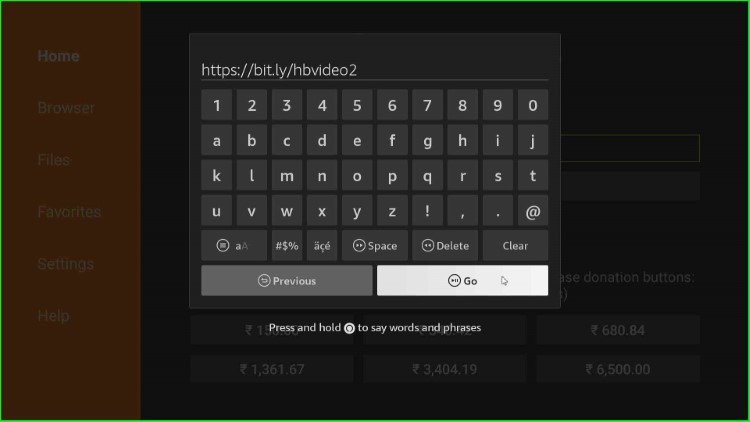
The URL starts connecting with the HB Player file.
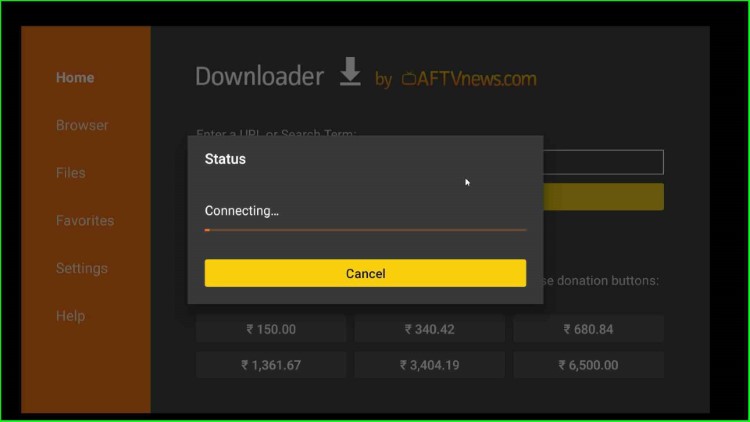
Wait for the HB Player file to download.
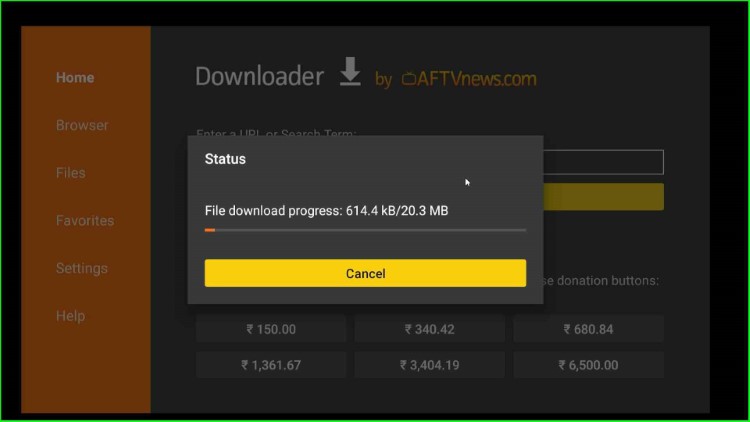
Tap on the bottom right Install button.
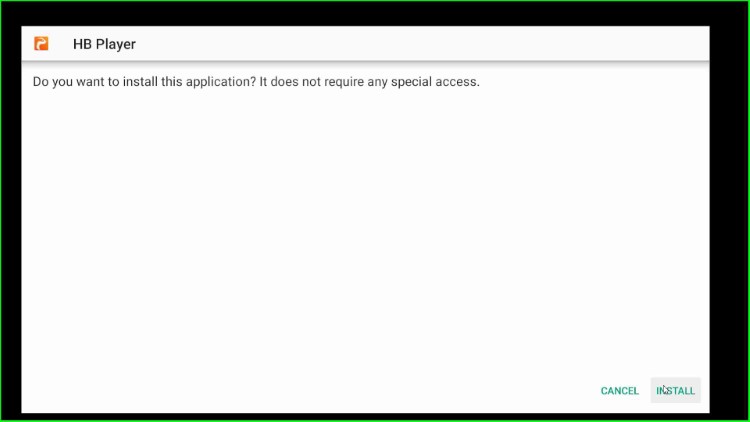
Wait until the HB Player is installed successfully.
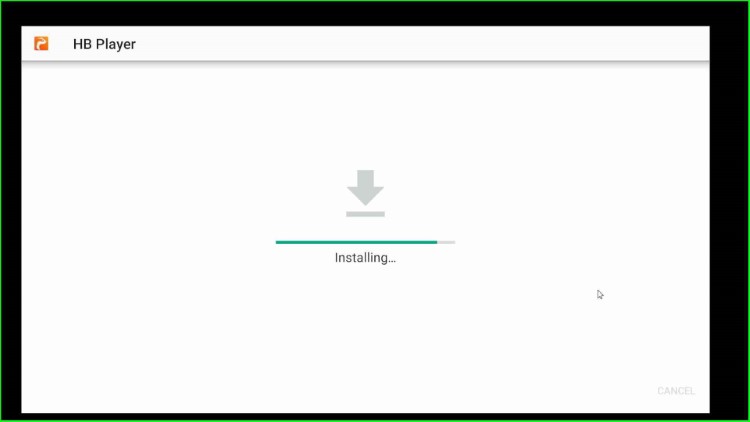
Now, the page shows the “HB Player, Ready to launch” message on the screen.
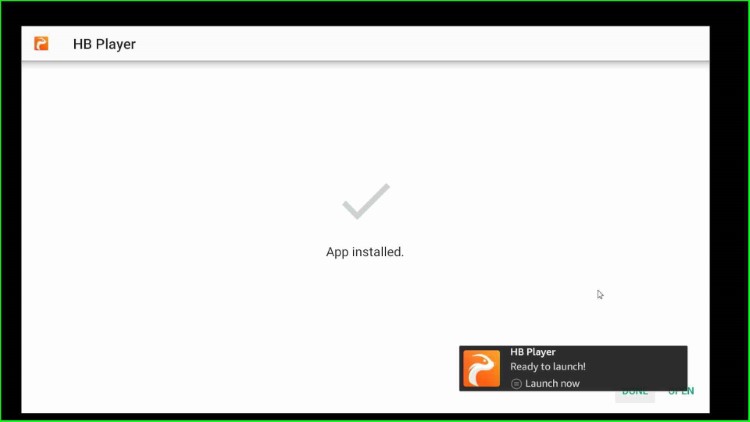
Click on Done.
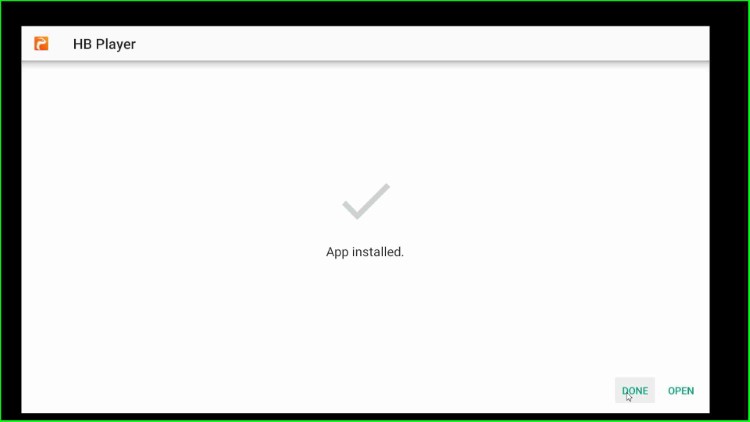
After that, a popup asks to Delete the APK file; click on it.
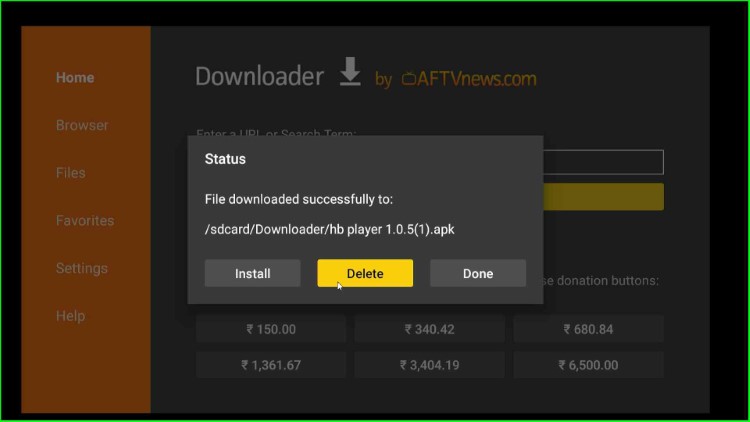
A confirm message appears stating, “Do you really want to delete /sdcard/Downloader/hb player x.x.x.apk”. Click on the Delete button.
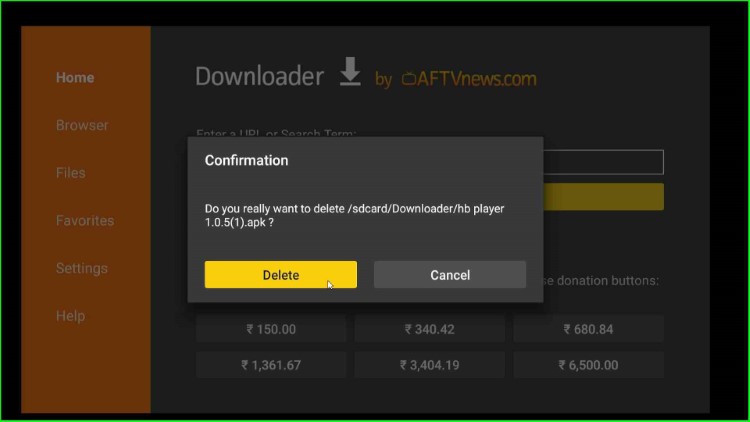
This way, you can successfully install the BeeTV app and HB player on the Firestick.
Wrap Up
I have installed the BeeTV on Firestick using the simple method. If you find any error during the installation of the application, drop me a comment below, and I will help you out.
