In this guide, we will install Sportowa TV Kodi addon on Firestick 4K, Max, Lite, Fire TV Cube, Raspberry Pi, Nvidia Sheild, Chromecast, etc.
Sportowa TV addon is the clone of the previously shutdown addon SportsDevil and is the best sports Kodi addon.
It contains different streaming sections, including SportsBay, LiveLooker, and LiveTV.sx, Sport365 Live, TVP Sport, Strims World, Crickfree, LiveSport.ws, live channels, and TVCOM.
In addition, all the content in the section is well arranged, which helps you quickly search for your desired content.
Moreover, you can’t find this addon on the official repository, so you have to install it through the third-party mbebe repository.
Installation Steps
Enable Unknown sources
Navigate to the Kodi Home page and select the middle icon, Settings.
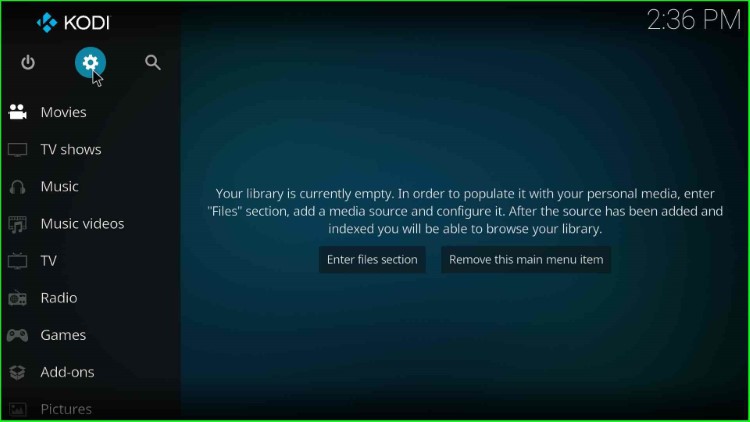
As you tap on it, it shows a list of tabs; click on the last tab, System.
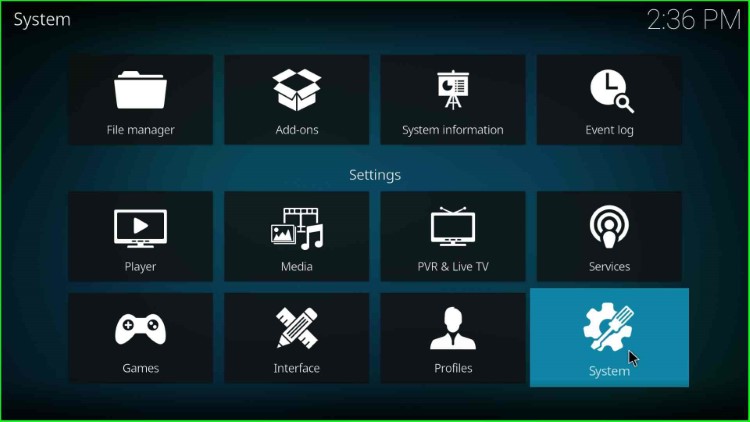
Now, go to the Addons tab and slide on the Unknown Sources key.
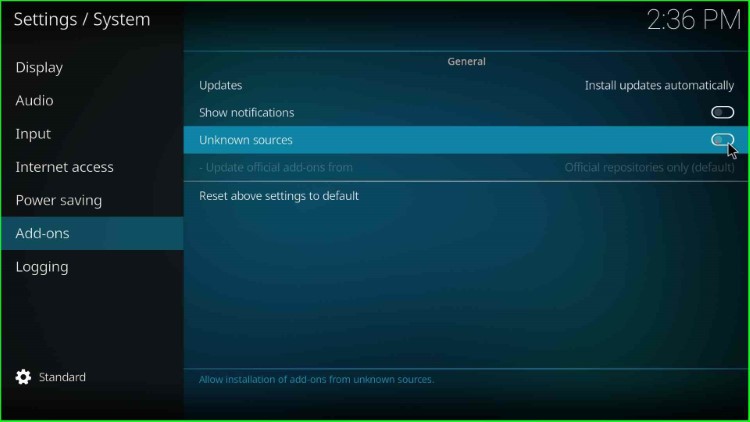
It contains a popup screen; click Yes to agree with it.
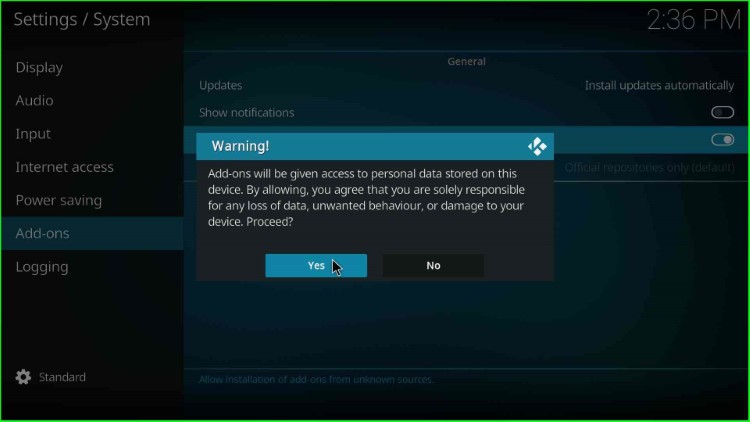
Add Media Source Repository and URL
Press the backspace key to go to the Kodi Settings window and open the File Manager icon.
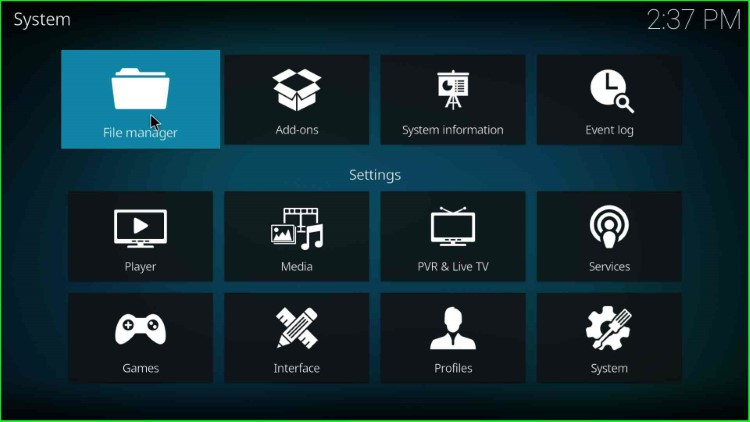
Here, tap on the Add source option.
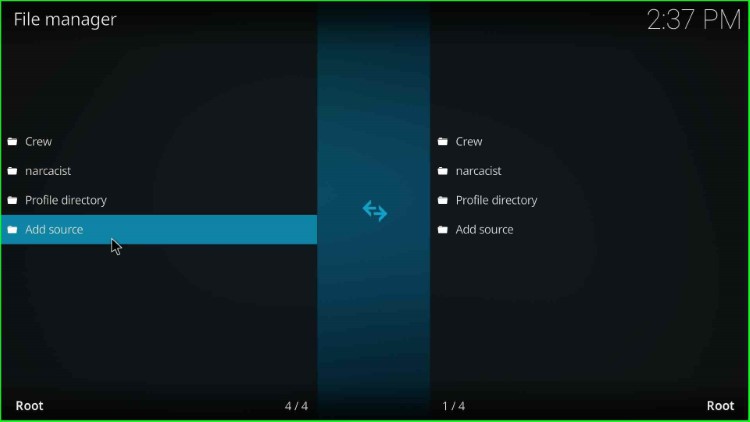
Choose <None> to enter the new media source and repository URL.
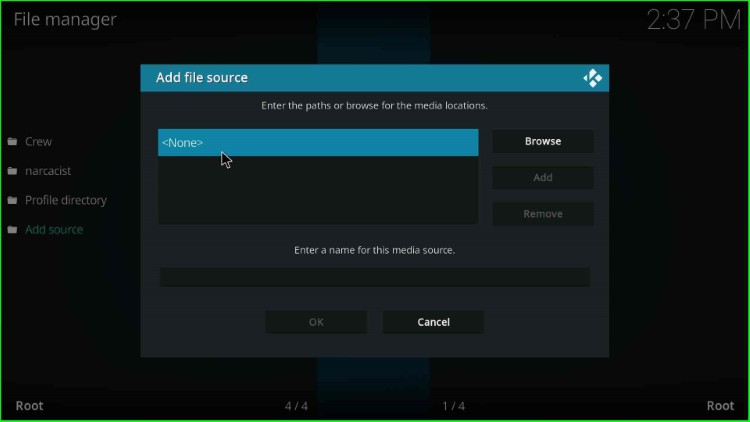
Type the following URL here: https://mbebe.github.io/blomqvist and click OK.

Go to the below section add the media source name, Blomqvist, and press OK.
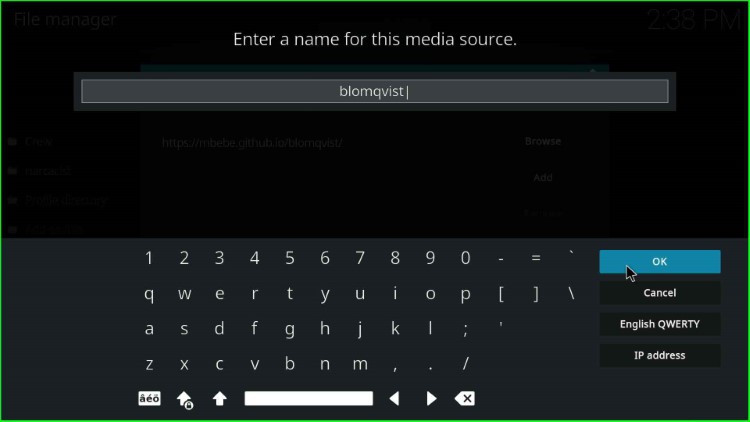
Confirm the repository URL and media source are exactly the same as required, and hit the OK button.
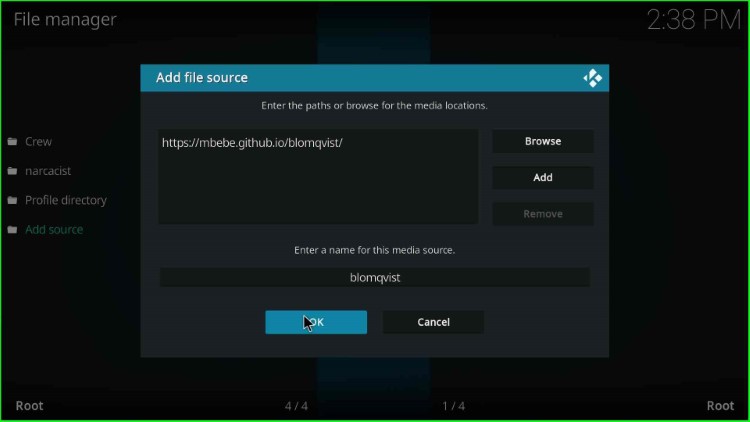
On the File Manager screen, you can see the media source folder, Blomqvist.
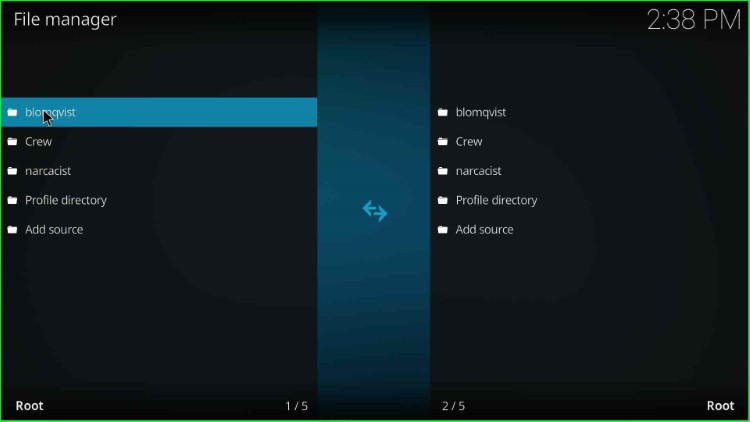
Install from Zip File
Again, navigate to the Settings page and choose the Addons tab.
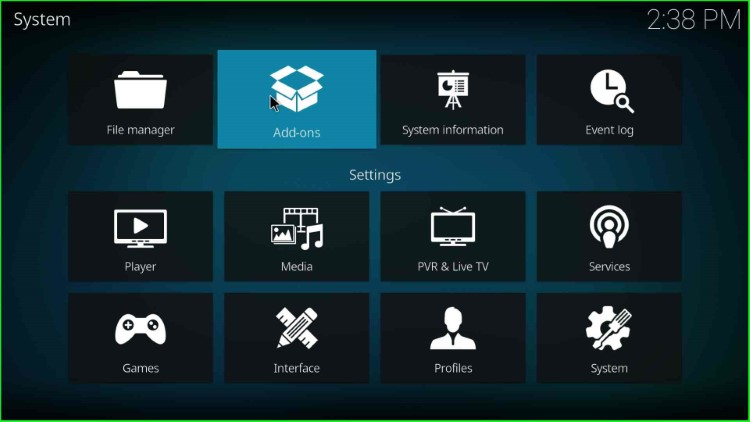
Here, you find the Install from zip file option; tap on it.

Select the media source: Blomqvist.
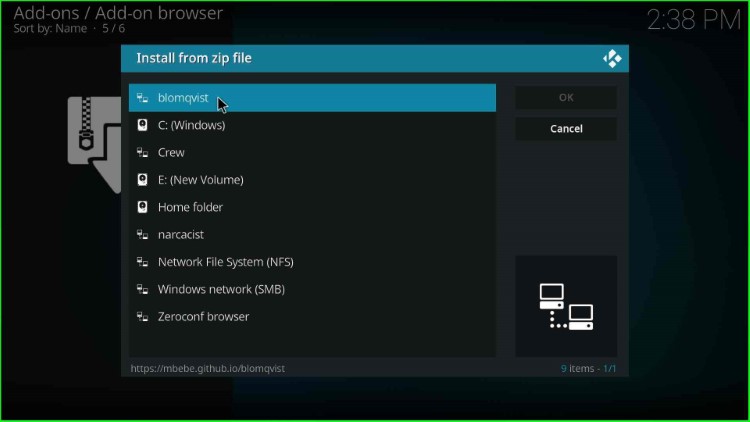
Now, select the repository.mbebe.zip file.
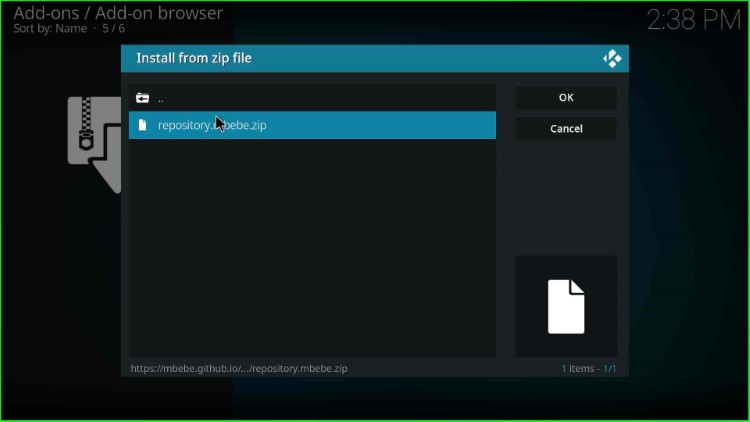
Wait for a few seconds until you see the mbebe Add-on installed notification on your screen.
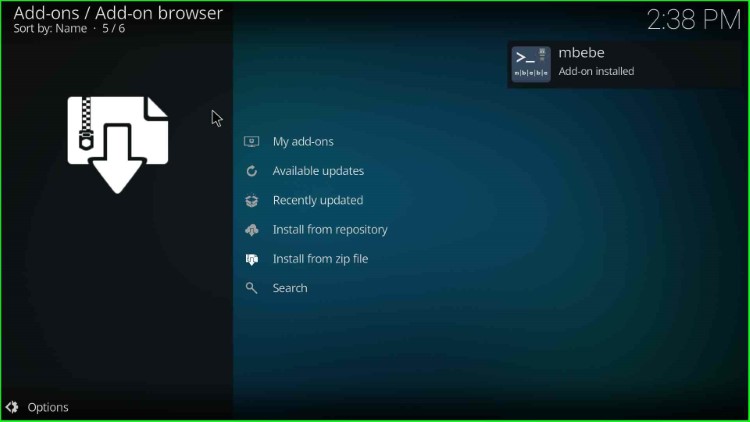
Install from Repository
Choose the Install from repository option.
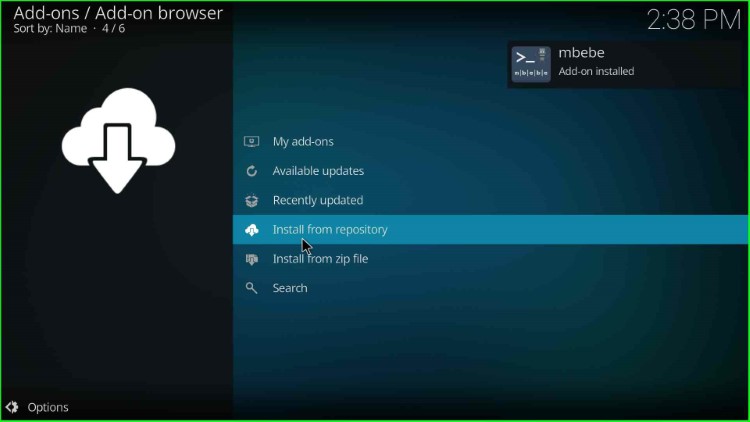
Now, click on the mbebe repository.

Install Sportowa TV Addon
Select Video add-ons.
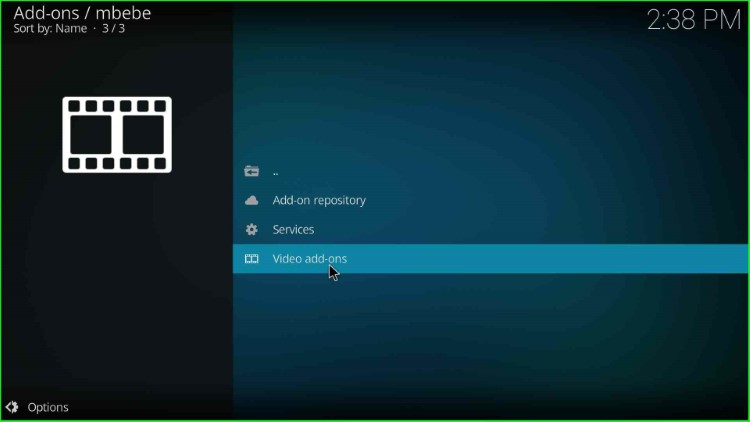
Inside it, you can look for a variety of add-ons. Here, select the Sportowa TV add-on.

Hit the Install key.
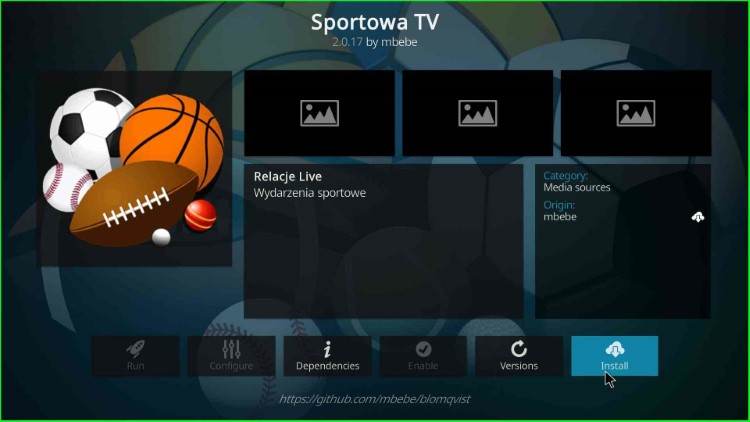
An additional add-on prompt will appear on the screen; click OK to agree with it.

The Sportowa TV addon installation process starts; wait for its completion.
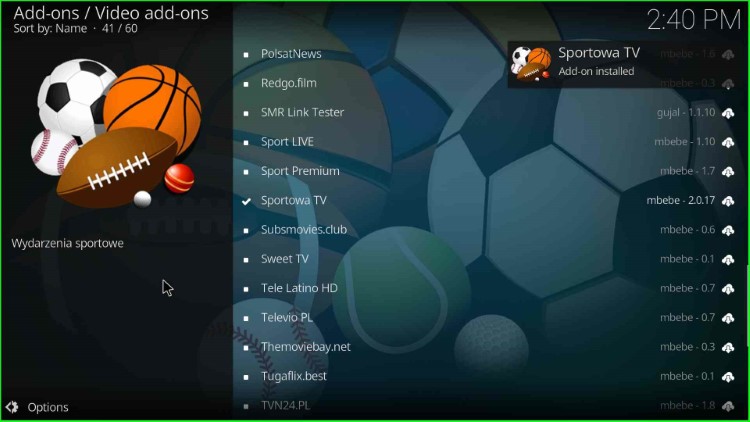
Launch Sportowa TV Addon
Again, click on the Sportowa TV addon.
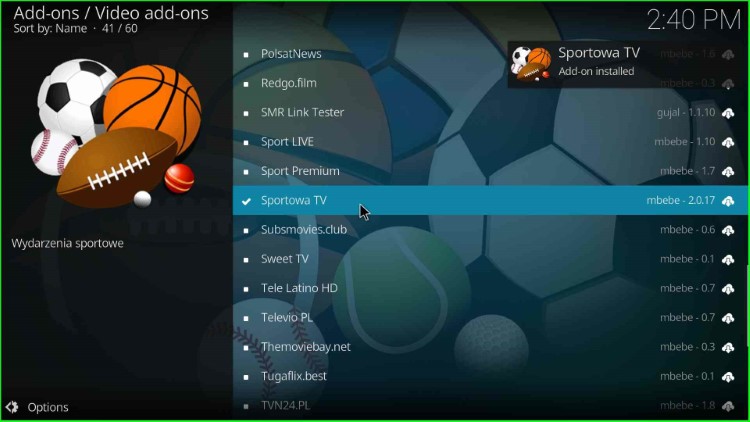
Tap the Open key.
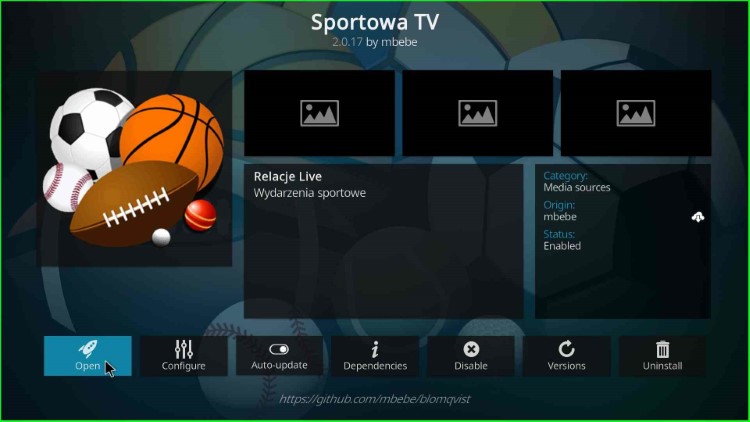
Click OK shows on the prompt screen.
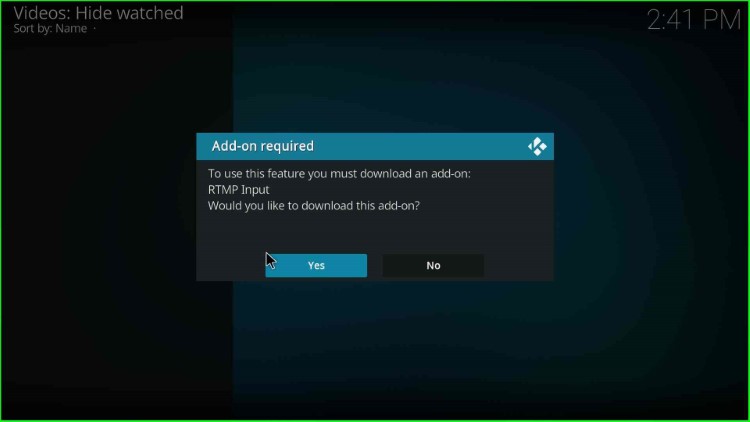
Sportowa TV addon appears with different streaming sections.

Final Words
I hope the guide will clear up all your doubts about how to install the Sportowa TV addon. Besides that, if you have any questions regarding the Sportowa TV addon, feel free to ask them in the section box.
