This article will guide how to install the Fallout Kodi build. The installation process for all Kodi-supported devices is the same. Kodi supports FireStick, FireTVStick 4K, Raspberry Pi, iOS, Windows, Android devices, NVidia Shield, Chromecast, etc.
Fallout is one of the new and popular Kodi 19 builds from the cMaN wizard repository. It has various categories like Favorites, Addons, Wizards, System, TV Shows, Movies, etc. I suggest using IPVanish while streaming on this Build to protect your privacy.
Once you install the Fallout Kodi build, you can stream movies, Kids, TV shows, and sports channels. Moreover, you can stream high-definition videos with quality streaming links.
Fallout build consists of popular Kodi addons like “TheOath”, Seren, 4K, Apex Sports, Continuum, and Alvin. Undoubtedly, Fallout is the fastest Kodi build in 2023.
Moreover, you can integrate Real Debrid, Premiumize, LinkSnappy, and Trakt for high-definition buffering-free streaming with Fallout Kodi Build.
Steps to Install Fallout Kodi Build
#1. Launch the Kodi and go to “Settings”.
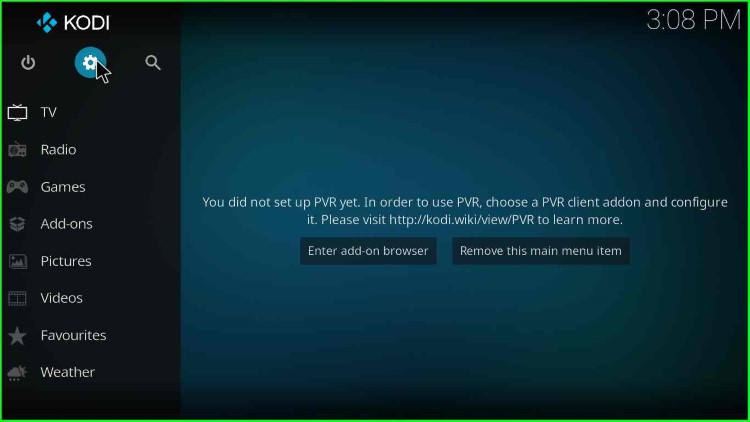
#2. Find the “System” option and click on it.
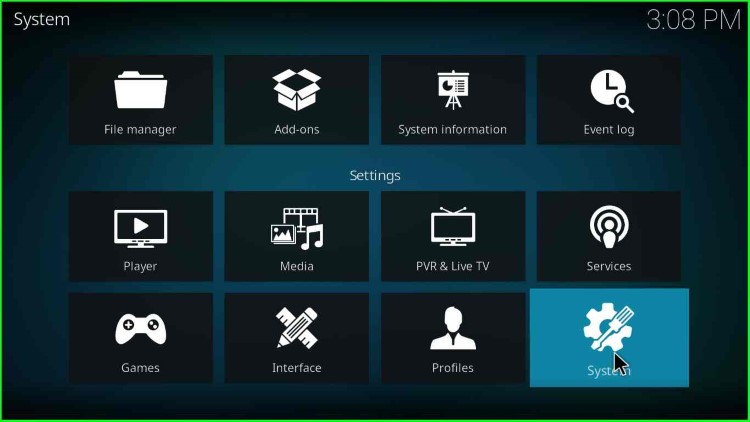
#3. Click on “add-ons”.
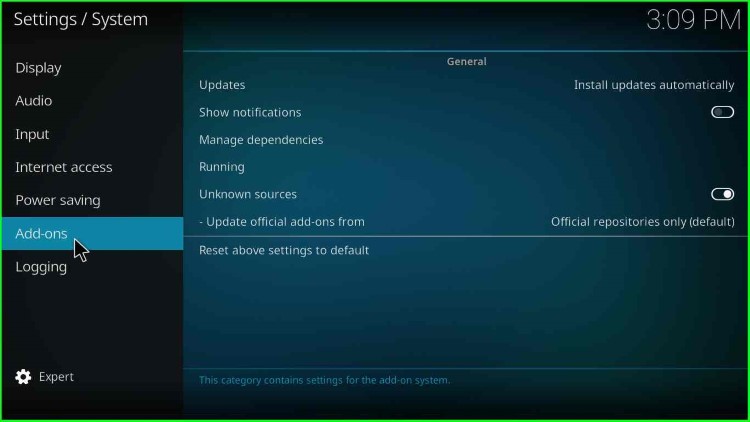
#4. Select “Unknown sources”.
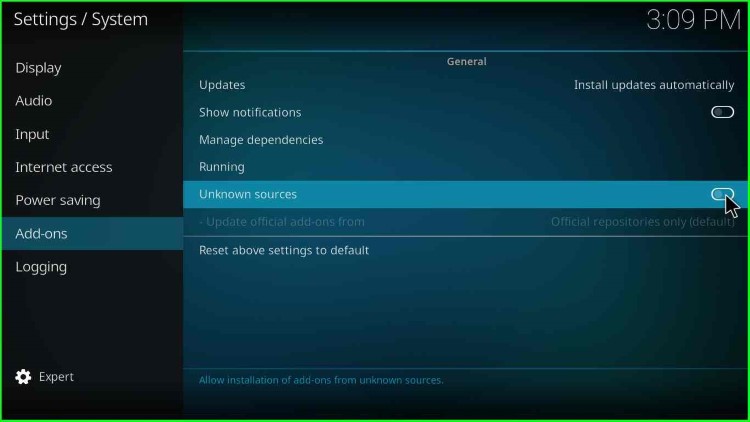
#5. A message box states, “Add-ons will be given access to personal data stored on this device. By allowing, you agree that you are solely responsible for any data loss, unwanted behavior, or damage to your device. Proceed?”. Click on “Yes” when a dialogue box appears.
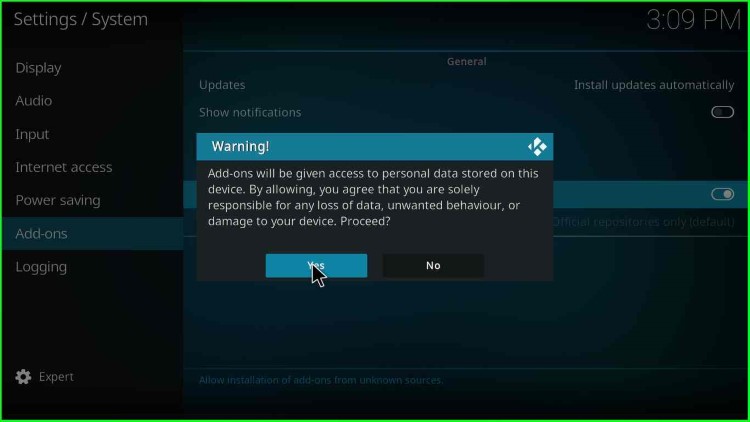
#6. After that, click on “Settings”.
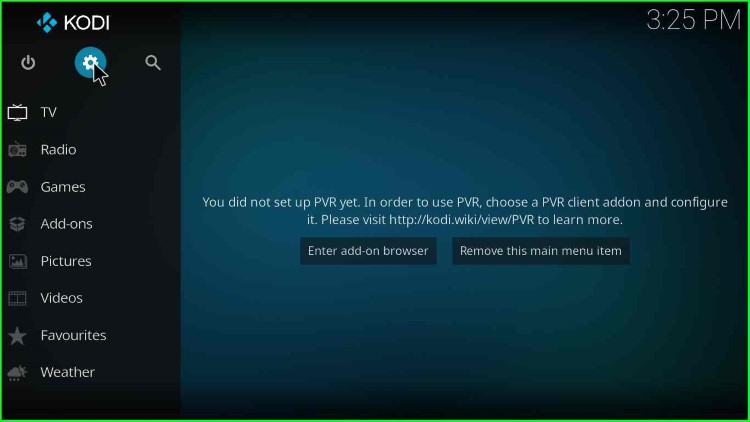
#7. Go to the “File Manager”.
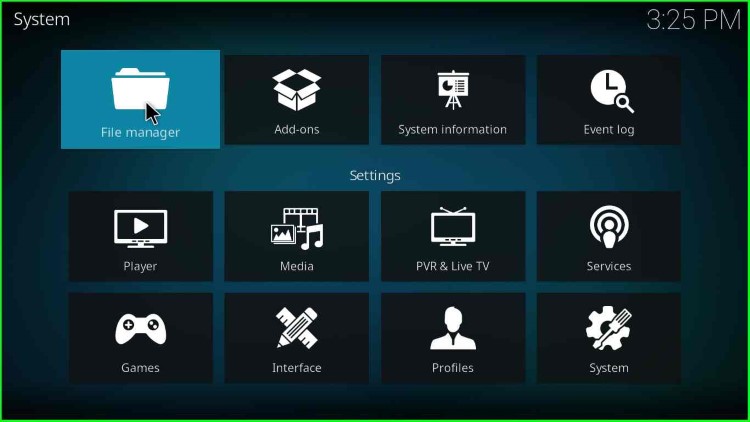
Add Fallout Installation Source
#8. Look for the option “add source” and click on it.
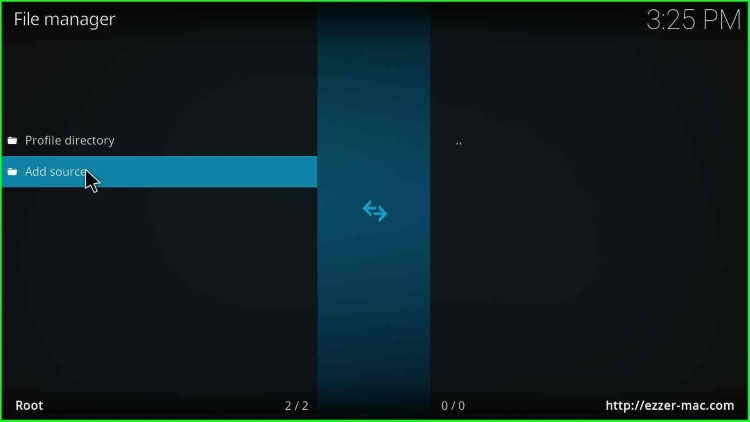
#9. Choose “<None>”.
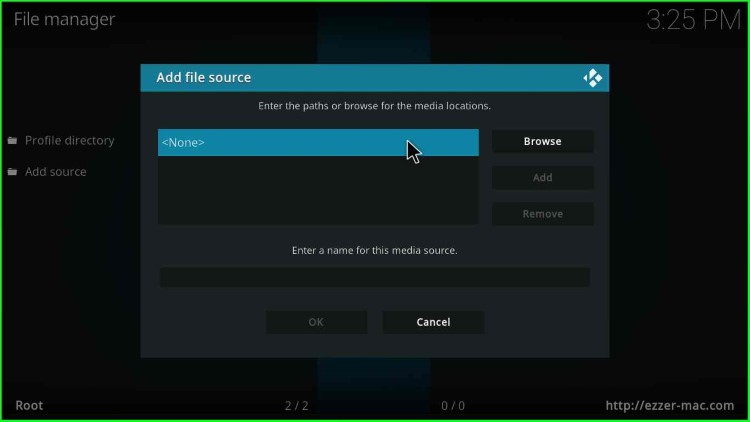
#10. An input box appears asking for a media source.
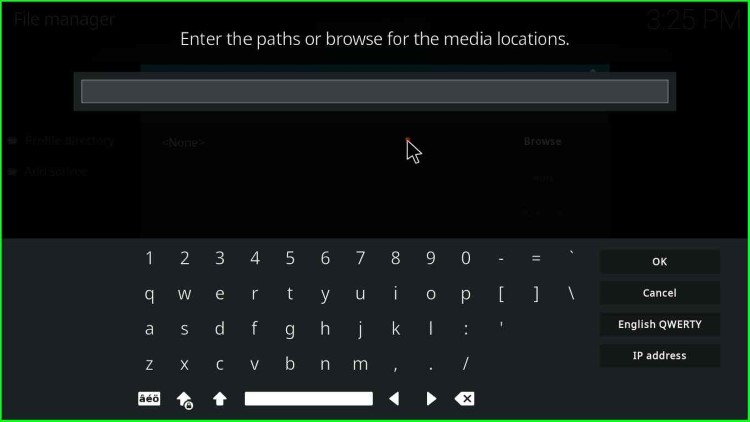
#11. Enter the URL as http://cmanbuilds.com/repo and click “OK”.
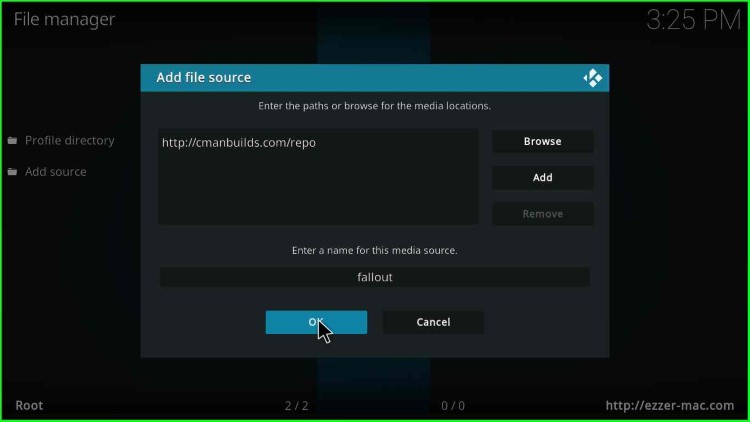
#12. After that, Enter the media source name as “fallout” (Note: You can name anything you want).
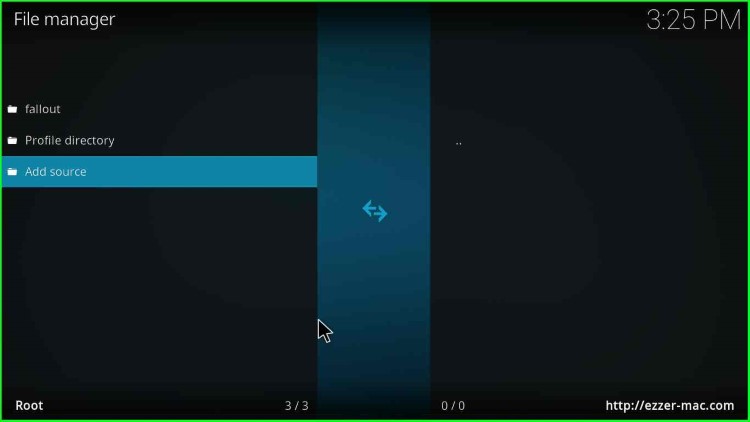
#13. Again, navigate to the home window and click on the “add-ons” option.
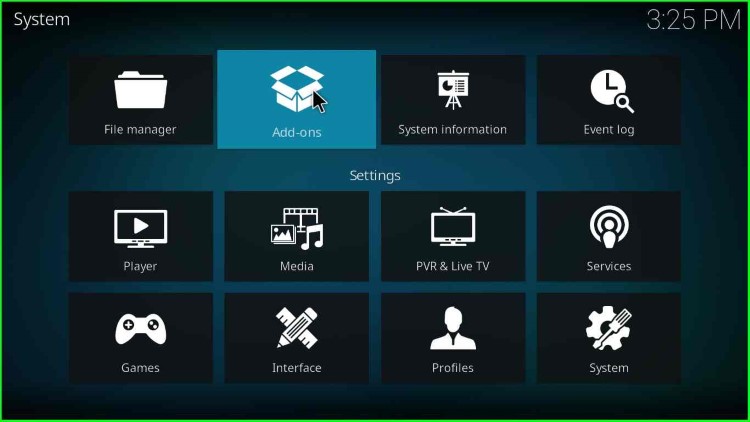
Install Fallout From Zip File
#14. Select the “install from the zip file” option.
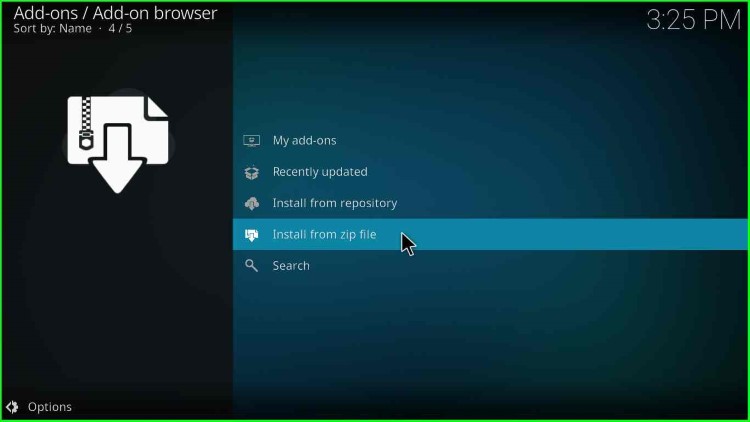
#15. A warning popup box appears stating that “Add-ons installed from zip (excluding served repositories) will not auto-update and must be manually updated. Would you like to proceed?” click on “Yes”.
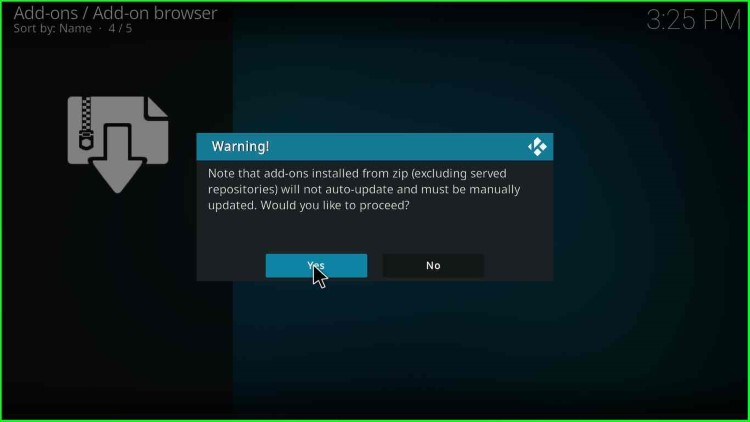
#16. “Just scroll down, and choose the “fallout” option.
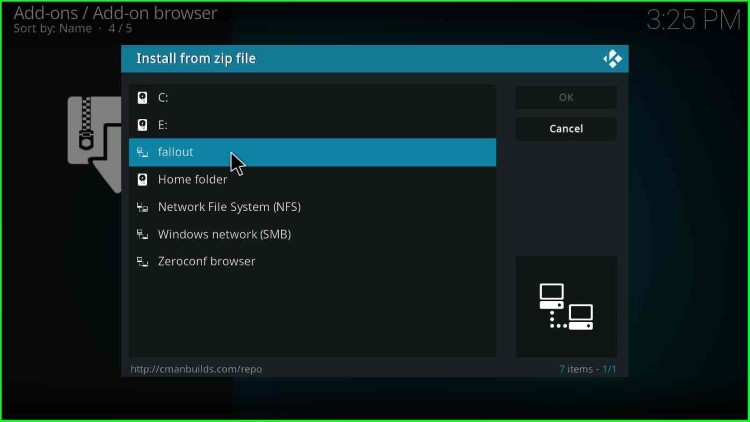
#17. Double-click on “repository.cmanwizard.zip”.
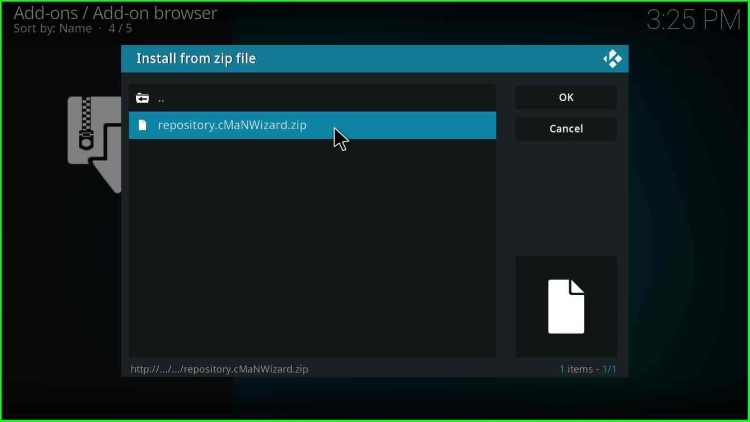
#18. The installation process will start; after some time, a message “cMaN’s Wizard Repository add-on installed” appears; go to the option “install from repository”.
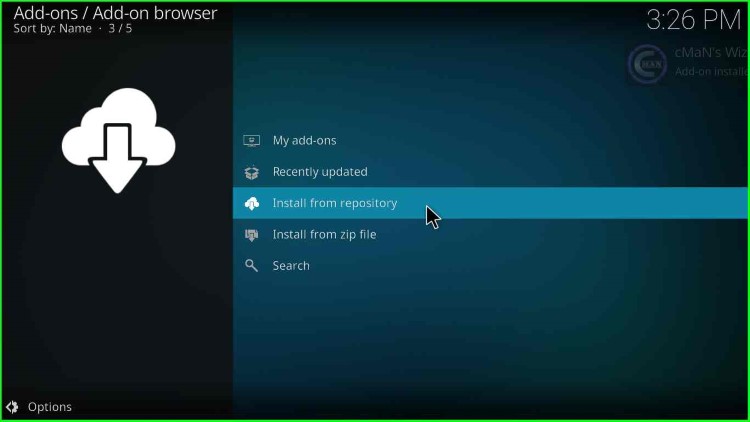
#19. Click on “cMaN’s Wizard Repository”.
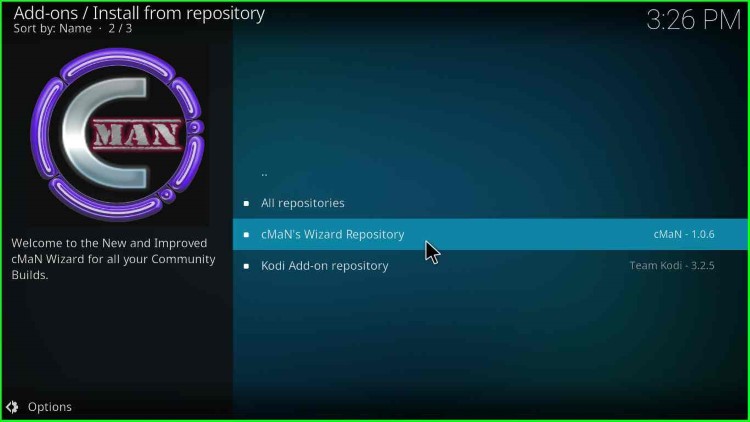
#20. Choose “Program add-ons”.
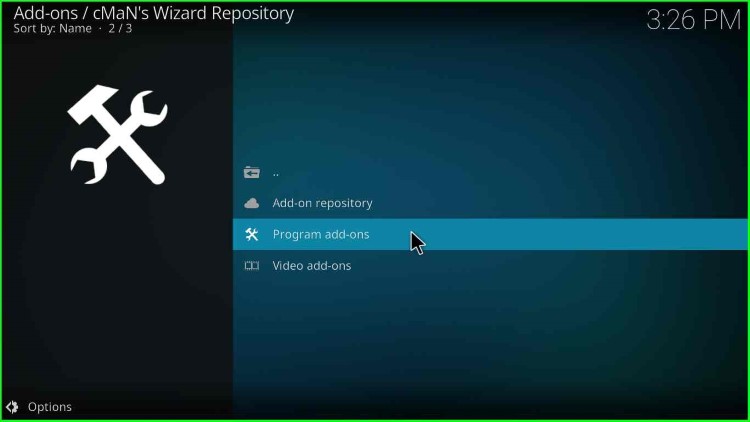
#21. Click on “cMaN 19 Wizard”.
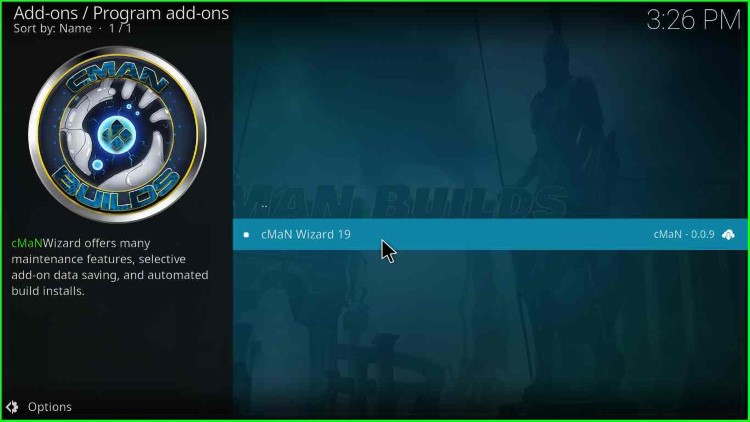
#22. After that, click on the “Install” option.
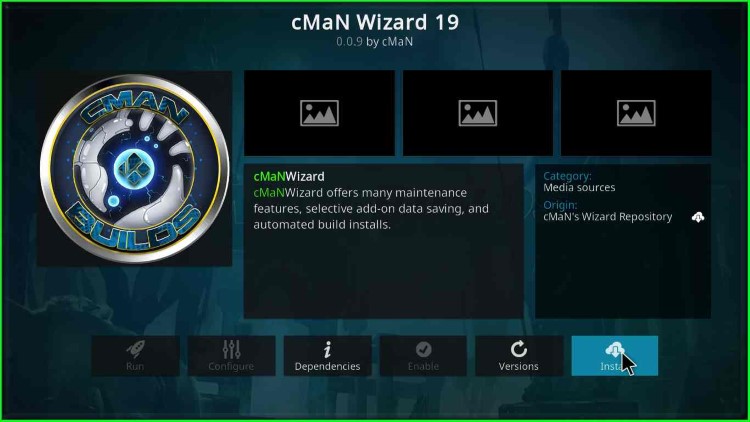
#23. A message box appears stating, “The following additional add-ons will be installed”, click on “OK”.
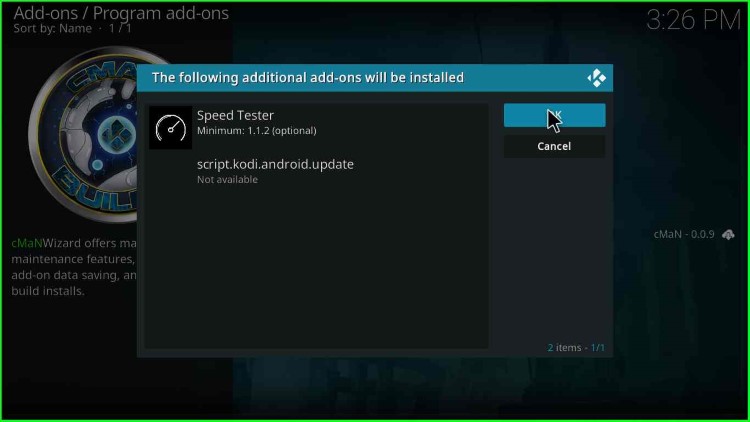
#24. After that, a message “cMaN Wizard 19 Add-on installed” appears; click on “Continue”.
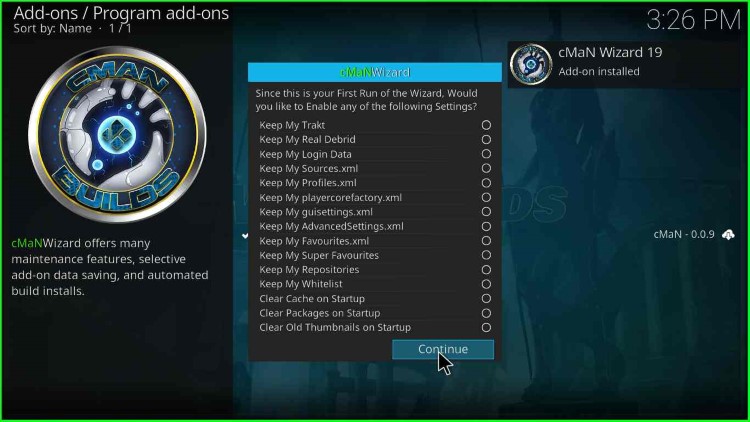
#25. Click on “cMan Builds”.
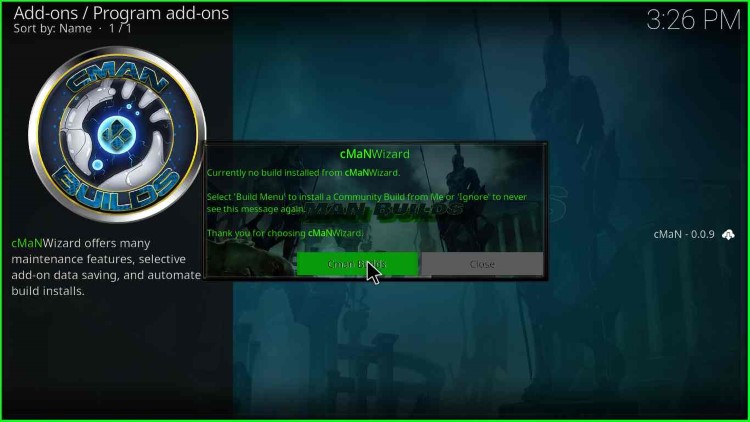
#26. Select “Fallout 19(v1.9)”.
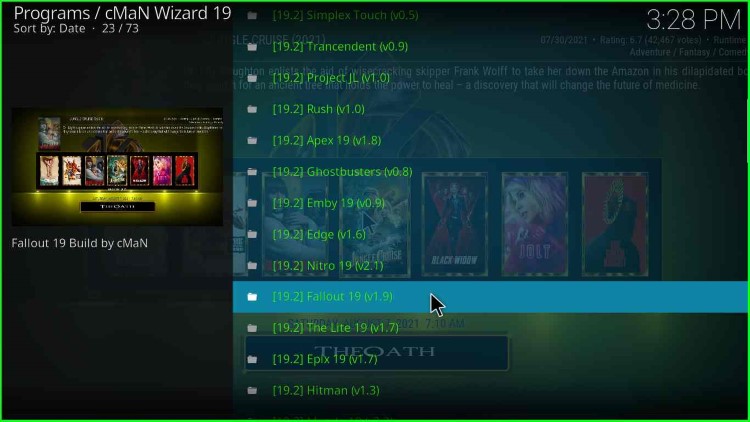
#27. Click on “(cMan Wizard) Install”.
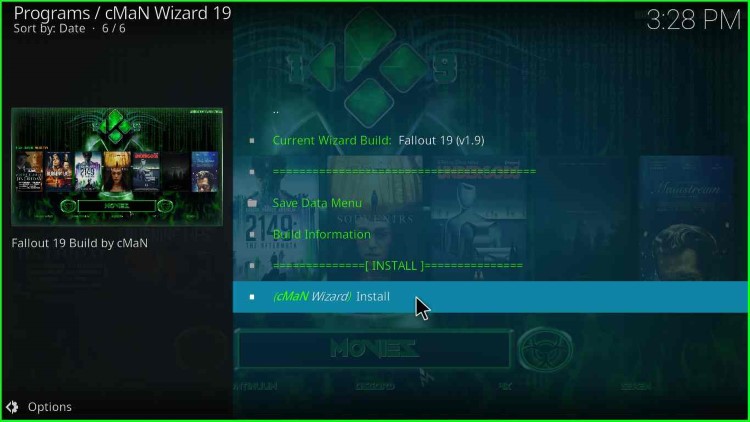
#28. A message box appears “Would you like to Download and Install: Fallout 19v1.9?”, Click on “Yes, Install”.
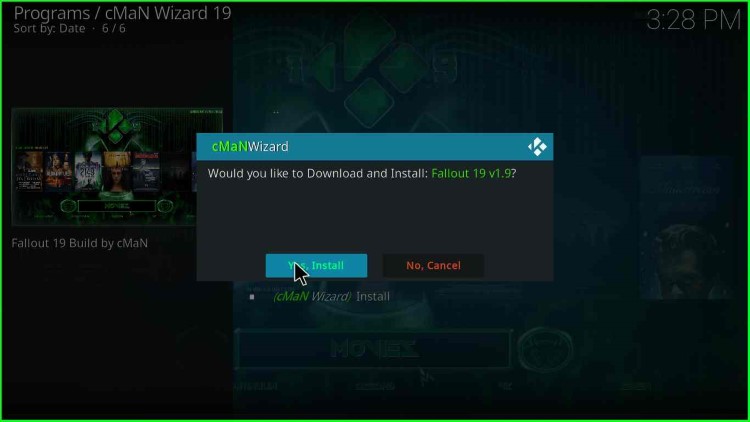
#29. Now, wait for some time while the installation gets completed.
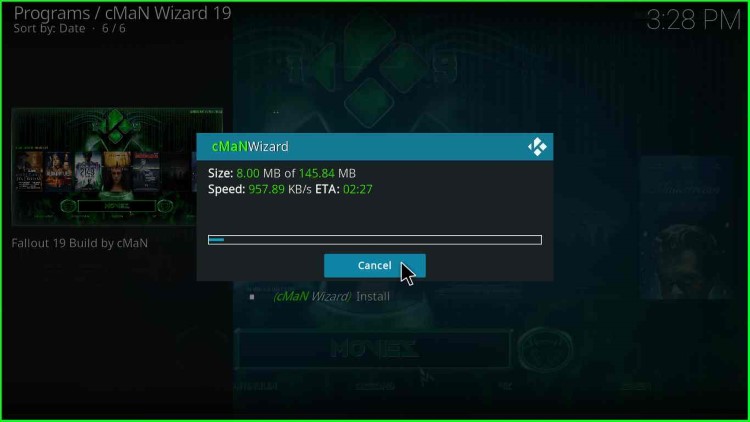
#30. Once the installation is complete, Kodi will close. Just restart the Kodi.
Cheers! Installation is complete.
FAQs
Fallout is a popular Kodi Build from the CMaN’s wizard repository and works perfectly with Kodi 19 and Kodi 18.
You can safely install Fallout Kodi Build on platforms like Android, Firestick, Windows, iOS, Nvidia Shield, Mac, Linux, and Raspberry Pi.
The different Builds of cMan Wizard other than Fallout are Apex, The Lite, Kingdom, Nitro, Mando, Element, Edge, and, Emby.
The Fallout Build offers various navigation sections like Wizard, Addons, Movies, Kids, System, and Sports.
The total size of Fallout Kodi Build is around 230MB.
You must use a good VPN when using the Fallout Build to stay protected.
Sometimes Fallout Build does not work because CMaN wizard’s repository may go down. To resolve this problem, you can check whether the repository URL is up or down.