As the name suggests, the 4K Kodi Addon is the best 4K video quality addon to stream the latest movies and TV shows. The streaming addon has various subcategories, including 4K Movies Alphabetically, 4K Trakt, 4K Movies Genres, 4K Movies by Year, 4K Kids Movies, and 4K TV Shows.
In addition, it is easy to search the content using different filters like year-wise, genres-wise, and alphabetically.
Installation Steps
Here, we will discuss the step-by-step installation procedure of the 4K Kodi addon, which is the following:
Enable Unknown Sources
Open the Kodi app and click on the “Settings” icon.
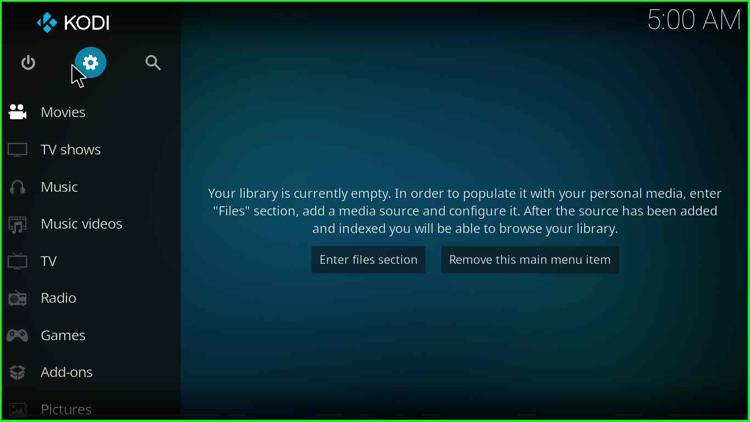
Choose the “System” option from the list of icons.
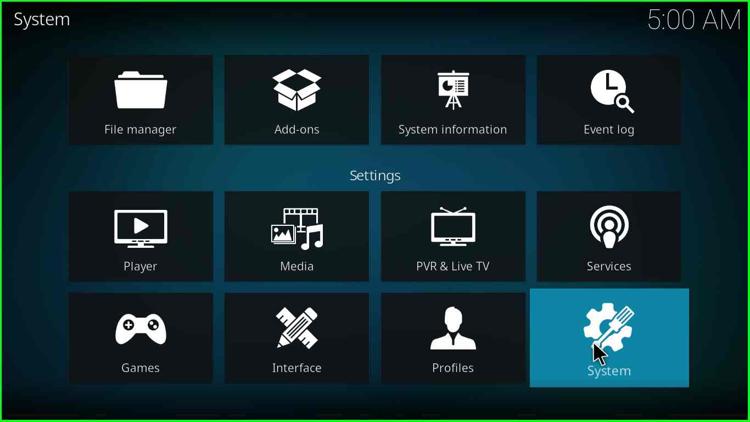
Now, select the “Add-ons” option from the left of the screen and enable the “Unknown sources” option.
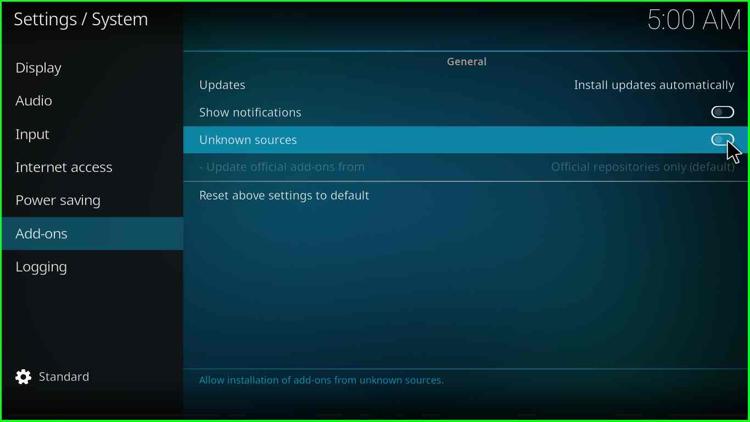
After that, a waning box will appear; click the “Yes” button.
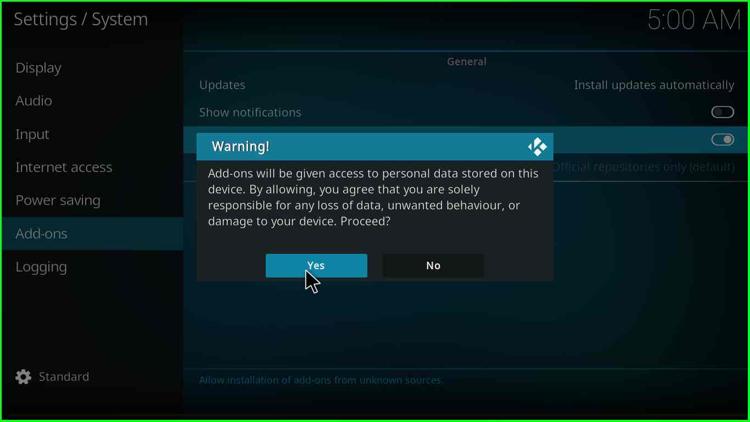
Add Media Source/Repository
Redirect to the screen and select the “File Manager” icon.
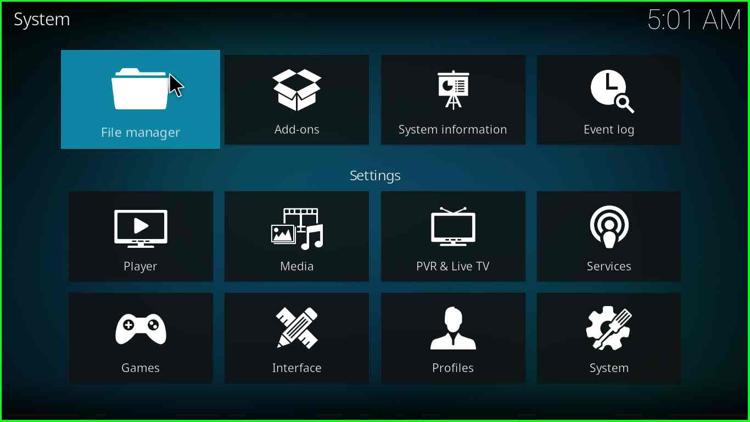
Select the “Add source” option from the left side of the page.
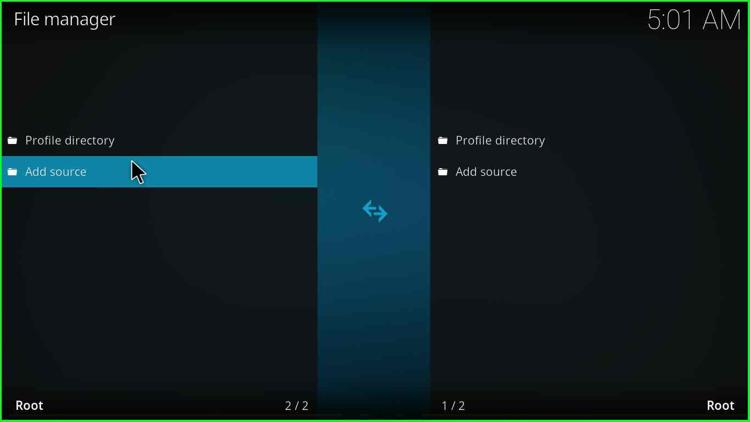
Double-click on the <None> option.
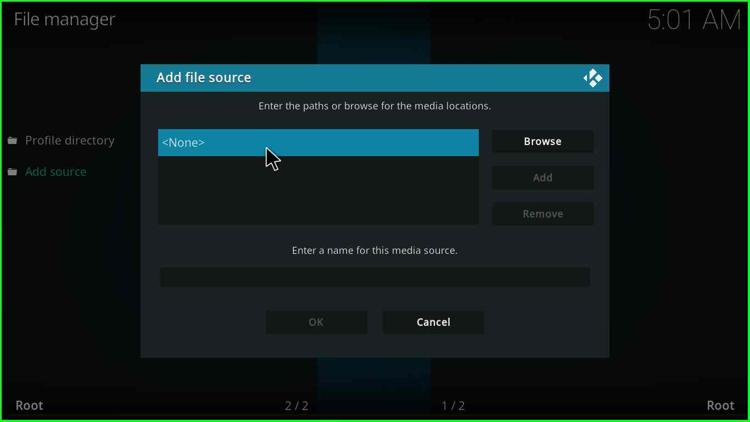
Type the http://narcacist.com/repo URL and hit the “OK” button.
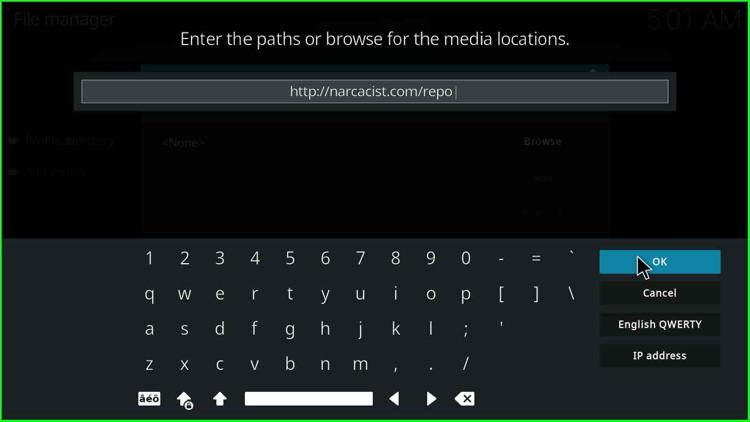
Give the appropriate name to the media source “narcacist”.
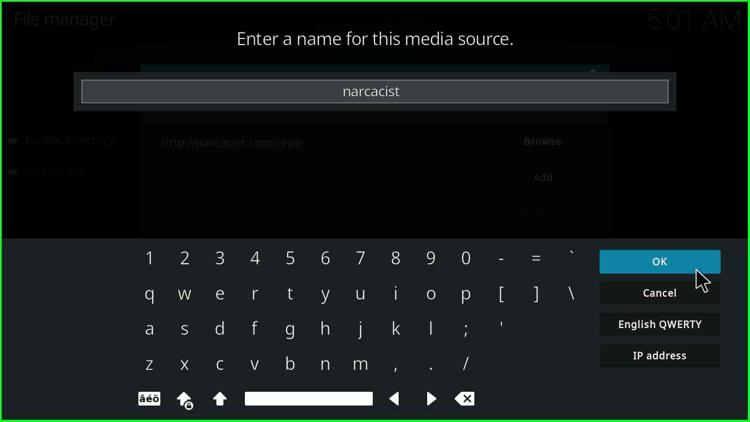
Click on the “OK” button.
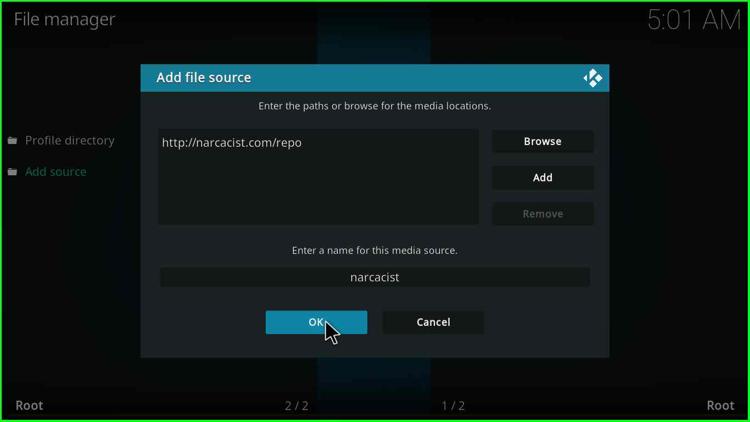
Install from Zip File
Redirect the “System” page and select the “Add-ons” tab.
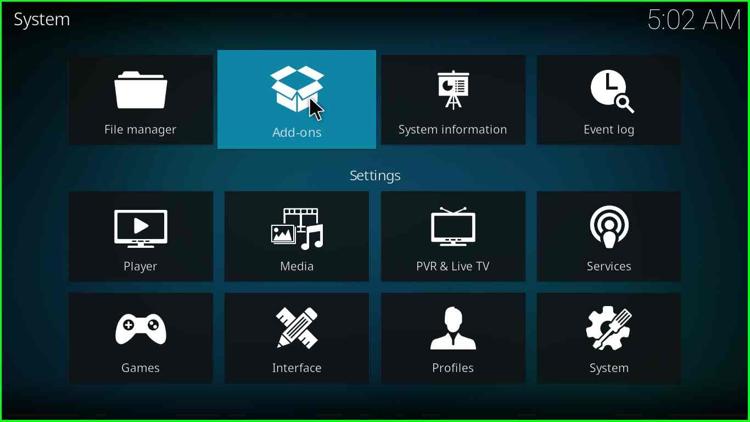
Now, click on the “Install from zip file” option.
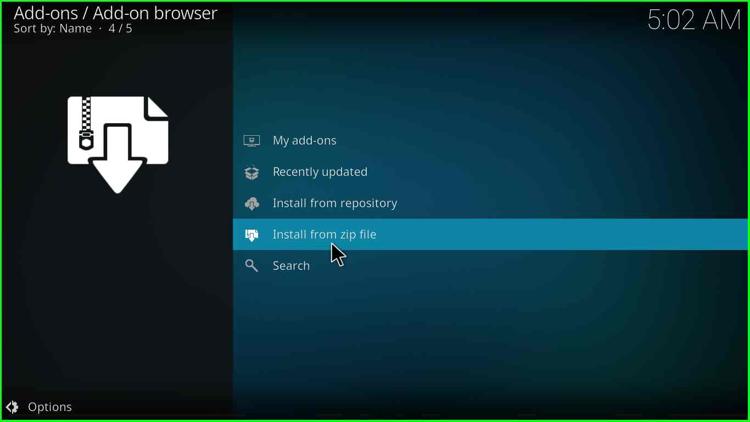
Tab the “Yes” button that appears on the warning message box.
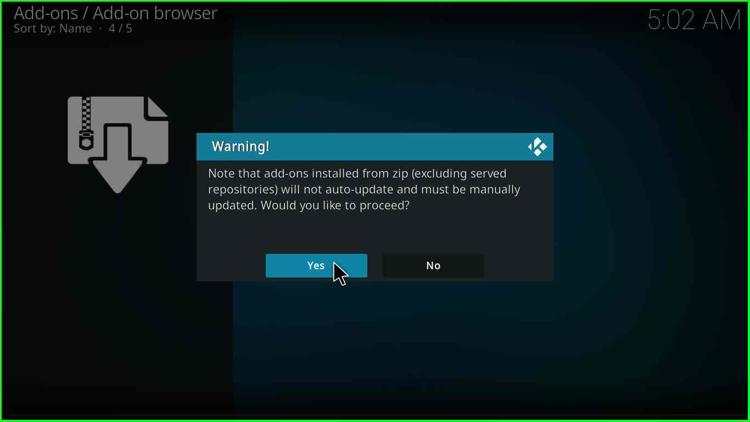
Choose the “narcacist” media source.
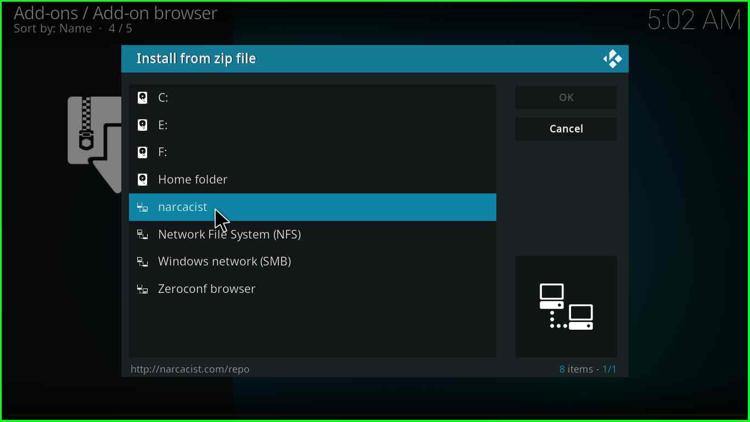
Click on the “repository.NarcacistWizard-1.1.6.zip” file.
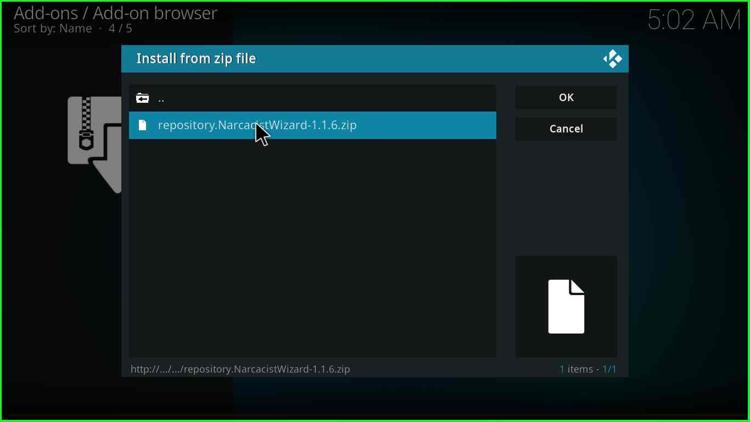
Wait until the successful repository installation message appears on the screen.
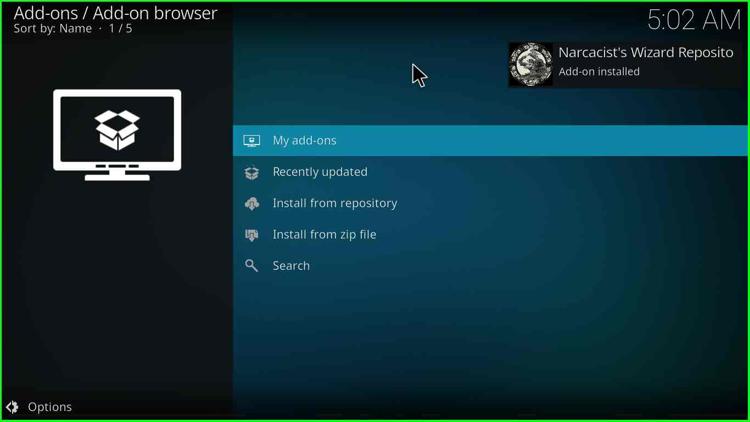
Install from Repository
Again go back to a page and click on the “Install from repository” option.
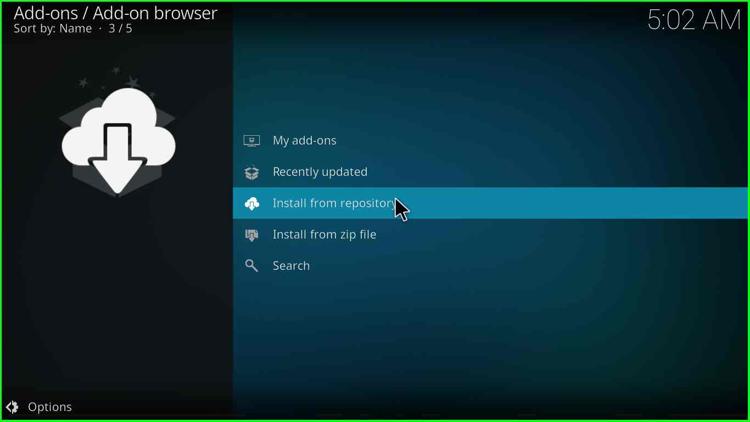
Choose the “Naracacist’s Wizard Repository” option from the screen.
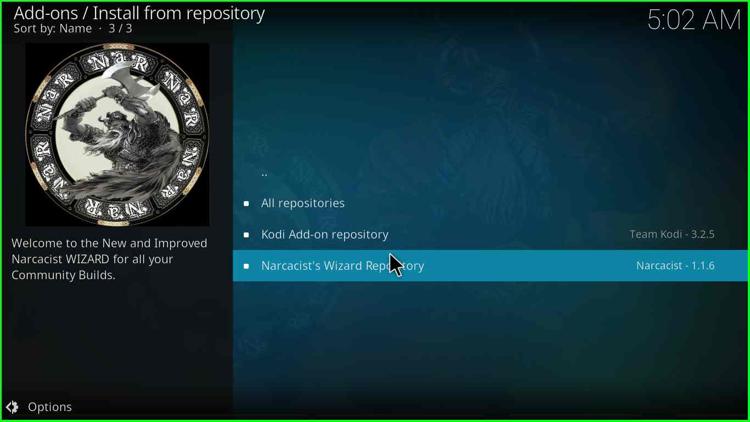
Select the “Video add-ons” option.
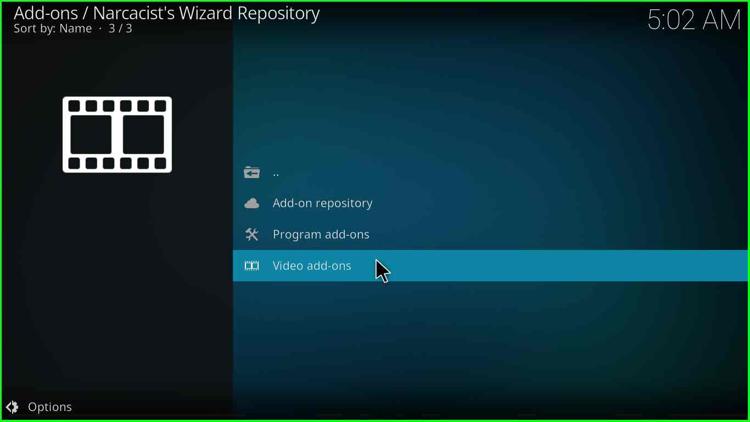
Install the 4K Kodi Addon
Choose the “4K” video addon shown on the screen.
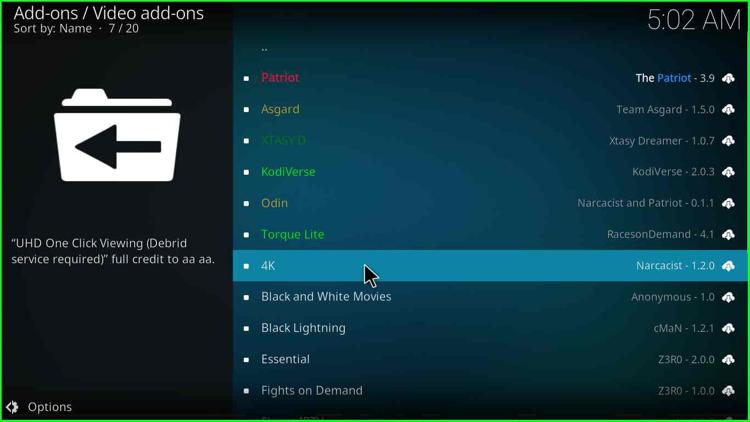
Press the “Install” button.
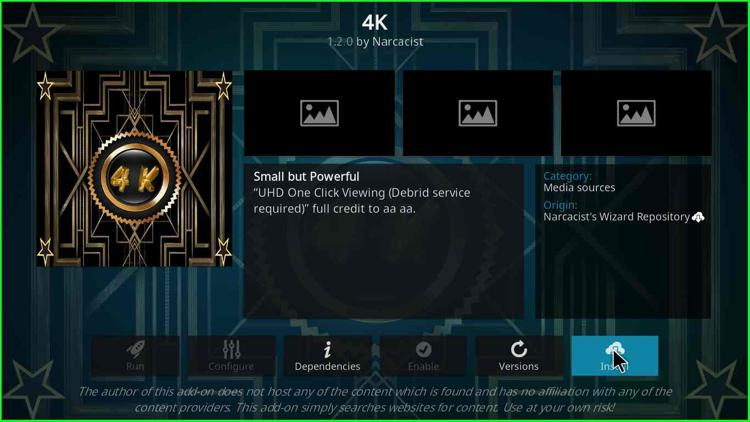
Click on the “OK” button that appears on the popup window.
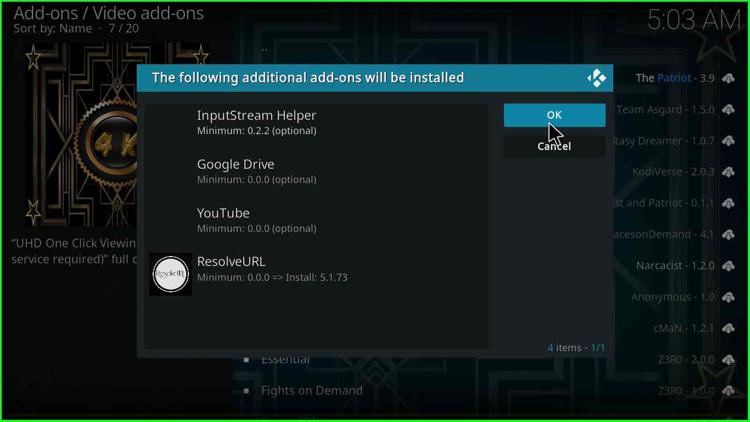
Wait until the “4K” video addon downloading process is complete.
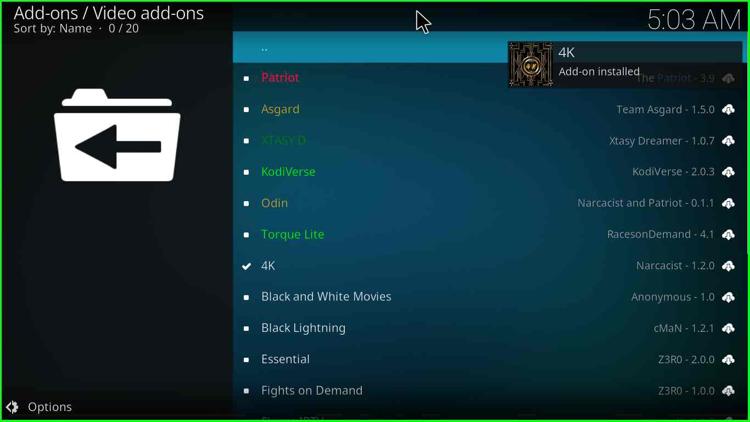
Go back to the screen and open the “4K” video addon.
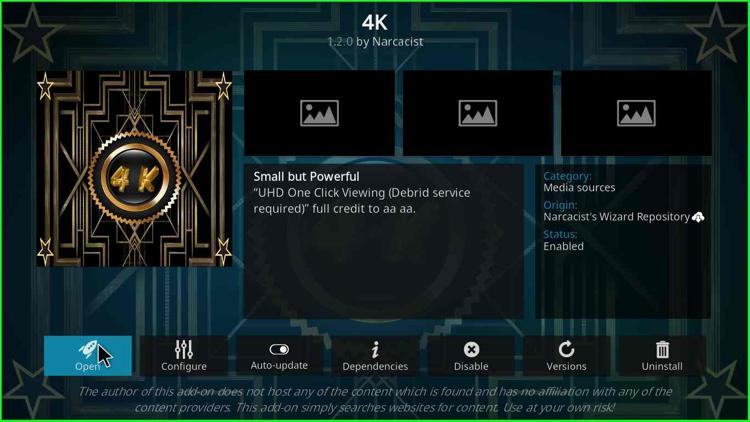
Now, enjoy the streaming on the “4K” addon without hassle.
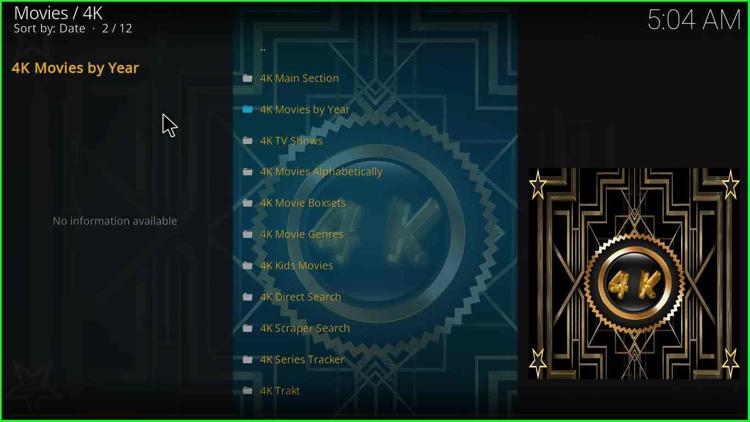
Note:- The 4K Kodi Addon installation steps are the same as above for Amazon Firestick, Fire Cube, Rasberry Pi, and Fire TV devices.
4K Kodi Addon Questions
Yes, the 4K video addon is free to stream various content genres, including Movies, TV Shows, Live Sports, and, Docs.
As the name implies, the 4K addon supports 4K video quality resolution.
The 4K Kodi addon allows you to stream many categories like TV Shows, 4K Movies, 4K Kids Movies, Live Movies, and Latest Movies.
You can safely install the 4K Kodi addon on the Firestick device.
