Kodi Skins matter when you need an attractive Kodi UI that makes you feel good. Indeed, Kodi is an open-source media player and provides skin customization options.
As a result, you can create a sleek and pleasing-to-the-eye interface by selecting a Skin within Kodi.
When you first launch Kodi, you’ll see its default appearance; this is Kodi’s user interface or “Skin.” This article will go over the top Kodi Skins for improving the Kodi interface and enhancing your experience.
When it comes to Kodi Skin, it changes the appearance of Kodi. It also enhances the Look and Feel of Kodi by allowing you to change the colors, themes, and menu location.
In brief, Kodi Skin may give your Kodi version a new lease on life by adding vibrant colors and a wealth of customizability. Make sure you have a VPN installed on your device before you start changing Kodi Skins or using the best Kodi add-ons.
However, many Kodi users are unaware they can change or edit the Kodi screen. Therefore, most of the Kodi builds use their own Kodi Skin. When it comes to Kodi Skins, there are many options, and the ideal one is entirely dependent on personal preference.
The following guide will make your Skin choosing a little easier with an up-to-date list of the Best Kodi Skins. After you’ve installed Kodi on your preferred device, the program comes with a default skin already installed.
The Estuary skin is Kodi’s default skin. However, we can easily convert this to something else with a few clicks.
Best Kodi Skins
Aeon Nox
Because of its simplicity and futuristic style, the Aeon Nox Skin is a popular Kodi skin. As a result, Aeon Nox skin has appeared in several Kodi builds, including the ever-popular No Limits Magic Build.
Allow ample time for sub-menu elements to generate while installing the Aeon Nox Skin, as this Skin is more prominent.
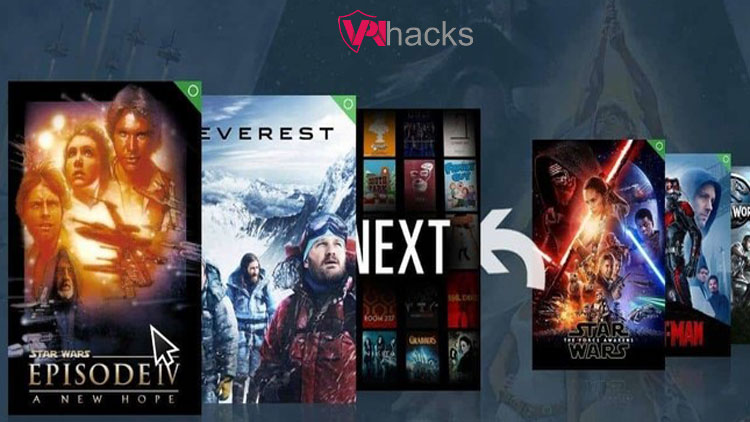
Chroma
The colors of Chroma Kodi Skin’s theme change dynamically per the screen content. Some Kodi skins utilize the same background transparencies, obscuring some components. As a result, Chroma modulates backdrop colors while calming the eyes.
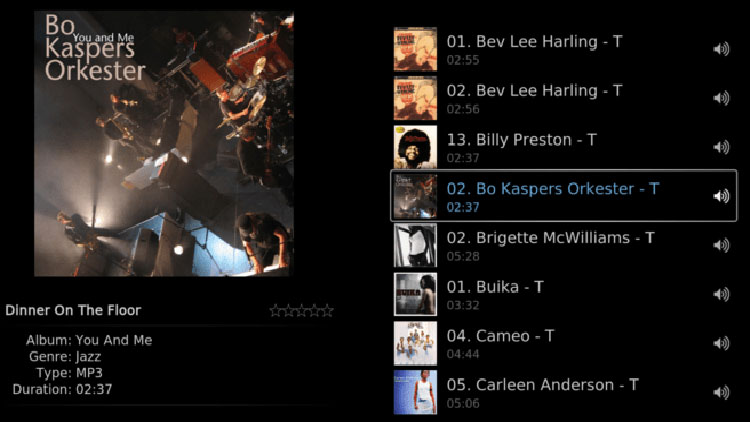
Black Glass Nova
Black Glass Nova, like Chroma, is a High Definition Skin. It will, however, function on all TVs and gadgets. In addition, black glass nova skin includes many features to enhance your Kodi experience.
For example, users may submit personal images, hide movies they’ve viewed, and more.
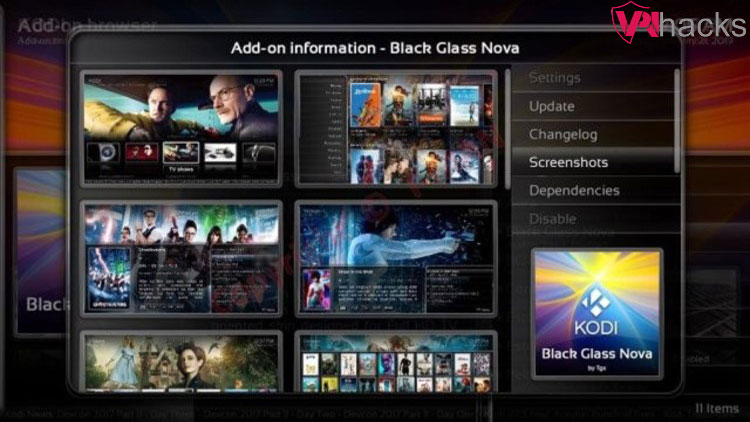
Transparency
To enjoy the most admirable things it offers, you don’t need to configure any code; all you have to do is choose whatever fan art best suits you.
Transparency! is a must-have if you want to turn your Kodi experience into an online art exhibition. This Skin also makes navigating Kodi a lot simpler.
The main menu is on the left side of the screen, and you can customize it by adding a game menu button that will take you directly to your favorite games with a single click.
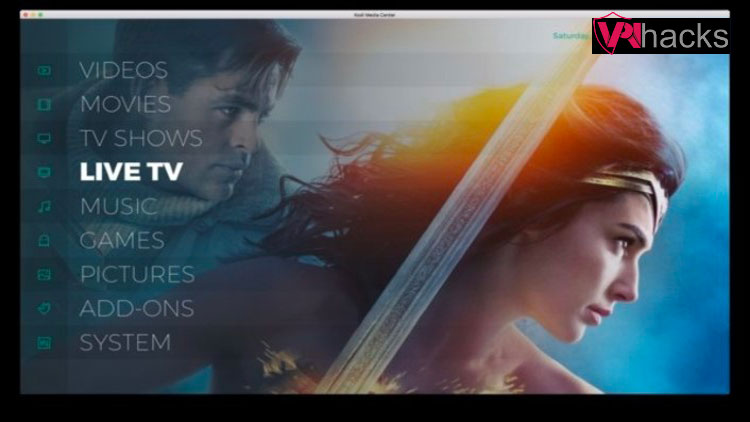
Pellucid
Pellucid is light and attractive Kodi skin. This Skin’s Kodi Home menu features posters at the bottom of the screen that fade away with animation.
People who frequently use Kodi to view live IPTV Kodi channels should try this Skin since they will find it entertaining.
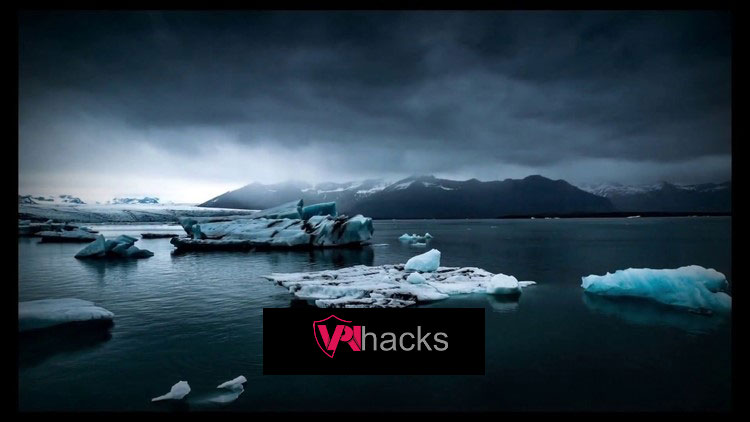
Grid
Grid Kodi skin is one of the top Kodi skins for customizing and improving the look of Kodi. It offers a highly appealing and sophisticated user interface that enhances the Kodi experience.
Although Grid has a small number of capabilities, its creators have focused more on the quality of its functioning than the number of functions.

Quartz
Quartz is quite similar to Estuary Kodi Skin. However, you will quickly notice a lighter impact after installing Quartz on your Kodi machine. In addition, Quartz has two attractive features, i.e., Amber’s UI and choice of calming hues.
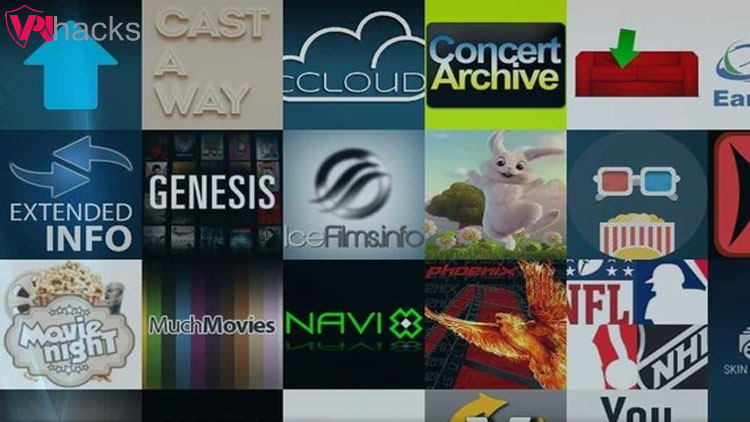
Mimic
Mimic is a simple Skin that resembles the original Estuary Skin in appearance. You may customize the Skin’s fonts, background, and more.
This Kodi skin works on all streaming devices, notably the Amazon Fire TV and Firestick, the most popular video player accessible because of their small size.
Mimic is a lightweight, fast-streaming app accessible on nearly any device. It also includes a function to change the colors and alter the homepage with fan art. In addition, mimic Skin has compatibility with touchscreen devices as its multiple features.
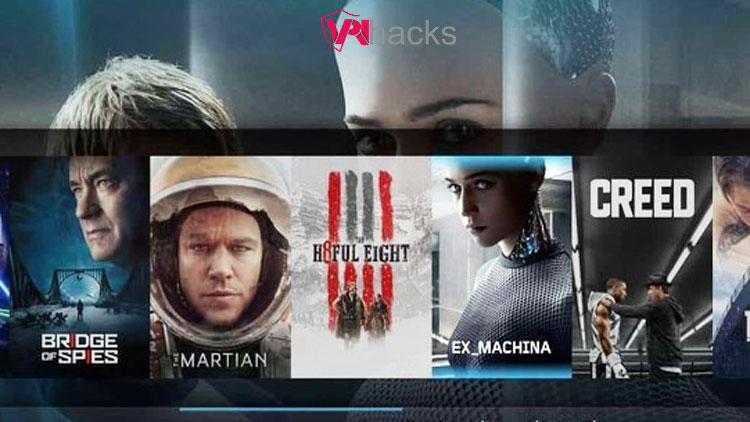
You may modify more interface options inside the app now that your favorite Skin is in place. For example, if you want to change the backdrop, typeface, or other interface aspects, you may access it easily via Interface Settings.
On Mimic Skin, you can change themes and colors and do magnification. I recommend experimenting with these settings until you’re satisfied with the appearance of the Kodi screen.
You may also install a Kodi Build if you’re searching for a quick method to get Kodi up and running. Kodi’s top add-ons, Skin Settings, and other features are pre-installed with a build, so you can start streaming immediately.
How to Change the Kodi Skin
To change Kodi Skins, go through the steps below:
1. Open Settings in Kodi and go to Privacy.
2. After that, hover over and click on Interface Settings.
3. Click on Skin from the left-hand menu.
4. Then, choose Skin choices from the Look and Feel category on the right.
5. There are two Skin options, i.e., Estouchy and Estuary; choose any from them.
6. Click the Receive Additional tab on the right to get more Kodi Skins.
So, this way, you can change the Kodi Skin.
