In this guide, we will install the Tivimate IPTV Player on Firestick step by step with screenshots. The steps mentioned in this article work well on devices like Firestick 4K, Firestick 4K Max, Firestick Lite, Fire TV Cube, and Android TV Box.
TiviMate is a popular IPTV player app that provides different kinds of live TV channels and on-demand content. TiviMater player has many filtering options, like favorite channels, channel filtering, recording capabilities, and custom channel groups.
Moreover, the app also works fine with the NVIDIA Shield, iPhone, Android phones, and Android TV Box.
Steps for TiviMate IPTV Player Installation on Firestick
Step 1: Install Downloader App
Launch the Firestick and go to the home screen.
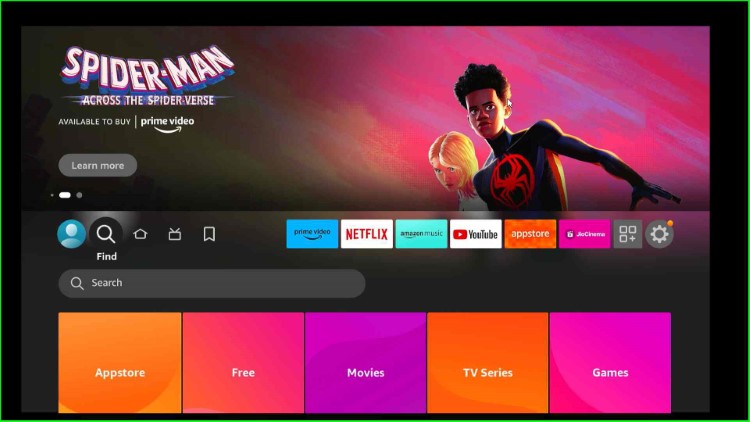
Hit the Search icon on the left side of the screen.
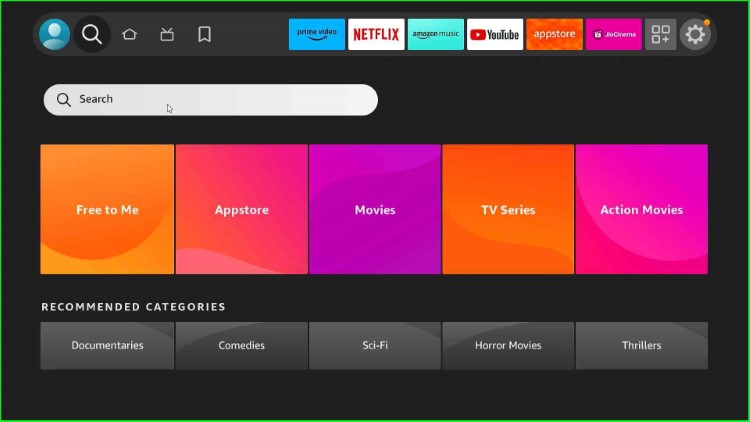
Search for Downloader using the virtual keyboard.
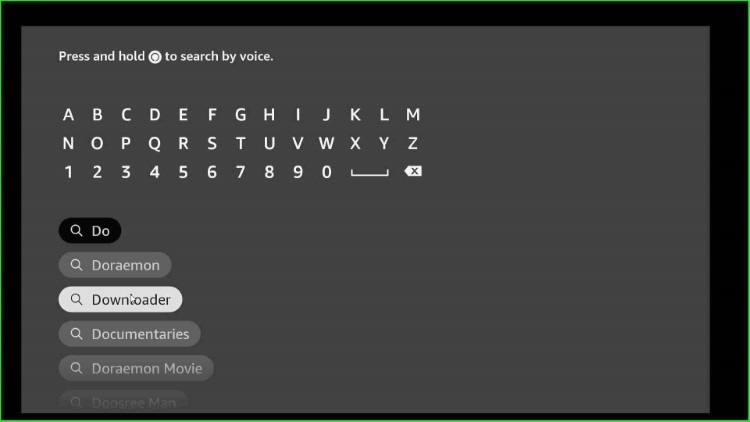
Choose the Downloader app available inside the Apps & Games section.
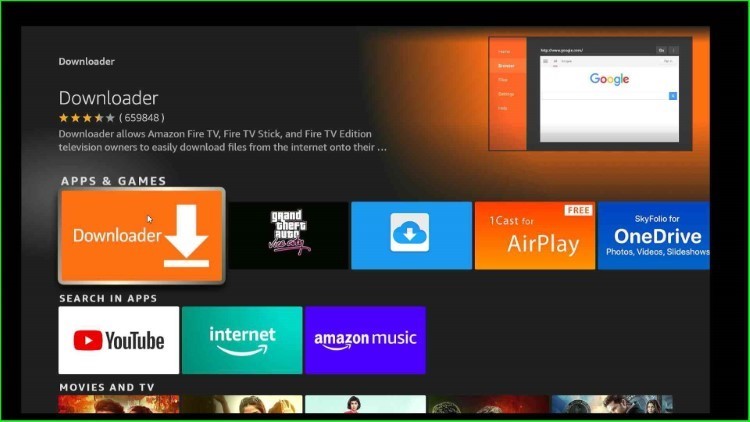
Tap on the Download option from the Downloader home screen.
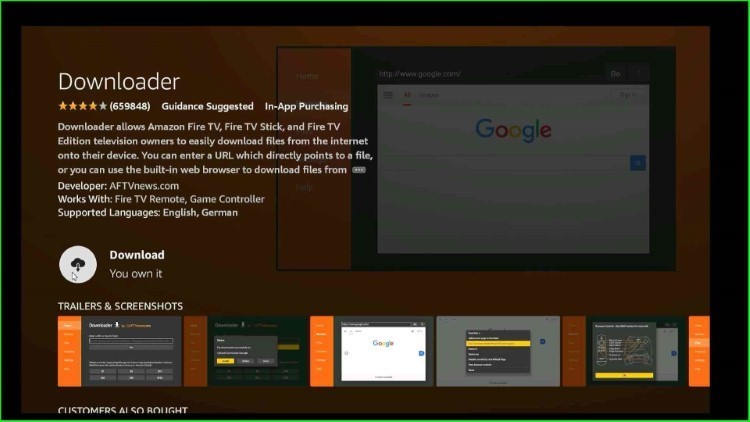
Wait until the Downloader app gets downloaded completely.
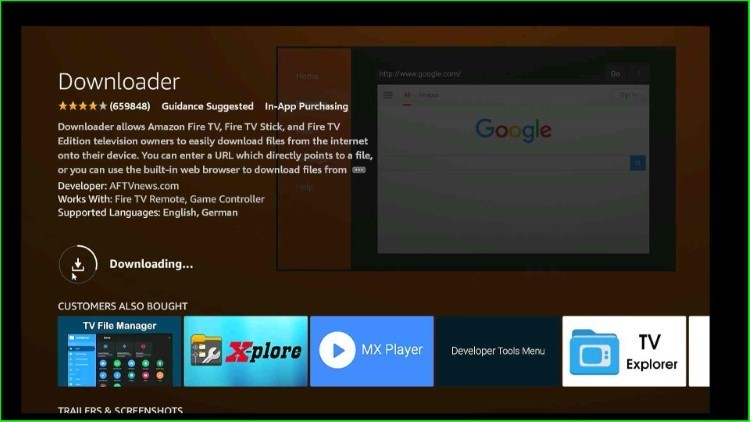
Step 2: Allow App Installation From Downloader App
Go to the Firestick Settings.
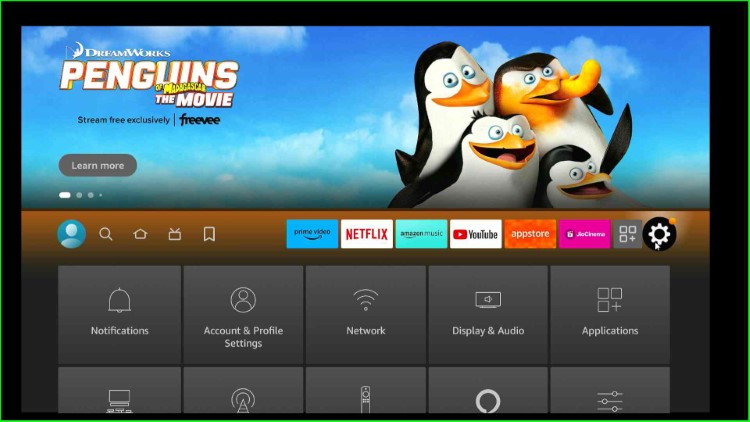
Here, Tap the third-last option, My Fire TV.
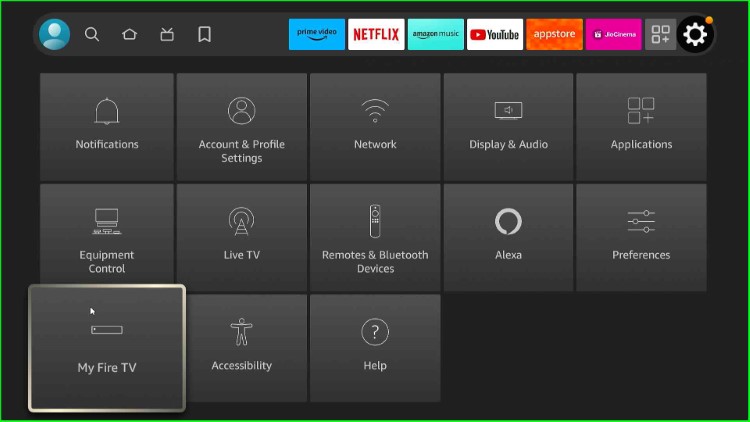
Select the Developer options.
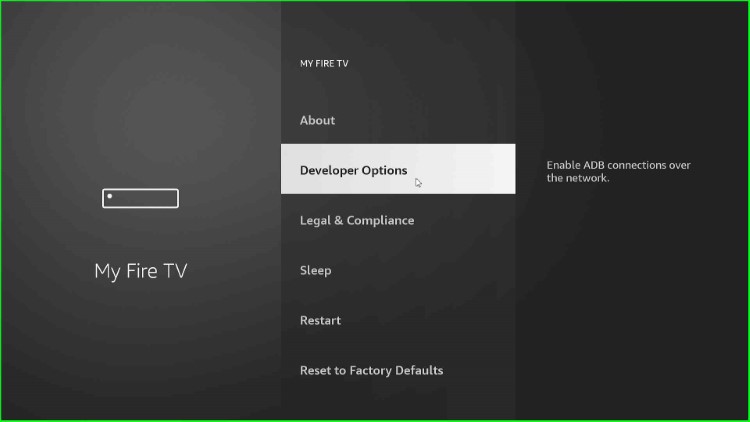
Click on Install unknown apps.
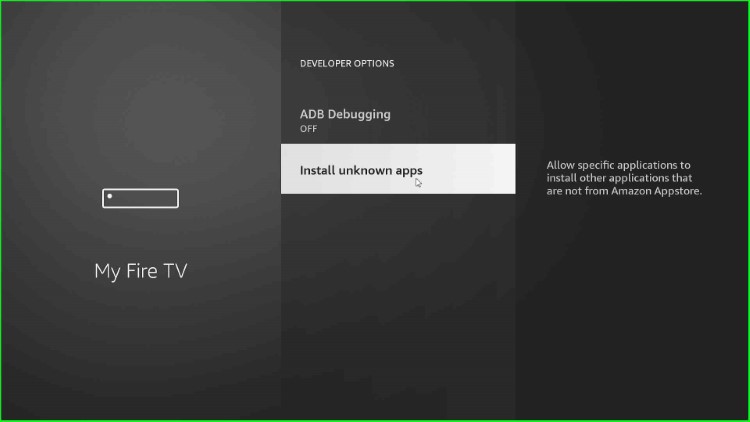
Turn on the Downloader app to allow the installation of unknown apps that are not from the Amazon Appstore.
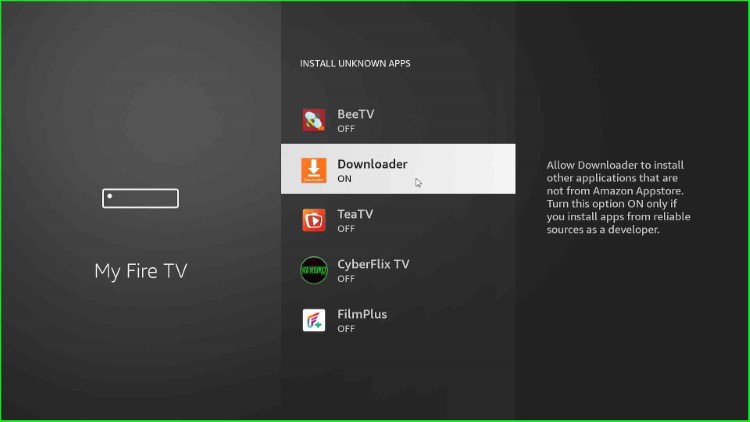
Step 3: Download the TiviMate App
Thereafter, navigate to the Firestick Applications tab.
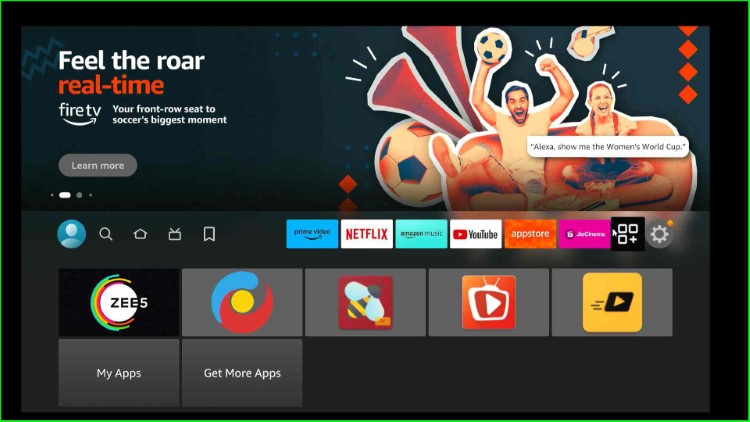
Select the Downloader app.
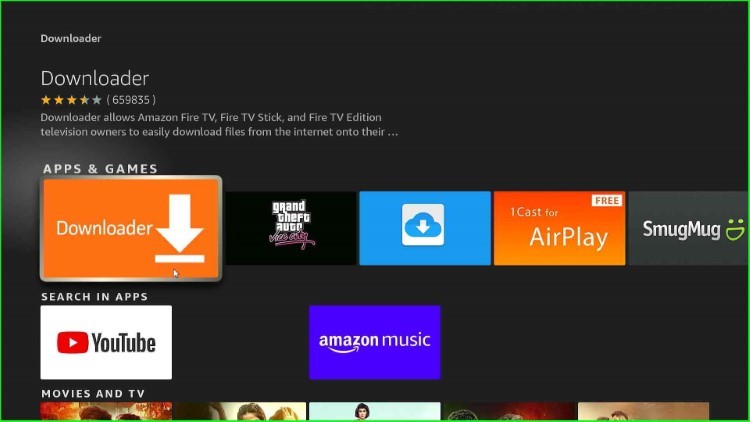
Hit the pointer on the “Enter a URL or Search Term” text box.
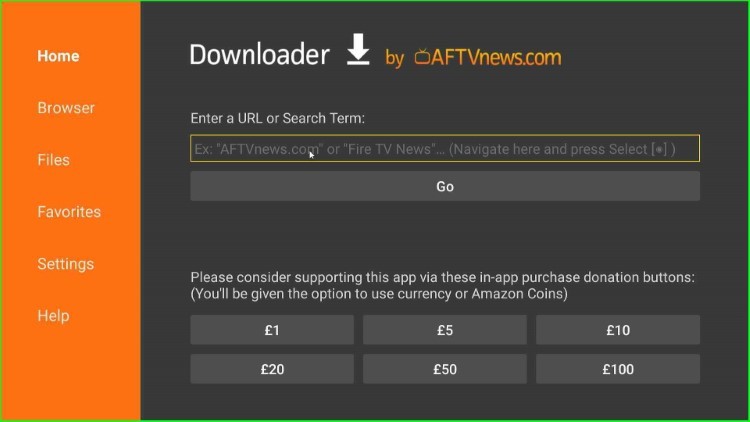
Type the TiviMate app Downloader code: 549628.
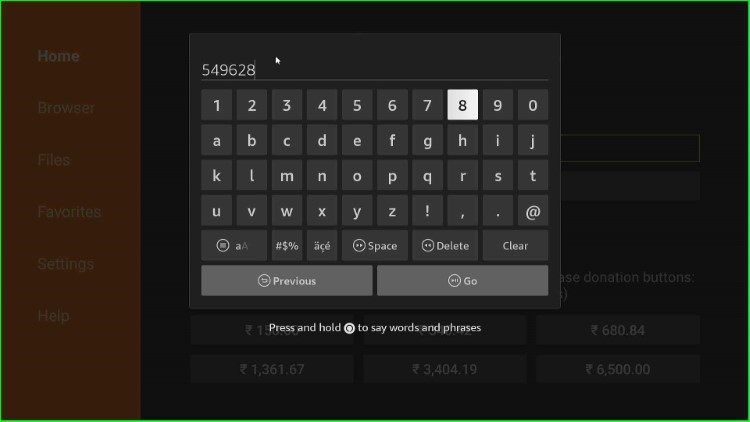
Click on the Go button.
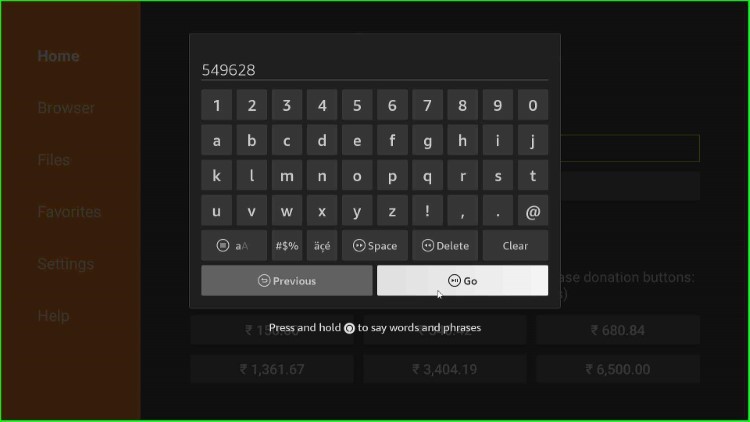
The Downloader codes start connecting with the TiviMate official page.
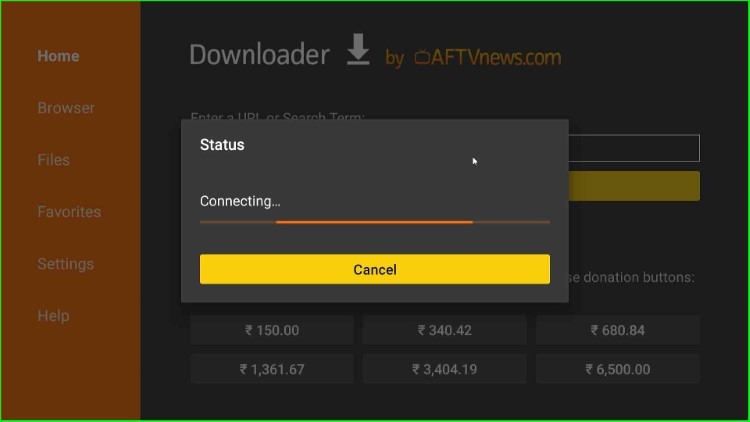
Later, the page navigates to the TiviMate official URL screen. Wait for some time.
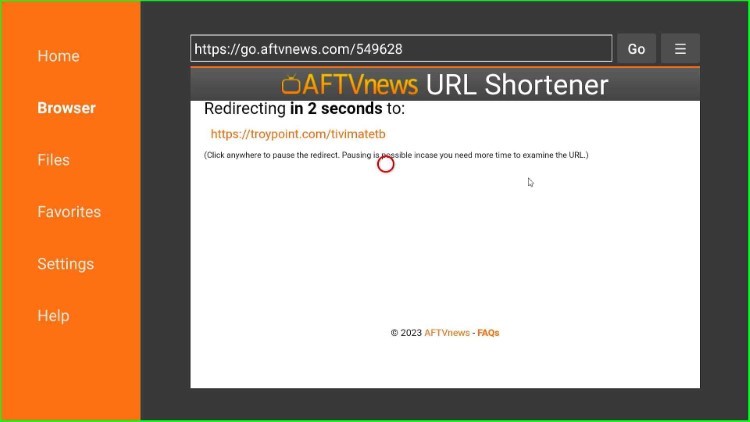
After a few seconds, the page automatically connects with the TiviMate file.
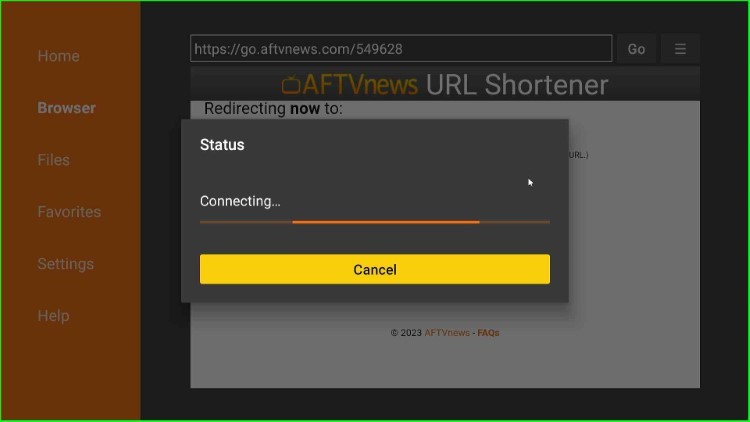
Now, wait for the TiviMate APK file downloading process.
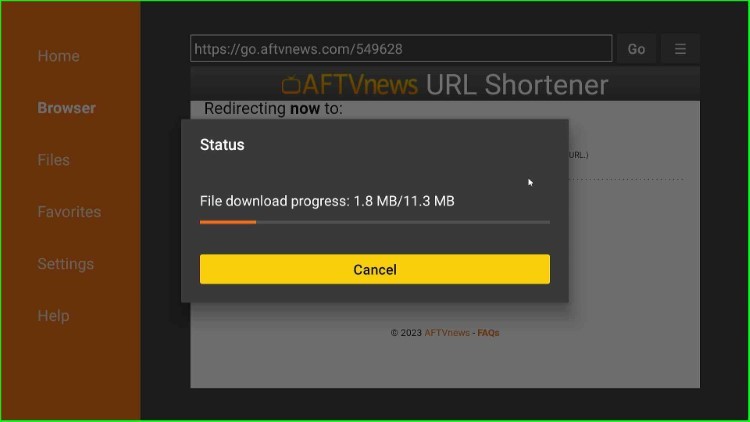
Hit the Install key to proceed with the TiviMate app installation.
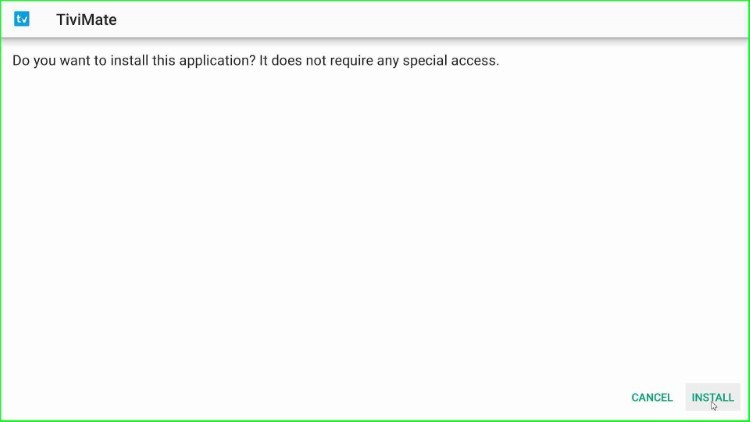
Wait for the TiviMate app installation on your Firestick.
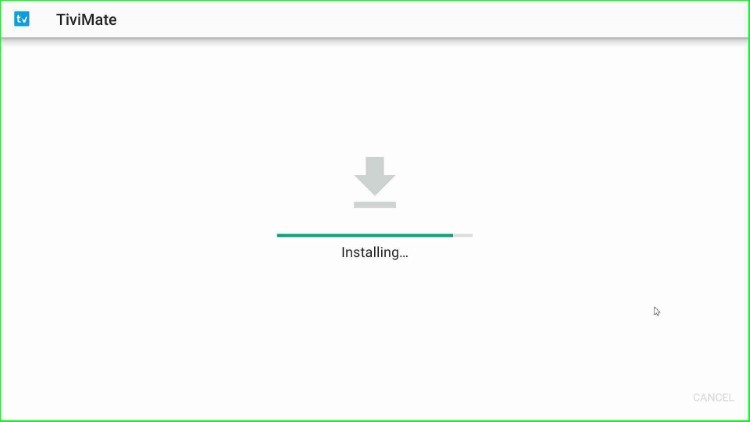
Wait until you see the notification, “TiviMate Ready to Launch.”
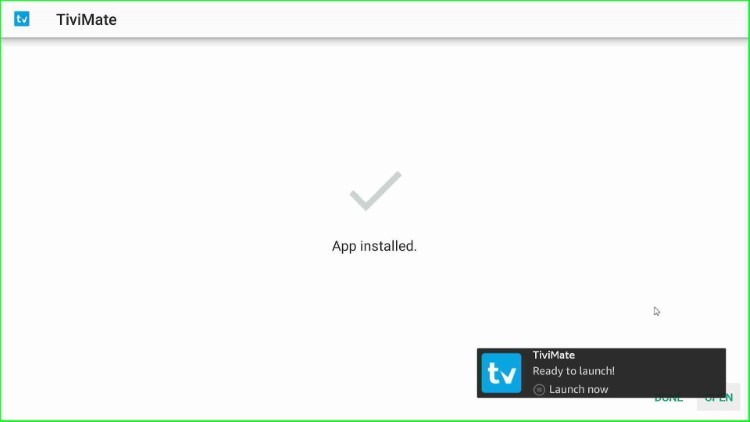
Click on Done to close it. Here, you can also Open the app, but we choose Done to delete the APK file from the device.
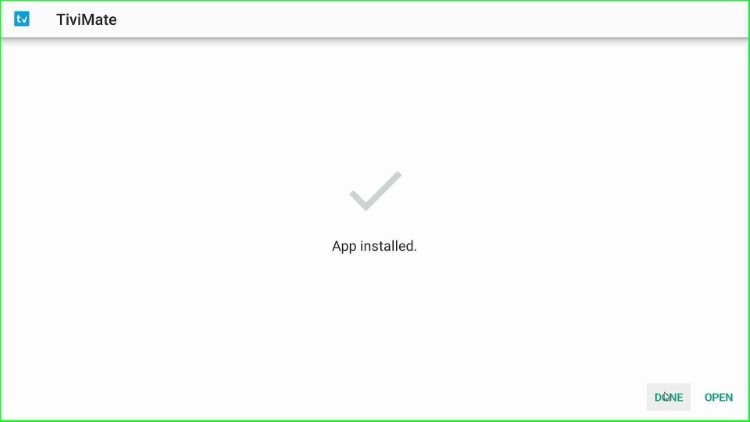
Tap on the middle key Delete to remove the “.apk” file from the Firestick.
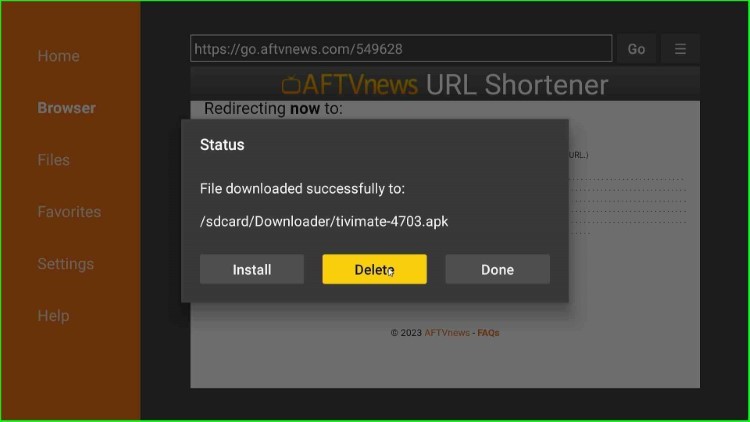
Reconfirm the Delete key to delete the file permanently.
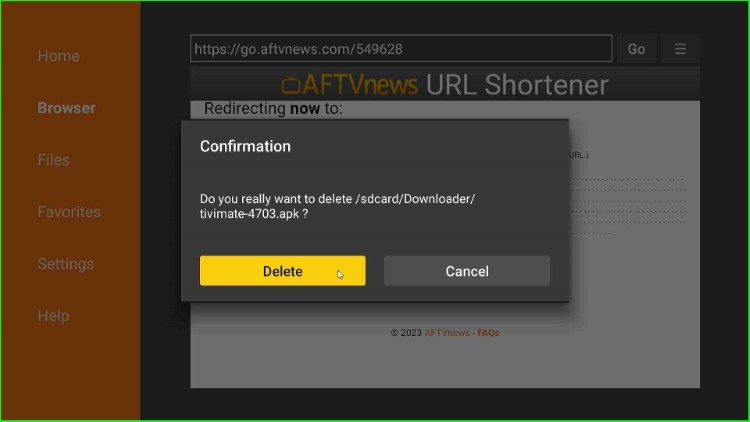
Move toward the Firestick page, and inside the Applications tab, you will see the recently installed TiviMate app.
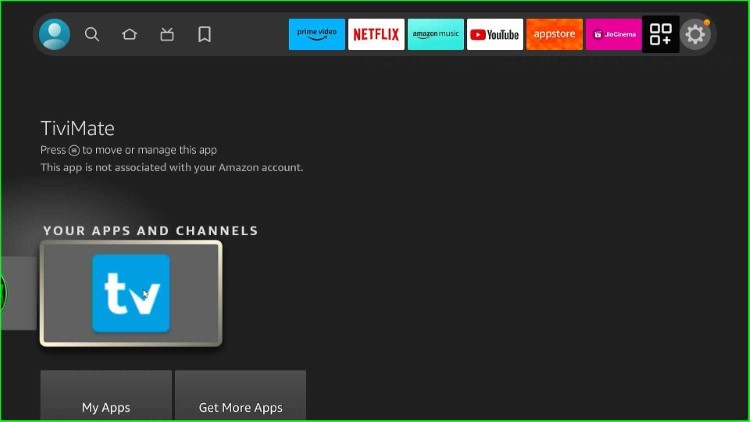
This is the proper way to install the TiviMate IPTV Player on a Firestick.
FAQs
Why can’t I install TiviMate on FireStick?
The TiviMate app is not available directly on the Amazon App Store. So, users need to download it through a sideloading app, i.e., Downloader.
Why is the TiviMate IPTV Player not working on the Firestick?
There are many reasons why the TiviMate IPTV Player is not working on your Firestick device.
1. Insufficient Storage
If your Firestick fills up the storage with various apps and files, that is the reason your TiviMate is not working. For that, free up the storage by deleting unnecessary files.
2. Device Compatibility Issue
Ensure that the Firestick version you are using with the TiviMate IPTV Player is compatible with it. In most cases, device compatibility is also an issue while working with streaming apps.
3. Inactive Subscription Plan
Verify whether the subscription plan for the TiviMate app is active or not. If not, then buy the subscription for TiviMate IPTV Player and open the app.
4. Restart the App
If the above methods don’t work, the last option is to restart the TiviMate IPTV player. Follow the below steps to restart the app.
- Close the TiviMate IPTV Player on the Firestick
- Restart the Firestick
- Establish an Internet Connection
- Open the TiviMate IPTV Player
How to fix TiviMate Error code 404?
TiviMate error 404 occurs when users are trying to request a URL page and it does not open and shows an “error 404 not found.” message. To fix this error do the following:-
- Check Internet Connectivity
- Double-check the Entered URL
- Check the DNS Server
- Refresh Page
- Check the Router
- Open the website URL directly
Wrap Up
So, we have installed IPTV Player on Firestick step by step. The installation process on Firestick 4K, 4K Max, and Firestick Lite is the same. If you face any error during the application installation, let us know through the comment section.
