In this guide, we will learn how to install cMaN Wizard Kodi Builds and frequently ask related questions and answers. We have taken the example of Mando Build for installation on Kodi.
Some popular cMaN Wizard Builds are Mad Dragon, The Lite, Kingdom, Mando, Fallout, Apex, Nitro, etc. You can find cMaN Wizard Builds on cMaN, EzzerMacs, and Narcasist Wizard Repositories.
Let us install the Mando 19 Kodi Build from cMan Wizard.
Installation Steps
Select “Settings” from the Kodi screen.
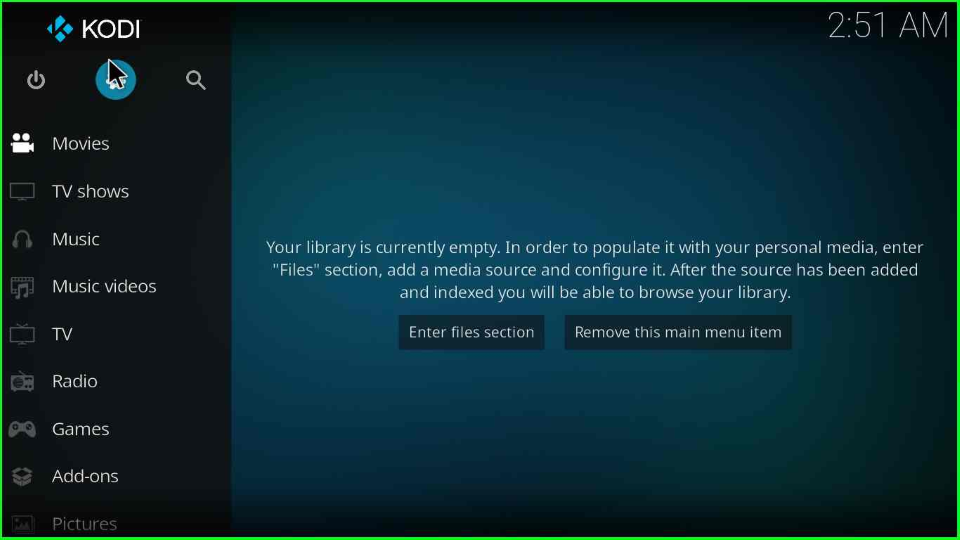
Go to the “System” option at the bottom corner of the window.
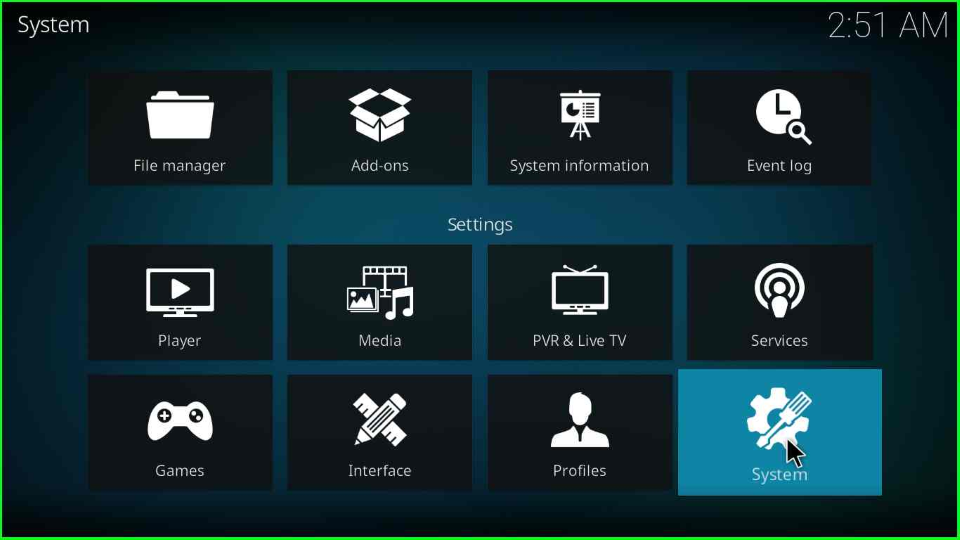
Inside it, click on the “Add-ons” tab and switch on the “Unknown sources” slider button.
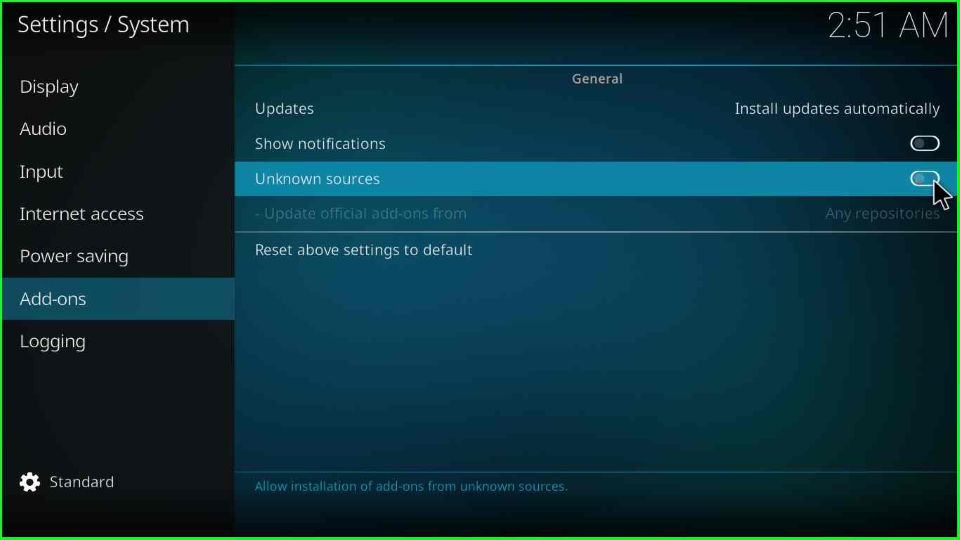
After enabling the button, a warning message appears; press “Yes” to proceed.
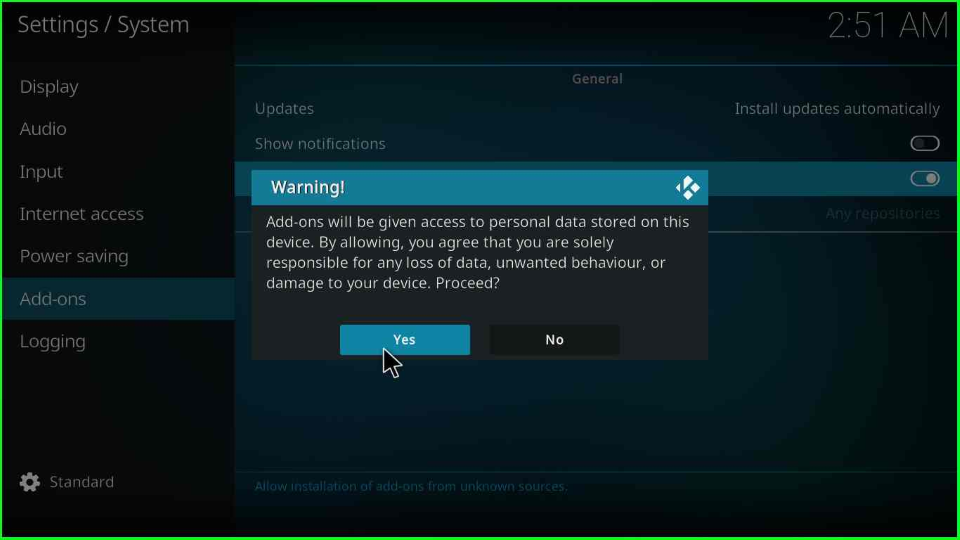
Add Media Source and Repository
Go to the Home page and click on the “File manager” icon.
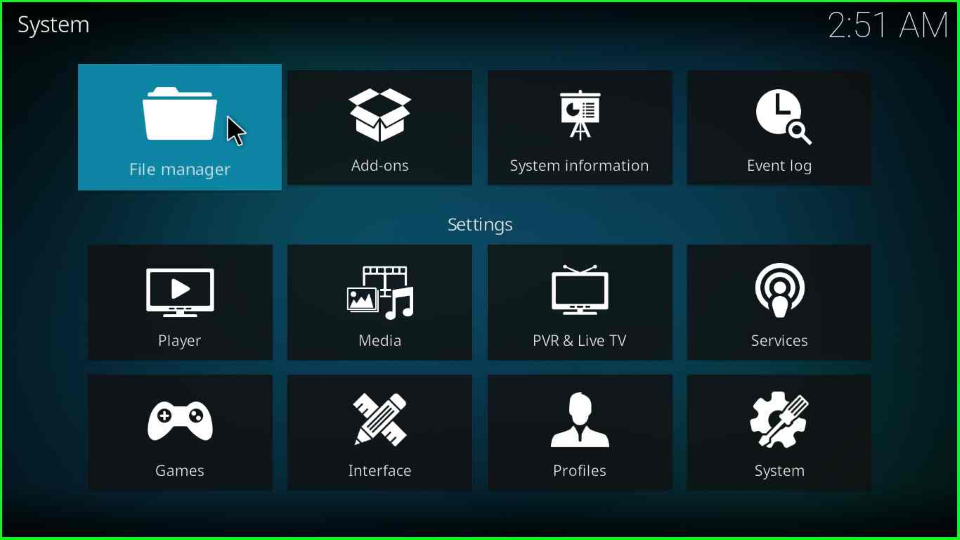
Choose the “Add source” label to add the cMaN repository source.
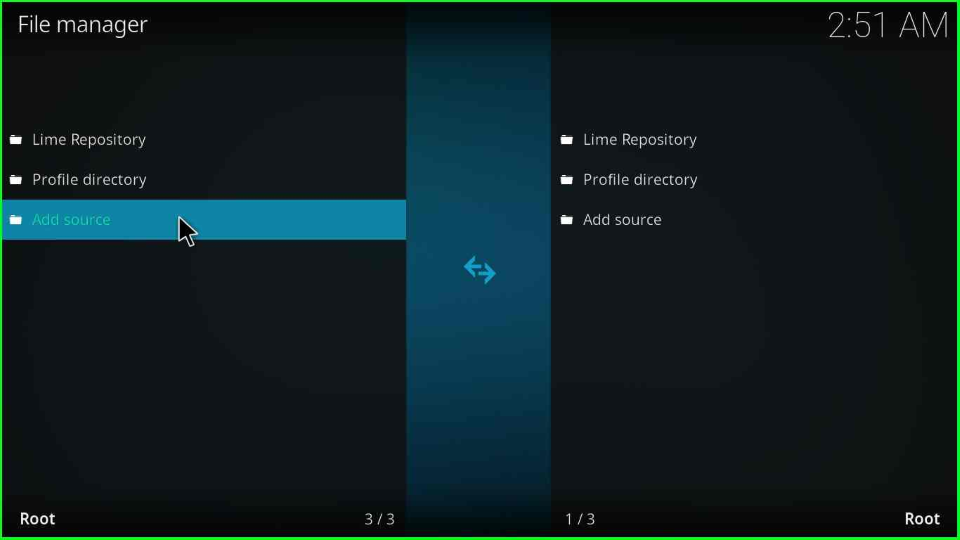
Click “<None>” to enter the media source URL.
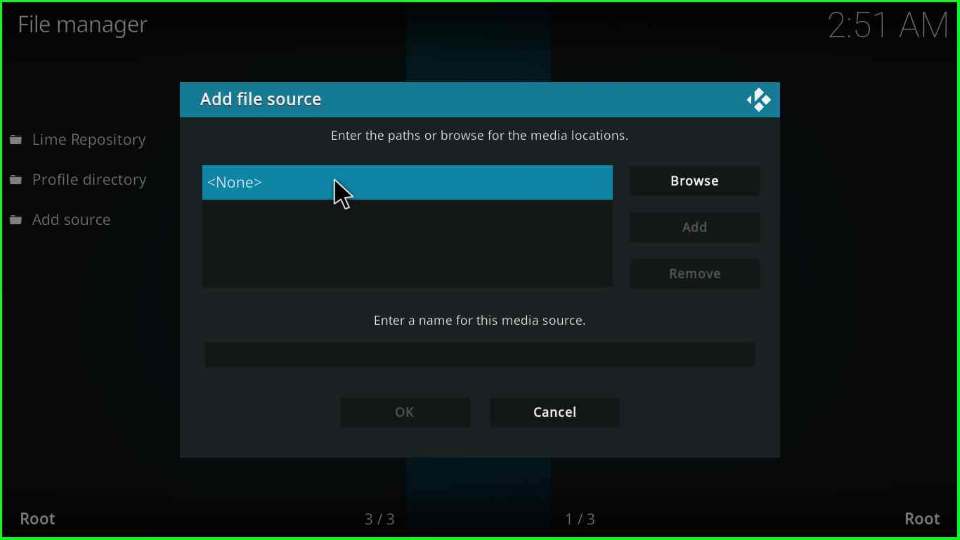
Type the cMaN URL “http://cmanbuilds.com/repo” and press the “OK”.
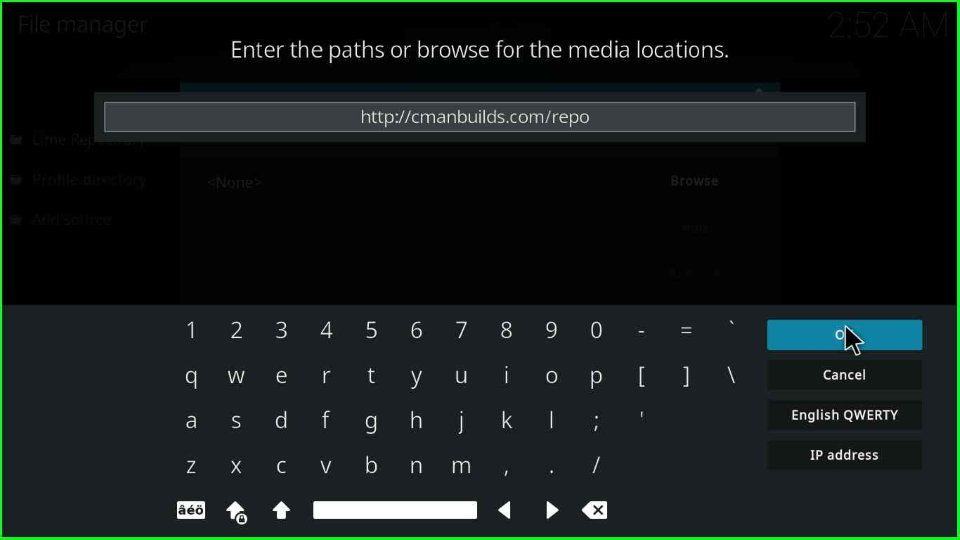
Just like the above-mentioned text box, enter the media source name “cman”. After that, click on “OK”.
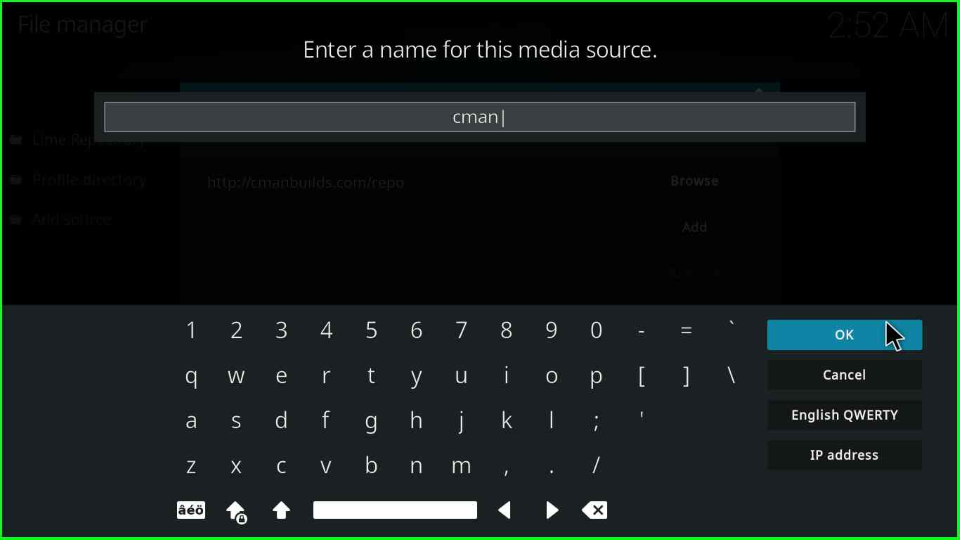
Verify the URL and source name carefully and hit the “OK” button.
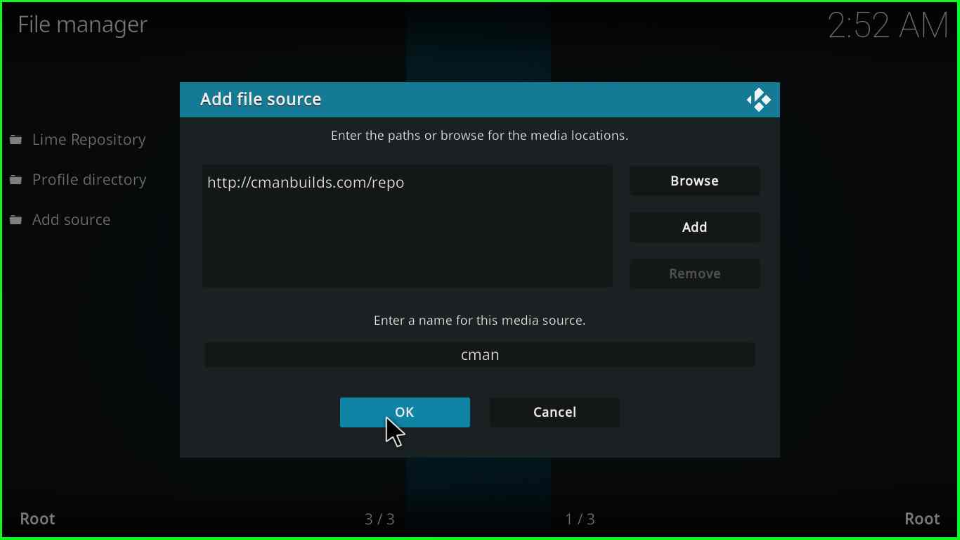
Install from Zip File
Go to the Settings screen and select the “Add-ons” option.
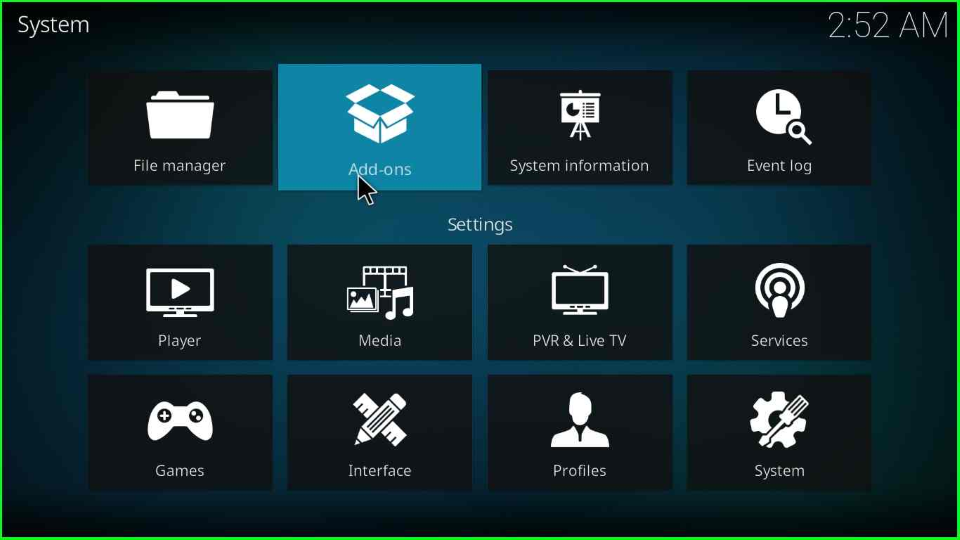
The window displays the list of options; choose the “Install from zip file” tab.
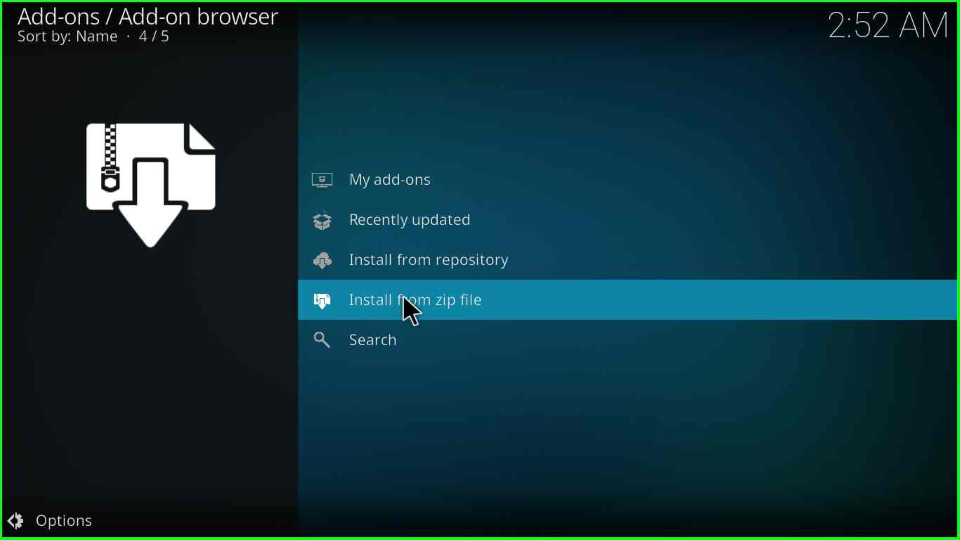
The Add-on browser page displays a warning window; select “Yes” to continue the process.
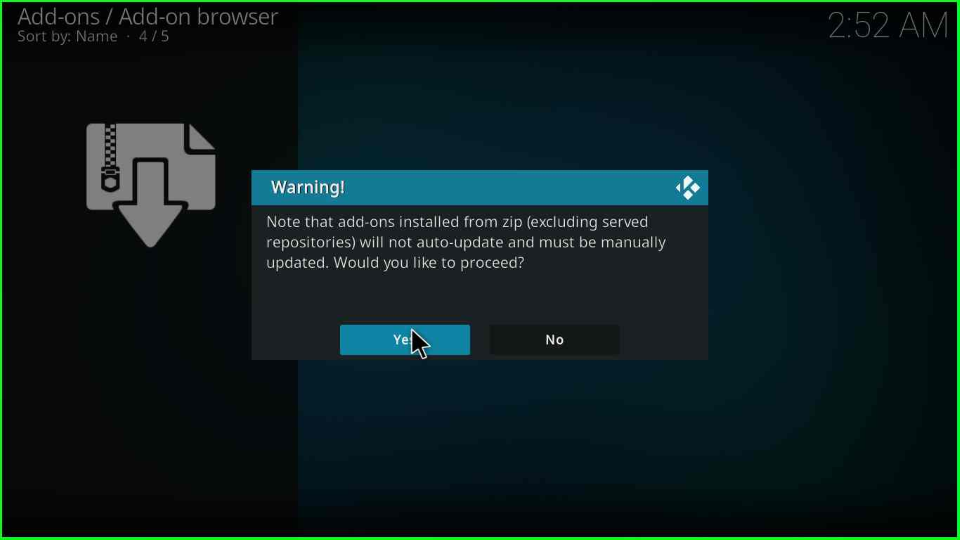
Next, point the cursor to the “cman” folder; click “OK“.
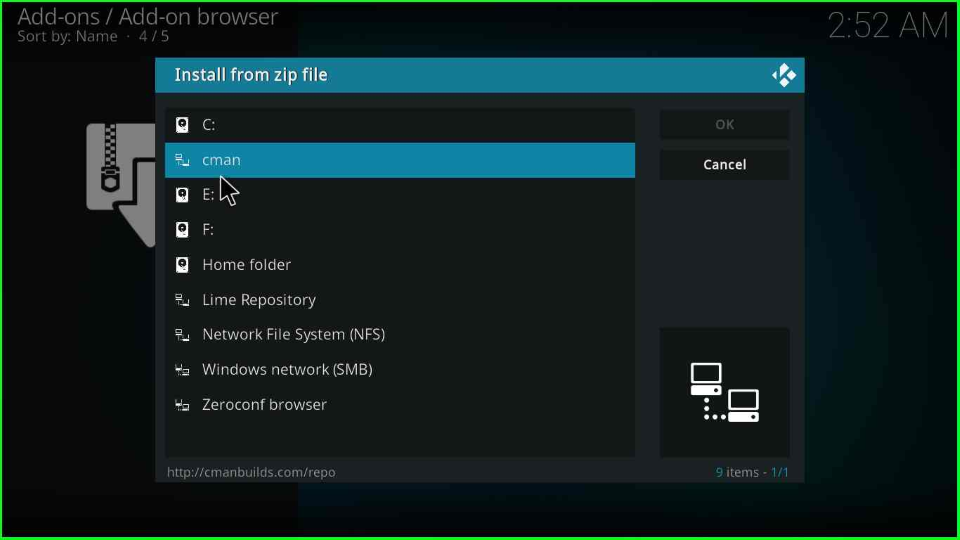
Select the repository.cMaNWizard-x.x.x.zip file.
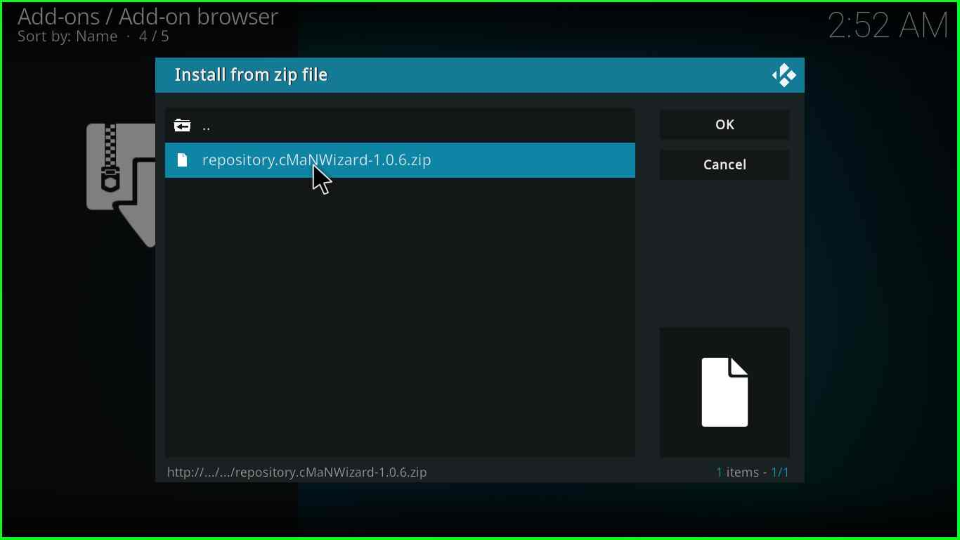
After a few moments, the “cMaN’s Wizard Repository” installation confirmation appears on the screen. Just wait for it.
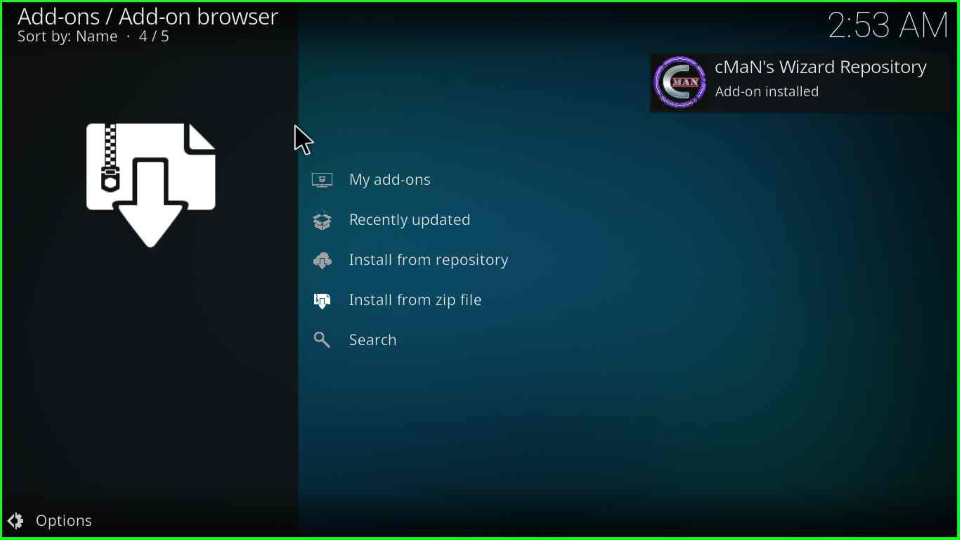
Install from Repository
Now, choose another option, “Install from Repository”, just after the My Add-ons tab.
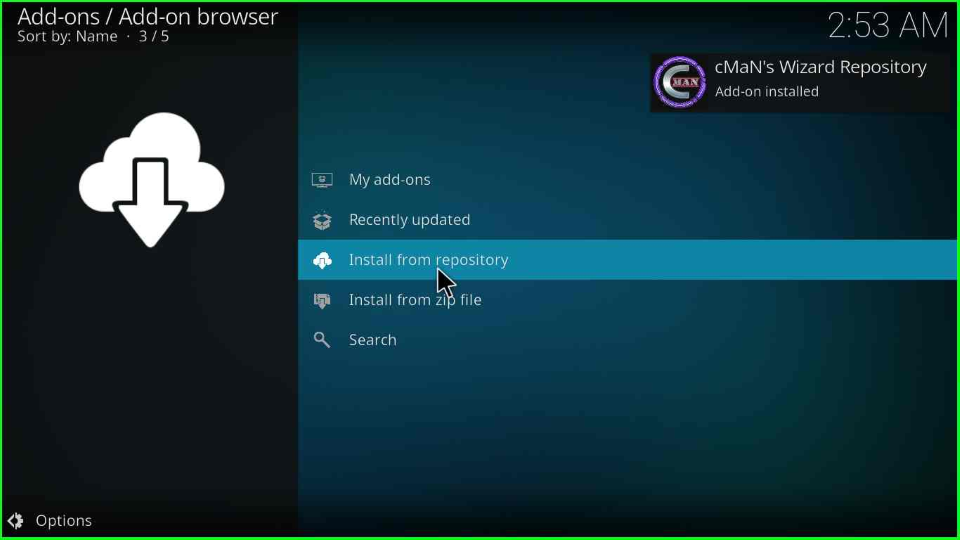
Click on the “cMaN’s Wizard Repository” as shown on the page.
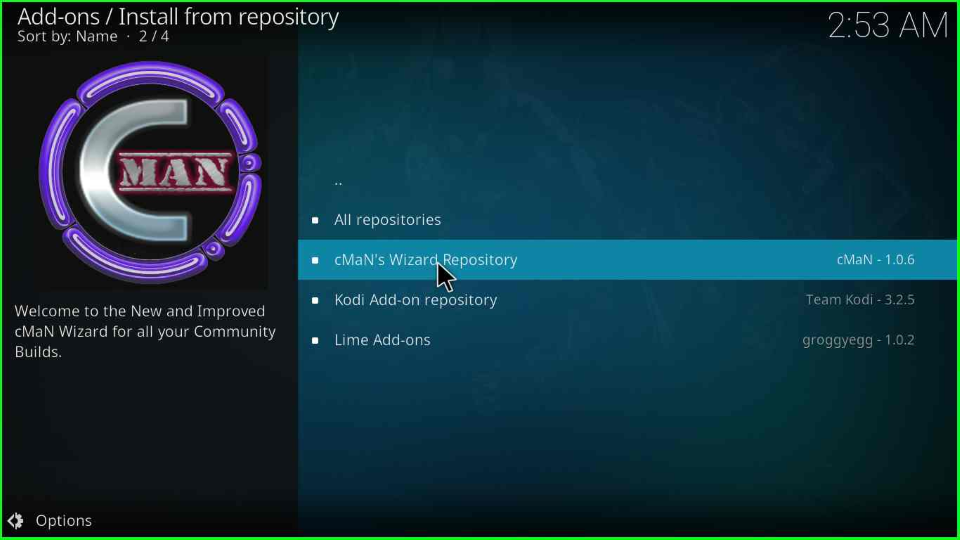
Install cMaN Wizard
Thereafter, select the “Program add-ons”.
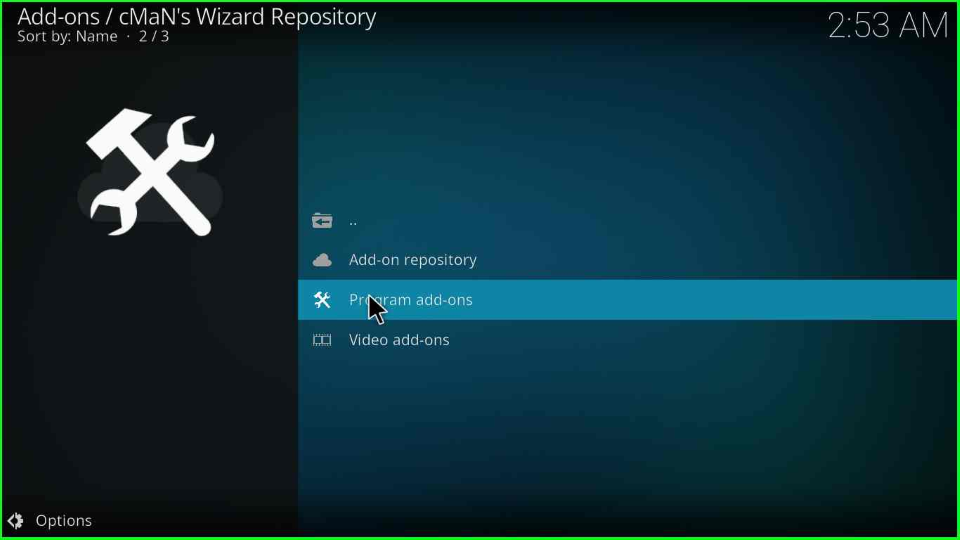
Open the “cMaN Wizard 19”.
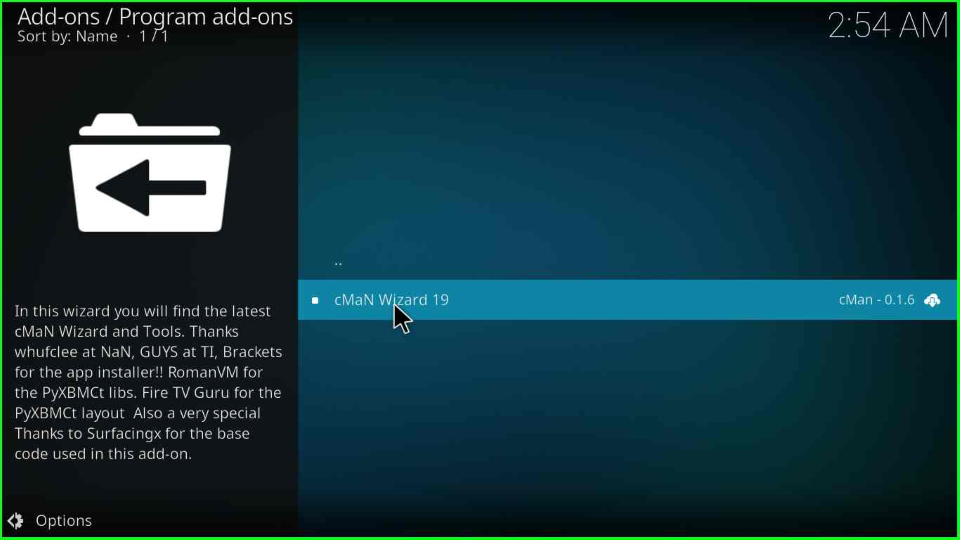
Press the “Install” key.
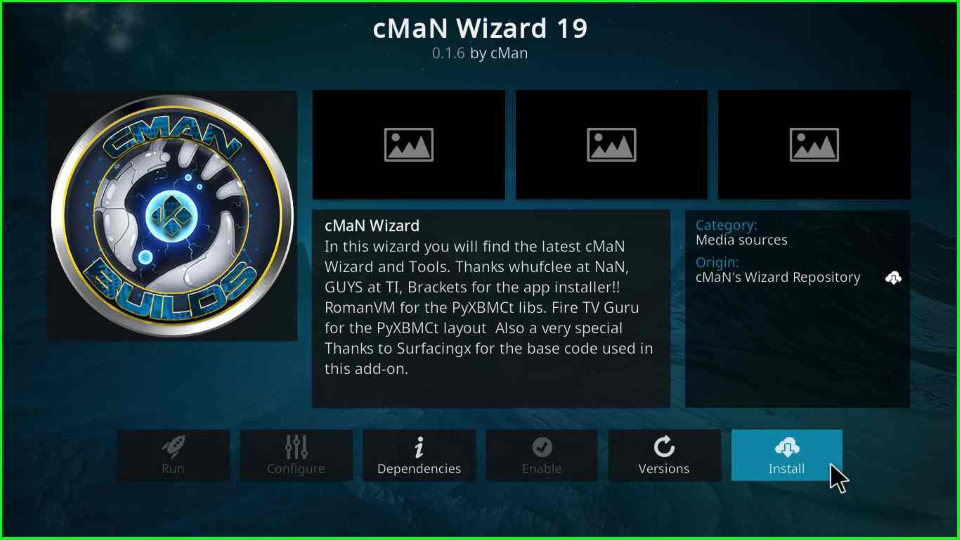
Wait for the installation notification of “cMaN Wizard 19”.
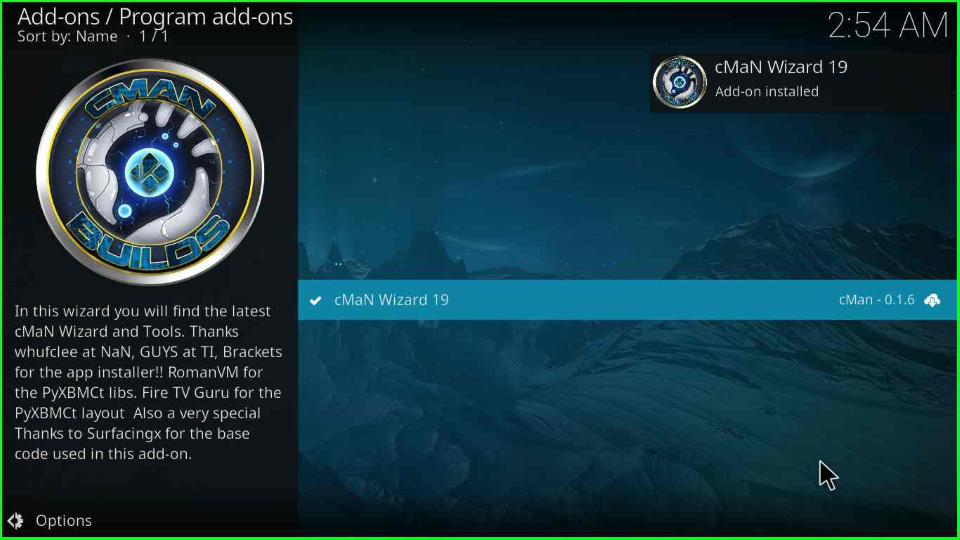
When the cMaN Wizard is installed successfully, a cMaN Wizard popup box will appear with a list of tools; choose whatever you want and click “Continue”. Here, I did not choose any of them.
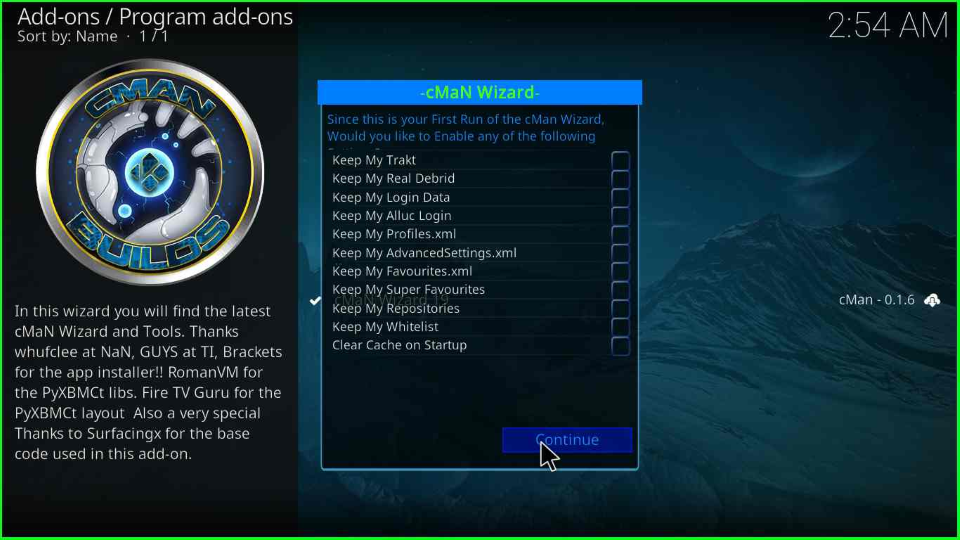
As you hit the Continue button, another popup shows where you should select the “Close” key.
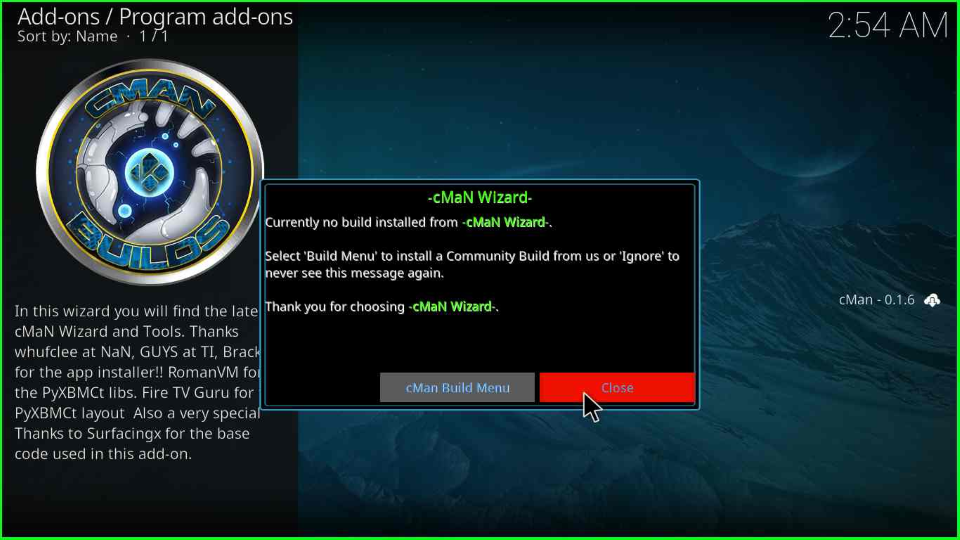
Install Mando 19 Kodi Build
Press the escape key to go to the main screen and select the “Add-ons” tab from the left, where you will see the “cMaN Wizard 19” icon. Click on it.
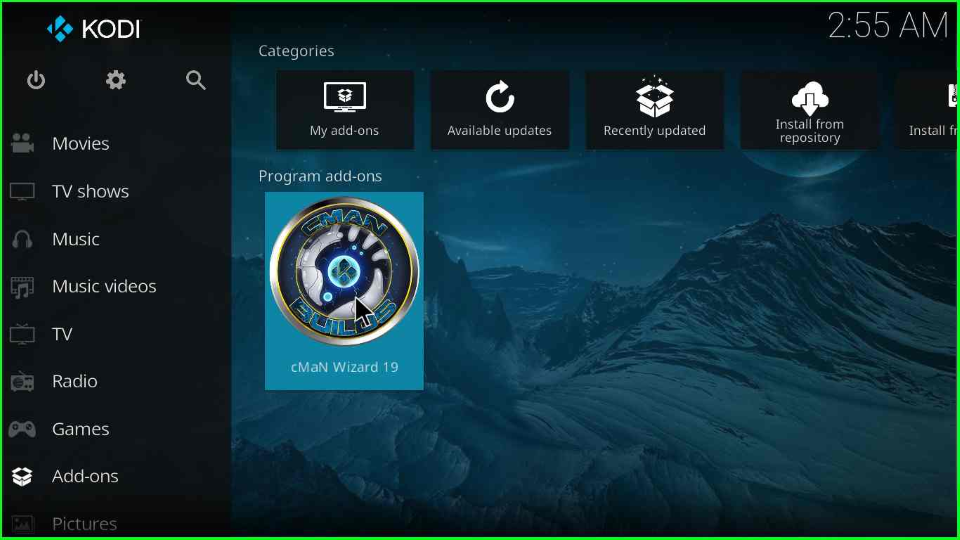
The cMaN Wizard window is ready to open. Choose the “Builds” option from there.
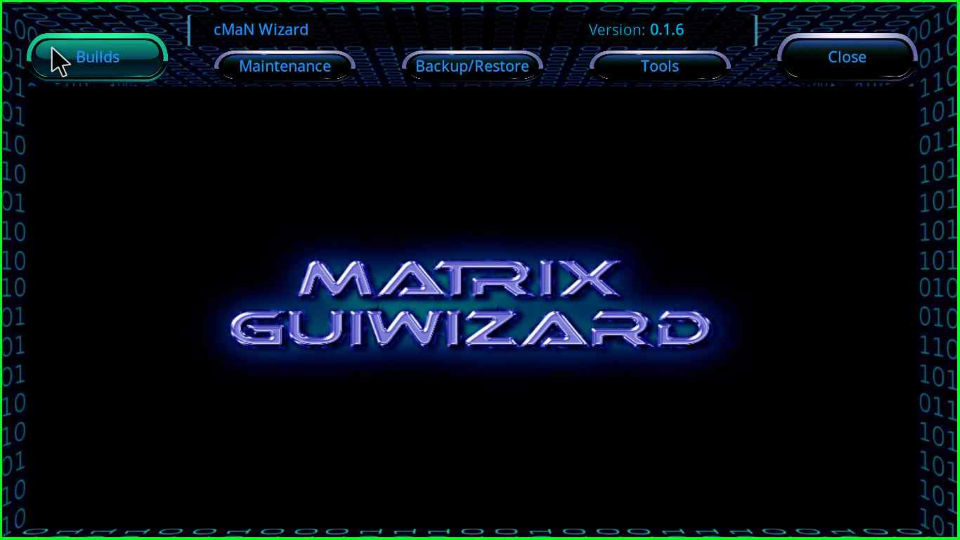
Select any of the Kodi Build. Here, I will choose the “Mando 19” Kodi Build.
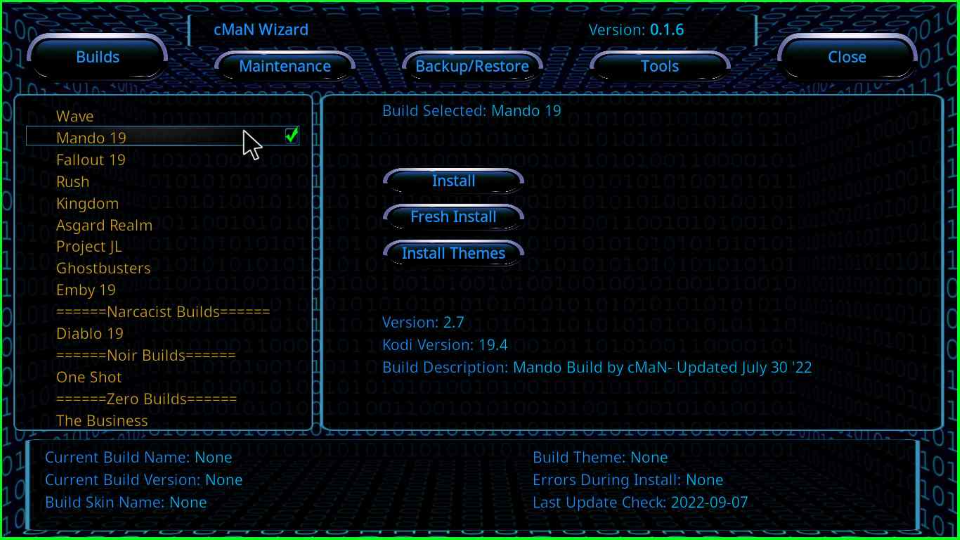
Click the “Fresh Install” button.
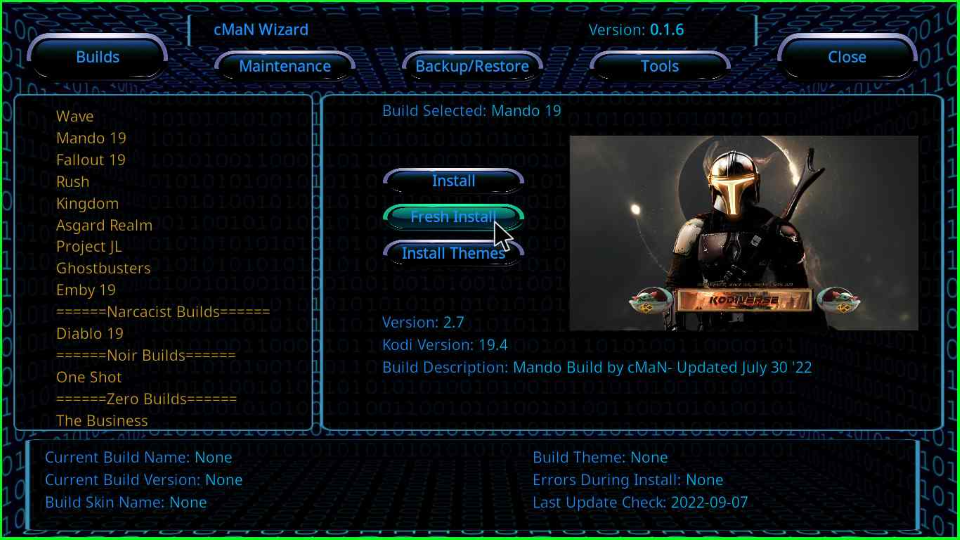
A popup message states, “Click -Yes – To erase your current build, then fresh install Mando 19“; Click “Yes” to continue.
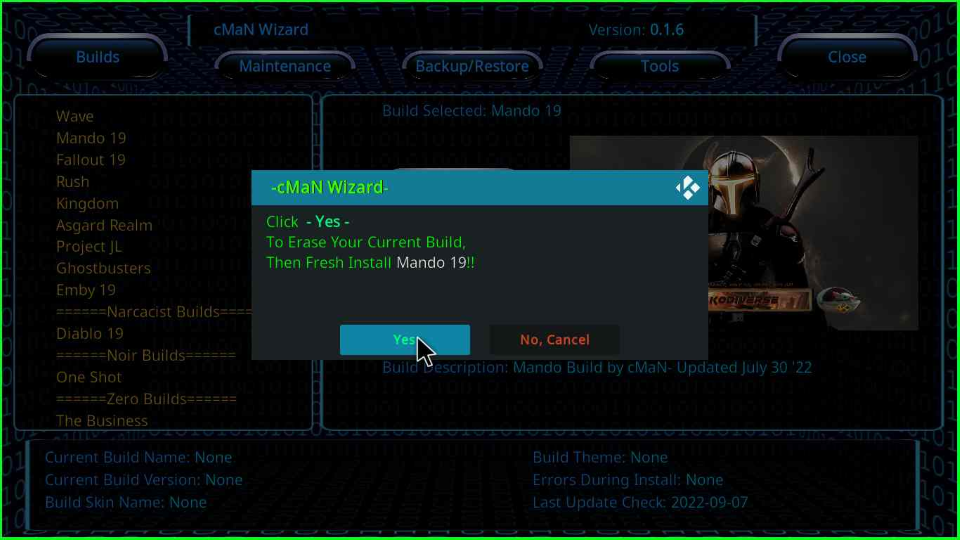
Wait till the Mando 19 Kodi addon gets installed.
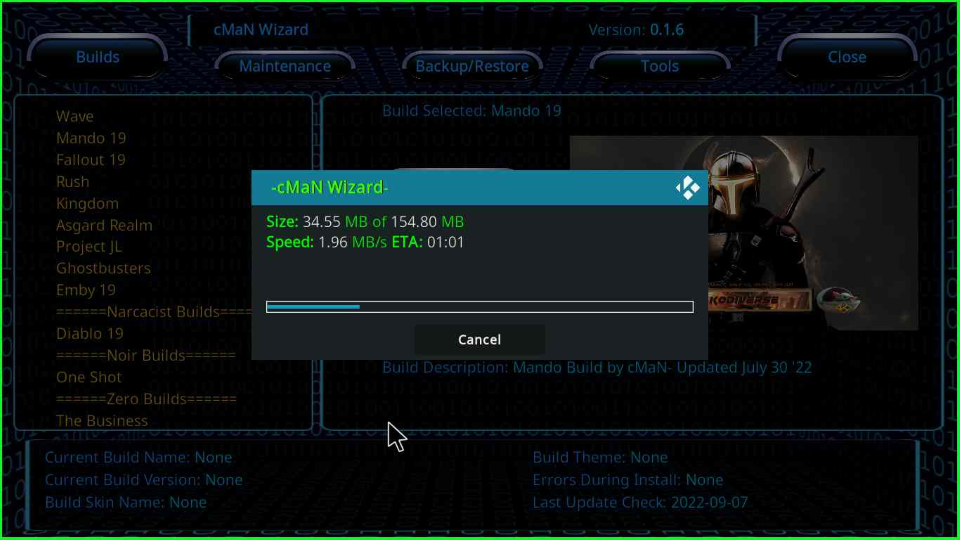
At last, the Mando 19 Build installation is completed, and a popup box says you now need to close Kodi to save changes. Press the “OK” button. Restart the Kodi and enjoy streaming.
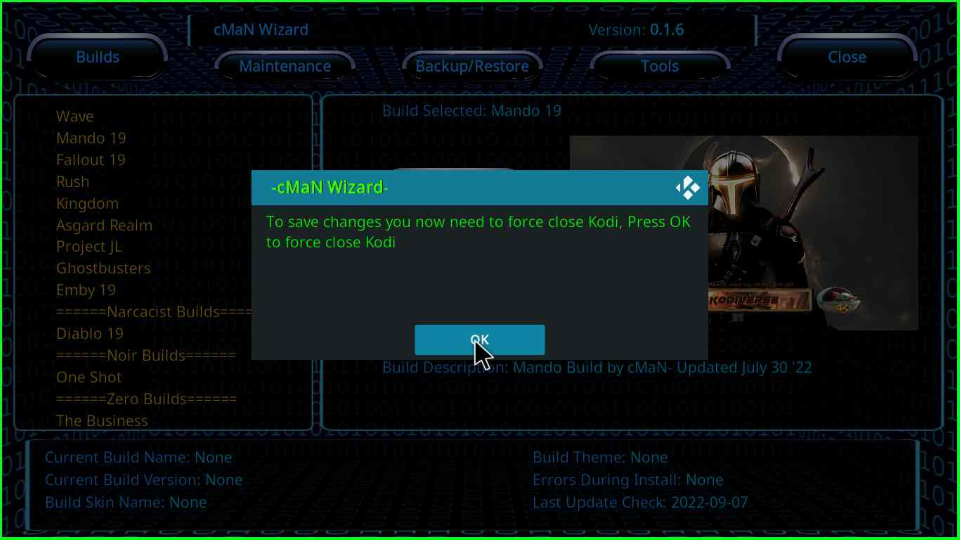
cMaN Wizard Questions
You may face problems installing the cMaN wizard on Kodi because your Kodi version might be older. So update the Kodi to the latest version. The second option you can try is to uninstall and re-install Kodi on your device.
We have discussed the “Unable to connect to a source” Kodi problem in detail. In brief, this problem occurs due to an invalid URL, No internet connectivity, or the repository might have been removed from the source.
Wrapping up
In this article, we have installed the cMaN Wizard, and from there, Mando Build. Drop us a comment if you face any problems during installation or using the cMaN wizard.
