This step-by-step guide will show you how to install the Deathstar Kodi addon on Kodi 20 Nexus. Since the interface of Kodi is the same on all the devices, these steps will work for all Kodi boxes, Google Chromecast, Fire TV, Firestick, Android TV boxes, and all Kodi devices.
Deathstar Kodi addon, being one of the best Kodi addons, is best known for streaming videos. Kodi has become so popular that many developers are creating new add-ons. As a result, we are getting the best live TV add-ons, sports add-ons, and anime add-ons, for movies and TV shows daily.
Though many Kodi alternatives are available, they do not impact the popularity of the Kodi. You may compare Kodi and Plex, and Kodi wins in most aspects.
Deathstar is a fully-featured Kodi add-on; hence, it seems like a Build. Deathstar is the package of the most amazing Kodi add-ons. On the positive side, Deathstar allows on-demand movies and shows, live TV, music, sports, and much more.
DeathStar Kodi Addon is a joint result of developer teams across the world. With teamwork in mind, still, invite other Kodi teams to join hands. So, they can include even more features.
In the first place, when you launch the DeathStar addon on your device, you will see the “Latest News and Updates” section. The section updates you about the developer team’s news and updates.
Note: The repository URL for the DeathStar Kodi Add-on is now updated.
Old URL: http://miniaturelife67.co.uk/repo
New URL: http://ezzer-mac.com/repo
Installation Steps
Enable/Allow Unknown Sources
First, we need to allow installation from unknown sources if you have not done it already.
- Launch Kodi on your device
- Click the Gear icon right next to the power button
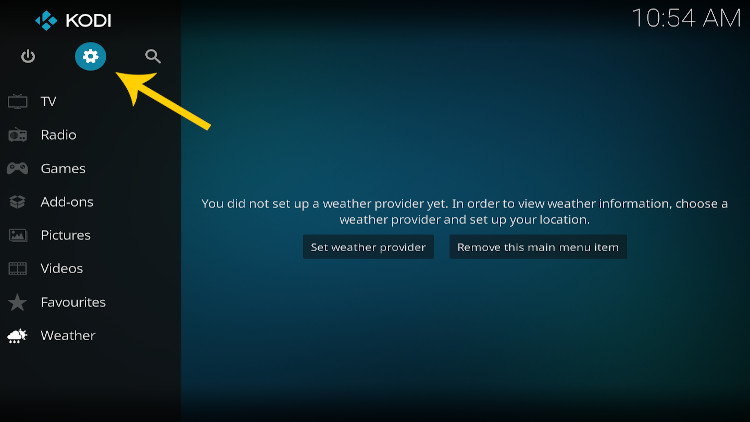
- Click on System
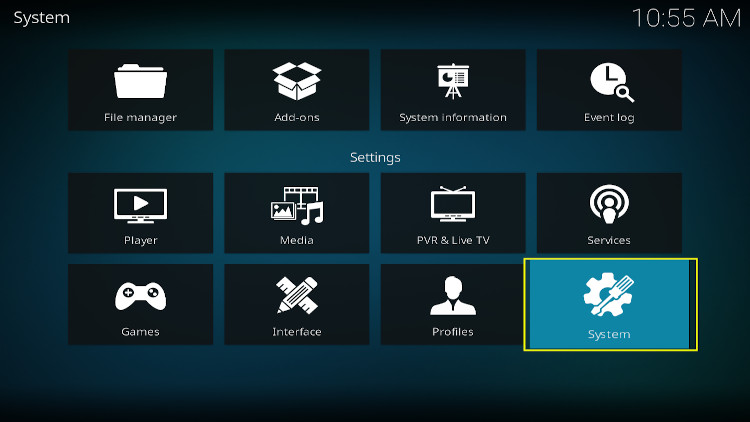
- Hover over the addons in the left-hand side menu items
- Turn On the unknown sources if it’s not turned on
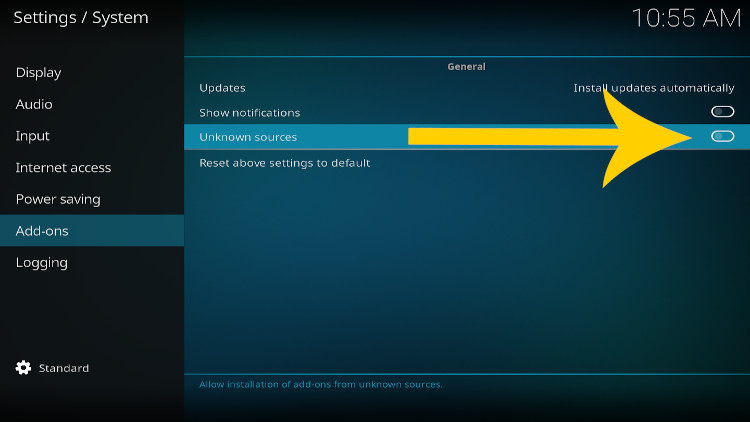
- On the warning Pop-Up Click YES. Go back to the previous menu
Now your installation from an unknown source is enabled on your device. Now go back to the previous menu by clicking the back/Esc button.
Add Source File
- Click on System
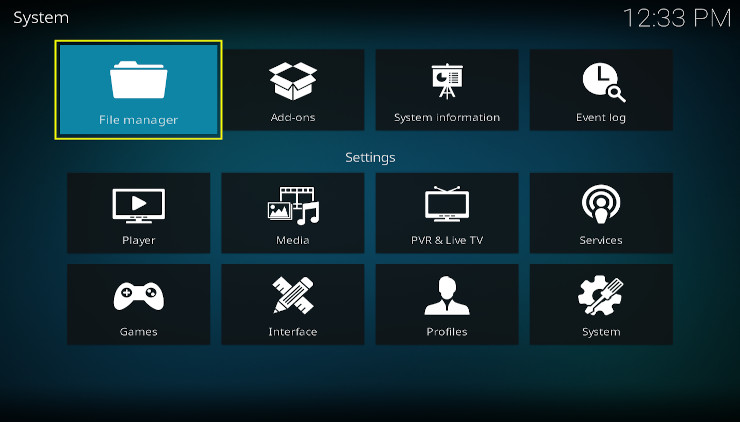
- Thereafter, click the option Add source
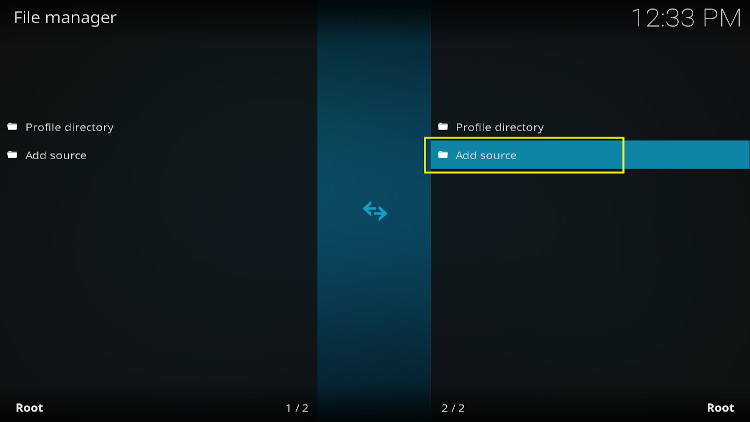
- Click None
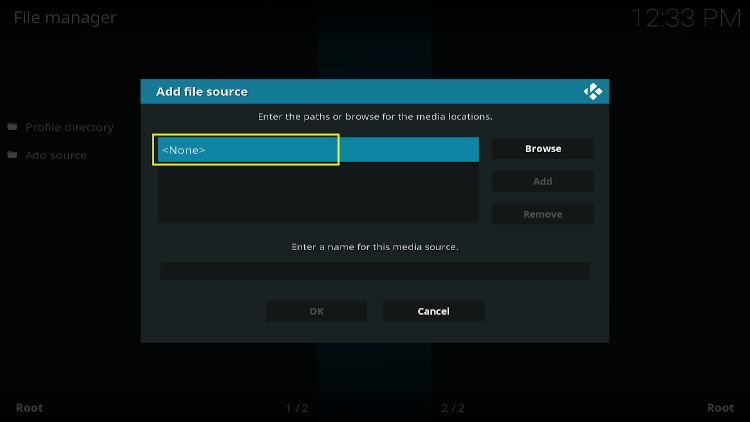
- Type http://ezzer-mac.com/repo in the media location. Please make sure you type the exact URL so that you won’t get any error
- Then click OK.
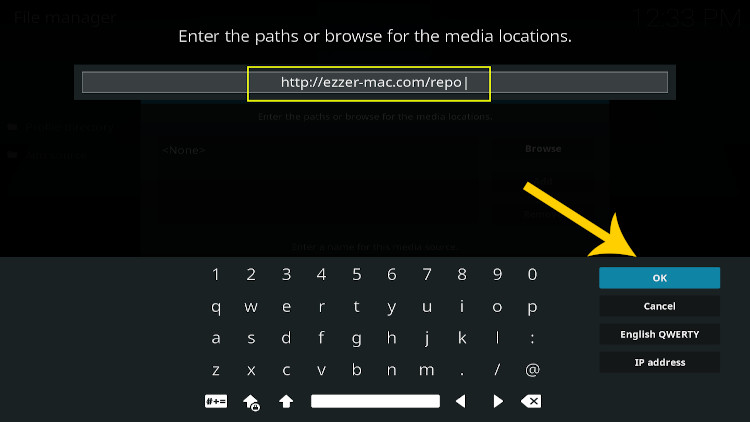
- Here, you must provide the name for this path for the media locations. You can give any name to refer to the path easily. I renamed this Deathstar to find it easily.
- Then Click OK
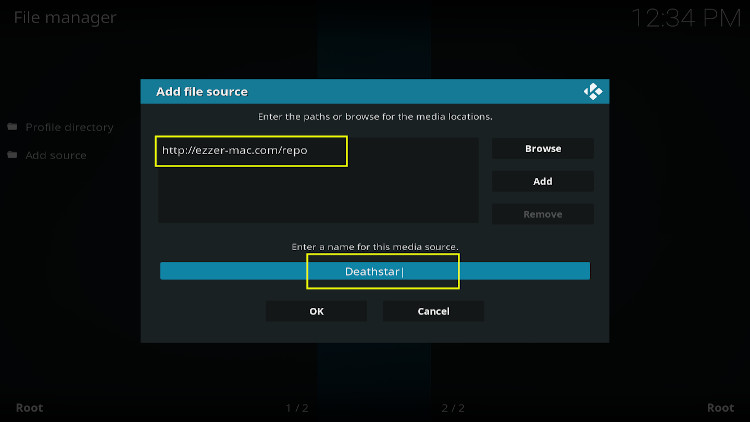
Now go back to the system screen by pressing the Back/Esc button.
Repository installation
On the System screen, click on Add-ons
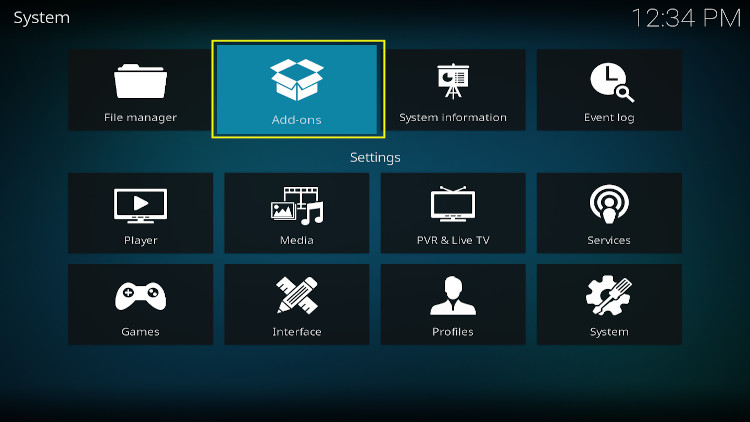
- Click on Install from zip file
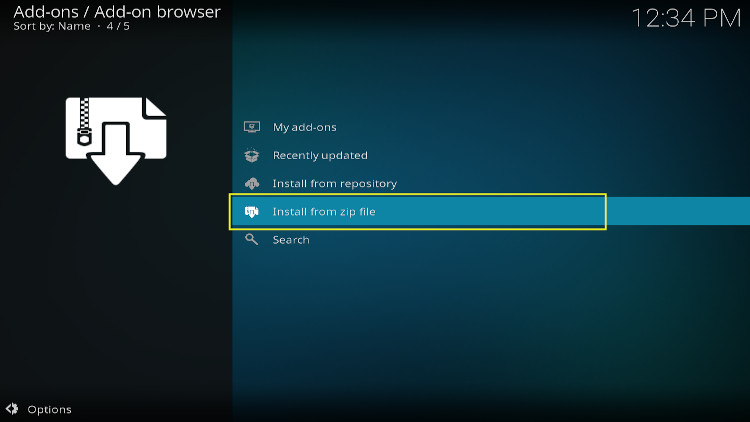
- Choose Deathstar or any other name you assigned the media source in the previous step.
- Then click OK
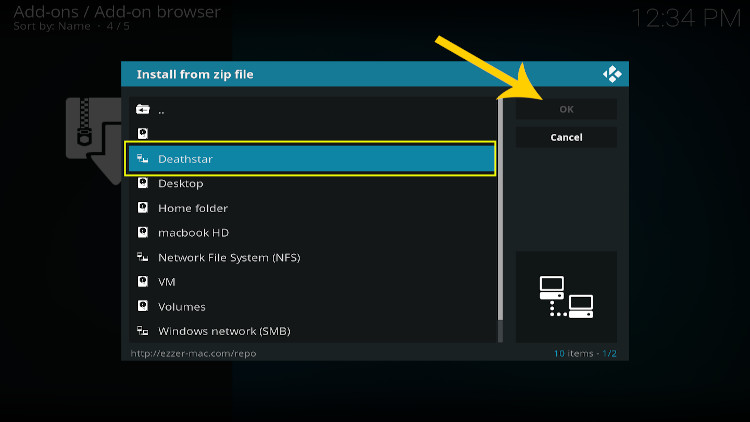
- Click repository.EzzerMacsWizard.zip
- Click OK
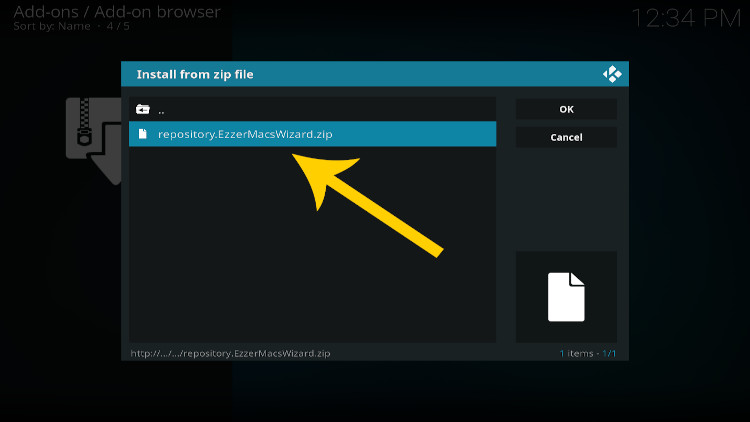
Wait for EzzerMacs Wizard Repository to install the Add-on. A message Add-on installed will appear in the top right corner.
Now click on Install from Repository. This will show you the repository. After that, click on EzzerMacs Wizard Repository.
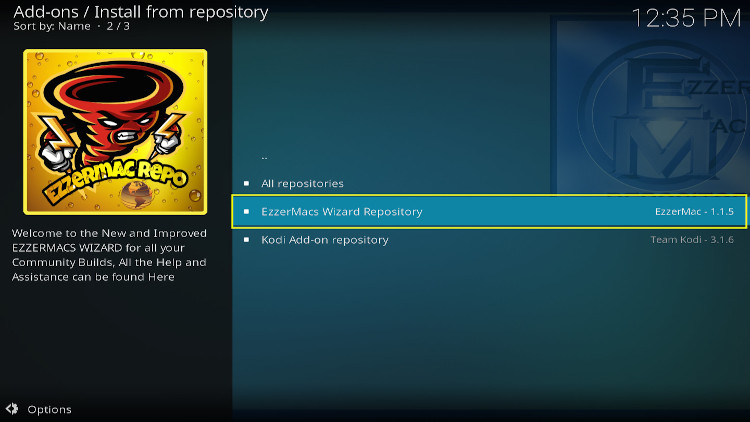
- Click Video Add-ons
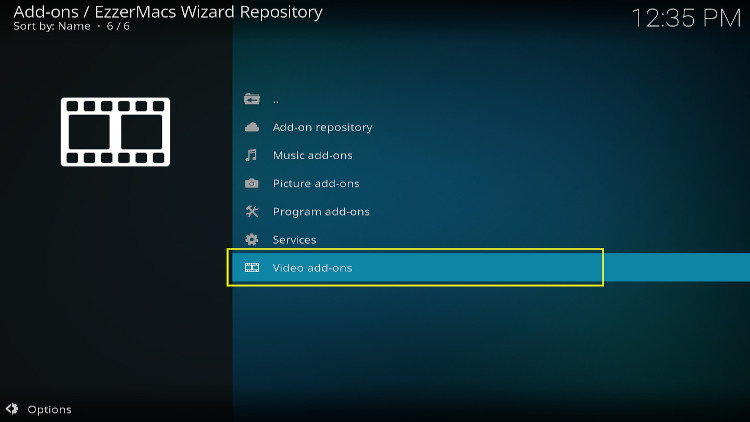
- Choose DeathStar that comes first in the list
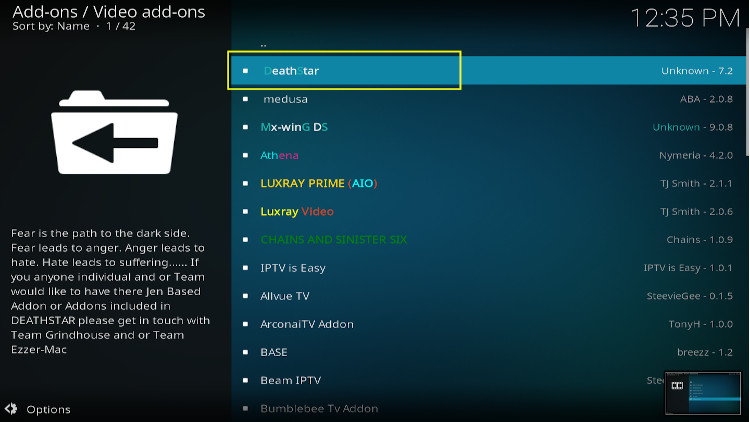
- Click install
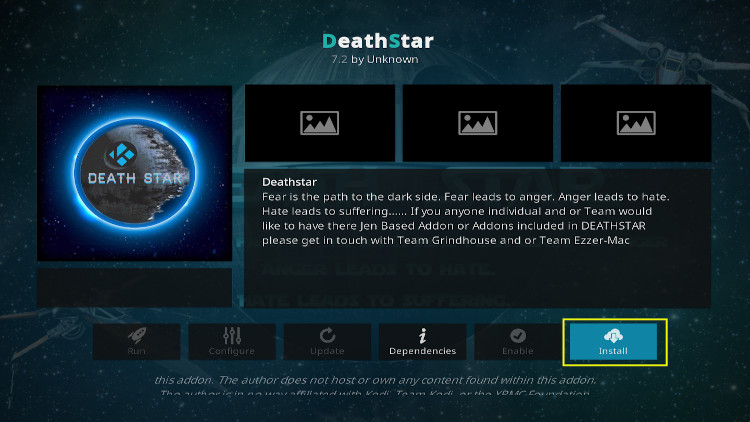
- Then a Pop-pup will prompt with the message below stating, “The following additional add-ons will be installed”, Click OK.
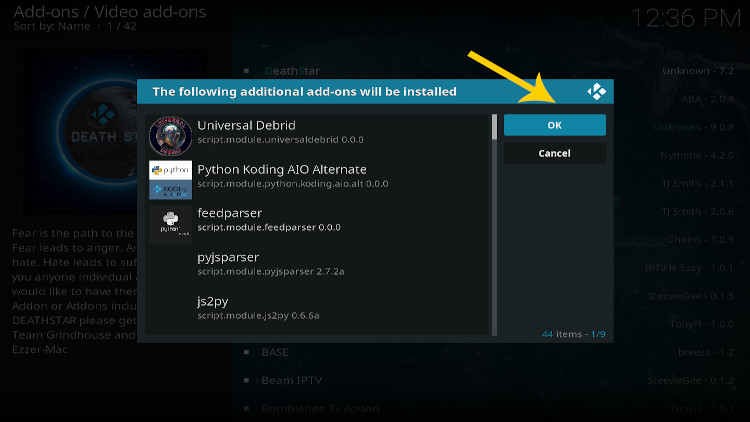
After installation is complete, A notification will appear in the top right corner stating, “Add-on installed”.
This is how I have successfully installed the Deathstar Add-on on our Kodi device. Now a great entertainment experience is waiting. Let’s do that.
Exploring Deathstar Addon
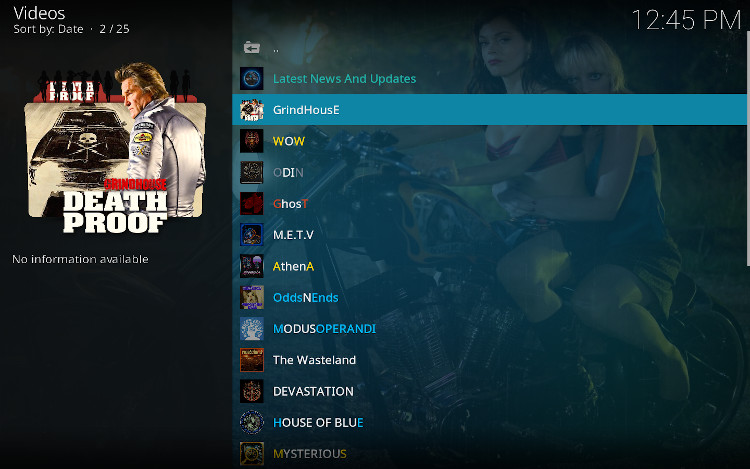
As you see in the above image, the Deathstar addon has many categories. Each category has its TV Shows, Movies, Music, and Documentaries. In reality, the Deathstar Kodi addon gives unlimited entertainment. At the same time, it makes you curious about the upcoming category.
Another key point is that the GrindHouse and Ghost categories are the hubs for watching the latest movies and TV shows.
Can I Install the DeathStar Addon on Firestick 4K?
Yes, of course. Follow the step-by-step instructions above. In addition, I have shown a simpler way to install all the Kodi addons. Just stick with us; I will keep you updated.
Is Deathstar Kodi Addon Legal?
Yes. Installing and using the Magic Dragon Kodi addon is completely legal. However, streaming copyrighted content with Deathstar may get you into a legal problem.
I always recommend PrivateInternetAccess VPN while watching your favorite TV shows and movies. Moreover, PrivateInternetAccess VPN is the best VPN for Kodi, with a high level of encryption.
