This is a detailed guide on how to install the Plutonium build on Kodi. The Plutonium build is a popular add-on for Kodi that offers a sleek and user-friendly interface and a wide variety of content to choose from. This guide will also help you add the necessary repositories and configure the settings.
Whether a Kodi novice or a seasoned user, this guide will help you get the best experience. So, let’s jump right into the Platinum Kodi Build.
Installation Steps
Open Kodi and navigate to the “Settings” icon, which looks like a gear.
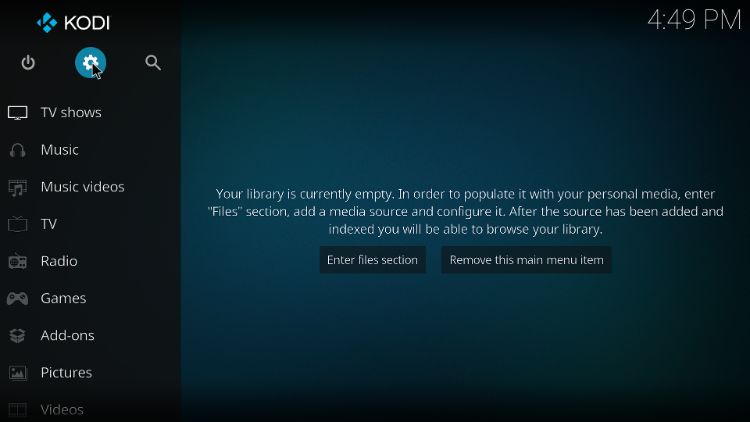
Go to “System.”
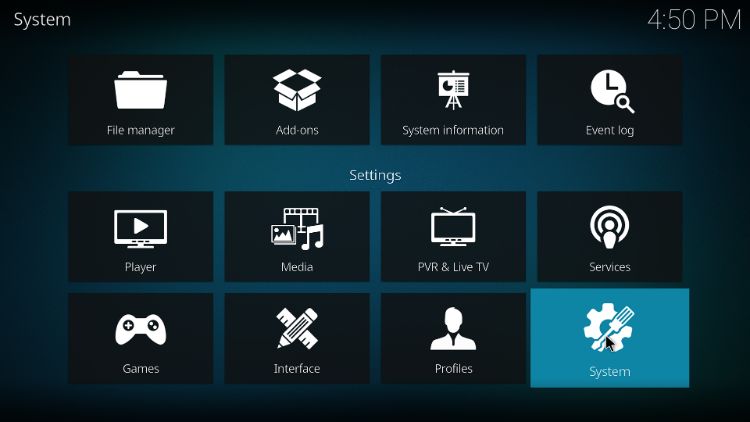
Head Over to “Add-ons.”
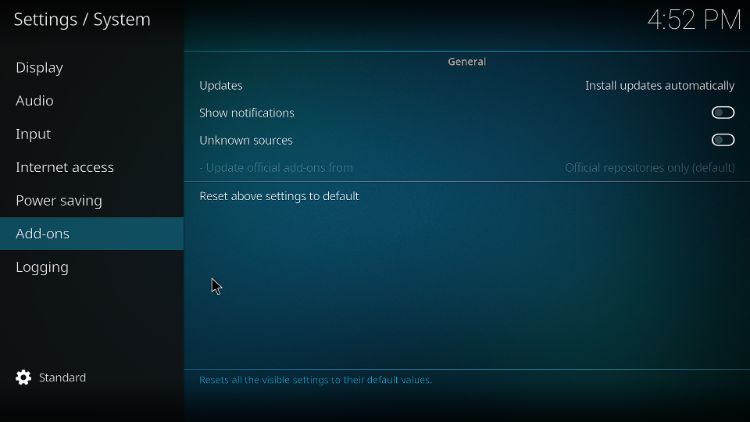
Enable the “Unknown Sources” option to allow the installation of third-party add-ons.
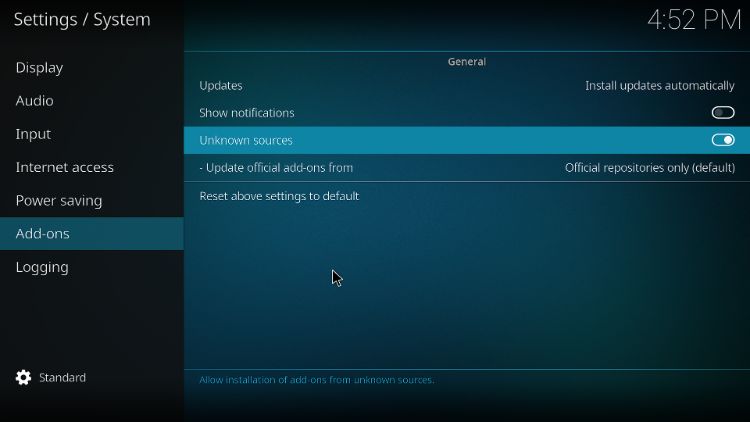
Press Esc to return to the Kodi home screen and select the “Settings” icon again.
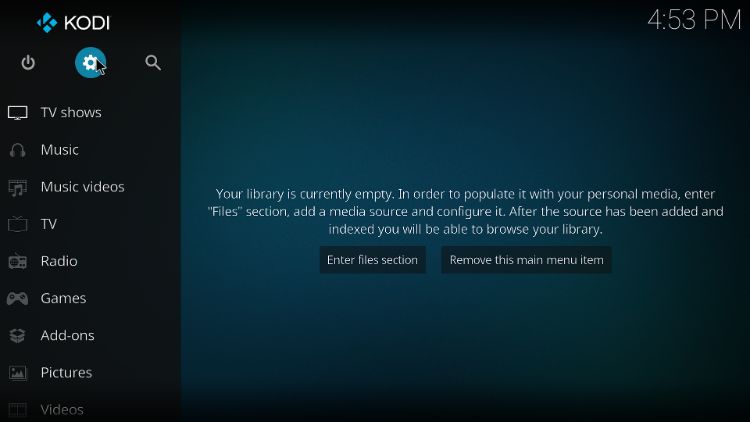
Now, go to “File Manager.”
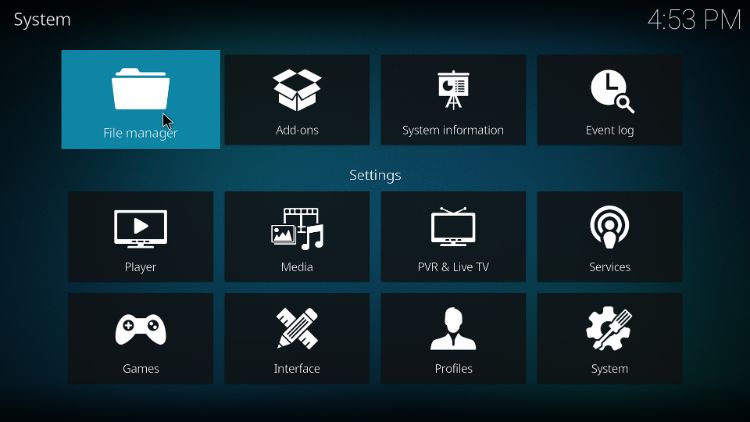
Then, double press “Add Source.”
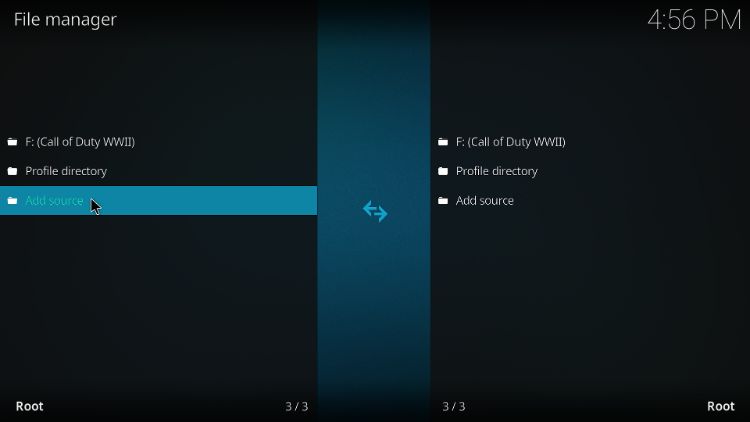
Select the <None> option.
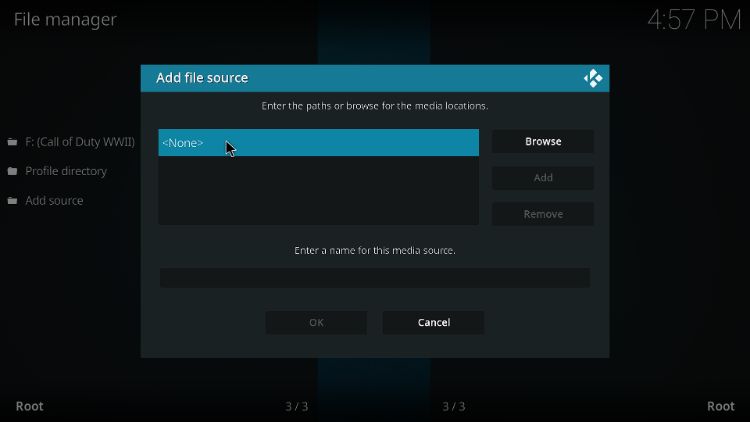
Enter the URL “http://ezzer-mac.com/repo.”
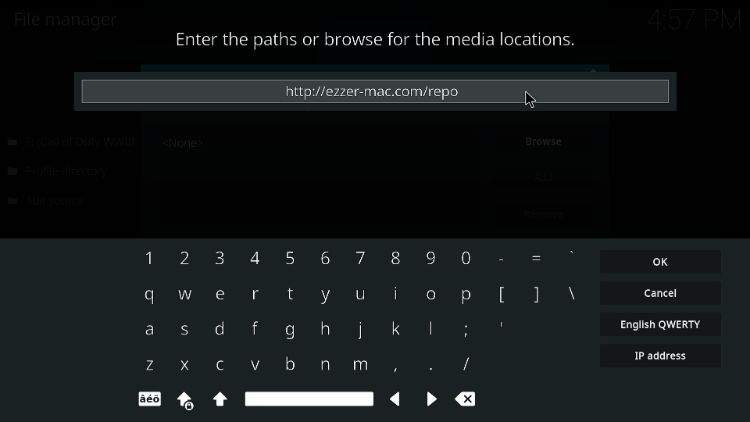
Give the media source a name, for example, “Plutonium Build.”
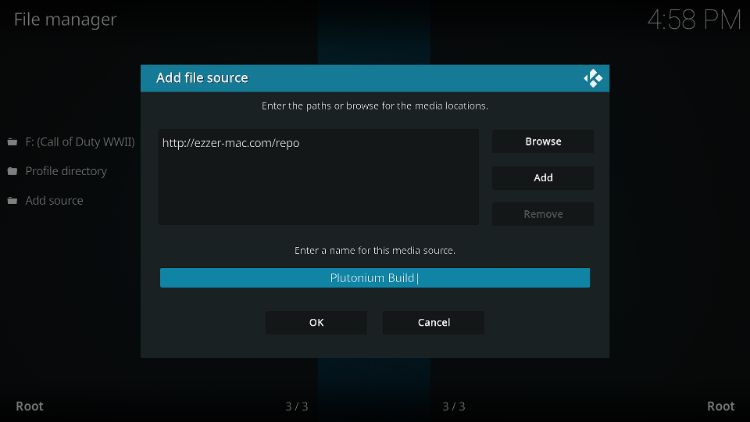
Go back to Home and select “Add-ons.“
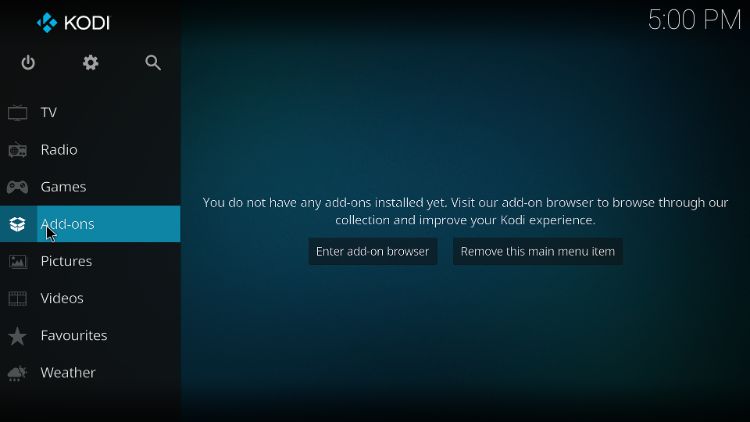
Click the open box icon at the top of the screen.
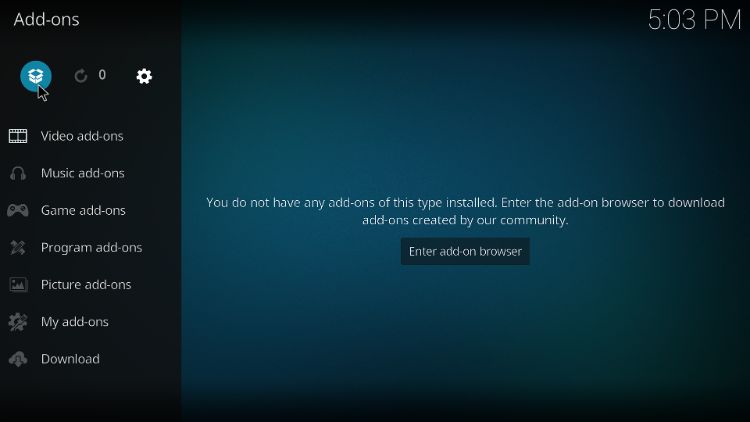
Now, select “Install from Zip File.“
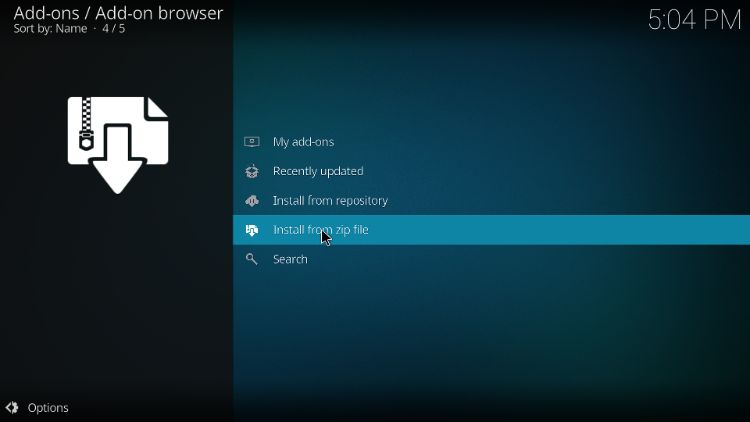
Select “Plutonium Build.”
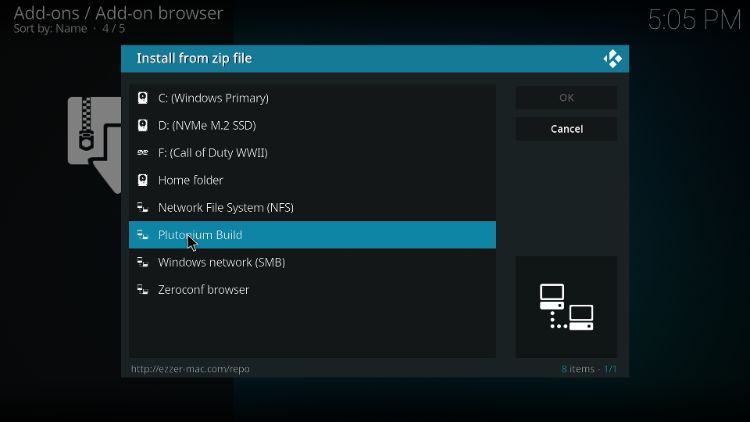
Click the “repository.EzzerMacsWizard-x.x.x.zip” file and select it to begin the installation process. Wait for it to end.
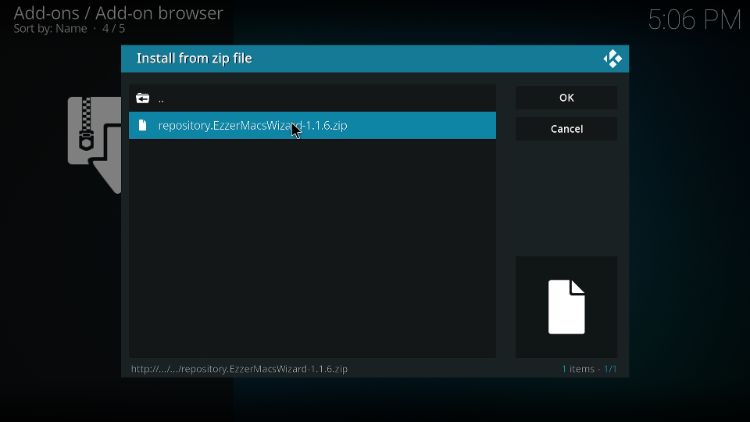
Now, on the same page, click the Install from Repository button.
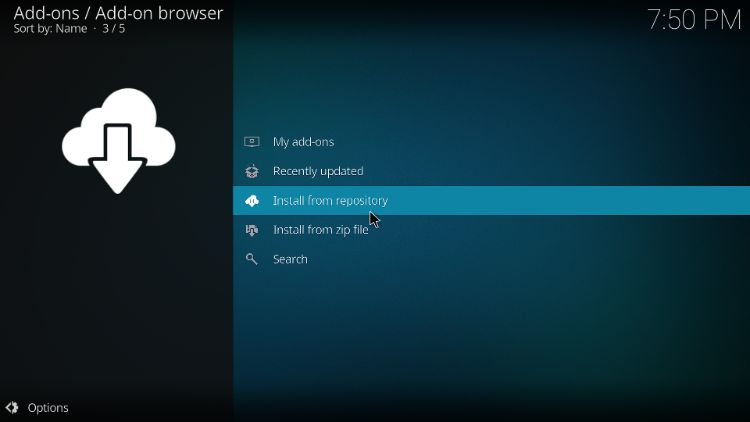
Once the repository opens, click the EzzerMacs Wizard Repository.
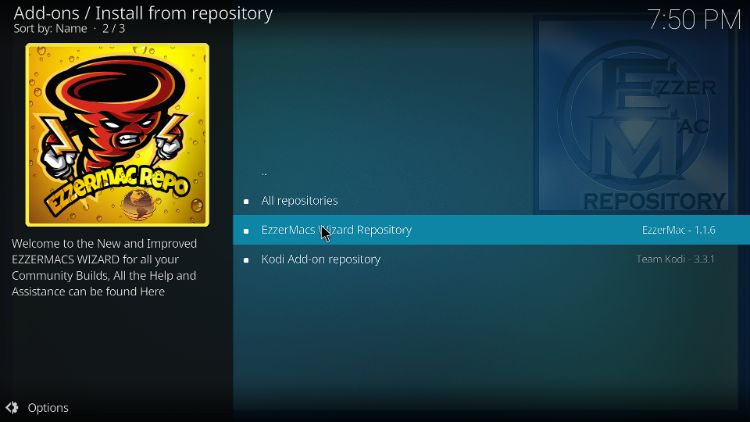
Select Program Add-ons.
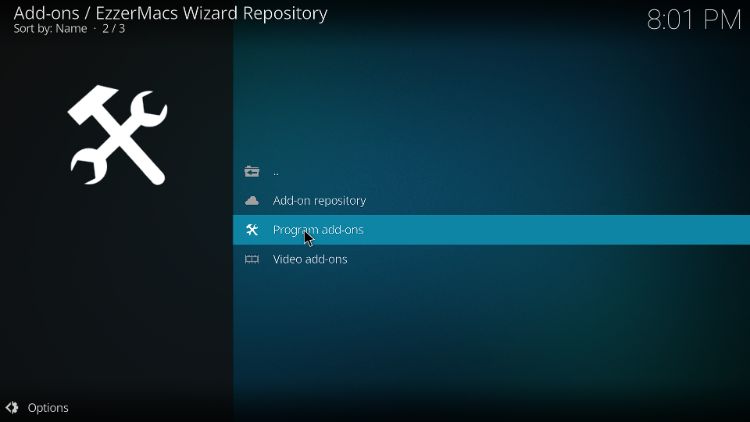
Select EzzerMans Wizard.
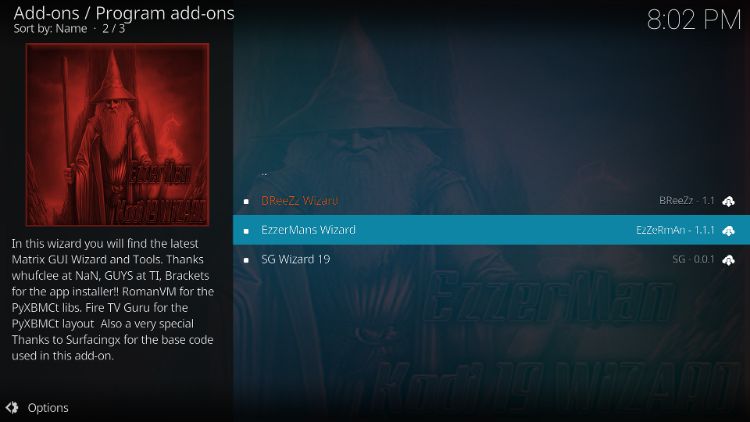
Press Install.
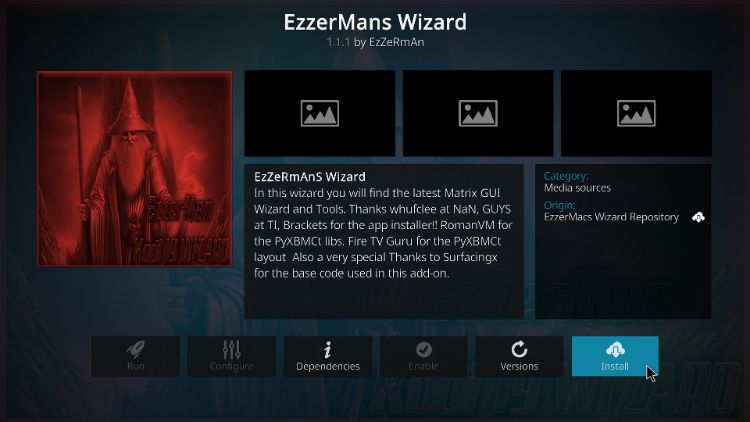
Now, tick the 1st, 2nd, and 6th boxes, and click continue. If a prompt appears, press ignore.
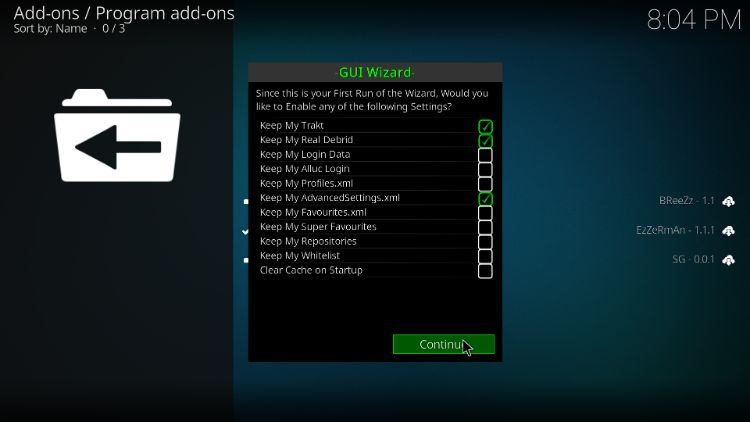
Go to the home, head to Add-ons, and then select Program Add-ons.
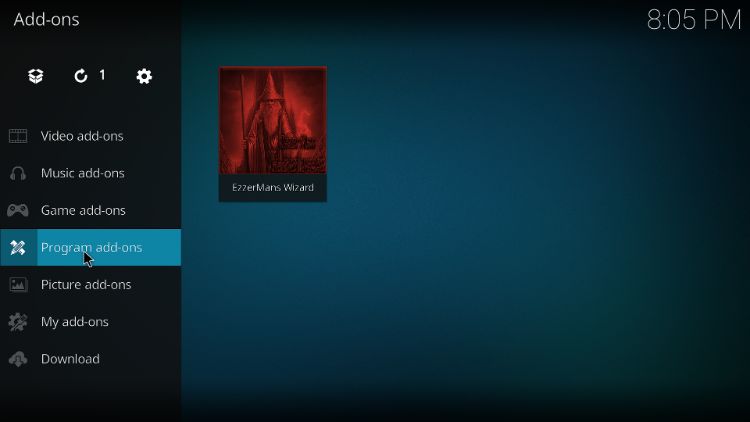
Press the Builds tab.
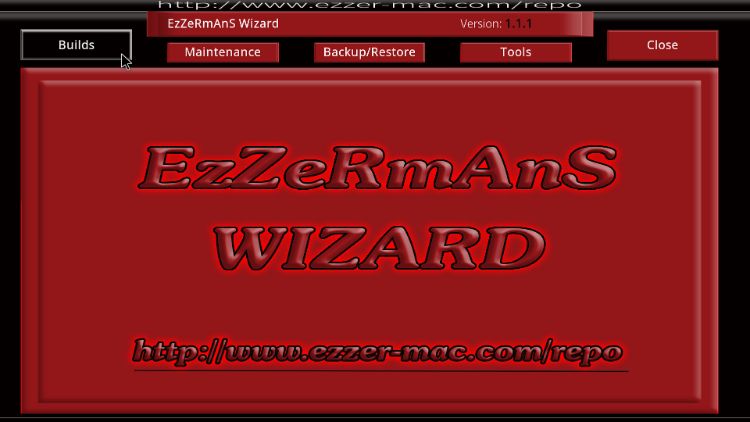
Search for EzZeRmAnS – PLUTONIUM BUILD from the list on the left. Then, click Fresh Install.
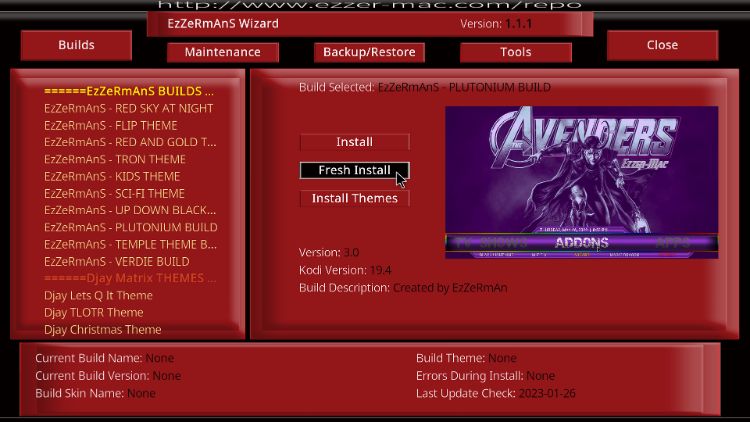
Press Yes.
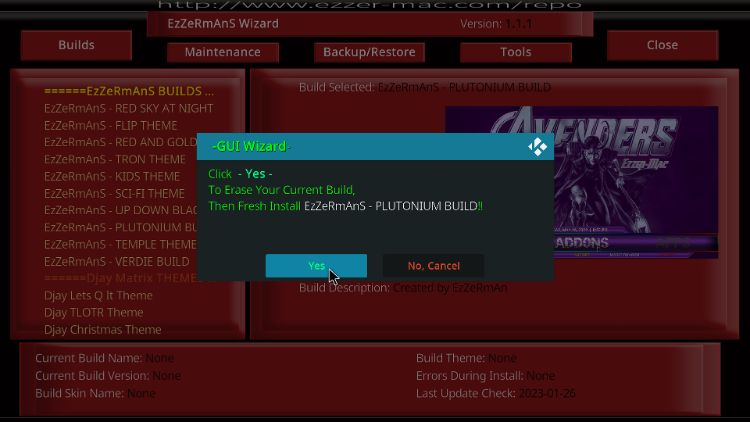
After your Plutonium Build successfully installs, the app will ask you to Force Close. Hence, press OK, and after Kodi restarts, your Plutonium Build will have been installed.
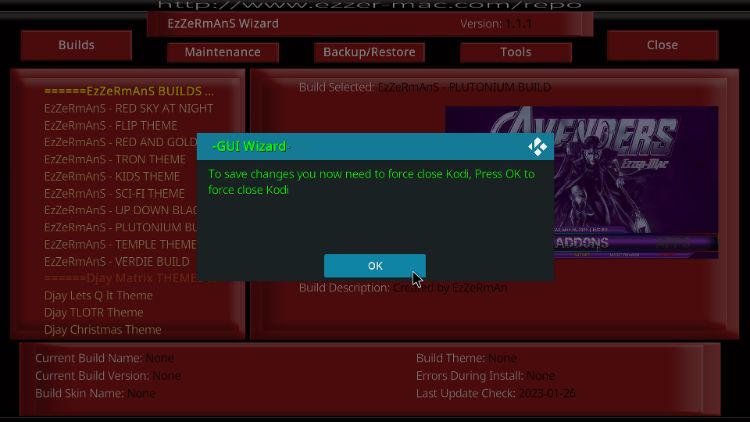
Note: It’s important to note that you should have a new Kodi setup before installing the Plutonium Build. You should also make sure to have a backup of your current Kodi setup before installing the build. We also recommend you use a VPN to protect your privacy when streaming content with Kodi.
Final Words
The Plutonium Kodi Build installation process is really easy and doable in a few simple steps. Let us know through the comment section if you face any errors during the Plutonium Build installation.