In this article, I will show you how to install Serenity Kodi Build on Firestick, Lite, 4K Max, Fire TV Cube, etc. The steps mentioned here work on all Kodi-supported devices, including Android TV Box and Nvidia Shield, etc.
Serenity is the best Kodi Build that provides on-demand content for a variety of Movies and TV Shows. Apart from movies and TV shows, it also allows you to stream sports and live TV content in 4K and 1080px quality.
Also, you can integrate Real Debrid with the Build for high-quality streaming content. You can find the Build on the well-known 709 Repository.
Following are the steps to install Serenity Kodi Build on Firestick.
Installation Steps
Step 1: Enable Unknown Sources
Go to the Kodi Home screen and choose the Settings option.
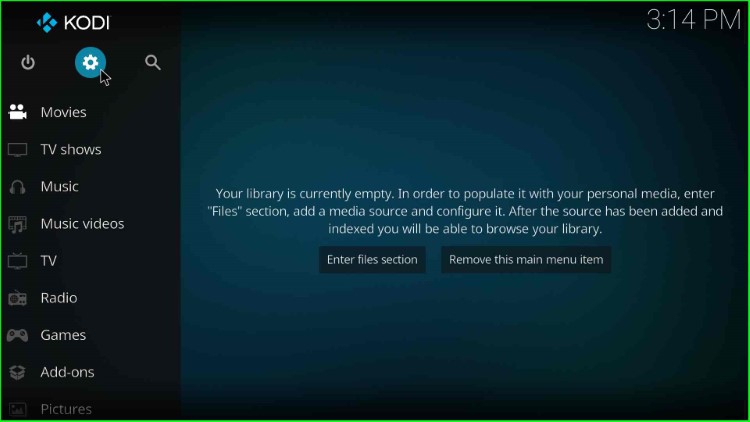
Select the System option from here.
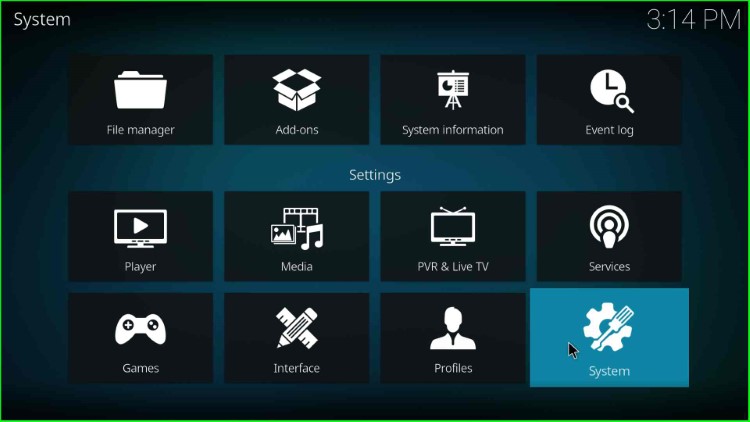
Tap on the Addons tab and enable the Unknown Sources.
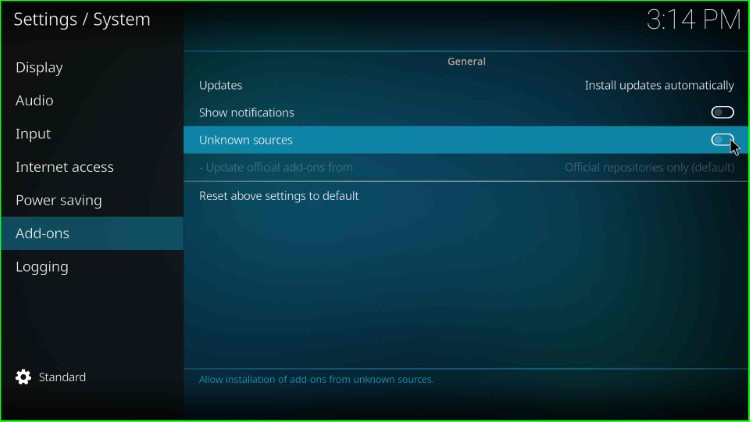
A popup appears; click Yes to agree with it.
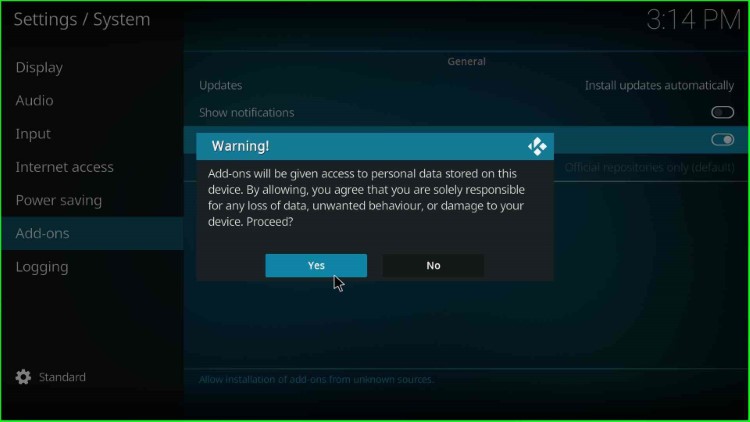
Step 2: Add Media Source and Repository URL
Go to the Settings and click on the File Manager.
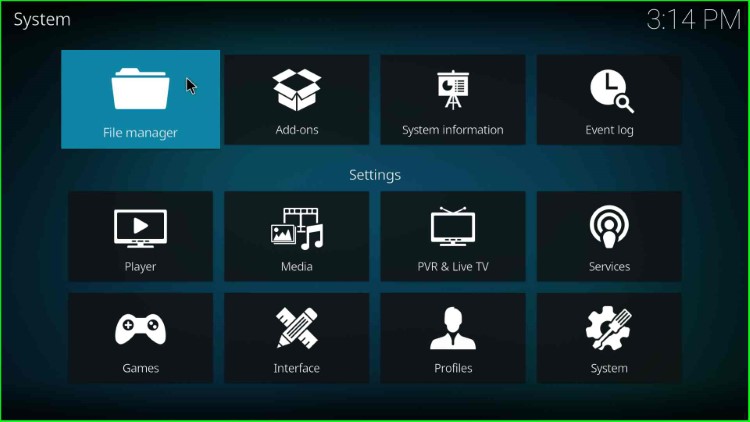
Tap on the Add Source tab.
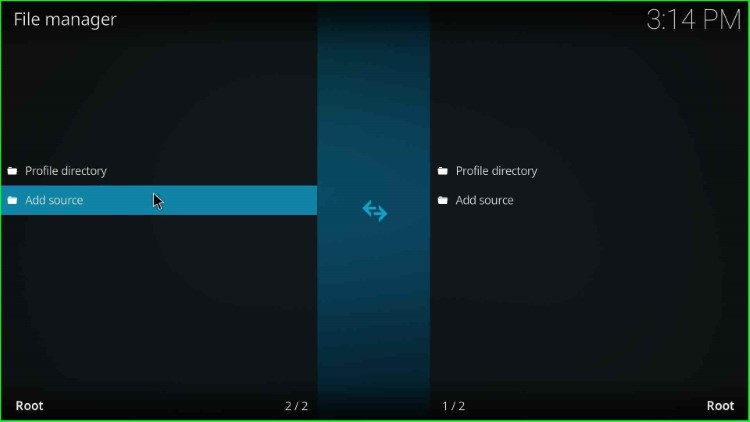
Choose <None>.
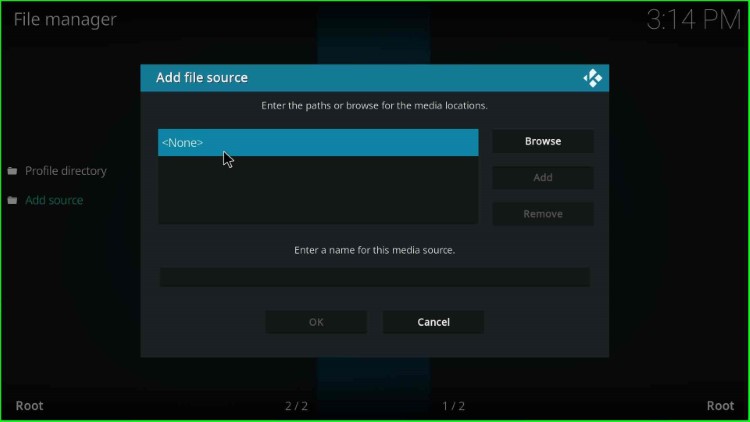
Here, you need to enter the repository path.
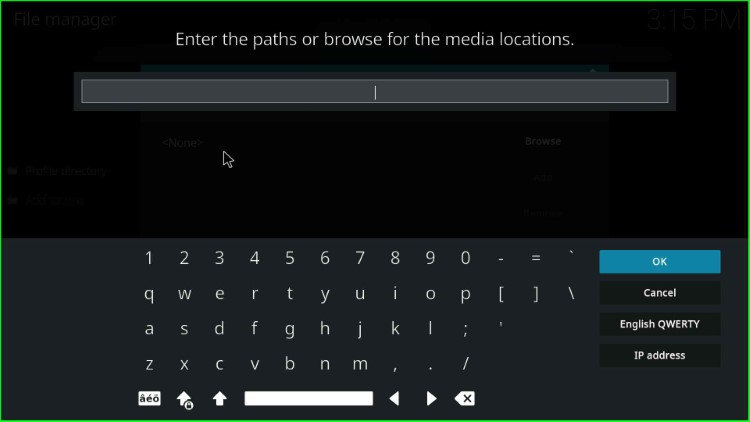
Enter the repository path as https://zaxxon709.github.io/repo and submit the OK button.
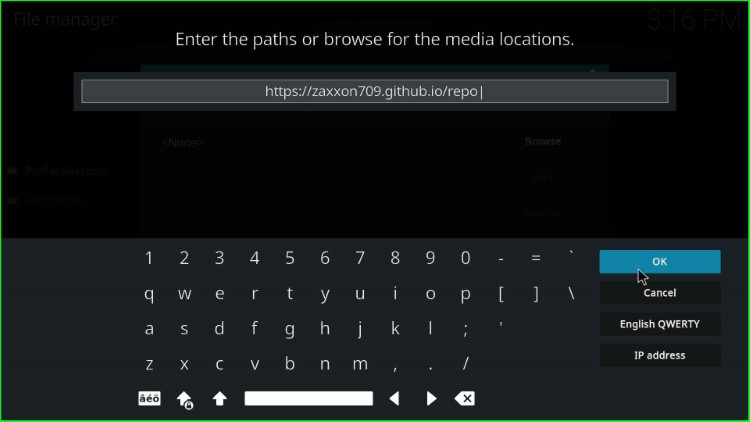
Now, give the source name zaxxon and hit OK.
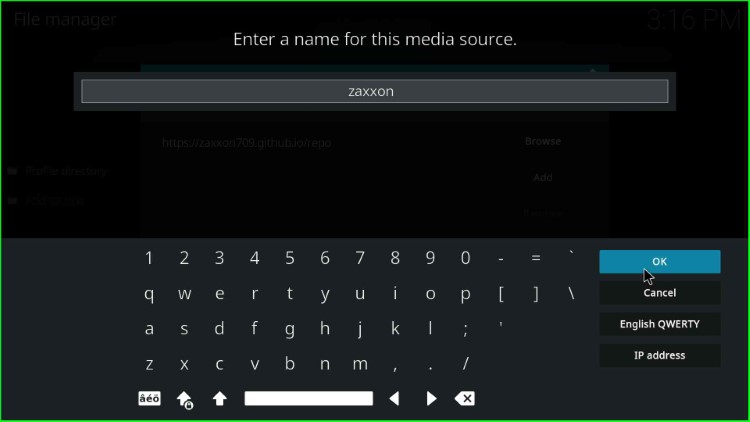
Check the overall entries again and click on the OK button.
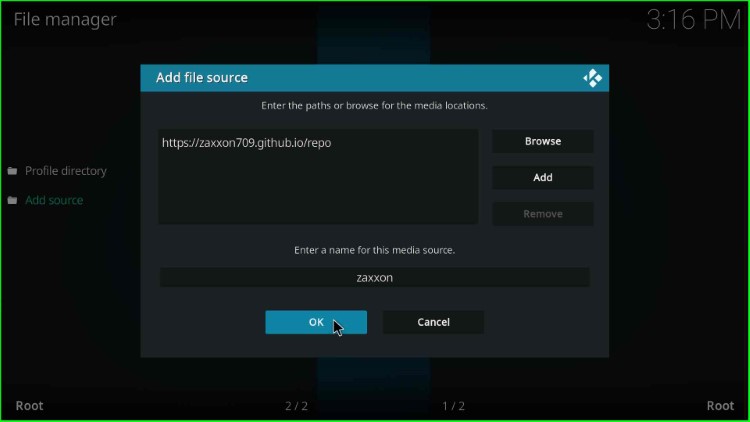
On the File Manager, you can see your media folder, zaxxon.
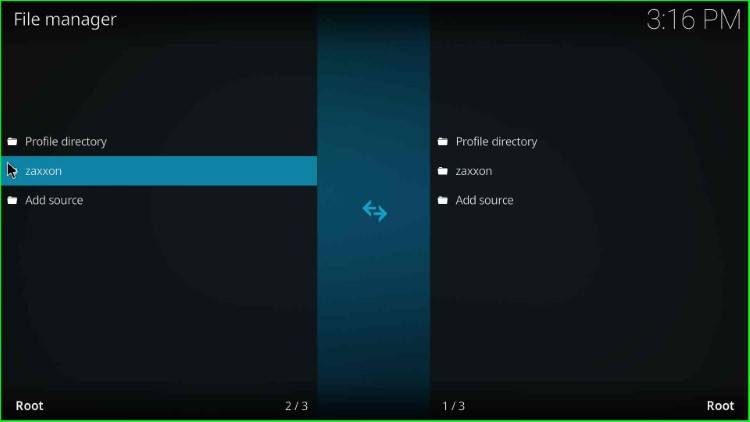
Step 3: Install from Zip File
Press the ESC to navigate to the Kodi Settings page and tap on the Addons icon.
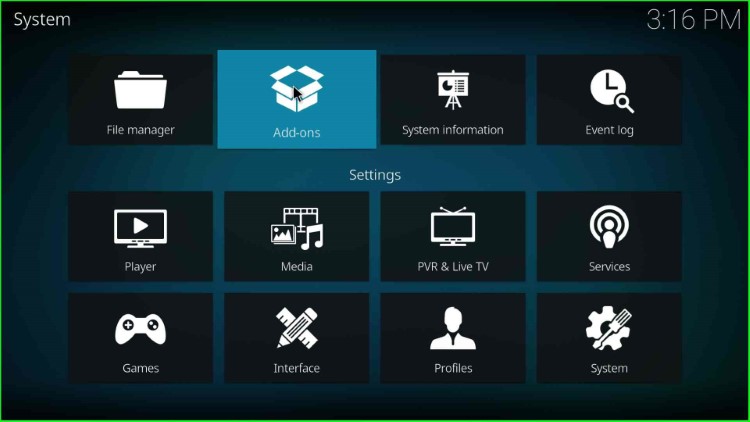
Here, select Install from zip file.
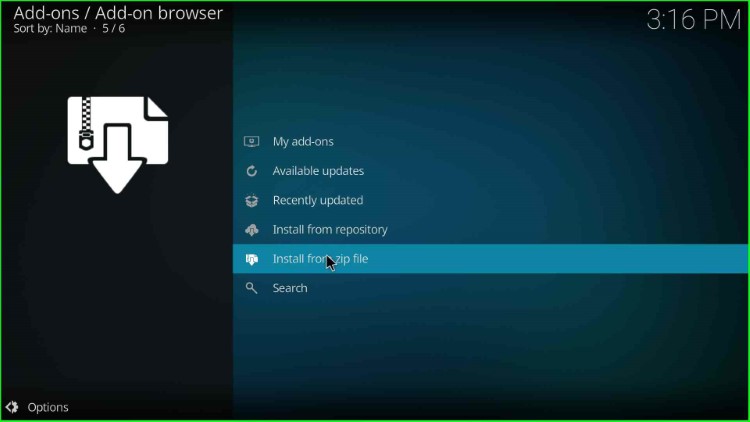
Choose the recently added media source, zaxxon.
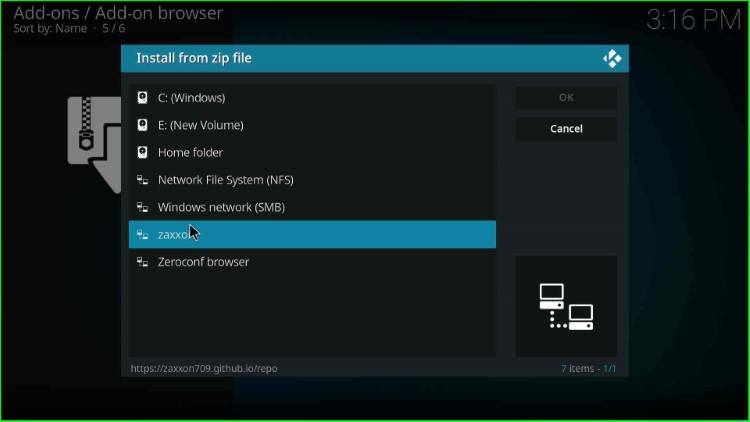
Click on the repository.709.zip file.
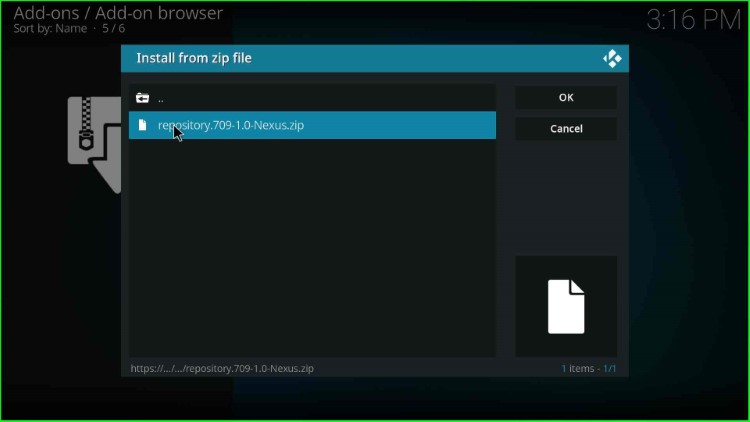
Wait for the 709 repository installation message on the page.
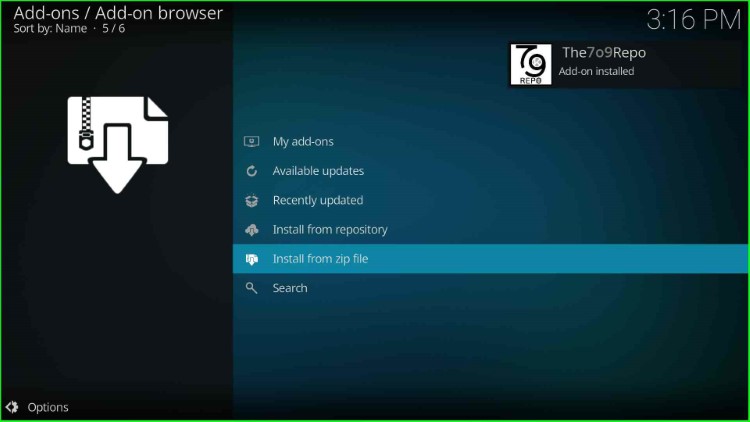
Step 4: Install from Repository
Now, select the Install from repository tab.
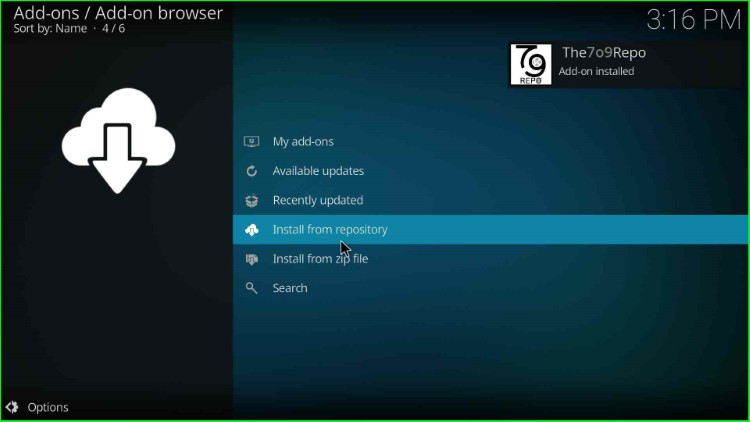
Open The 709 Repo as shown on the screen.
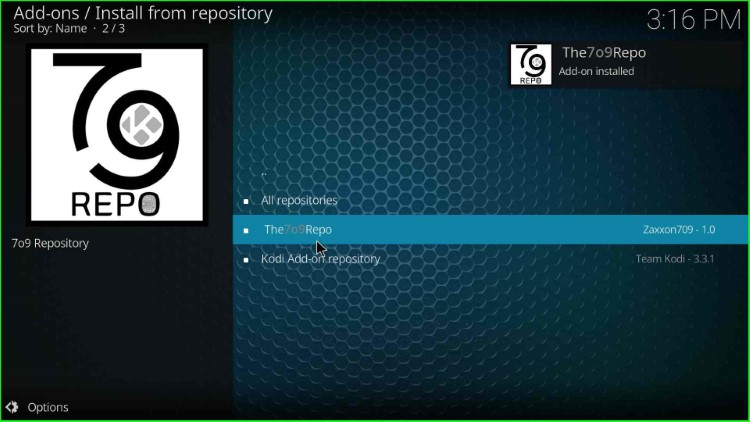
Step 5: Install 709 Wizard
Tap on Program add-ons.
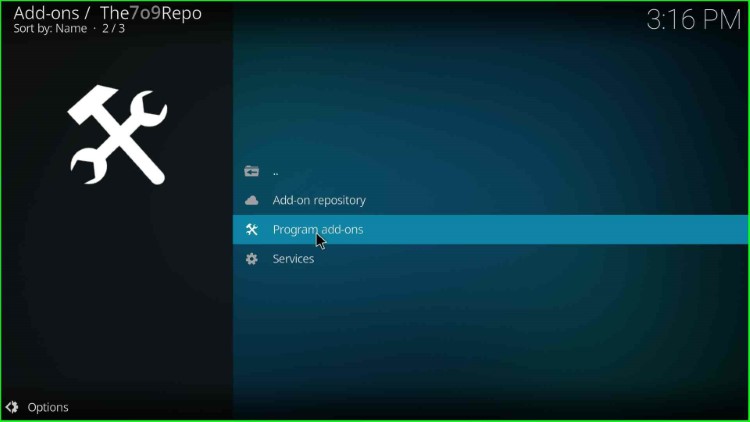
Choose the 709 Wizard.
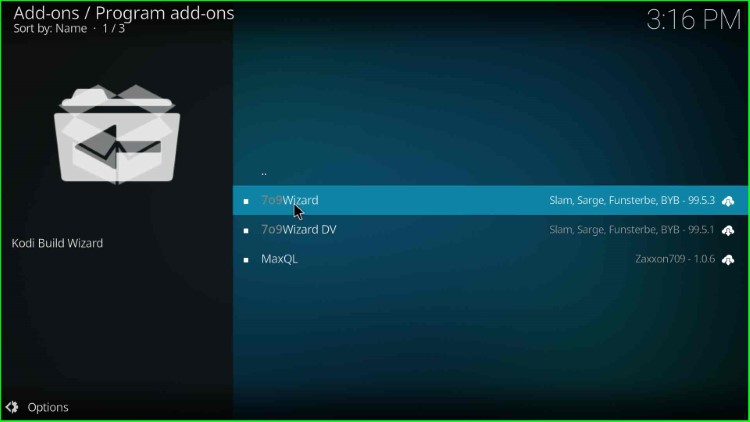
Hit the Install key.
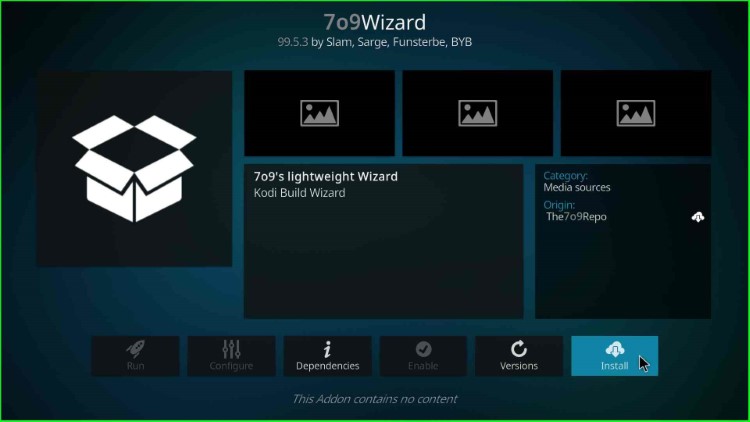
Wait until the “709 Wizard add-on installed” message appears on the screen.
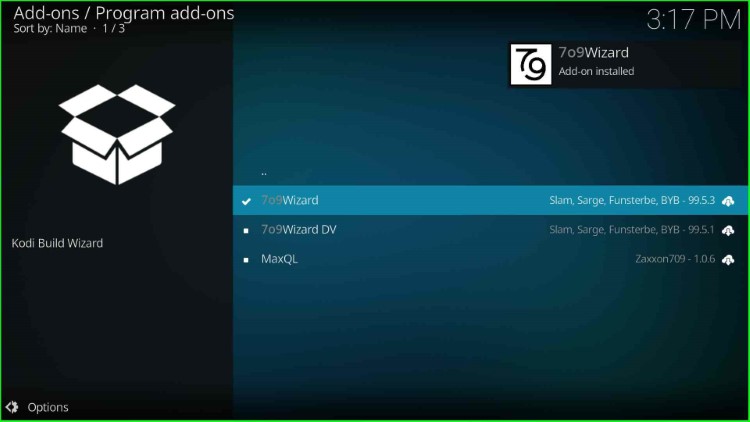
After that, a popup window will appear; tap on the Close button.
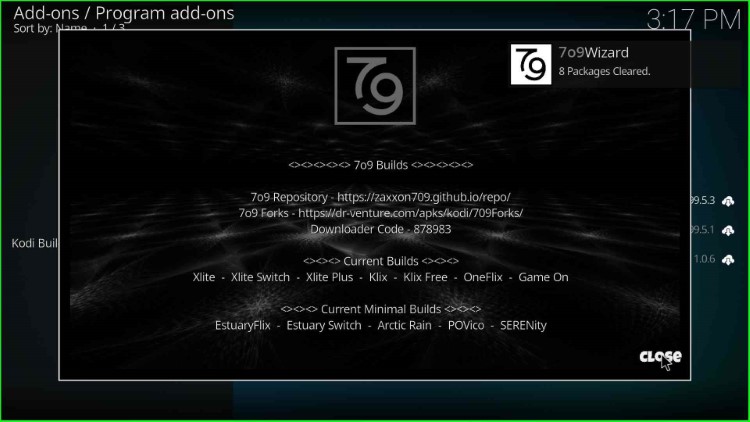
Step 6: Install Serenity Kodi Build
Here, click Yes to proceed with the Build installation.
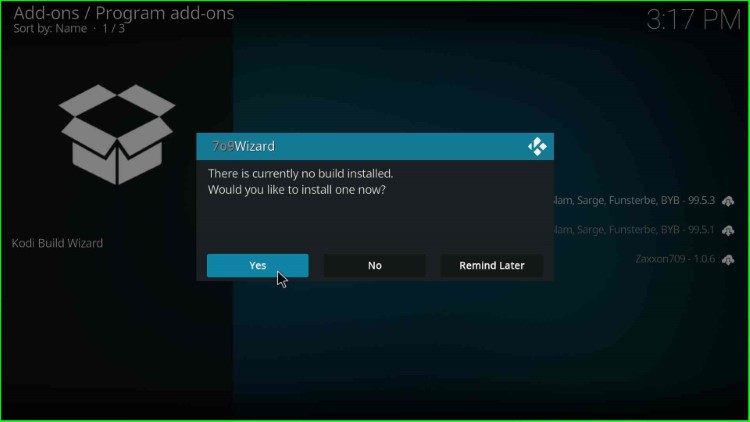
In this step, select the last-second Build, SERENity.
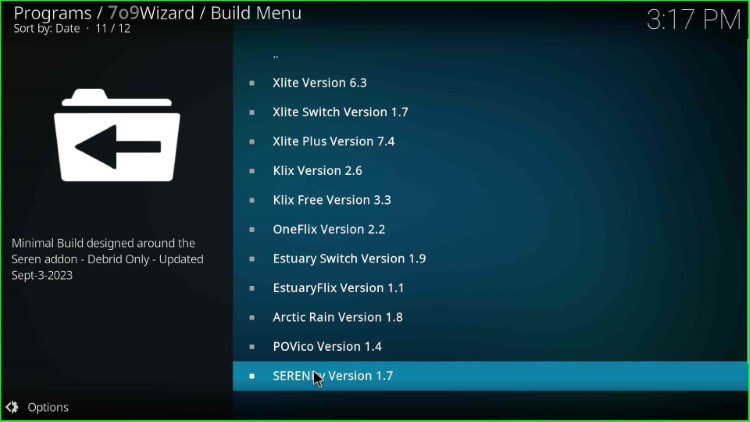
Click Continue to install the Build.

Wait a few seconds to install the Serenity Build completely.
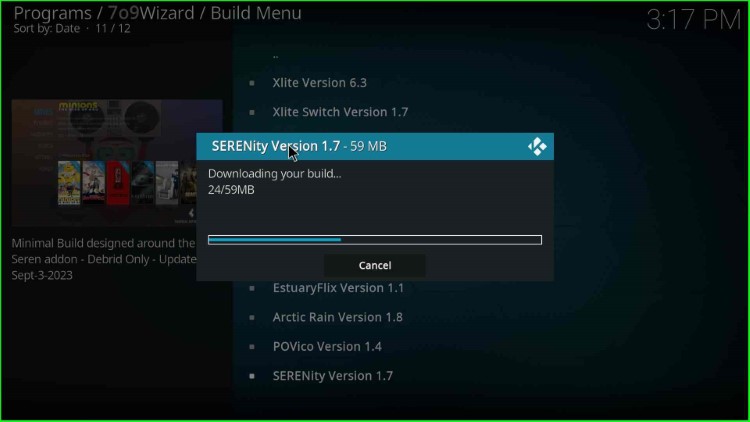
The file extraction process starts.
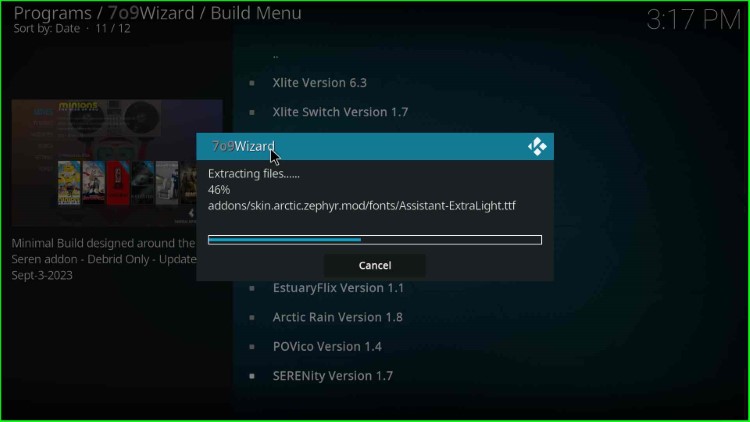
After completing the installation, hit the OK button to close the Kodi screen.
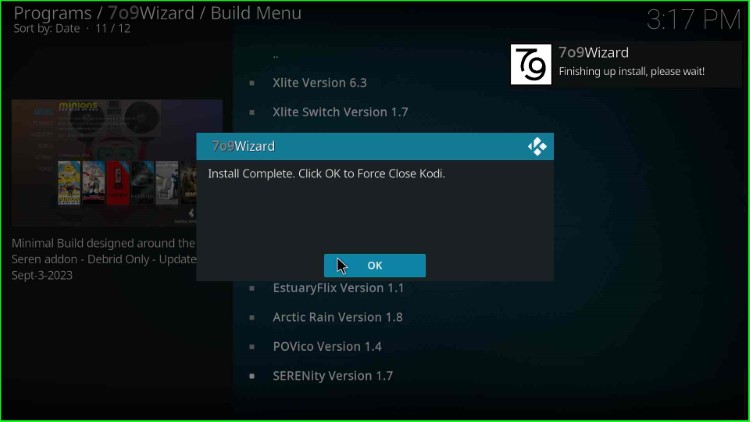
So, finally, we have installed the SERENity Build successfully.
Final Words
Overall, we have discussed all the required steps regarding the installation of the Serenity Kodi Build. So, install the Build by following the steps and screenshots. Also, feel free to ask if you find any errors during the installation.
