This tutorial will show you how to install Numbers Kodi Addon. Also, I will show how to play movies from the links available in the Numbers addon.
Numbers Addon allows you to play movies, TV Shows, and Live channels of your choice. After installing the Numbers addon, you can watch both SD and HD movies with high resolution.
Numbers Kodi addon is among the best Kodi addons list in 2024. The add-on is a popular fork of the Exodus Redux Kodi add-on. Moreover, its navigation is simple and easy.
The addon is full of free video links allowing you more video streaming options. Generally, pro streamers prefer using Kodi builds rather than installing add-ons.
VPNHACKS advises you to use a VPN for a buffering-free video experience. Also, integrate Numbers addon with Real-Debrid for high-quality links.
Attention! Before You Move Ahead.
I strongly advise protecting your privacy while streaming free movies/TV shows, and sports on Firestick/Kodi using Apps/Builds/Addons. Using a VPN while streaming on Firestick/Kodi is a good practice.
Currently, your IP address 3.136.236.39 is visible to everyone.I have been using the most secured #1 ExpressVPN for years because it has military-grade encryption, enables buffering-free streaming, hides your IP address and location, and bypasses geo-restrictions and bandwidth throttling.
Click here to get 4 Months Free
Note:- Streaming copyrighted content without a license is illegal and may land you in legal trouble. VPNHacks.com does not encourage piracy in any way.
The Numbers addon has various categories like Movies, Kidzone, Collections, TV Shows, Networks, Boxsets, 24/7, Documentaries, Screensavers, Fitness, Music, etc.
The movies section includes My Movies, Movie Portal, Randomly Play, Eye Candy, In Theatres, People Watching, Genres, My Top 1000, Year, International, People, etc.
Step-by-Step Installation Guide for Numbers Kodi Add-on.
Enable Unknown Sources
1. Open the Kodi app on your device or firestick. Click on the “Gear” icon to open the “Settings”.
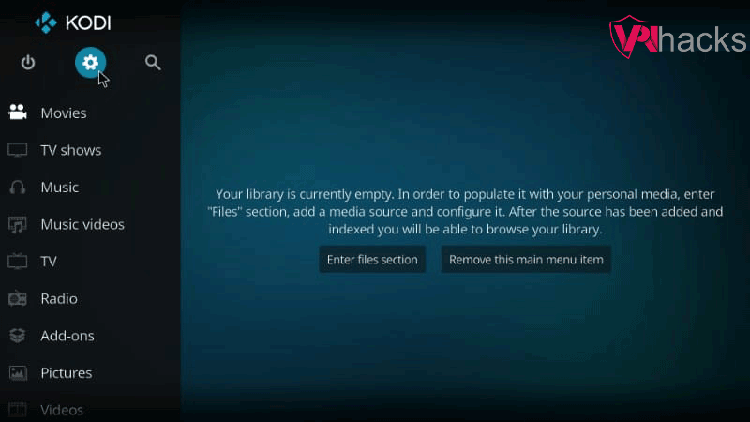
2. Click “Add-ons”. Check “Unknown sources”.
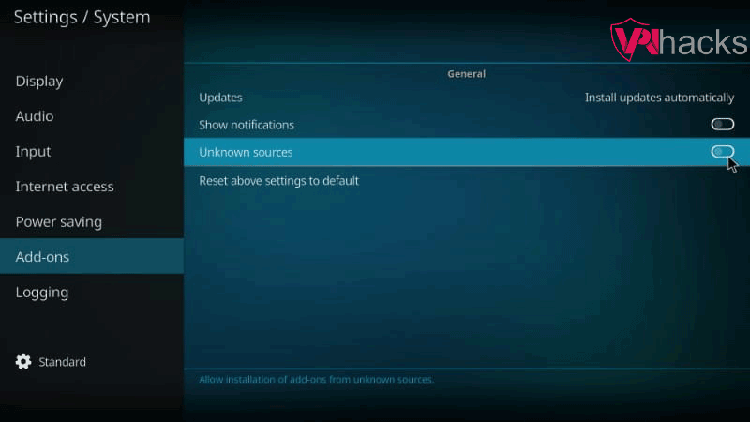
3. Click on “Yes” in the Warning popup.
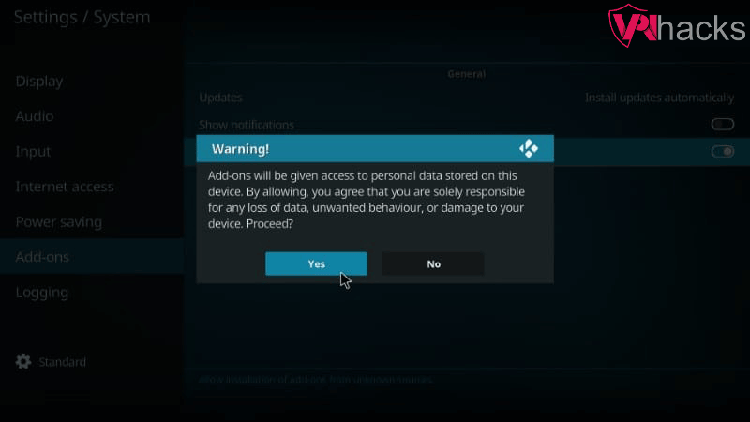
4. Again, go to “Settings” by clicking the “Gear” icon.
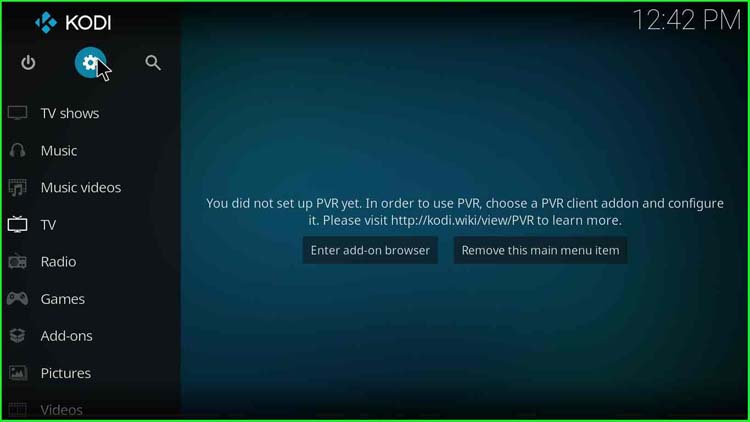
Configure Numbers Kodi Addon Repository
5. Open “File manager”.
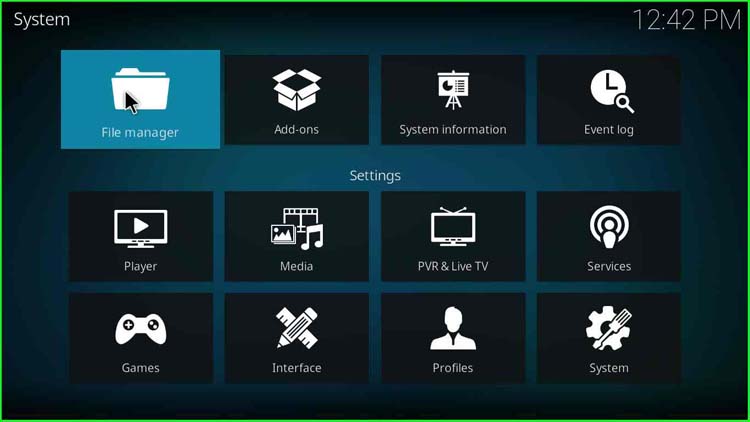
6. Click on “Add source”, an option on the right pane.
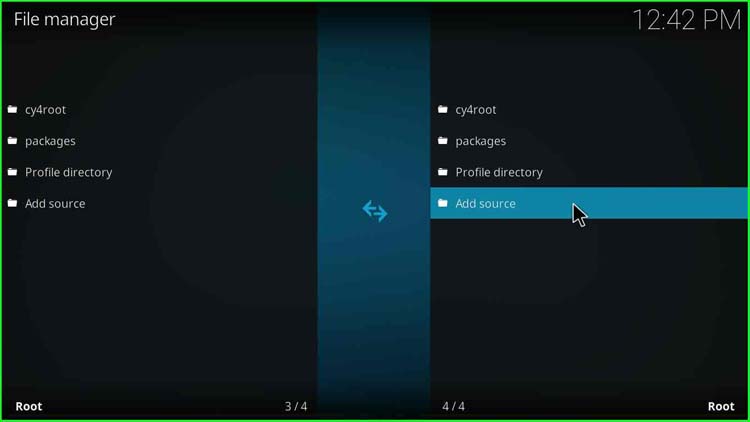
7. Click on “<None>”.
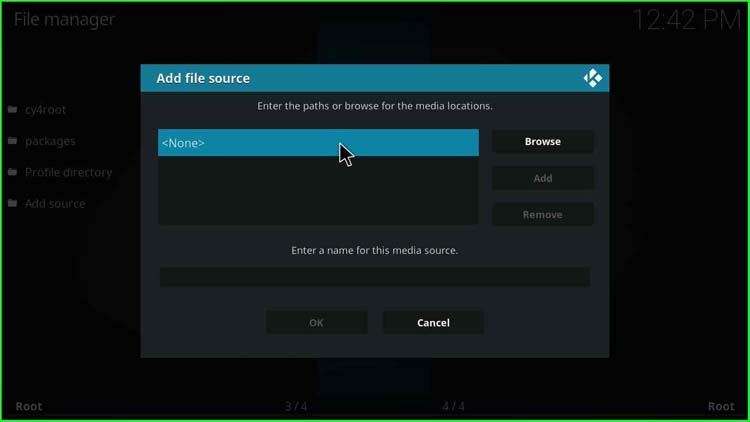
8. After that, a popup appears to ask the path.
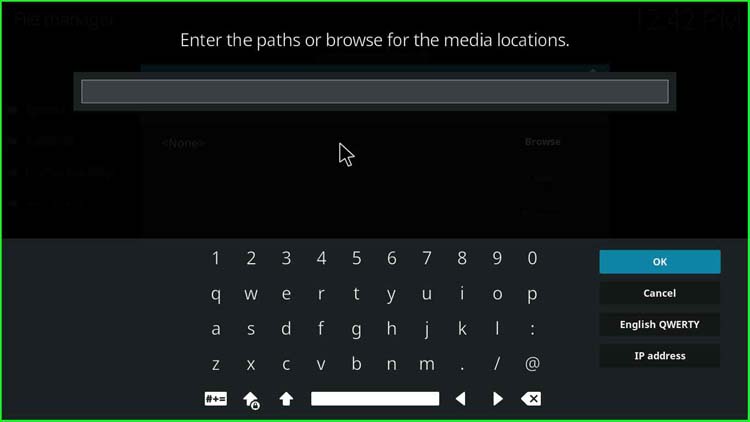
9. Enter the Numbers addon repository path, i.e., http://cellardoortv.com/repo. Click OK.
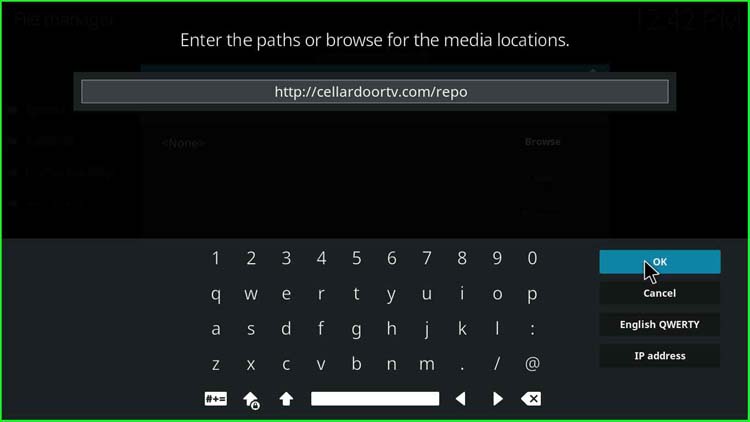
10. Once you enter the path, you default find the repo value in the media source path field. You can change it or keep it like this.
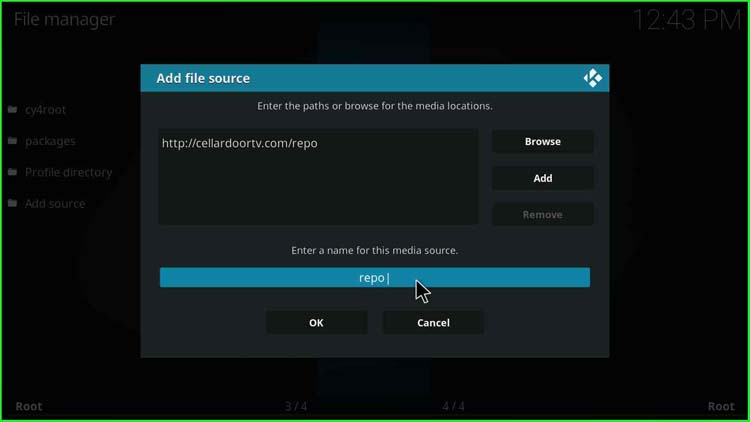
11. I changed it to a cellar repo. Click OK.
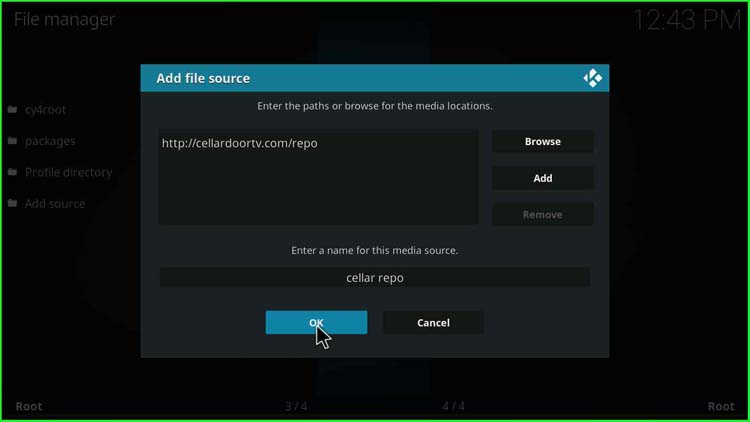
12. Now, wait till a repository installation message appears.
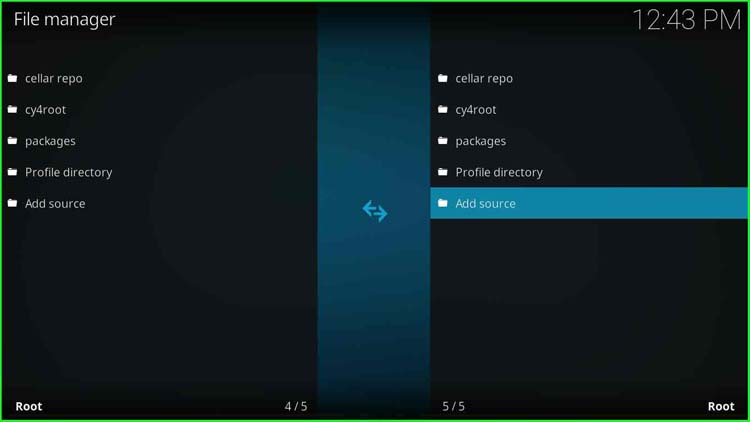
Install Numbers Addon from Zip File
13. after that, go to Add-ons.
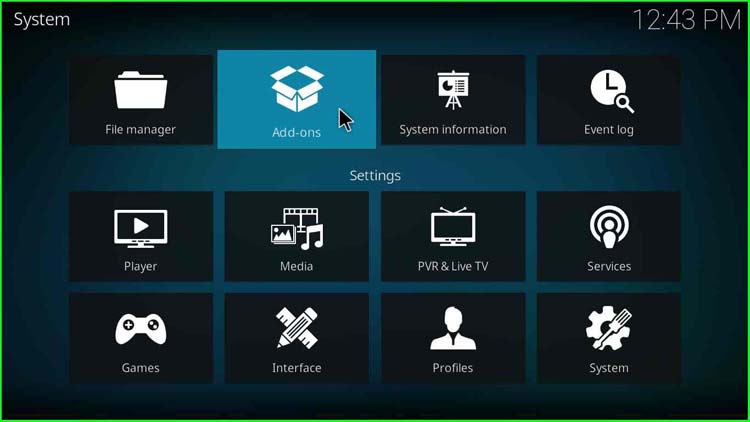
14. Click on Install from zip file.
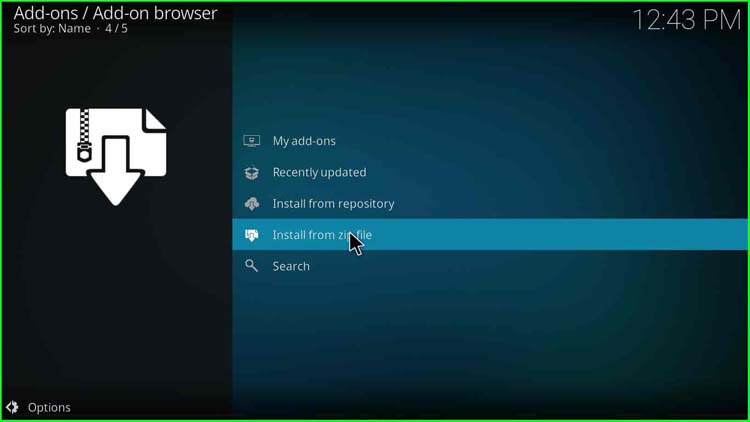
15. Click on the cellar repo.
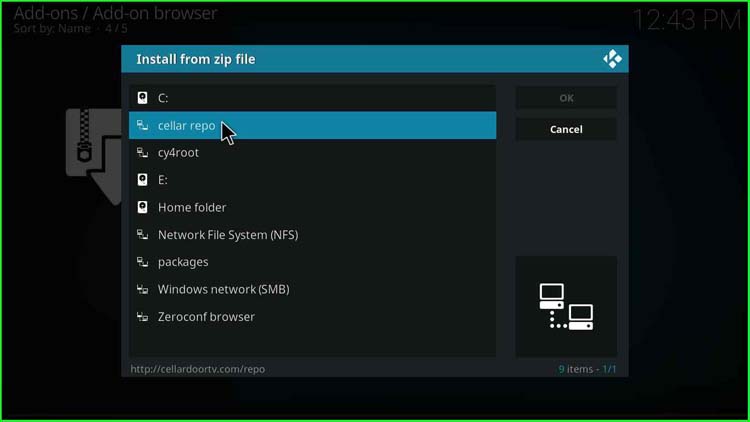
16. Then, select repository.cdrepo-9.8.zip.
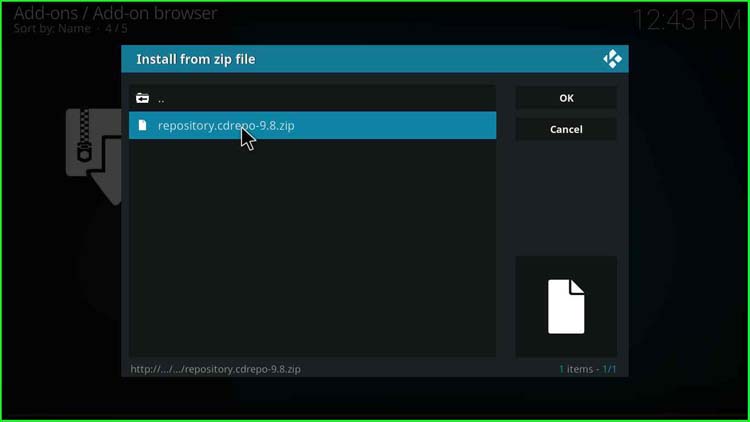
17. A message appears as CellarDoorTV Repo Add-on installed.
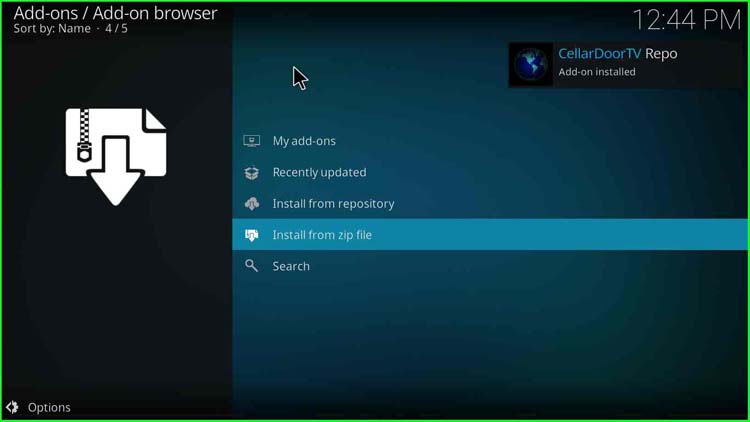
Install from CellarDoorTV Repo
18. Click on Install from repository.
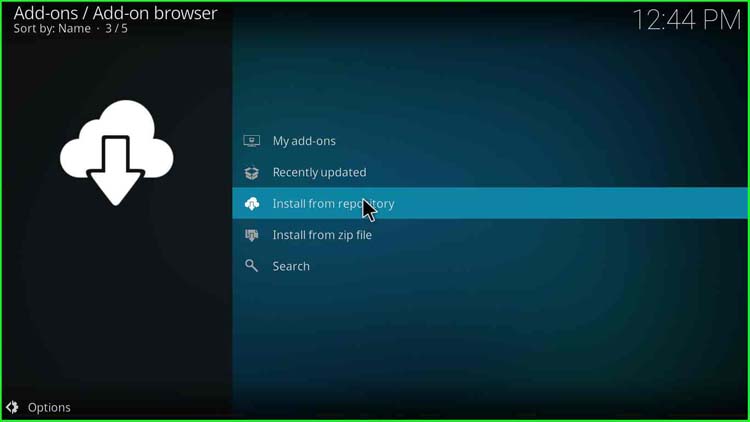
19. Click on CellarDoorTVRepo.
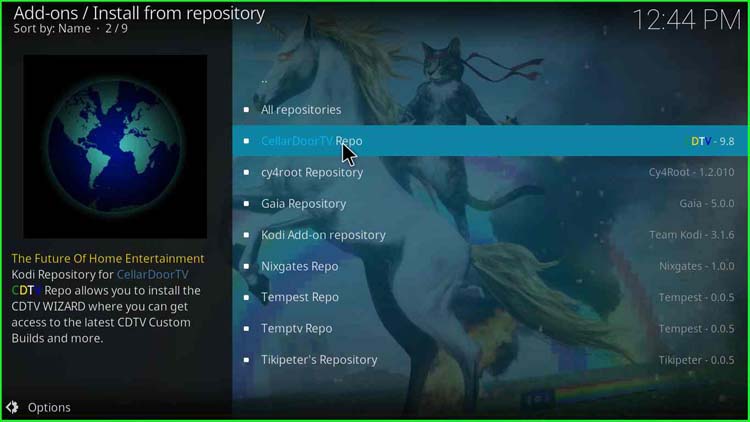
20. Then click on Video add-ons.
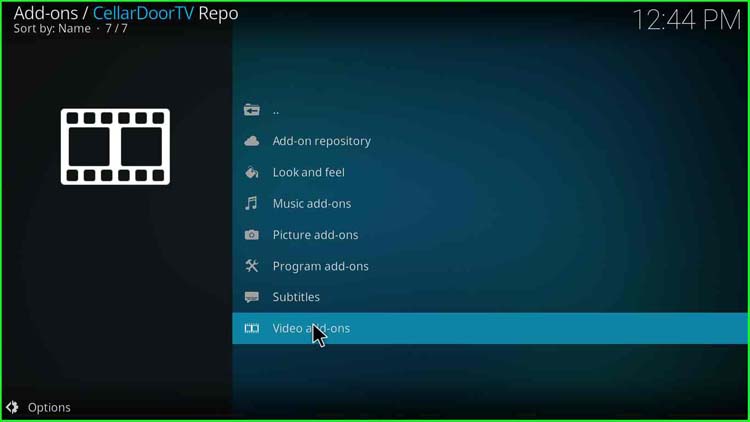
21. Select NuMb3r5. My version shows as 2.0.2.8; you may see other versions.
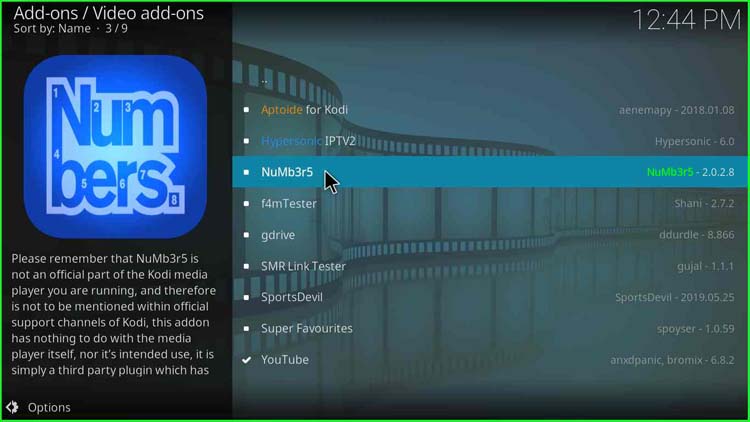
22. After that, click on the Install button.
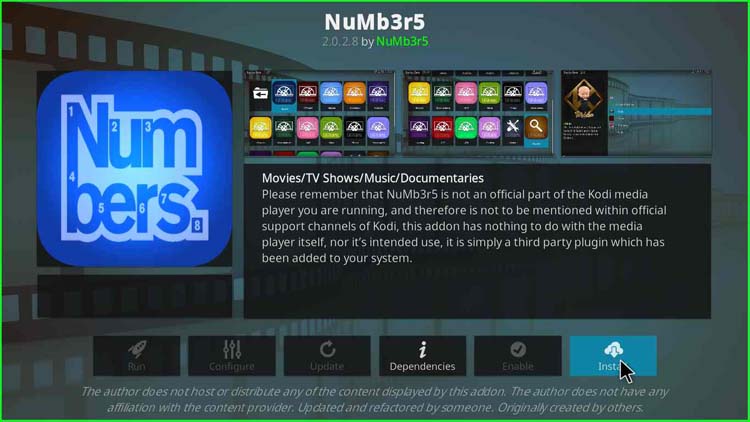
23. A popup asks to install additional add-ons of the Numbers Kodi addon. Just click OK.
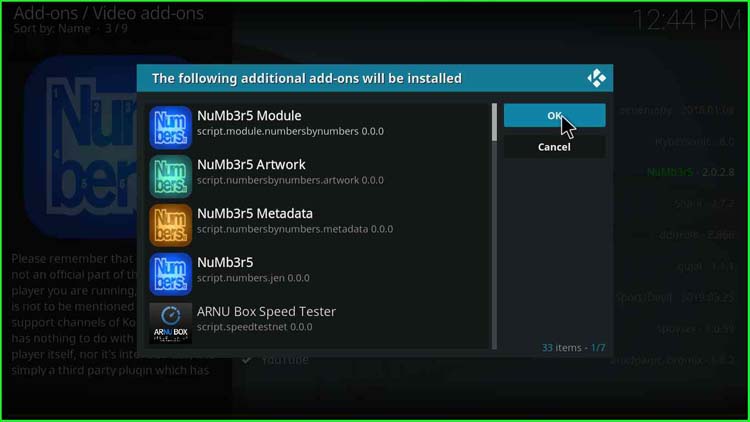
24. Next, Several messages appear. NuMb3r5 Module Addon-installed.
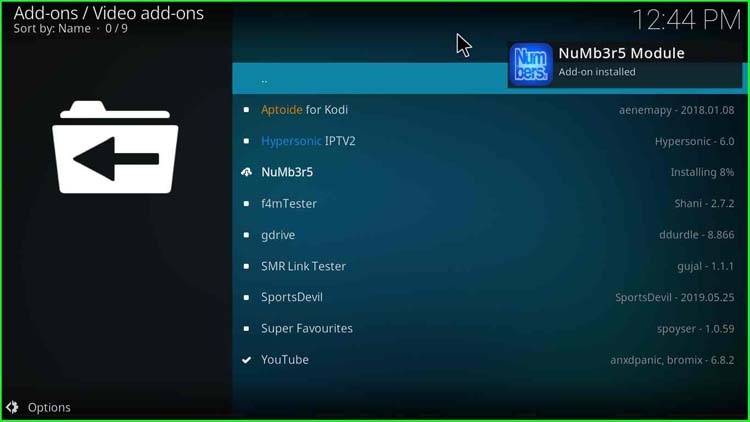
25. NuMb3r5 Artwork Add-on installed.
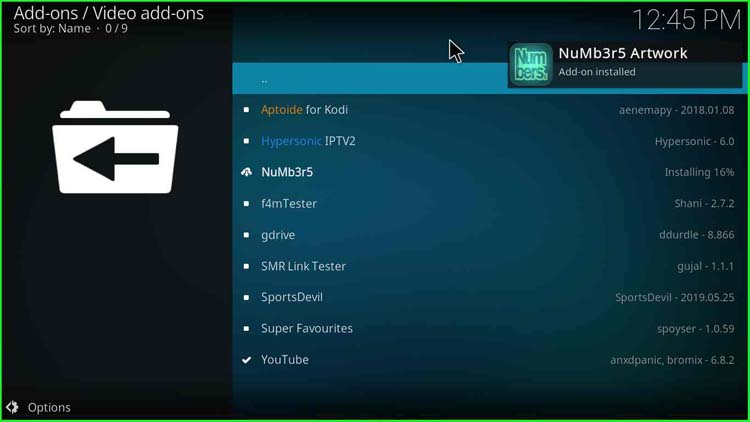
26. After that, a message NuMb3r5 Metadata Add-on installed appears.
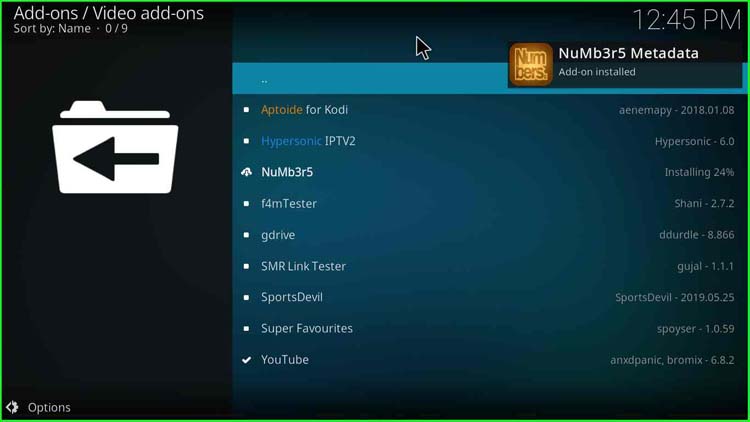
27. Futures Add-on installed.
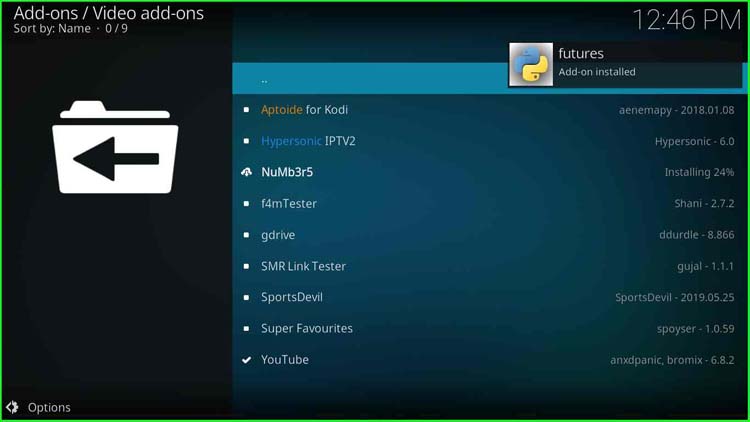
28. Universal Scrapers Add-on installed.
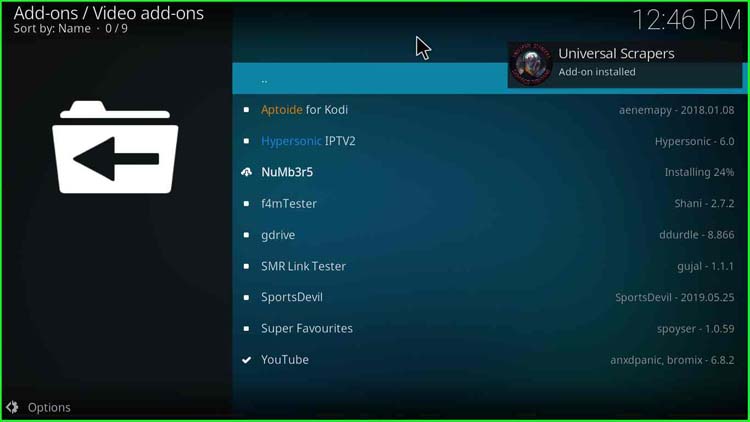
29. Unidecode Add-on installed.
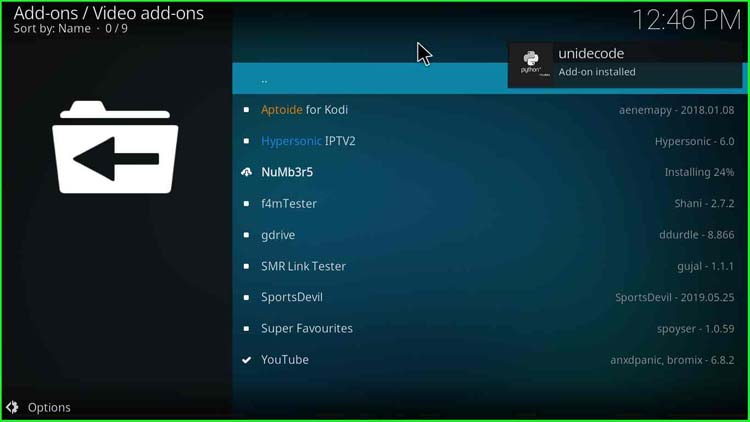
30. Python Koding AIO Alternate Add-on installed.
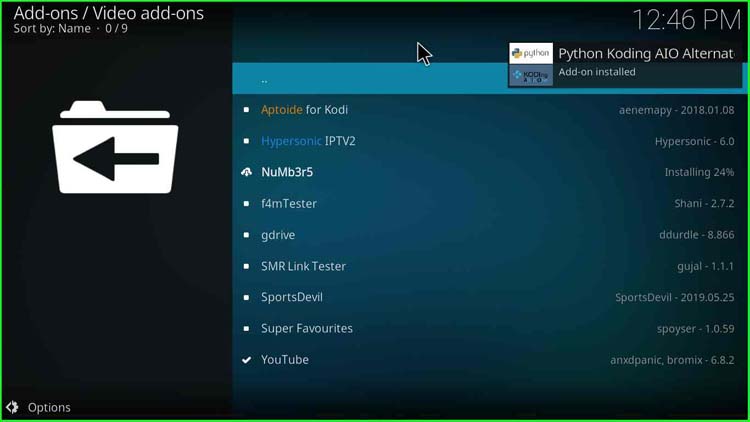
31. Xmltodict Add-on installed.
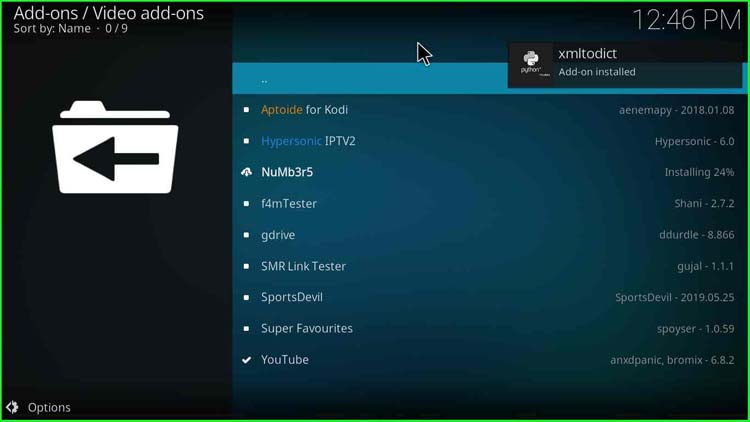
32. Feedparser Add-on installed.
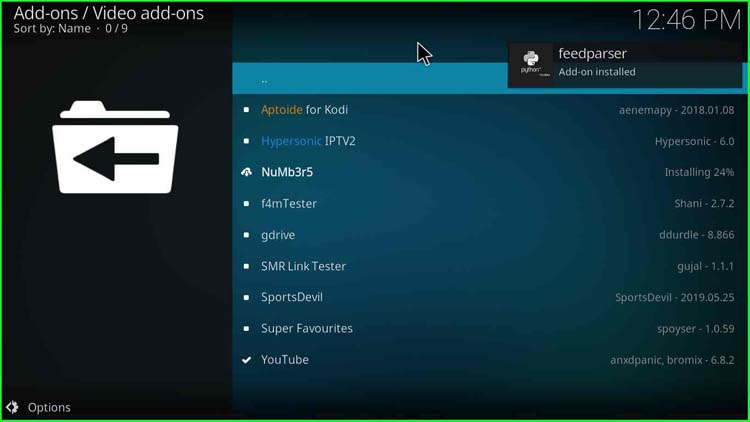
33. Then, NuMb3r5 Add-on is installed.
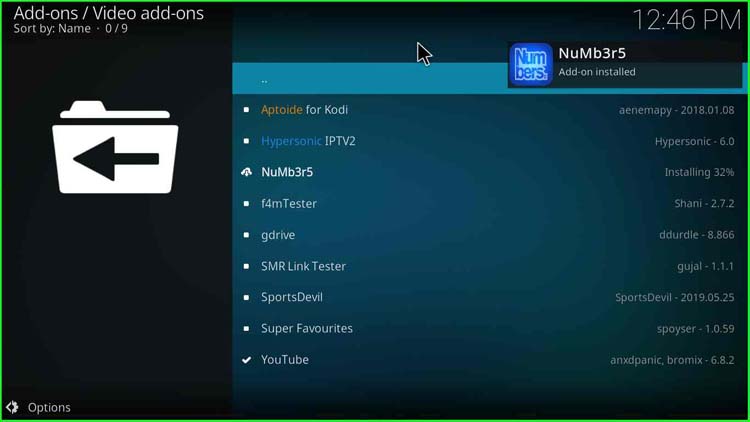
34. ARNU Box Speed Tester Add-on installed.
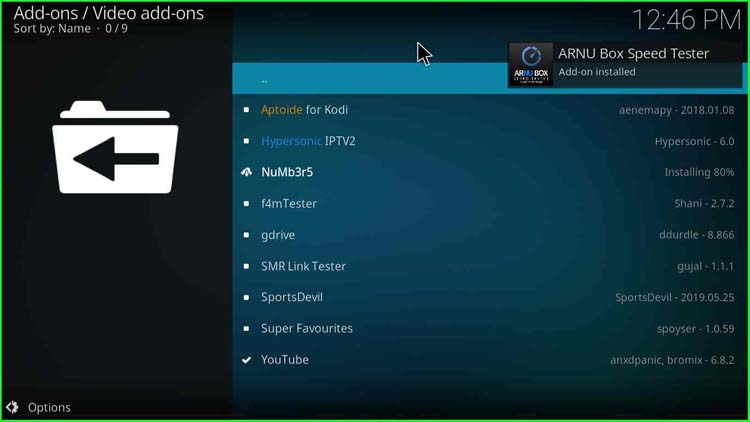
35. Finally, NuMb3r5 providers are updated.
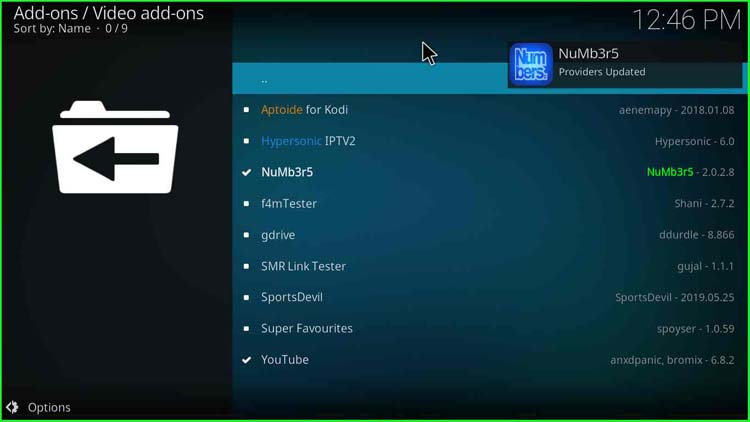
36. Then you see a tick marked NuMb3r5 addon installed.
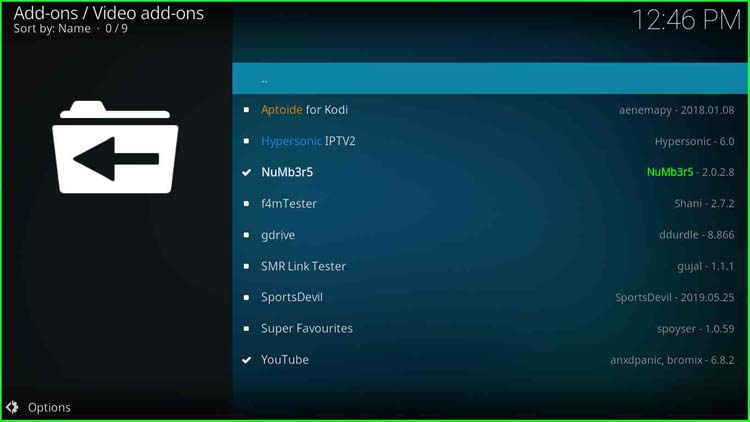
37. To confirm, go to Add-ons.
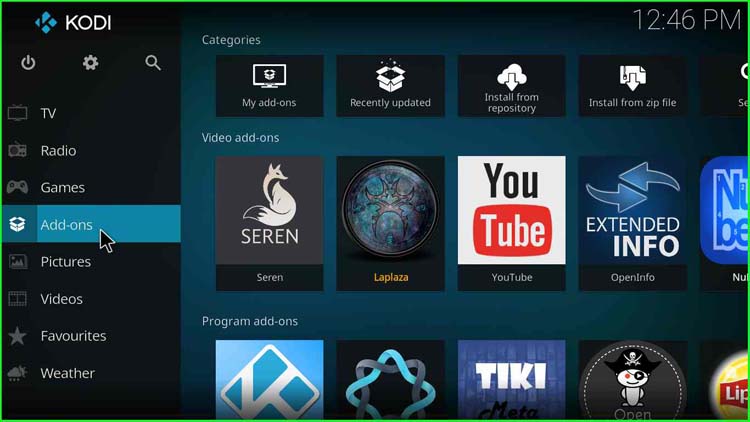
Play Movies on Numbers Addon
38. Navigate to Video add-ons. On the right pane, you will find the Numbers addon installed. Double-click on the Numbers addon icon.
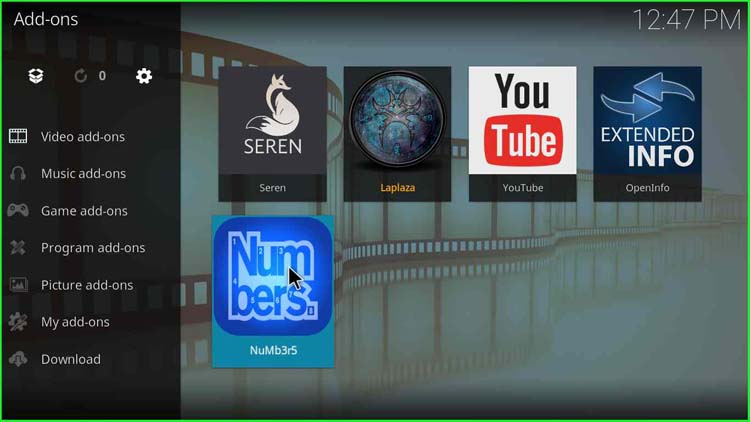
39. Numbers addon categories like Movies, TV Shows, Kidzone, Collections, Networks, Boxsets, Documentaries, 24/7, Music, Fitness, Screensavers, etc., appear. Click on Movies.
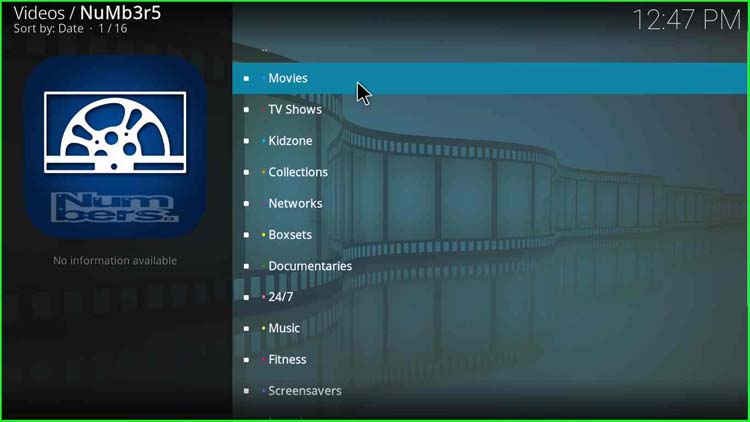
40. We find many Numbers addon subcategories like My Movies, Movie Portal, Randomly Play, People Watching, etc. Just select People Watching.
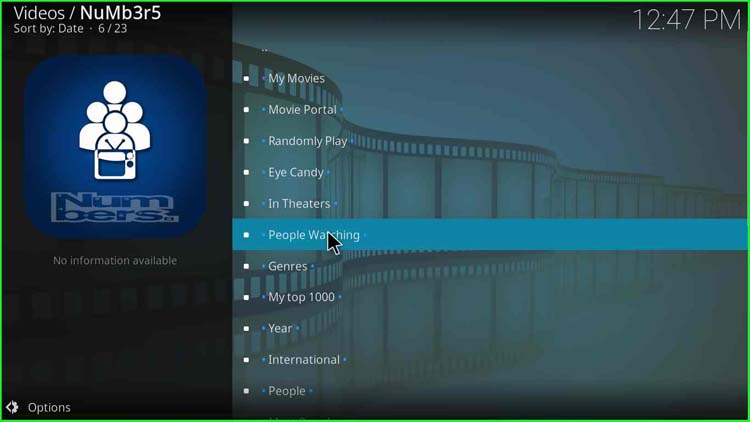
41. wait while the addon loads the results.
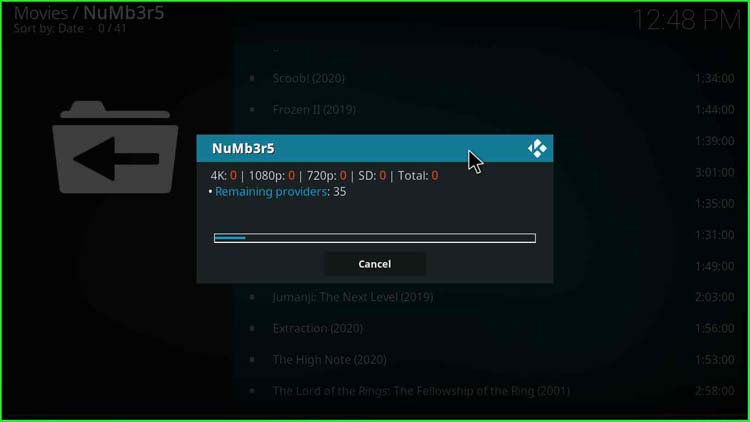
42. A list of movies people are currently watching appears. Select any one of them as per your choice.
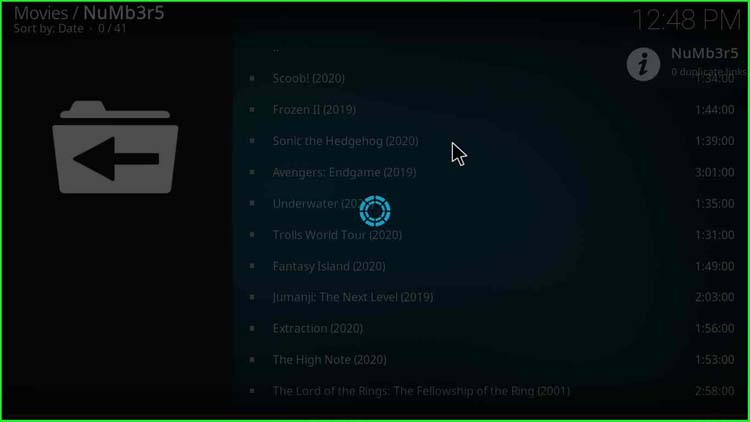
43. After that, choose any of the movie links.
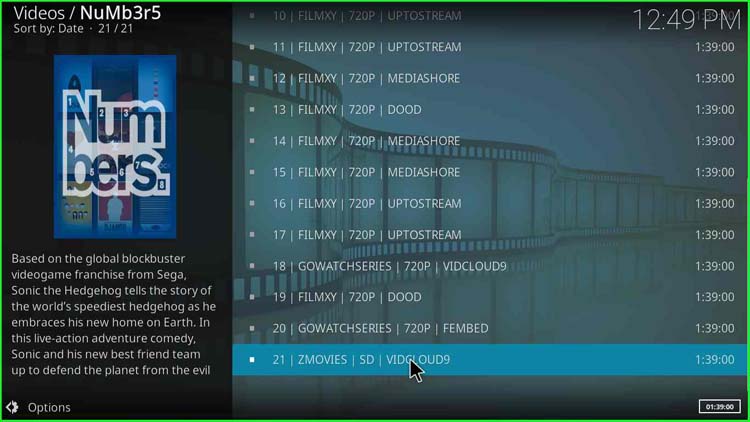
44. Once you click on the movie link of your choice. It loads the movie, depending on your internet speed.
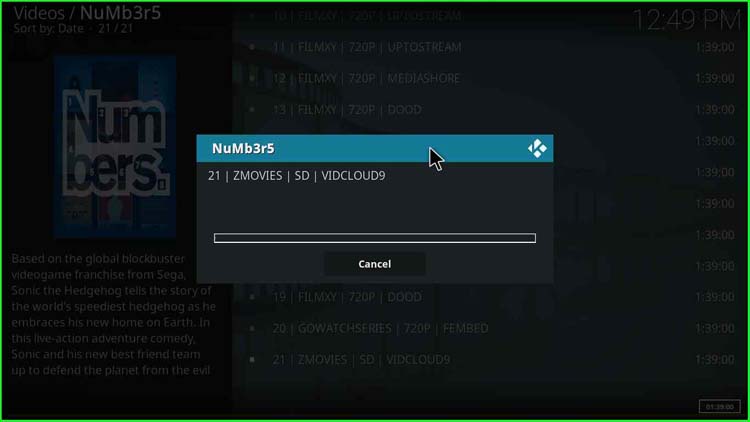
Wow! Numbers Kodi addon is installed. Enjoy the movie with high-quality video.
Related Guides:
- Best Kodi Builds
- How to install Magic Dragon Kodi Addon
- Best Kodi Addons
- How to install Tempest Kodi Addon
- How to install No Limits Magic Build
- Kodi Alternatives
- Torrent Sites 2024
Before you start streaming on Firestick Apps/Websites, I would like to warn you once again that we do not know from where these Apps, Websites, Kodi Repositories, Wizards, Builds, and Addons fetch the streams.
The content you stream on Firestick may be copyrighted and may land you in legal trouble even if you stream unintentionally. Most of all, ISPs, Government, and authorized companies may monitor your online activities like streaming copyrighted movies, videos, TV shows, live shows, animes, etc.
To stay protected, and to get an exceptional streaming experience, I suggest you use ExpressVPN which is the fastest, most secure, and military-grade encryption VPN for Firestick. In addition, ExpressVPN hides your original IP address, encrypts your internet connection, and bypasses bandwidth throttling and geo-restrictions.
I have been using ExpressVPN for a couple of years and I can say that ExpressVPN is the best VPN for Firestick Apps in all aspects for all devices because the VPN unlocks geo-restricted streams and enhances my streaming experience.
Disclaimer: VPNHacks.com does not support or encourage piracy and copyright infringements in any form. You should abide by the rules and regulations in your country. We just want to protect you because sometimes you may end up streaming copyrighted content unintentionally.
Limited Time Offer: Get 4 Months Free
Taking an ExpressVPN Subscription is simple.
- First, subscribe to ExpressVPN by clicking here.
ExpressVPN comes with a 30-day money-back guarantee. You can get a full refund if you are unsatisfied (I do not think you will be) with ExpressVPN, and they do not ask for any reason.
- Once you subscribe to ExpressVPN, download the ExpressVPN app and open it. Enter your e-mail and password and click the “Log In” button.
- Once you are signed in, select the VPN Server location that you want to connect to and click on the connect option.
- After that, you will see that your IP address has been changed. This way, you can protect your privacy and have an exceptional streaming experience.