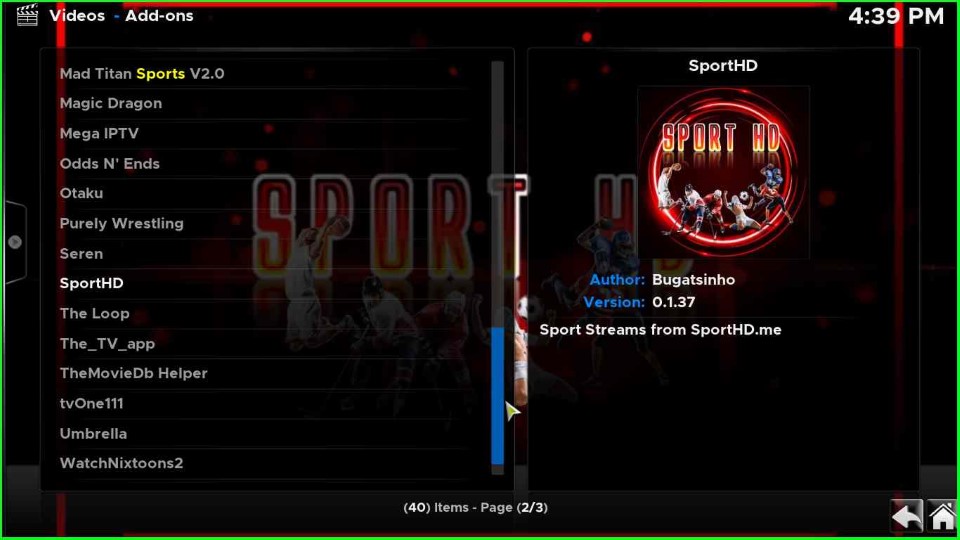This guide is about Xontrix Kodi Build and its installation steps on Firestick (4K, Max, Lite), FireTV, Roku, Chromecast, Nvidia Shield, etc.
Xontrix is a great Build that belongs to The Crew repository. Some of its popular add-ons are Asgard, Twisted, Rising Tides, Homelander, Black Lightning, Ghost, Gratis, Seren, Magic Dragon, Seren, The Loop, etc. There are many categories like sports, live TV, kids, movies, music, TV shows, etc.
If you integrate any Debrid account with the Xontrix Build, you can stream high-quality videos and TV shows. Moreover, this Build also supports Trakt to get a personalized experience.
Installation Steps
The step-by-step process to install the Xontrix Kodi Build is the following:
Enable Unknown Sources
Open the Kodi app and click the middle icon, Settings.
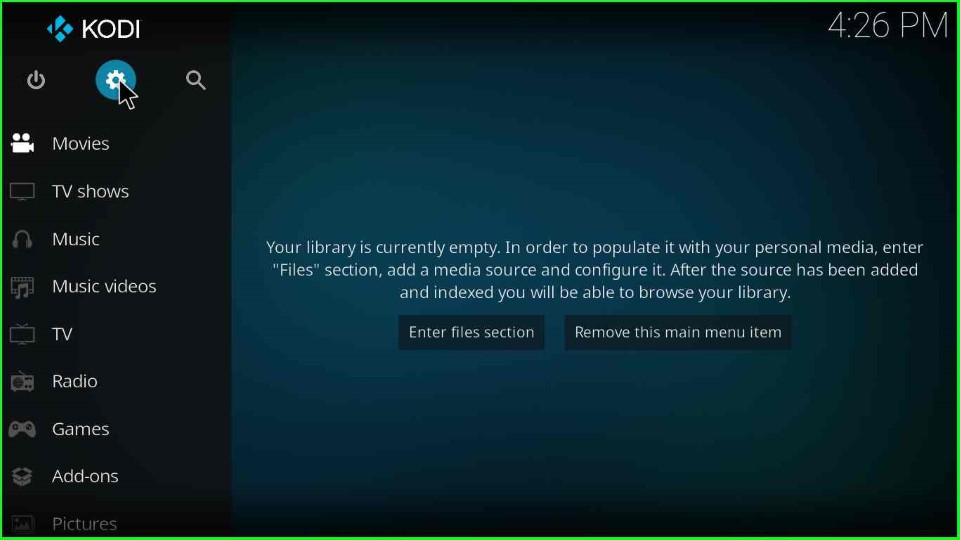
Choose the System tab from here.
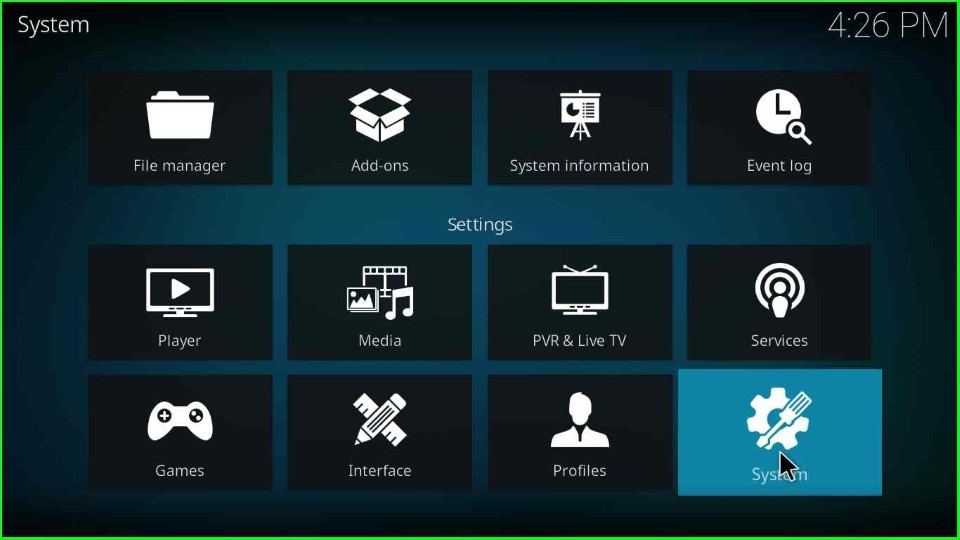
Select the Add-ons tab just before the Logging option.
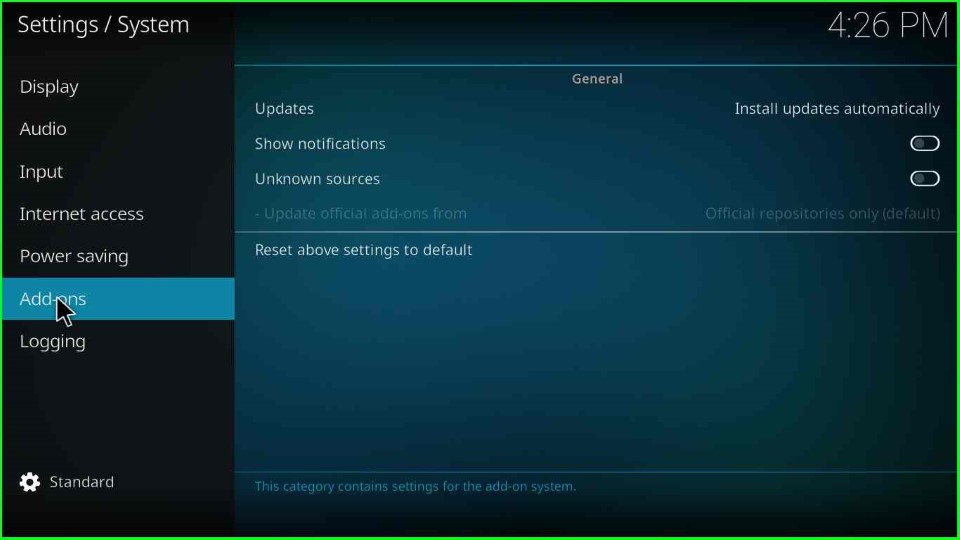
Turn on the Unknown sources button from the right side of the screen.
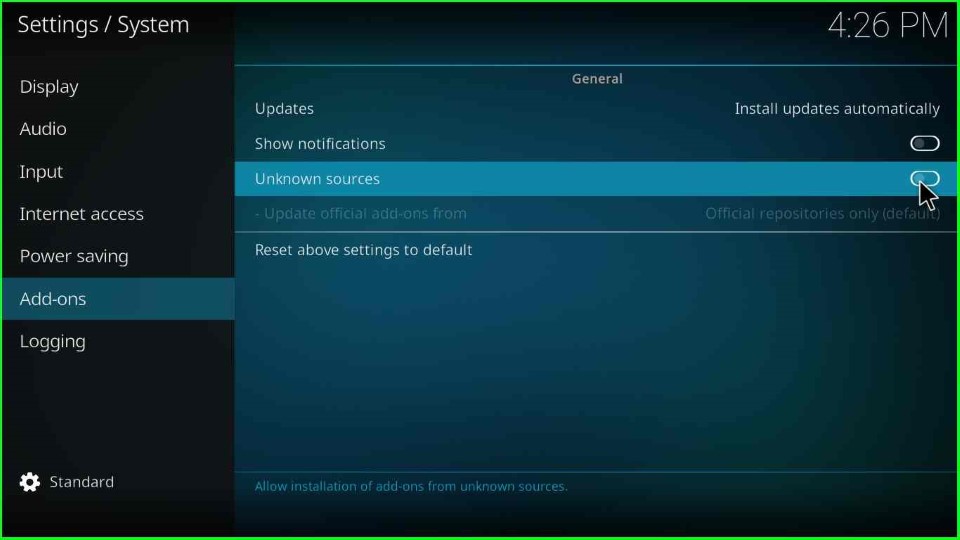
Click Yes on the prompt screen to proceed further.
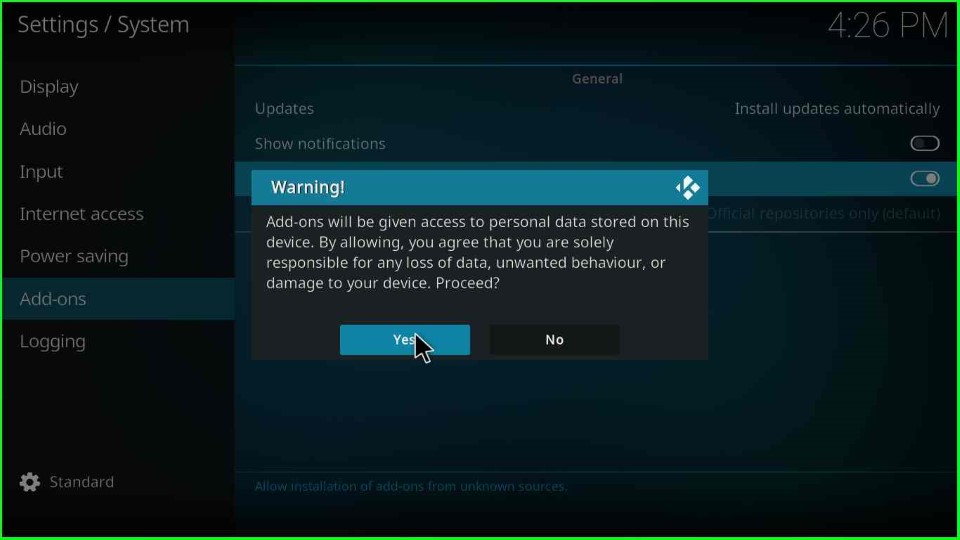
Add Media Source and Repository URL
Go back to the System Settings, and now tap on the File Manager key.
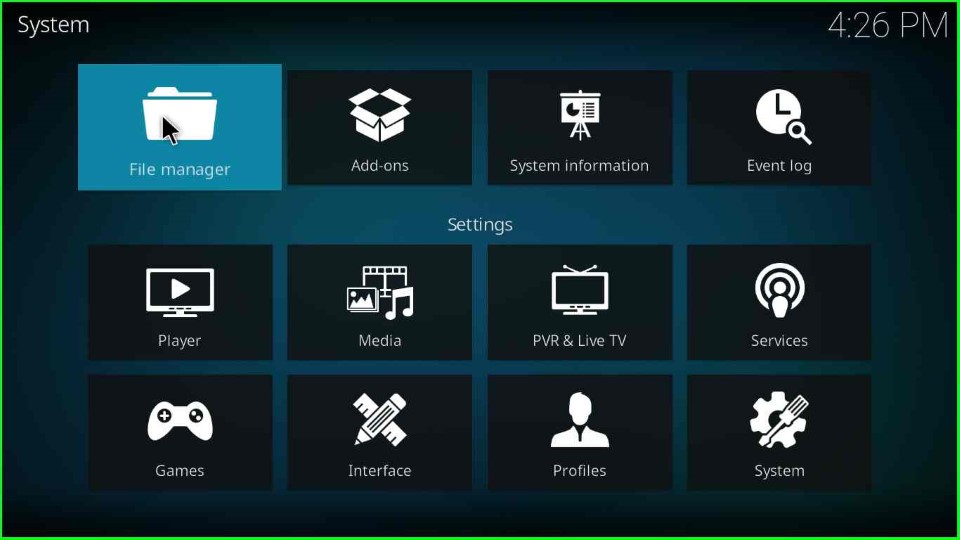
Here, choose the Add source option.
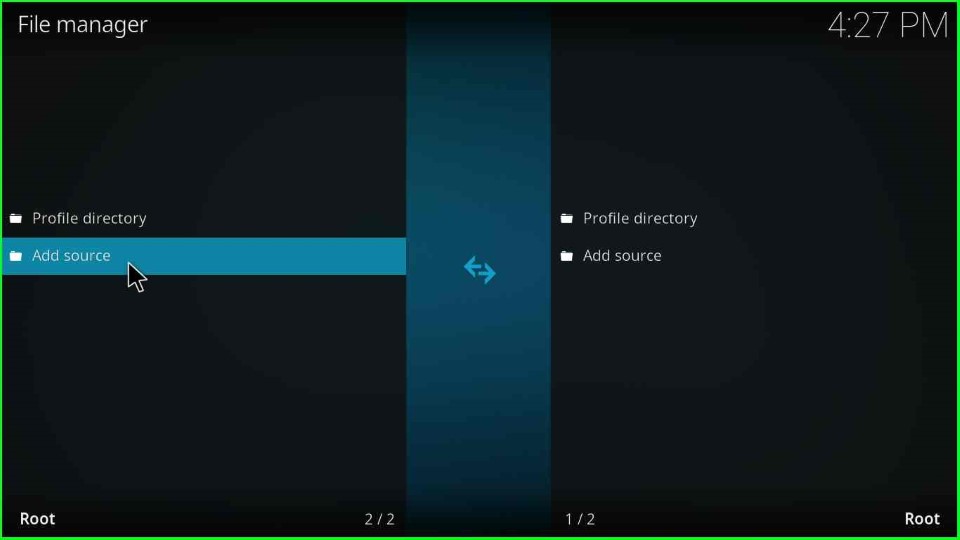
Hit <None> as shown on the Add file source window.
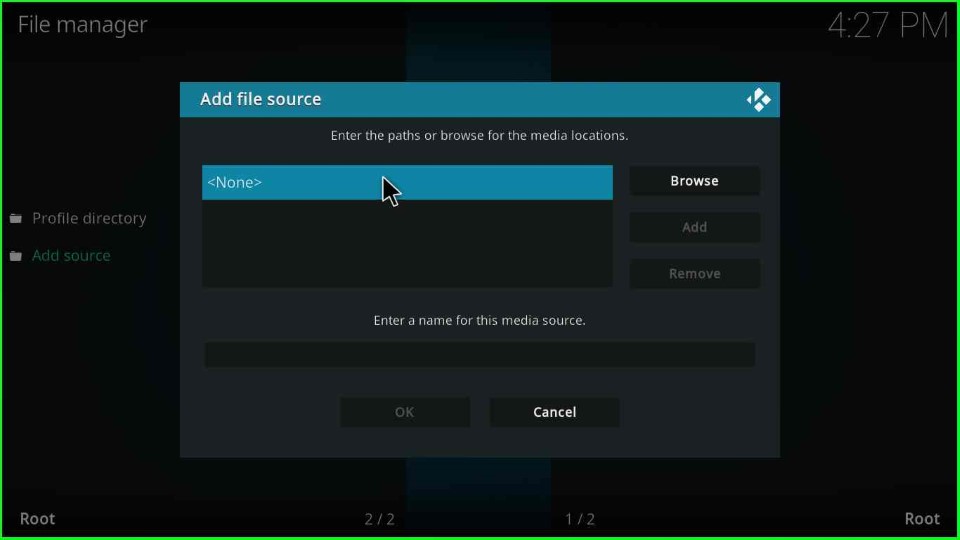
Type the Crew repository URL as https://team-crew.github.io.
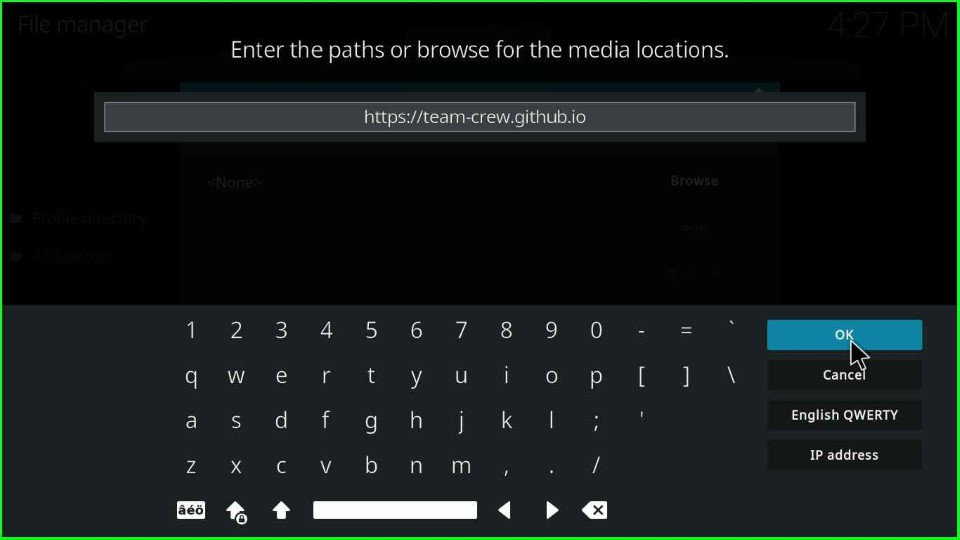
After adding the repository URL, click on the Enter media source text box.
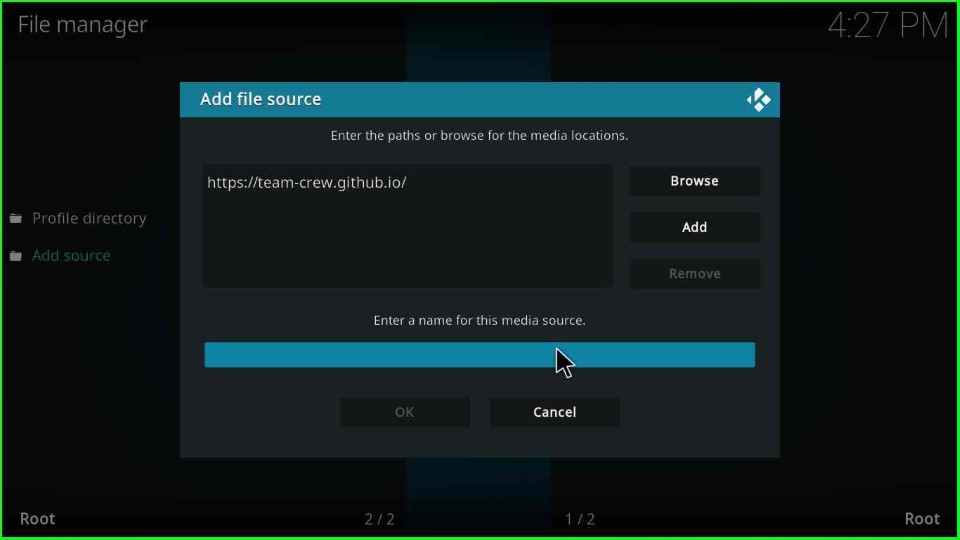
Give a unique name to the media source, such as Xontrix.

Check all the entries, like the repo URL and media source name, and finally submit the OK button.
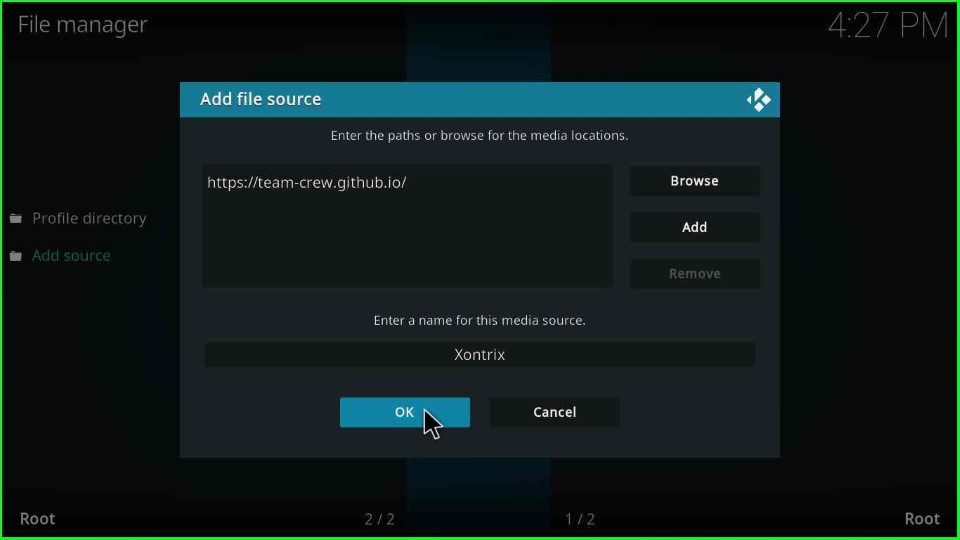
On the File Manager screen, you can see your recently created media source folder, Xontrix.
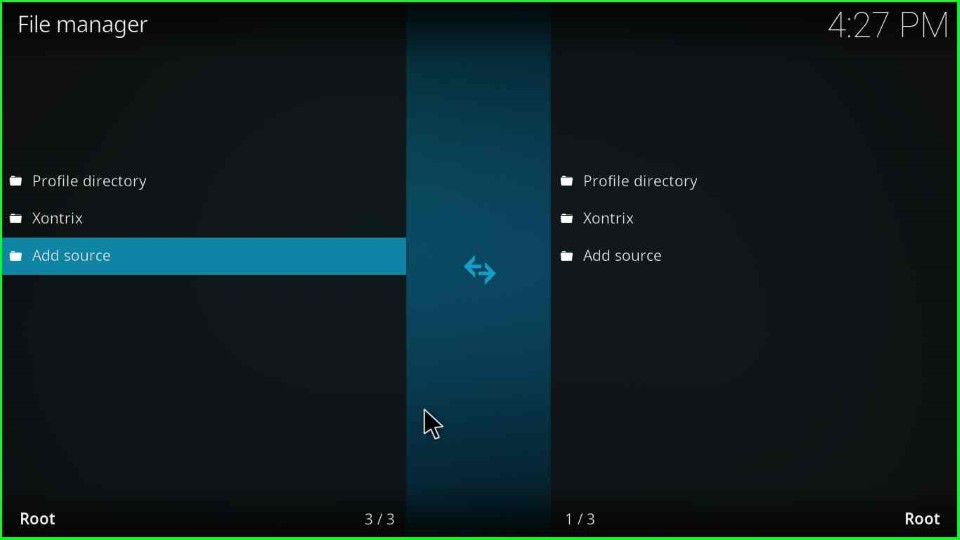
Install from Zip File
Again, return to the System screen and put the cursor on the Addons icon.
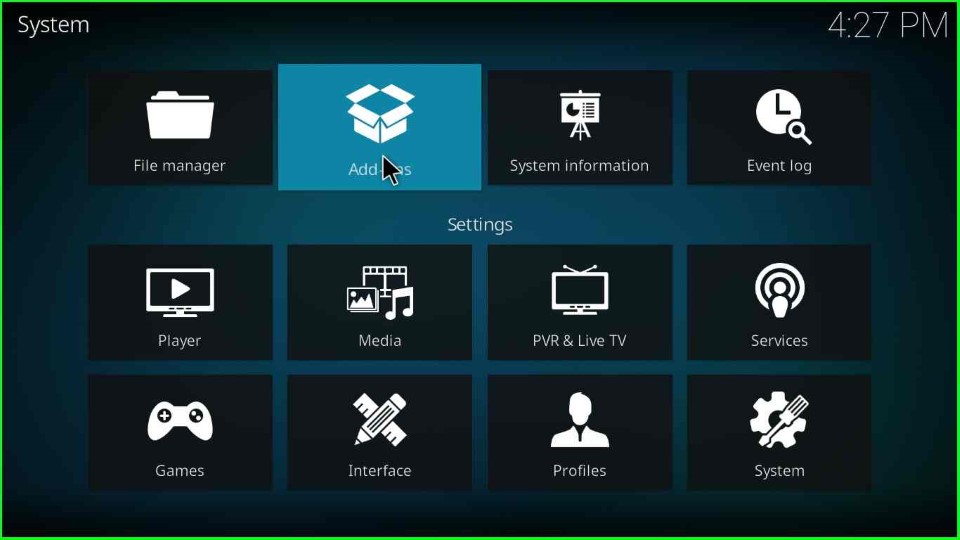
Tap on the Install from zip file option.
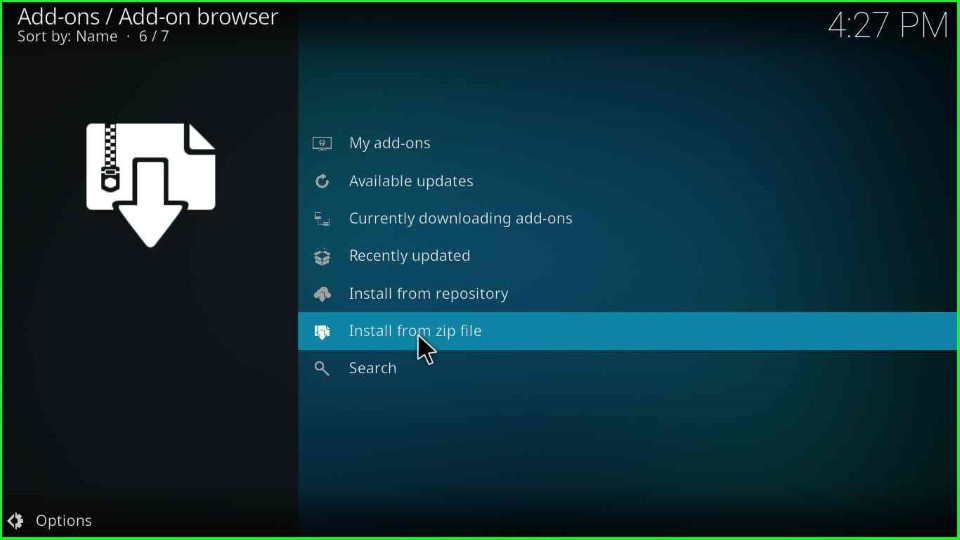
Click on the Xontrix media source.
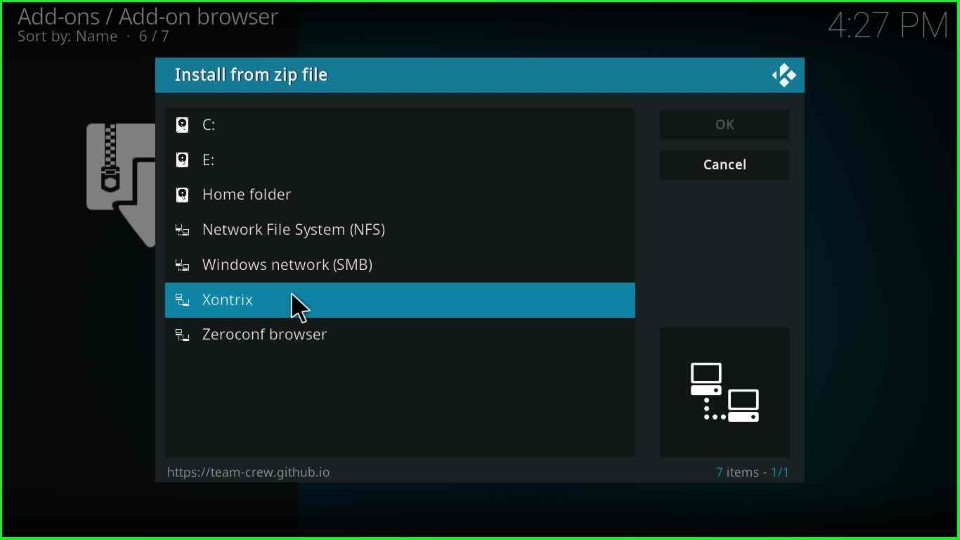
Next, hit the repository.thecrew-x.x.x.zip file.
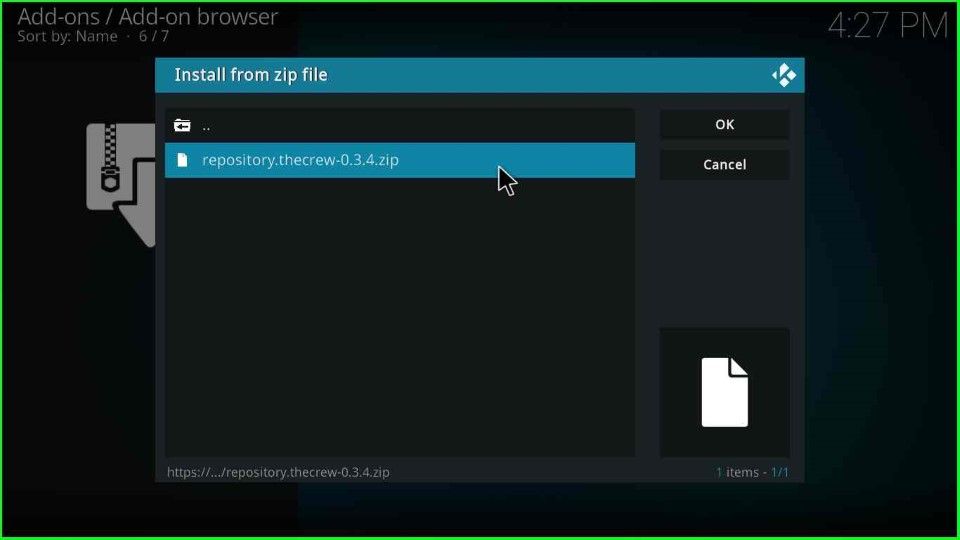
Install from Repository
Wait until the installation notification The Crew Repository Add-on installed on the page. And, thereafter choose the Install from repository option.
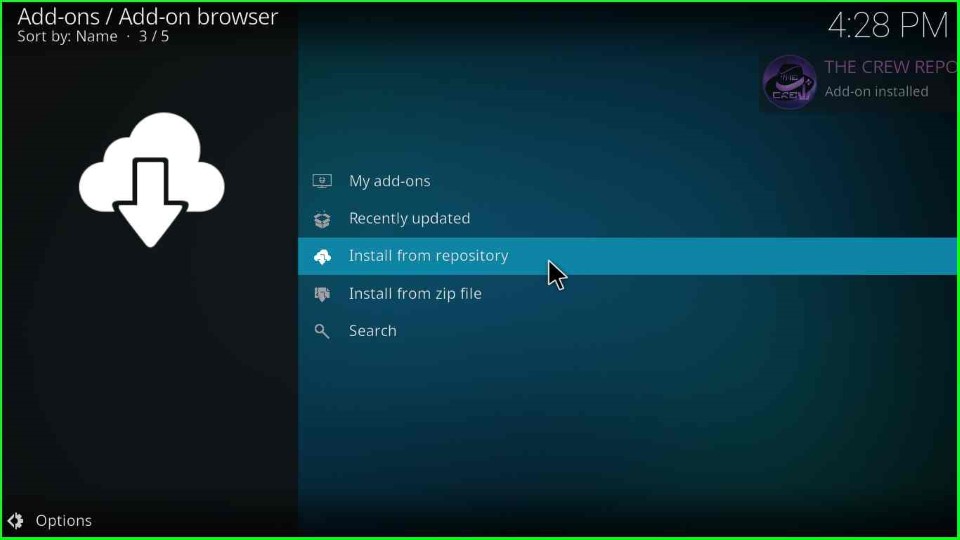
Now, click on the Crew Repo as shown on the page.
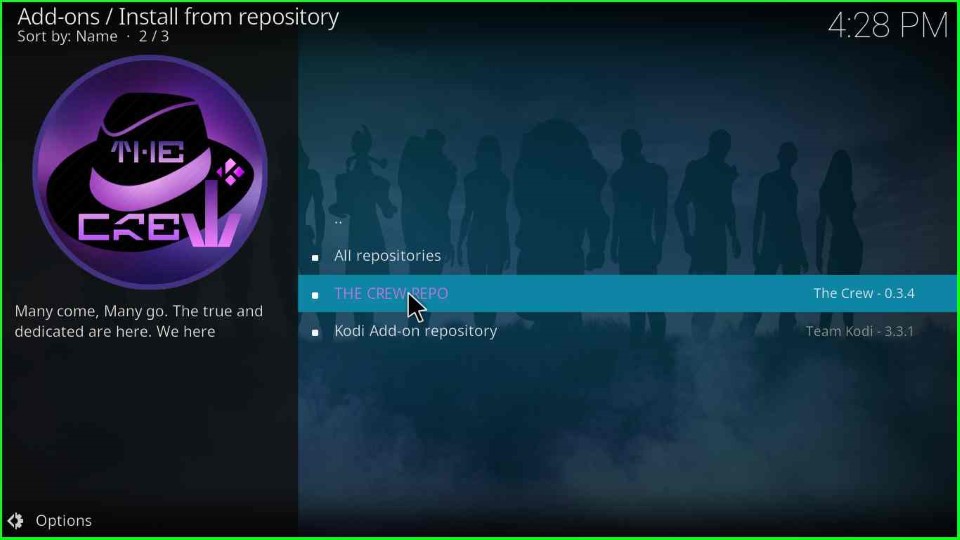
Install Chains Build Wizard
Open Program add-ons.
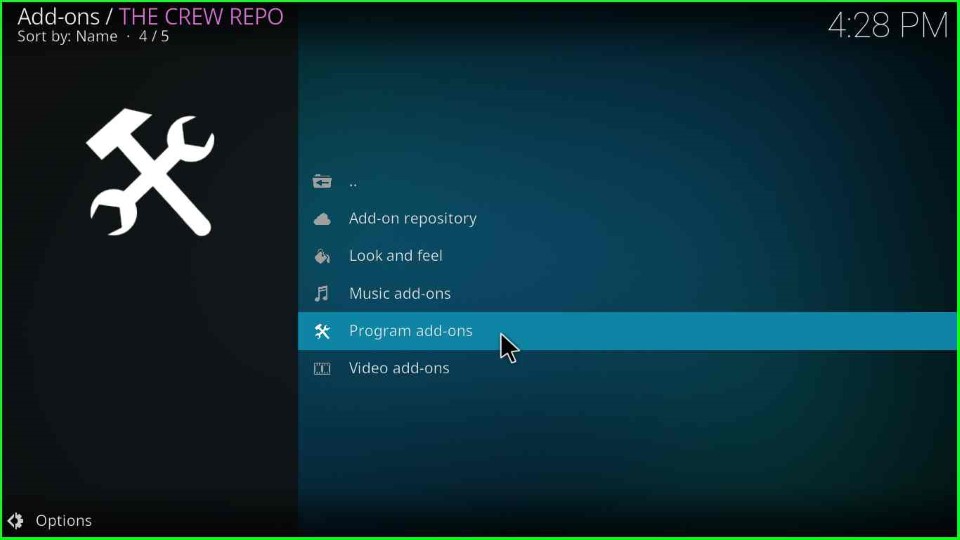
Select the Chains Build Wizard.
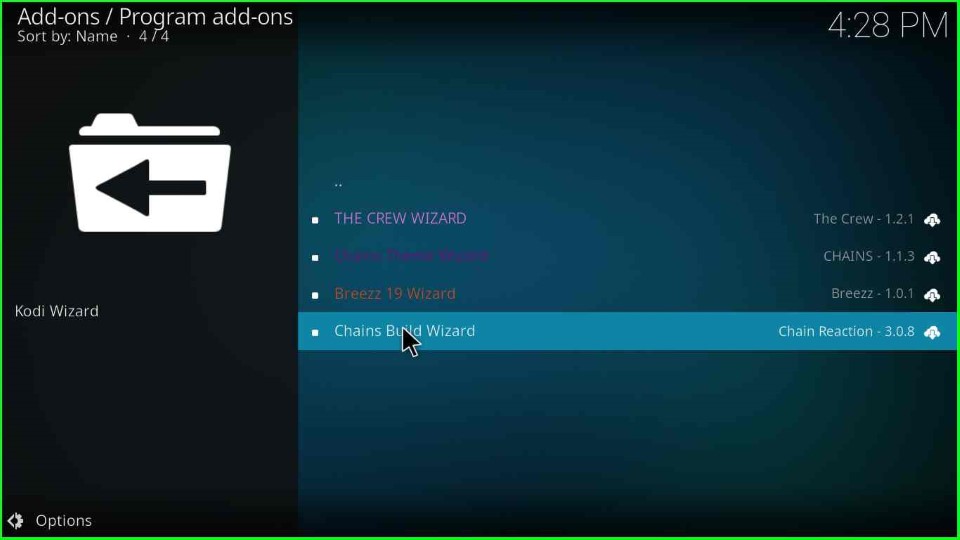
Click on the Install key available on the bottom corner of the screen.
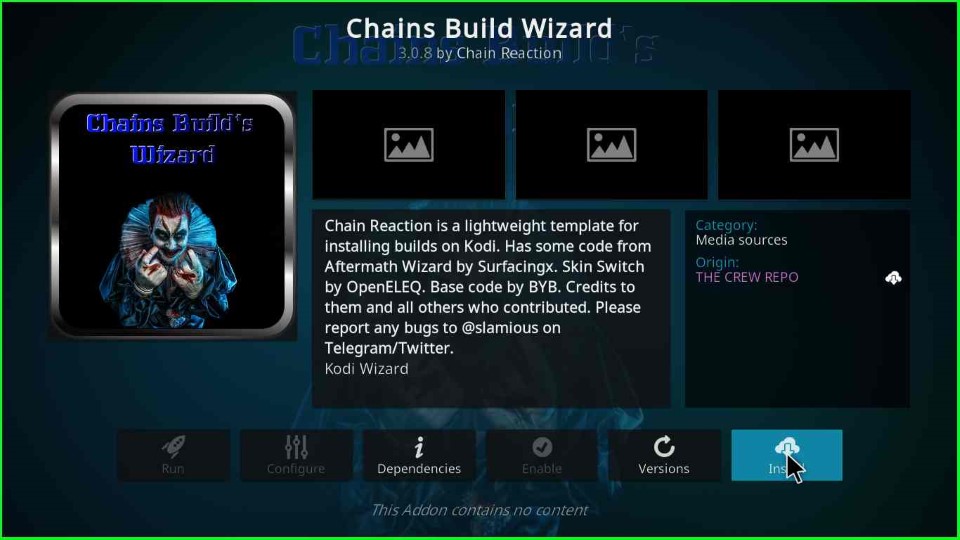
Select the Chains Build Wizard from here.
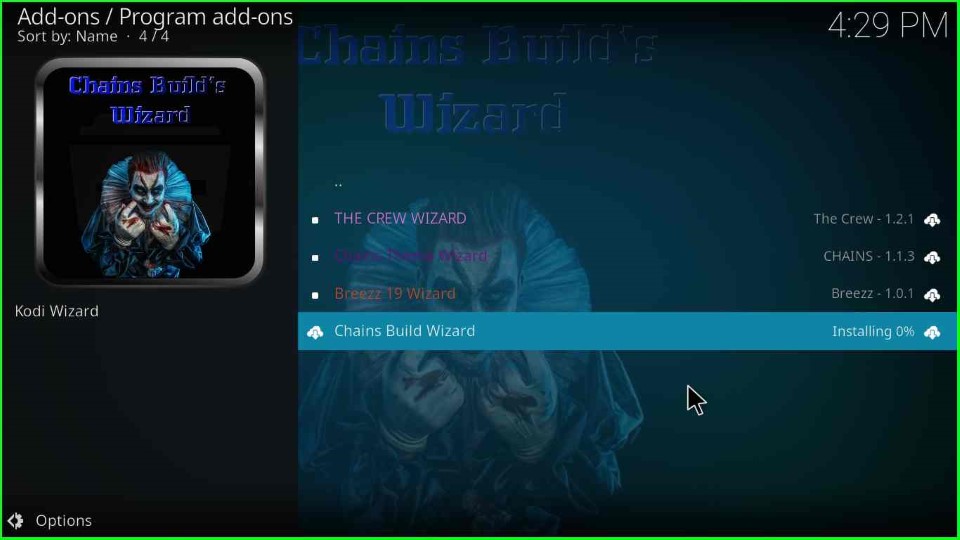
Click OK to agree with the Chains Build Wizard popup, and go ahead.

Again, click Close to remove the popup window.
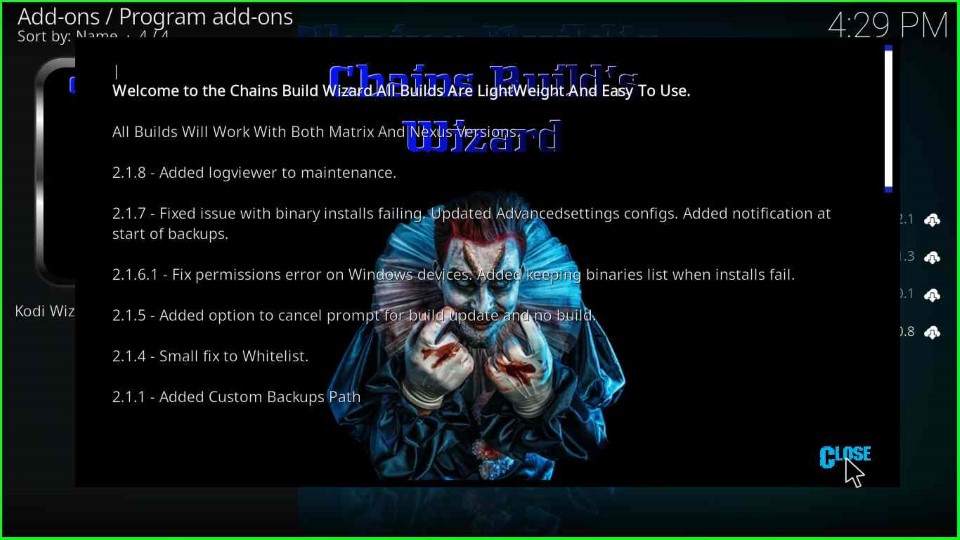
Install Xontrix Kodi Build
Tap OK to agree with the Build installation.
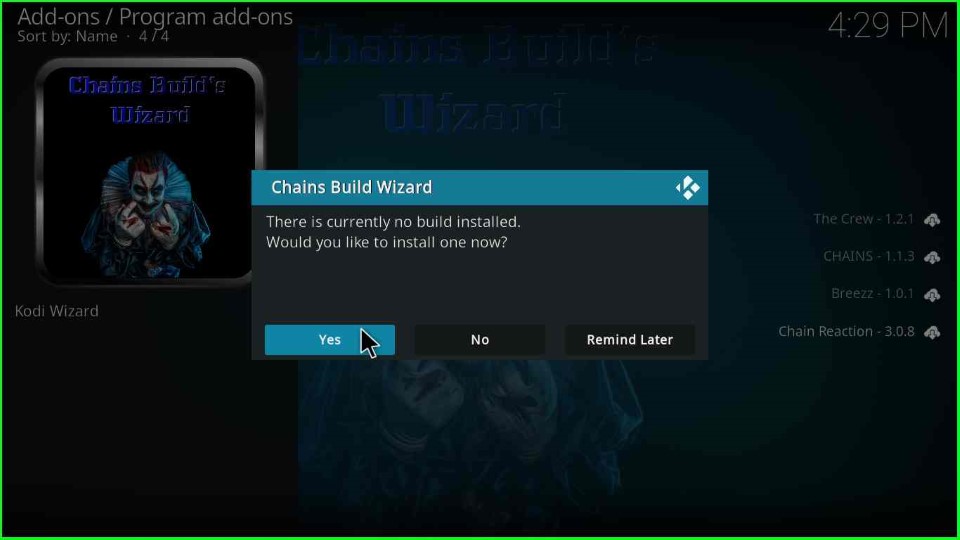
Choose the XontriX version x.x from the page.
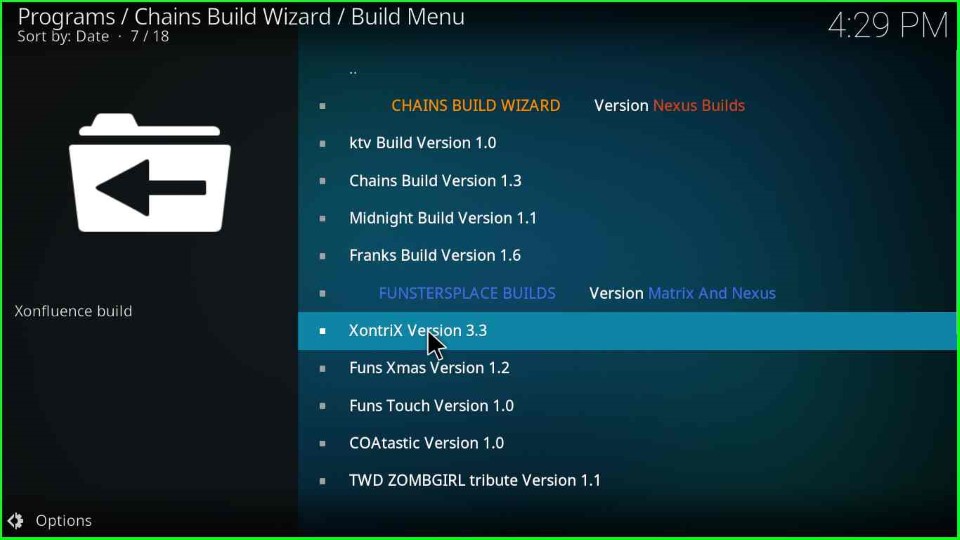
Hit the Continue key and move to the next step.
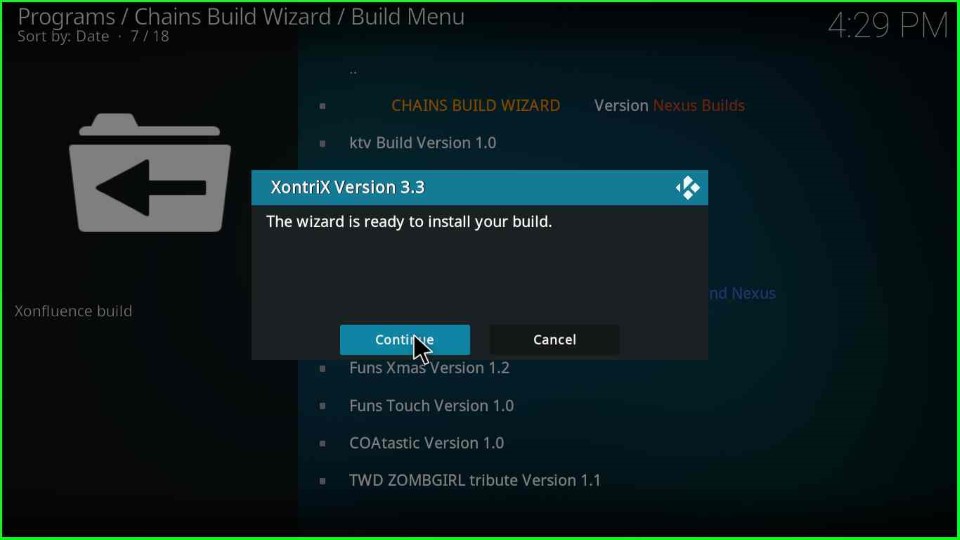
XontriX Build starts downloading; wait for it to complete.
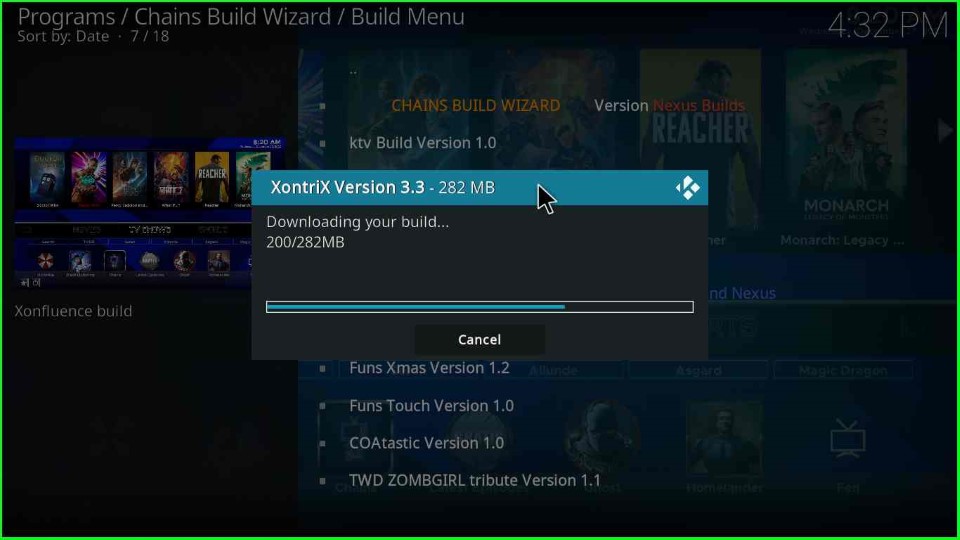
Chains Build Wizard popup deletes unnecessary files and folders; wait for some time.
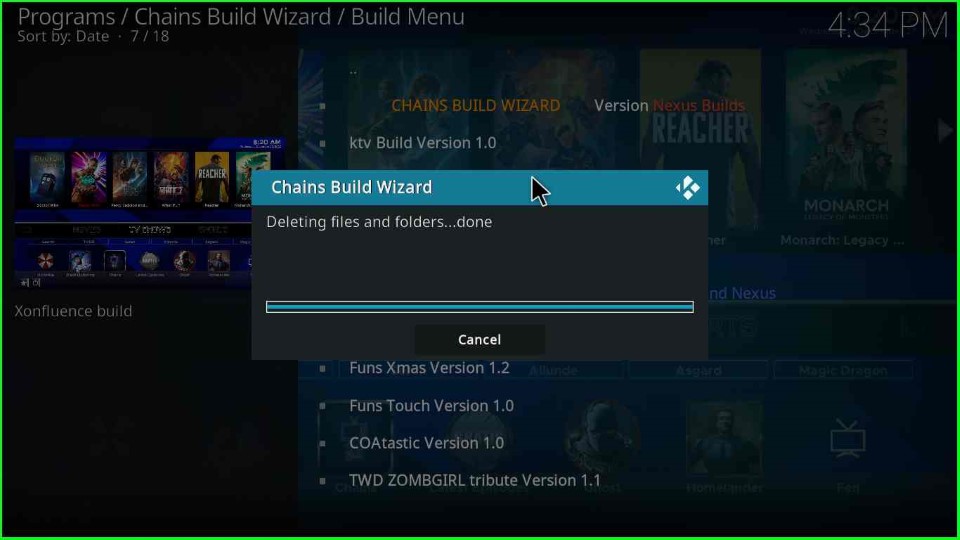
Now, the Build starts extracting files.

In the last step, the Build installation is complete. So, click OK to force close the Kodi.
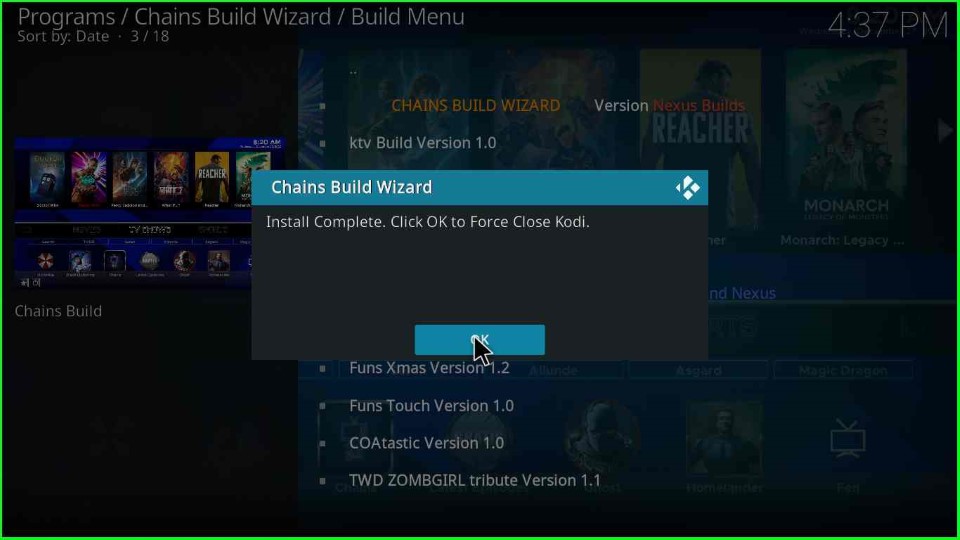
Open the Xontrix Build on your device.
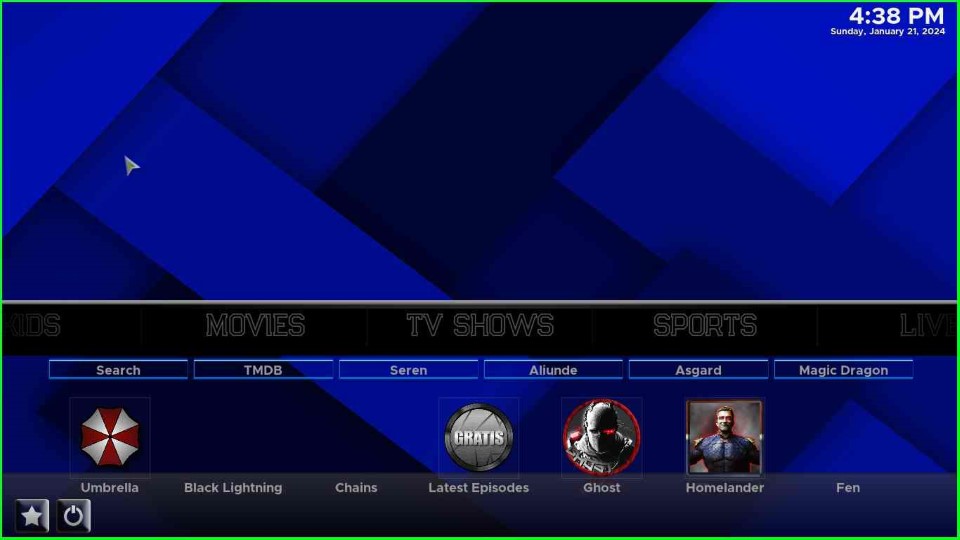
Here, you can look for various content categories like movies, TV shows, and sports. Also, there are different types of Kodi addons, i.e., Umbrella, Black Lightning, Chains, Ghost, Fen, etc.
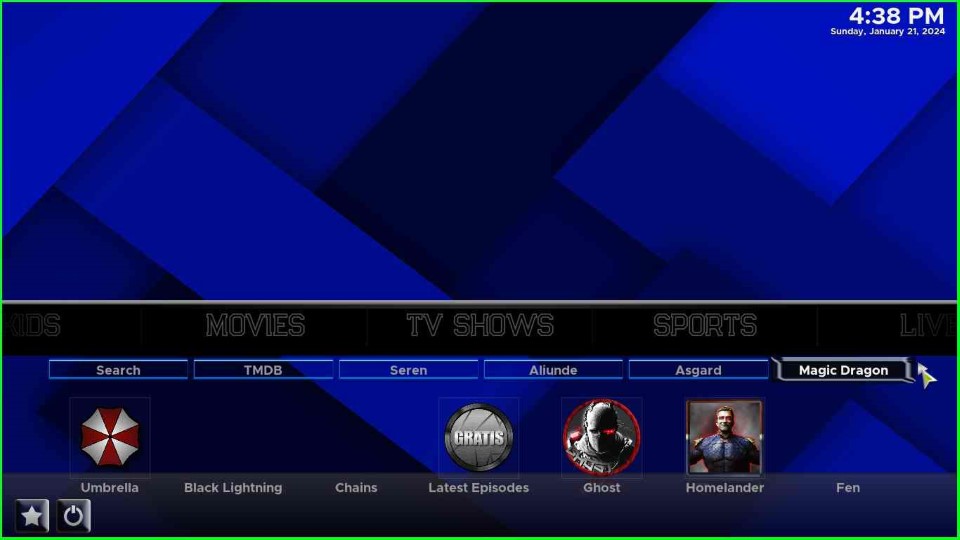
Final Words
So, we have installed Xontrix Kodi Build on Firestick, and all of the screenshots are attached to this post. You can enjoy streaming different categories like movies, music, sports, kids, etc. So, Let’s install the Build on your device, and feel free to ask if you have any questions.
Screenshot of the Xontrix Kodi Build Homepage.
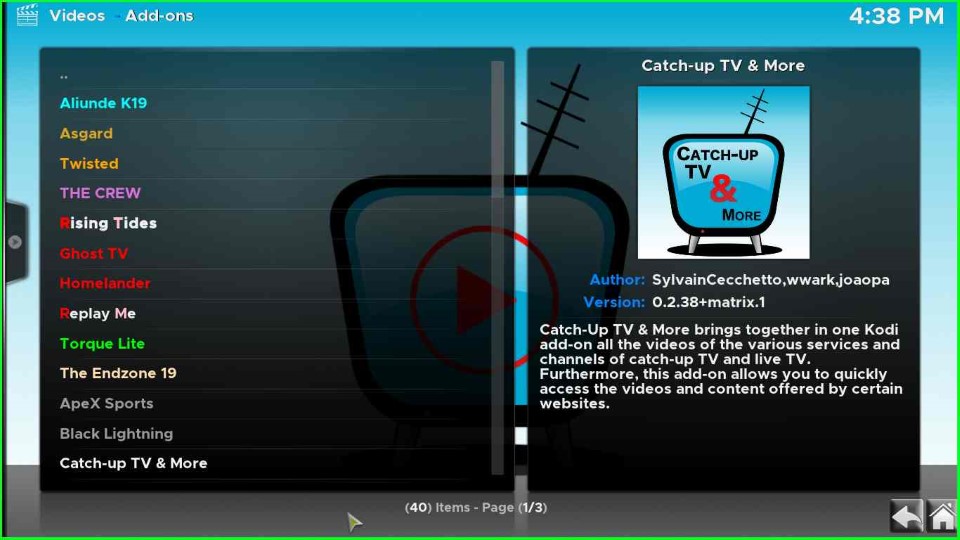
List of video addons available on Xontrix Build.
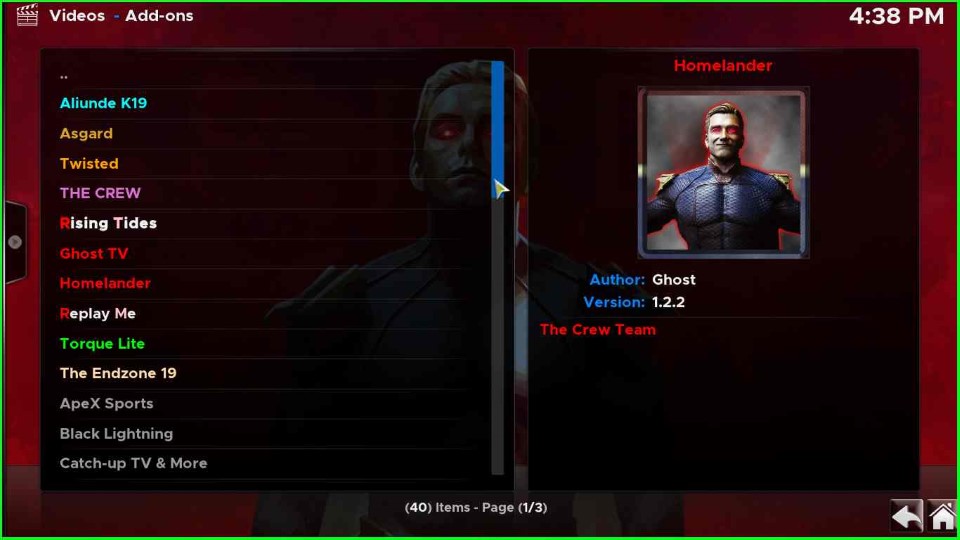
Fido.K19 Addon on Xontrix Build.
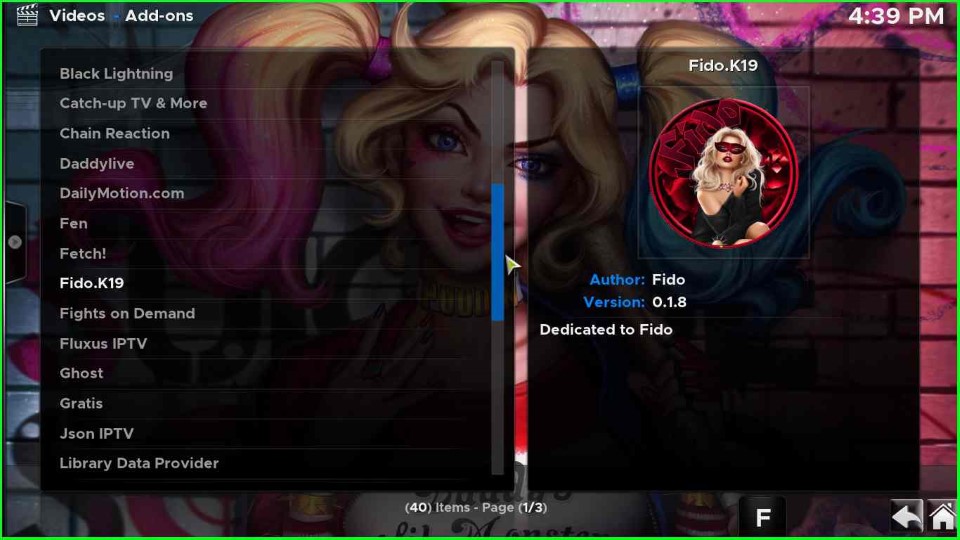
Xontrix Build has almost every genre addon like sports, anime, movie, etc. You can install WatchNixtoons2 and SportHD from here if you want to stream anime and sports respectively.