In the article, we will discuss what a Jailbroken Firestick is, and whether should you buy it or do it yourself.
A Jailbroken Firestick is a regular Firestick that contains preloaded third-party apps and add-ons to stream TV shows, movies, and live channels for free. It is not Jailbroken but it is unlocked to install the APKs that are not available on the official Amazon store.
In other words, Unlocking or Jailbreaking Firestick allows you to install the apps of your choice, allowing more control over the device’s interface and functionality. Let’s discuss more about a Jailbroken Firestick.
Should You Buy a Jailbroken Firestick?
In my personal opinion, you should refrain from buying a Jailbroken Firestick because a Jailbroken Firestick may contain malicious apps and malware that may steal your personal information and you may compromise your privacy. The following are the reasons why I do not recommend buying Jailbroken Firestick.
Risk of Losing PIA (Personally Identifiable Information)
You must be thinking of buying a Jailbroken Firestick from an online website. Most of the online websites that sell Jailbroken Firesticks are not safe to use because they provide Firesticks loaded with malicious or untested applications which may slow down your Firestick.
Also, these websites ask for Personally Identifiable Information (PIA) like Name, email, credit card details, address, etc.
Legal and Ethical Concerns
It is also illegal to buy/sell preloaded Jailbroken Firesticks because they provide copyrighted content without proper licensing. So, it is a crime under the Digital Millennium Copyright Act of 1998.
Security Risks
Most of the time, preloaded devices, like Jailbroken ones, contain various types of malware and suspicious files. If you buy it, the apps and add-ons preloaded with the device may perform suspicious activities, putting your personal information at risk.
Low Speed
Users who bought Jailbroken Firesticks often complain about the slow performance of Firestick, This is because third-party add-ons and apps installed on Firestick consume a lot of resources resulting in buffering issues, crashes, and errors.
Updates and Compatibility
Sometimes, Jailbroken Firestick may not receive regular official updates from the Amazon store that may introduce new vulnerabilities on Firestick.
Unwanted Apps
Jailbroken Firesticks come with many unwanted apps or software which is a serious concern if you love your privacy and security.
Low Quality
Generally, some pre-jailbroken Firesticks are not maintained or configured properly. That means you may face issues while streaming movies, TV shows, sports, etc.
So, in the above points, I have explained why not to buy a Jailbroken firestick and hope you understand them well. So, what do then? There is good news, You can unlock or Jailbreak a Firestick on your own by following these steps.
Best VPNs For Jailbreaking a Firestick
When you use a Jailbroken Firestick, there are chances that some third-party applications on your Firestick may snoop into your browsing activities which may result in your private information leakage.
Hence, I have personally used the following VPNs on my Firestick. You must use any of the following VPNs to protect your privacy and eliminate geo-restrictions and bandwidth throttling.
All of the VPNs mentioned here offer a 30-day money-back guarantee (No questions asked on subscription cancellation). So, you can try them without any hesitation.
IPVanish – A high-speed and budget-friendly VPN with 2200+ servers across 75+ countries, and 40000+ IP Addresses. A high-speed VPN, No VPN Caps, 24/7 Live chat, and on-call support. Try IPVanish Now.
Surfshark VPN – The only VPN that offers unlimited devices with one Surfshark VPN subscription, more than 3200+ RAM Only servers in 100+ countries and six continents, the cheapest and most popular VPN for Firestick, 24/7 Customer Support. Try Surfshark Now.
PrivateInternetAccess VPN – A popular VPN with AES encryption, highly secured, with next-gen servers, and a 30-day money-back guarantee, anonymous payment options. Try PIA Now.
Steps to Jailbreak a Firestick
You all know that Jailbreaking is all about installing third-party APKs on the Firestick that are not directly available on the Amazon app store. So, the first step to jailbreak a Firestick is to install a third-party app called Downloader.
Before downloading any Application on Firestick, the very first step is to connect the VPN.
Step 1: Install Downloader APK
Go to the Firestick Home screen and tap on the Find option.
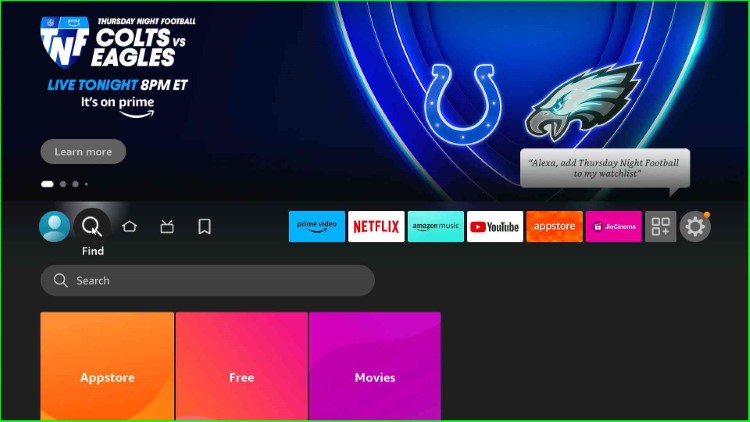
Type Downloader in the Search box and select Downloader text from the below results.
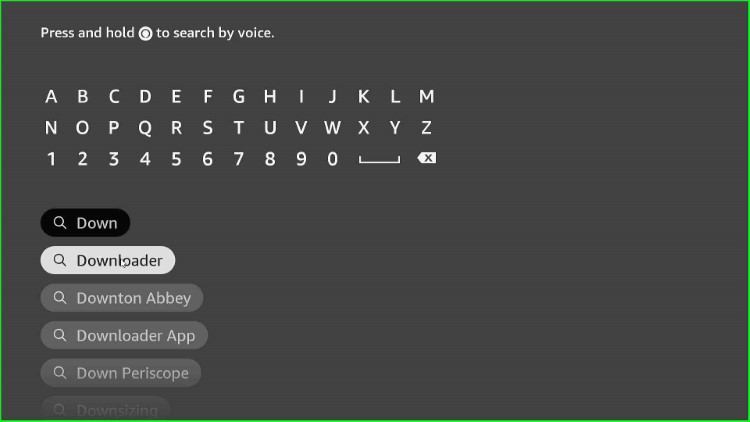
Select the Downloader app from the Apps & Games heading.
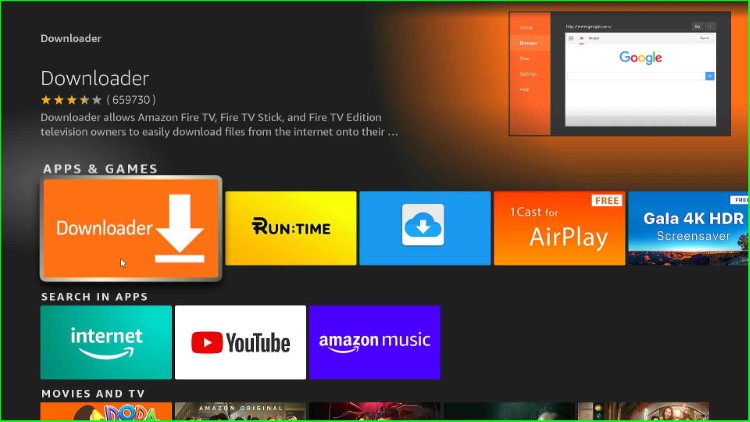
Tap on the Download button.
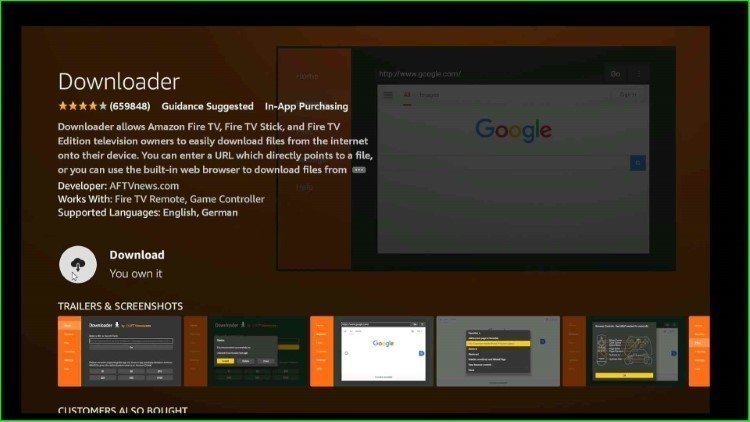
The app starts downloading; wait for it to be over.
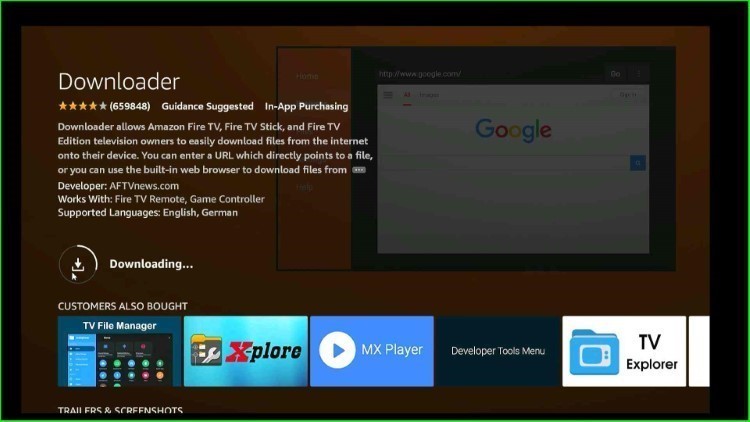
Step 2: Setting Up Firestick for Jailbreaking
Now, go back to the Firestick home page and select the gear (Settings) icon.
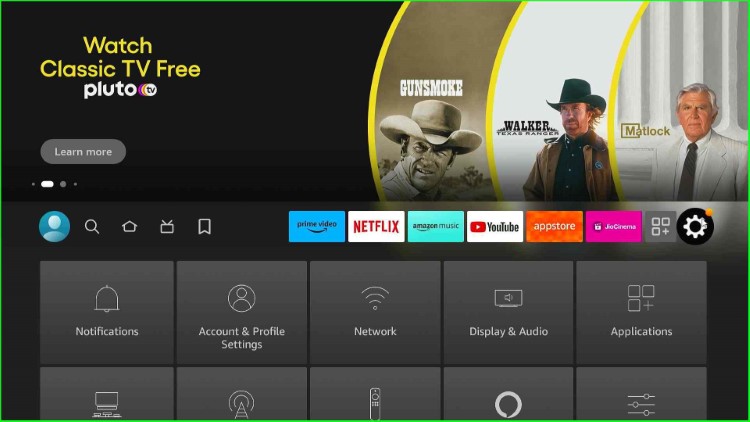
Choose My Fire TV from the available options.
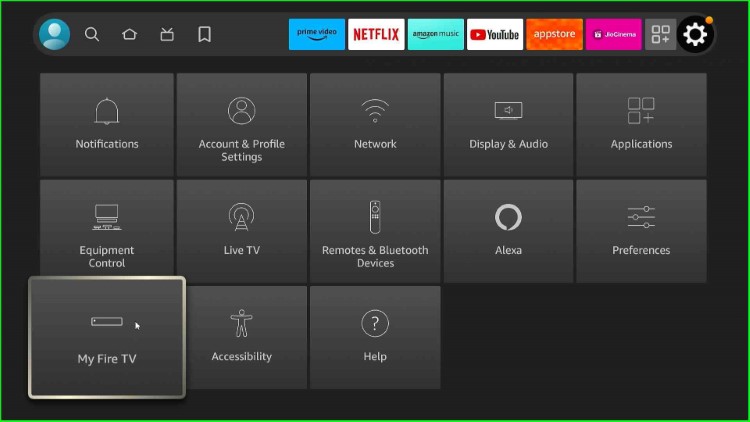
Click on the Developer Options.
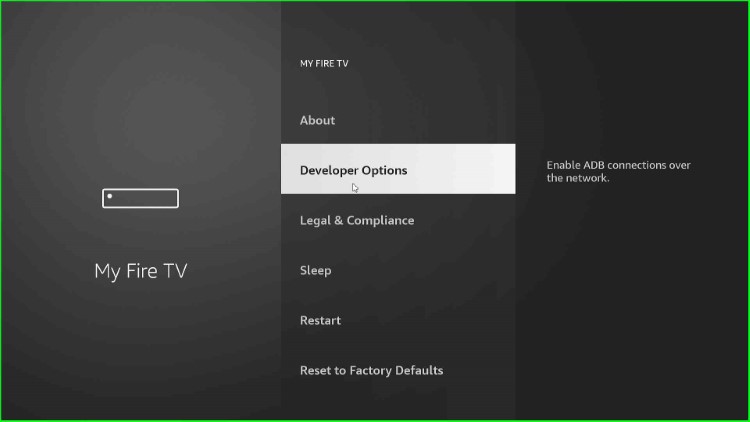
Select Install unknown apps.
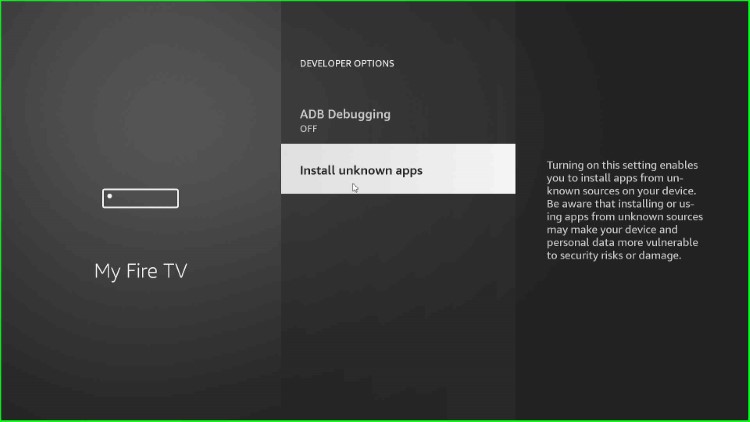
Thereafter, turn on the option to allow Downloader to install other applications that are not from Amazon Appstore.
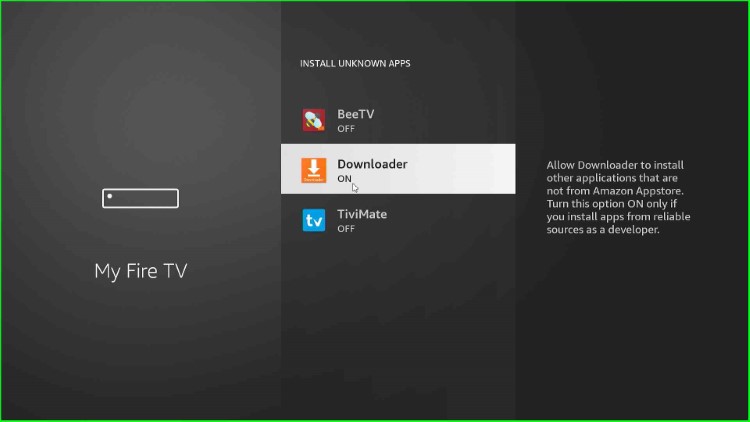
Then, tap on the Preferences option from the Settings.
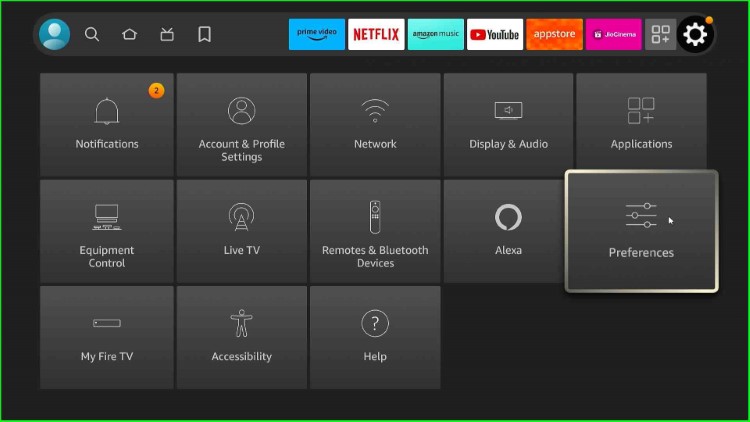
Click on the Privacy Settings.
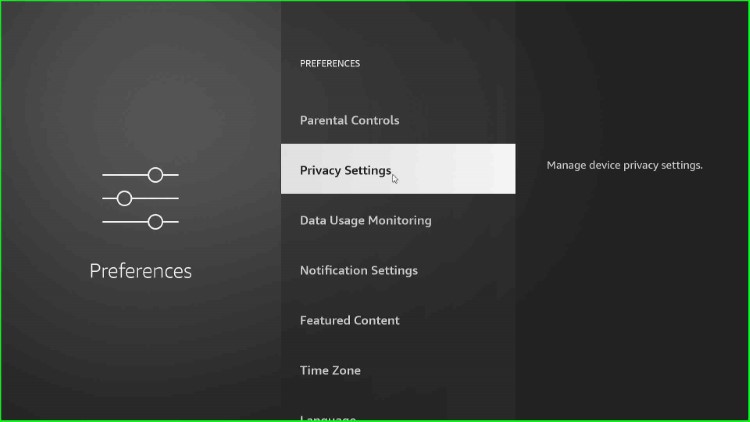
On the next screen, turn off the Device Usage Data and Collect App Usage Data options.
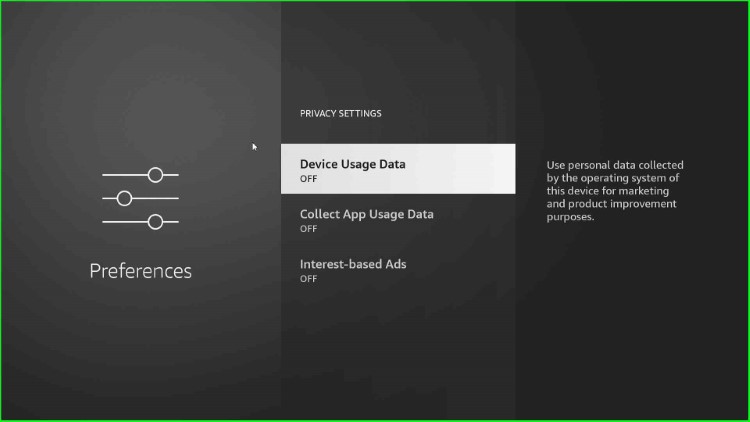
Come back to the Preferences window, and now turn off Data Usage Monitoring.
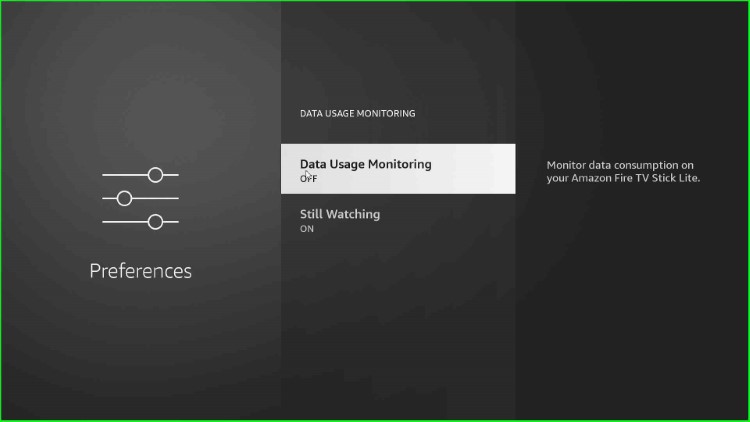
Then, select the Featured Content from the Preferences window.
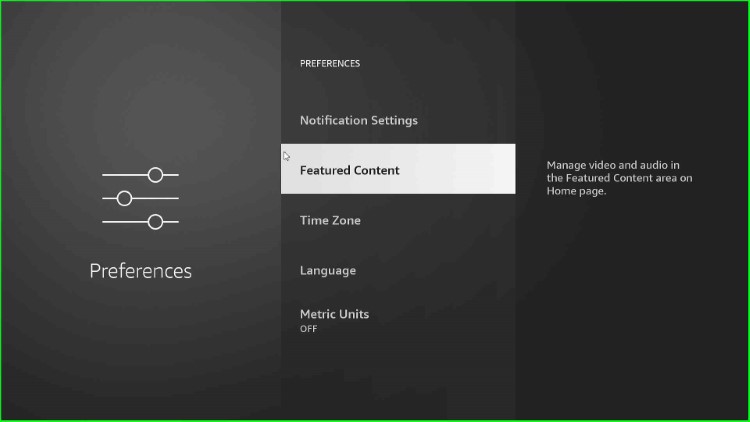
Turn off the Allow Video Autoplay and Allow Audio Autoplay options.
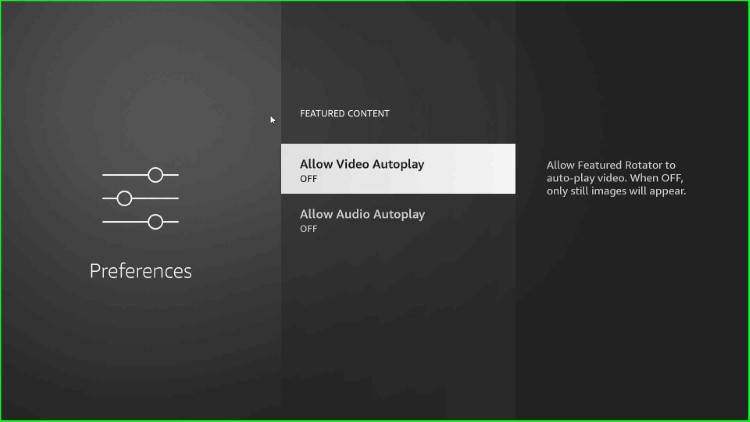
Step 3: Jailbreak Firestick Using Kodi App
Go to the Firestick home screen and open the Applications tab.
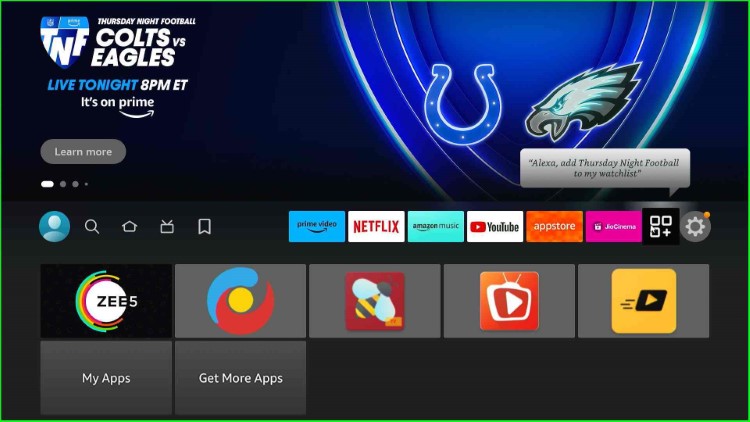
Open Downloader from the results.
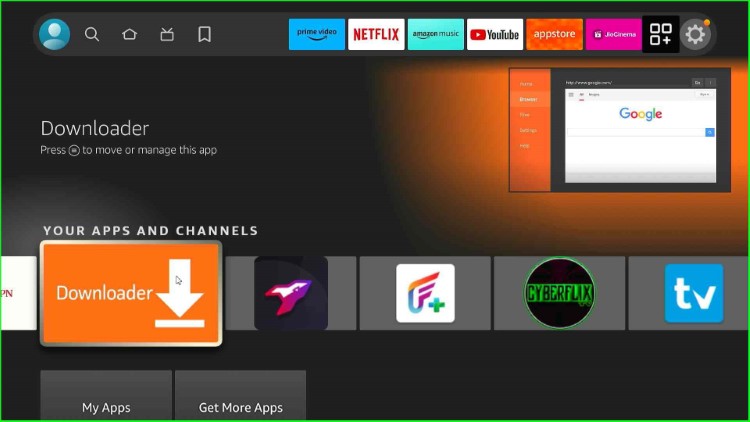
Put the cursor on the Enter the URL section.
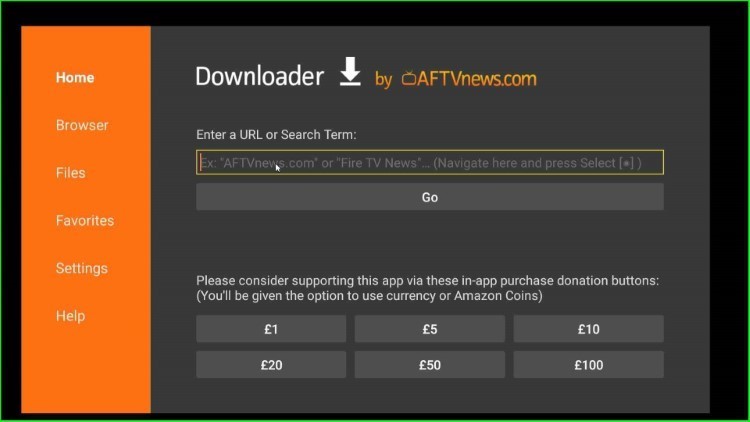
Type http://www.kodi.tv/download on the keyboard.
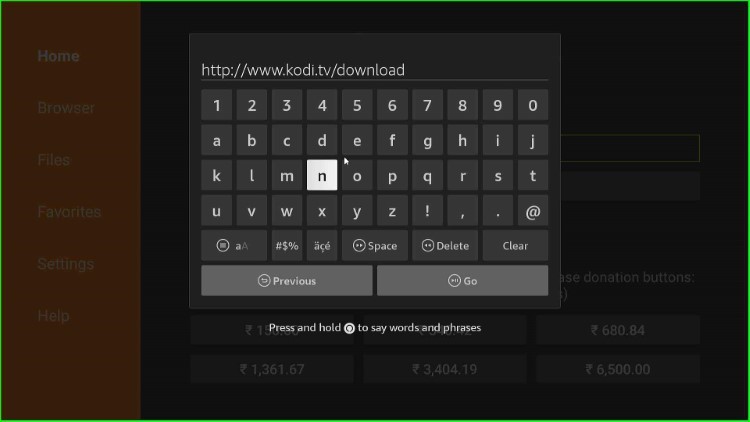
Tap on the Go button.
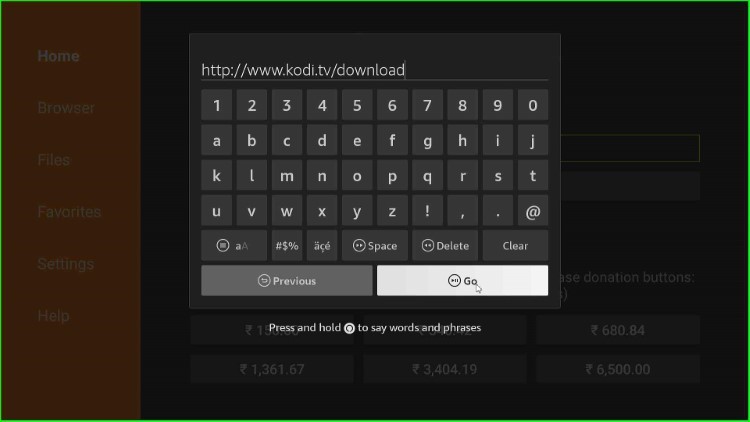
Wait to set up a connection with the Kodi TV official website.
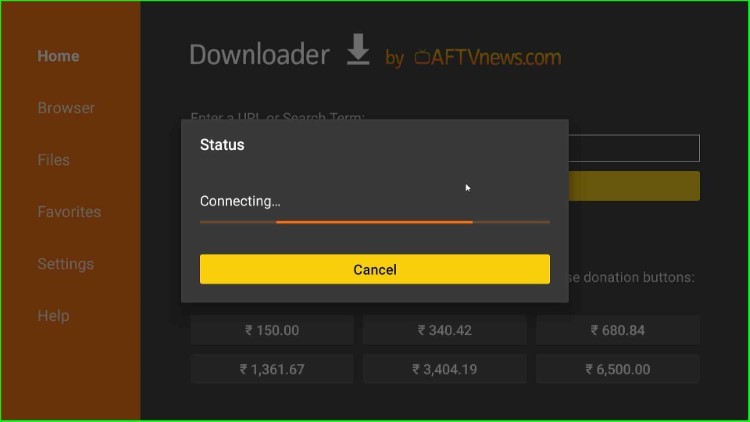
The page redirects to the official Kodi site.
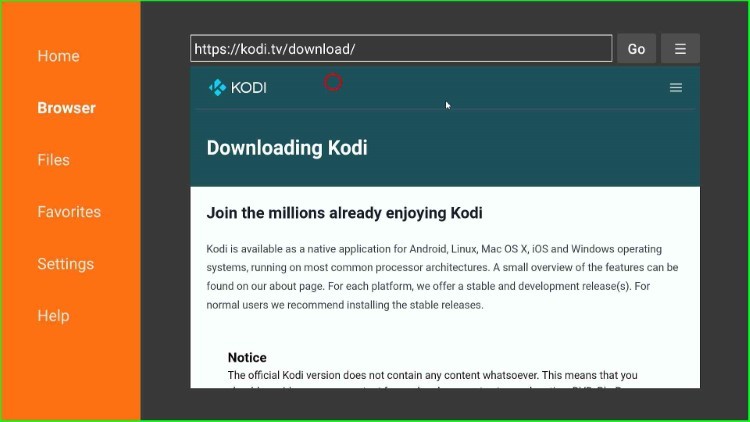
Here, choose the Android option for downloading Kodi on Firestick.
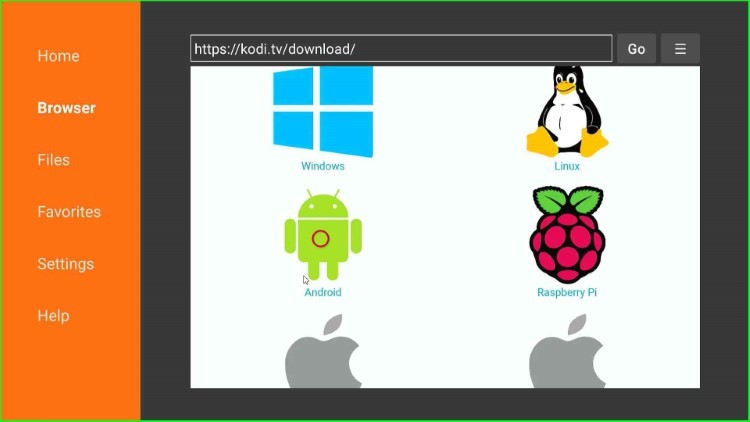
Now, select the ARMV7A (32-bit/64bit) version.
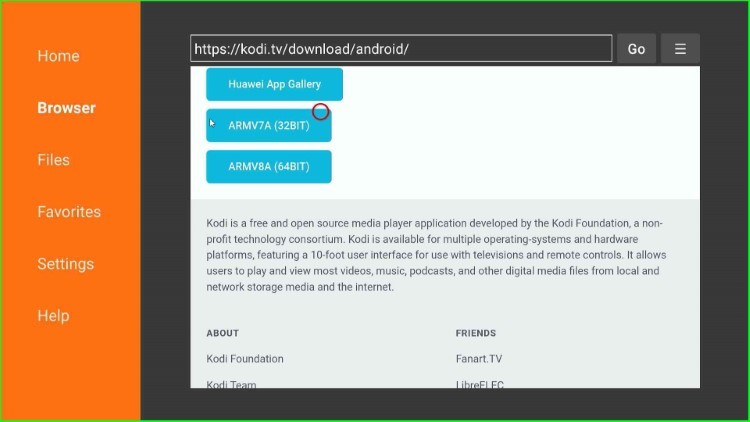
The page starts connecting to download the Kodi APK file from the official website.
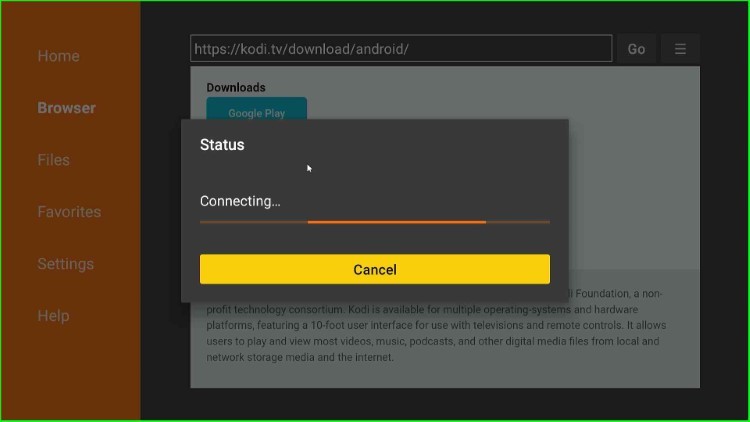
Wait until the Kodi APK file downloads completely.
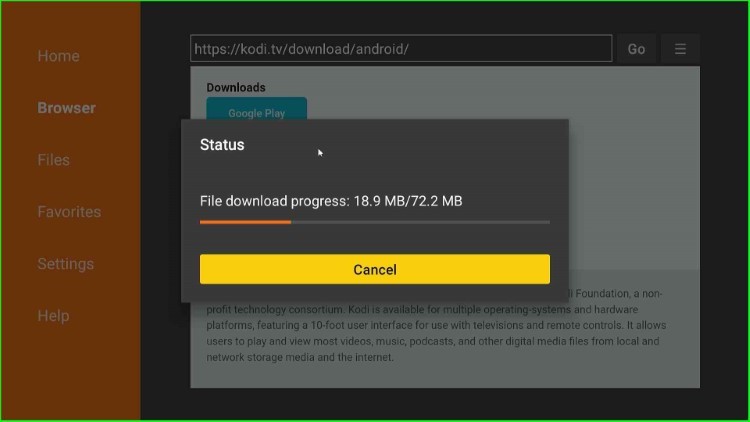
Once the Kodi downloading is complete, a message appears stating “Do you want to install this application? It does not require any special access.” Click on Install button.
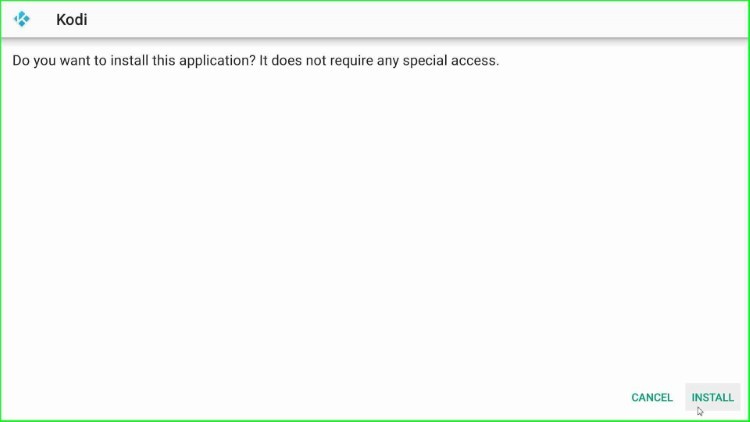
Kodi APK starts installing; wait for a few seconds.
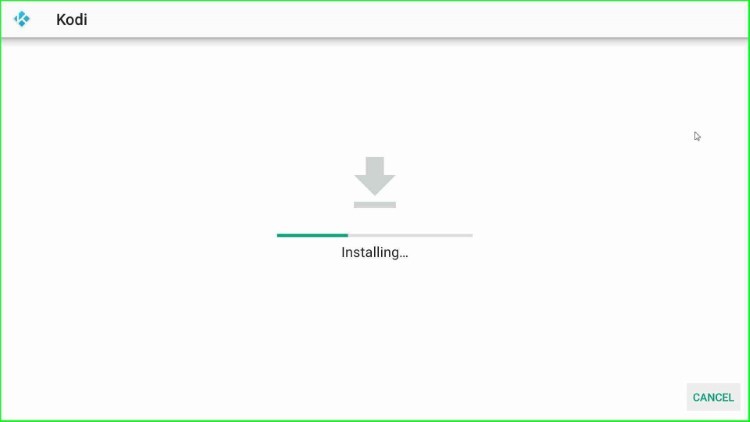
The Kodi app is now ready to launch. Click on the Done button.
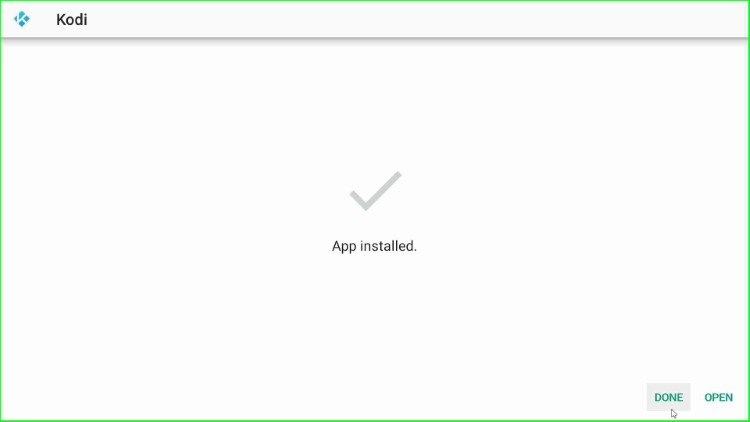
Tap on the Delete option to delete the Kodi APK file.
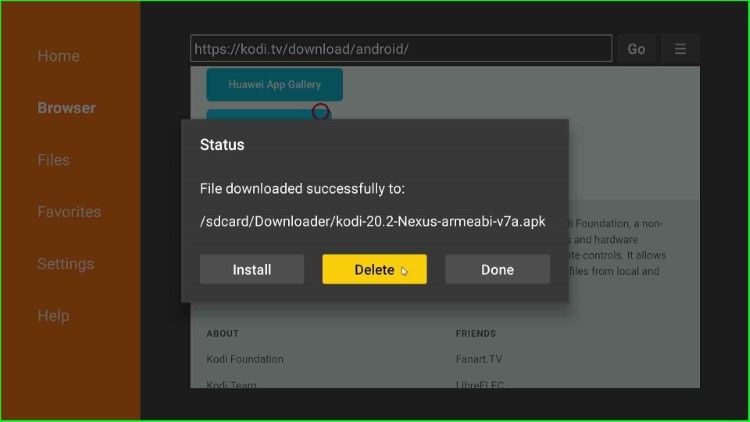
Press the Delete button again to confirm.
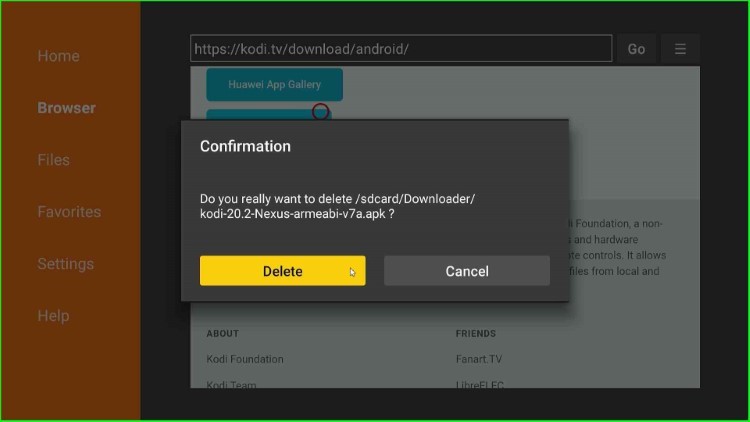
On your Firestick’s Applications tab, select the recently installed app Kodi.
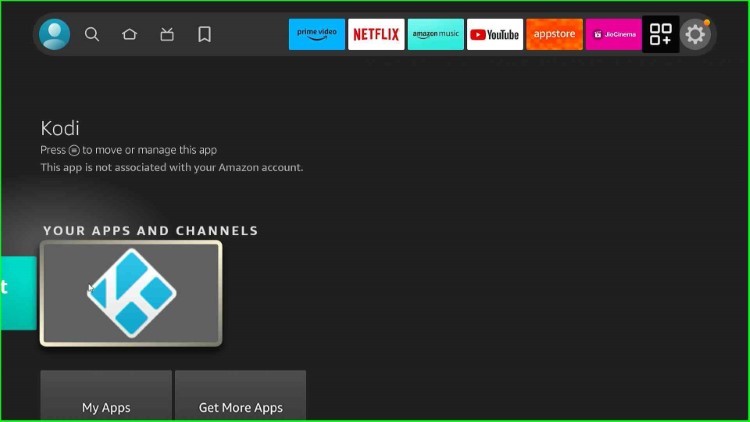
Click on Continue.
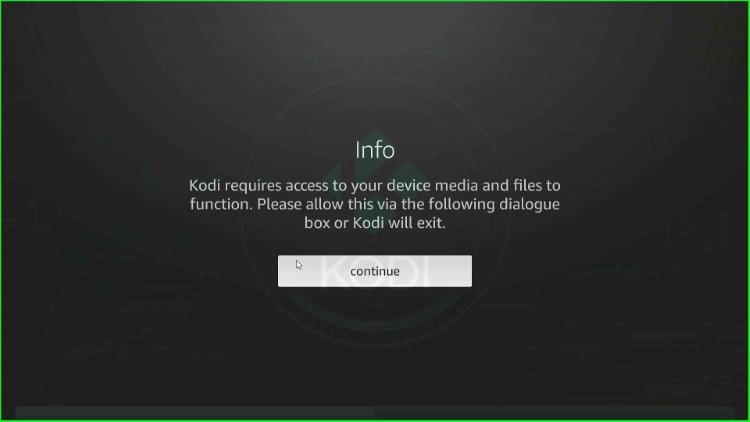
Click on the Allow button to allow Kodi to record audio.
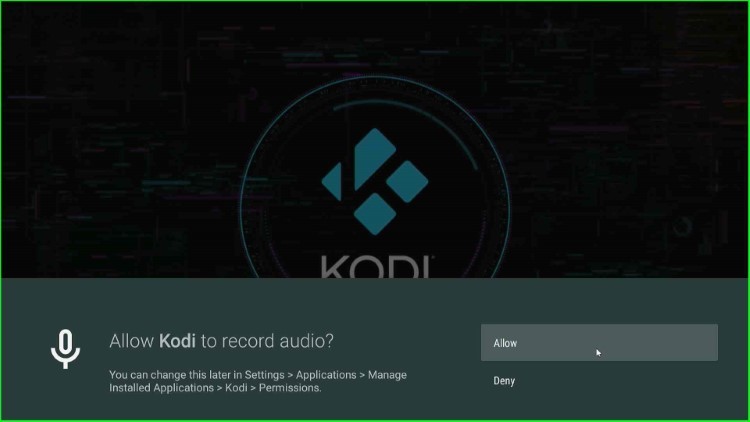
After that, tap on the Allow button to allow Kodi to access photos, media, and files on your device.
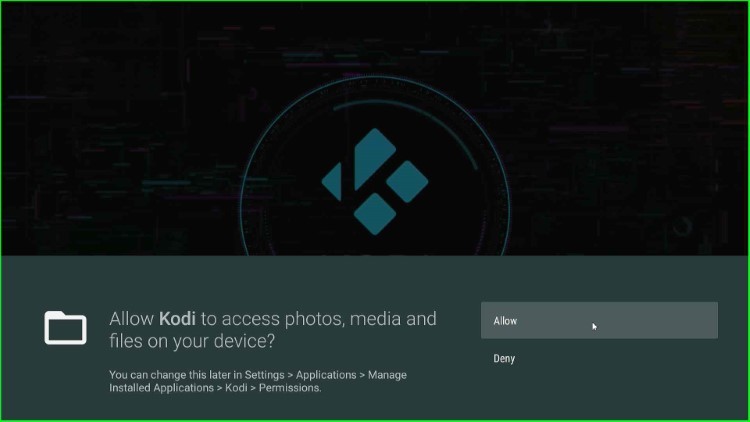
Kodi starts running on your Firestick.
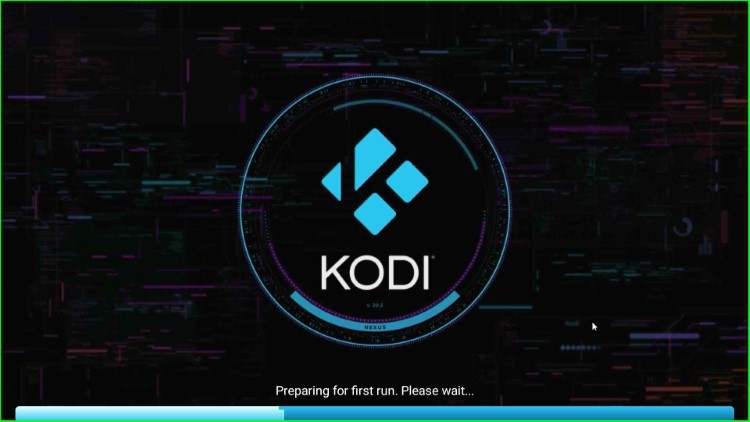
Now, you are on the Kodi Home screen.
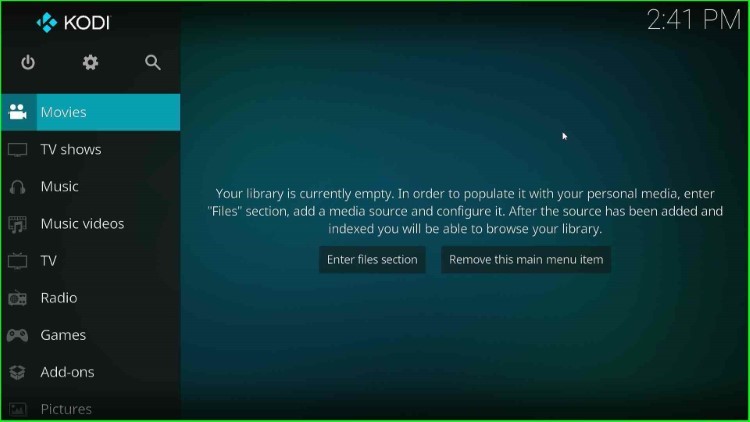
Now, your Firestick has been successfully Jailbroken and ready to use. If you find any difficulty during the installation process, drop a comment below.
FAQs
What apps do I need for a Jailbroken FireStick?
Following are must-have apps for a Jailbroken Firestick.
- Kodi
- CyberFlix TV
- Cinema HD
- HD Streamz
- Mobdro
- VLC Media Player
- TeaTV
- Real Debrid
- Bee TV
Can you Jailbreak a Smart TV?
Yes, you can easily jailbreak a Smart TV, but the methods and tools will depend on the brand and version of your Smart TV.
Do I have to register my Firestick before I Jailbreak it?
No, you don’t need to register your Firestick device before jailbreaking it. You can use it directly without signing up.
Wrap up
We have covered important points for not buying a Jailbroken Firestick online. By following the above steps you can easily unlock your Firestick and install the apps of your choice.
