Within the post, you will see the steps to install KTV Kodi Build on Firestick. This step is properly compatible with other Kodi-supported devices, including Android TV Box, Google Chromecast, Nvidia Sheild, Firestick 4K, Firestick 4K Lite, Fire TV Cube, etc.
KTV Build is the newest Kodi Build available on the popular Chain Build Wizard. Here, you can stream all your favorite movies, music, kids shows, TV shows, and Documentaries.
Also, you can choose the movies according to different subcategories, like trending, top 10 box office, latest releases, popular, and premieres. Additionally, you can download and install the Build using The Crew Repository.
Installation Steps
Start the Kodi window and click on the middle icon, Settings.
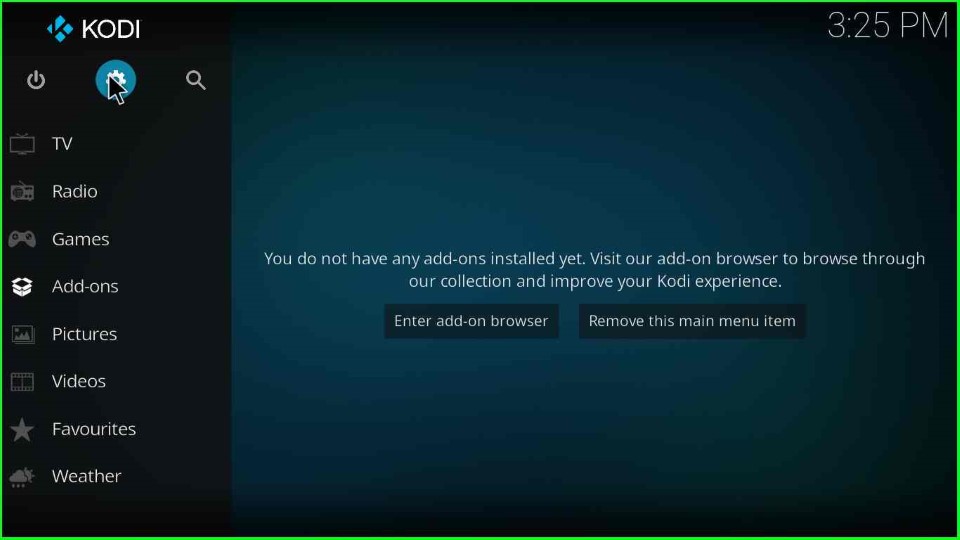
Choose the bottom corner sign System.
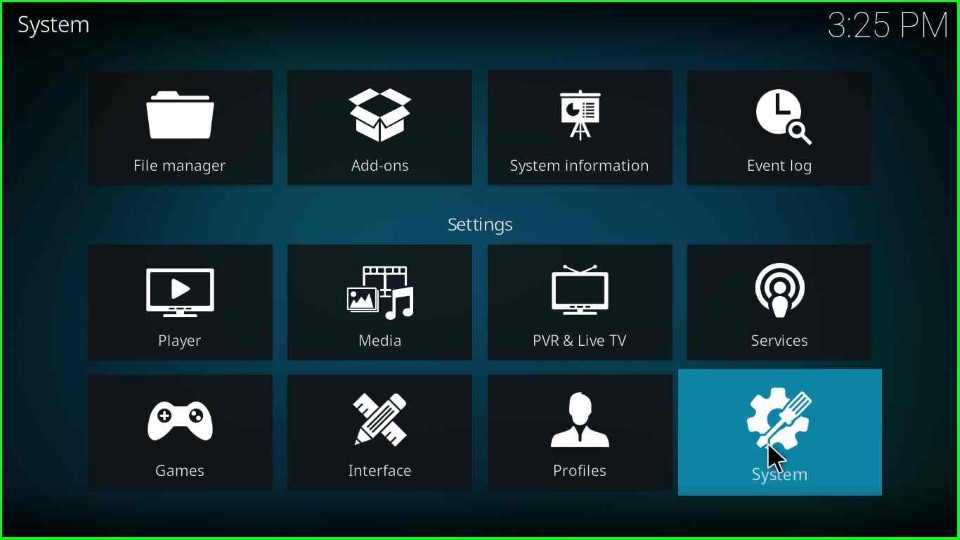
Select Add-ons from the list of tabs.
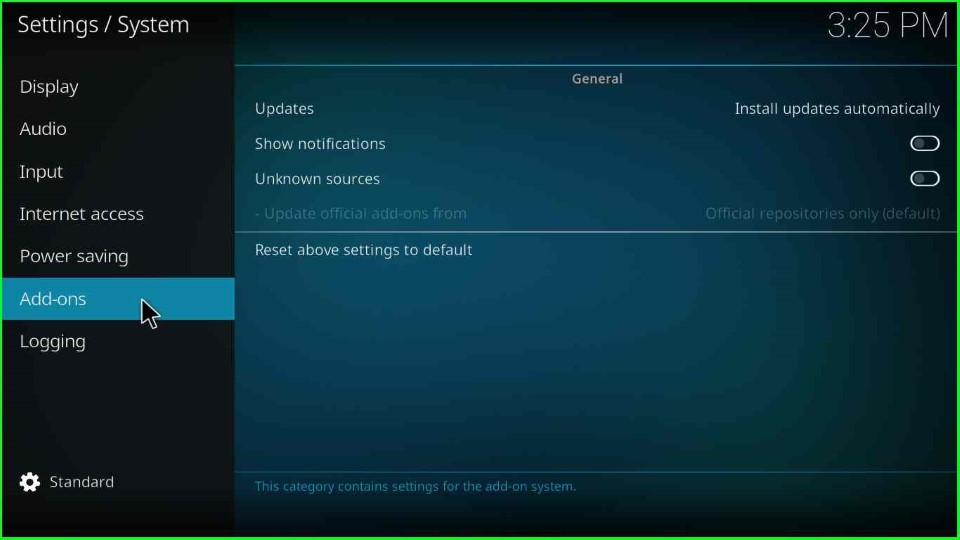
On the right side of the screen, turn on the Unknown Sources key.
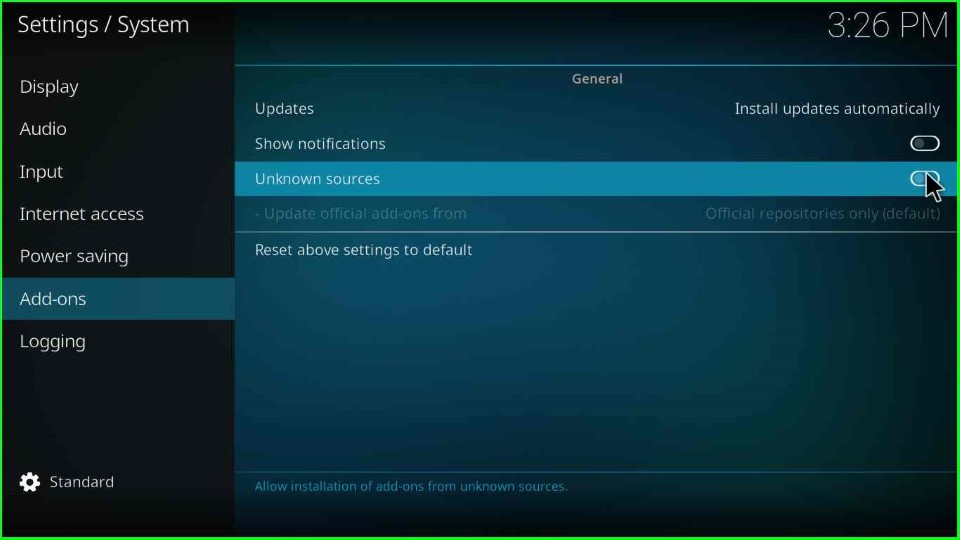
Click the Yes button to allow Unknown Sources installation on your device.
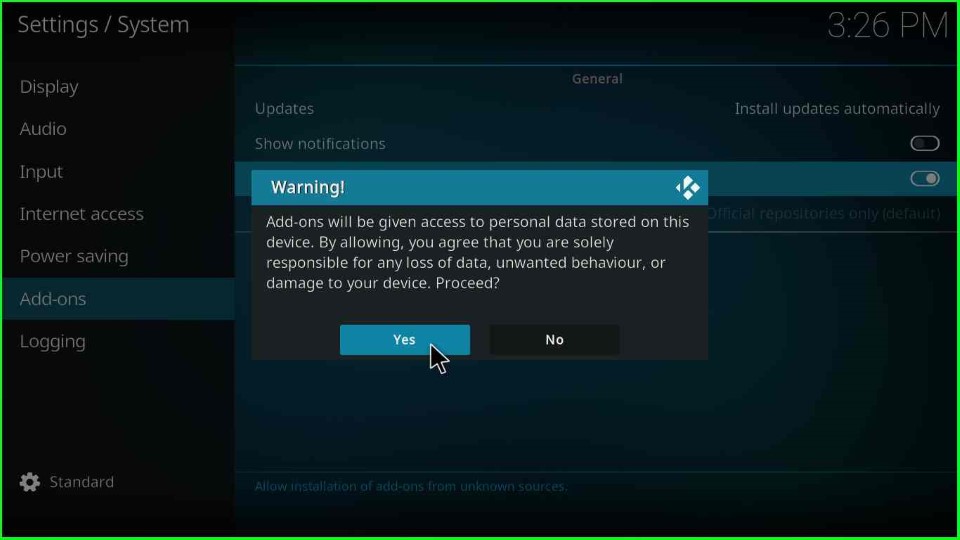
Go to the previous Settings screen and tap on the File Manager key.
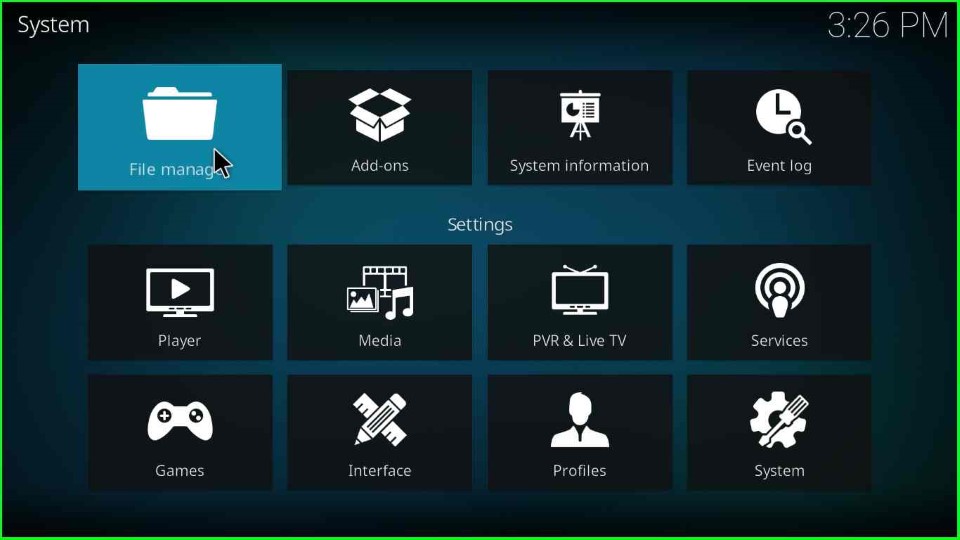
Choose the Add Source option to add sources to the media repository.
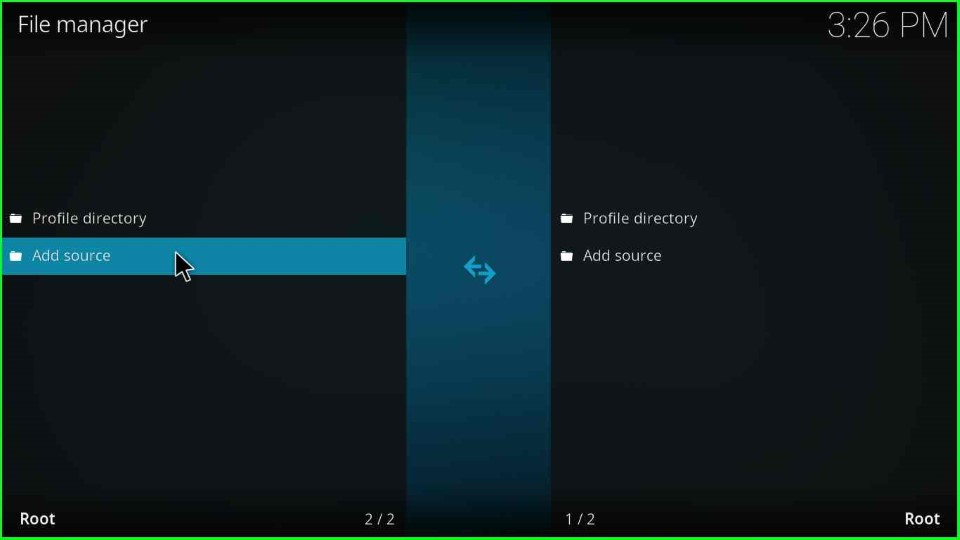
Thereafter, click on the blue-highlighted text, <None>.
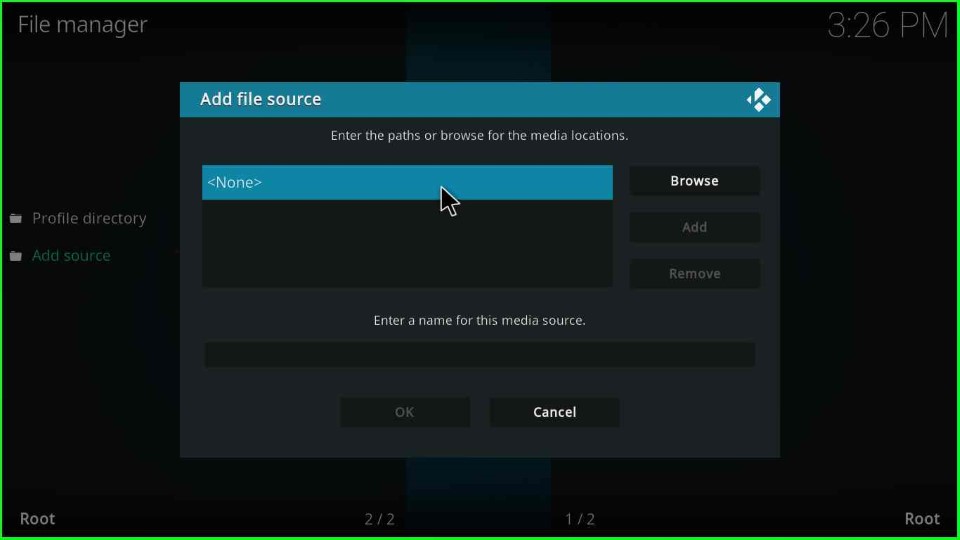
On this page, you need to enter the path for the media location as https://team-crew.github.io. After that, click on the OK button.
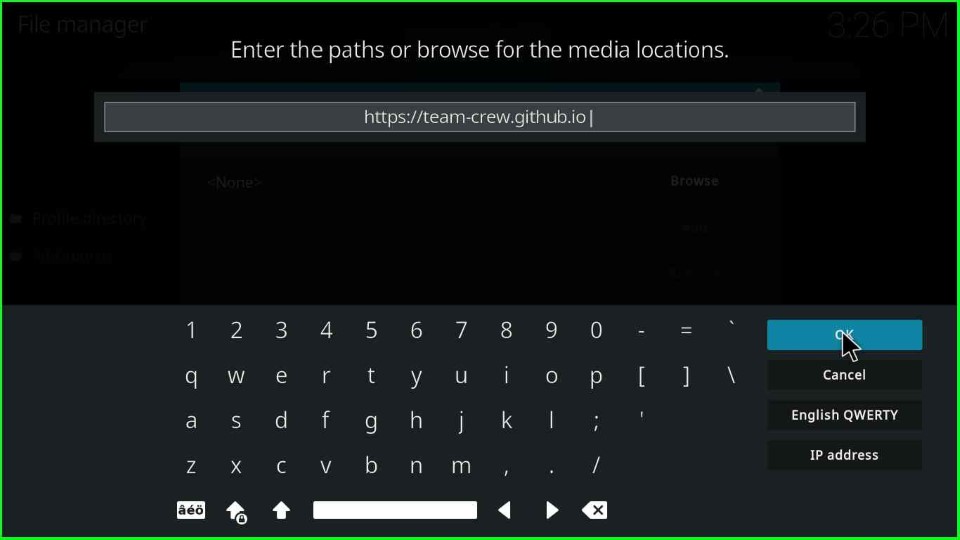
Go to Enter a name for this media source text box and press enter.
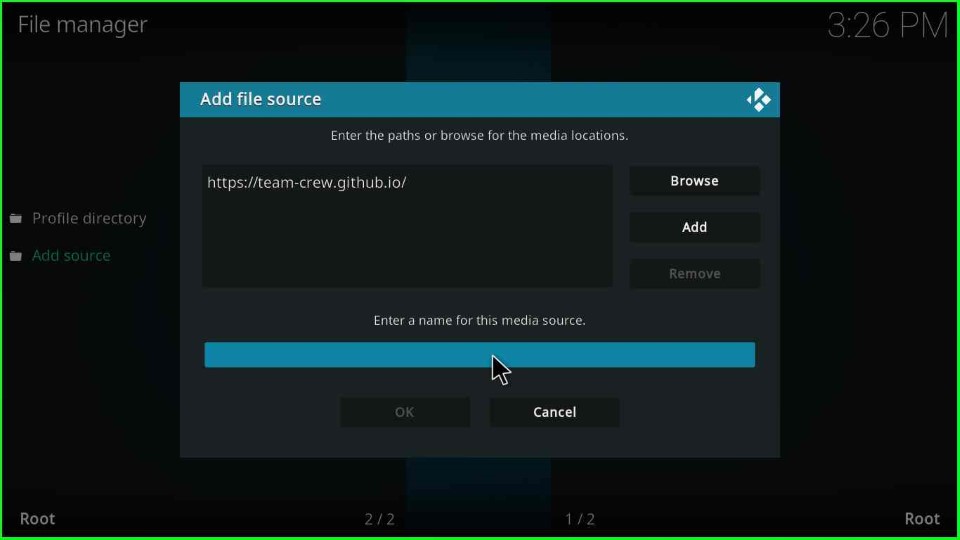
Here, enter a name for this media source as KTV and hit the OK key.
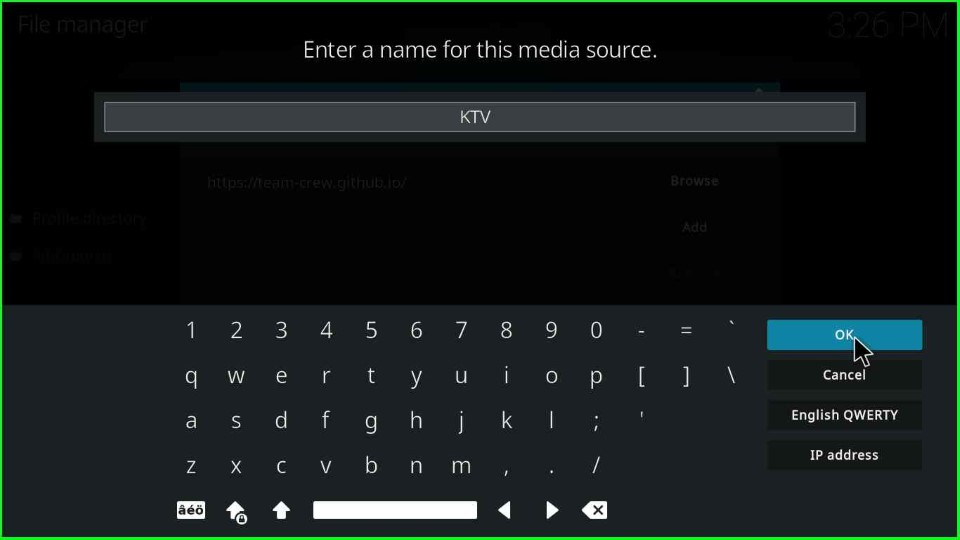
Recheck the details you entered as media path and source name, and click OK to save it.
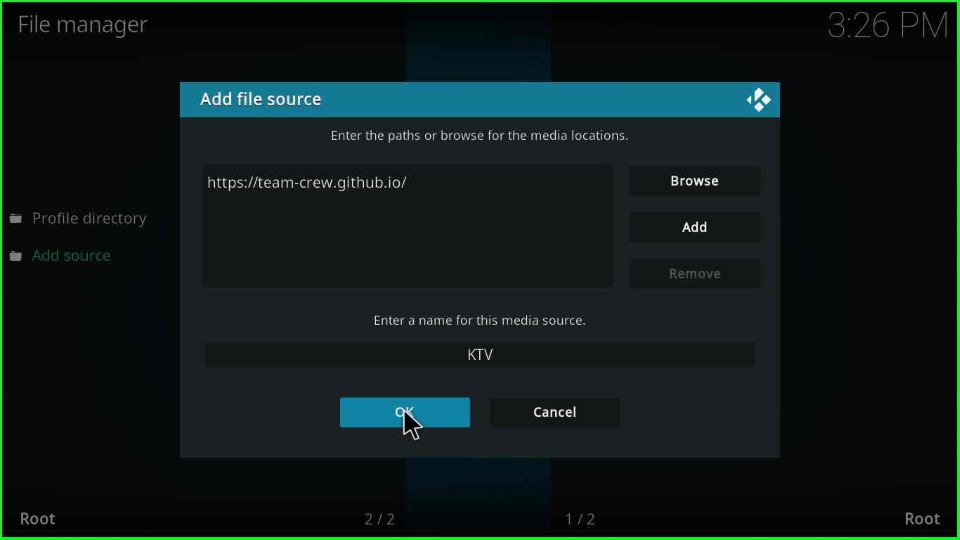
The KTV media source file is saved on the File Manager screen.
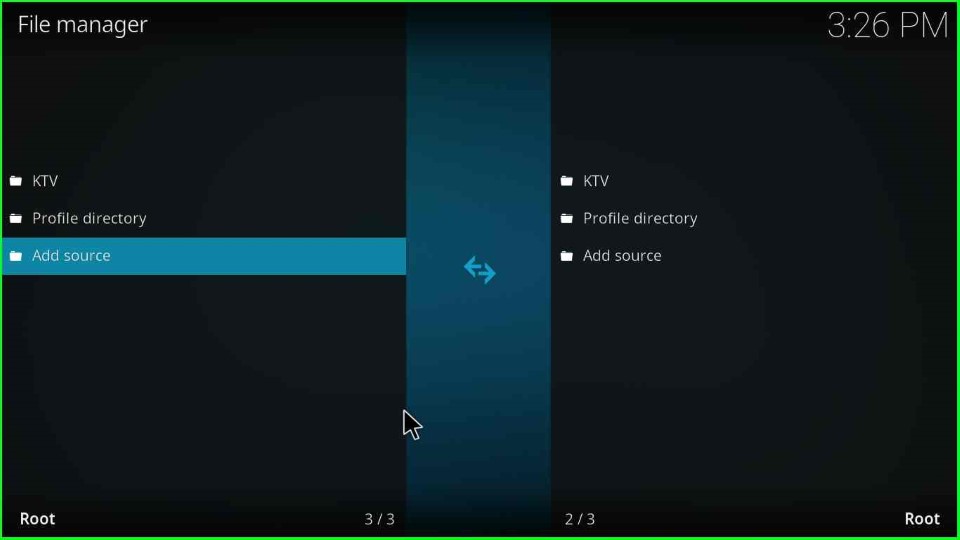
Go back to Settings Windows and click on the Add-ons tab just near the File Manager tab.
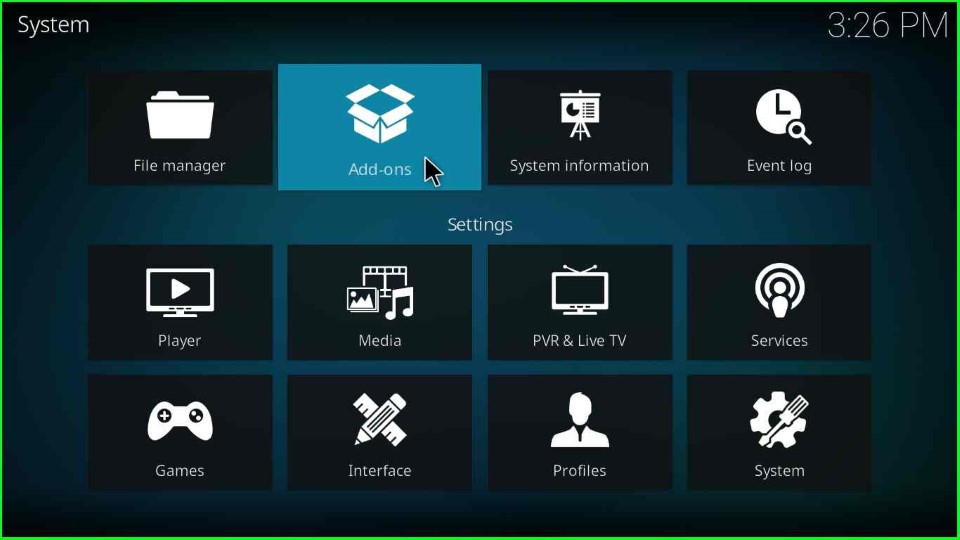
In this step, choose the Install from zip file option.
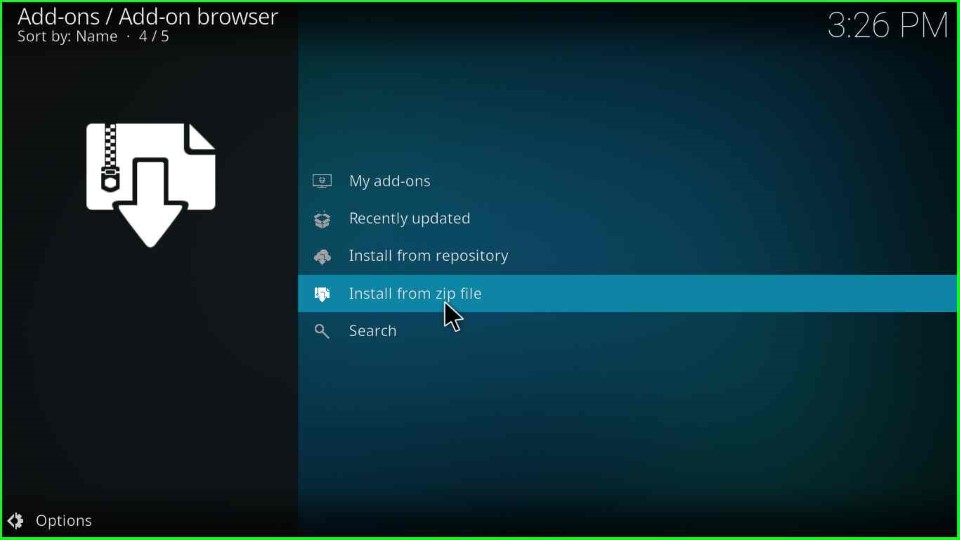
Click on the KTV media source file.
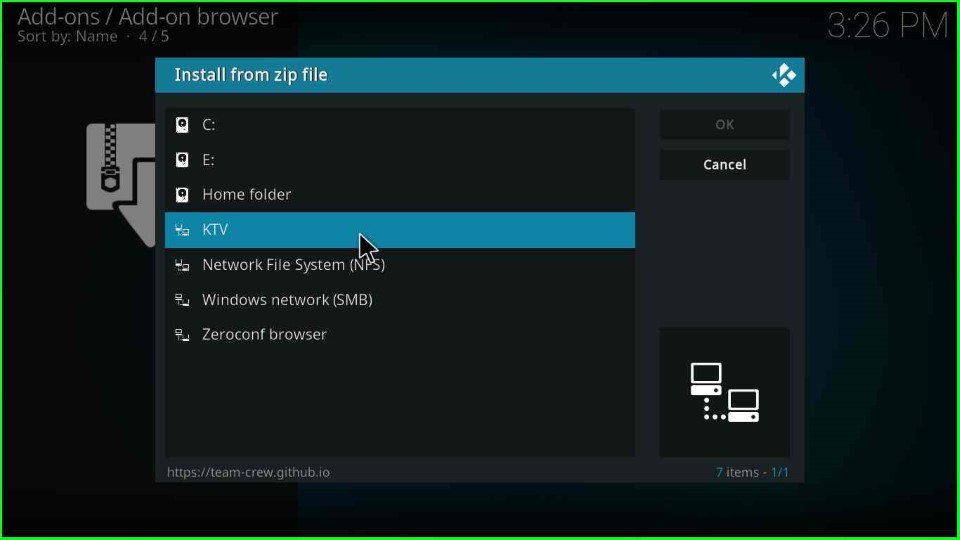
Tap on the repository.thecrew-x.x.x.zip file.
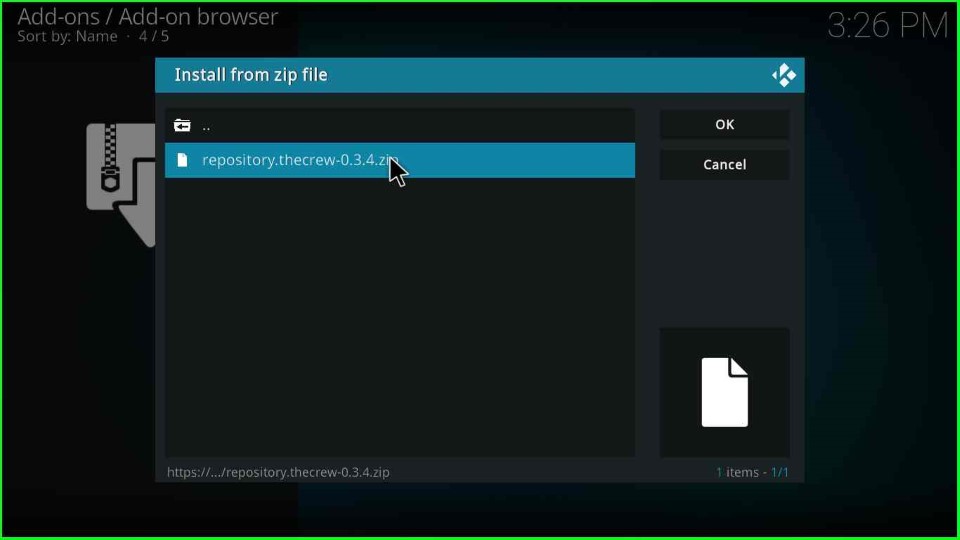
On this page, The Crew repo addon installed message displays on the screen. Now, click on the Install from Repository tab.
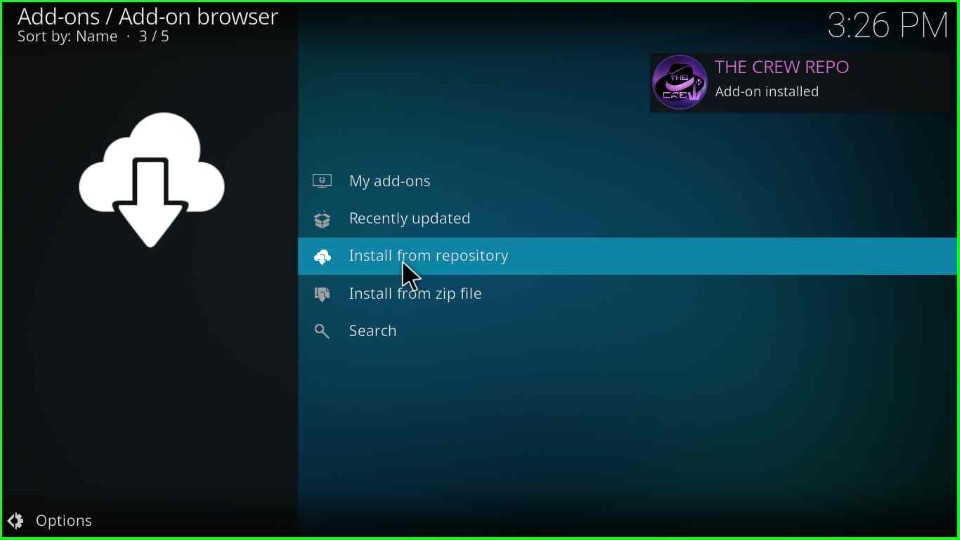
Now, tap on The Crew Repo option.
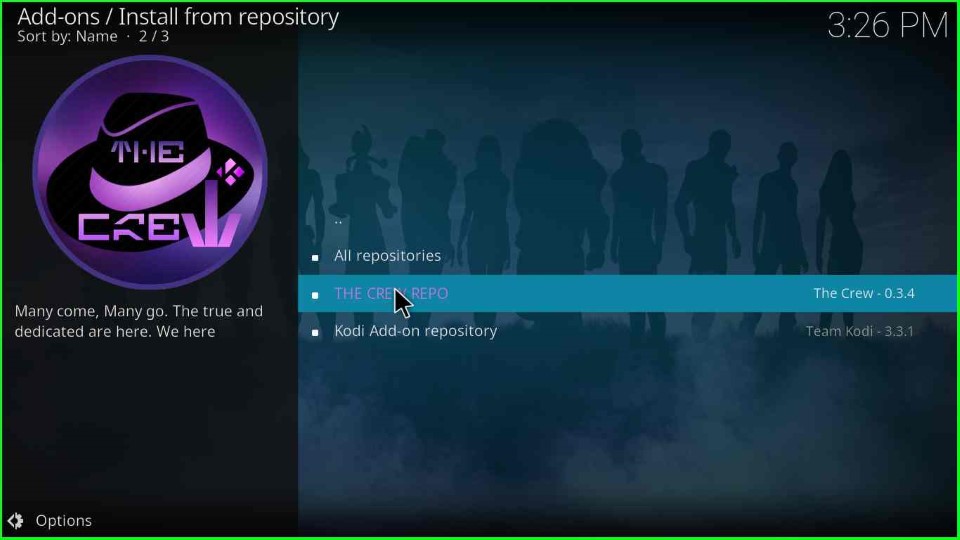
Inside it, click on the Program add-ons.
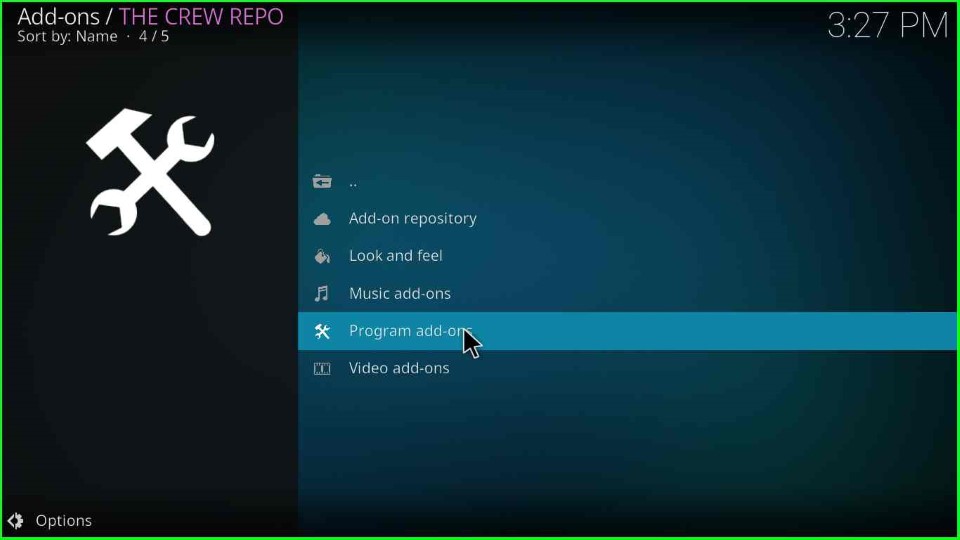
Select the Chains Build Wizard.
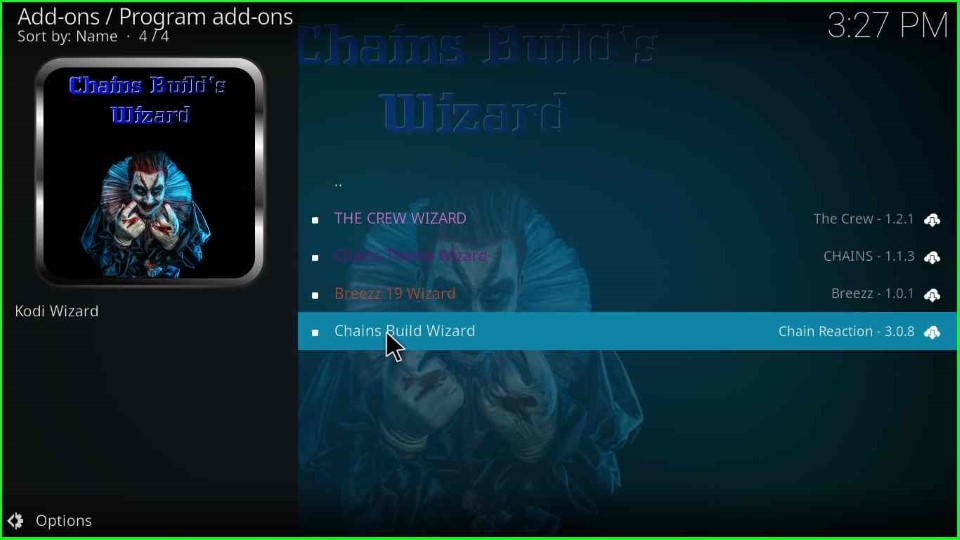
Hit the Install tab.
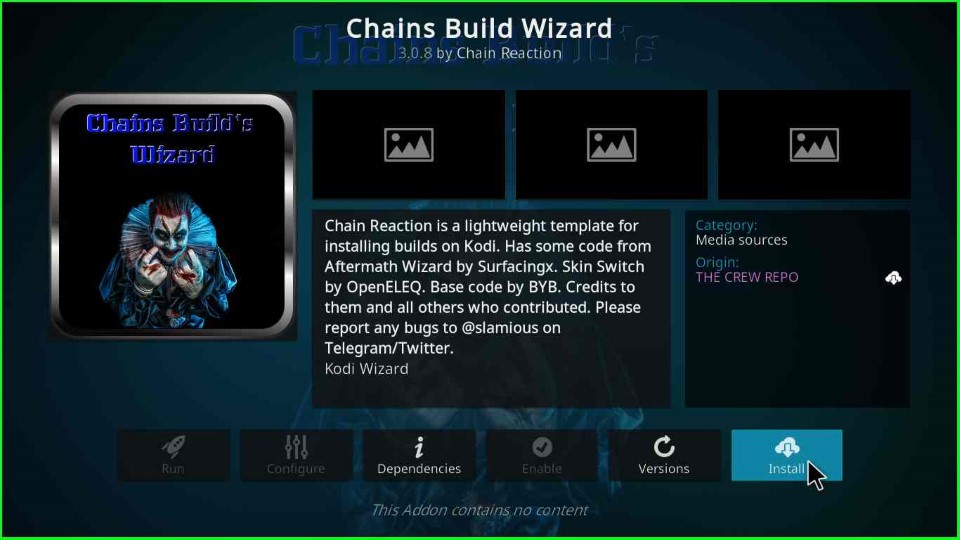
Wait for the download of the Chains Build Wizard.
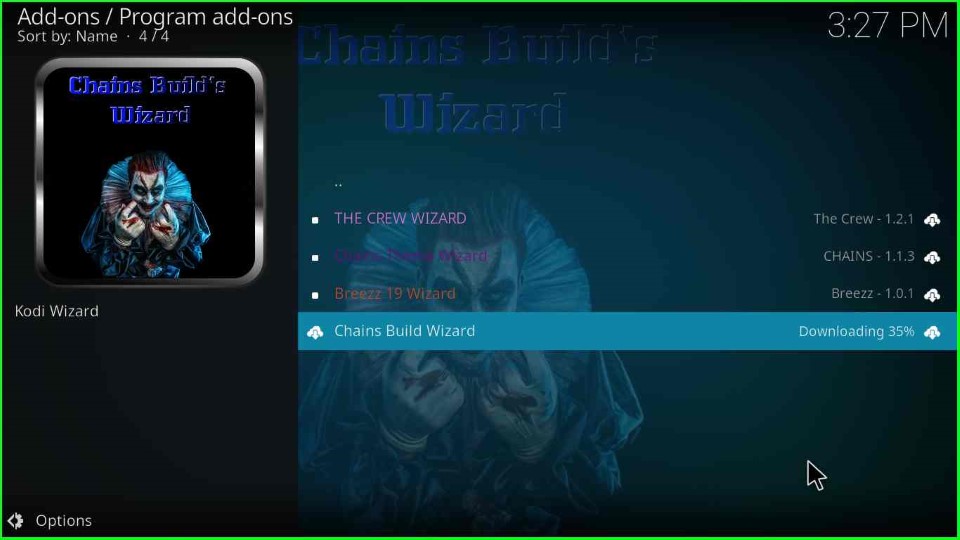
After a few seconds, you can see the message Chains Build Wizard Add-on installed on the screen.
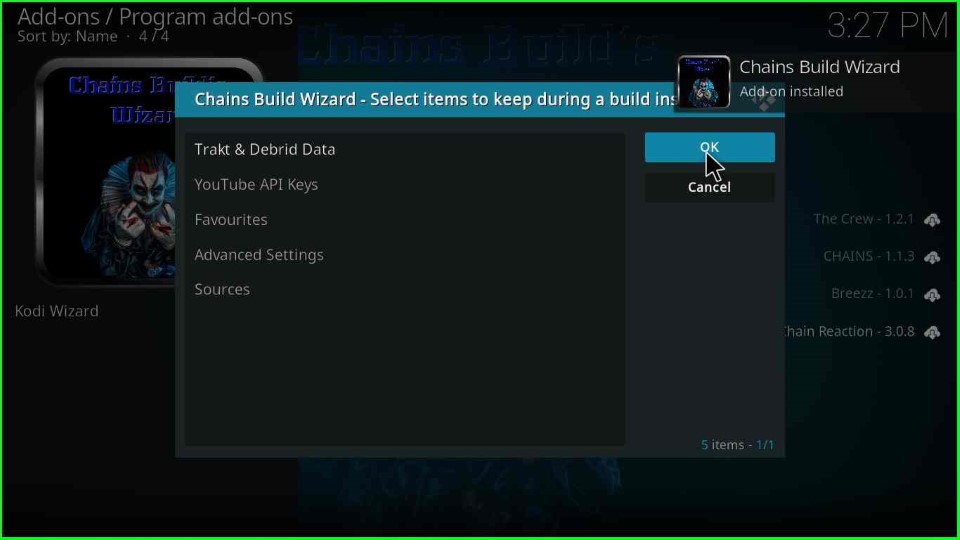
Now, the page displays a popup window, click OK to close it.
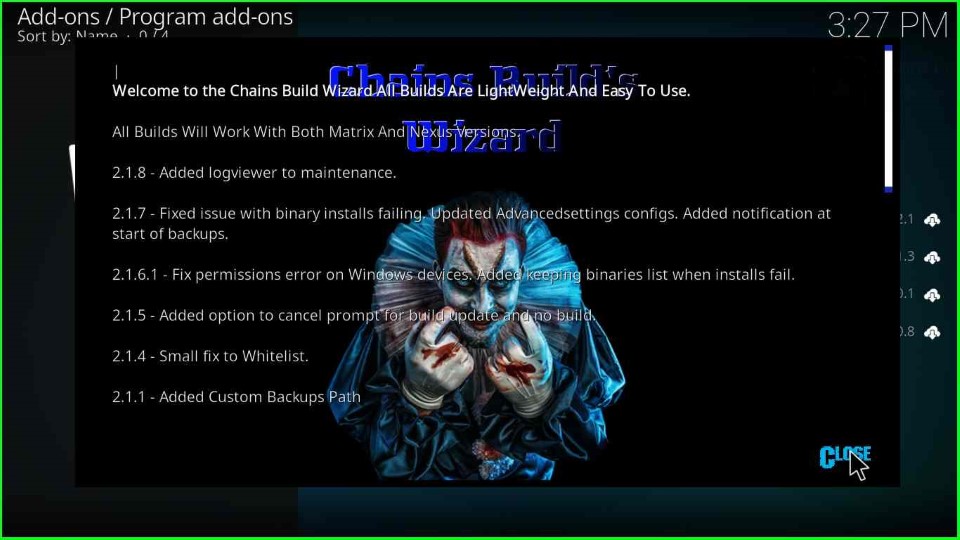
Click Yes to install Build on your device.
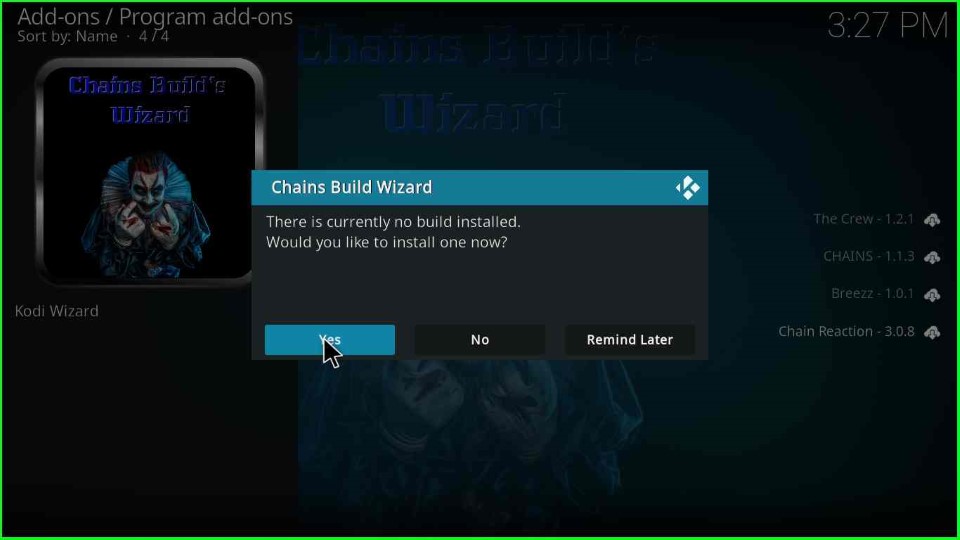
This page contains lots of builds of the Chain Build Wizard. Here, just select the KTV Build Version x.x and press enter.
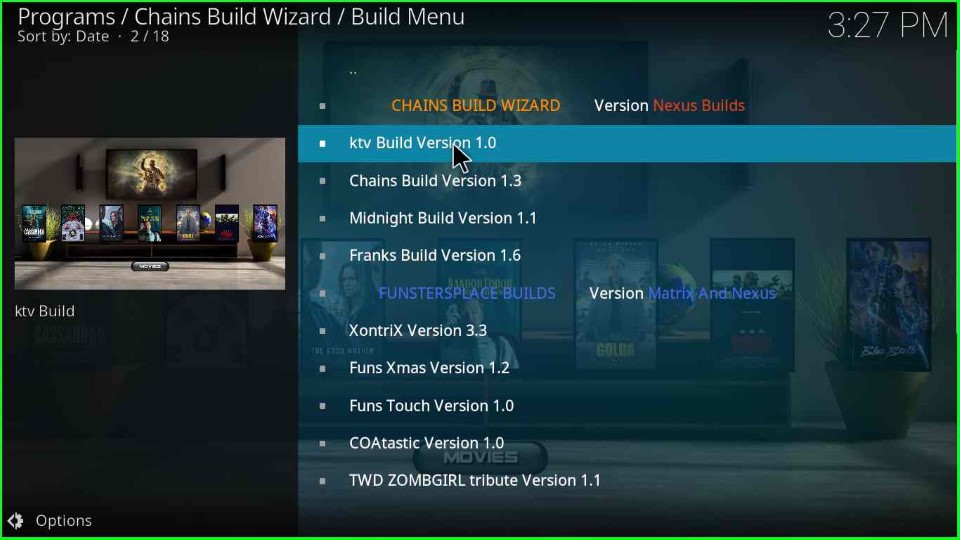
Hit the Continue button to move ahead with the KTV Build installation.
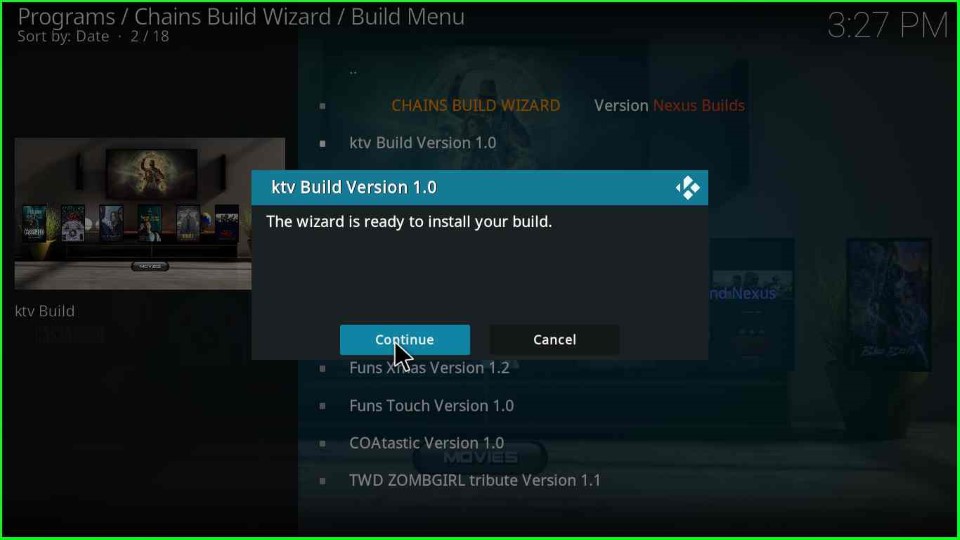
Wait for a few seconds until the KTV Build download completes.
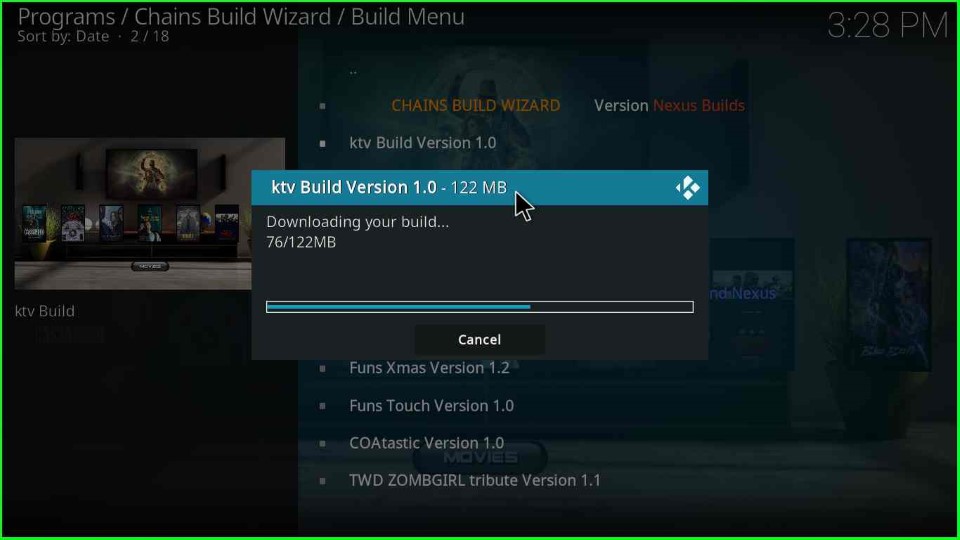
After downloading, the Build deletes files and folders.
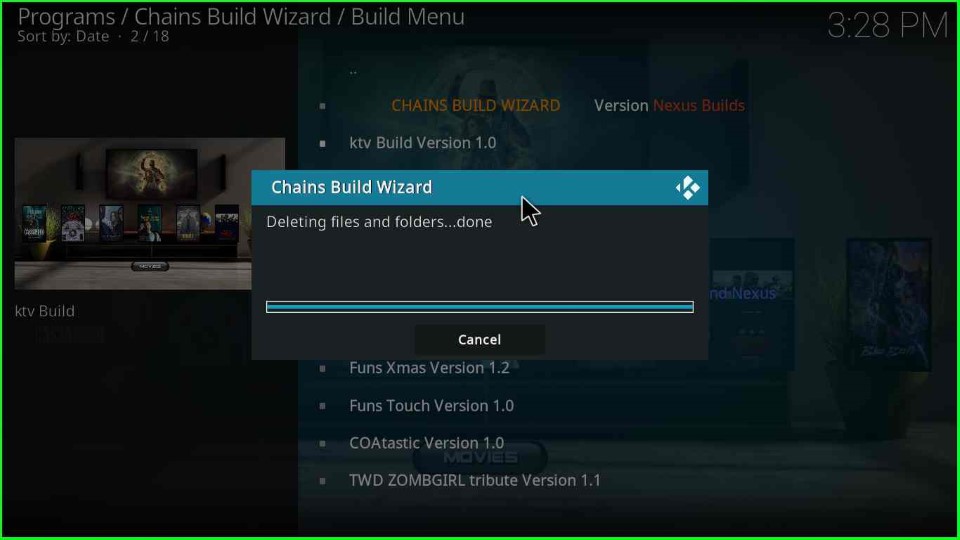
Now, the Build starts extracting files; wait for the over.
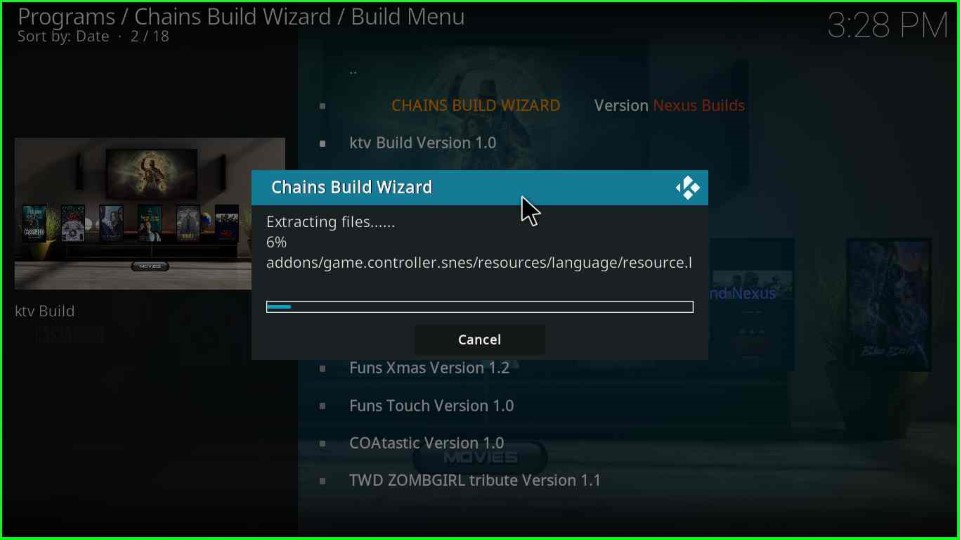
In the last step, just click on the OK button to close Kodi.
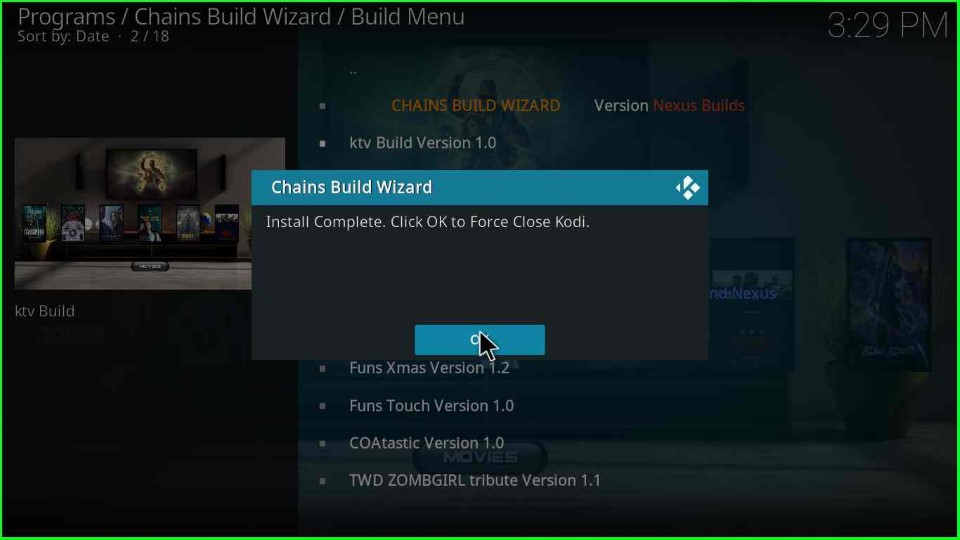
Open the Kodi screen again and tap the Yes key that appears in the popup box.
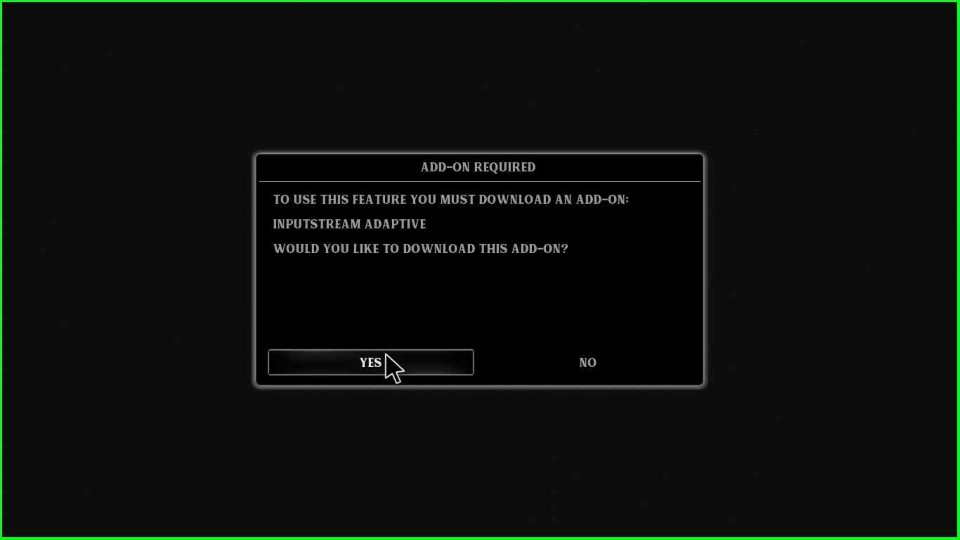
Wait for the KTV dashboard screen.
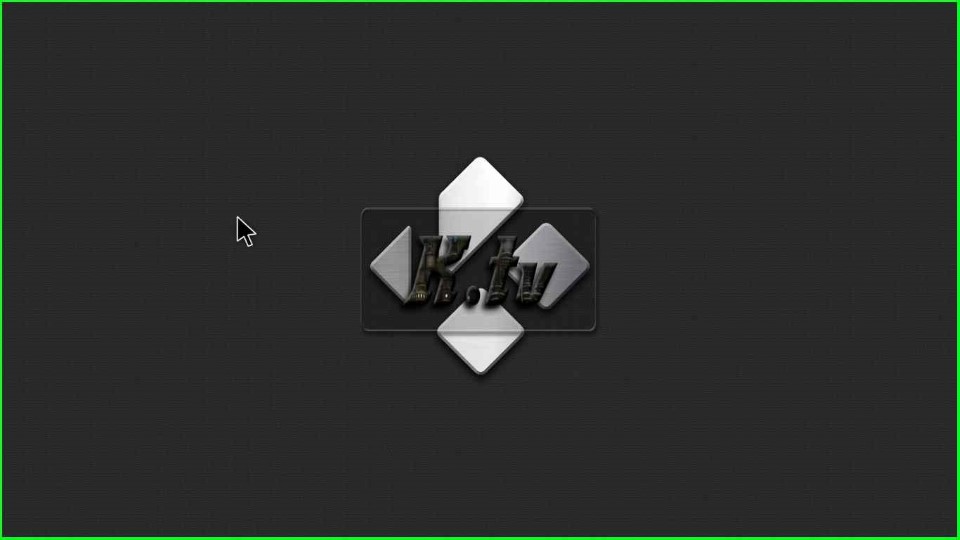
The KTV dashboard appears with lots of movies.

Also, you can find different sorting options for movies like Trending, Most watched this week, popular, latest releases, Premieres, etc.
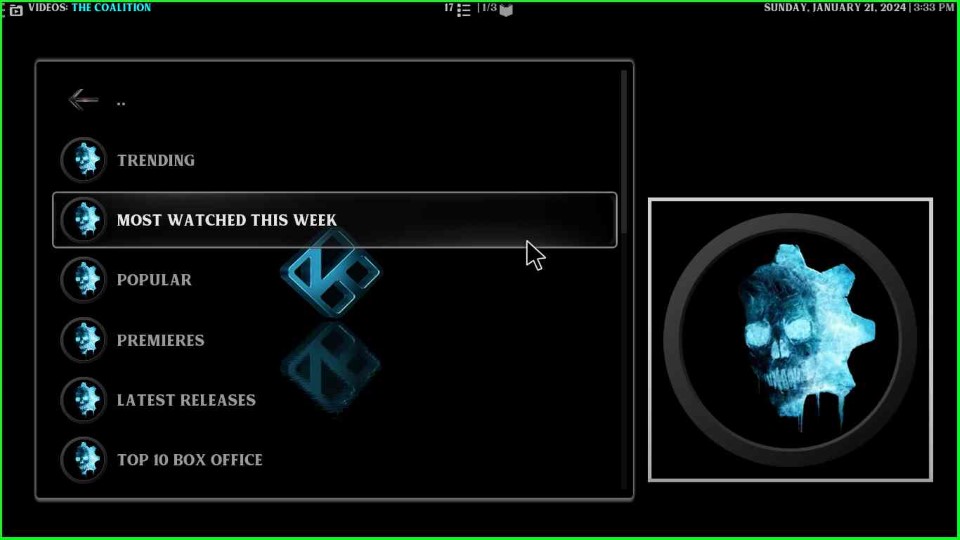
Final Words
Overall, the post provides all the information regarding how to install KTV Build on the Kodi. So, use the steps on your device to install the KTV Build, and feel free to ask if you have any doubts.
