This guide will discuss the necessary steps to install the Mad Titan Sports Kodi addon on Firestick (Lite, Max, 4K). The installation steps are the same for all Kodi platforms viz. Mac, iOS, Linux, Android, Raspberry Pi, Roku, Nvidia Shield, and Chromecast.
Mad Titan Sports is a popular Kodi addon to stream live sports, replays, and highlights. Generally, the add-on focuses on US leagues like MBL, NFL, and NBA.
But, apart from that, you can find many sports categories here, including Football, Boxing, Rugby, Soccer, and Tennis. Moreover, you can easily install the addon using Magnetic Repository.
Installation Steps
Enable Unknown Sources
Open Kodi on your device and Click on the “Settings” gear icon located at the top left corner of the screen.
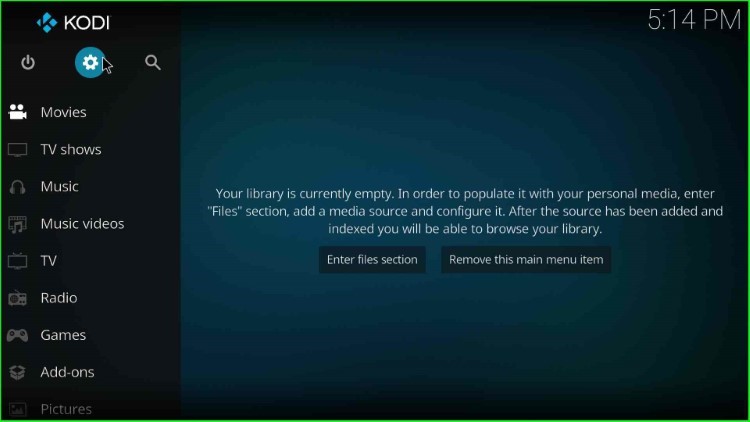
In the Settings menu, select “System Settings.”
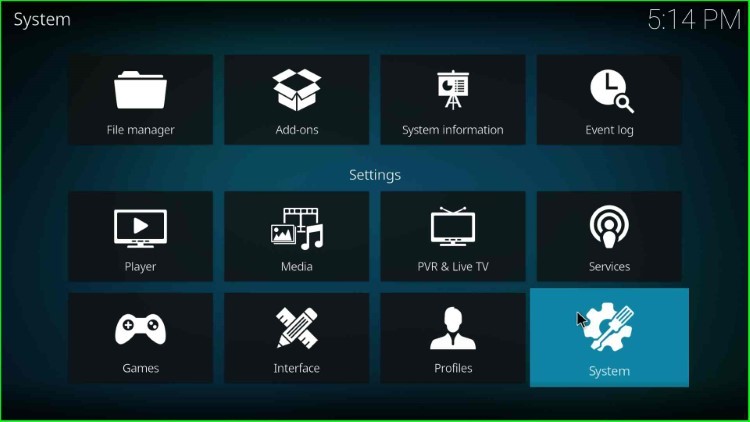
Navigate to the “Addons” tab on the left sidebar and ensure that the “Unknown sources” option is enabled. It allows you to install addons from external sources.
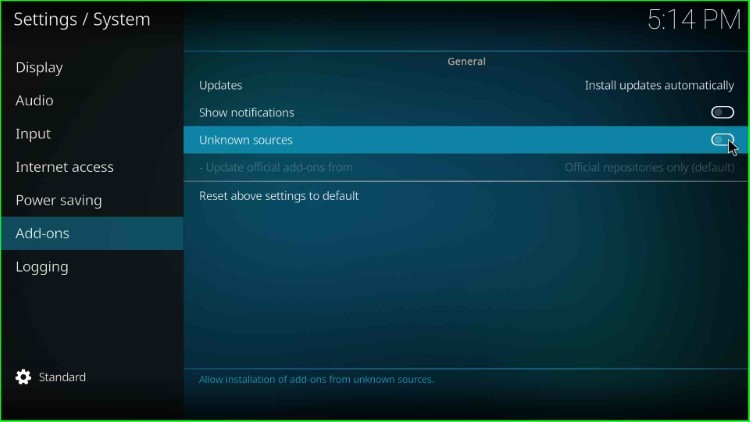
It displays a warning box; click “Yes” to move ahead.
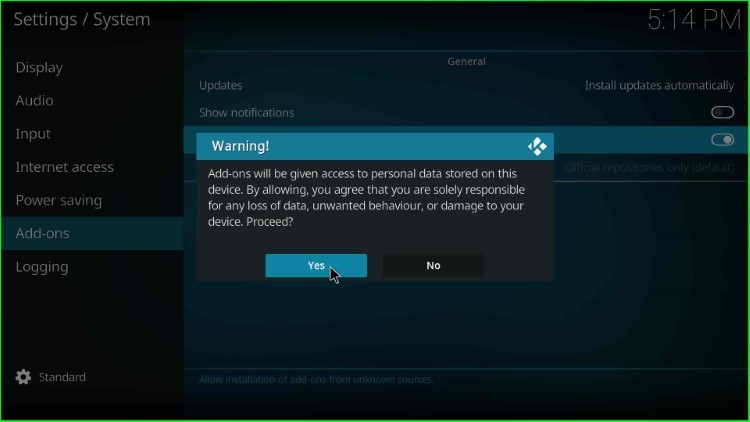
Add Media Source and Repository URL
Return to the Kodi home screen and choose “File manager” from the options.

Select “Add source” to add a new source repository.
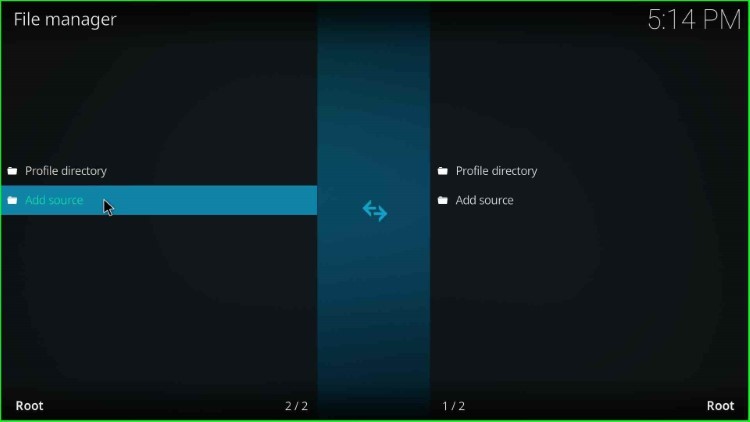
Click on the available option <None>.
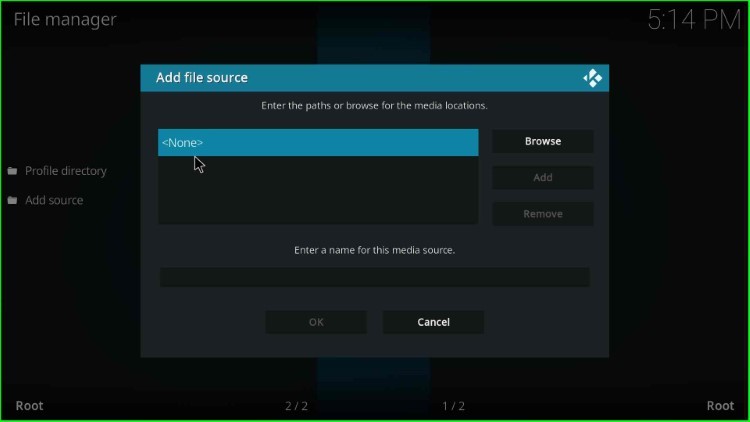
Enter the path for the media location here.

Enter the repository URL http://magnetic.website/repo/.
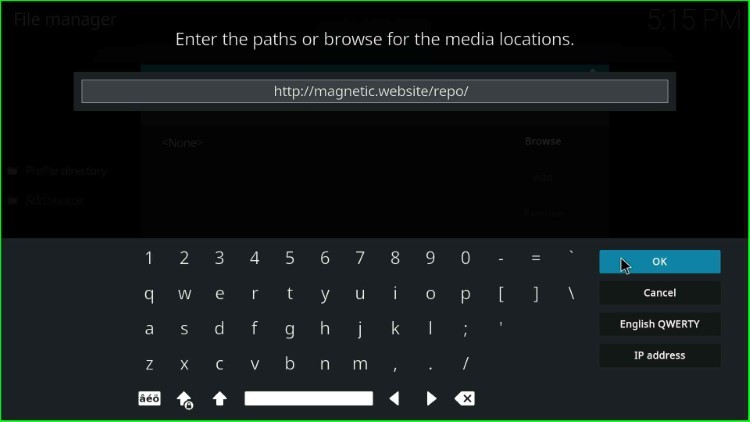
Give the source a name, such as “magnet,” for easy identification, and click “OK” to submit.
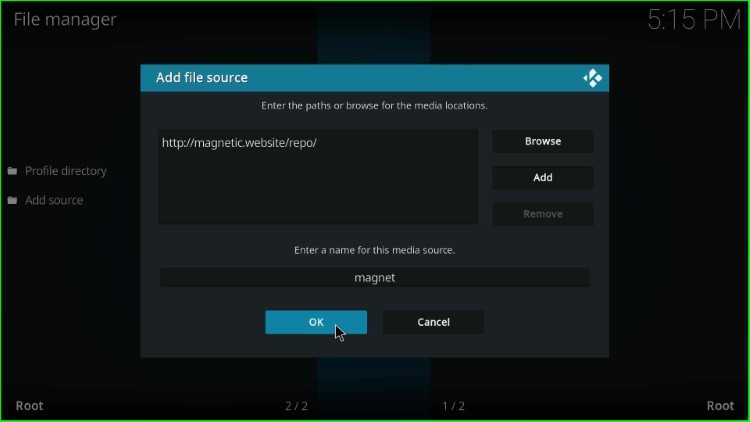
Here, you can see your recently added media source.
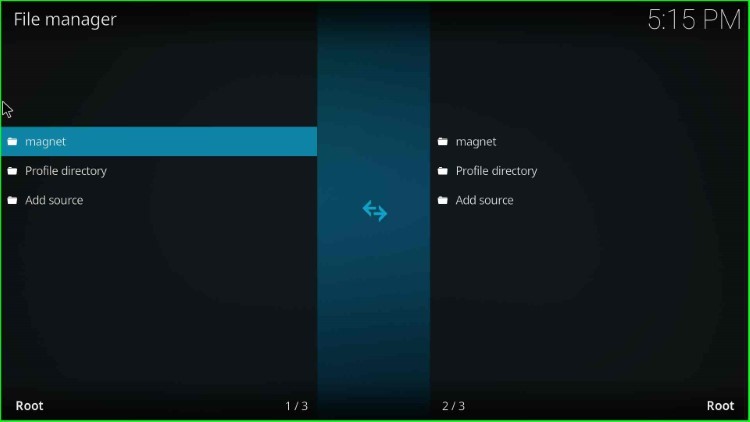
Install from Zip File
Then go to the Kodi’s home screen and select the “Add-ons” option.

Choose the “Install from zip file” option.

Locate the source you added earlier (e.g., “magnet”).

Select the repository zip file, usually named something like “repository.Magnetic-x.x.x.zip.”
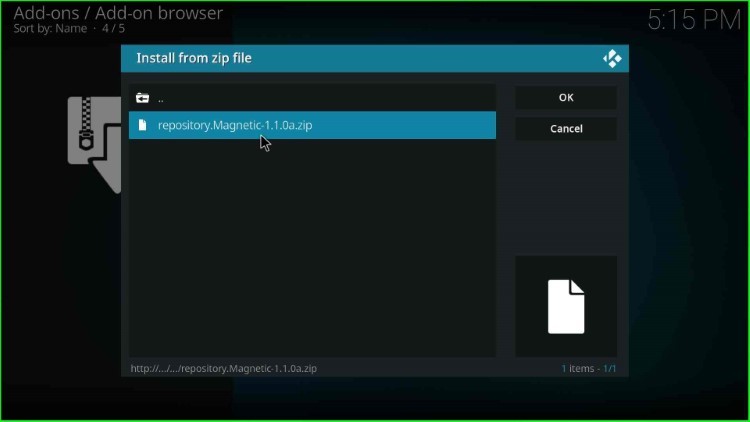
Wait for the repository to install. You will see a notification, “Magnetic Repo Add-on installed,” when it’s done.

Install from Repository
Next, select “Install from repository” from the list.
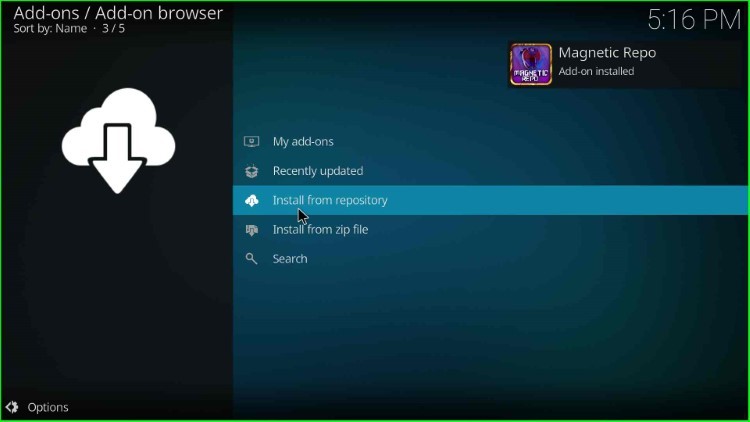
Click on the “Magnetic Repo” tab.

Install Mad Titan Sports Addon
Navigate to the “Video add-ons” section within the repository.
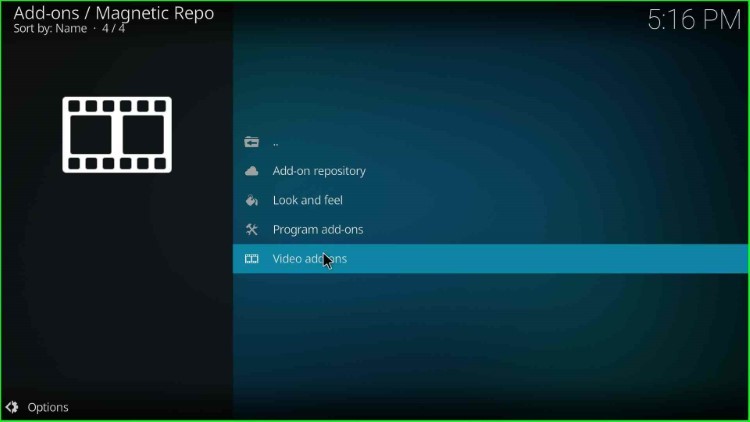
Find the “Mad Titan Sports addon” and select it.
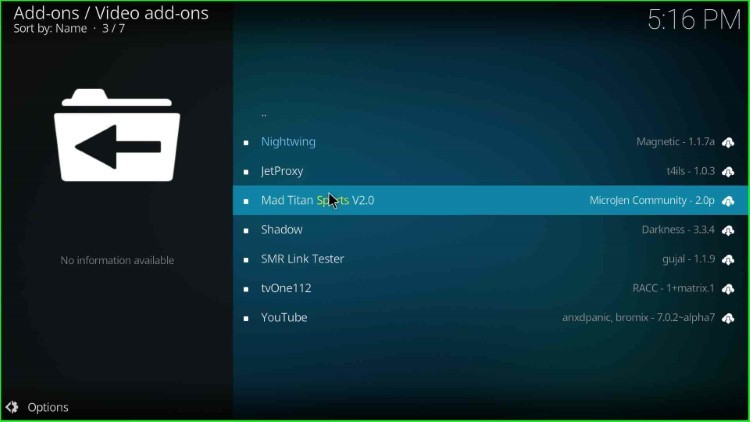
Click on the “Install” button to start the installation process.
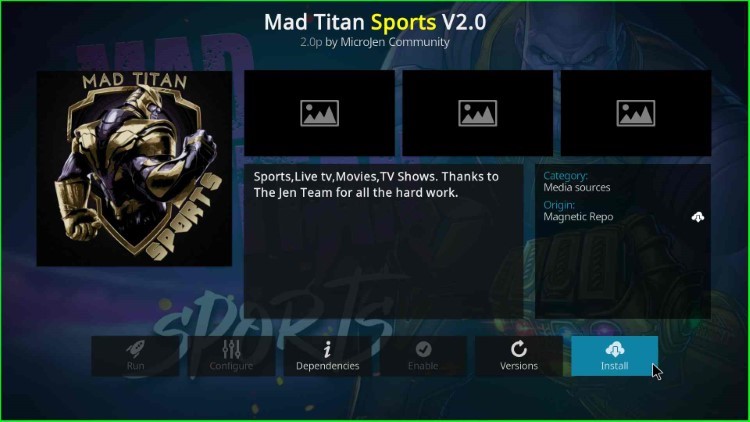
It displays a popup screen; click “OK” to confirm. Once you click InputStream Helper, Google Drive, YouTube, IPTV Simple Client, and JetProxy add-ons will install.
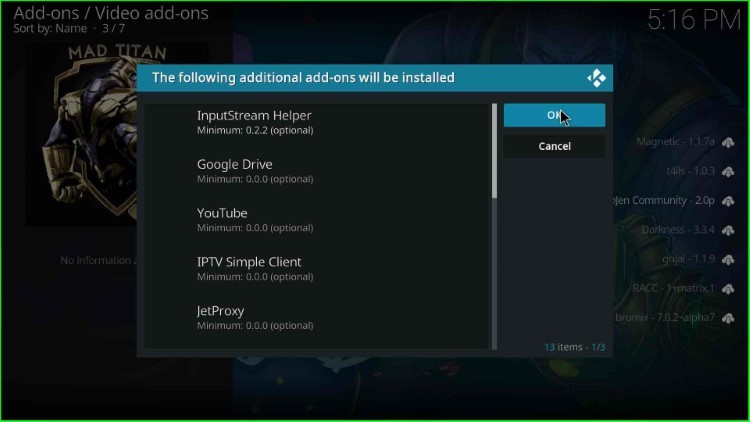
Wait for the Mad Titan Sports add-on to install. Once completed, you will receive a notification.

After the installation, click on “Mad Titan Sports.”
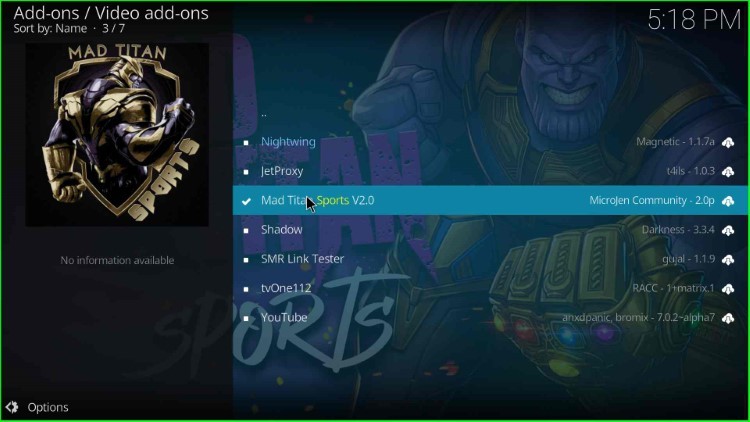
Select the “Open” key.

Now, choose your desired streaming category and enjoy it.

Final Words
So, we have discussed the steps to install the Mad Titan Sports Kodi addon on Kodi-supported devices. Try to install the addon on your device using the above steps and share your experience. Do, let us know if you face any error while installing the add-on.