In this guide, we will learn how to uninstall ExpressVPN from Windows completely using three methods.
We all know that ExpressVPN is a good VPN service for privacy, unblocking geo-restrictions, stopping bandwidth throttling, etc. Sometimes its app crashes on devices like Windows, Firestick, Nvidia Shield, and Linux.
You may need to uninstall ExpressVPN because it may malfunction on your device, may not respond, or for any other reason.
Here, we have used three methods to uninstall ExpressVPN. Let us go through them one by one.
Method 1: Uninstall ExpressVPN using Run Command
In the Windows icon, click on Run app.
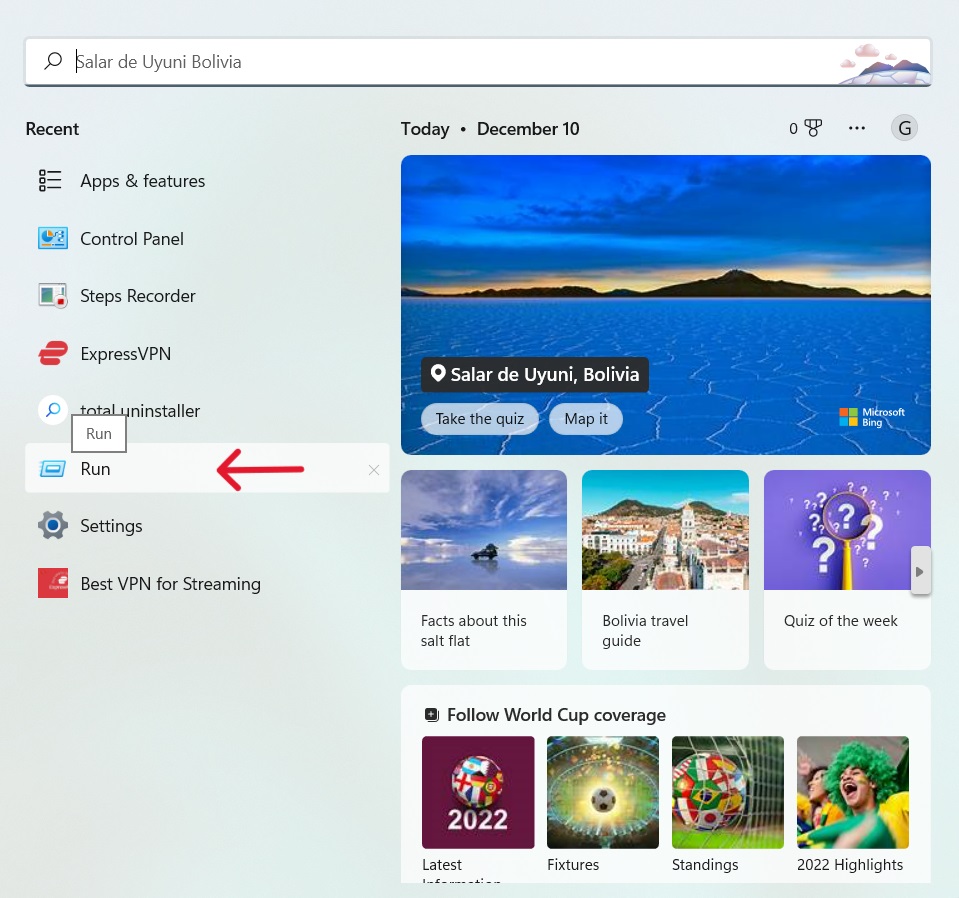
Type here ncpa.cpl command.
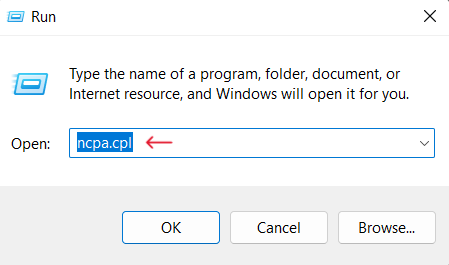
Click the OK button to move next.
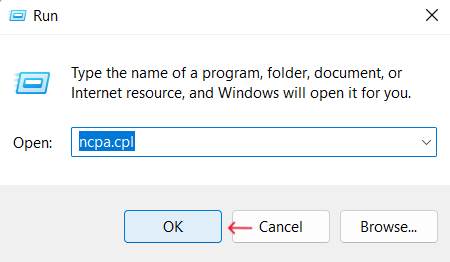
Here, you will see the ExpressVPN ethernet adapter named as “ExpressVPN TAP Adapter“.
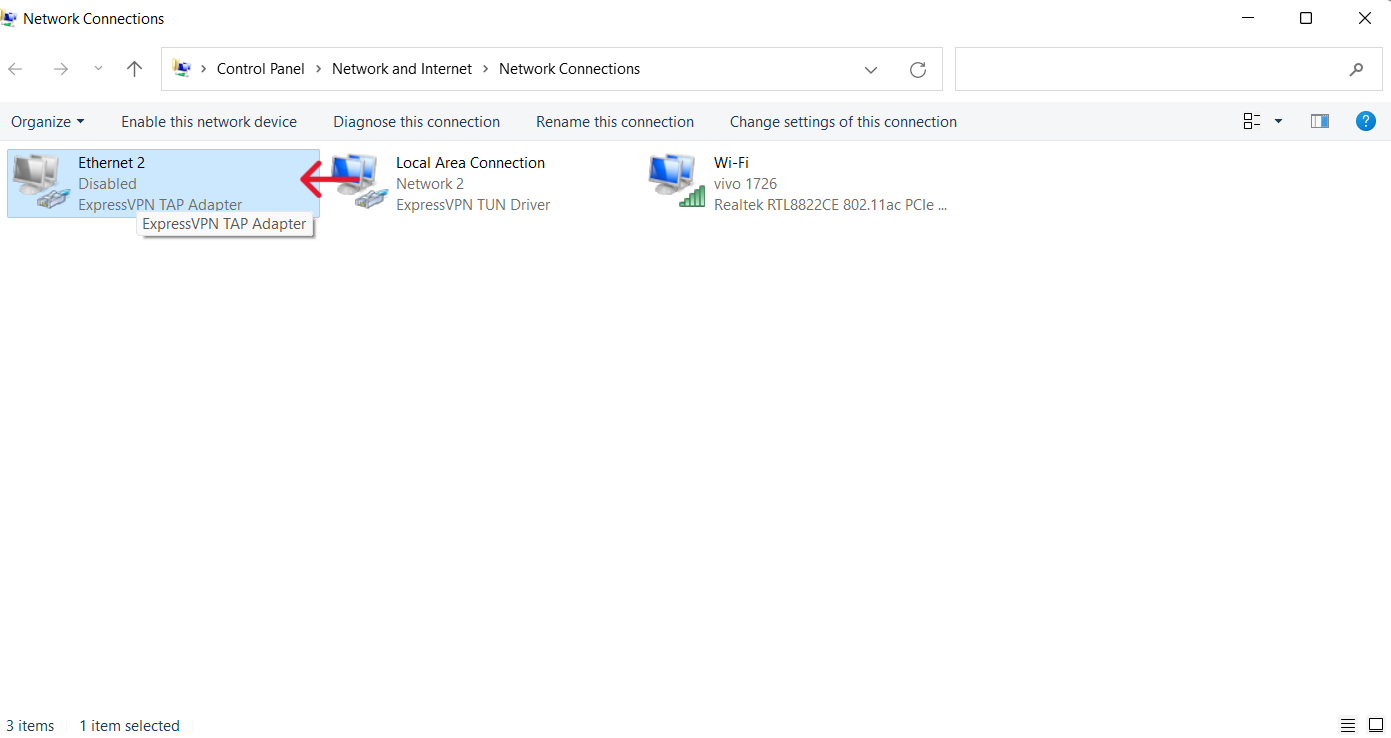
Select the first tab, Organize, and choose the Delete option.
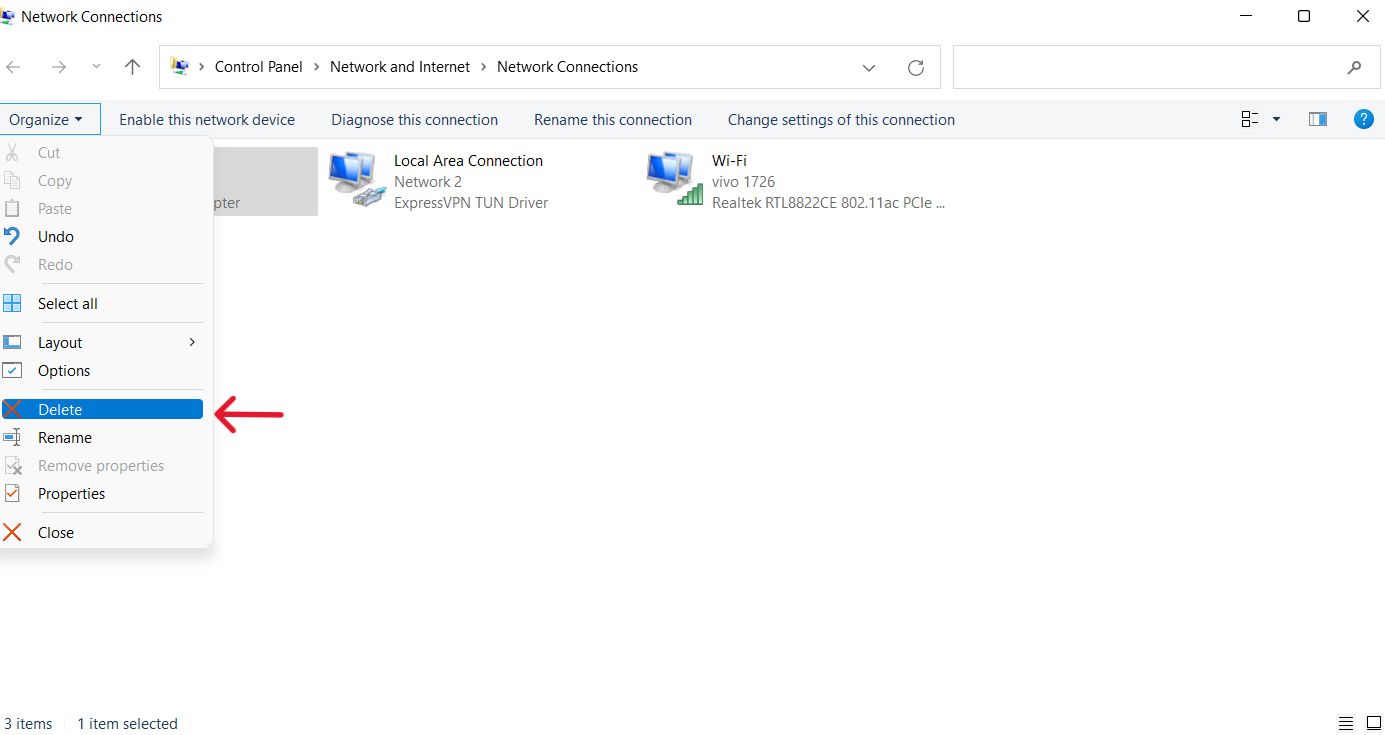
It displays a warning box where you should tap the Yes button.
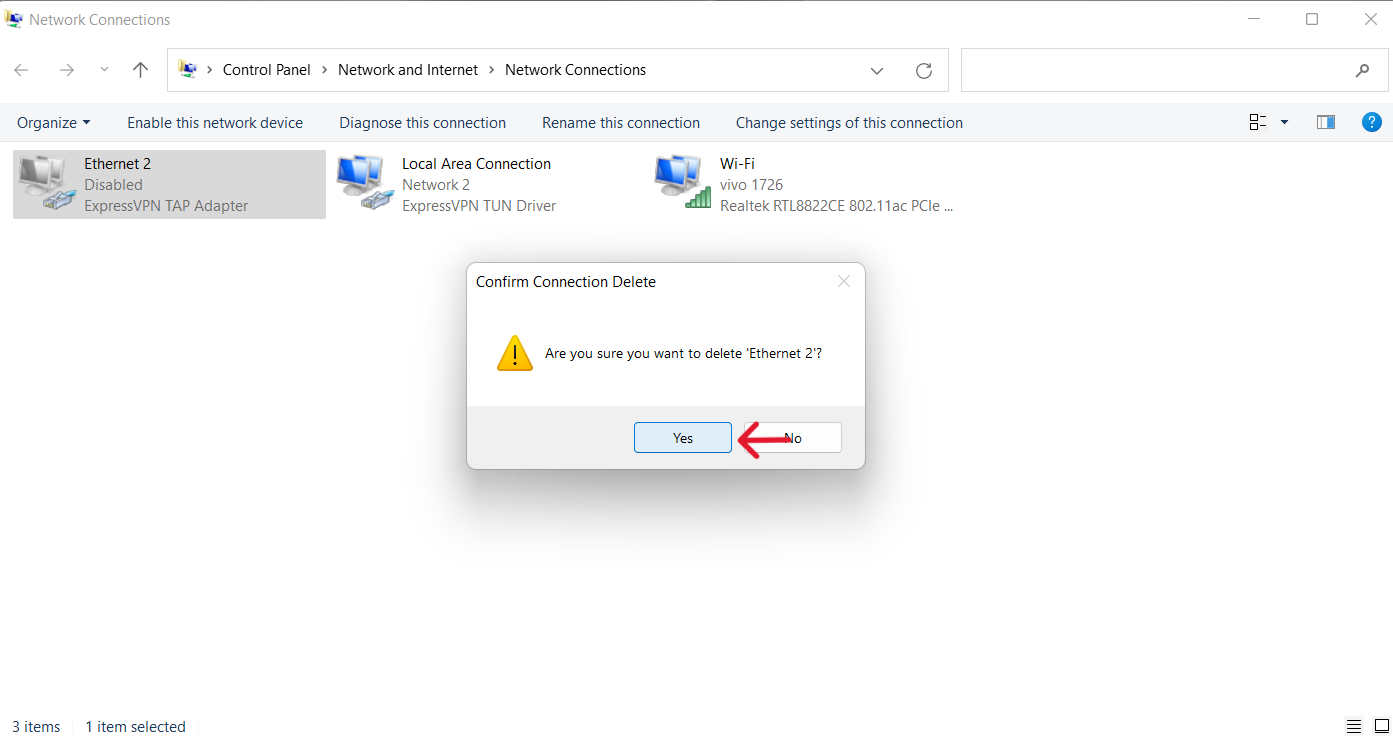
Method 2: Uninstall ExpressVPN from the Control Panel
Click on the Start button and go to Control Panel.
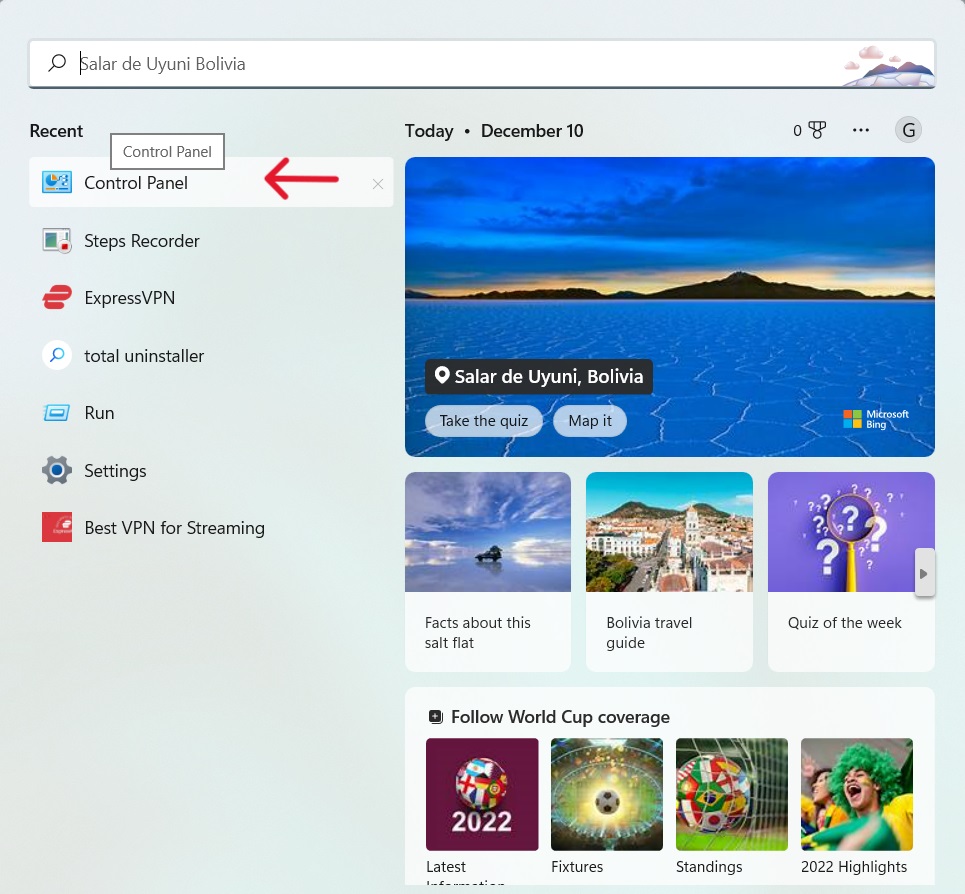
Click on the Programs tab.
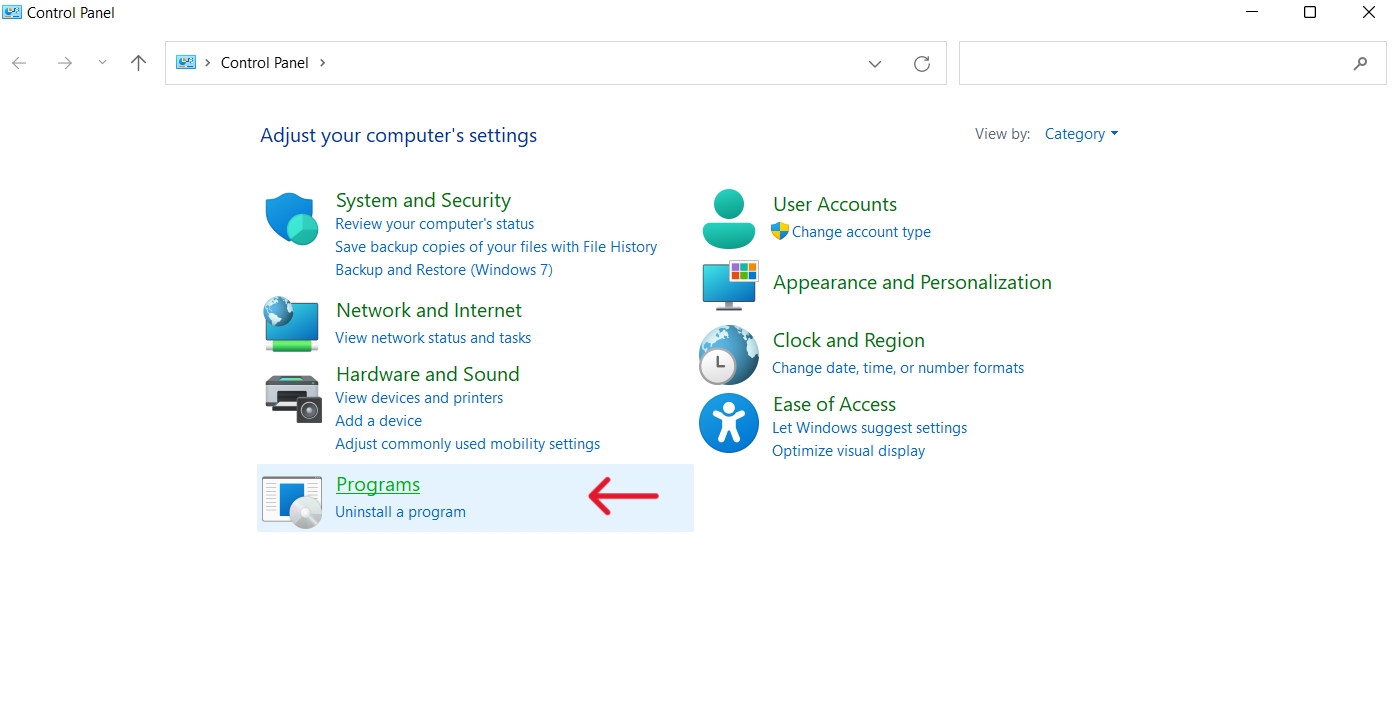
Here, select the first option, Uninstall a program.
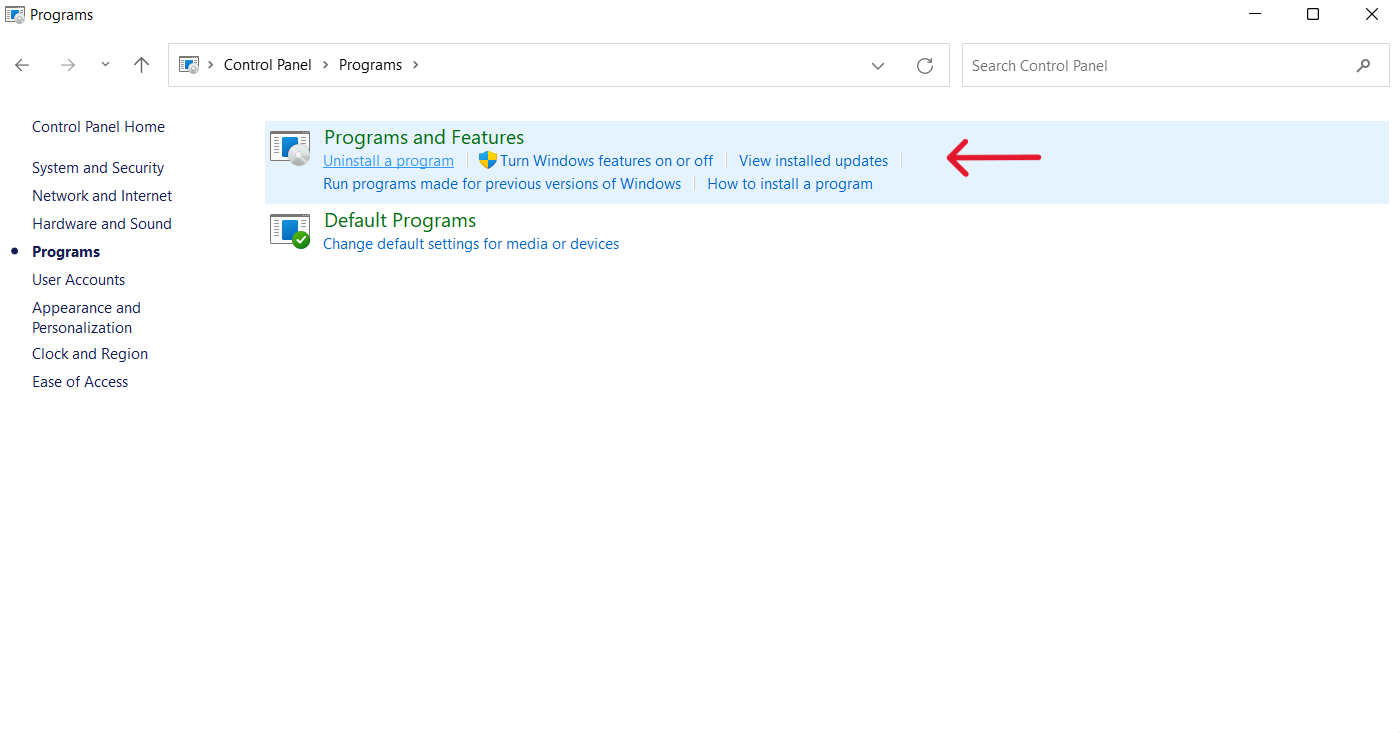
Now, put the cursor on the ExpressVPN app.
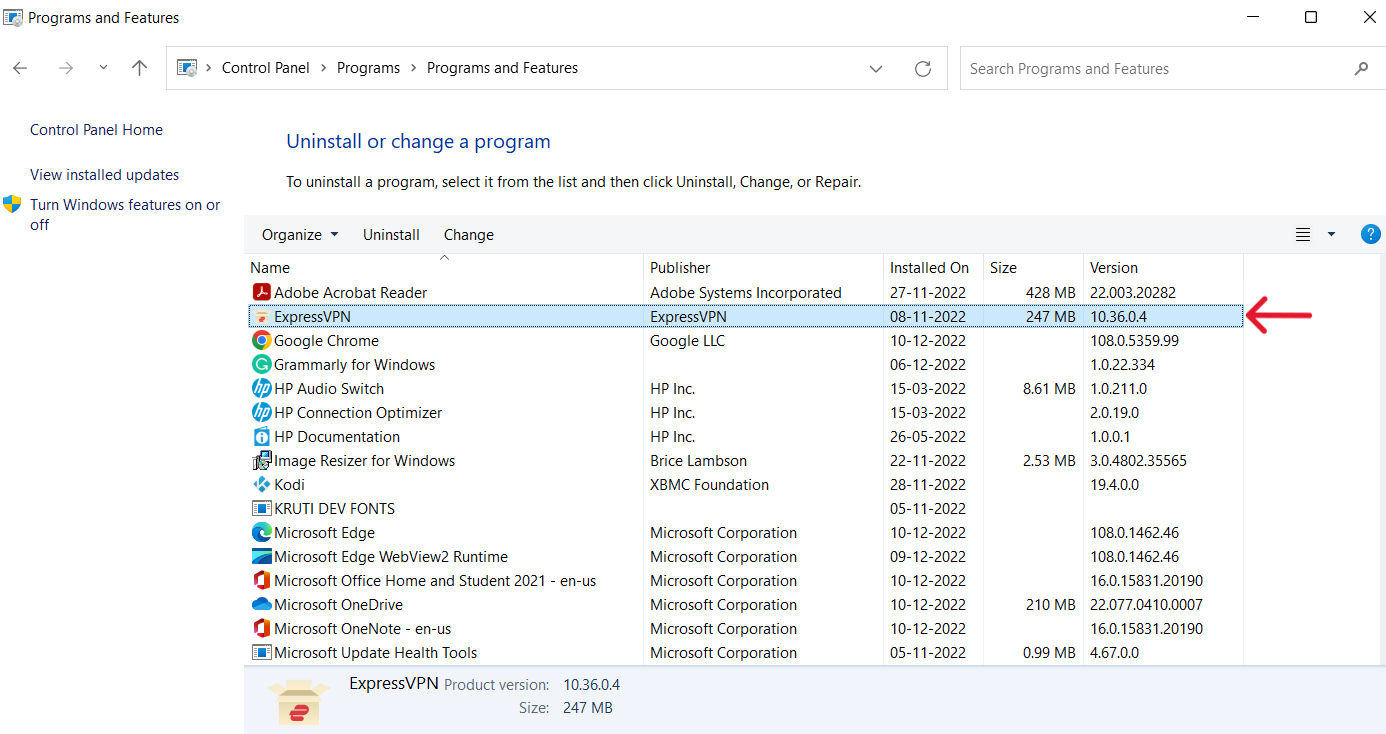
Right-click on ExpressVPN and click on the Uninstall option to uninstall it completely.
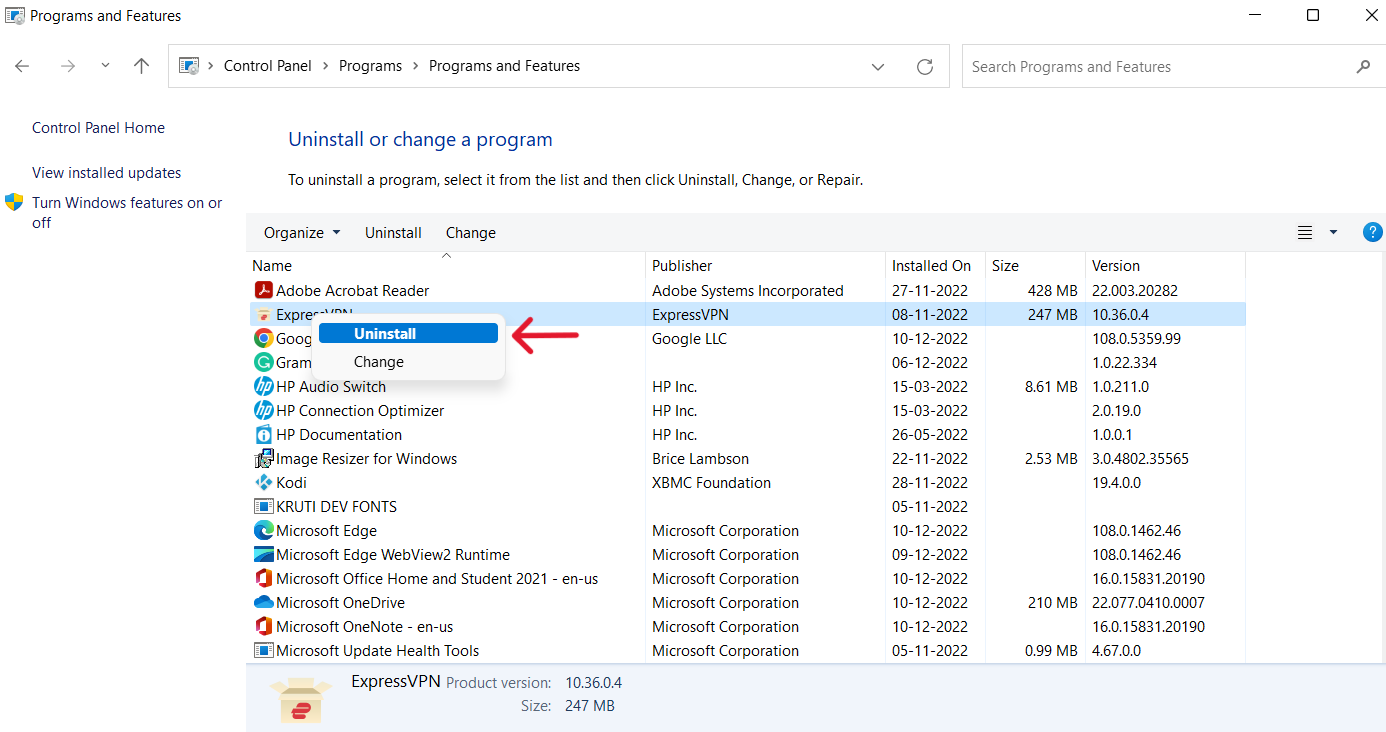
Method 3: Uninstall using the App & Features option
In the Start menu, go to Apps & Features.
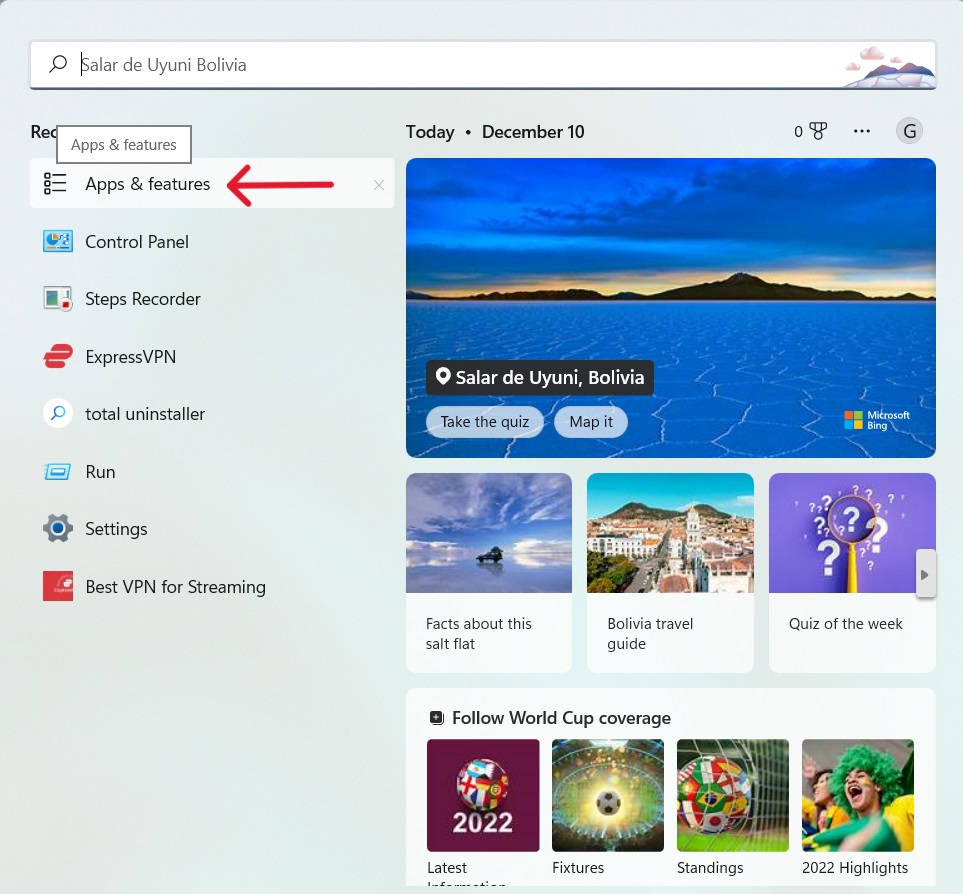
On the right of the page, you will see different apps on your PC, where you have to select the ExpressVPN app.
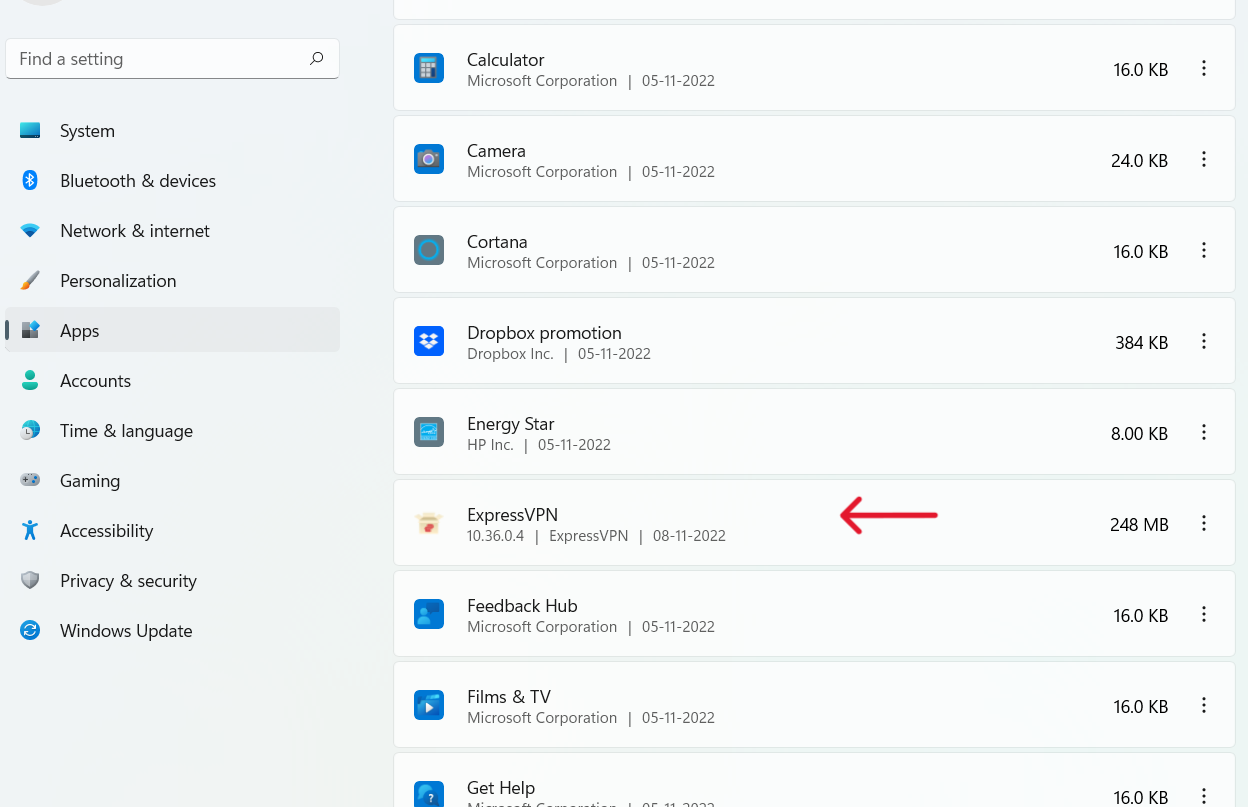
Right-click on the mouse and choose the second option, Uninstall.
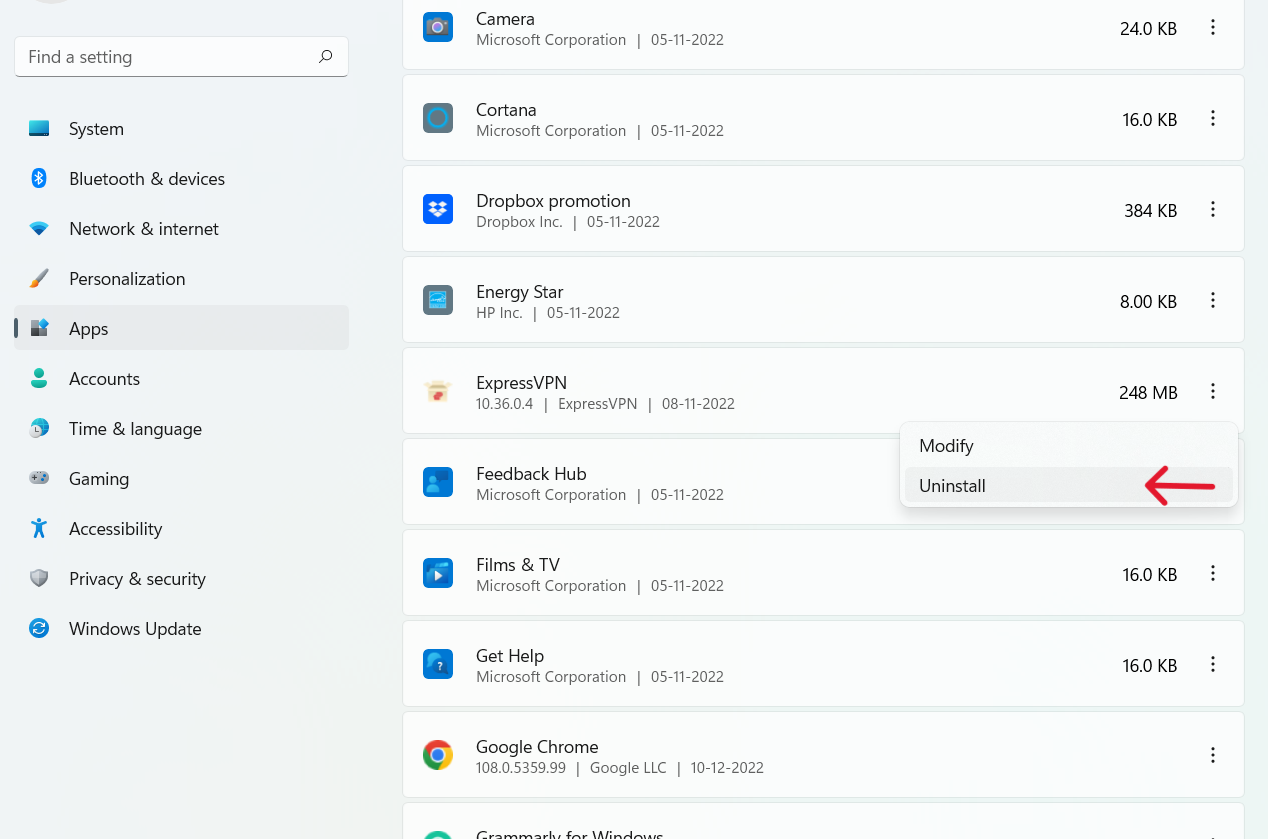
Wrap up
Finally, we have learned how to uninstall ExpressVPN from Windows using three different methods. If any error occurs during the uninstallation, let us know through the comment section below.
Related Guides:-
