Taz19 Kodi addon is a third-party add-on available on the Octopus Repository. It is the replacement of the previous Exodus Fork add-on. Many movies, documentaries, kids’ content, and TV shows are in different languages on the Taz19 add-on.
Like other popular add-ons, viz. Crazy Canucks, Wolf Pack, Alvin, 4K, and STIRR; Taz19 has a list of different sections, including Search, Tools, Settings, Discover, Downloads, My Services, and Popular People. Besides that, it is compatible with Android, iOS, and Mac streaming devices.
If you are searching for a good Kodi add-on that supports Real-Debrid and AllDebrid, links, go for Taz19. Moving ahead, let us install the Taz19 Kodi add-on step by step.
Installation Steps
Launch the Kodi app and put the cursor on the “Settings” icon.
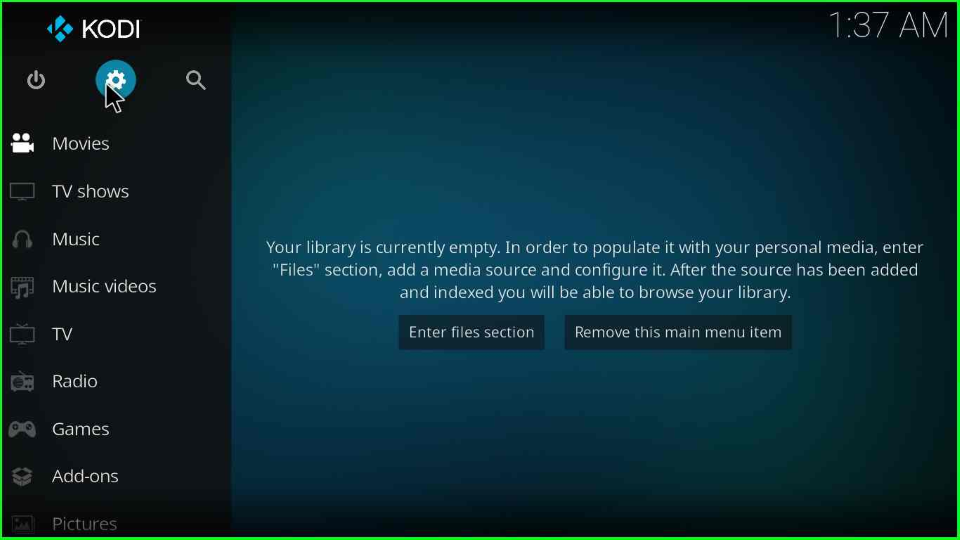
Go to the “System” icon and press enter.
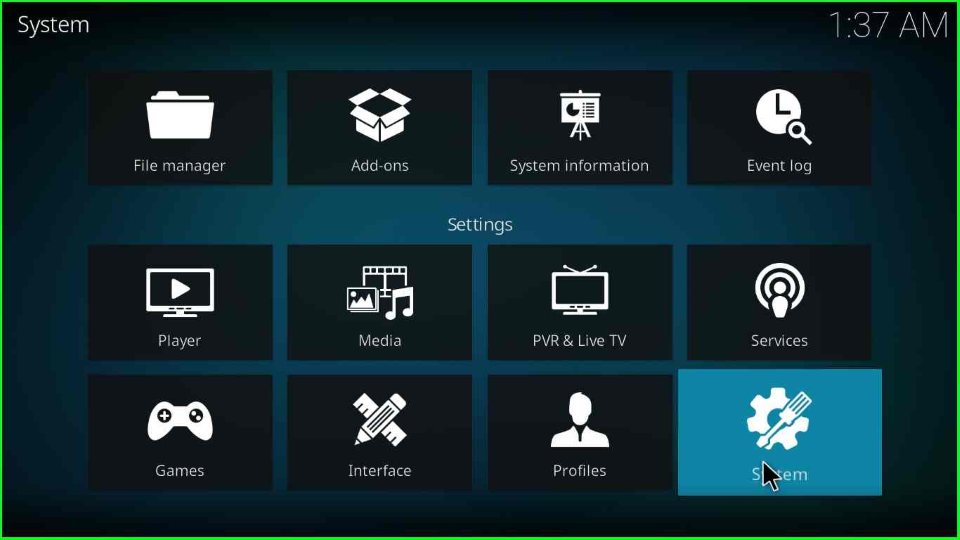
On the next screen, find the “Add-ons” tab from the left of the page and slide the “Unknown sources” button.
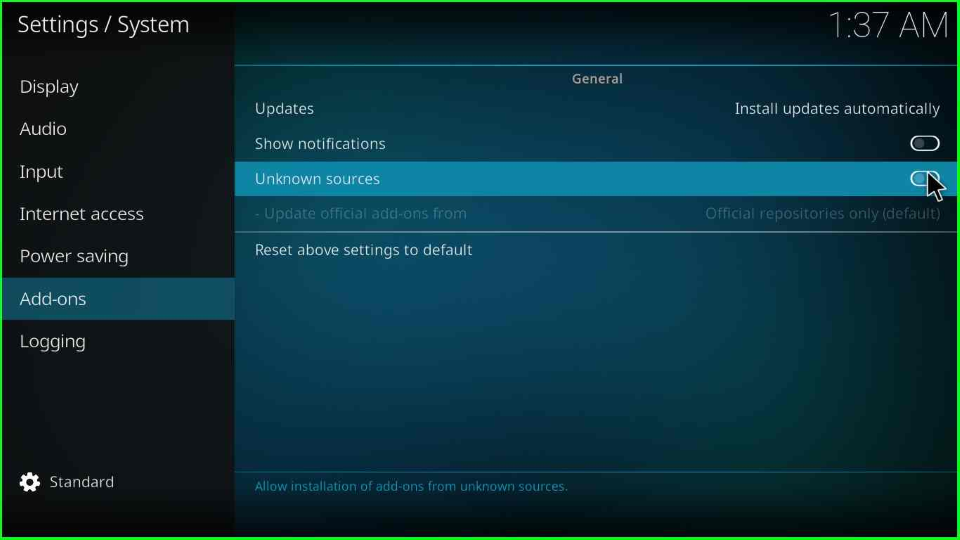
A warning box with the message “Add-ons will be given access to personal data stored on this device. By allowing you agree that you are solely responsible for any data loss, unwanted behavior, or damage to your device. Proceed?” click on the “Yes” button.
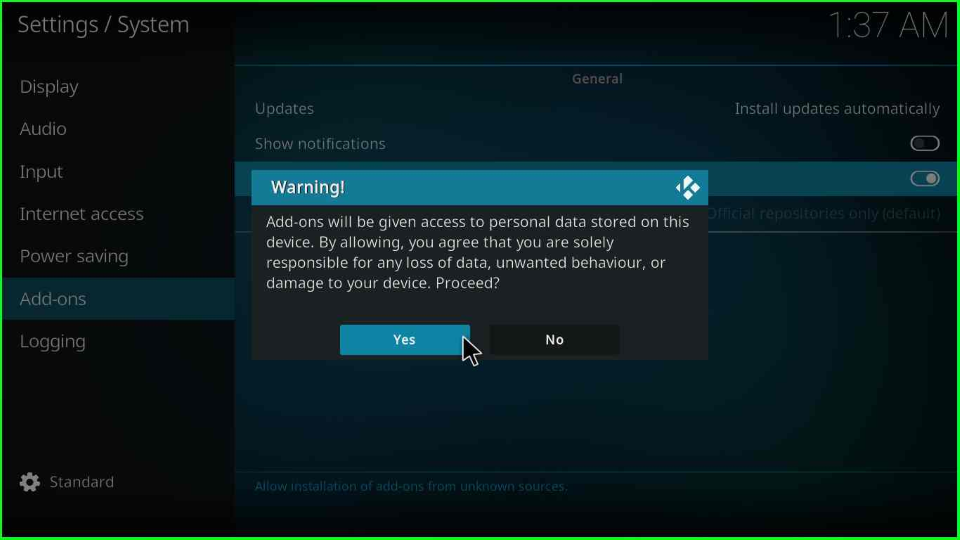
Add Media Source/ Repository
Navigate to the previous window and choose the “File manager” icon from the top left corner of the page.
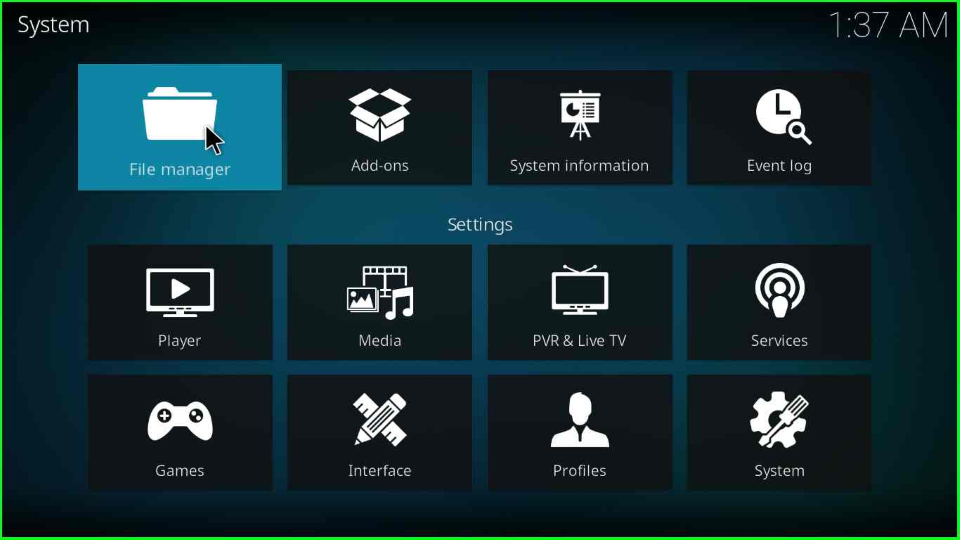
Click on the “Add source” option to add a new Taz19 add-on source to your device.
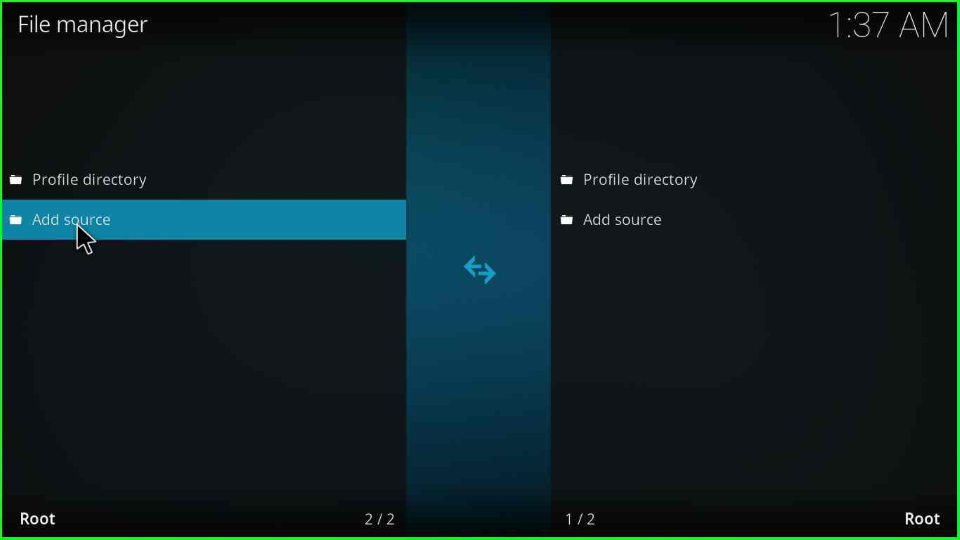
Select the “<None>” tab from the top of the pop-up window.
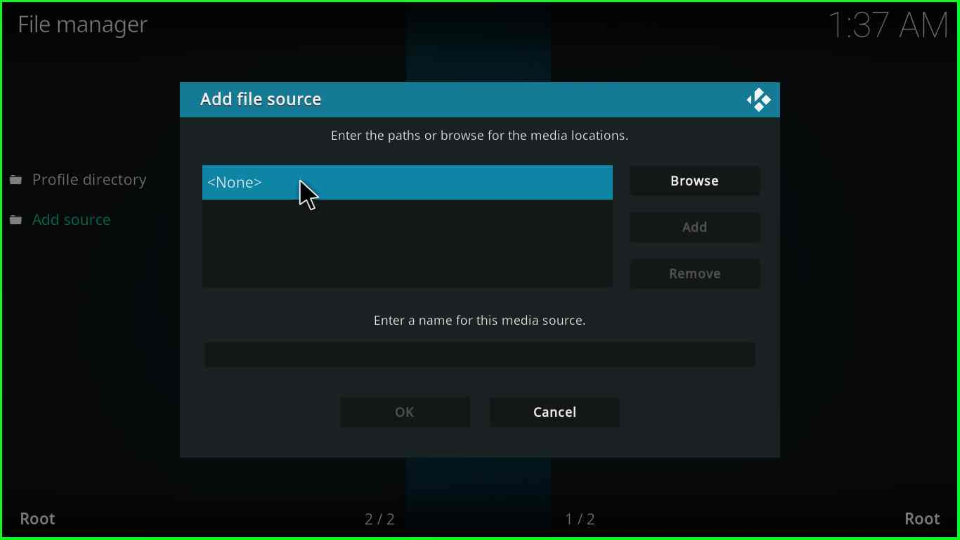
Now, you will find a new window where you have to add the URL and source name of the add-on. First, add the Taz repository URL as http://octopus246.esy.es/octopus/ and press the “OK”.
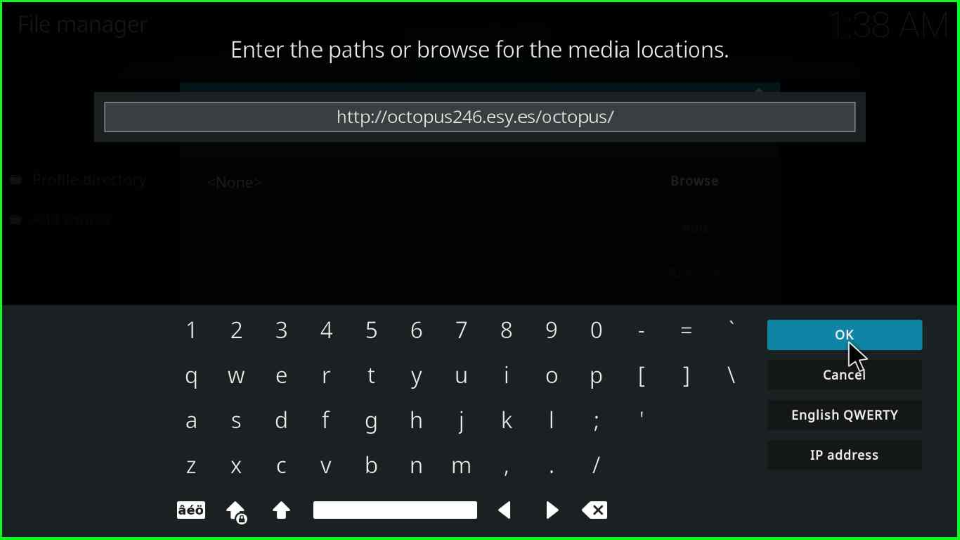
Then, give a name to the media source as “octopus” and select “OK”.
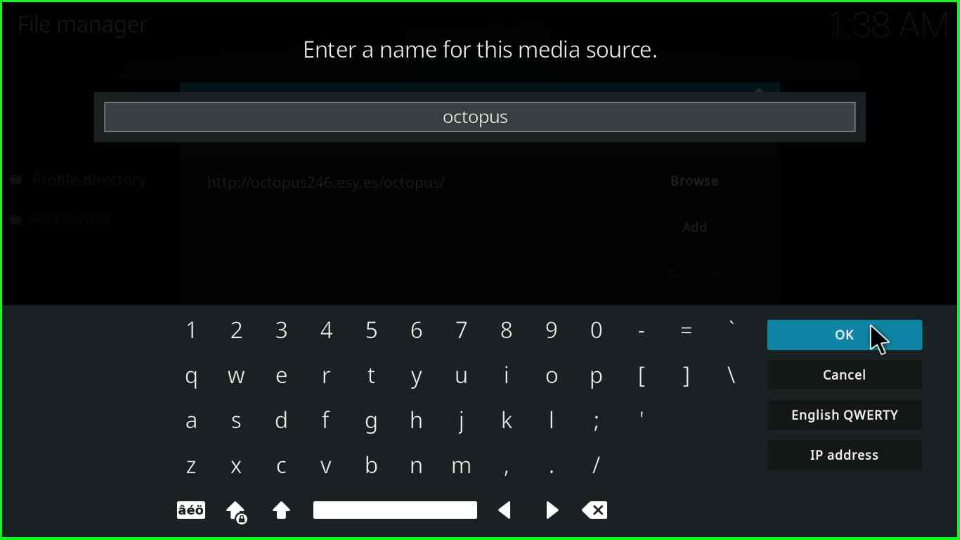
Before proceeding, verify all the details carefully and click the “OK” option.
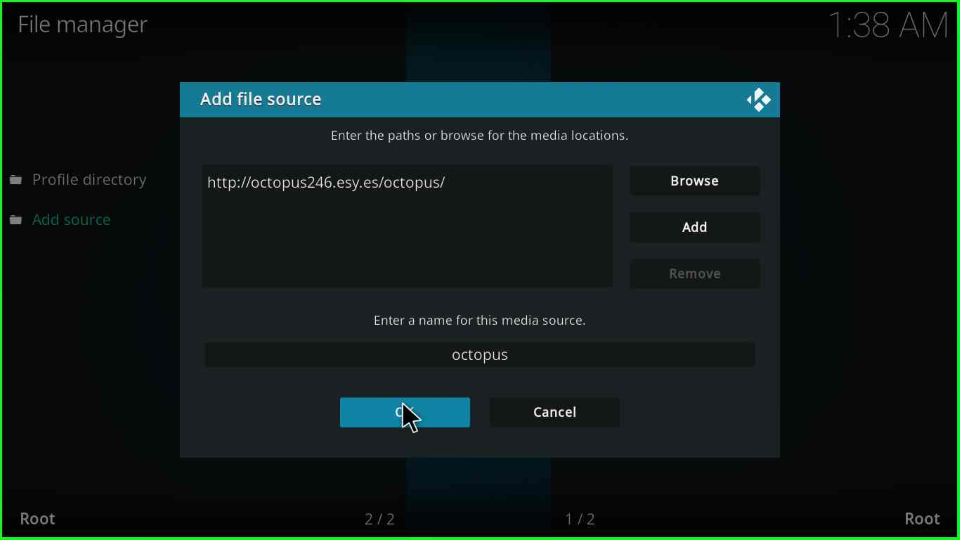
Install from Zip File
Navigate back to the page and select the “Add-ons” tab.
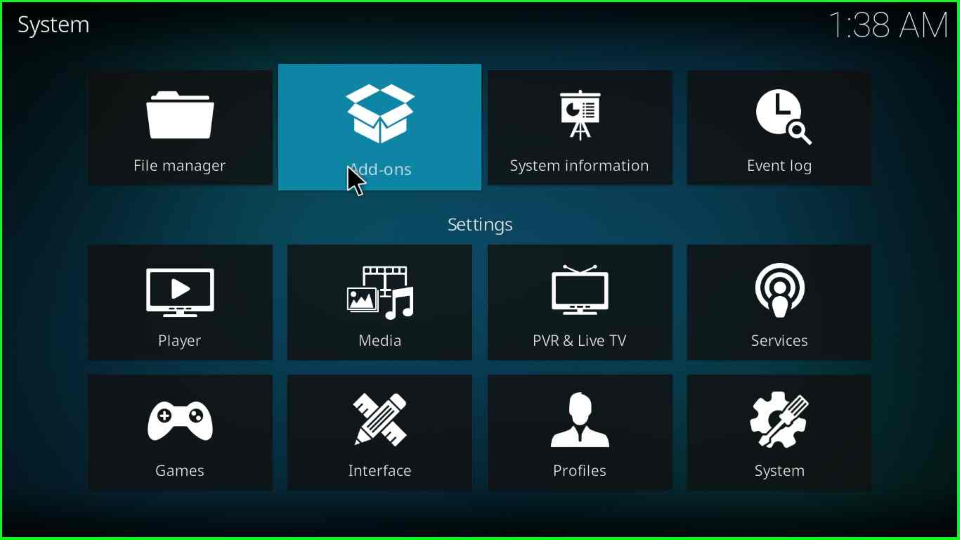
Pick the “Install from zip file” option from the second last option of the menu’s list.
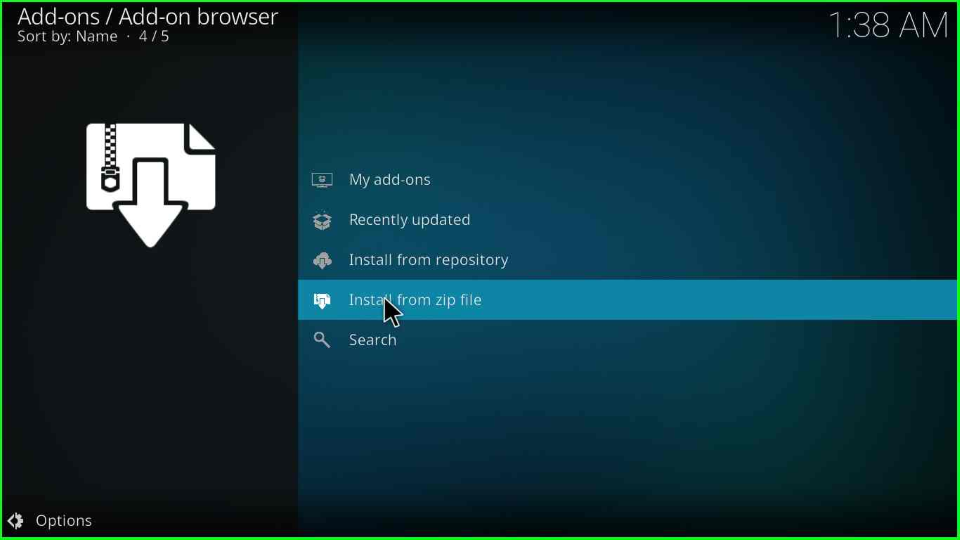
A warning pop-up appears to update the repositories file manually. Click on the “Yes” button.
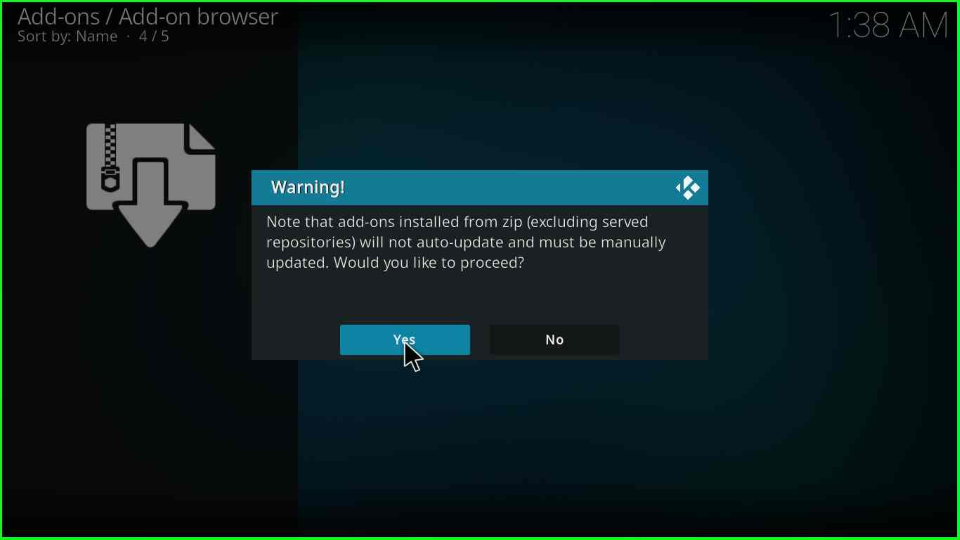
Choose the previously added media source “octopus”.
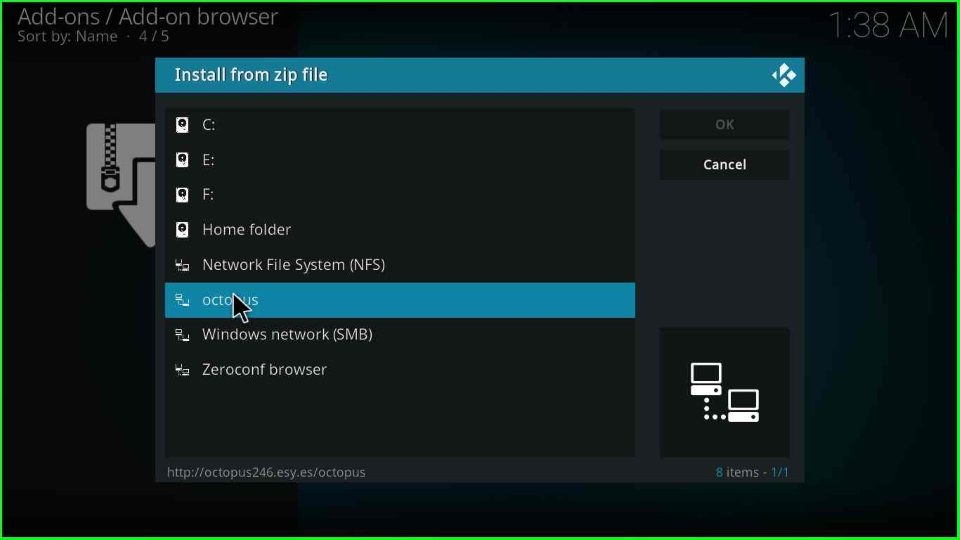
Proceed further by clicking on the “repository.octopus-x.x.x.zip” file.
(Here, x.x.x is a zip file version that may vary when you install the add-on)
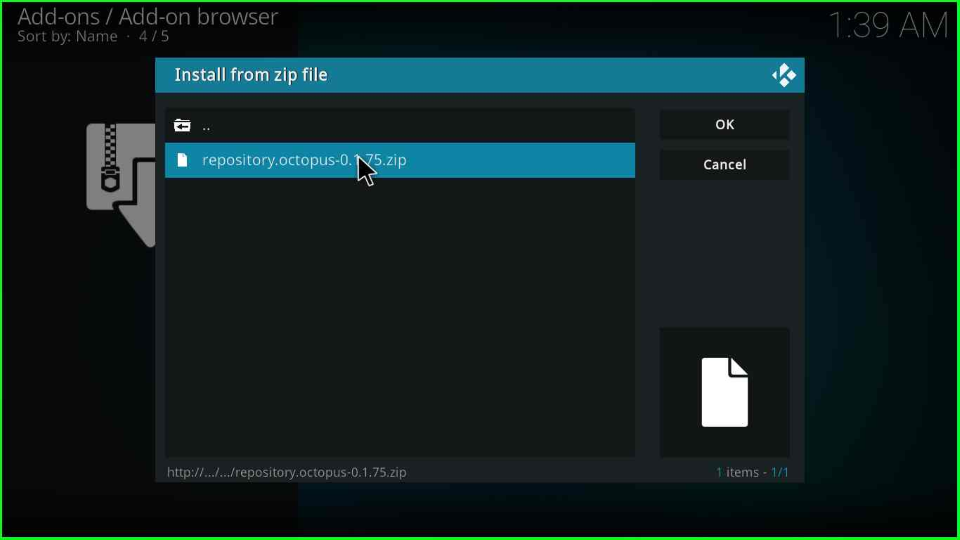
After clicking on it, wait for a few seconds. Your repository installation message “Octopus Repository Add-on installed” will appear shortly.
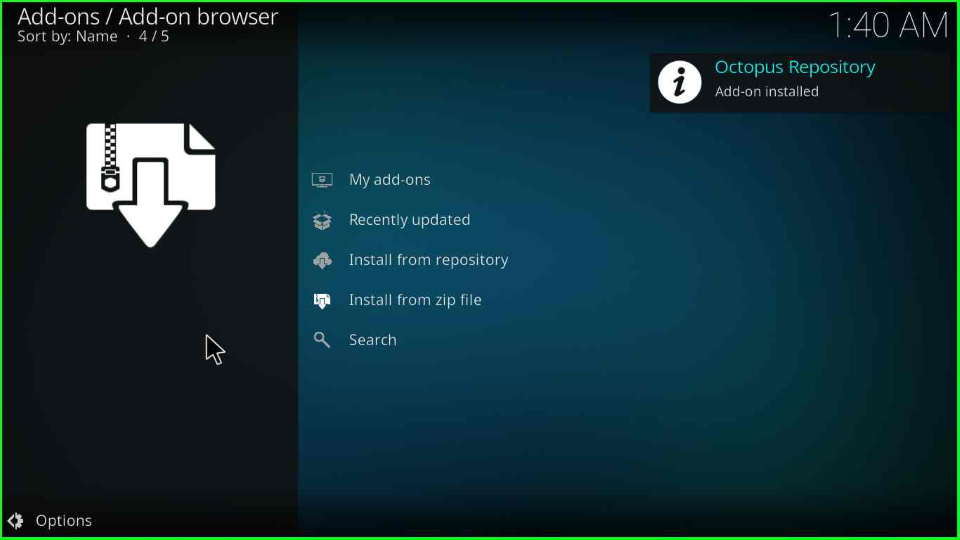
Install from Repository
Go to the “Install from repository” after the install from zip file process completes.
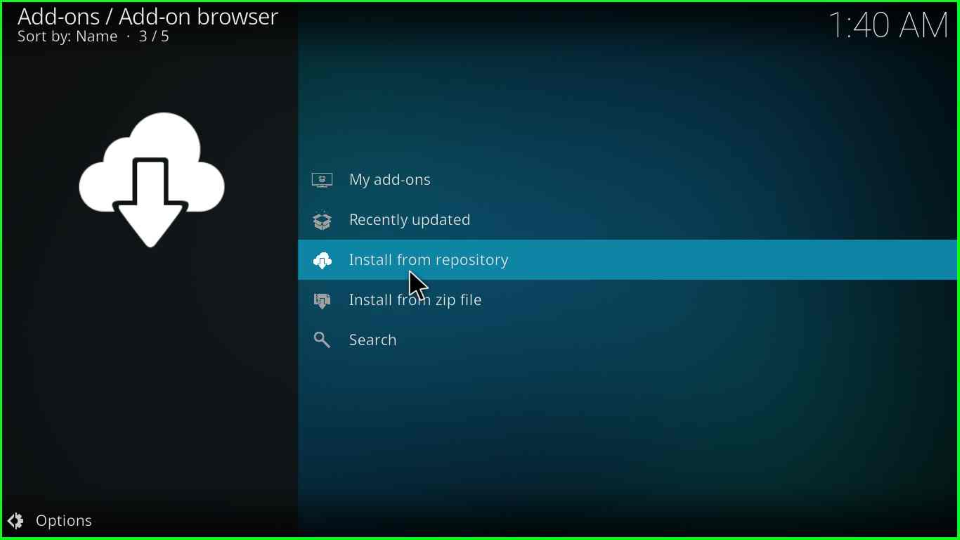
Now, tap on the “Octopus Repository”.
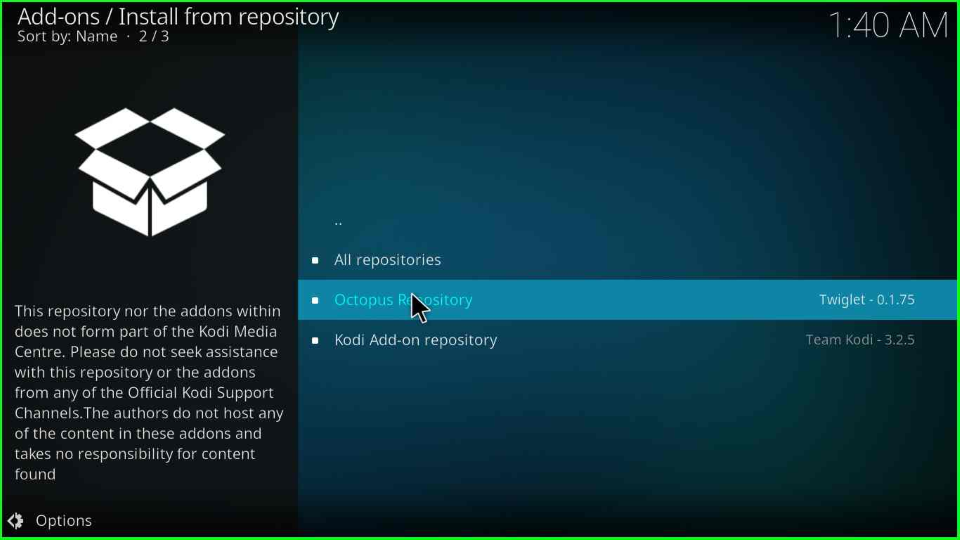
Install Taz19 Kodi Addon
Open the “Video add-ons” option seen on the Add-ons page.
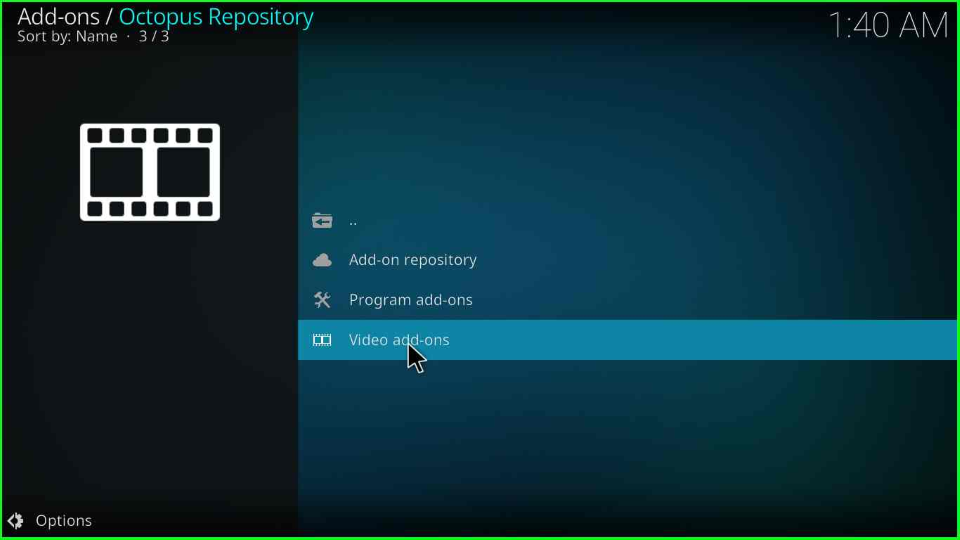
Here, you will find your “Taz19” add-on; click on it.
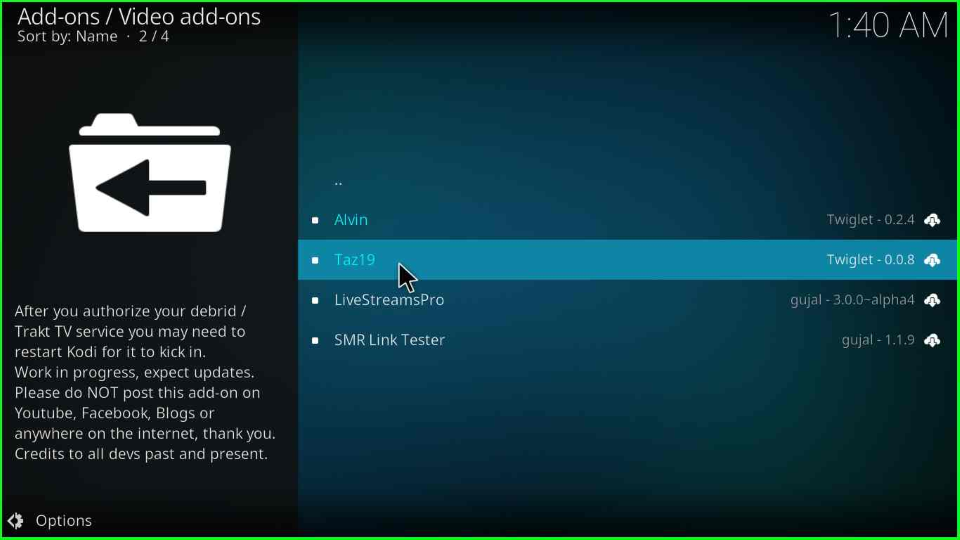
Hit the “Install” button to download it to your device.
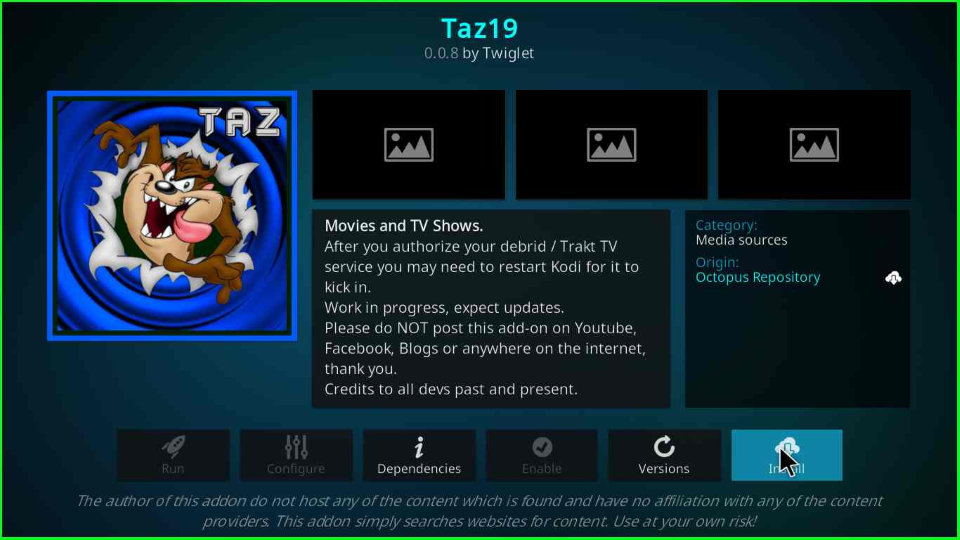
When you click the Install button, a pop-up window asks you to install additional add-ons. Click on the “OK” to move on to the next page.
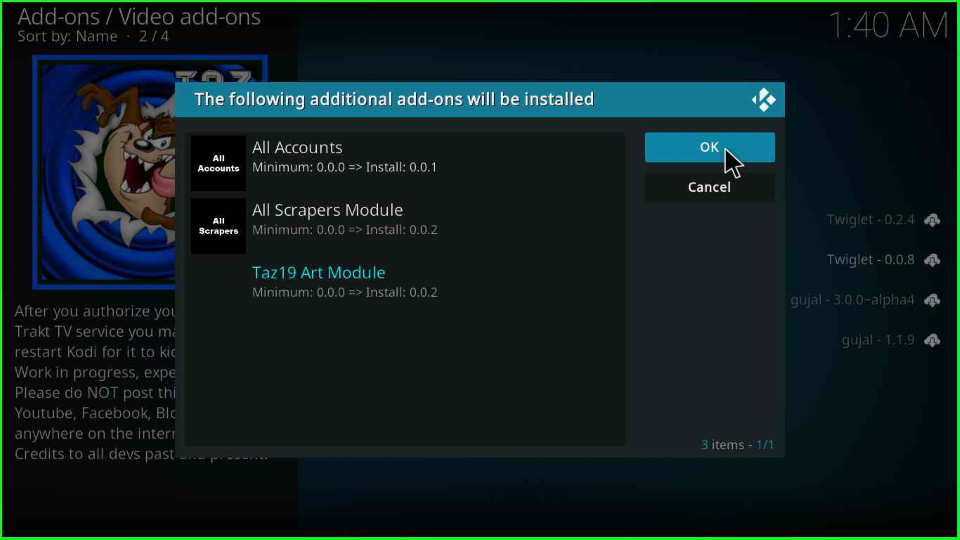
Wait for moments; the installation notification is displayed on the screen shortly.
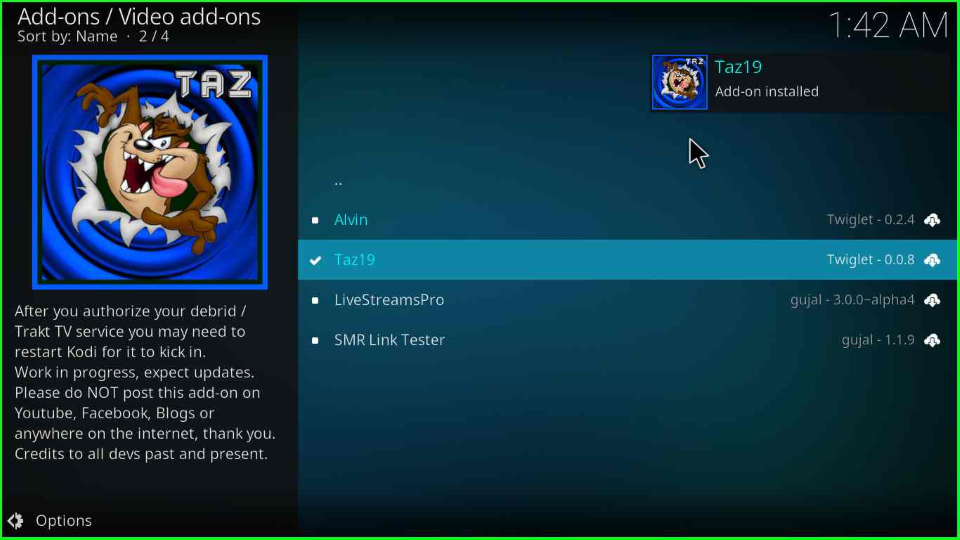
Tap on the Taz19 add-on and press the “Open” icon.
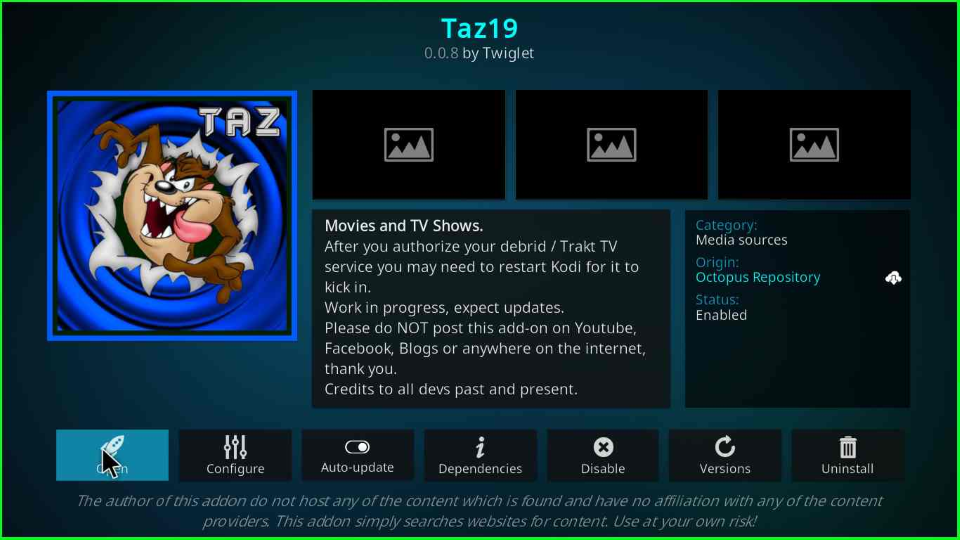
The Taz 19 add-on opens and displays options like Movies, TV Shows, Discover, Popular People, Favorites, Downloads, My Lists, My Services, Tools, Settings, etc.
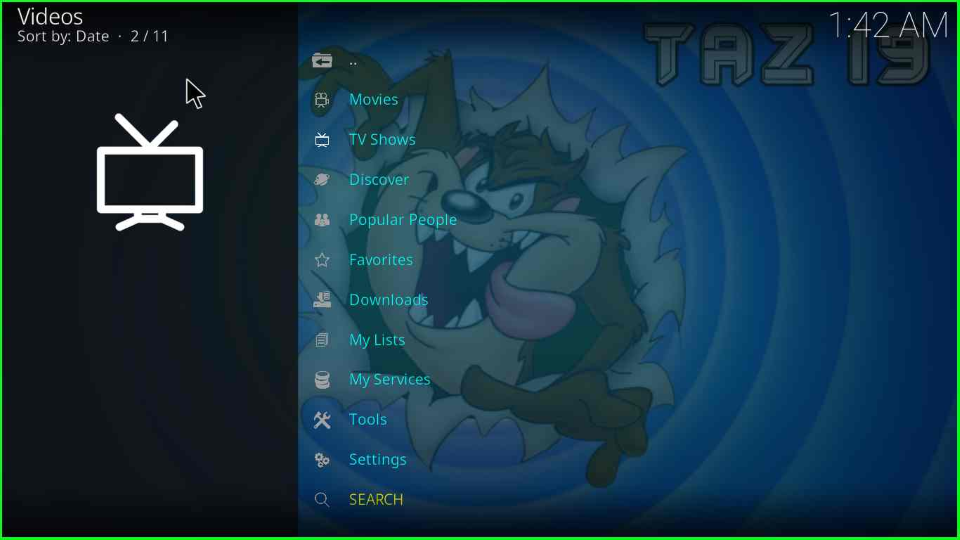
Final Thoughts
At last, we installed the Taz 19 add-on. All points mentioned above are very clear and easy to understand. Try installing this add-on; comment below for any error solution that might occur during Taz 19 installation process.
