In this article, we will discuss the fastest ways to unfreeze frozen Firestick. The methods mentioned here are the same for all FireTV devices like Fire TV, Firestick 4K, Firestick Max, Lite, and Fire TV Cube.
Generally, while streaming movies and TV shows, your Firestick suddenly freezes due to memory being full, software bugs, or ISP throttling.
So, here are some ways to unfreeze a frozen Firestick. Before discussing the steps to unfreeze Frozen Firestick, it is good to know the reasons for Frozen Firestick.
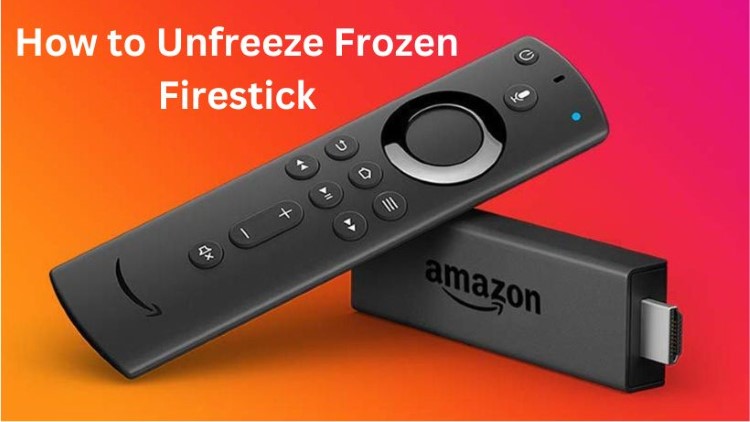
Reasons for Frozen Firestick
Slow Internet Connection
Many times your Firestick freezes while streaming videos, in other words, videos start buffering. It is due to a slow internet connection. So, to overcome this problem, check your connection speed, restart the router, or contact the ISP.
Limited Storage
Another reason behind frozen Firestick is limited storage space. It occurs when you install too many apps on your device. That’s why your device gets overloaded and starts freezing. To solve the problem, uninstall the unnecessary apps and clear the cache on your Firestick.
ISP Throttling
ISP throttling may be another reason why Firestick keeps freezing. Because ISPs manipulate the internet speed by controlling the bandwidth, resulting in Firestick freezing. So, using a good VPN may solve the problem.
Different Ways to UnFreeze Frozen Firestick
If your Firestick is frozen, you can use the following steps to unfreeze it:
#1. Restart the Firestick
To unfreeze the Frozen Firestick, restart the Firestick using the remote:
- Hold the Select and Play/Pause buttons of your remote together for 15 to 20 seconds.
- After some time, a prompt will appear with the text, “Your Firestick is powering off.”
- Now, your Firestick will restart automatically at a good speed.
#2. Unplug and Replug the Firestick
If your Firestick is not plugged properly, then it is also a case of a frozen Firestick. To unfreeze it, follow the steps below:
- Unplug the Firestick from the power source.
- Plug it in after 30 seconds.
- Wait for the device to start; I hope it will freeze now.
#3. Use the Fire TV Remote App
If you have the Fire TV Remote app installed on your smartphone, try to control the Fire TV Stick through it.
Because many times a physical remote may not work fine, using the Fire TV Stick app on your smartphone solves your problem.
#4. Check for Battery Issues
If you’re using a remote, then ensure that your batteries have enough charge. Sometimes remote batteries are also an issue when the Firestick gets frozen. At that time, it is necessary to check the batteries and replace them with new ones.
#5. Check HDMI Connection
Check whether your HDMI cable is properly connected with your Firestick to your laptop or PC is plugged in or not. If not, then connect it properly and hope it unfreezes the Frozen Firestick.
#6. Factory Reset
If the above steps don’t work and your FireStick device is still frozen, then the last option is to factory reset the device. It erases all device data and settings, and your device will work smoothly.
To factory reset your Fire TV Stick, follow the below steps:
- Go to Settings on your Firestick.
- Select the My Fire TV option.
- Then, reset to Factory Defaults.
Final Words
In this article, we have discussed the reasons for the Frozen Firestick and all the steps to unfreeze the Frozen Firestick. So, try to unfreeze the frozen Firestick using the ways and comment if you have any suggestions.
