This article will discuss the steps to clear the cache on Firestick 4K, Max, Lite, and Fire TV Cube.
We should regularly clear the Firestick cache because it makes your Firestick perform faster and improves its performance. Moreover, it frees up storage space, resulting in apps working faster on your device.
As mentioned in other Firestick guides, you can clear the Firestick cache when your Firestick does not work properly.
Before moving on to the steps to clear the cache, it is good to understand what a Firestick cache is.
What is Firestick Cache?
Firestick offers a variety of apps for streaming and other purposes. You can quickly install the app from the Amazon app store. These apps include CyberFlix TV, BeeTV, Cinema APK, etc., or utility apps like Downloader, ES File Explorer, etc.
To leverage the power of Firestick, Cord-cutters may use third-party and utility apps. Moving ahead, almost all Firestick apps create a cache file that consumes your device’s storage.
This cache file is automatically created when you run a specific app on your Firestick. It is generally a temporary file that also gets deleted when you uninstall the app from your device.
Steps to Clear Cache on Firestick
Tap on the “Settings” icon available on the Firestick home screen.
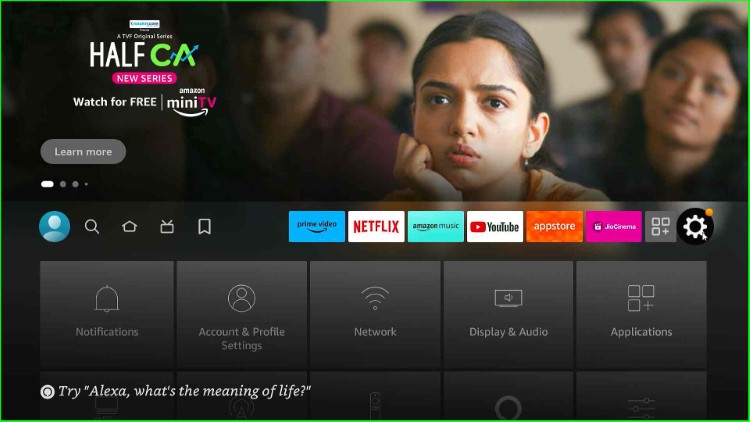
Within the Settings section, choose the right option, “Applications.”
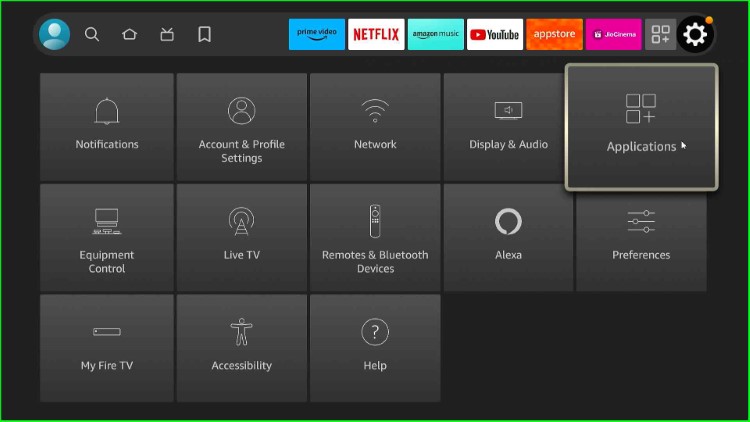
Inside it, choose “Manage Installed Applications.”
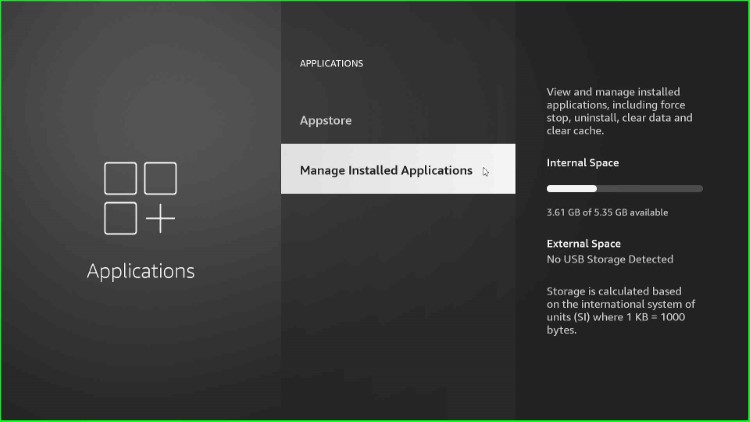
On this page, you can find a huge list of all the installed applications on your Firestick. Here, I select the “Amazon Music” app.
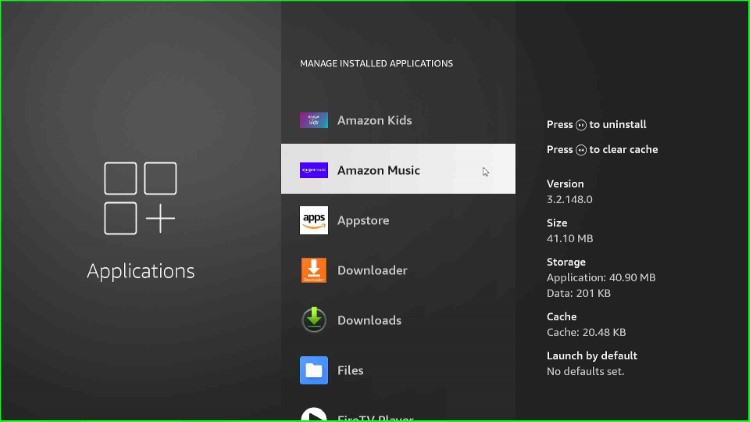
Now, right-click on the selected app and tap the “Clear cache” option.
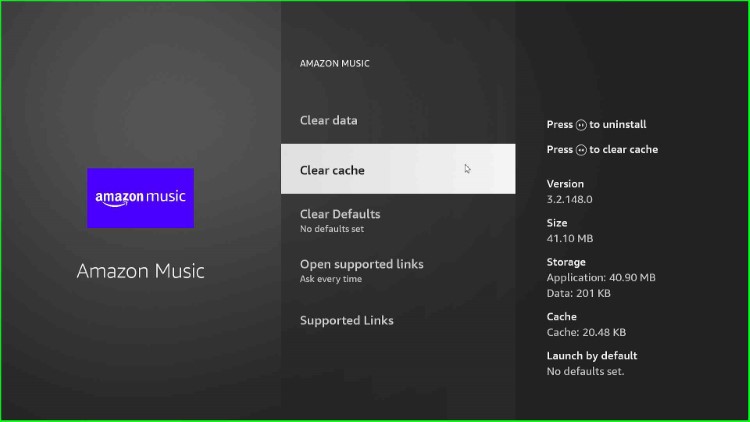
In the next step, you will notice that your cache has been reduced to zero, which means the process for clearing the cache has been completed successfully.
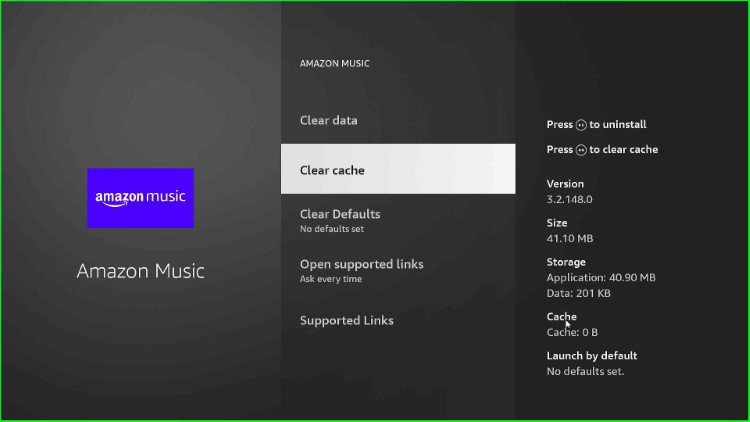
Note: The steps for clearing the cache remain the same for other apps on your Fire TV devices.
Why should I clear the cache on FireStick?
When you download the Firestick app, a cache file is automatically created and occupies a large storage space on your device. Due to its large size, your Firestick app may begin crashing and have buffering issues. To overcome the problem, it is a good practice to clear the Firestick cache regularly.
Does clearing the cache delete everything?
Clearing the cache only frees up temporary storage occupied by apps on your device. It doesn’t clear downloaded files, login credentials, or custom settings.
How many times should I clear my cache?
As a thumb rule, it is a good practice to clear the cache once a month. Clearing the cache regularly increases your Fire TV device speed.
How do I clear the cache for all apps on my Firestick?
There is no way to clear the cache for all apps at once on your Firestick. You need to clear the cache for each app individually.
Conclusion
Finally, it is a good habit to clear the Firestick cache regularly for better performance. Let us know your personalized experience after clearing the cache on your device.