Let us learn how to install the TUBITV addon on Kodi. TubiTV is an add-on that you can install on Firestick and Firestick 4K. You can even install the TubiTV Kodi addon on Android, Raspberry Pi, Linux, and iOS devices. The addon is among the top Kodi add-ons list of VPNHacks.
Firstly, TUBITV is a free streaming service like Netflix, HBO Max, Disney+, and Hulu. Ultimately, these Kodi add-ons fetch data from online movie streaming websites only. The TUBITV addon contains videos related to Movies, TV Shows, Sports, Kids, etc.
So, even you can browse the most popular and trending movies. Moreover, you can get TUBITV from the Google Play Apple App Store. Also, TUBITV is available on the Amazon store.
The add-on, TUBITV, is popular because of its simple UI and proper navigation. In addition, TUBITV offers the addition of favorite videos in a queue for constant entertainment.
The TUBITV addon has categories like Most Popular, New Releases, Recently Added, Featured, TV Shows, and many more. So, let us install the TubiTV add-on step by step.
Allow Installation from Unknown Sources
Launch your Kodi App. Click on the gear icon to open the settings.
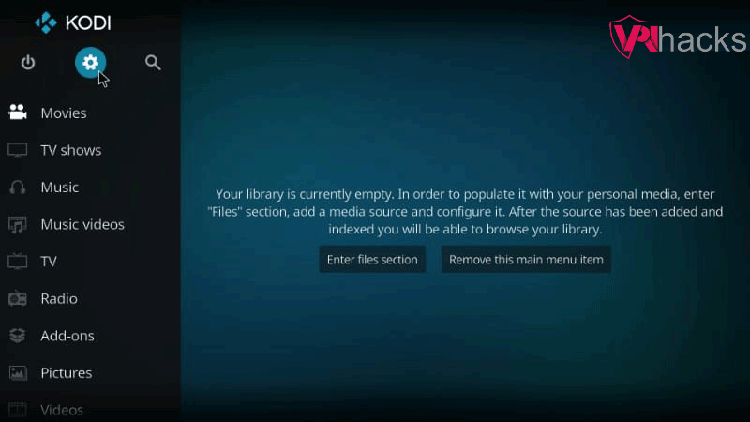
Go to Add-ons, then allow Unknown sources by clicking on the radio button. Leave it as it is if already enabled.
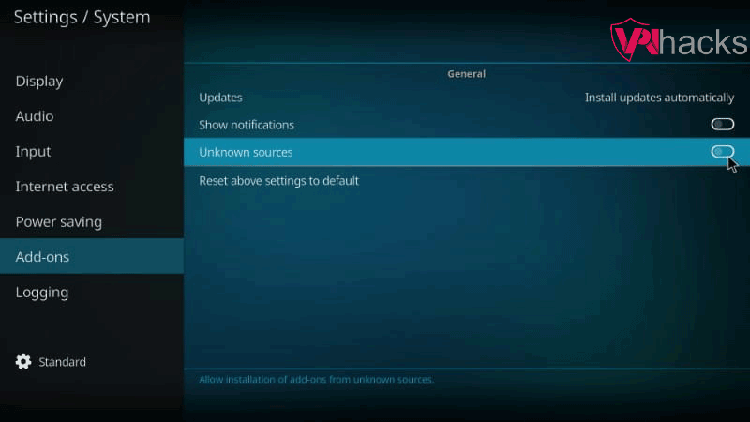
A popup appears to warn about the loss of data. Just click on Yes. TubiTV addon is safe to use on Kodi.
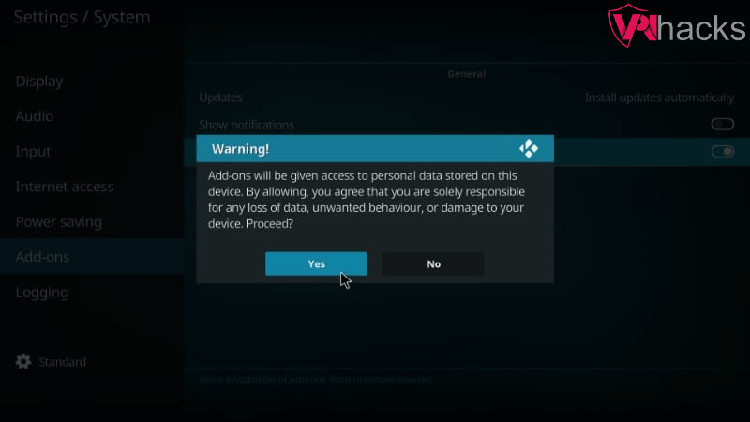
Add TubiTV Kodi Addon Repository
Open the File Manager.
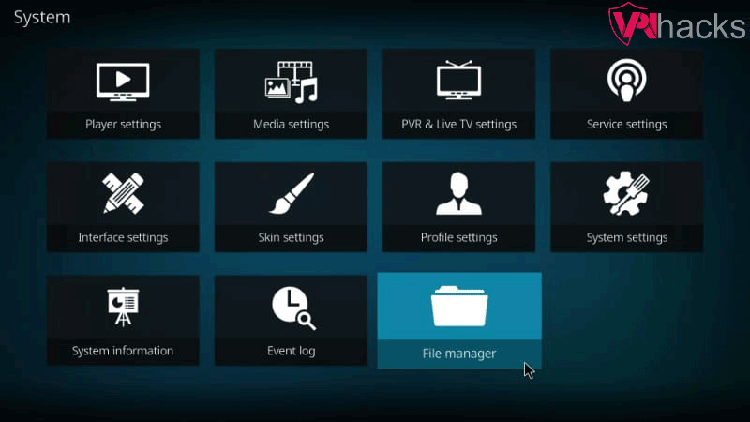
Choose the Add source option.
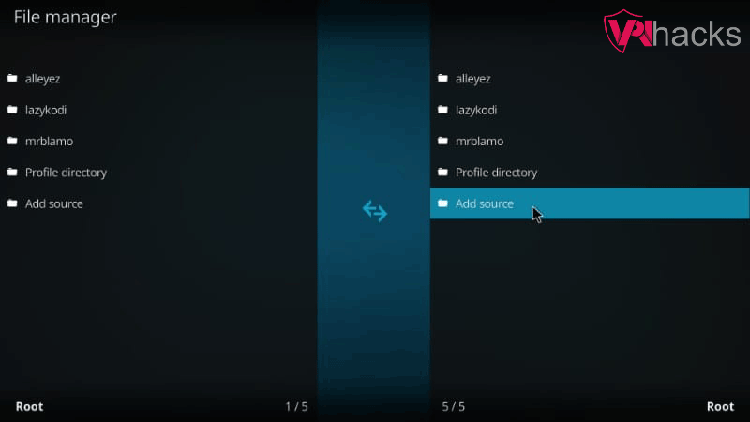
Select <None>.
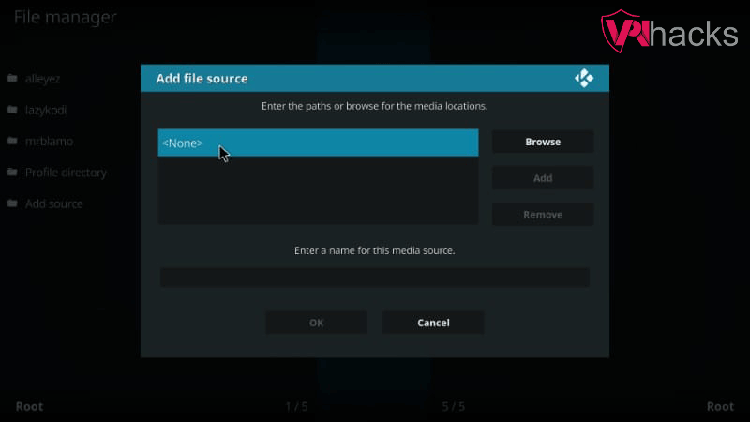
Enter the TubiTV repository path as https://ezzer-mac.com/repo. Then click OK.
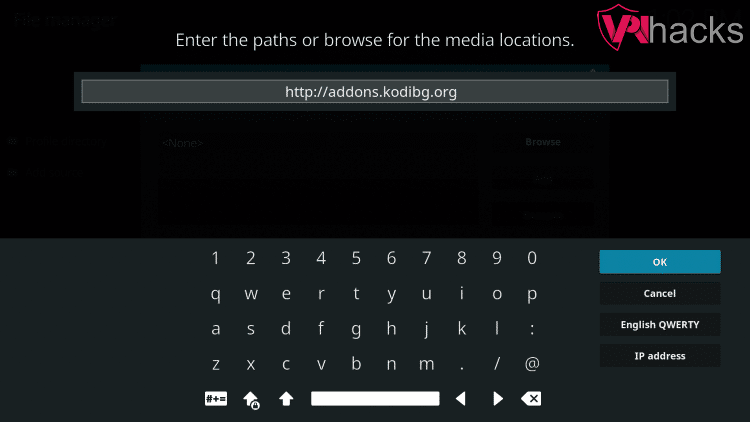
Enter the media source name. I entered the bg. Click OK and proceed further.
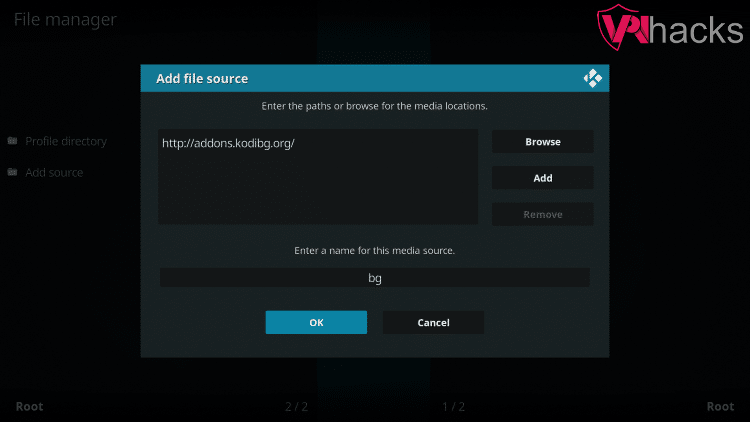
Hover to Add-ons.
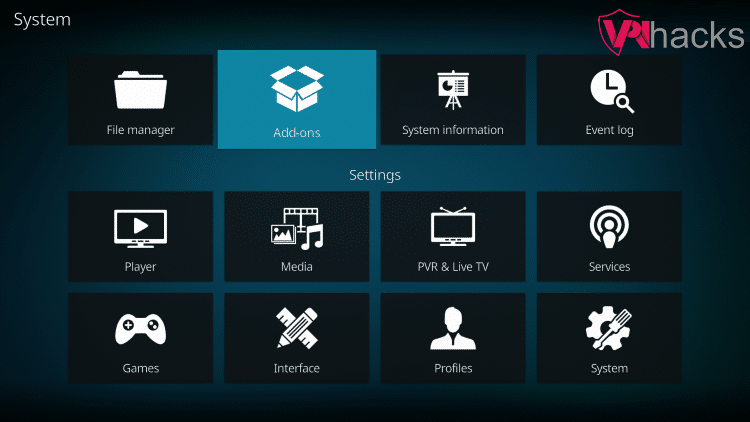
Install TubiTV Addon from Zip File
Click Install from zip file.
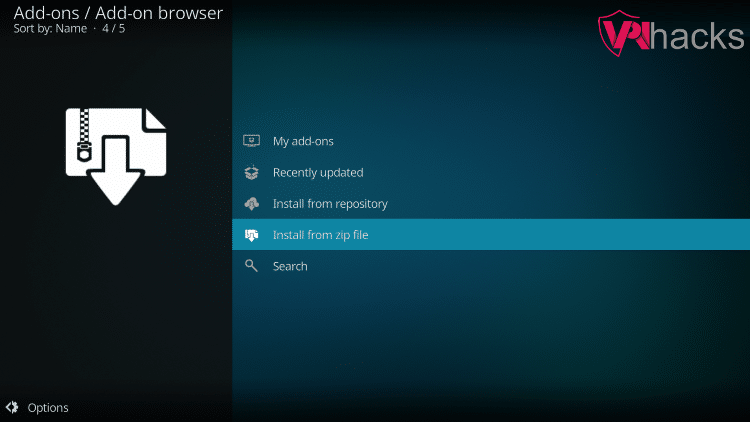
Locate the bg word. Just click on bg.
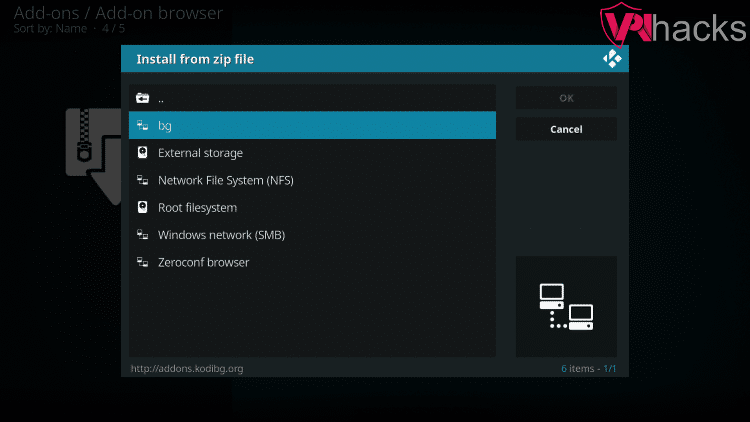
Select repo.bg.plugins.zip. Click OK.
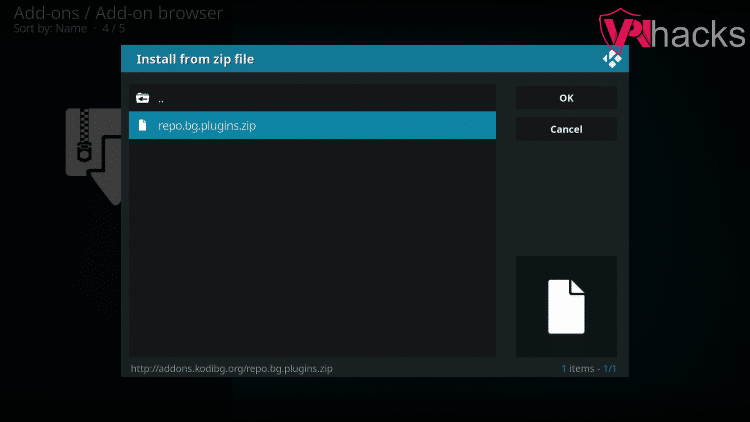
Wait till Bg Add-ons Add-on installed message appears.
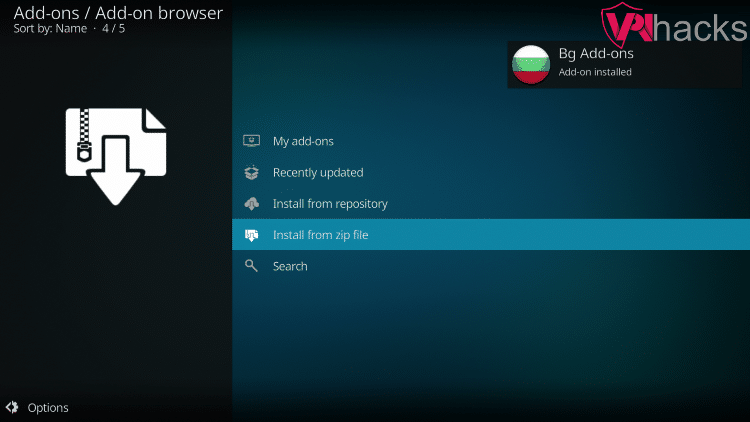
Install TubiTV from the Bg Addons Repository
Click on Install from repository.
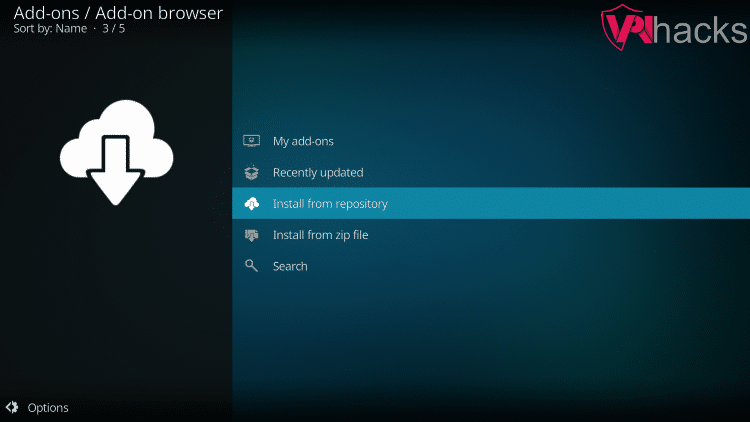
Click on Bg Add-ons.

Select Video add-ons.
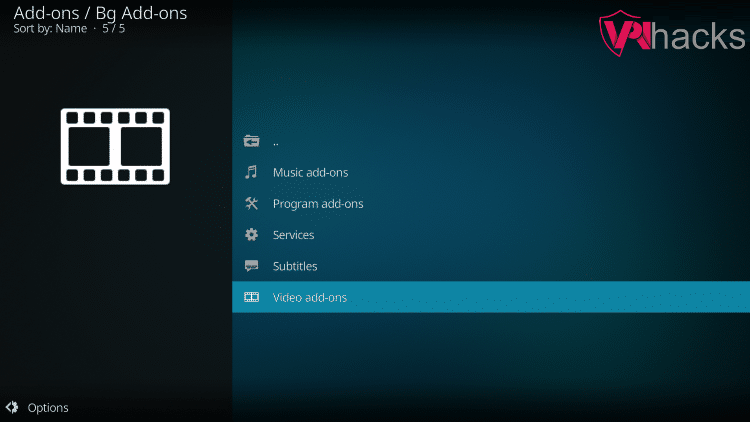
A list of Video add-ons appears. Choose TUBITV.
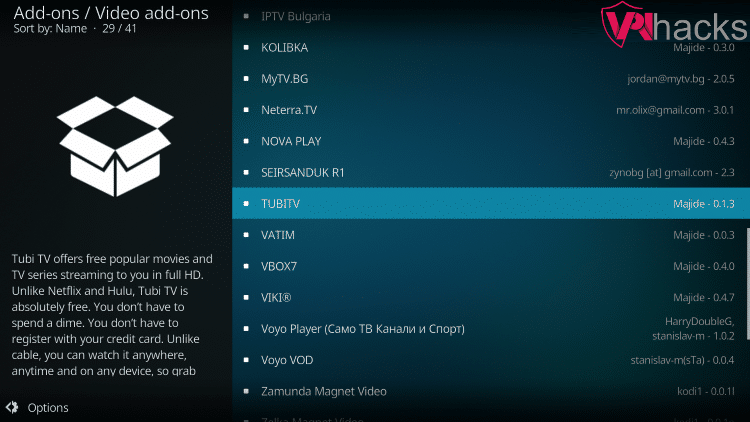
After that, click on the Install button.
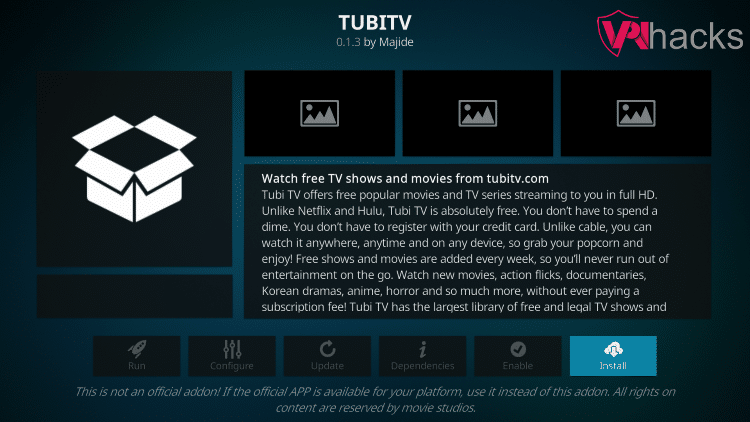
After some time, a message TUBITV Add-on installed appears.
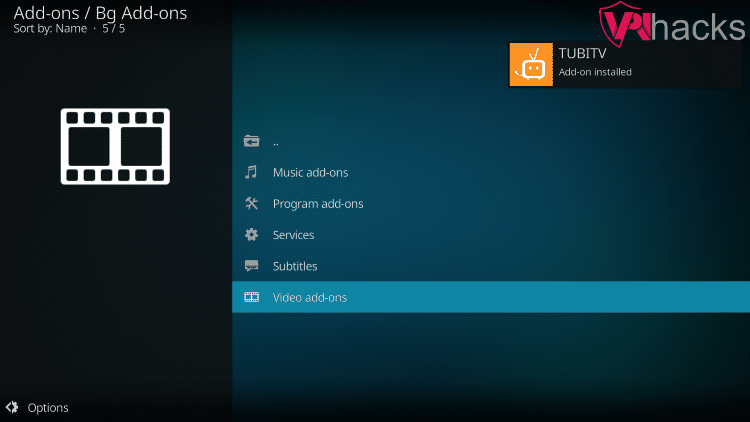
So, Finally, you have installed the TUBITV addon.
Further, You need not register on TUBITV. However, if you want to watch your history and sync your data, sign up on TUBITV. From the TUBITV’s name, it seems that the addon is for TV Shows, but it has more movies than TV Shows.
Tubi Kodi Addon Not Working Reason
If the Tubi Kodi addon is not working, the problem may be your network connection; it works slowly because Tubi has many HD links or is not accessible at your location.
