In this post, I will teach you how to install Simplex Kodi Build on Firestick, Firestick Lite, Firestick 4K, Firestick 4K Max, Fire TV Cube, etc. Also, these steps will work for all Kodi supported devices like Android TV Box, Smart TV, Mac, iOS, Nvidia Shield, Raspberry Pi, Google Chromecast, etc.
The Simplex Kodi Build is the latest Build that is available on the cMans Wizard. It offers a variety of streaming categories, like Sports, Live TV, Kids, Movies, TV Shows, etc. The Build is available in the cMan Wizard repository.
Installation Steps
Following are the steps to install Simplex Kodi Build.
Step 1: Enables Unknown Sources
Open the Kodi app and tap on the Settings icon.
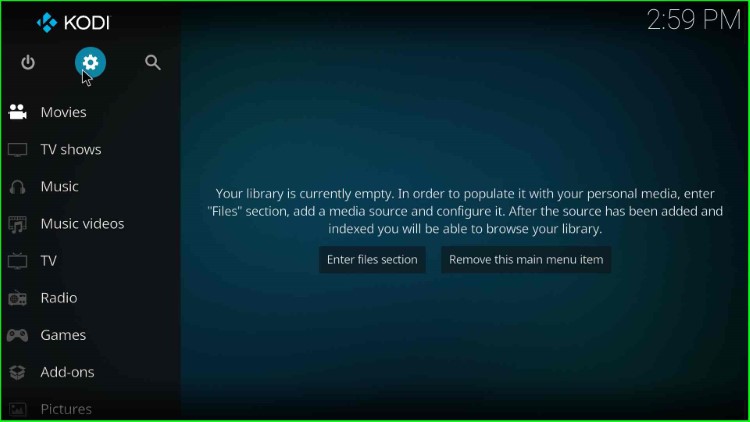
Inside it, choose the System tab.
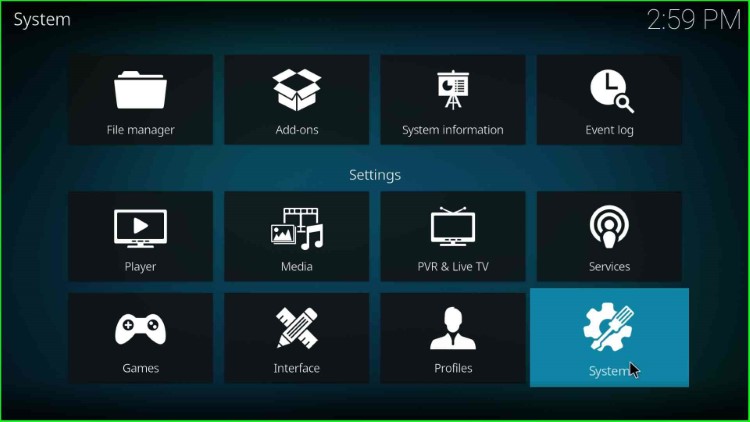
Here, go to Addons and turn on Unknown Sources.
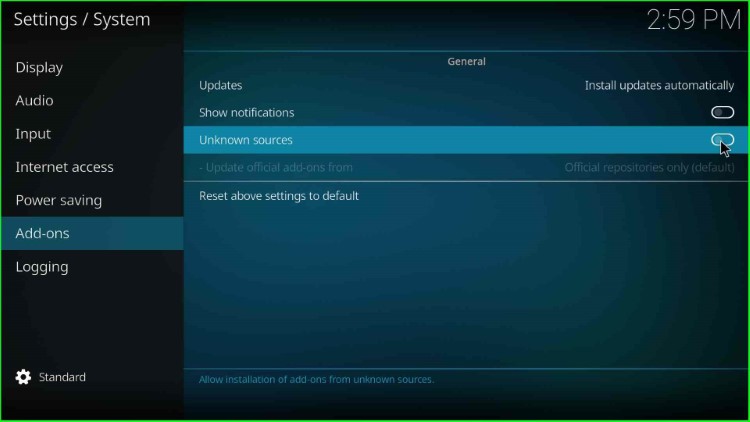
Click Yes to allow the installation from unknown sources.

Step 2: Add Media Source and Repository
Go to the Kodi Settings and choose the File Manager icon.
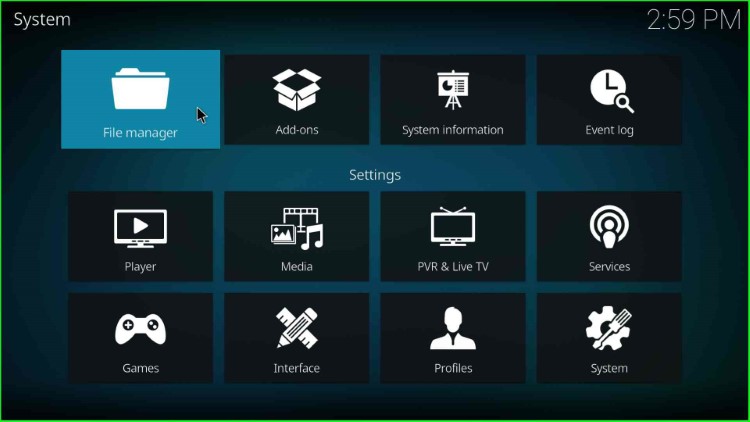
Here, click on Add source and select <None>.
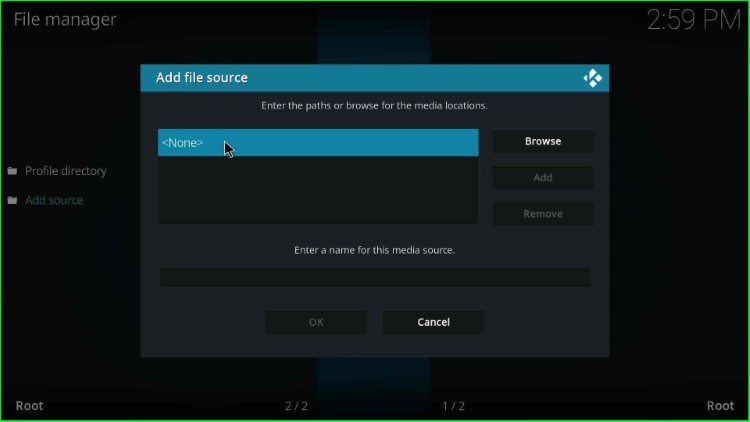
On this page, you need to enter the path for the media location.
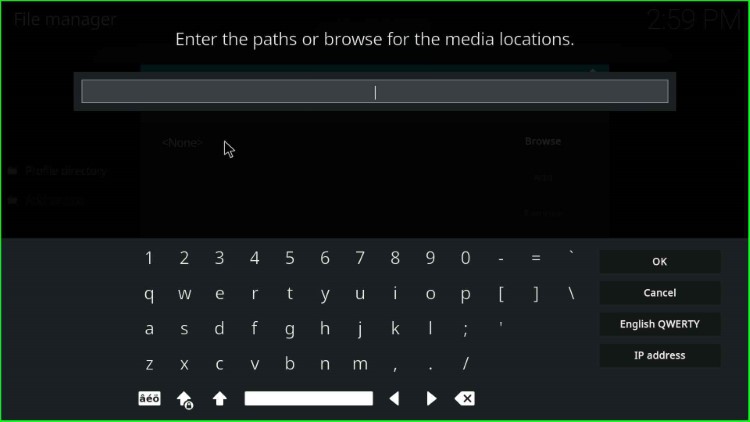
Now, add the media source path as http://cmanbuilds.com/repo and hit OK.
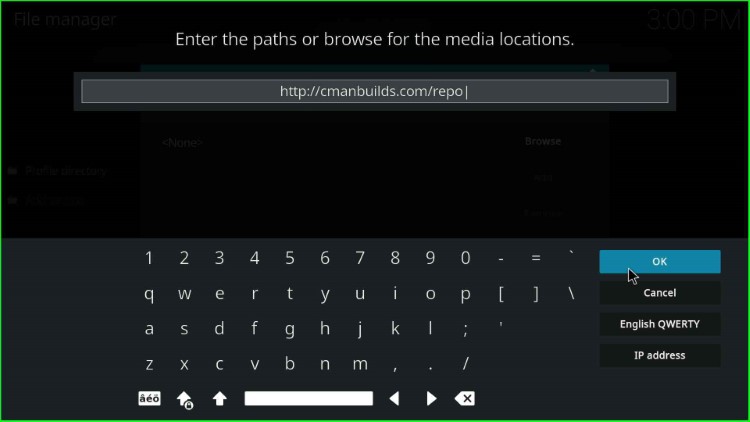
After that, change the default media source name.
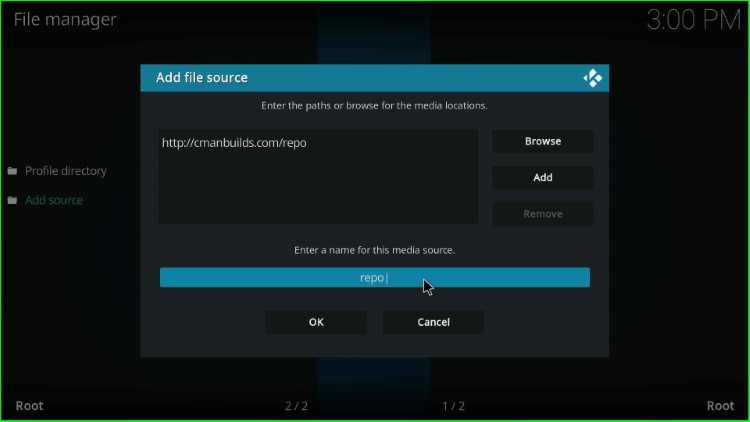
Here, I added the new source name as cman and tapped the OK key.
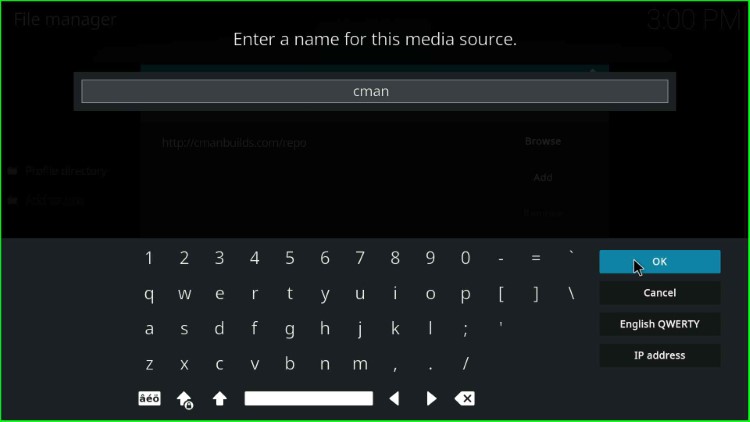
Check all the details carefully again and click the OK button.
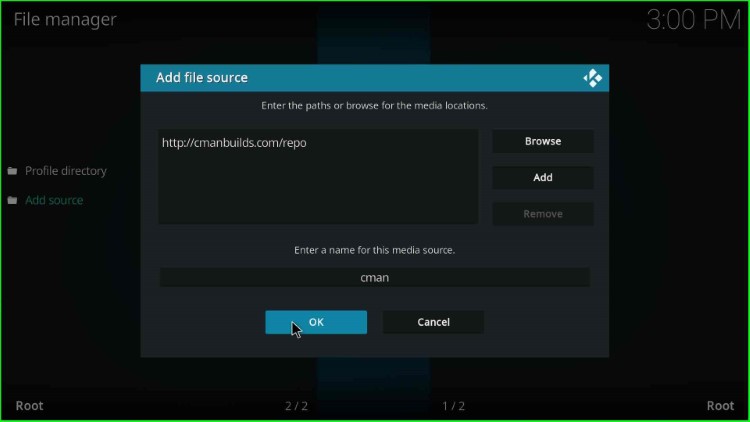
You can see that your media path has been successfully added.
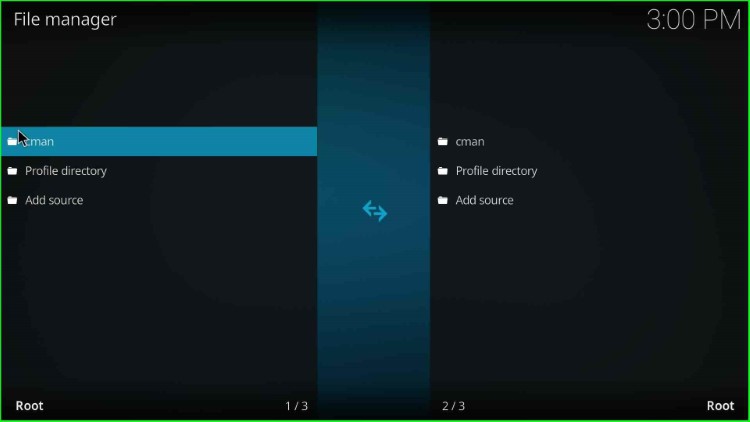
Go to the Settings screen and select the Addons tab.
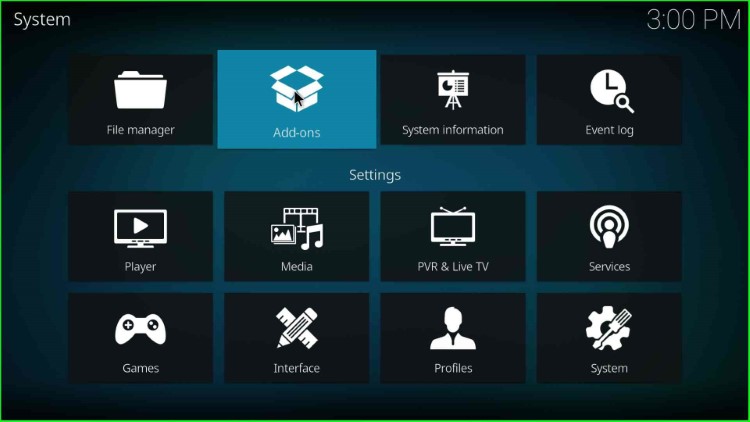
Step 3: Install from Zip file
Here, click on the Install from zip file option.
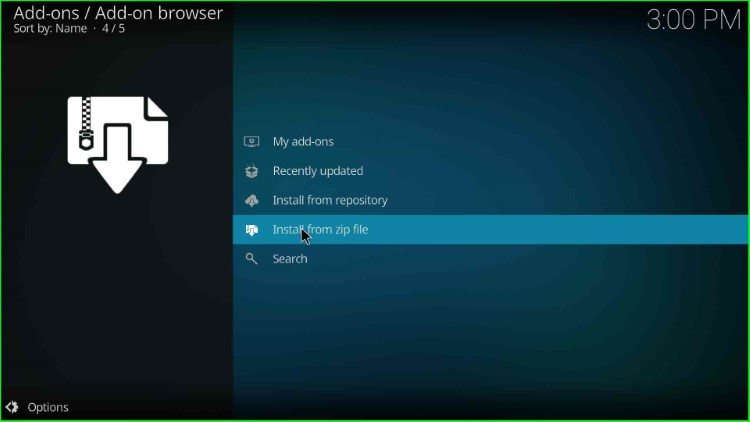
Choose the media source cman.
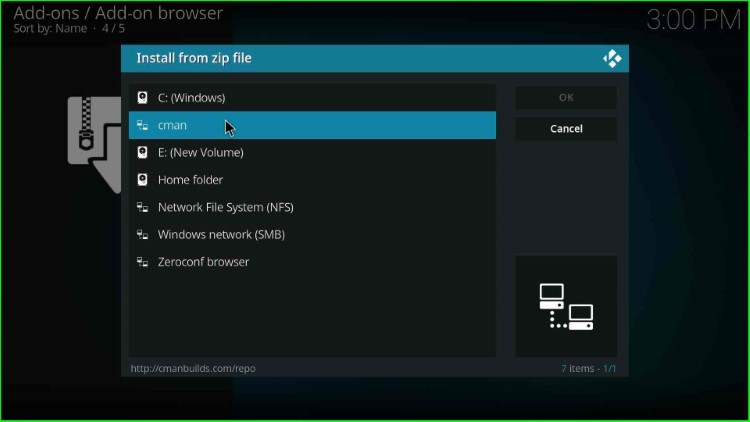
Click on the repository.cMaNWizard.zip file from the list.
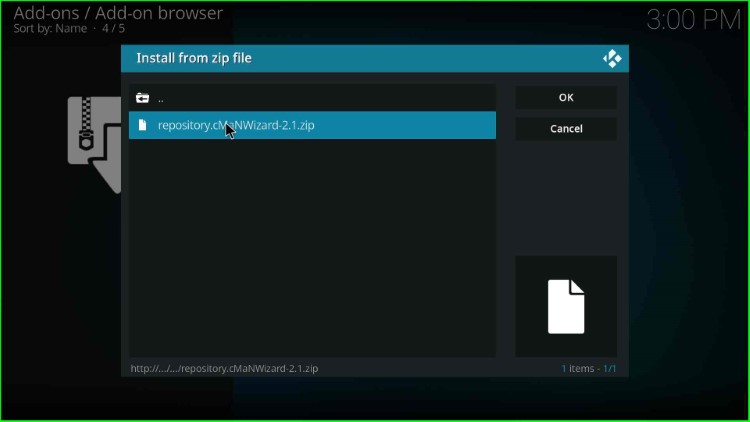
The repository starts downloading; wait for the message “cMan’s Wizard Repository Add-on Installed” to appear on the page.
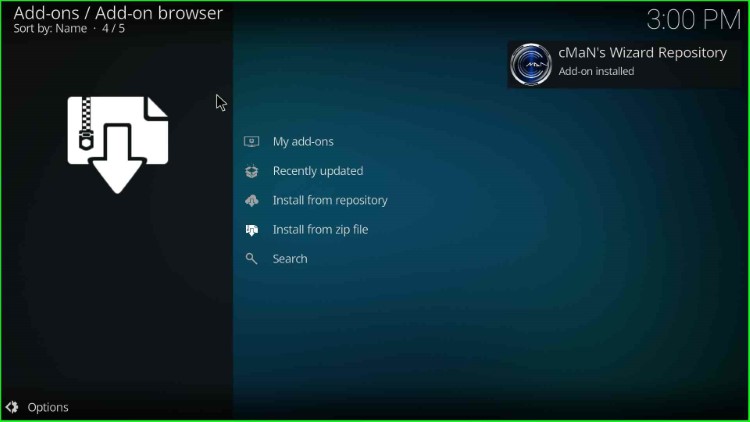
Step 4: Install from Repository
Now, tap on Install from Repository.
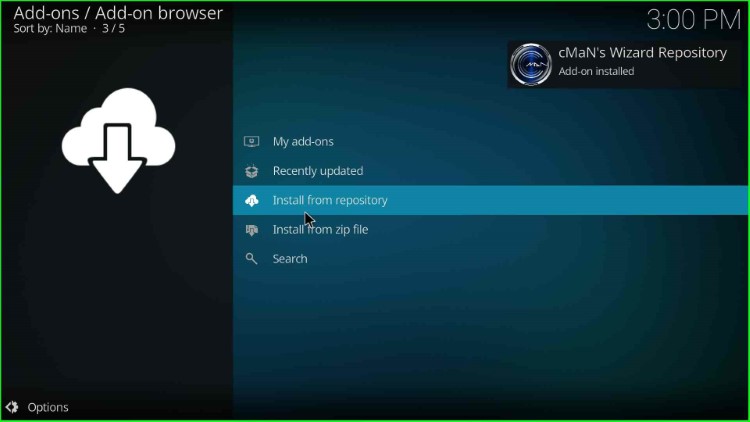
Click on cMaN’s Wizard Repository.
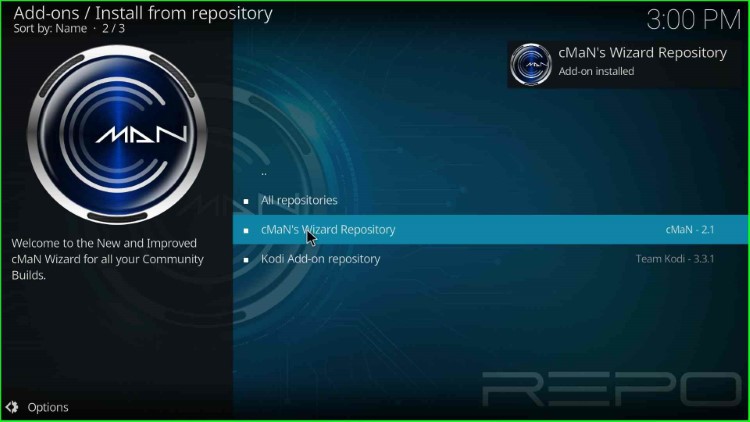
Here, select the Program add-ons.
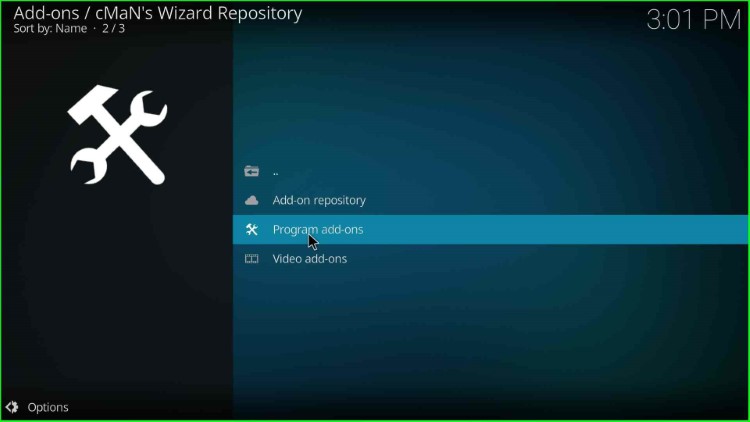
Choose the cMaN Wizard 19.
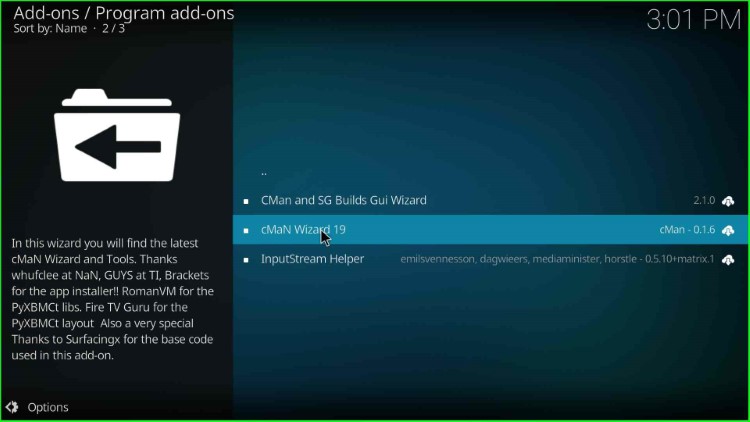
Click on the Install button to install cMaN Wizard 19.
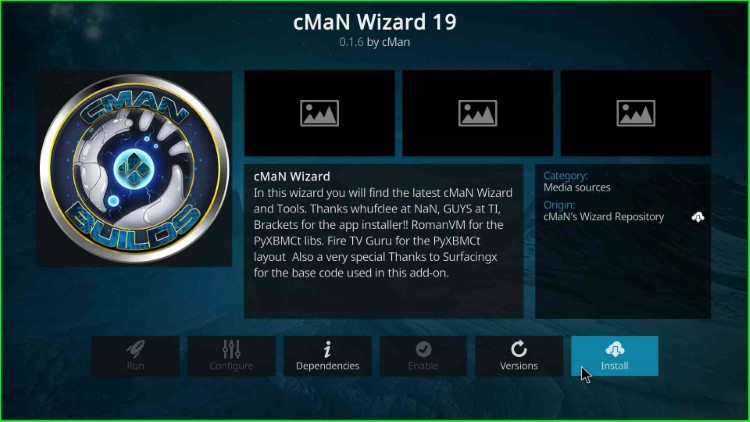
cMan Wizard begins installing; wait for the completion message.
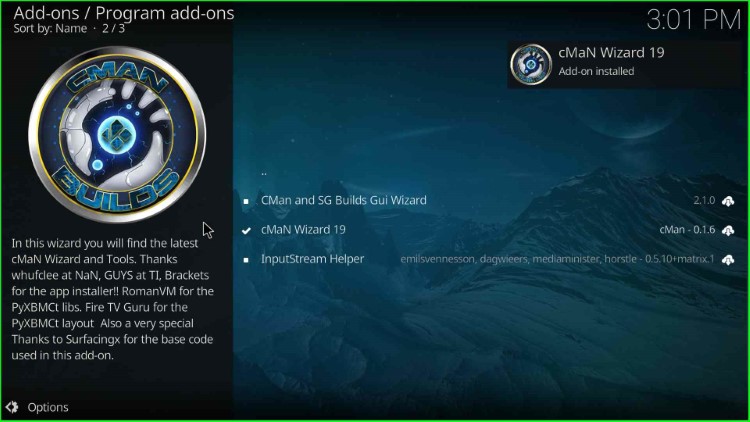
After installation, a prompt will appear; tap Continue to proceed further.
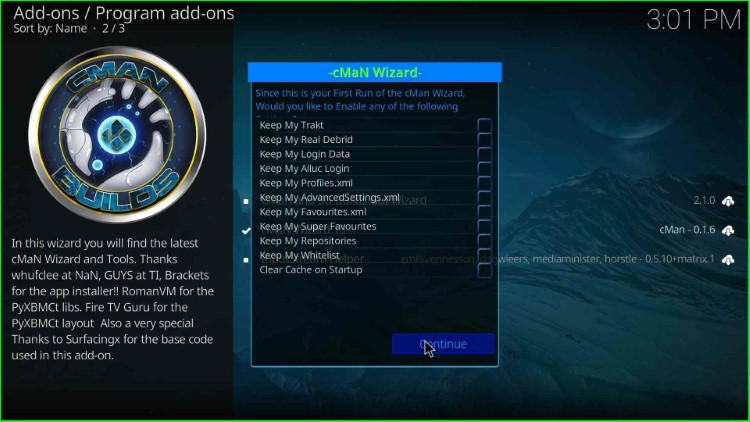
Here, choose the cMan Build Menu button to proceed with the Simplex Build installation process.
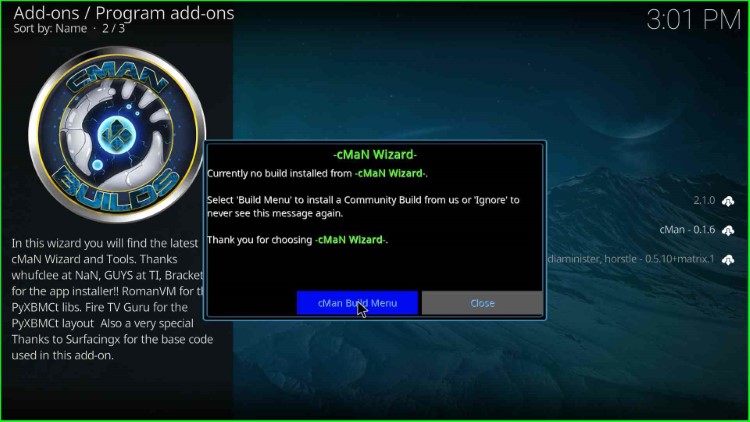
Choose the Builds option.
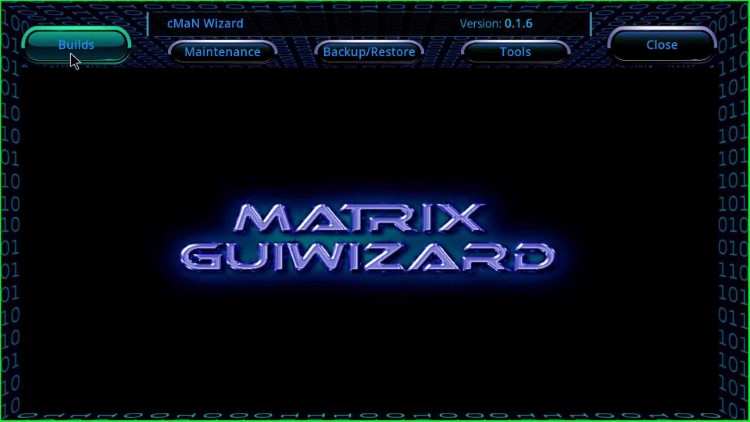
Here, you can find the list of Builds available in the cMan wizard. Select Simplex 20 from the list.
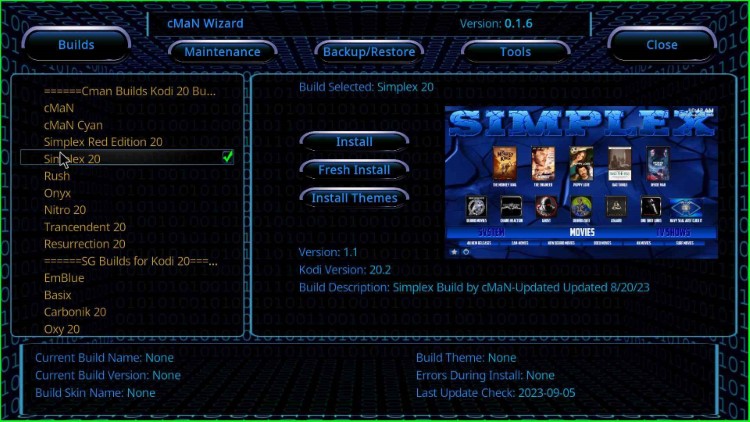
Step 5: Install Simplex Kodi Build
Click on the Fresh Install option.
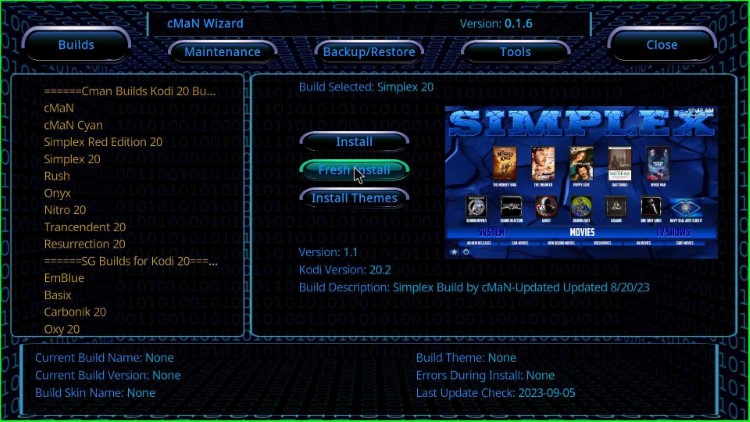
Tap on Yes to allow the Simplex Build installation on your device.
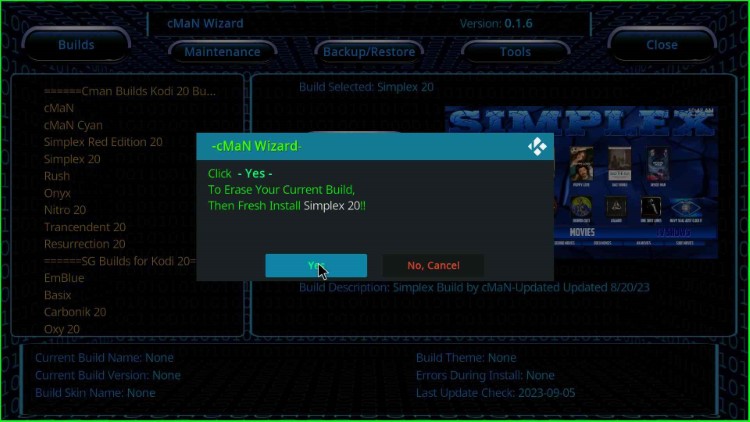
Kodi starts downloading the necessary files for the Simplex Build.
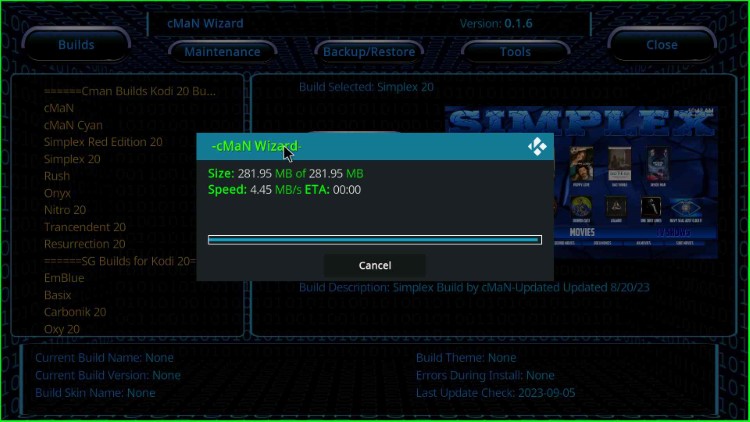
Wait till the Simplex Build installation is complete.
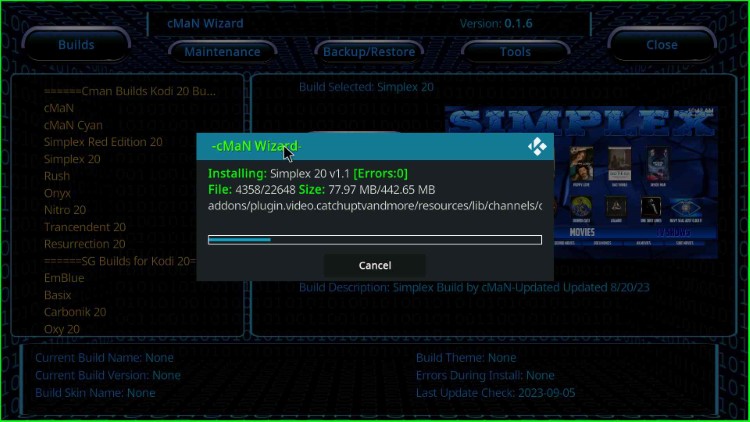
After completing the installation, a prompt asks you to force close Kodi. Click OK to close it.
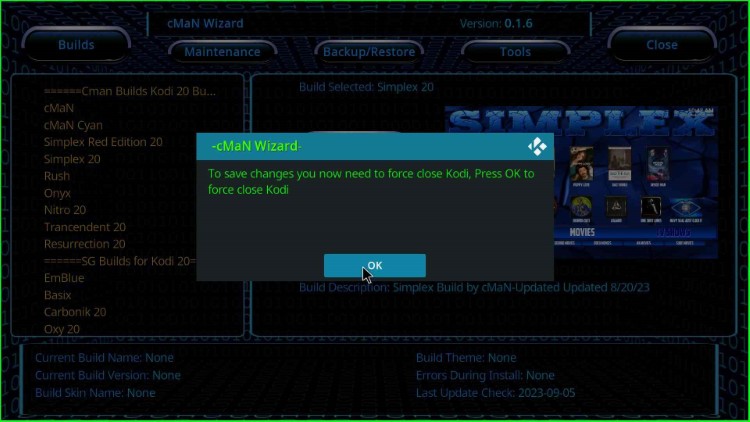
Open the Simplex Build and enjoy your favorite content.
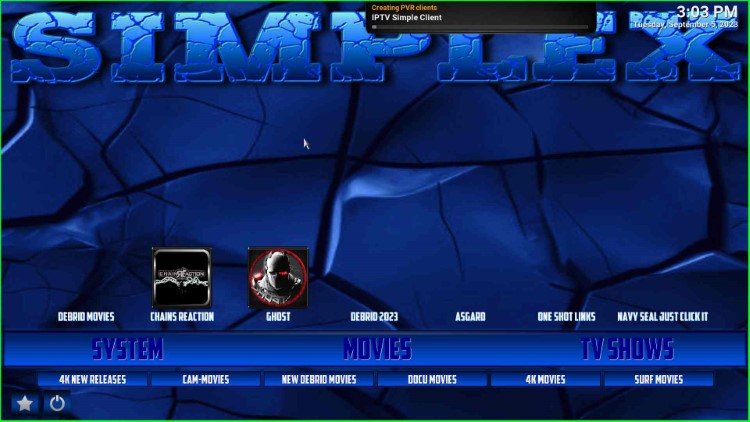
Final Words
Finally, we have installed Simplex Kodi Build step by step on Firestick. You can try installing the Build on your device and let us know if any error occurs during the installation.
