In the post, we will learn how to install Game On Kodi Build on Firestick Lite, 4K Max, Fire TV, etc.
Game On is the sports Kodi Build that lets you stream all types of sports content, i.e., NFL, NHL, NBA, MLB, Football, Motor Sports, Rugby, Tennis Sports etc. Here, you can find many working sports add-ons like The Loop, The Endzone, Mad Titan, Rising Tides, Centry, Asgard, and The Crew.
Additionally, the Game On Build also enables you to access Sports Highlights, Live TV, and Sports Replays. The noted point about the Build is that it is a third-party Kodi Build that can be installed from the 709 Repository.
Installation Steps
Step 1: Enable Unknown Sources
Launch the Kodi app on Windows and click on the Settings key.
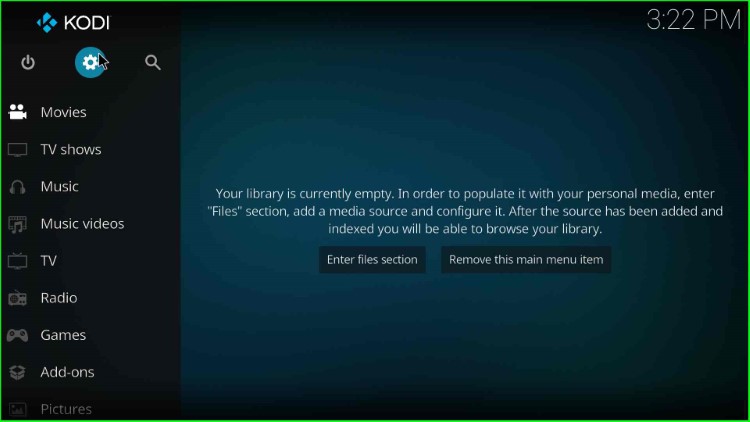
Here, single-click on the System icon.
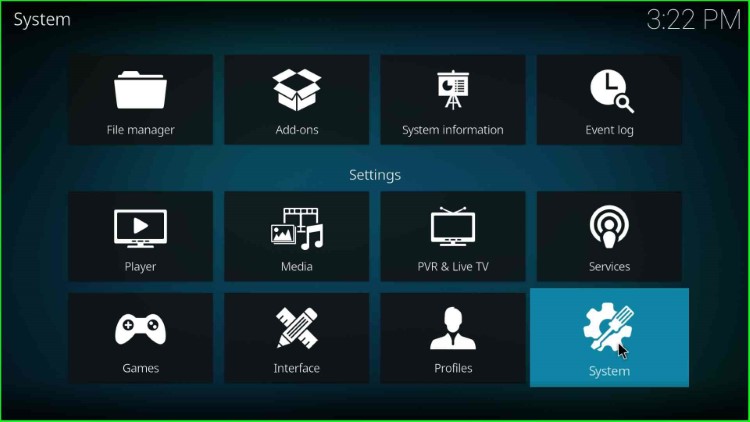
Select the left-side options add-ons and turn on the Unknown Sources option.
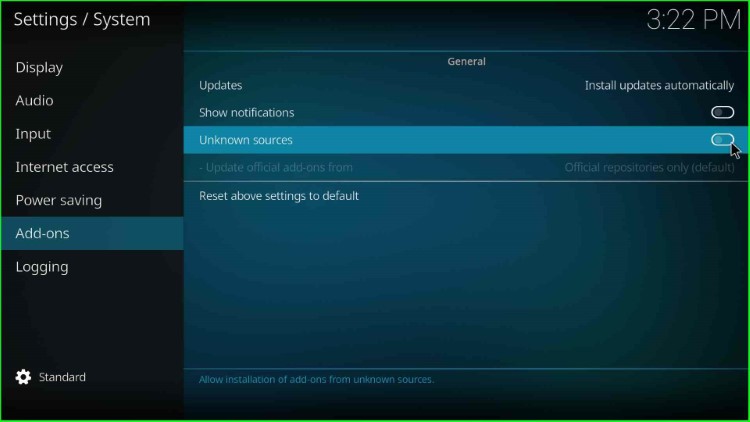
Click Yes to allow the installation from Unknown sources.
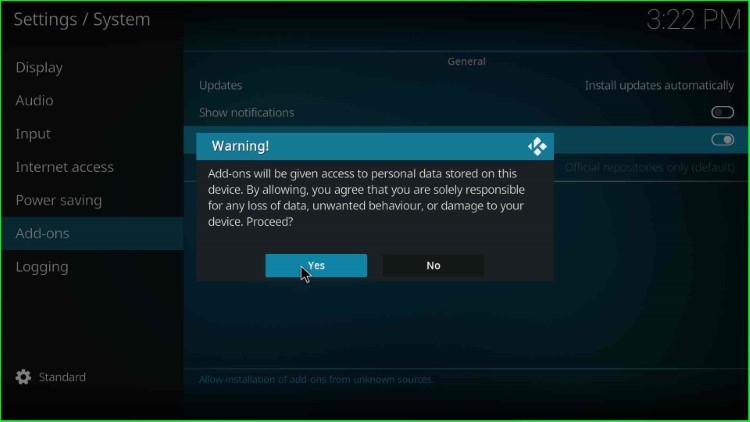
Step 2: Add Media Source and Repository
Go to the File Manager tab.
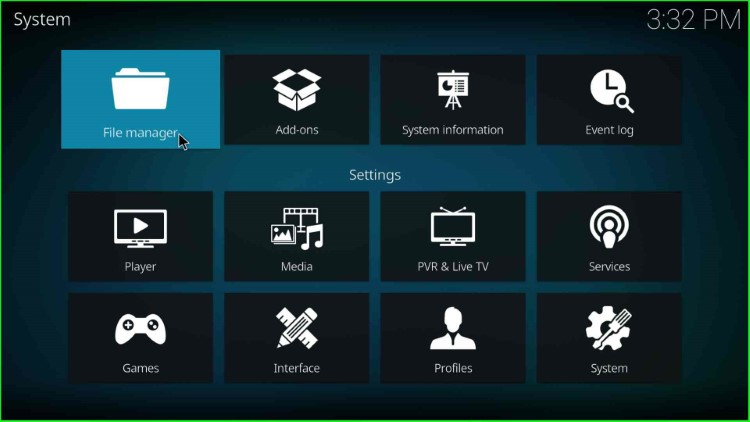
Tap on the Add source option.
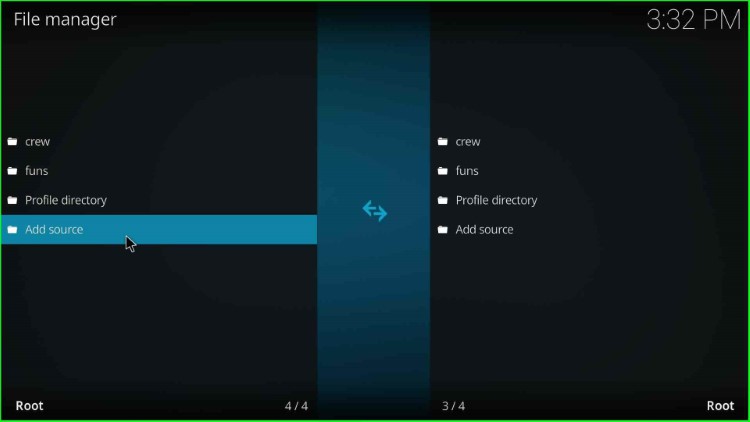
In this step, select <None> to enter the path of the repository.
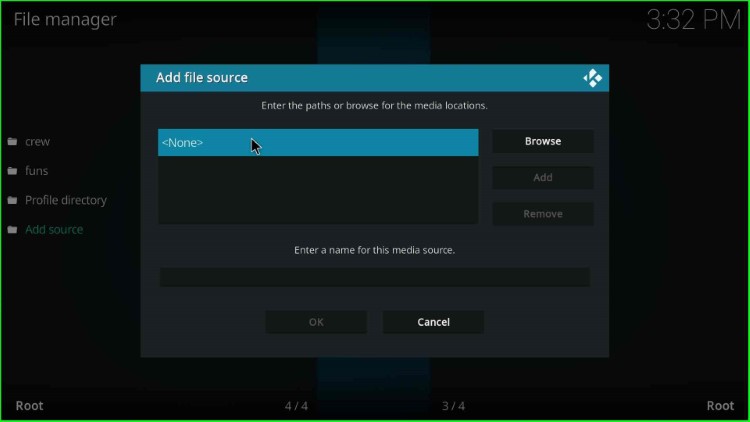
A text box appears to enter the paths for the media locations.
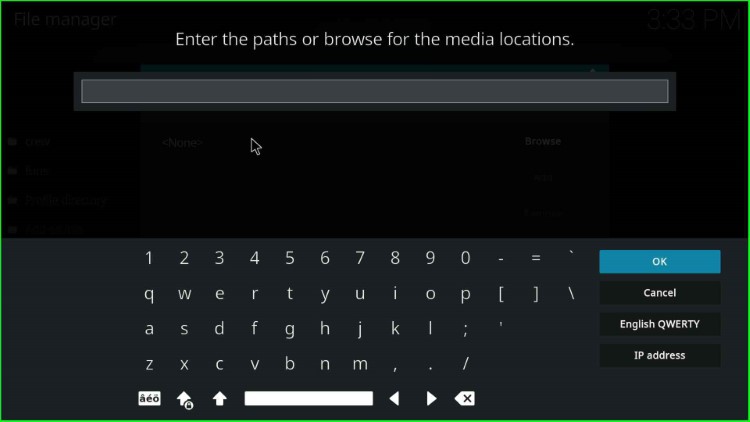
Here, enter the repository URL as https://zaxxon709.github.io/repo and press the OK key.
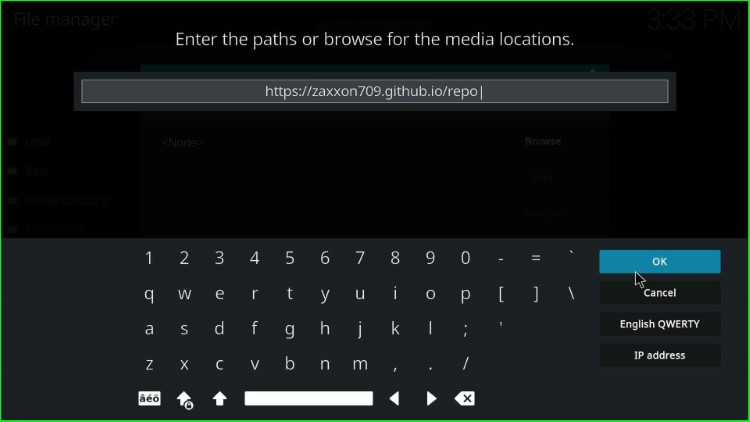
Click on the “Enter a name for this media source” text box and change the name.
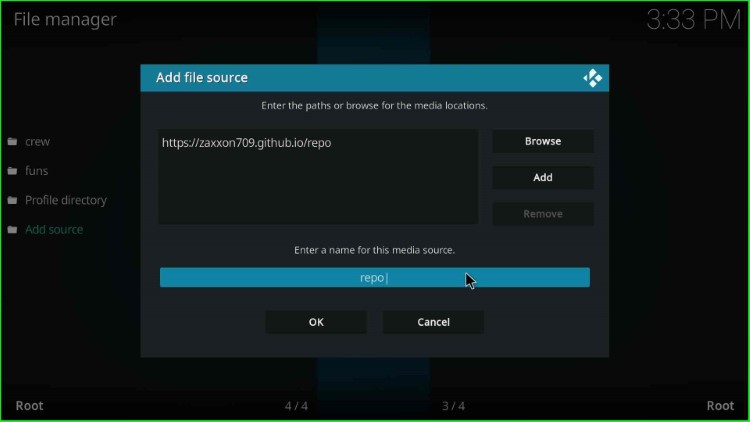
After that, enter the source name zaxxon and hit the OK key.
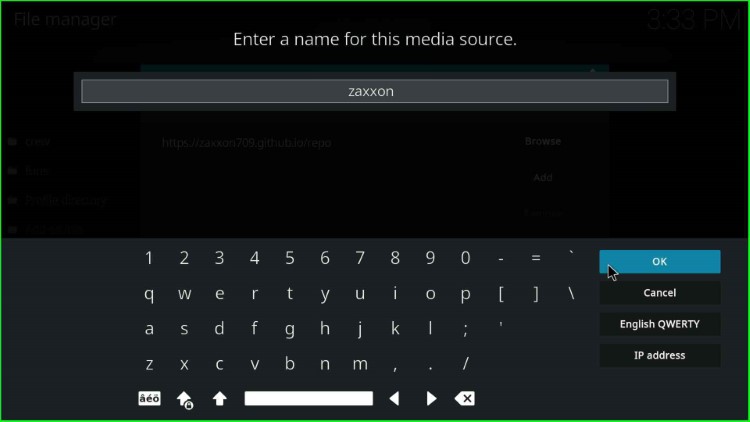
Check the entered URL and source name again, and tap the OK button to save it.
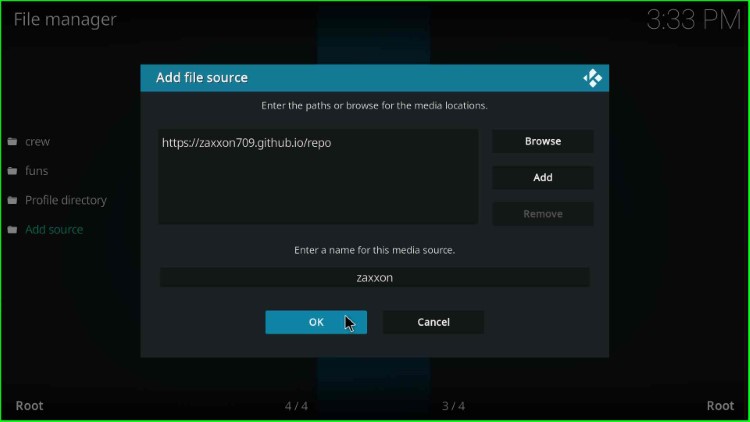
Now, we have successfully added the media source.
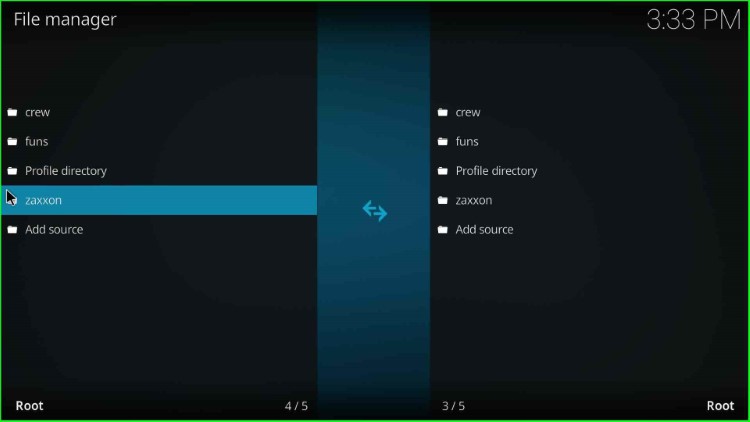
Step 3: Install from Zip File
Navigate to the Kodi Settings and select the Addons tab.
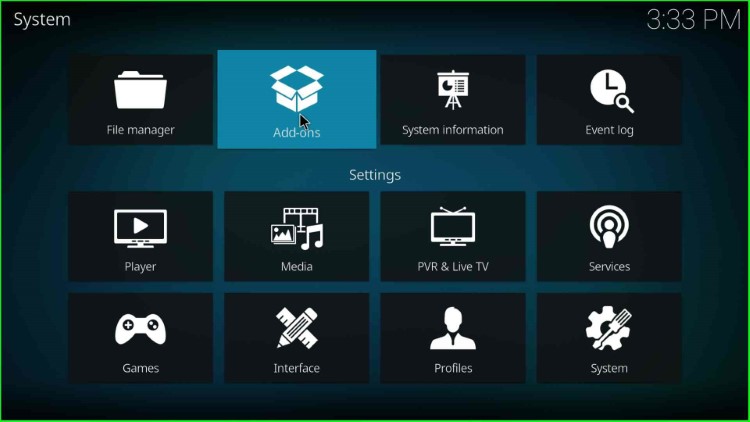
Choose the Install from zip file option from the list.
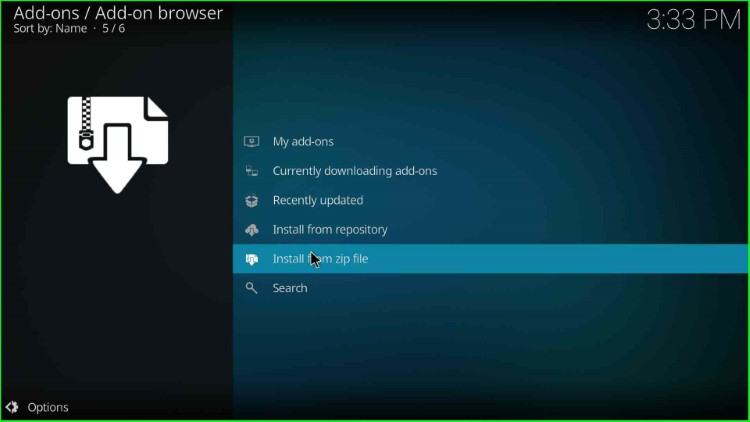
Click on the zaxxon media source.
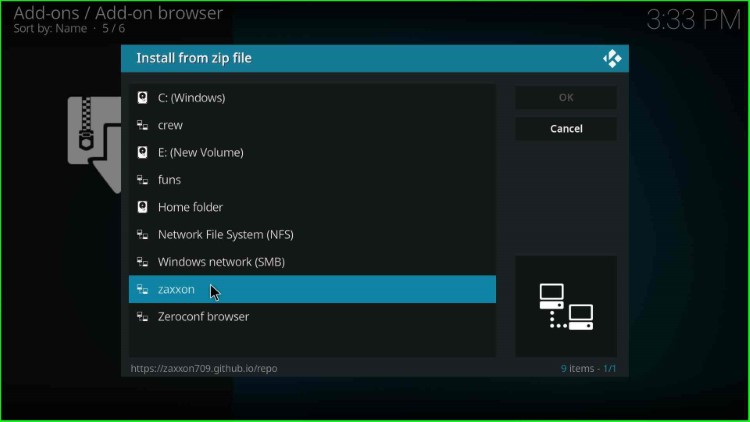
Tap on the repository.709.zip file.
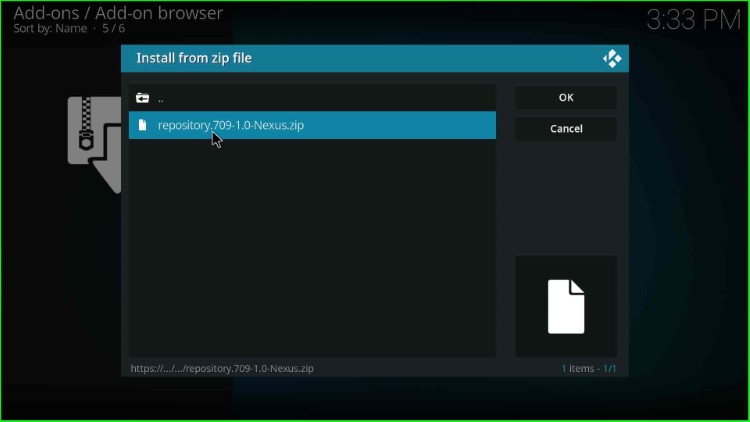
As you click on it, the 709 repository starts installing; wait for the notification to appear.
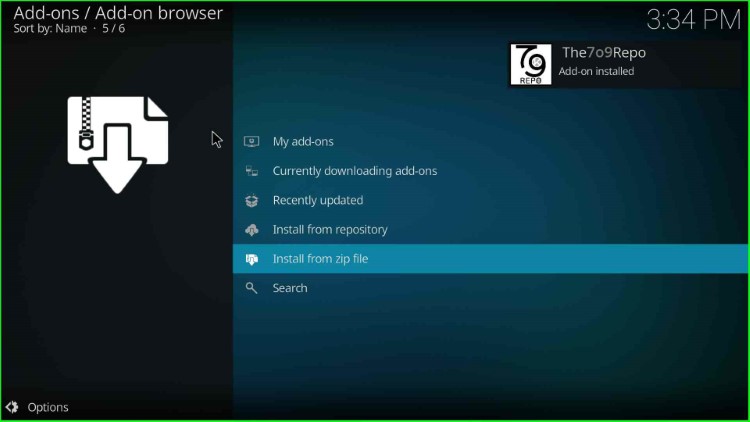
Step 4: Install from Repository
Now, select the next option, Install from repository.
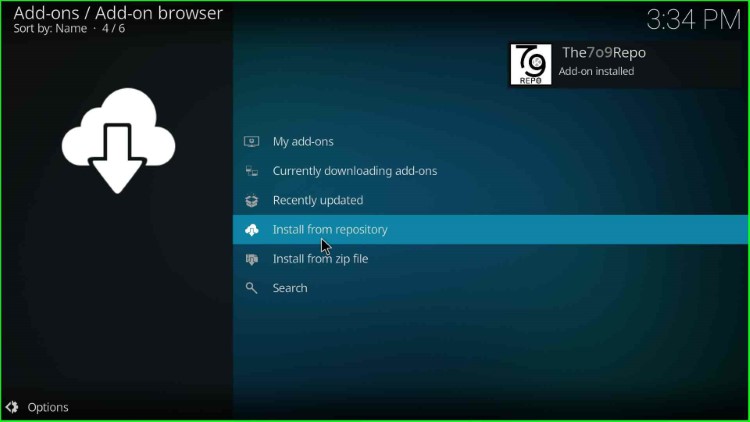
Tap on The 709 Repo.
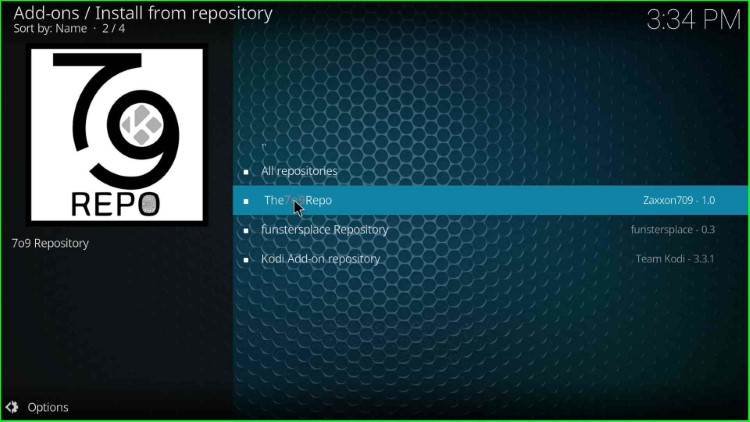
Select the Program add-ons.
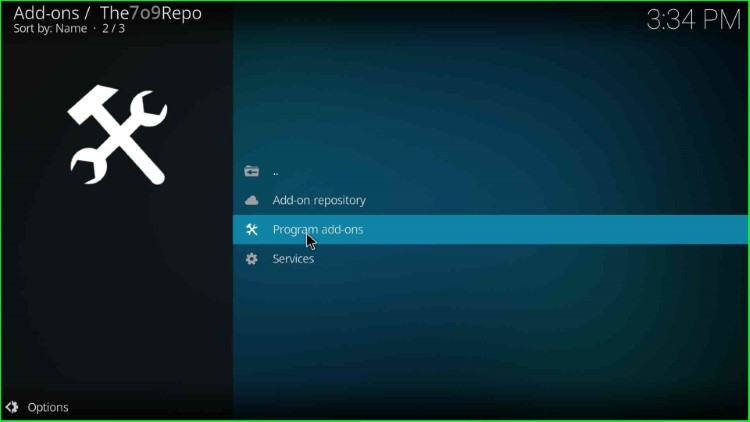
Step 5: Install 709 Wizard
Click on the 709 Wizard.
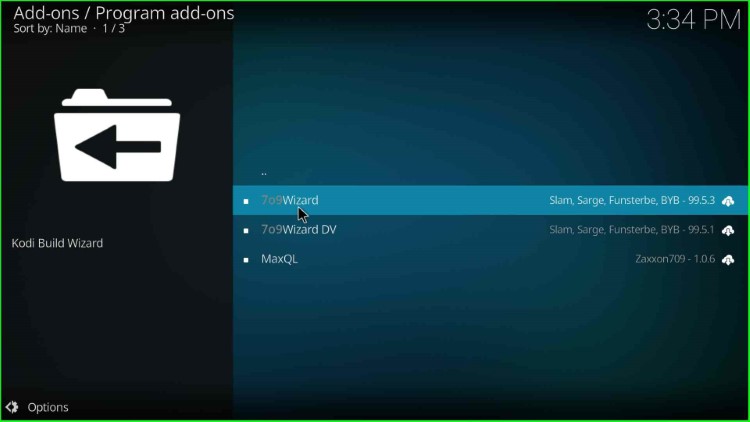
Hit the Install button.
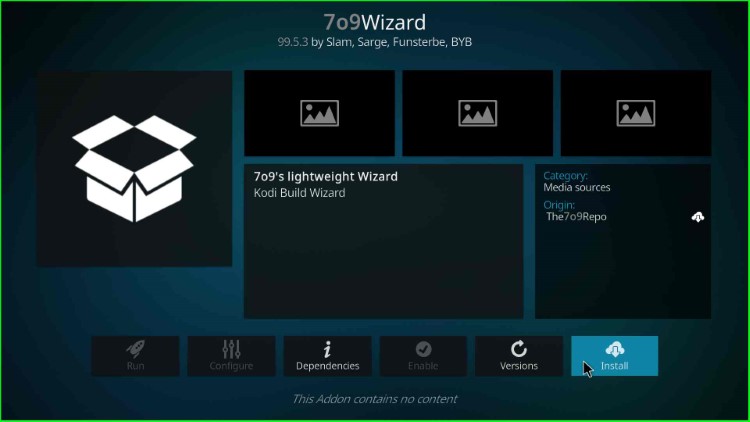
Wait for the complete installation of the 709 Wizard.
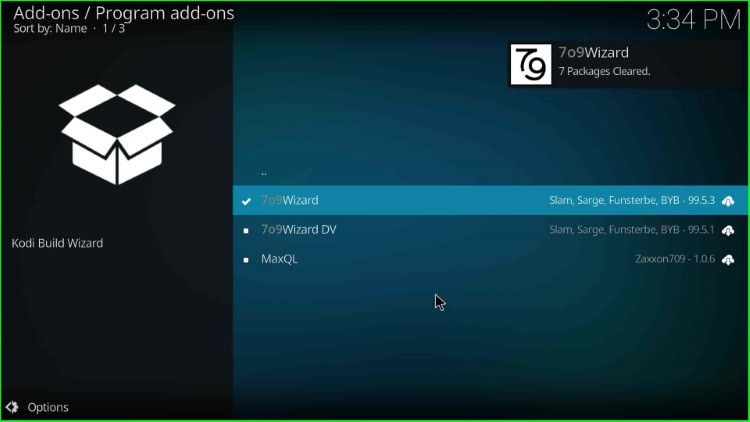
As it completes, an automatic prompt appears; click on the Close button.
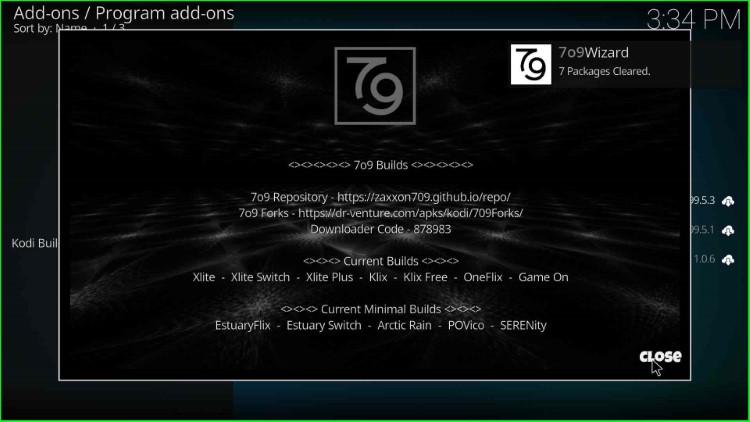
Step 6: Install the Game On Build
Click on Yes to install the Build.
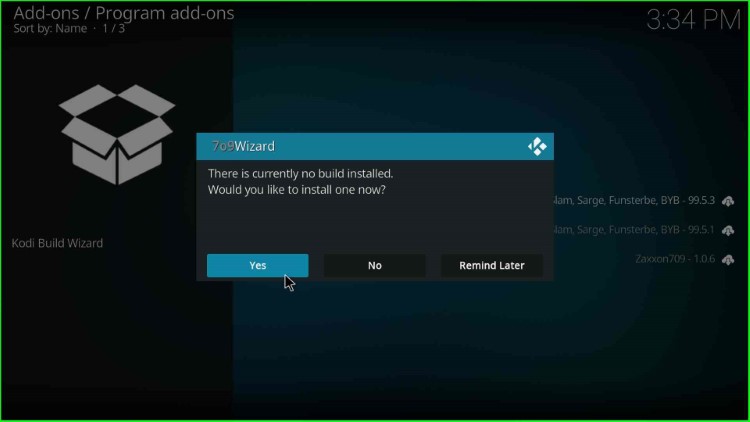
Select Game On Build from the list of Builds.
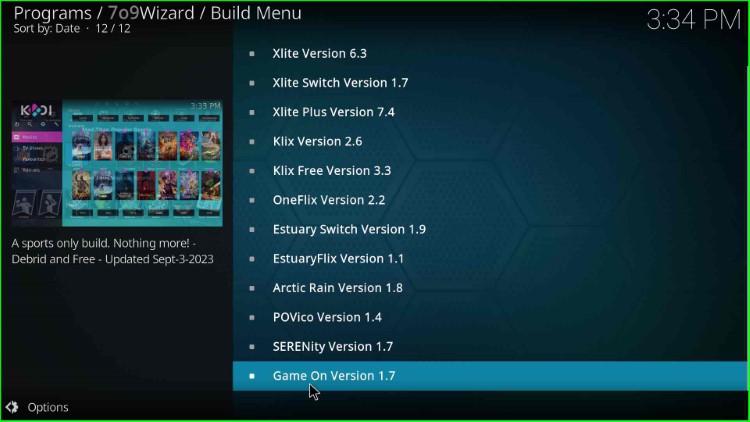
Tap on Continue to move further.
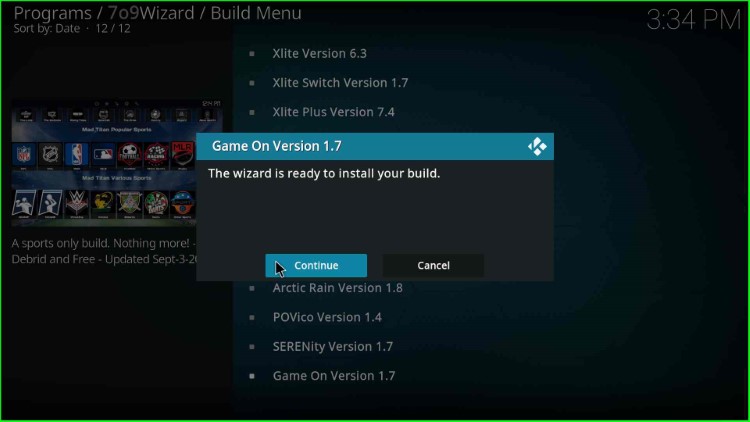
Game On Build downloading is in progress; wait for its completion.
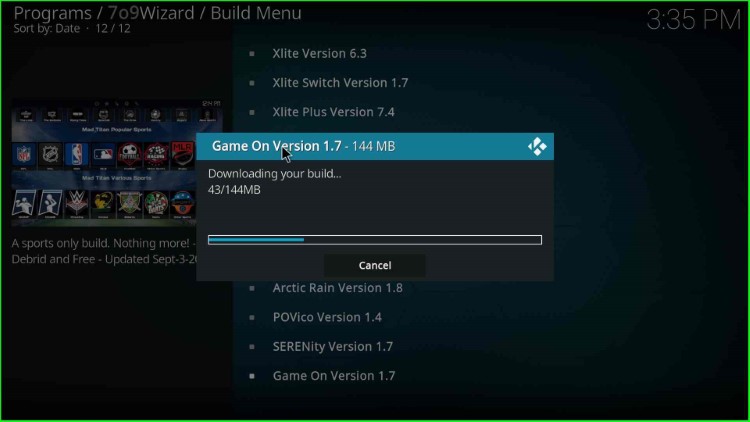
After downloading, it starts extracting files; wait for some time.
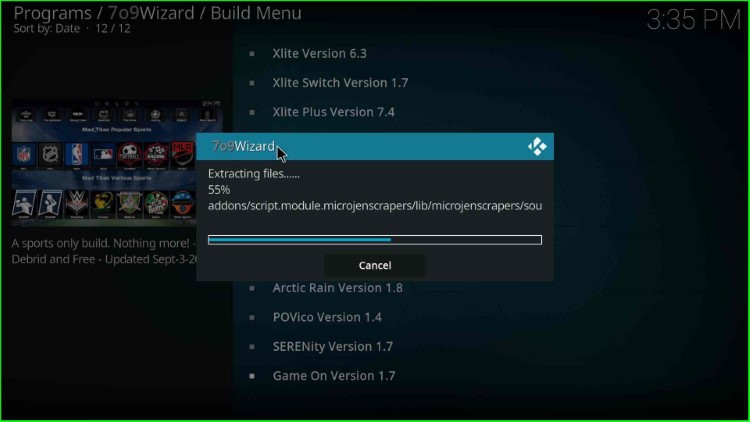
Click OK to force Kodi to close.
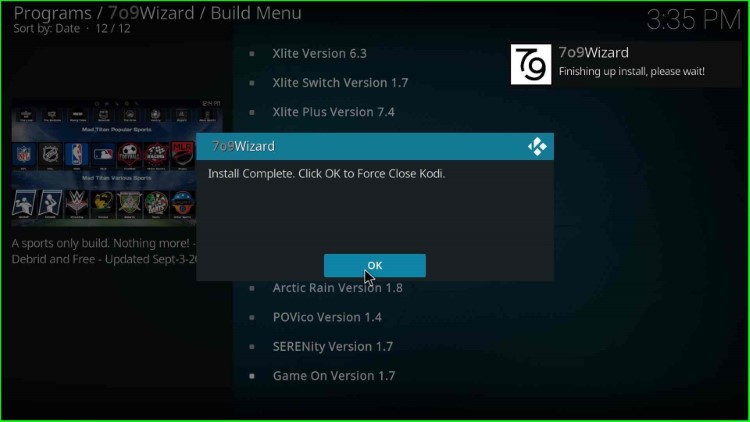
Open Kodi again; the Game On Build dashboard appears with lots of streaming options.
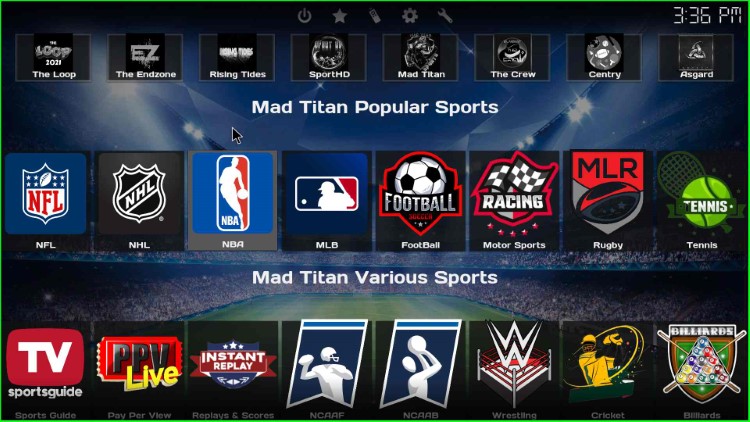
Game On Build Addons
Game On Build has some popular add-ons like The Loop, The Endzon, Rising Tides, Sport HD, Mad Titan, TheCrew, Centry, and Asgard Kodi addons.
Final Words
The post provides all the steps to install the Game On Build on Kodi with proper screenshots. So, follow the steps to install the Build using the steps and share your experience about the installation process.
