This guide will teach us how to install the USTVGO Kodi add-on on Firestick, Android, Mac, Google Chromecast, MAC, Nvidia Shield, and Mi Box.
USTVGO Kodi addon is a popular live TV addon mainly used to stream American Channels. It has more than 70 channels that are available for free. Also, the channel content is arranged alphabetically, making your search easy.
Besides that, signing up to access the USTVGO services is not essential. You can install the addon through the Diggz Matrix Repository.
Following are the installation steps for the USTVGO Kodi add-on:-
Installation Steps
Click on the Kodi app and select the Settings logo.
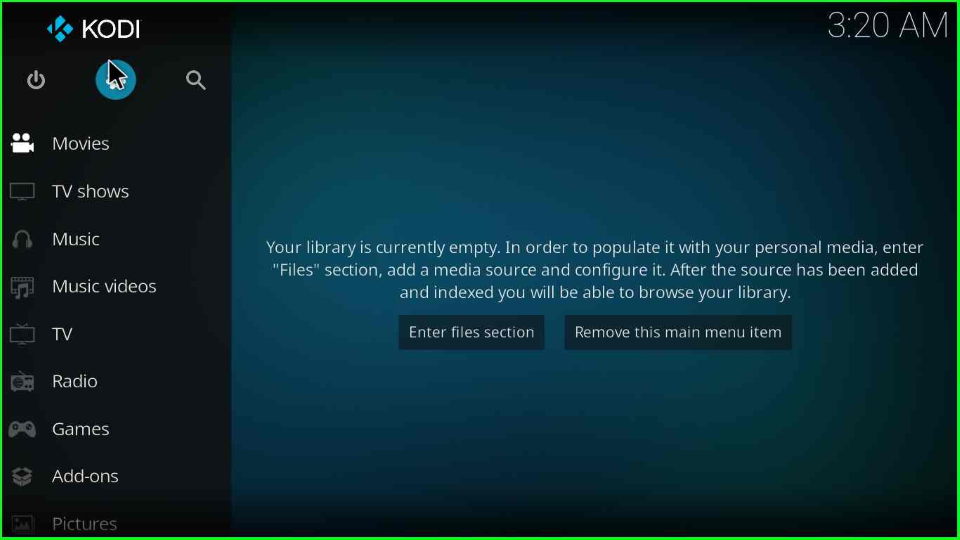
Tap on the last icon, System display on the page.
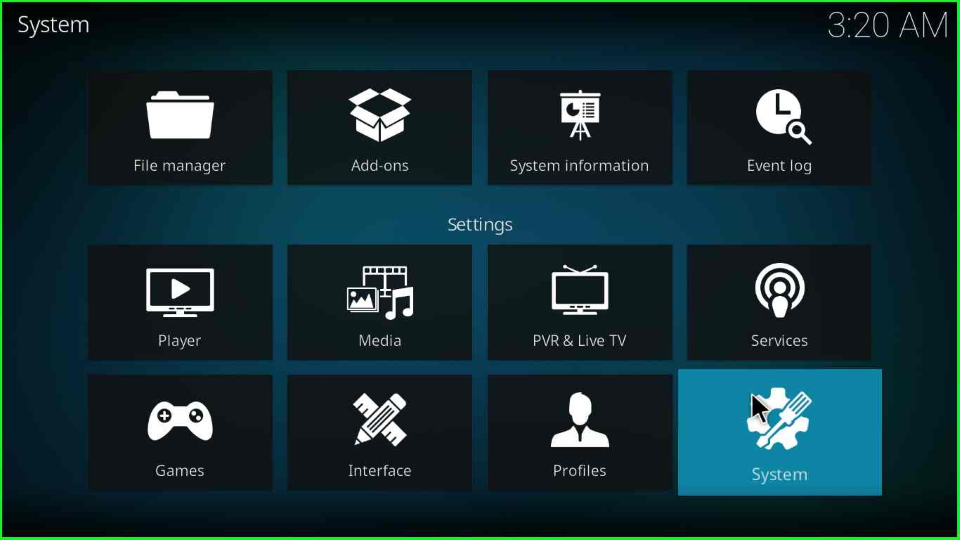
Put the cursor on the Add-ons and enable the Unknown sources mode.
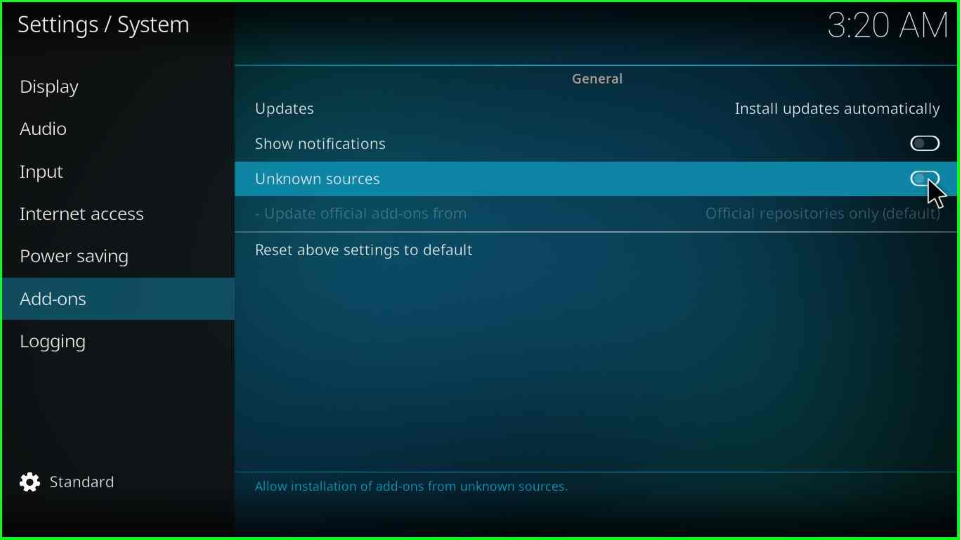
A warning sign occurs on the page; click Yes to agree.

Press the backspace key and go to the File manager icon.
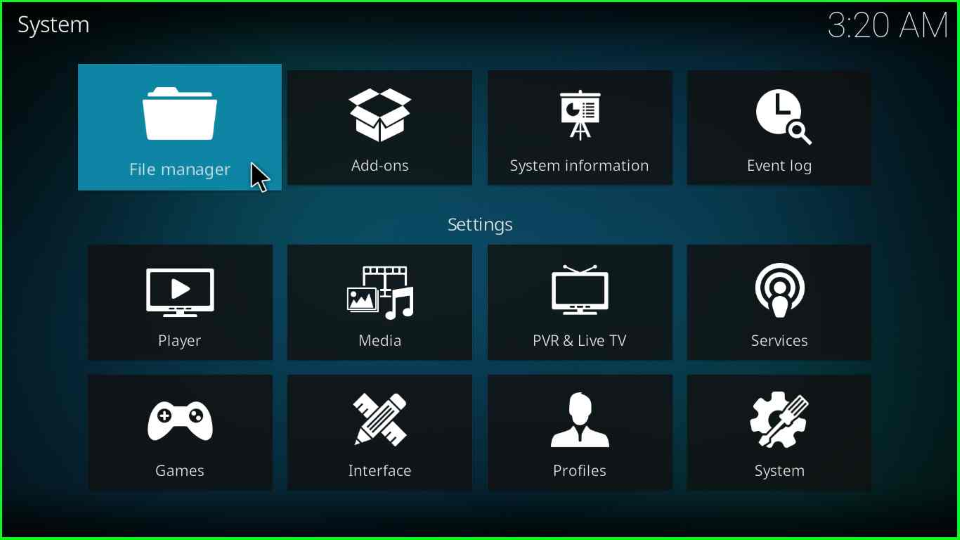
Add Media Source and Repository
Choose Add source option to add the new source for the USTVGO addon.
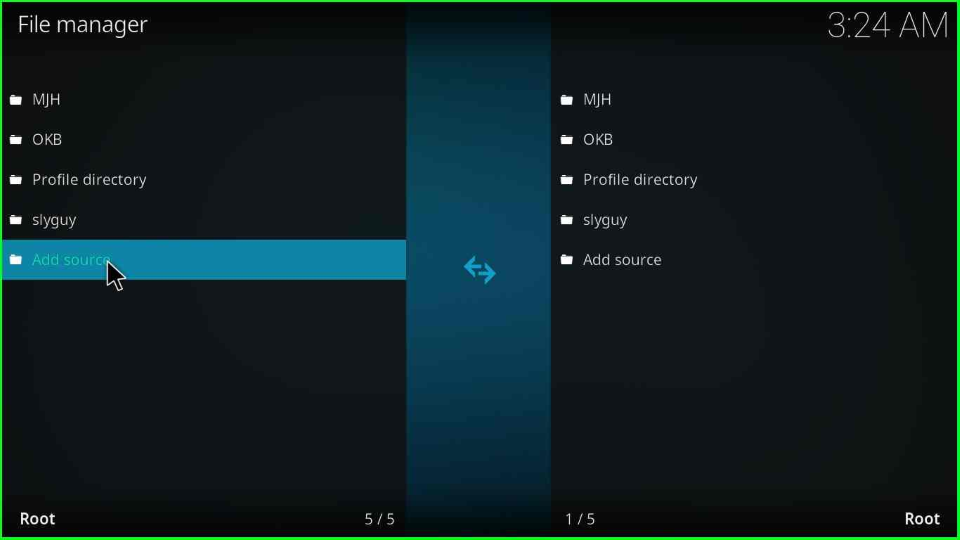
Inside Enter the path label, select the <None> tab.
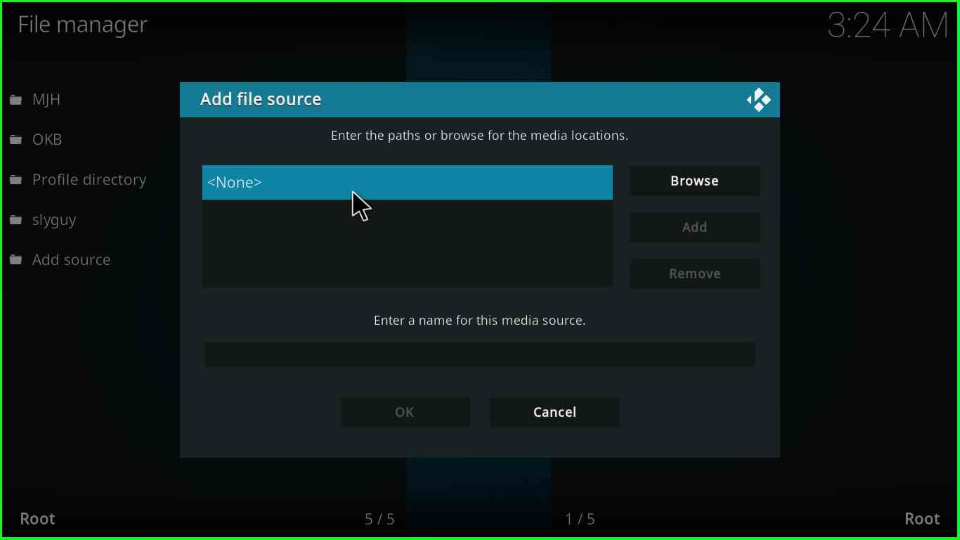
Type the repository URL http://grumpeh.aion.feralhosting.com/repo and hit OK.
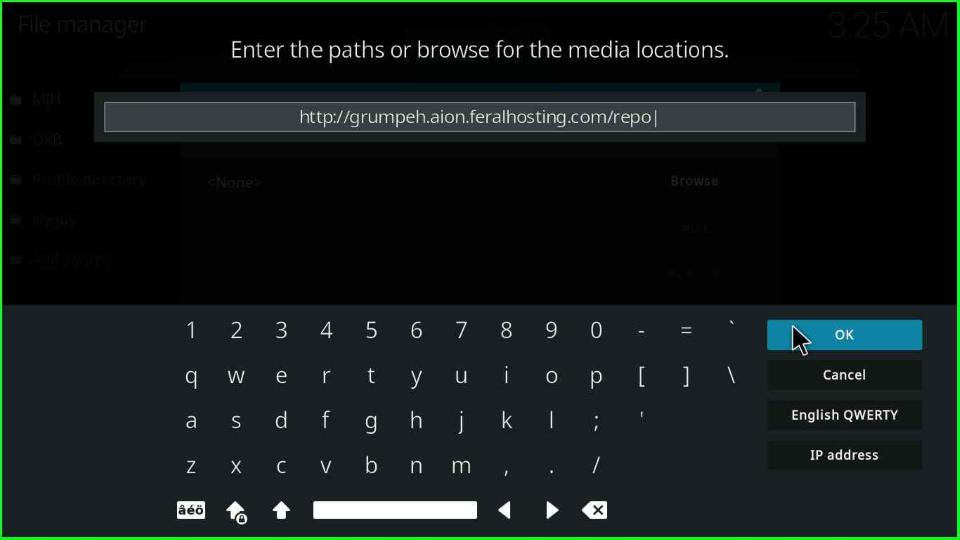
Enter the media source name as a repo and tap on the left button, OK.
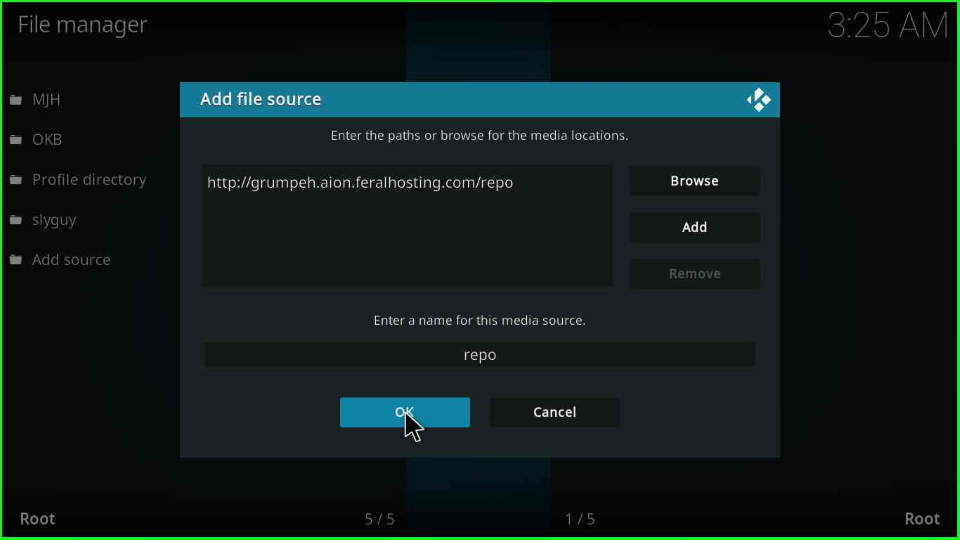
Your media source folder is successfully saved in the Add-ons browser.
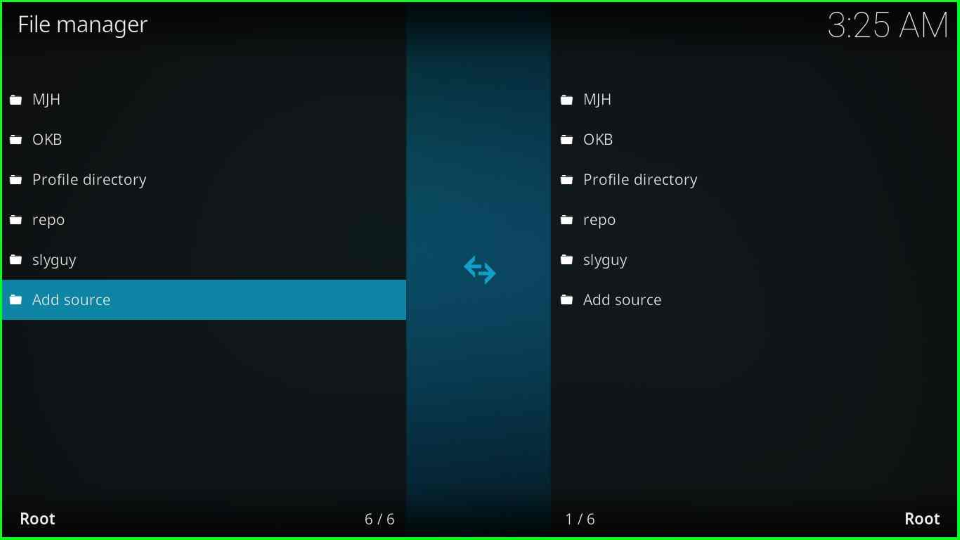
Revert back to the Settings screen and open the Add-ons package icon.
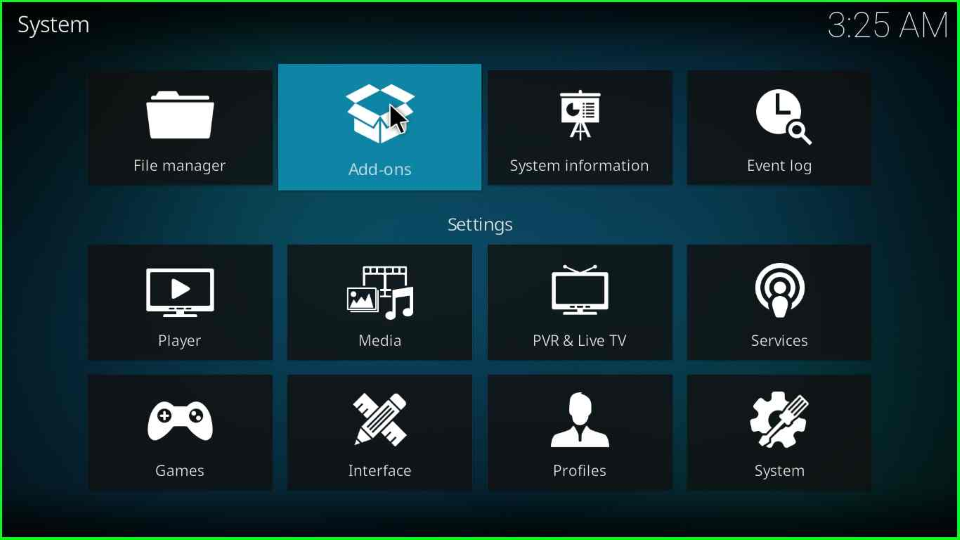
Install from Zip File
Select Install from zip file tab.
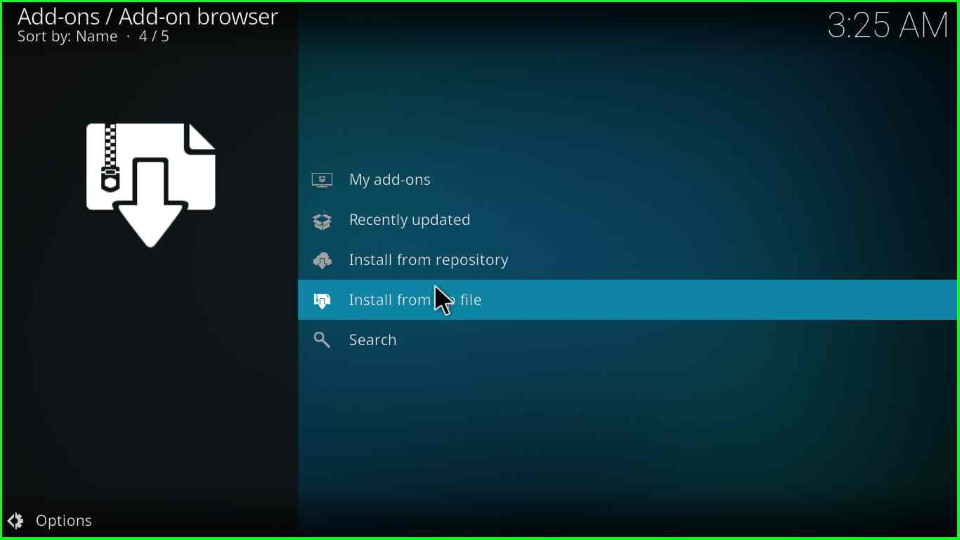
The page shows a warning box; hit Yes to move ahead.
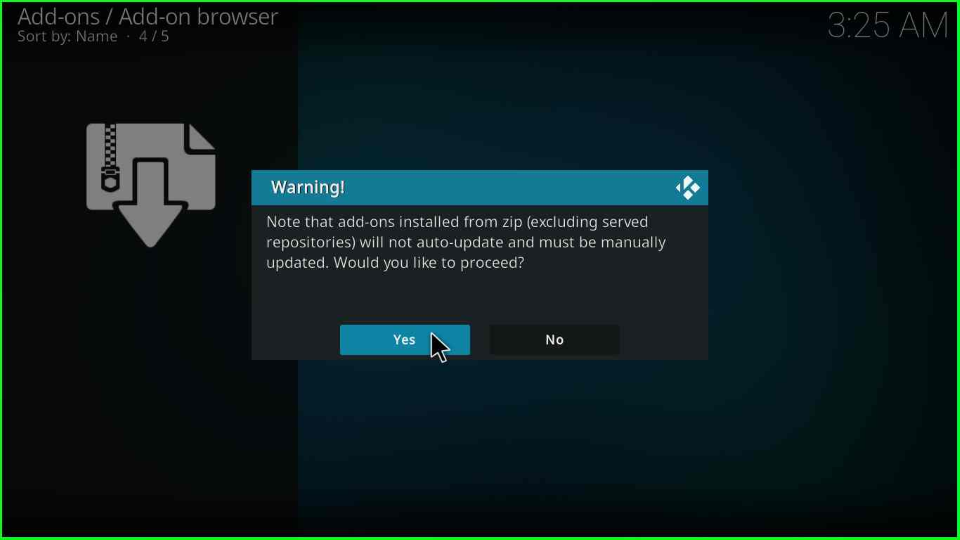
Choose the repo directory.
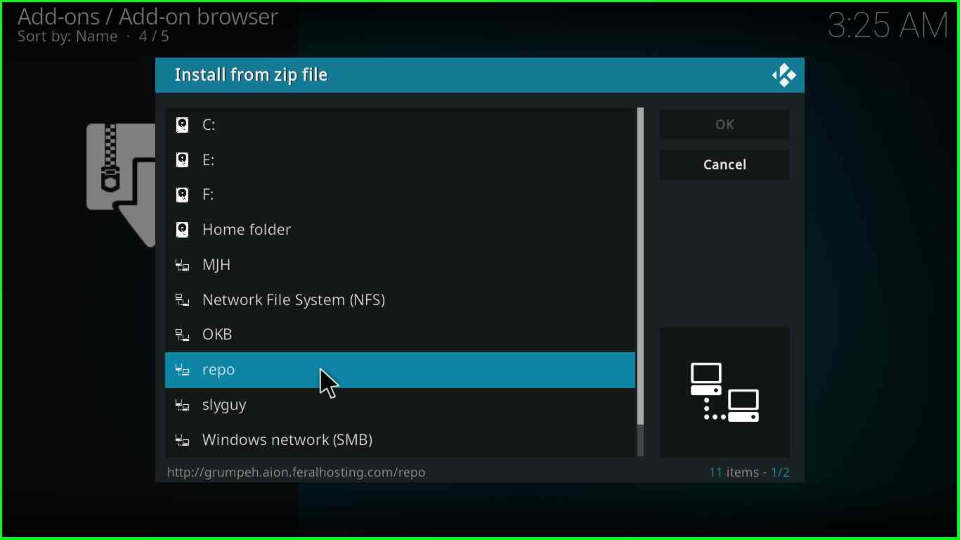
The screen displays _Install_MATRIX_19_Repo; open it.
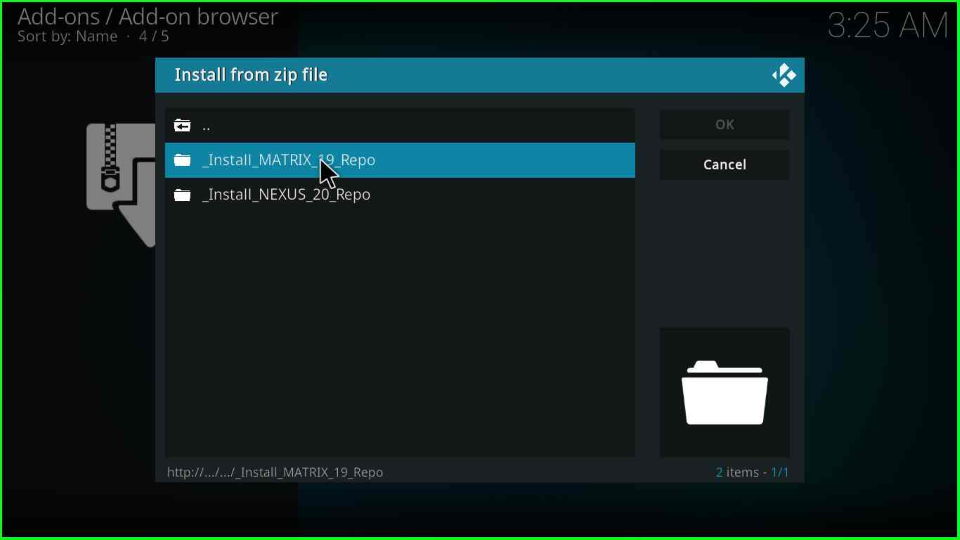
Tap on the repository.diggzmatrix.zip file.
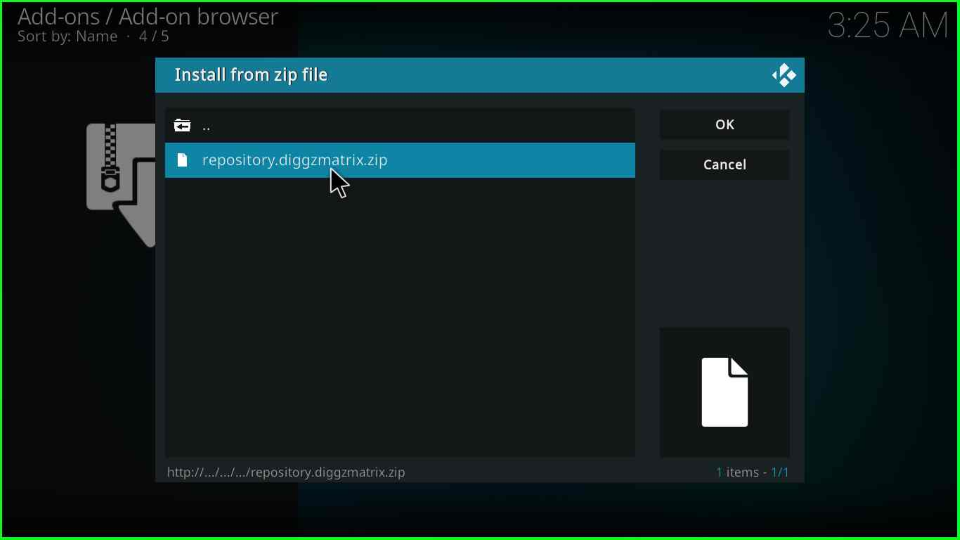
Once you click on it, the Diggz Matrix repository starts downloading. Wait until it is installed successfully.
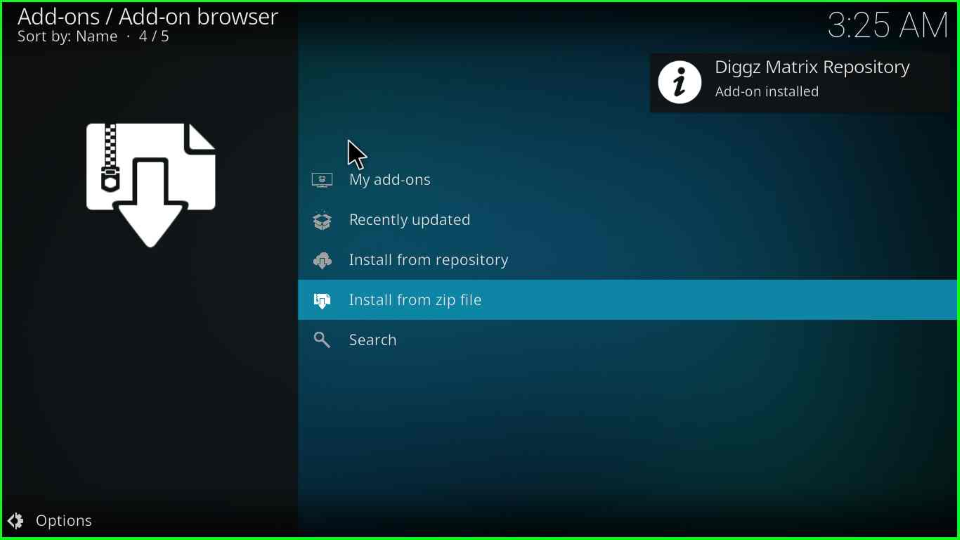
Install from Repository
Select the third option, Install from repository.
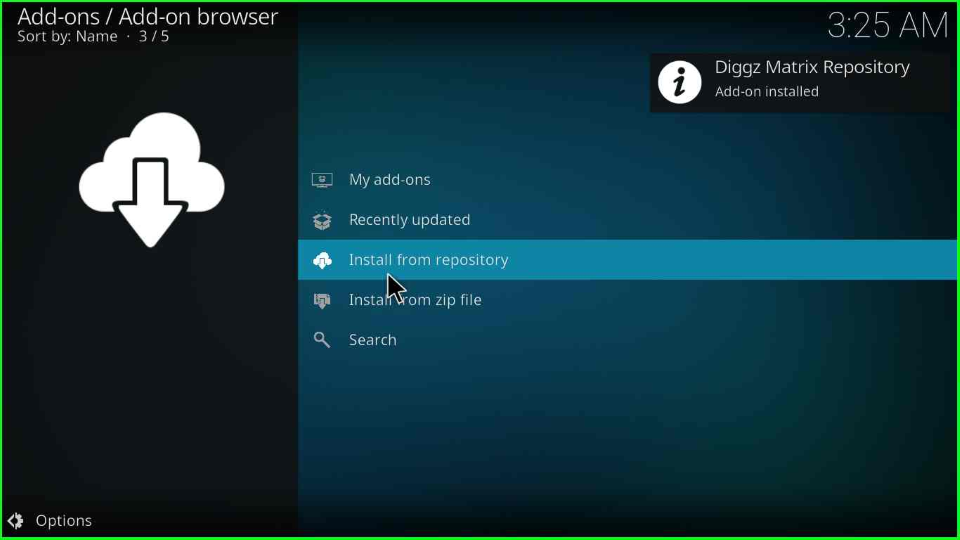
Click on the Diggz Matrix Repository tab.
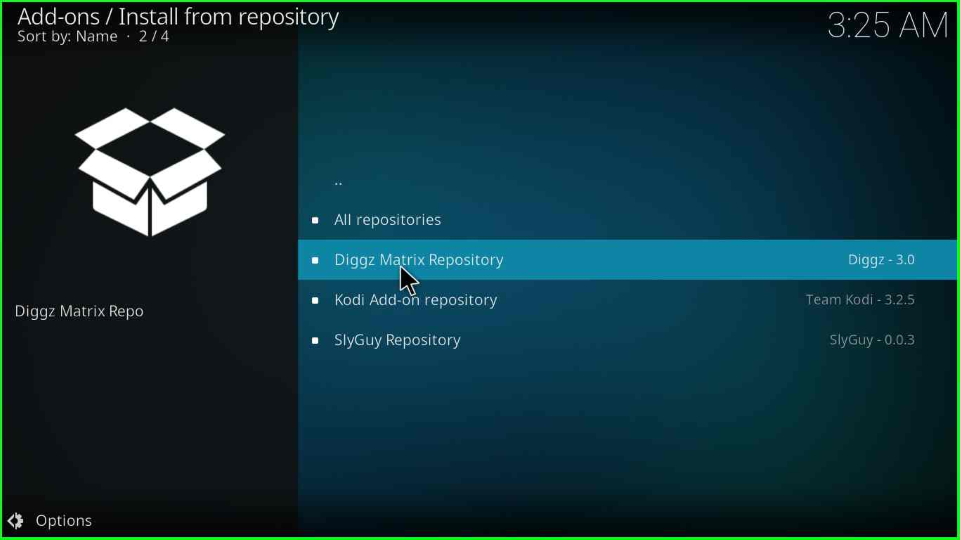
Install USTVGO Video Addon
Here, you will see the Video addon; tap on it.
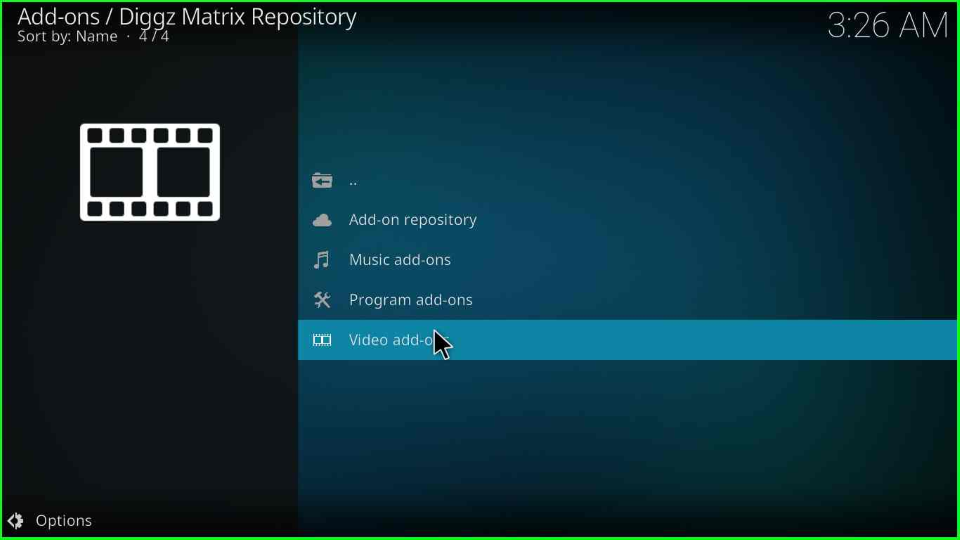
Scroll down the page and pick the USTVGO addon.
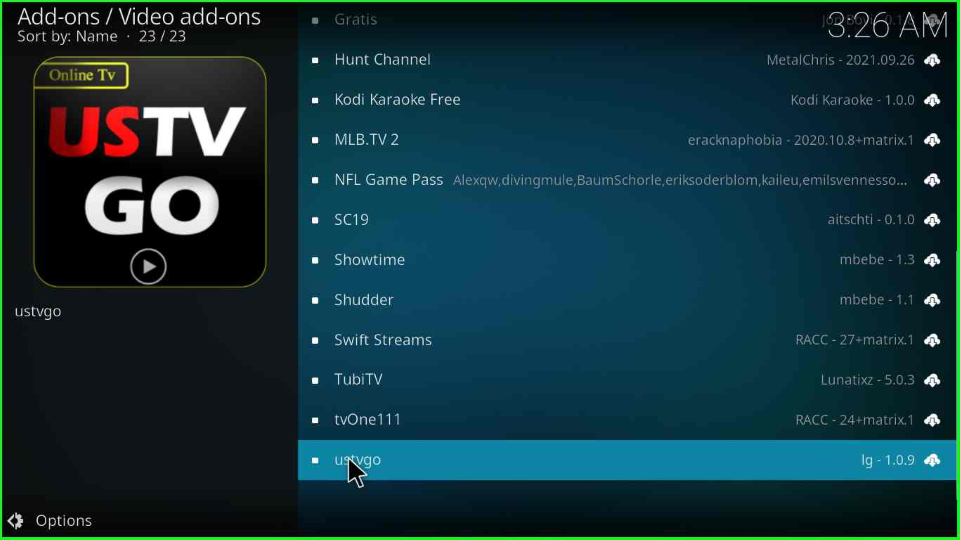
Hit the Install button lies at the bottom corner of the screen.
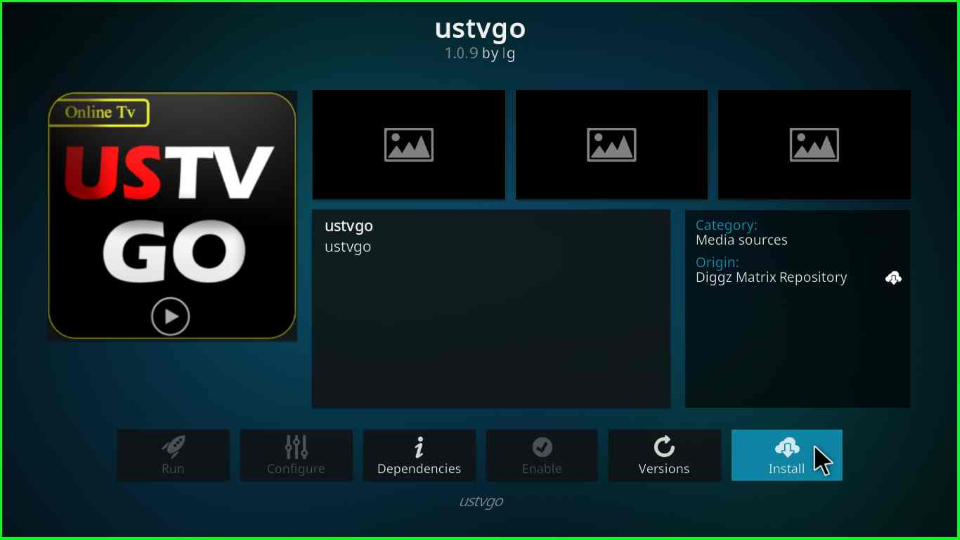
Click OK to install additional addons with USTVGO.
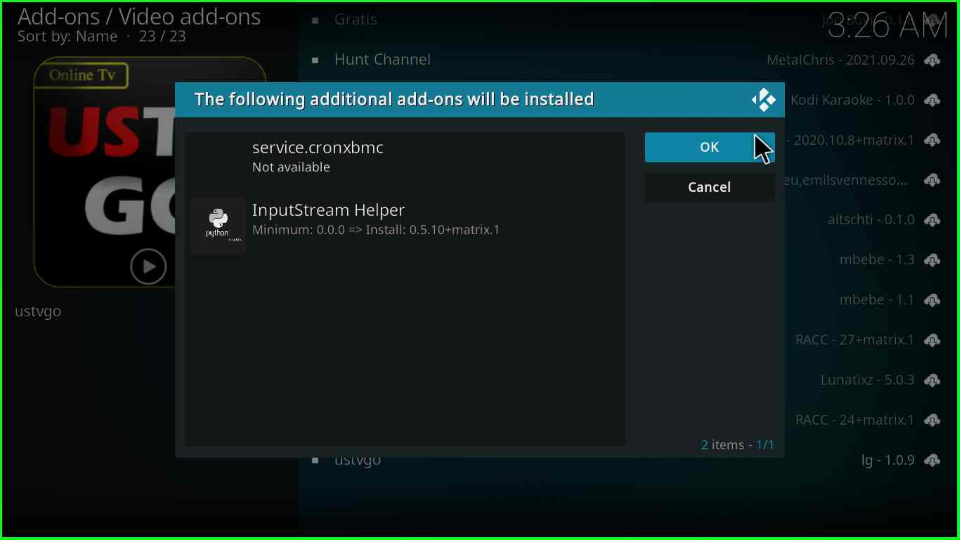
Stay on the page, until the USTVGO Add-on installed message appears.
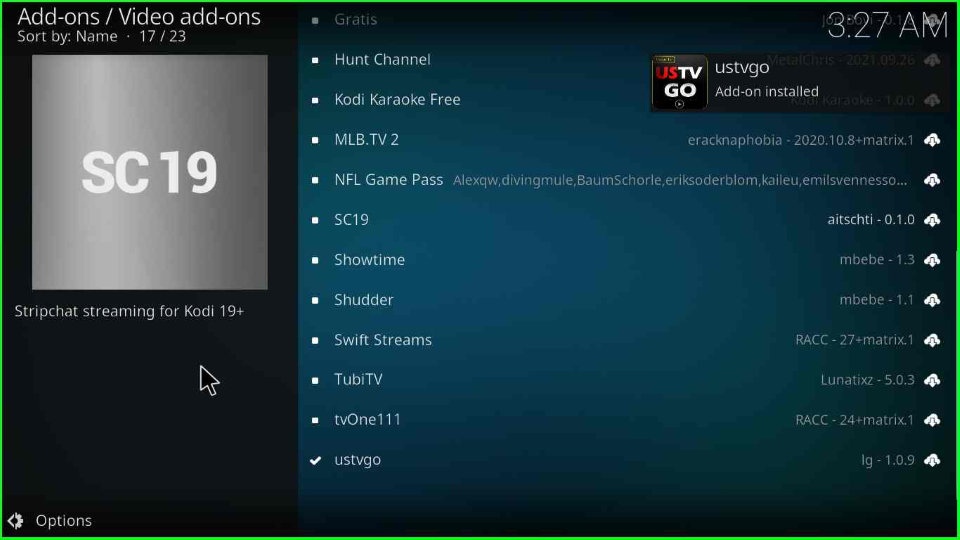
On the same page, click on the installed USTVGO addon.
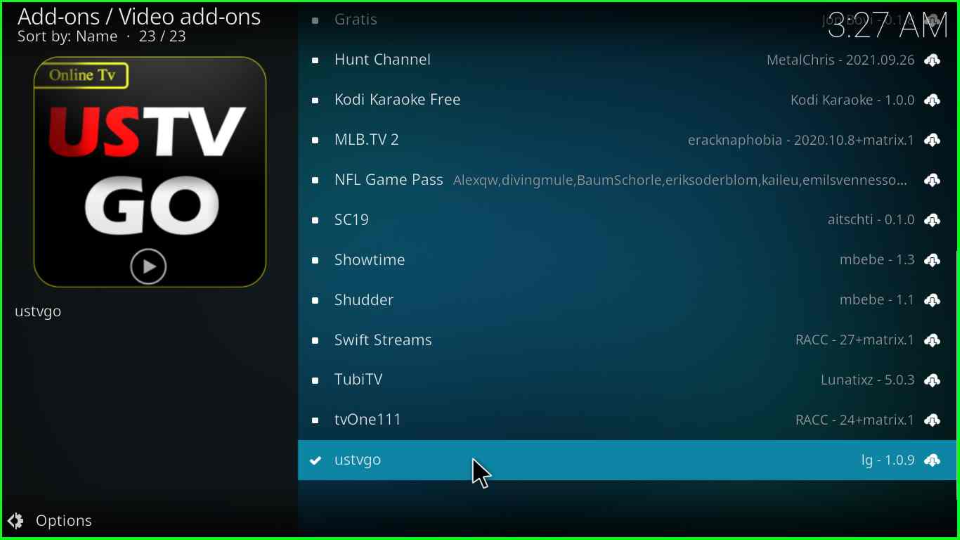
Now, you can access your favorite content on the USTVGO platform.
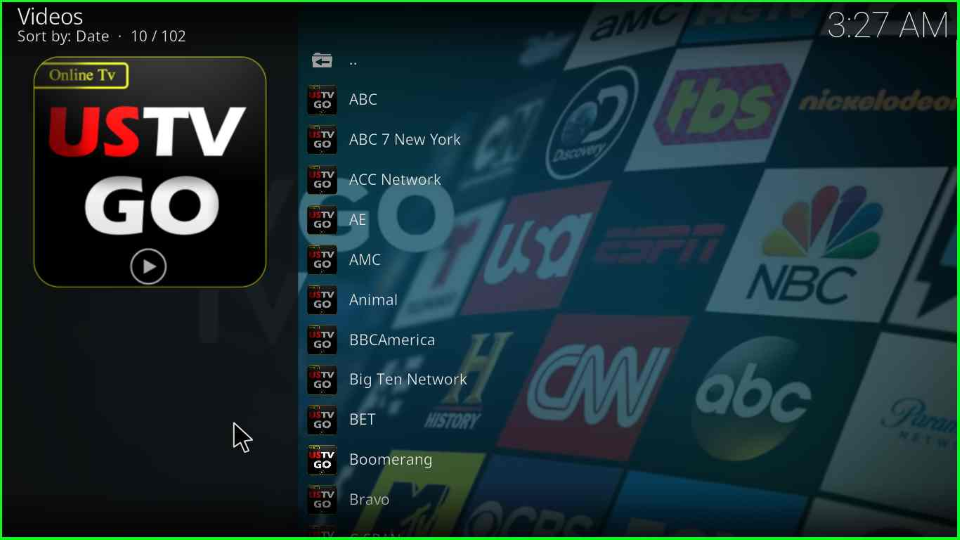
FAQs about USTVGO Kodi Addon
USTVGO offers various American channels like BET, ACC Network, CBS, AMC, ABC, Big Ten Network, BBC America Boomerang, Cartoon Network, Animal Planet, AE, Bravo, and, C-Span.
Yes, you can install the USTVGO addon on the Warehouse Repository using the link https://warehousecrates.github.io/TheWareHouse/.
Wrap Up
If you like to watch American content, then the USTVGO addon is perfect. It includes many American channels with immense streaming genres that fulfill your needs.
Also, we have listed all the necessary steps to install the USTVGO addon on your PC. So, follow the steps and drop a comment in the comment section if you face any problems during installation.
