This post will discuss all the steps to install Cityscapes Build on the Kodi. These steps are the same for all categories of platforms like Android TV Box, Nvidia Shield, Raspberry Pi, Amazon Firestick, FireTV, Windows, Android, iOS, Mac, Tablets, and PC.
Cityscapes is a user-friendly Kodi Build for streaming high-quality Movies and TV Shows online. These movies are of different genres like Adventure, Mystery, Comedy, Action, Drama, Horror, Animation, Thriller, etc.
You can easily find the Build on the popular Grindhouse Wizard Repository. This wizard also offers top quality Builds like SpacedOut and Decades. Furthermore, with an attractive navigation design, you can stream the content of your choice easily.
Moreover, the Build consists of various popular add-ons like Shadow, Magic Dragon, and Mad Titan to enjoy popular streams.
Installation Steps
Enable Unknown Sources
Launch the Kodi app from the Start menu and go to Settings.
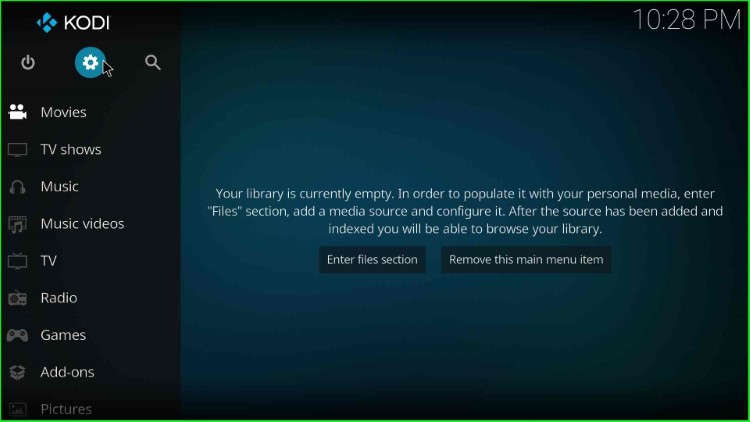
Click on the last icon, System.

Select the Addons tab from the list of options and enable the Unknown sources mode.
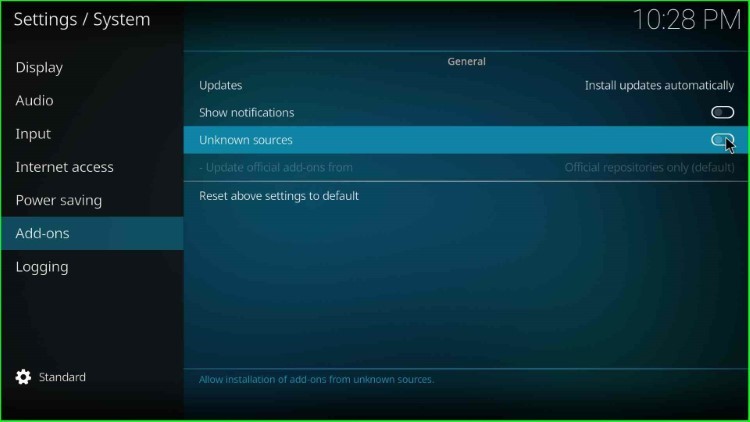
It shows a warning box; click Yes to agree with it.
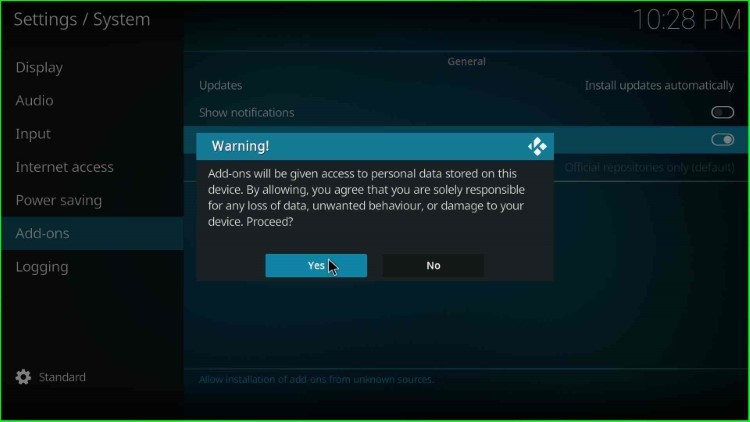
Add Media Source
Return to the System’s window and open the File manager option.
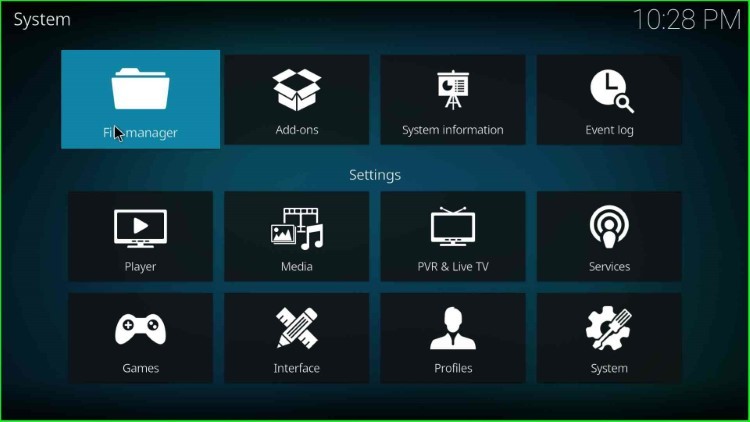
Here, double-click on the Add source option.
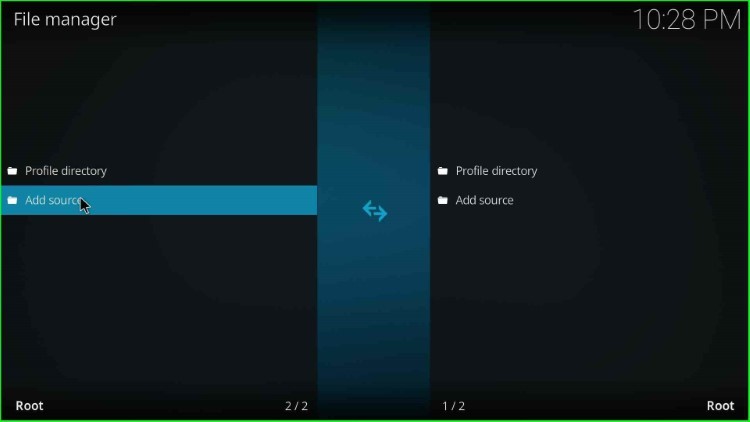
The Add source page contains Add file source window, where you need to click on the <None> tab.
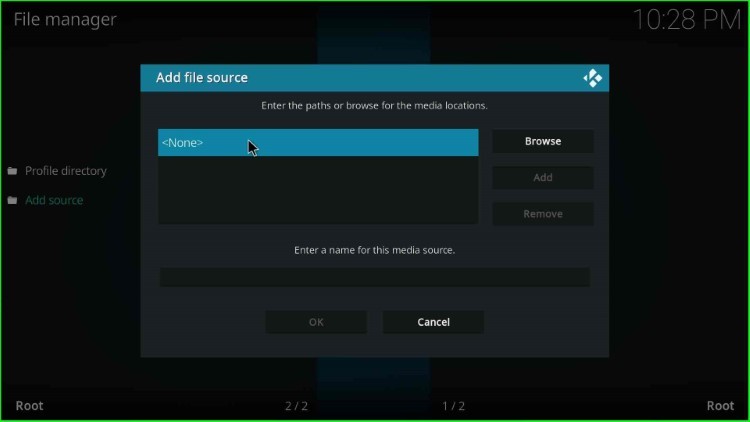
Type the repo URL as http://grindhousekodi.tk/repo and hit OK key.
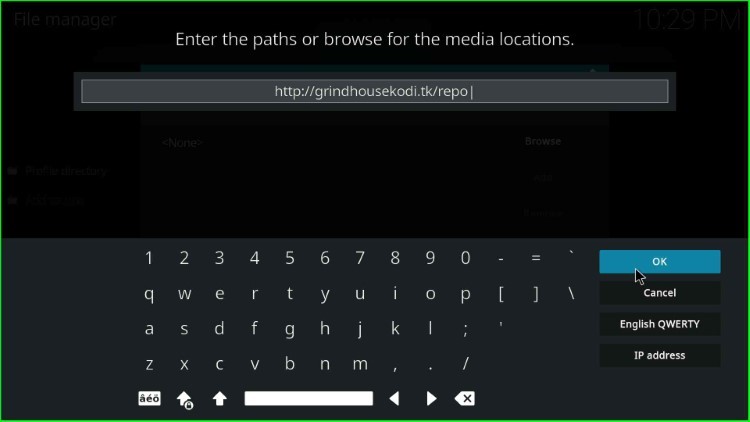
Put the cursor on the media source text box; it shows the default source name repo.
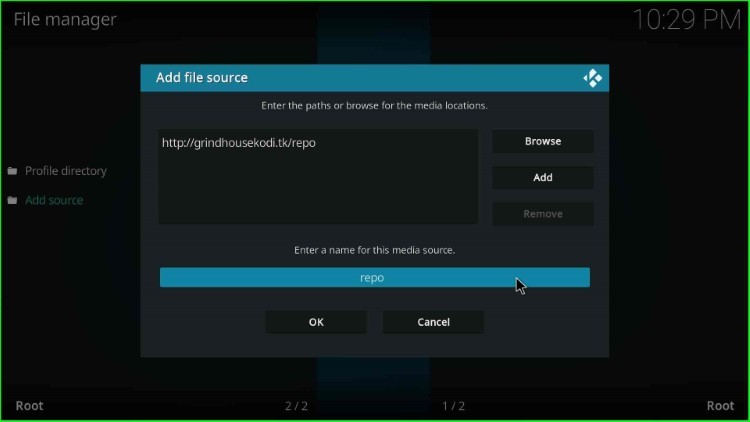
I changed it to gh and clicked on OK (You may enter any name as per your choice).
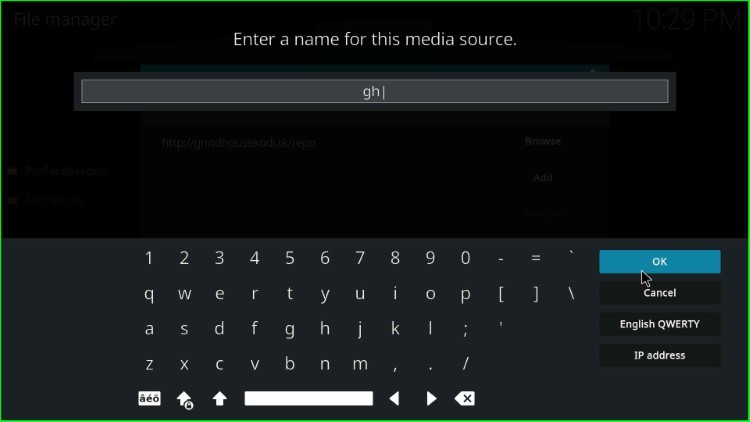
Recheck all the entries once and click OK to submit.
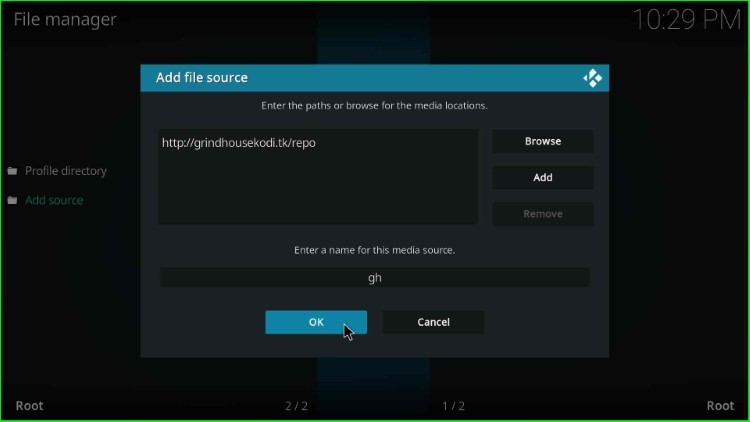
Your media source gh saved successfully on the File manager page.
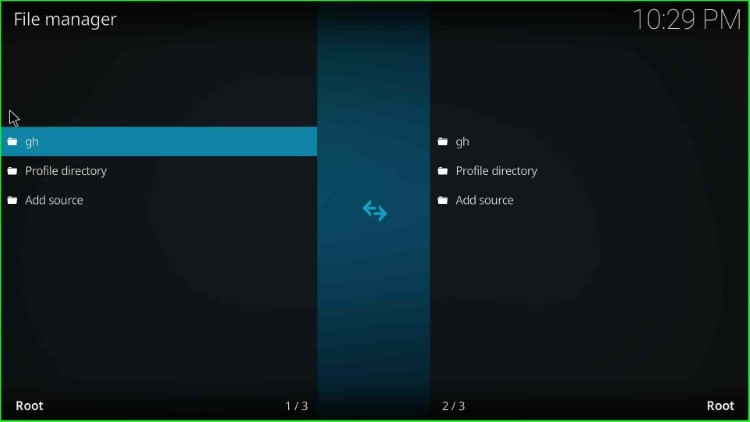
Go to the System page, and tap the Addons icon.

Install from Zip File
From the Addons page, click on the Install from zip file.
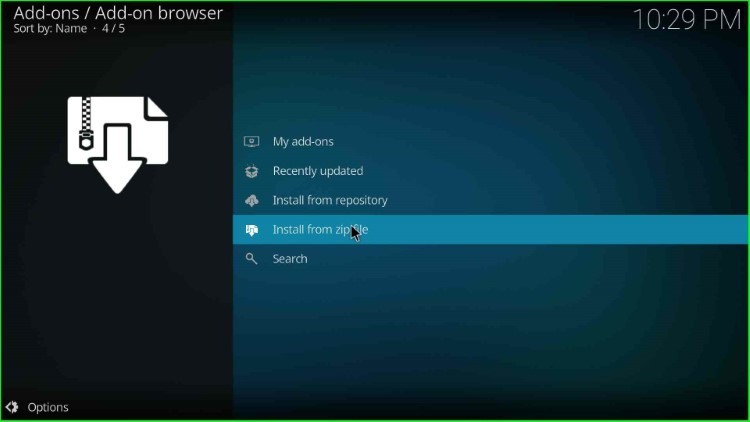
Select the gh media source file.
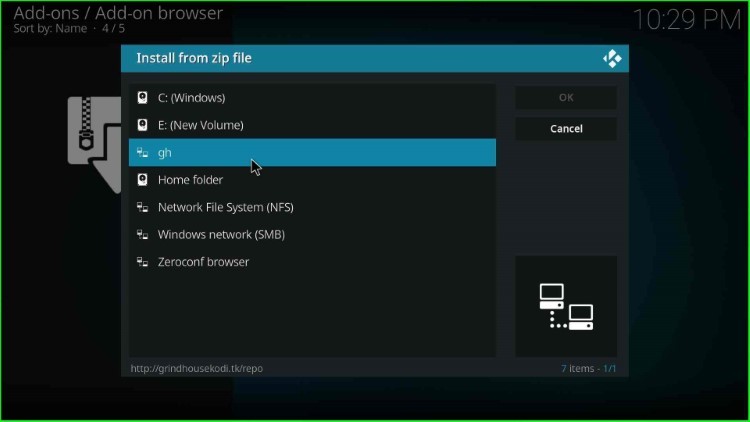
Next, choose the repository.grindhousekodi-x.x.zip file.
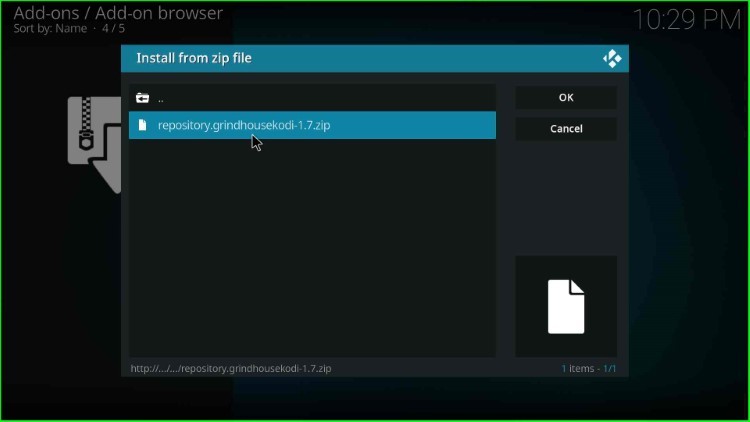
Wait until the “Grindhouse Repository Add-on installed” notification appears on the screen.
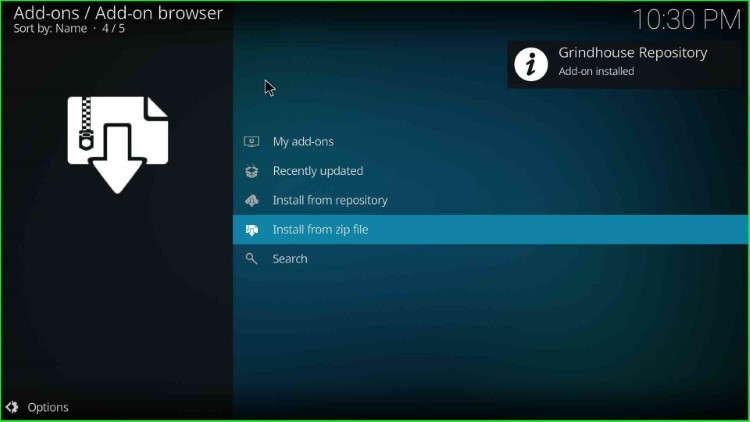
Install from Repository
Tap on the Install from repository.
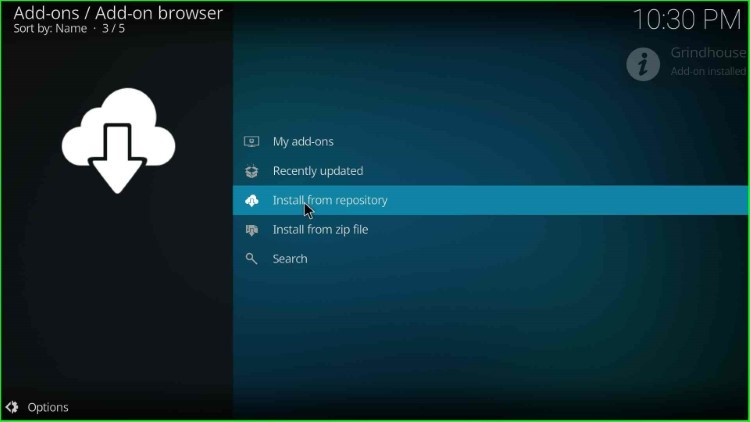
Choose the Grindhouse Repository.
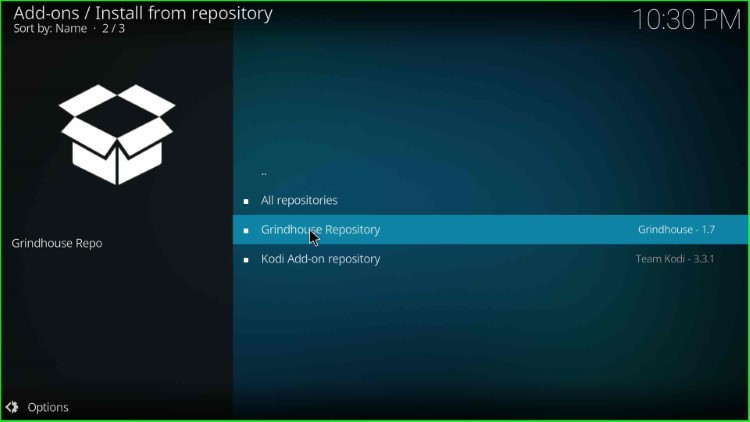
Install Grindhouse Wizard
Open the Program add-ons.
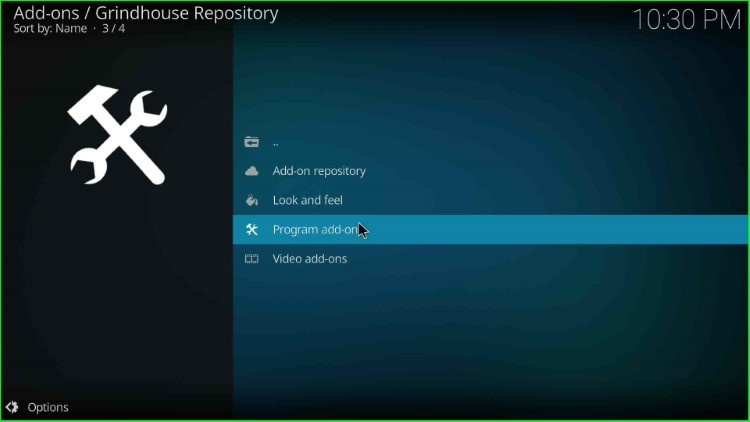
Select the MF’in Grindhouse 19 Wizard.
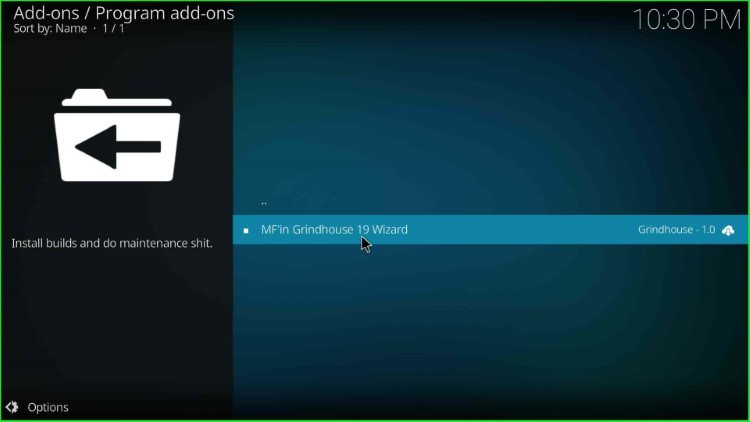
Hit the Install button.
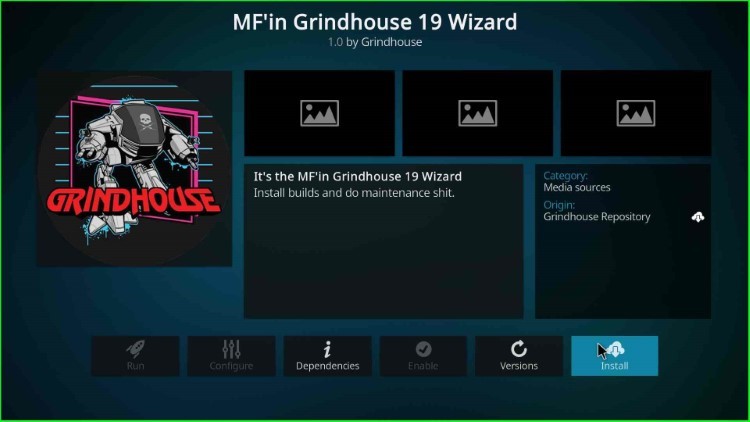
Click OK to install additional addons with the Grindhouse Wizard.
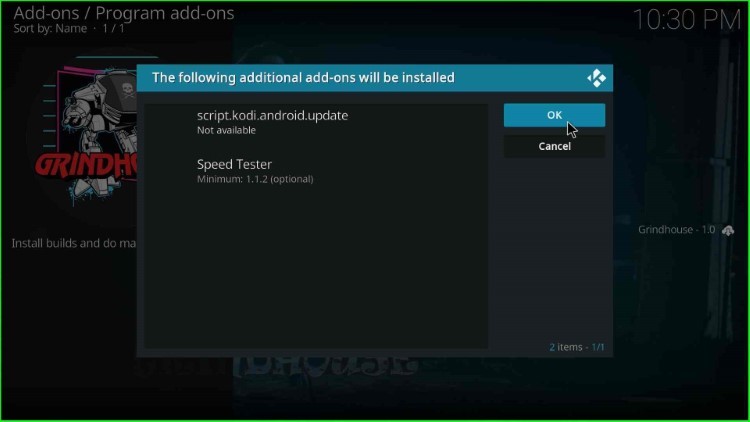
Wait for the installation message “MF’in Grindhouse Wizard Add-on Installed.”
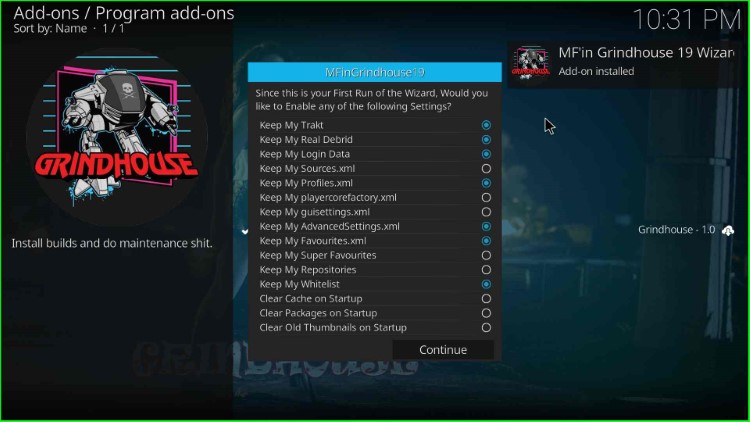
Install Cityscapes Build
Click on the Continue key.
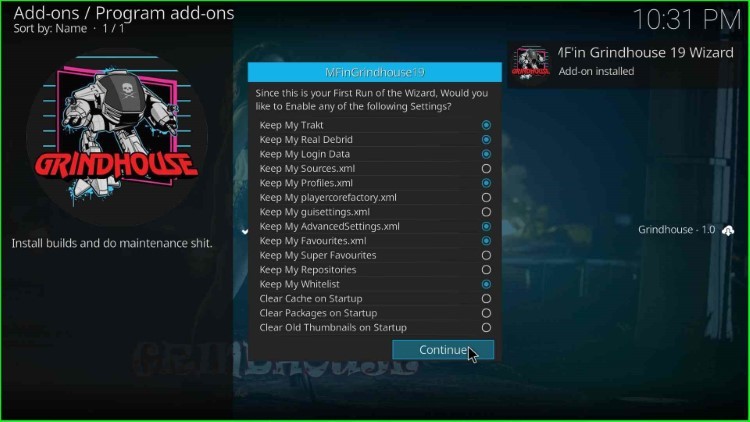
After that, a Grindhouse Wizard popup box will appear; tap on the Build Menu option.
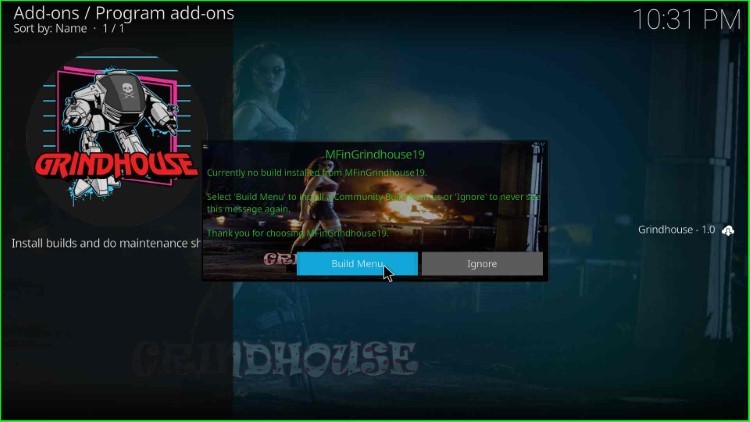
Here, you will see the list of Grindhouse Wizard Builds; choose Cityscapes Build.
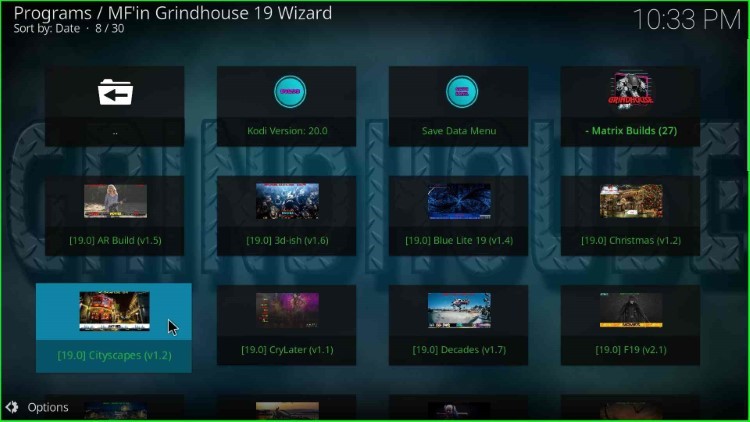
Now, tap on (Grindhouse Wizard) Install tab.
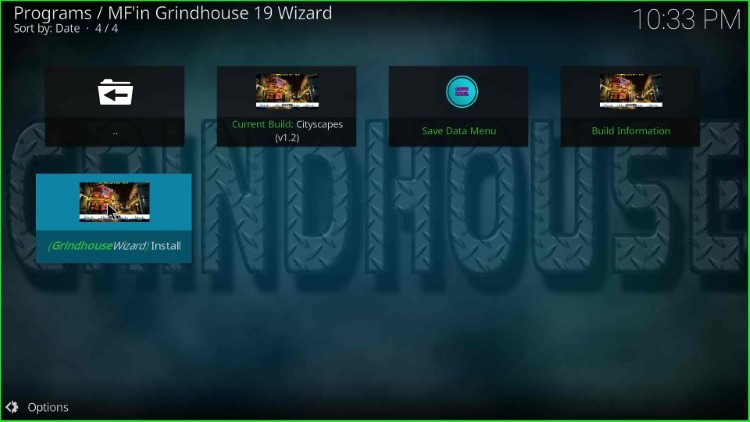
Hit the Yes, Install button.
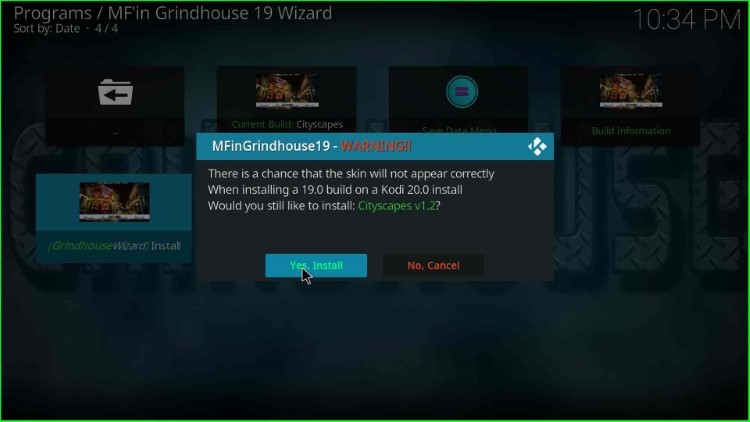
The Cityscapes Build starts installing; wait till the installation completes.
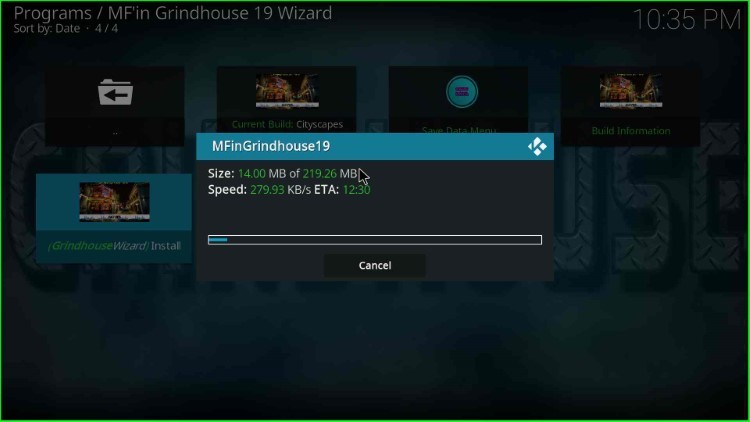
After the Cityscapes Build installation, a message will appear “To save changes you now need to force close Kodi, Press OK to force close Kodi”, and click OK to close the Kodi screen.
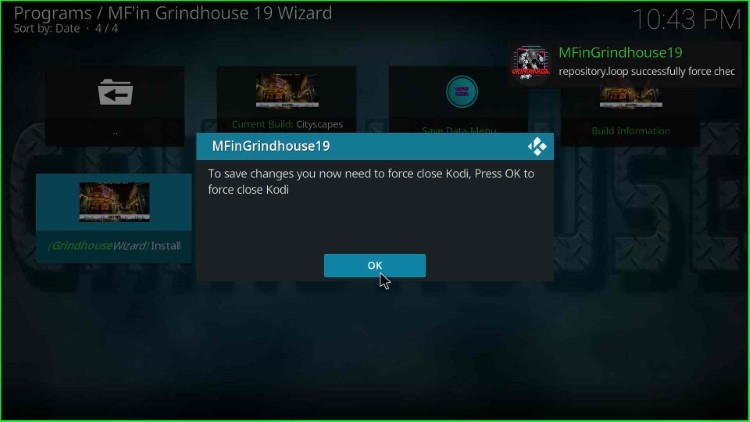
Start the Kodi app again to enjoy the streaming on Cityscapes Build.
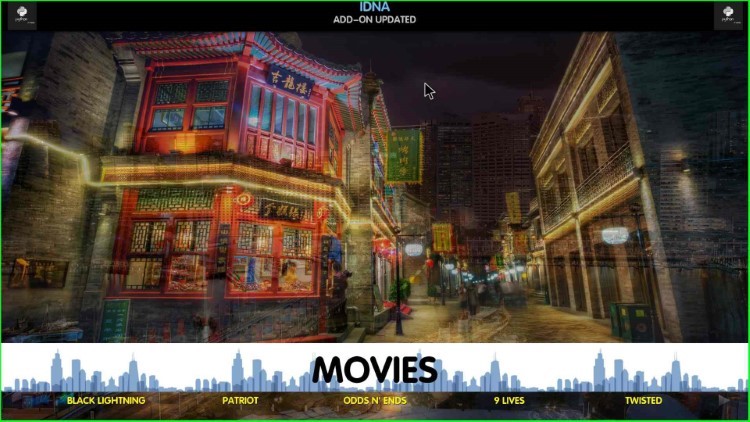
Final Words
So, finally, we have discussed the steps to install the Cityscapes Build on Kodi. You may try installing the Cityscapes Build and ask us through the comment section if any error occurs during the installation.
