In the post, I will show you how to install the Popcorn Time app on Firestick step by step. These steps are the same for Firestick Lite, Firestick 4K, Firestick 4K Max, and Fire TV Cube devices.
Popcorn Time is one of the best streaming apps that lets you stream videos, movies, and documentaries in high resolution. Similarly, there are many streaming apps like Popcorn Time viz. TeaTV, BeeTV, Cyberflix, etc. that you can install on Firestick. But, here we will install the Popcorn Time app on Firestick. Here, we go.
Popcorn Time is not available on the official Amazon app store; hence; we need to sideload this app. To sideload the Popcorn Time app, we need to install the Downloader app first.
Step 1: Install Downloader App
Click on the “Find” option.
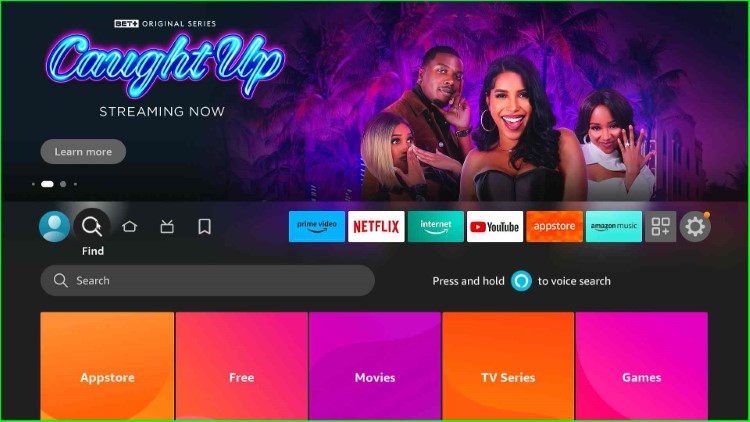
Hover over to the “Search“ input box.
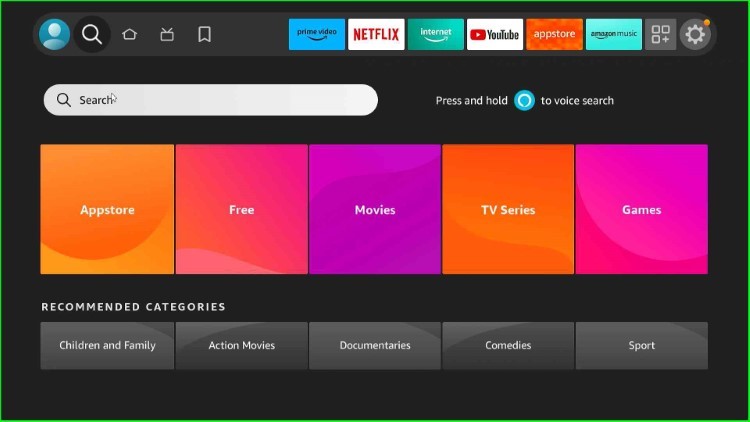
Type “Downloader” in the search box, and a suggestion list will appear, so select “Downloader“ from the list.
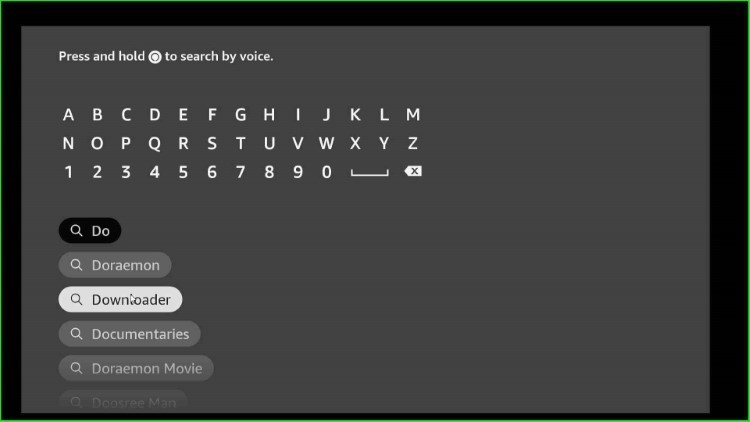
The “Downloader app” thumbnail appears under the “Apps & Games” heading.
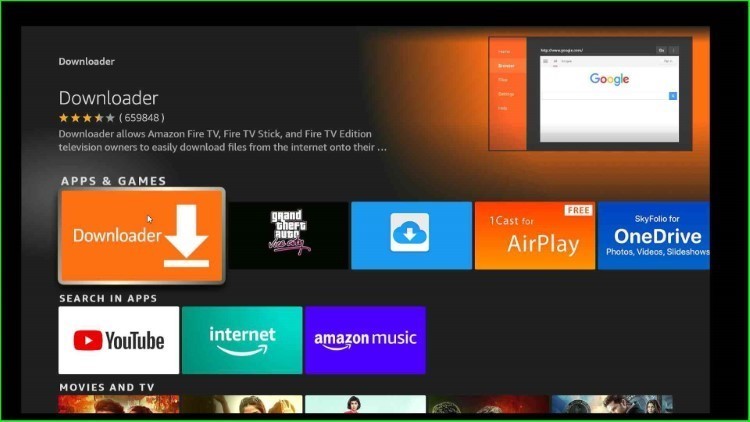
The page redirects you to the “Downloader” screen.
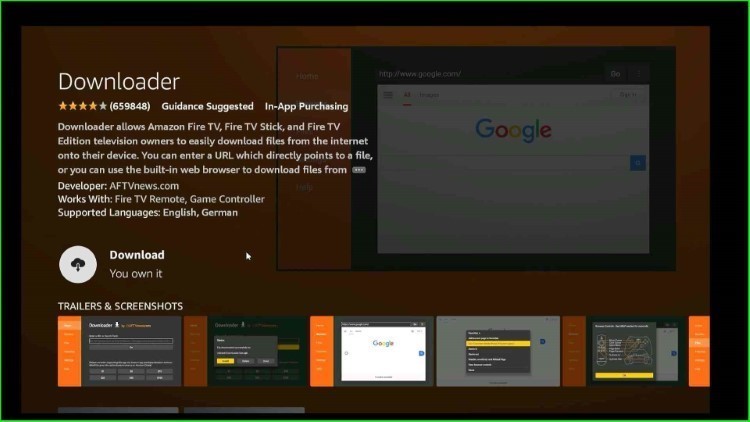
Click on the “Download“ option.
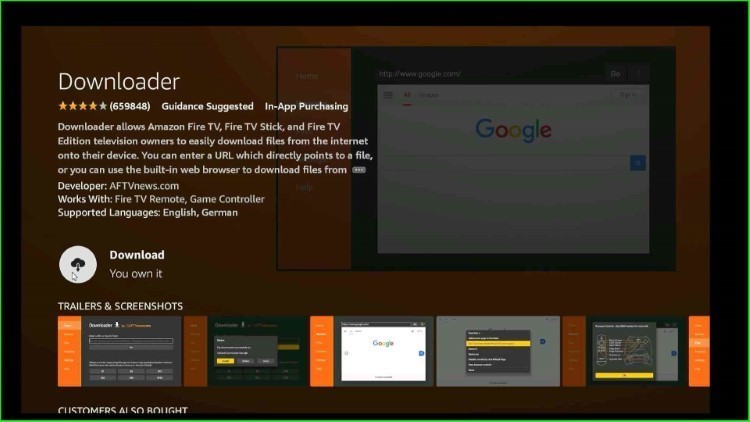
Wait till the Downloader installation is complete.
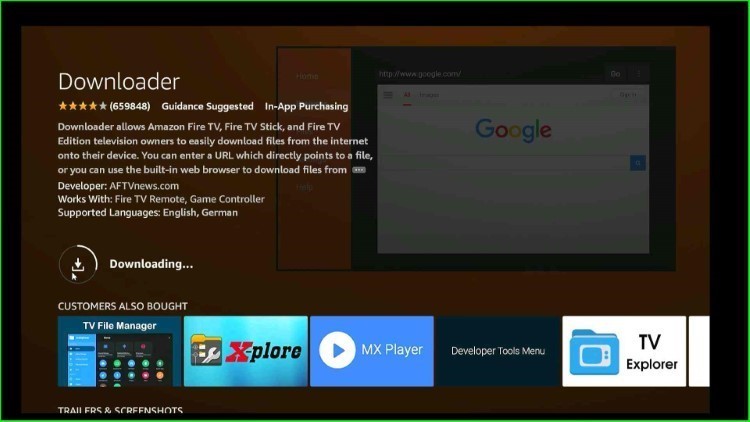
Step 2: Allow Popcorn Time Installation to Downloader
Go back to the Firestick home page and select the Settings.
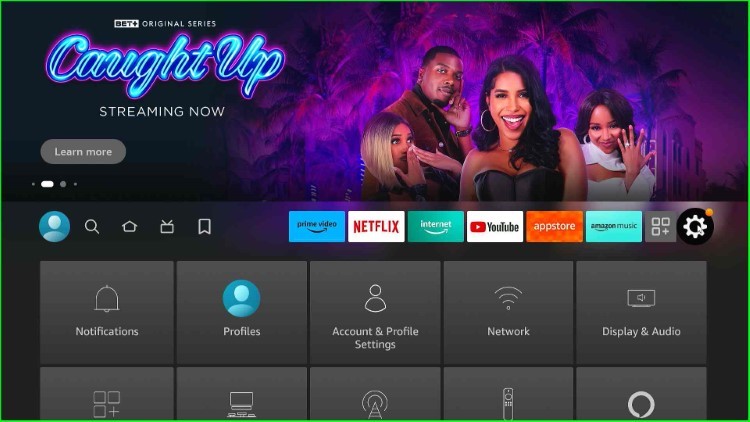
Click on “My Fire TV“.
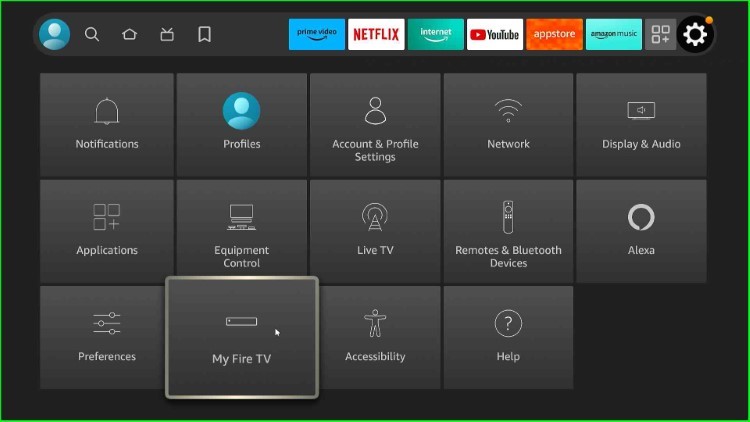
Choose “Developer Options“.
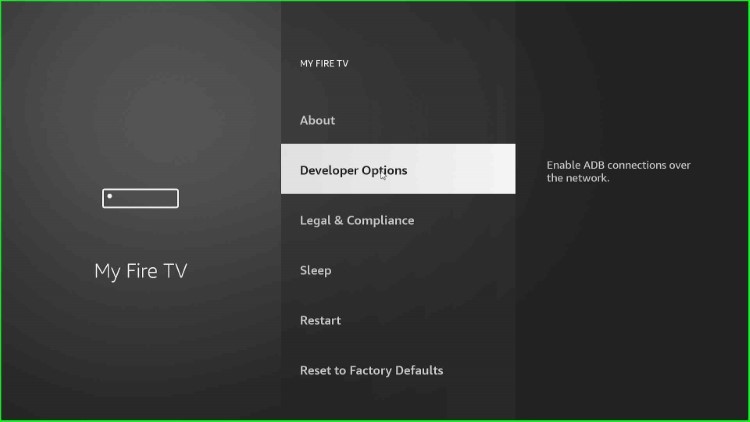
Select “Install unknown apps“.
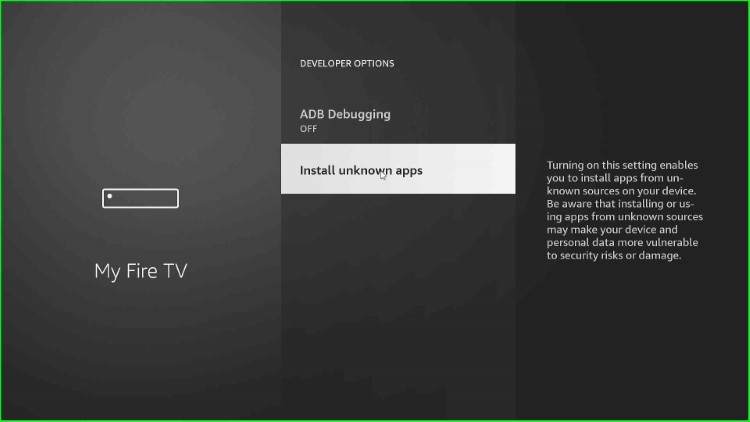
Allow Downloader to install applications outside the Amazon App Store by clicking on the Downloader option.

Step 3: Download Popcorn Time APK
Go to the Firestick “Applications” section.
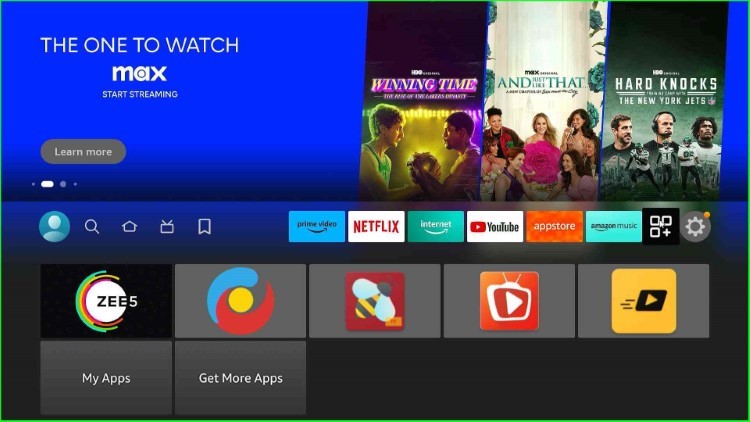
Select the “Downloader app” from the list of apps.
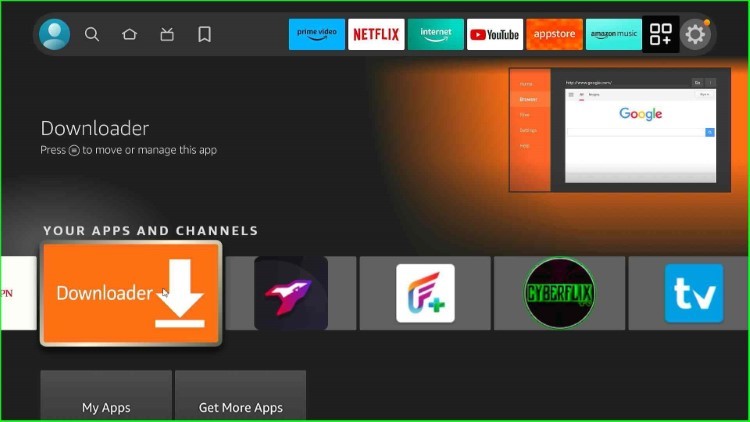
Tap on the “Enter a URL or Search Term” section.
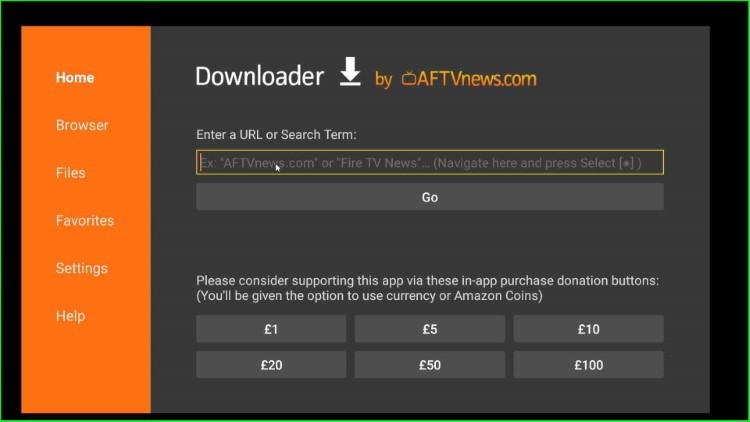
Here, enter the Downloader code: 611930.
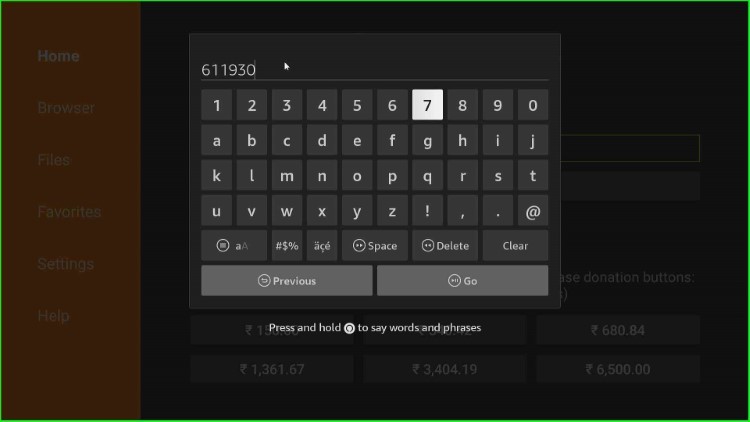
Click on the Go button.
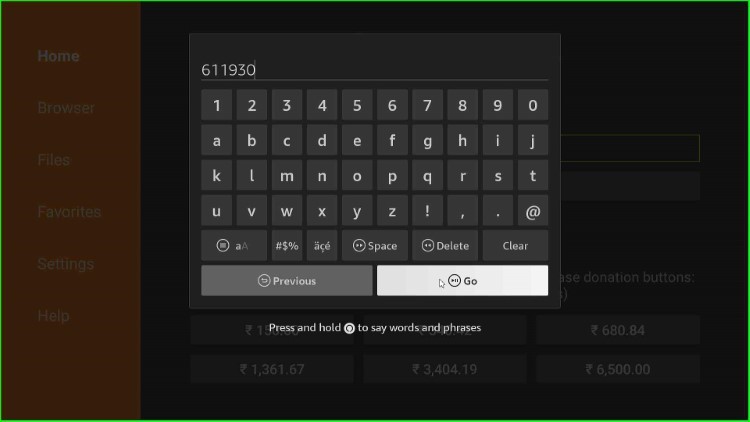
The app starts connecting to the “Popcorn Time APK” source.
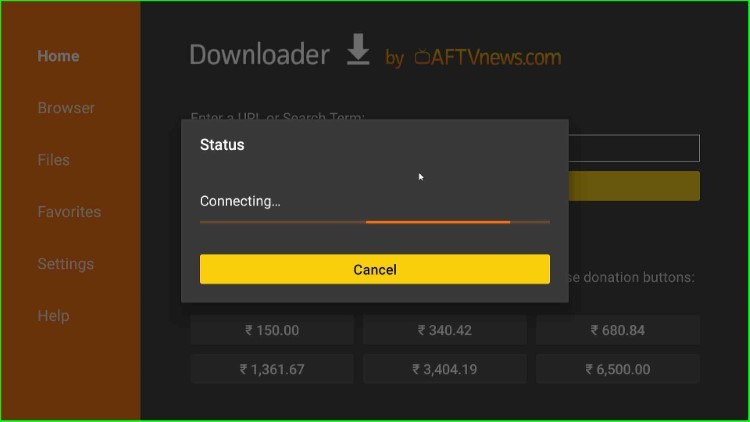
Now, you are on the APK URL page, from where you need to download Popcorn Time APK.
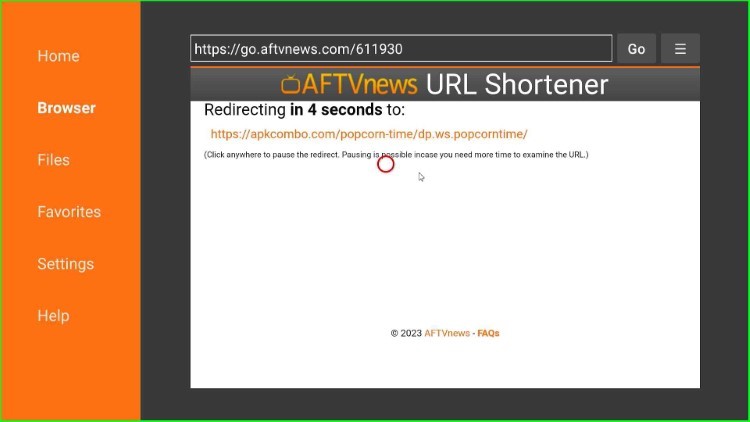
If you do not find the Popcorn Time APK on this page, click on the “Search APK” option.
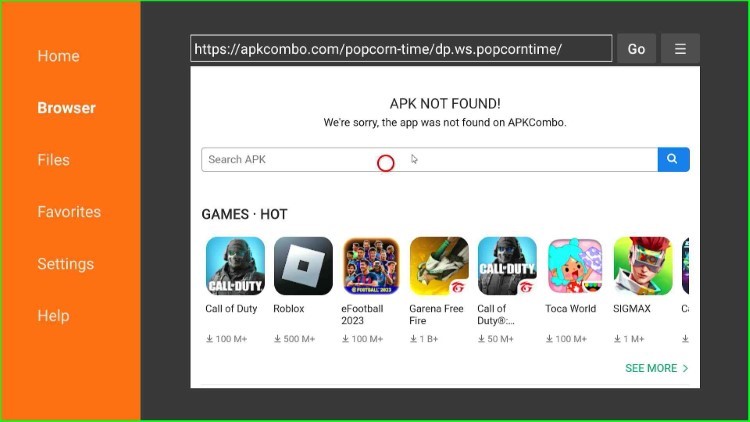
Here, search for “popcorn time” using the keyboard.
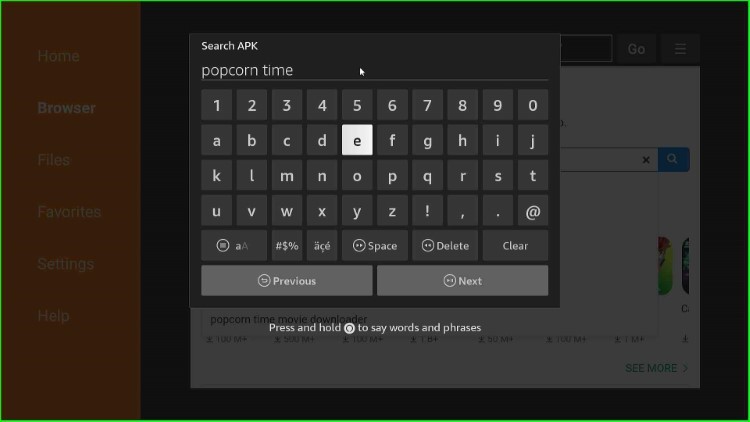
Tap on the “Next” button.

Now, click on the link shown below.
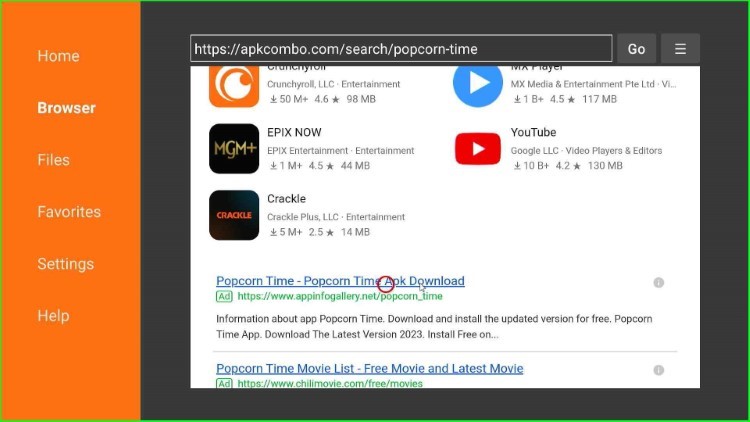
Here, tap on “Download the Latest APK” option.
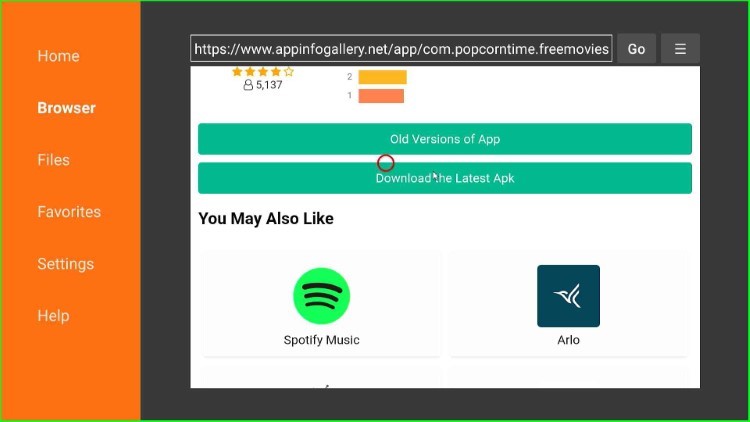
Wait till the app connects to the source of the “Popcorn Time APK” file.
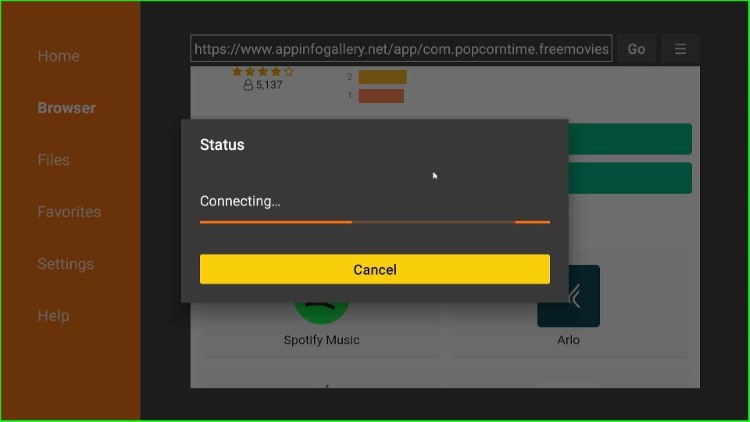
Wait till the Popcorn Time app gets downloaded completely.
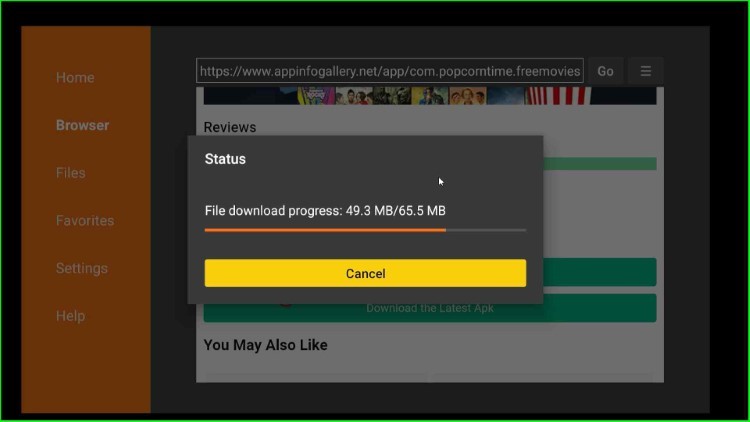
Step 4: Install Popcorn Time App
An installation page appears; click on the “Install” button.
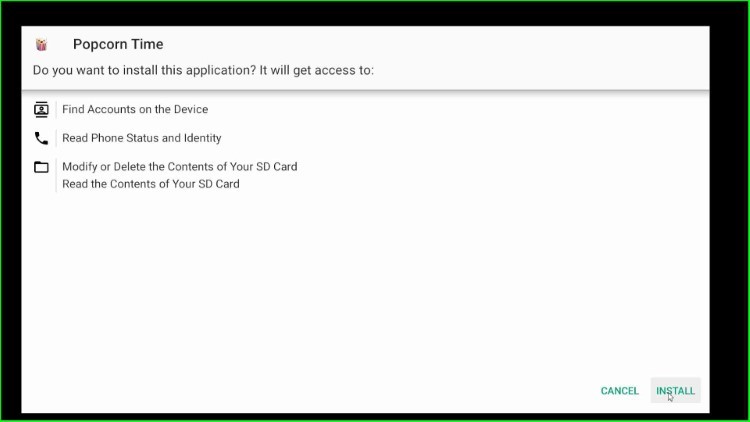
Wait for the Popcorn Time app installation process to complete.
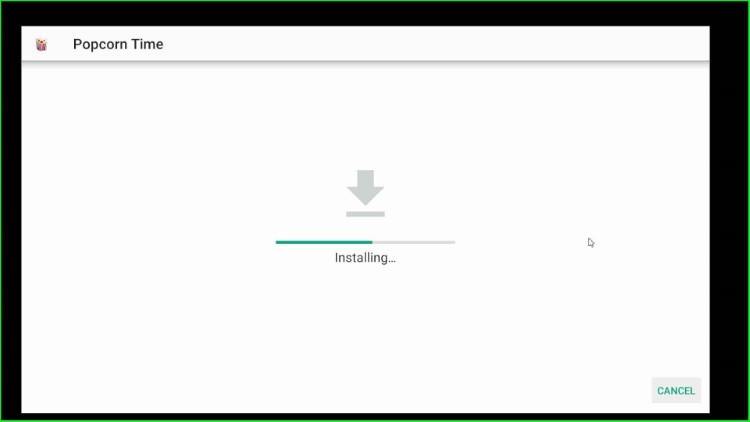
Step 5: Open Popcorn Time App
Here, select the Open button to open the app.
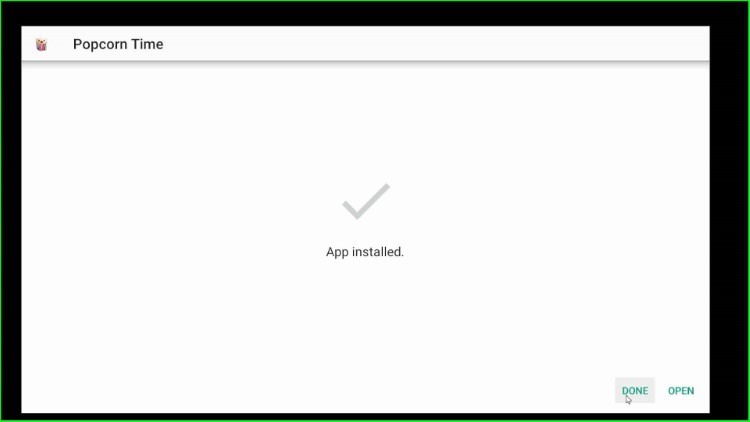
The Popcorn Time app is ready to use.

Here, enjoy your favorite shows after selecting the categories of your choice.
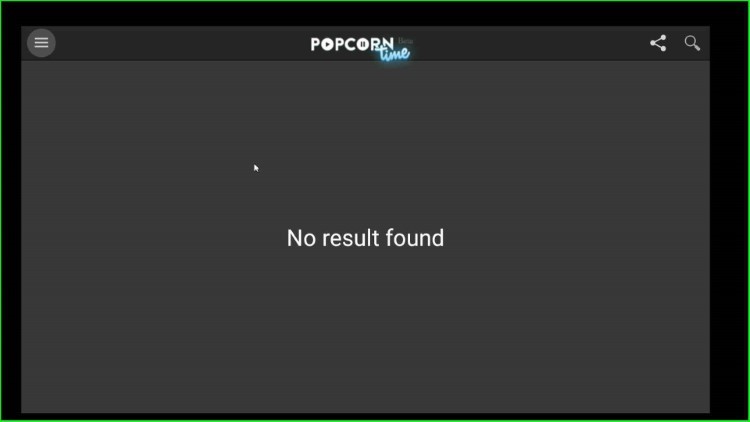
By following the above steps, you can easily download and install the Popcorn Time app on your Firestick.
Final Words
We have installed the Popcorn Time app on Firestick step by step. Drop a comment below, if you find any errors while installing the Popcorn Time app.
