In this post, we will discuss the steps to install CyberFlix TV on a Firestick, Fire TV Cube, Firestick 4K, 4K Max, and Firestick Lite.
Cyberflix is an all-in-one streaming app for Firestick that provides a variety of movies and TV shows. Here, you can find every type of content related to horror, comedy, action, sci-fi, thriller, drama, adventure, etc.
Also, the Cyberflix application has a great user interface, tons of streaming links, and high-quality content for users.
It is important to mention that you can integrate Real-Debrid with Cyberflix TV to get high-quality streams. Moreover, you can integrate Trakt to personalize your streaming experience.
Steps for Cyberflix TV App Installation on Firestick
CyberFlix is a third-party app that needs to be installed using a sideloaded app, i.e., Downloader. Following are the steps to install the CyberFlix app on your Firestick.
Step 1: Install Downloader App
Open the Firestick Home screen. Click on the Find icon to search the Downloader app.
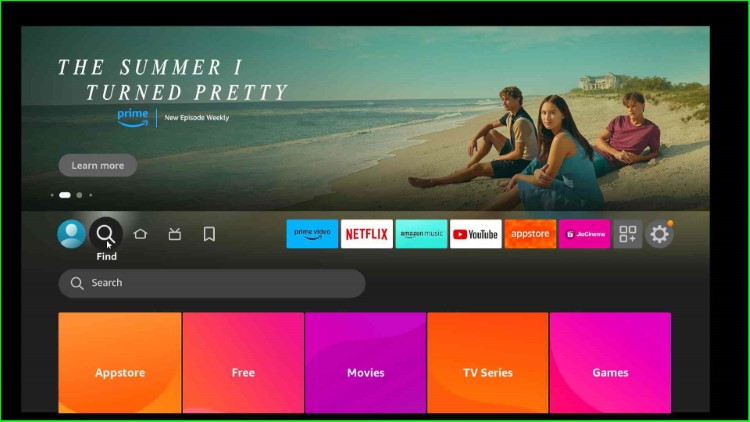
As you type a few words of Downloader, the page will immediately show Downloader text in the results.
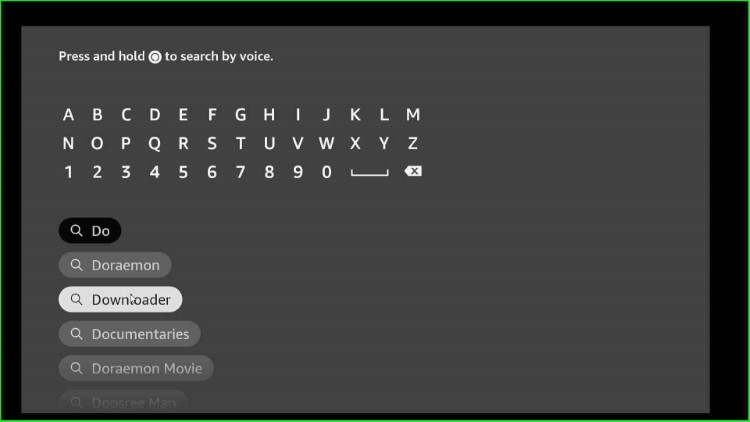
Click on the Downloader app from the Apps & Games section.
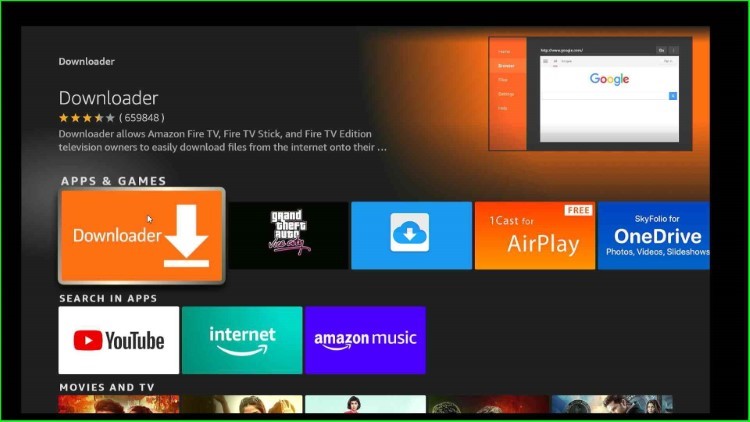
The page will redirect you to the Downloader screen.
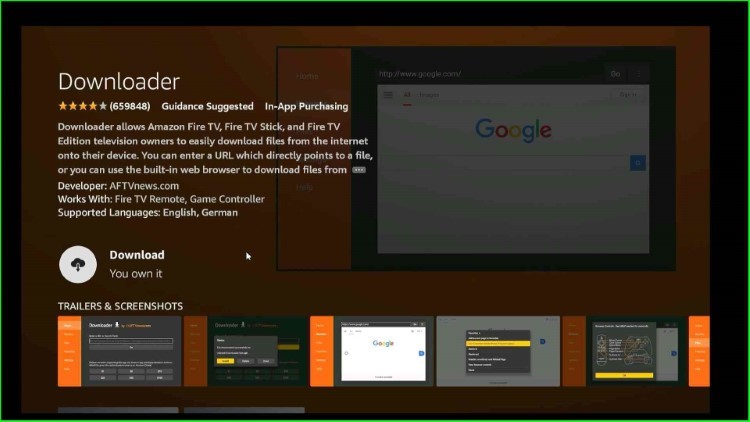
Put the cursor on the left side Download option.
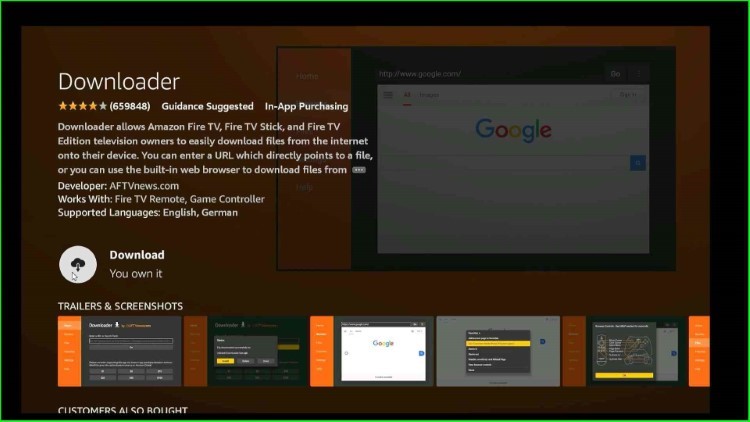
The Downloader app starts downloading; wait for it.
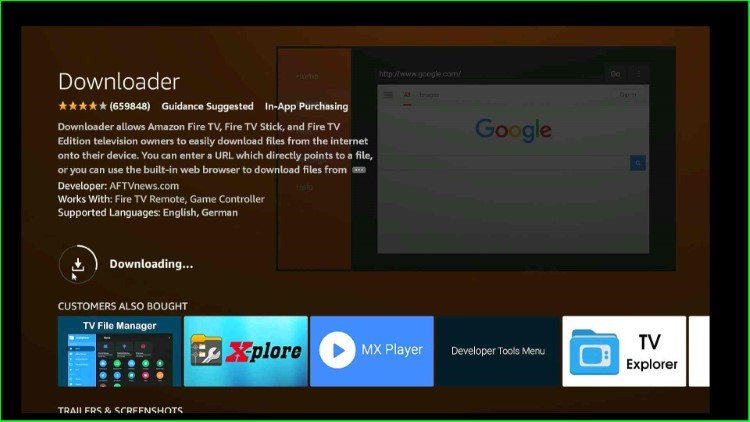
Step 2: Turn On Downloader App
Now, press the back to return to the Firestick home and choose the Settings option.
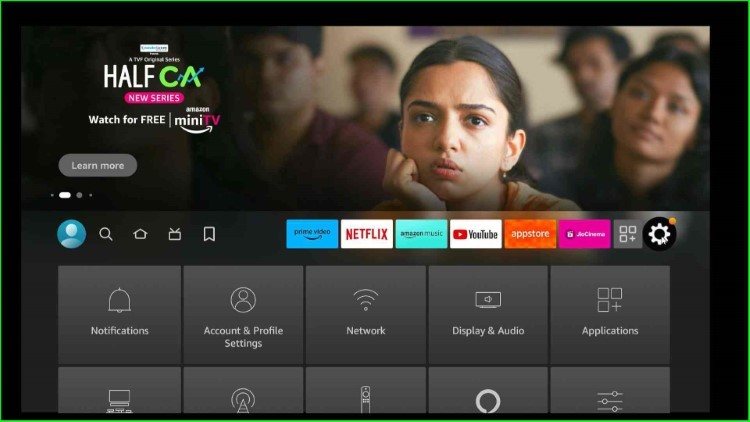
Tap on the My Fire TV tab from the bottom of the screen.
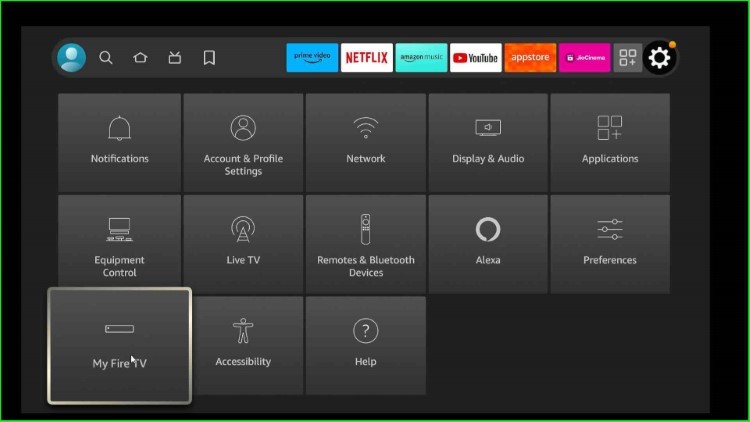
Choose the Developer options.
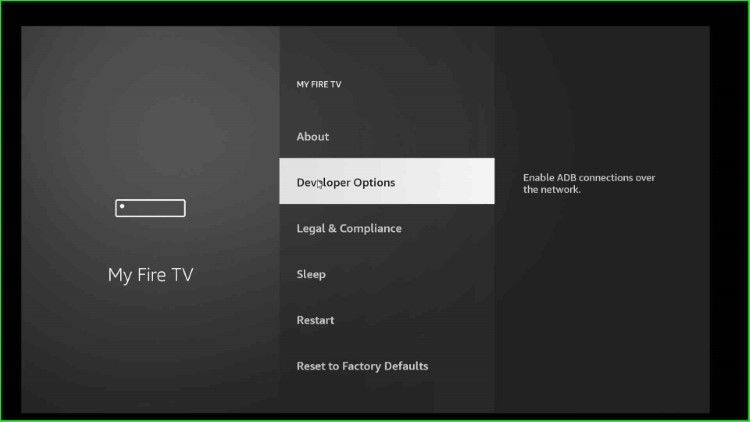
Tap on Install unknown apps.
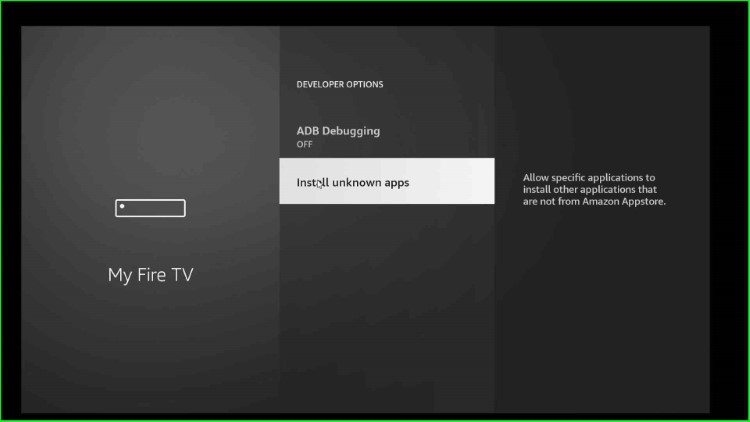
On the next page, hit the cursor to turn ON the Downloader app.
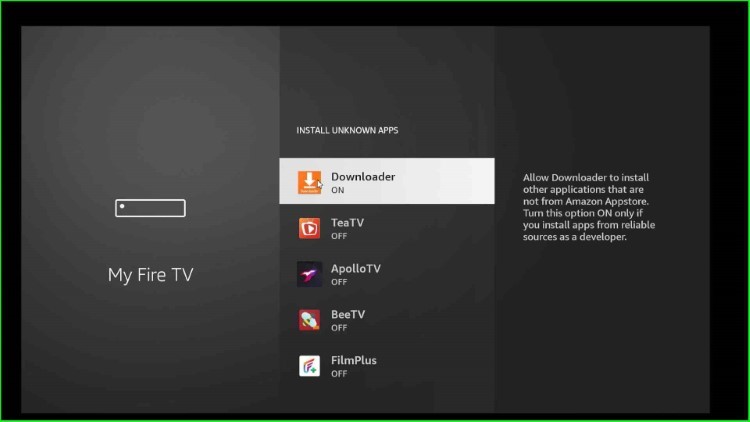
Step 3: Download the Cyberflix App on Firestick
Go to the previous Firestick Home page and tap on Applications.
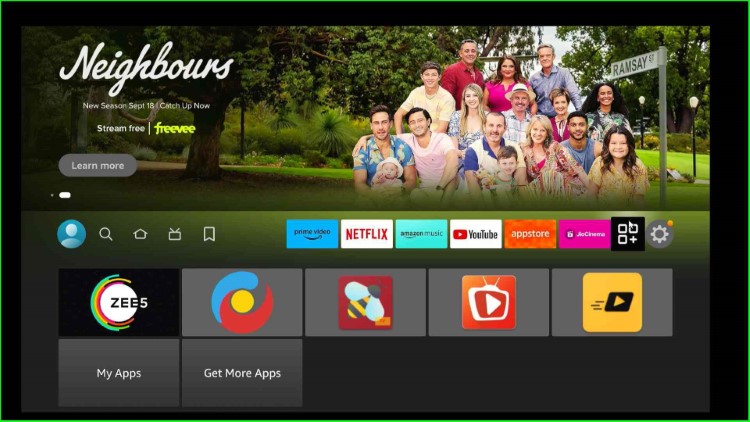
Launch the recently installed Downloader app.
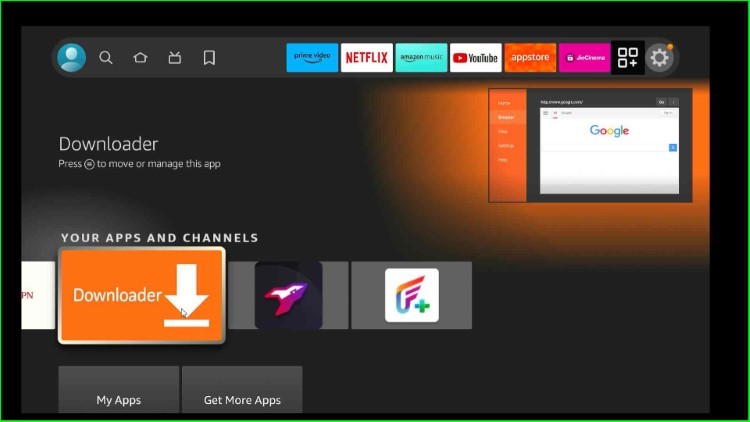
Click on the URL field to enter the Cyberflix Downloader code.
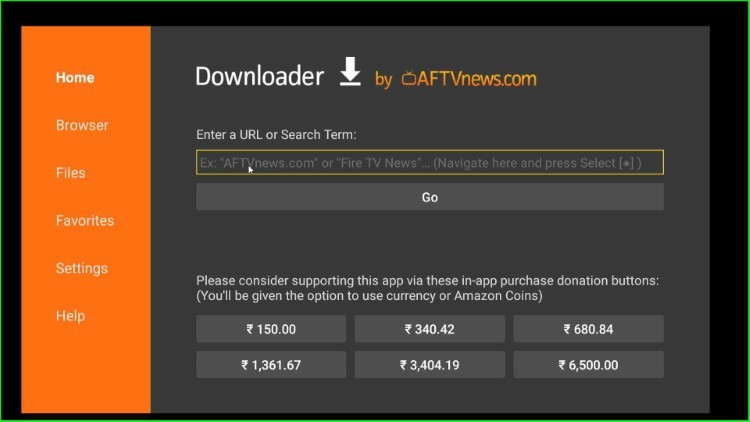
Enter the CyberFlix Downloader Code: 61986.
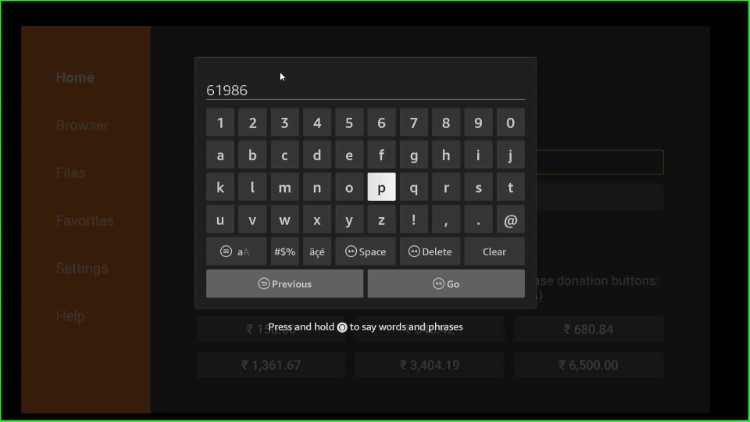
Select Go to submit the code.
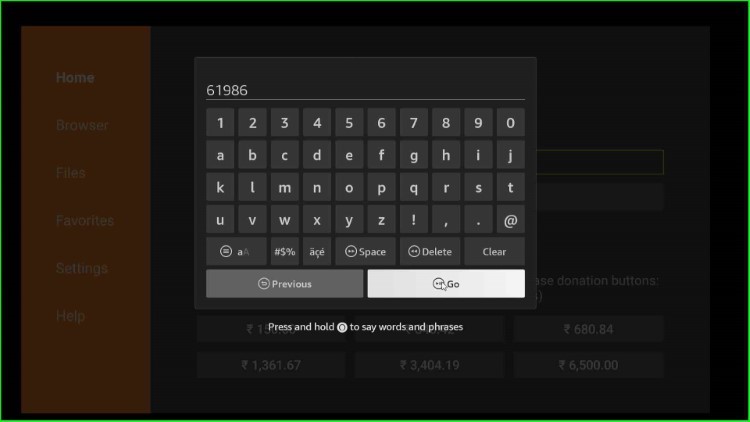
The page starts the process of connecting with the latest CyberFlix App URL.
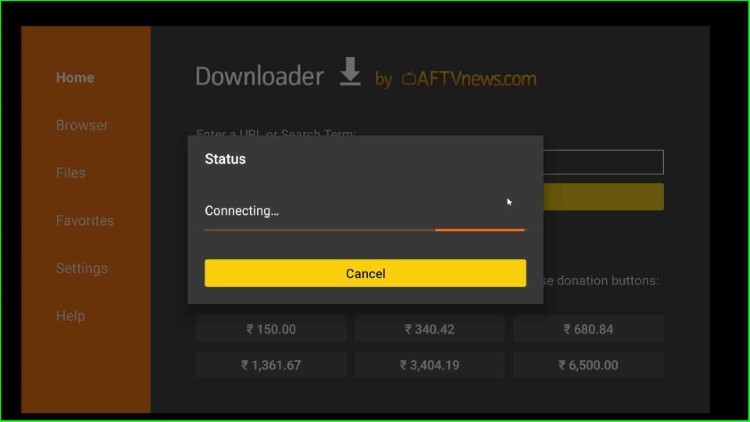
Now, you are on Cyberflix’s official website page, which redirects you to the CyberFlix App file.
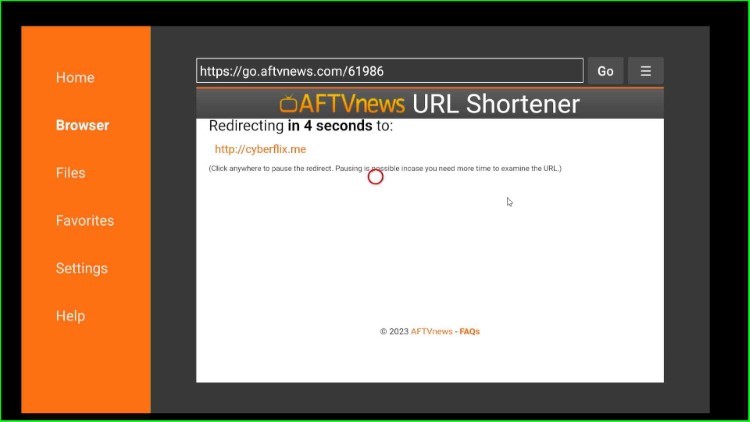
Tap on the Download APK button.
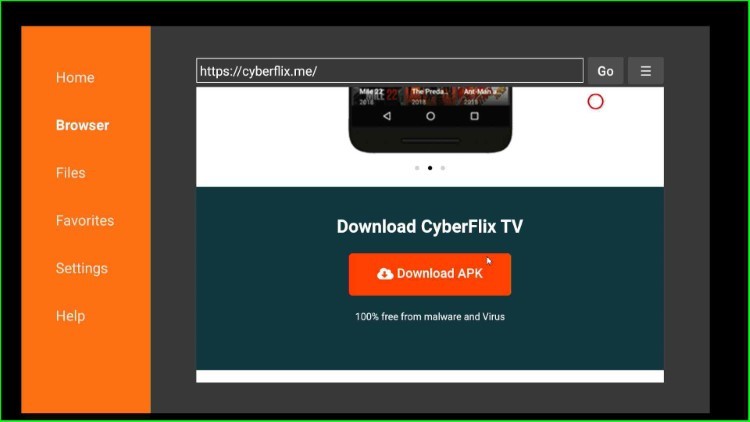
Again, select Download APK to confirm.
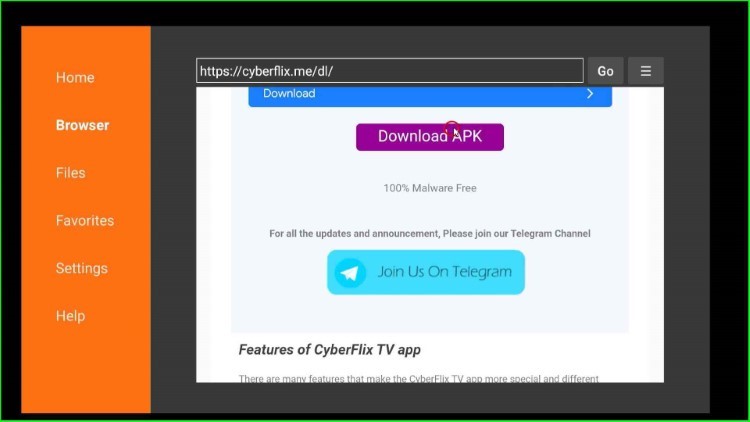
A prompt will appear on the screen and start to connect with the CyberFlix App file source.
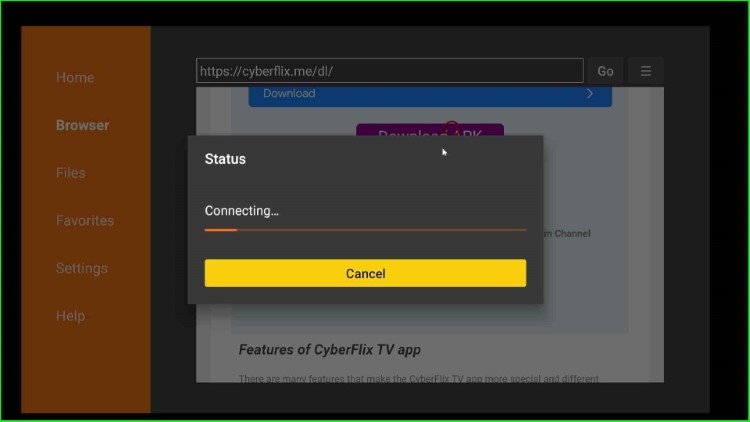
The CyberFlix APK file starts downloading; wait until it’s over.
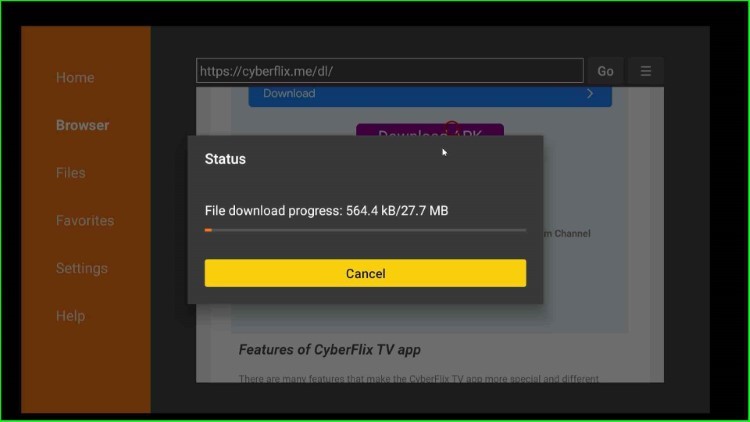
Step 4: Install CyberFlix App
As it completes, the installation page appears on the screen, where you just click on the Install button.
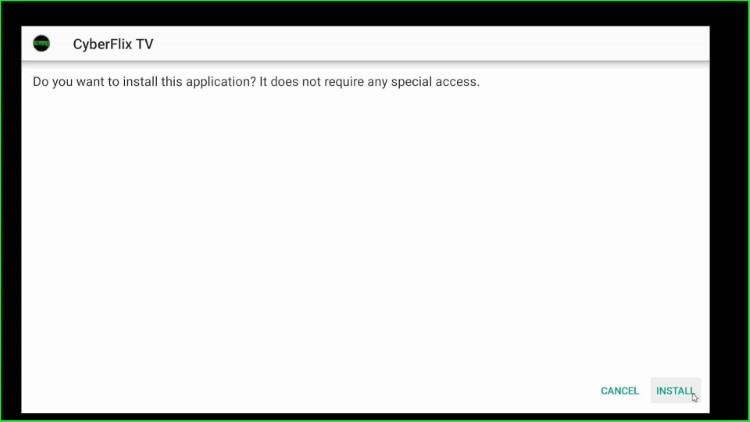
The CyberFlix app installation process begins.
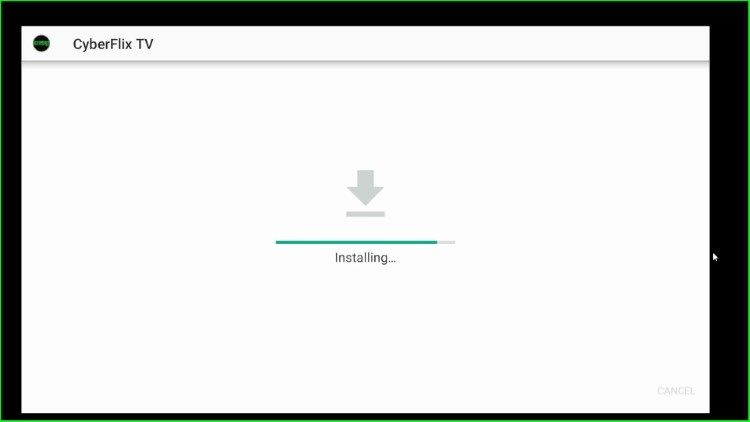
Wait until the notification “CyberFlix ready to launch” appears on the page.
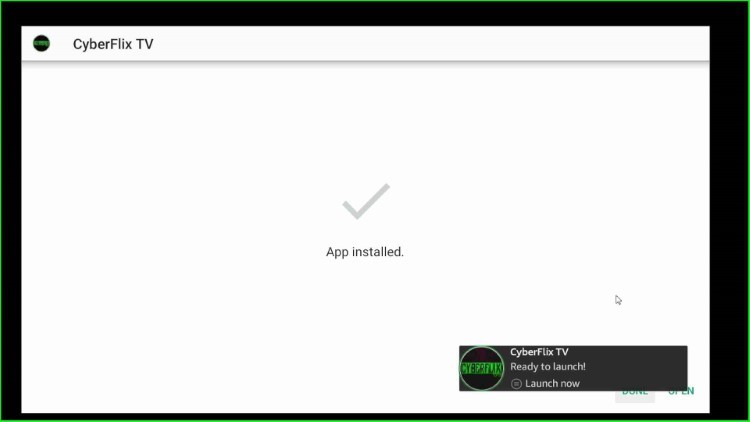
After that, select Done.
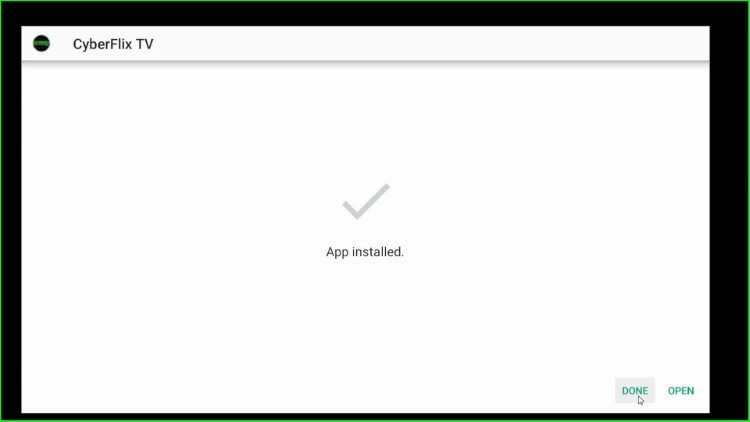
The page contains a popup window with Install, Delete, and Done options. Tap on Delete to remove the CyberFlix APK file.
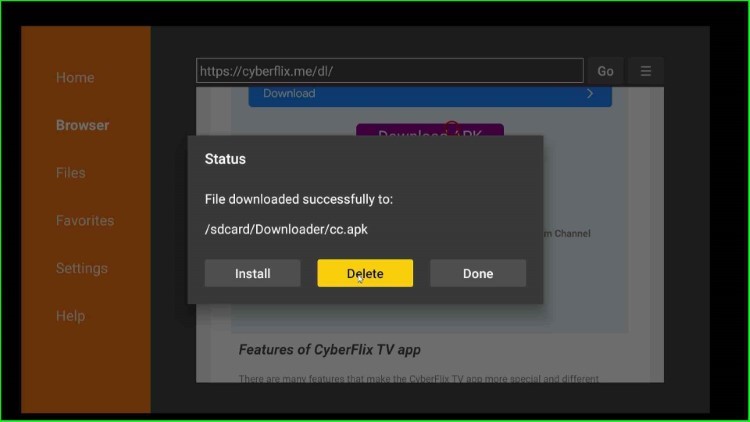
Again, a popup will appear to reconfirm the deletion of the CyberFlix APK. Here, click on Delete to remove it permanently.
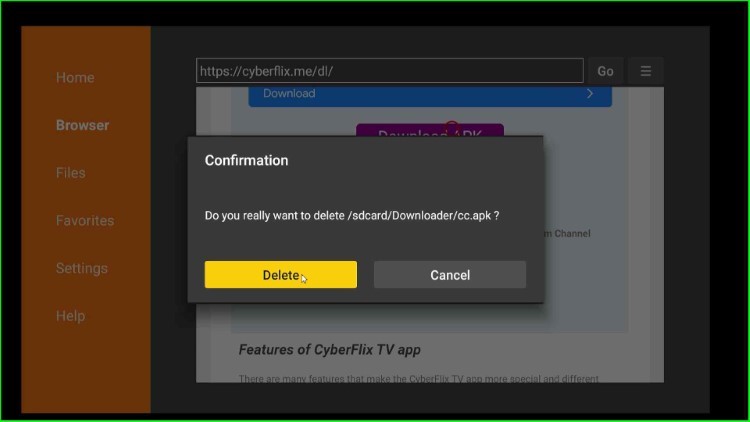
Step 5: Launch the CyberFlix App
Return to the Firestick Home and again open the Applications tab.

At last, you will see the CyberFlix app; click on it.
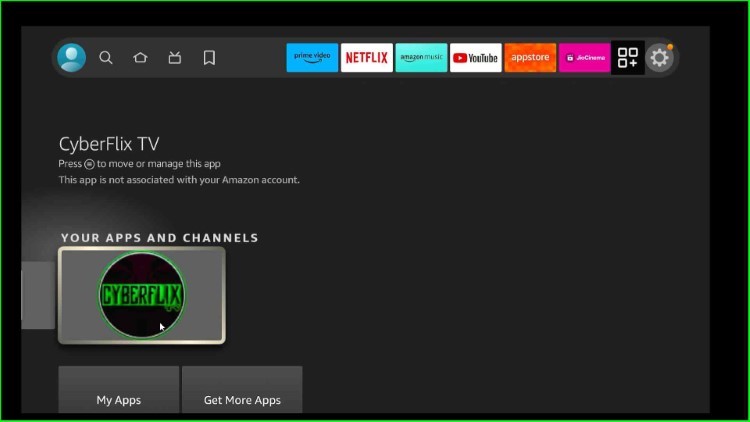
Wait for the CyberFlix dashboard.
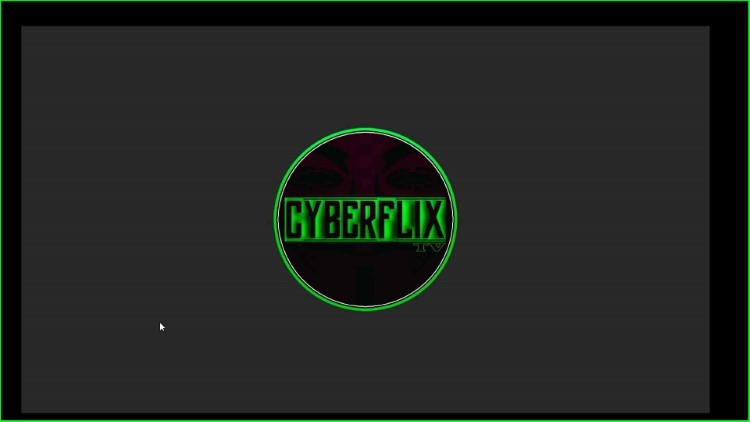
Click Allow to access media, photos, and other files on the CyberFilx app.
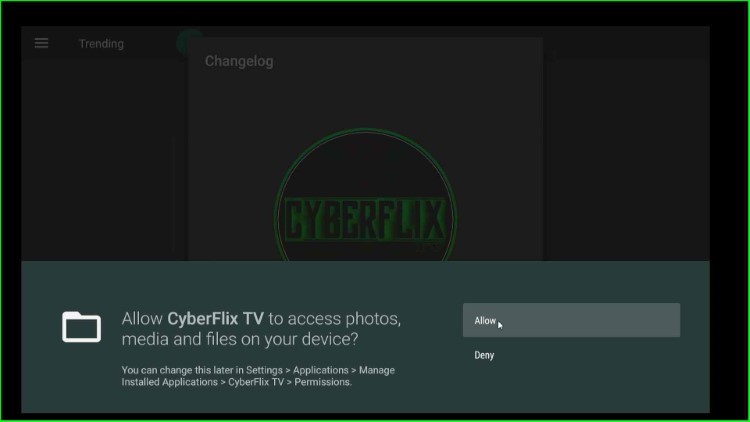
Click Cancel and go ahead.

Now, tap OK to close it.
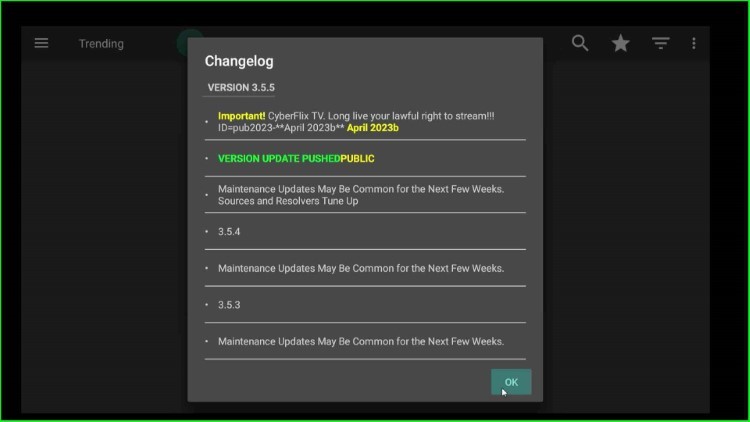
After that, choose the video player, here I choose ExoPlayer (Native). And, click on Cancel.
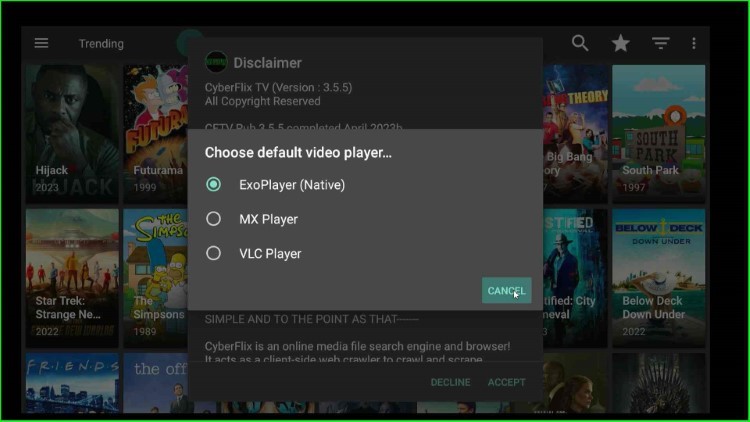
Tap on Accept key.
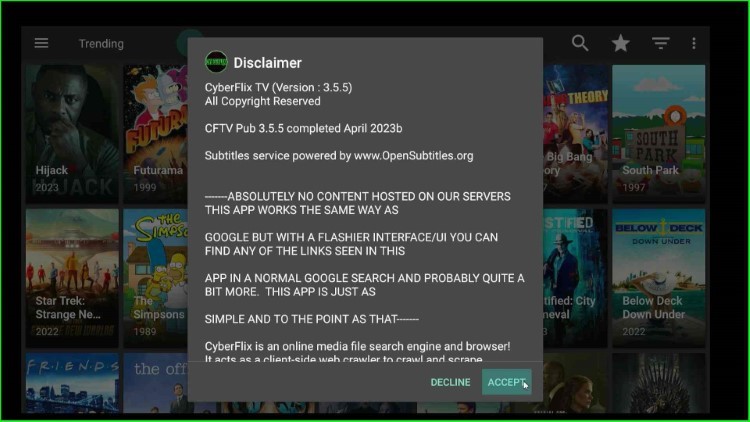
Now, you can start exploring your favorite movies and TV shows on CyberFlix.
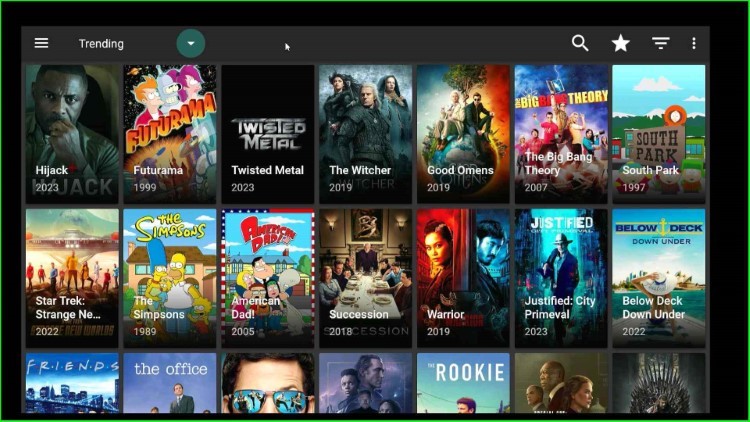
FAQs
Why is CyberFlix not working on Firestick?
If your CyberFlix is not working on Firestick, it may be due to the following reasons:
Clear Cache
If your CyberFlix has full storage, the CyberFlix app may not work. The best solution for that is to clear the app cache and launch the CyberFlix app.
Check Internet Connectivity
Sometimes an internet connection is also the problem when CyberFlix shows an error. So, before accessing the app, it is good to check the internet connection once.
No VPN Service
Sometimes, the CyberFlix app may not work if you access it without a VPN. So, connect a VPN and try accessing the App again.
Older APK
In most cases, the CyberFlix app is not available on the older APKs, mainly on third-party APKs. During that time, try to install the app from the official app store.
Why does CyberFlix keep buffering?
Many times, CyberFlix keeps buffering due to cache overloading because larger cache sizes interfere normal functioning of streaming apps and the CyberFlix app keeps buffering. To avoid buffering issues, it is essential to clear the cache of the streaming apps regularly.
What is the best player for CyberFlix on Firestick?
MX Player is the best player to stream CyberFlix content on a Firestick. You can easily download it using the third-party app Downloader.
Final Words
Finally, we have discussed the steps to install the CyberFlix App on Firestick. Comment below if you face any problems during the installation.
