In this guide, I will show you how to install FilmPlus on Firestick to watch movies and TV shows of your choice. The installation process is the same for the Fire TV Cube, Fire TV Stick Lite, Firestick 4K, and, FireStick 4K Max.
Using the below-mentioned method, you can install FilmPlus on Android devices like MECOOL box, Chromecast, and NVIDIA Shield.
FilmPlus is the fork of the shutdown Terrarium APK that offers various kinds of Movies and TV Shows.
In addition, it provides a very neat, smooth, and modern user interface where all content is available in HD, Full HD, and 4K quality.
The best part of the app is that there is no need to create an account for streaming the content. However, the application displays video ads for a few seconds.
FilmPlus is a third-party application so, we can’t download it directly from Amazon App Store. So, we need to install it using a Downloader app, and the steps are mentioned below:
Install Downloader App
Go to your Firestick Homepage and select the Find icon.
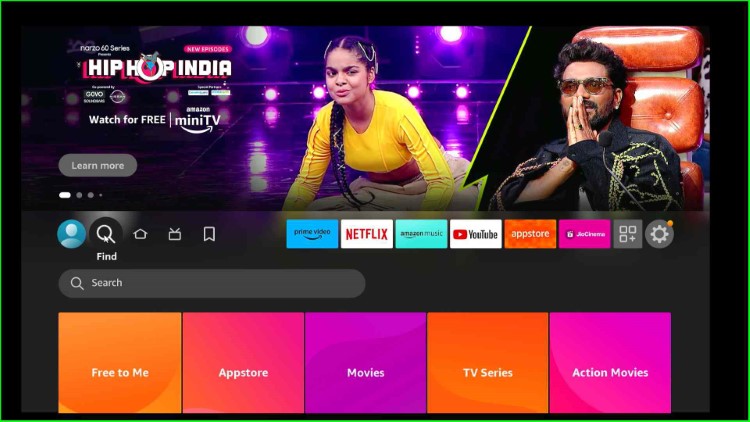
Type Downloader using the virtual keyboard and select Downloader text from the search results.
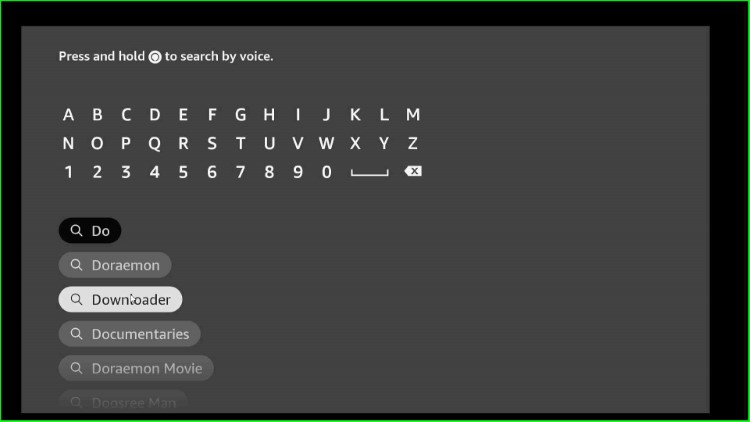
Under the heading Apps & Games, you will see the Downloader app; select it.
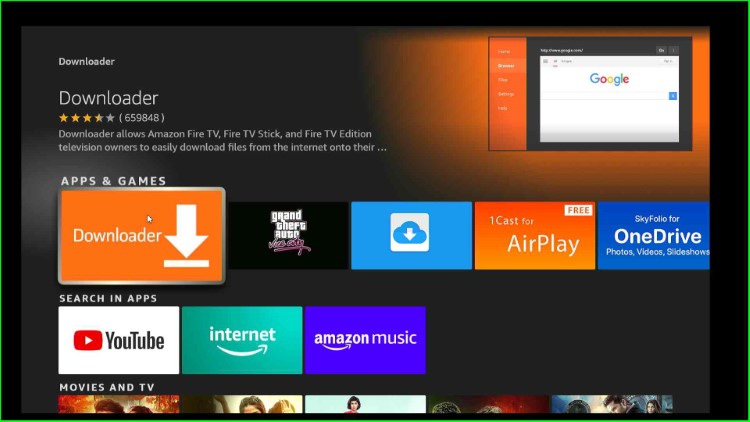
Now, the next screen shows you information about the Downloader application.
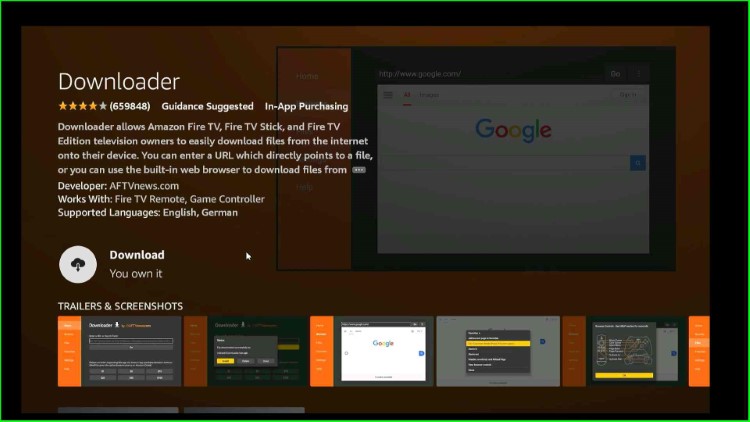
Hit the pointer on the Download option.
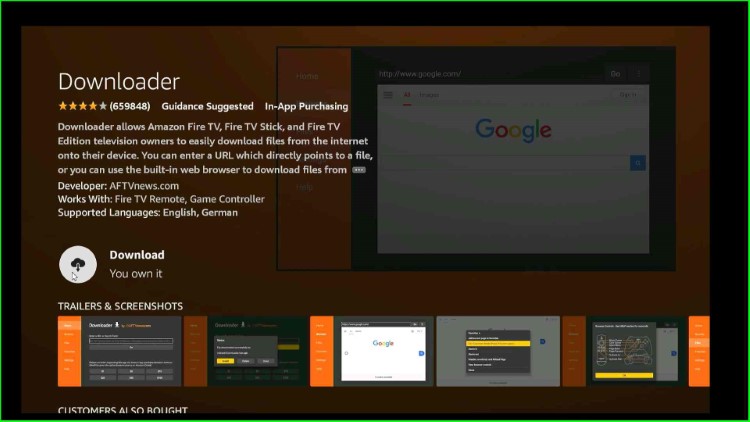
Downloader app immediately starts downloading; wait for the installation to complete.
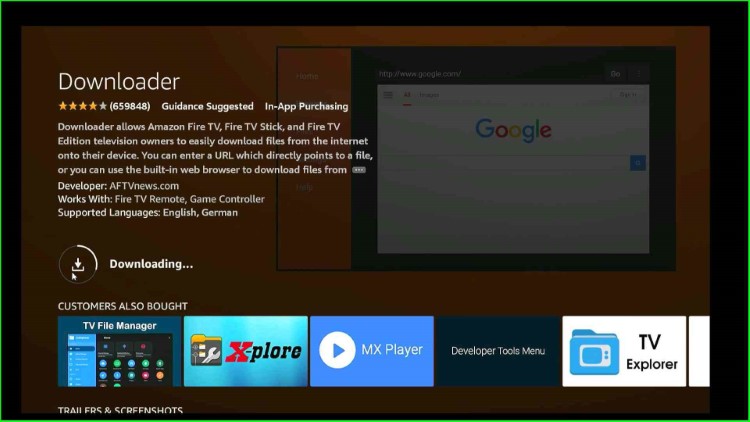
Turn on Downloader App
After downloading, go to the Firestick Home page and tap on the last option, Settings.

Scroll down the cursor and select My Fire TV.
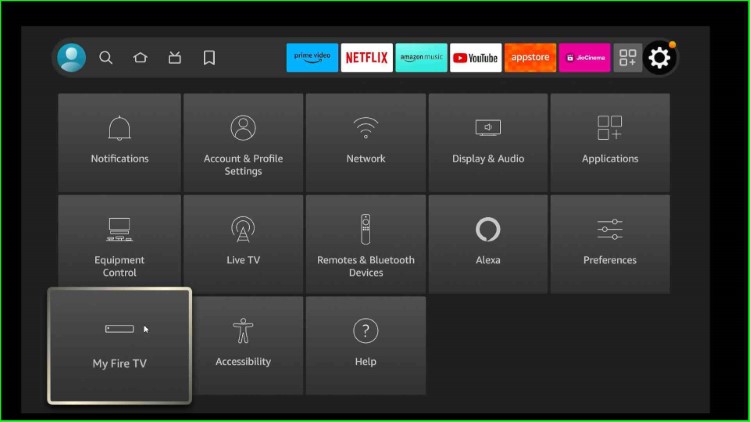
Choose the Developer Options from a list.
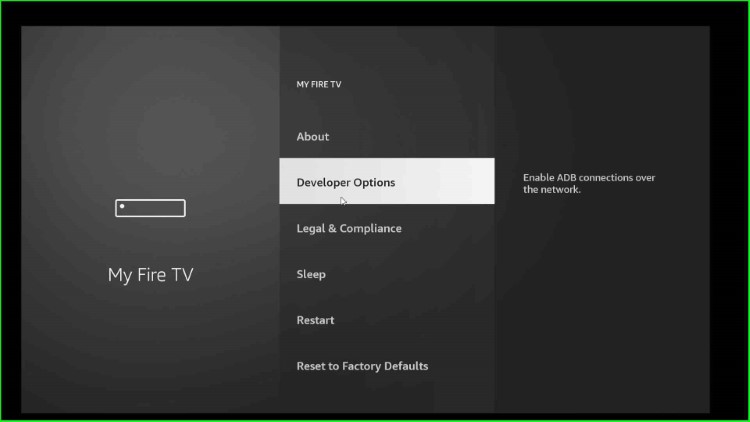
Here, click on Install unknown apps.
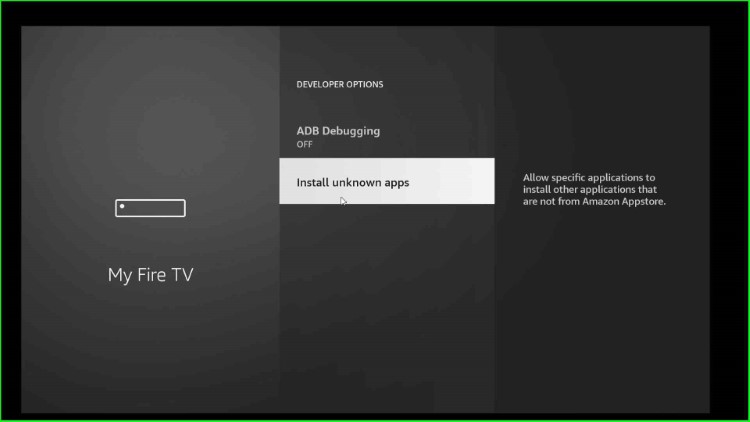
Move ahead and turn ON the Downloader app if it is OFF. This means you allow the Downloader app to install other applications that are not from Amazon Appstore.
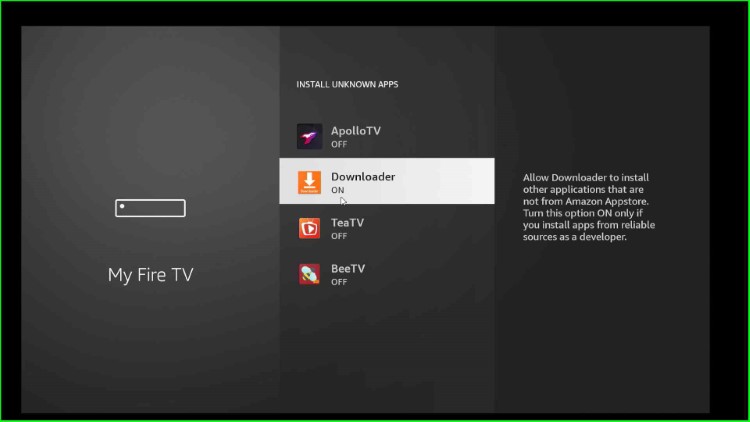
Download FilmPlus APK
Go back to the Firestick Home screen and select the Applications tab.
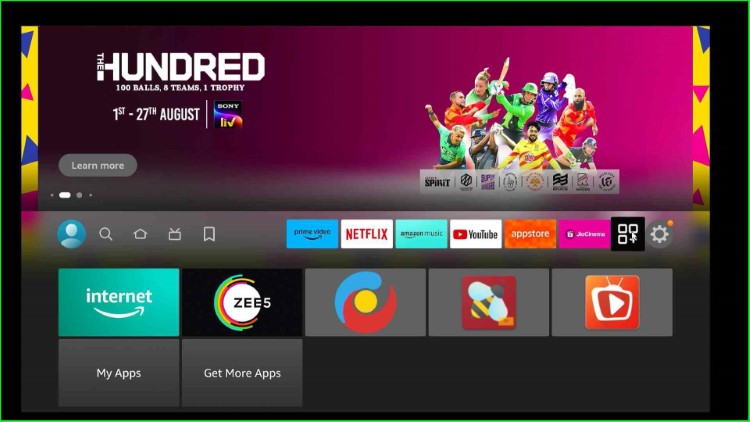
Open the Downloader app from the list of apps.
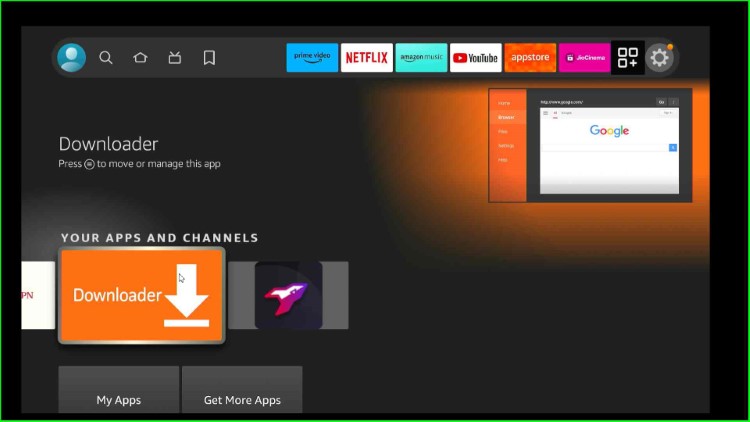
Hit the URL section of Downloader.
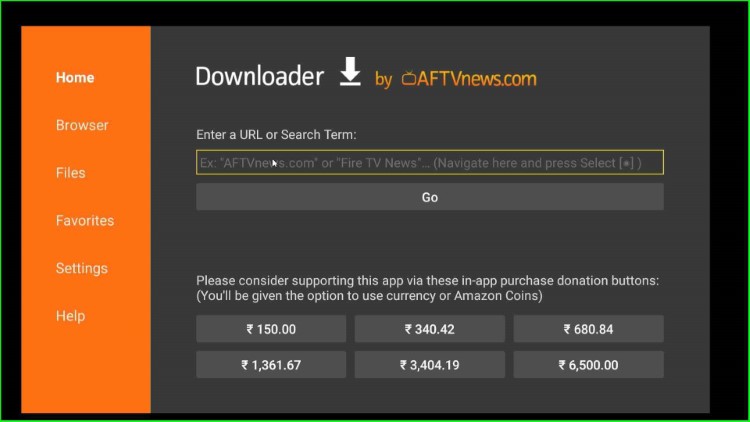
Type the FilmPlus Downloader Code 52193.
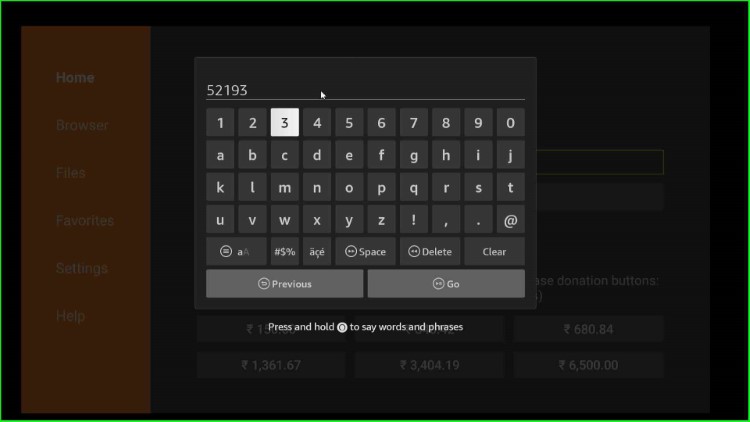
After that, press the Go button.
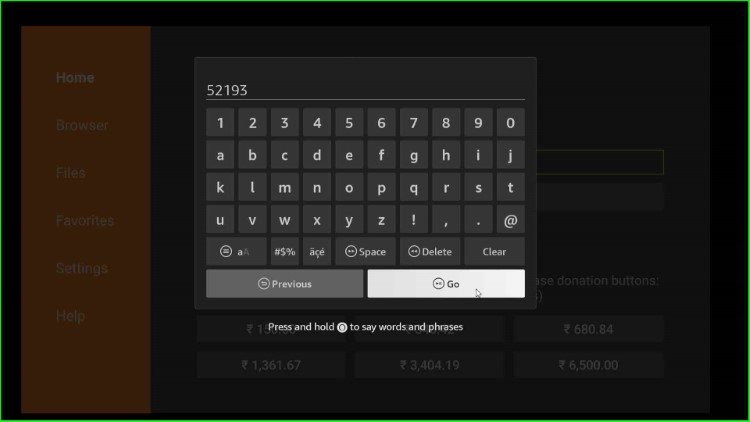
Wait until the page connects with the APK URL.
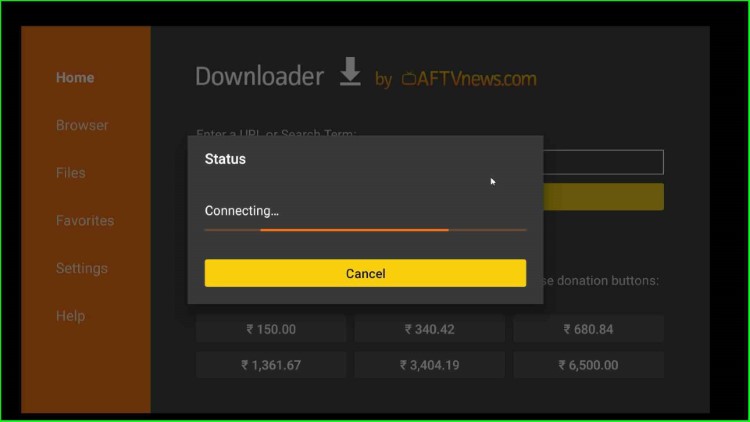
It will redirect you to the FilmPlus APK URL page.
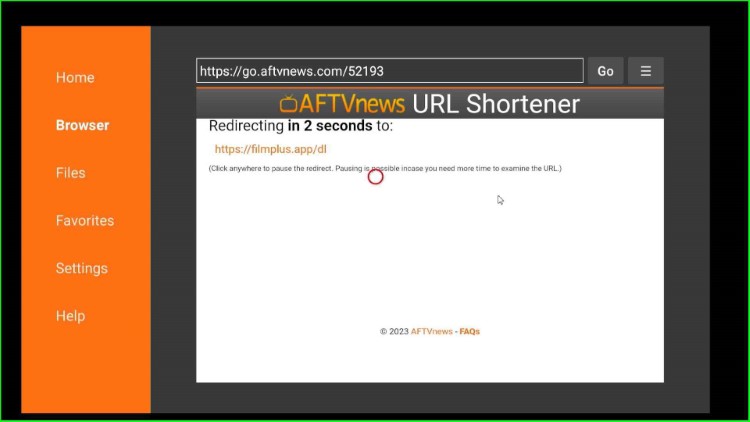
Again, the page starts connecting with the FilmPlus APK URL; wait for it.
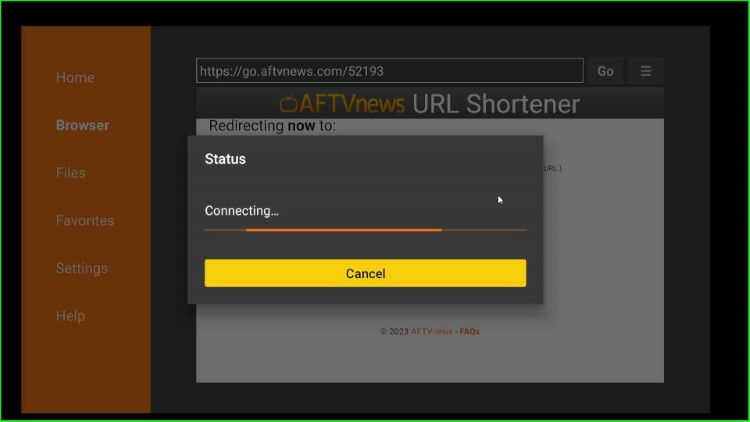
Now, the Downloader app starts downloading the FilmPlus APK file.
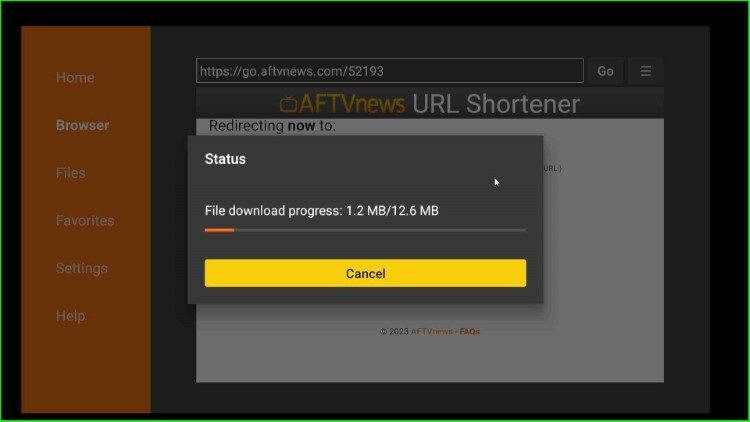
Install FilmPlus APK
After the completion, the page redirects you to the installation screen. Click on the Install tab.
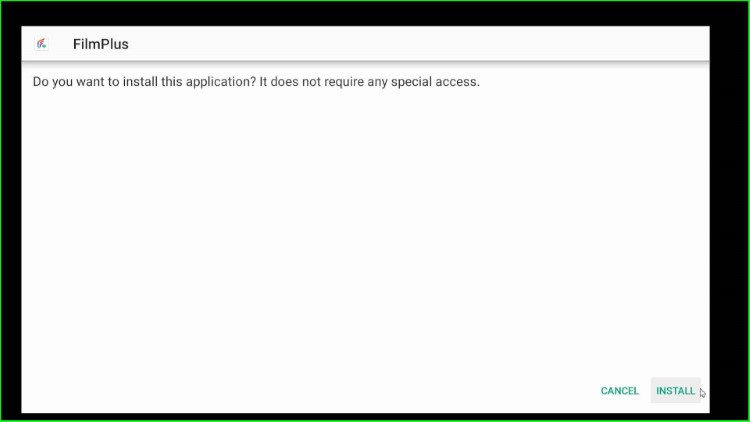
Wait until the FilmPlus APK is installed successfully.
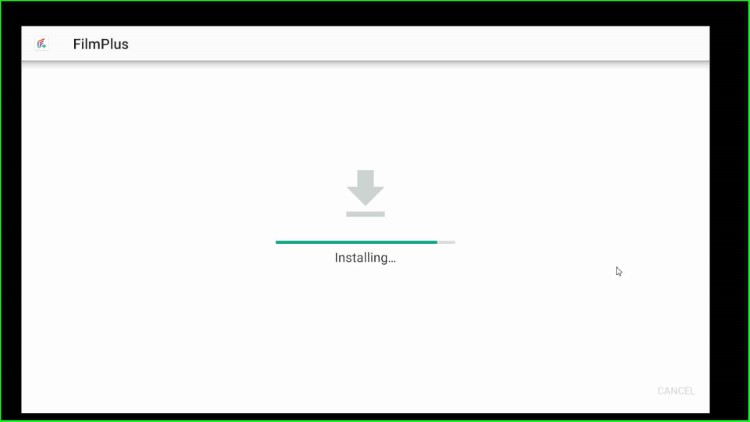
Later, it shows a message “FilmPlus ready to launch” at the bottom of the screen.
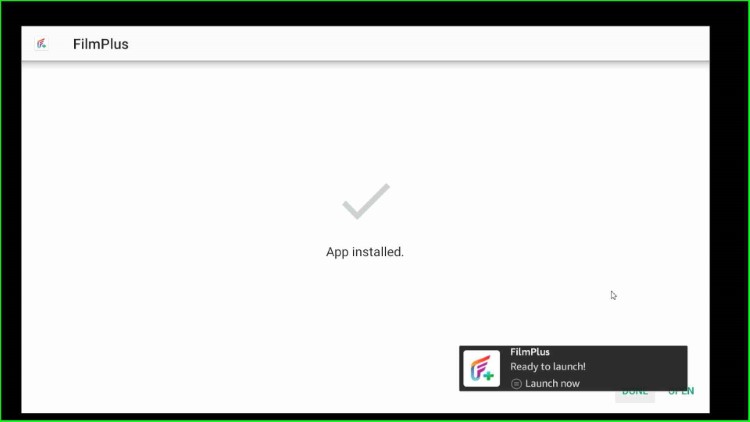
Here, you will see two options Done and Open. Click on Done to return the Downloader Home screen.
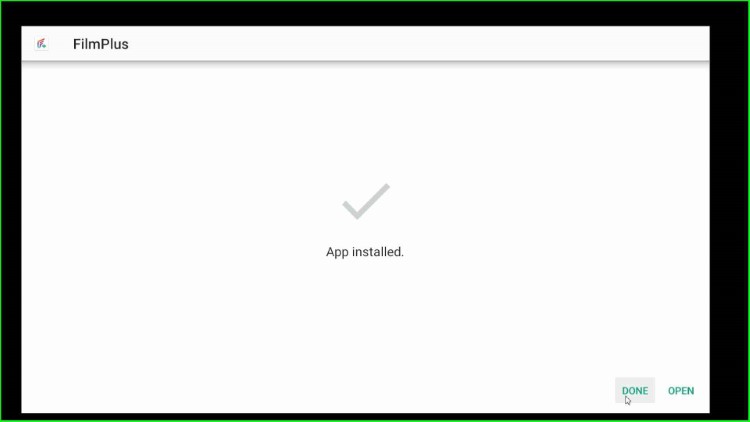
As you click on it, a popup appears where just tap on the Delete button to remove the FilmPlus APK file because it will consume unnecessary storage on your Firestick device.
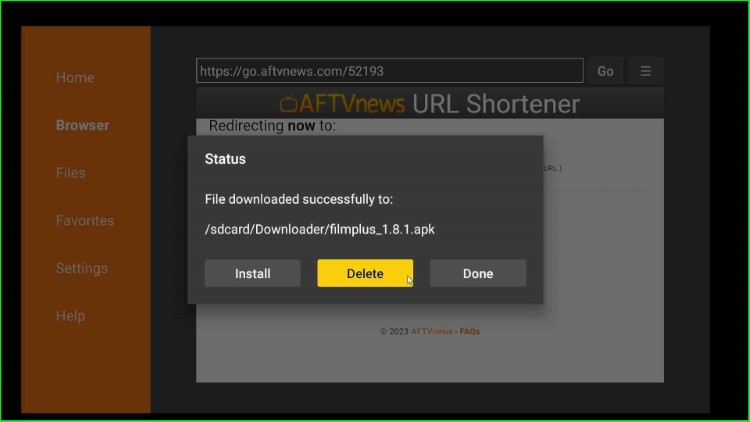
Again, click on Delete to confirm the APK file deletion.
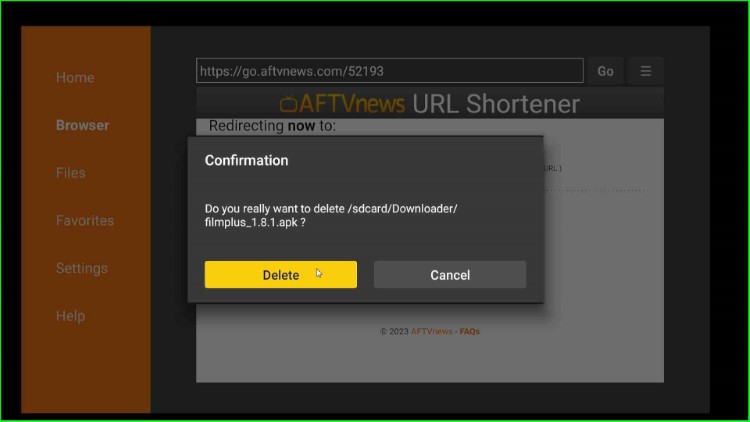
Open FilmPlus App
Press the Back key to return the Firestick main screen and hover over the Application section.
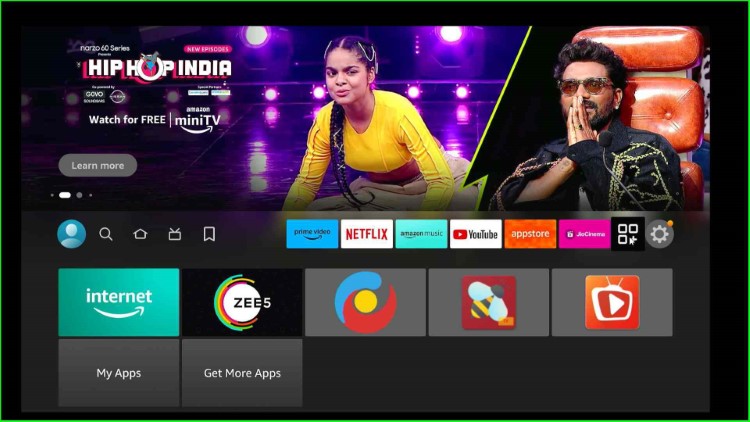
Then tap on the latest installed app, FilmPlus.
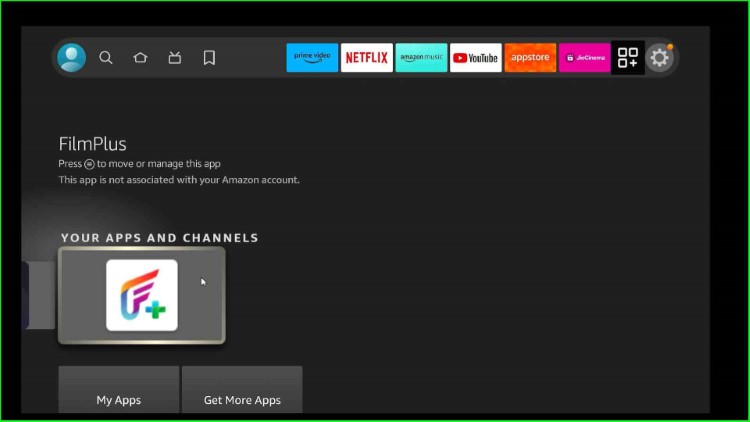
Tap on the Allow button to open the FilmPlus app. This is to allow FilmPlus to access photos, media, and files on your device.
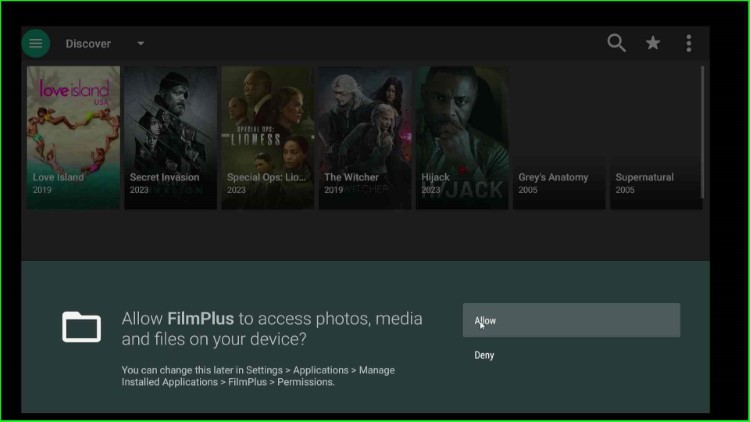
On the FilmPlus dashboard, you will find various movies and TV shows.
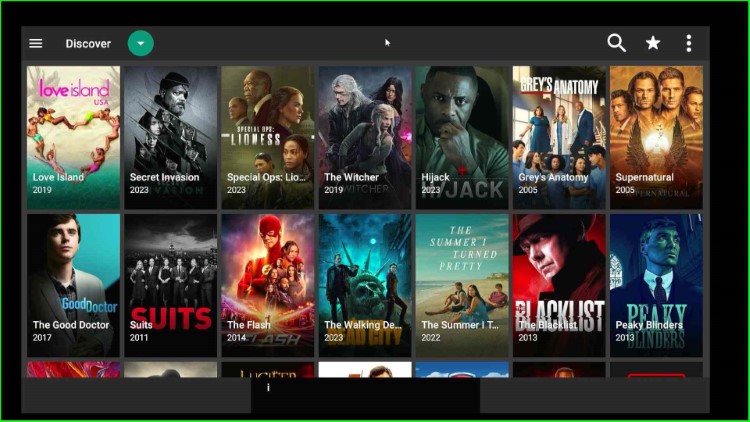
This way we have completed the installation of the FilmPlus app to enjoy the streams.
Final Words
To sum up, FilmPlus installation on Firestick is very simple and we can stream a number of movies and TV shows on the FilmPlus app. We have another way to install the FilmPlus on Firestick i.e. using the ES File Explorer that we will discuss later. Drop us a comment below if you face any problems with installation.
