In the post, I will install Spectrum TV on Firestick step by step. I have also included the screenshots for your reference. The installation steps are the same for all FireTV devices like Firestick 4K, Firestick 4K Max, Fire TV Cube, etc.
Spectrum TV is one of the best streaming apps that offers various kinds of movies and TV series. It provides more than 100 channels that contain 85,000+ on-demand titles.
In addition, it is a subscription-based app whose plan starts around $59.99 per month (Varies from time to time).
Steps to Install Spectrum TV App on Firestick
Step 1: Install Downloader App
Open your Firestick and select the Find tab.
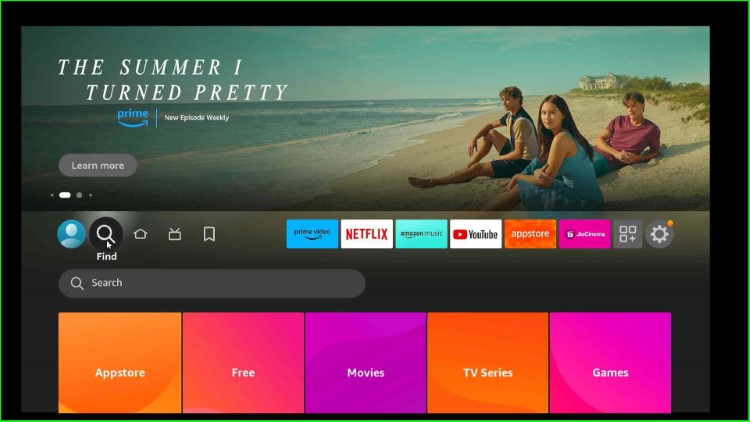
Search for Downloader and press enter.
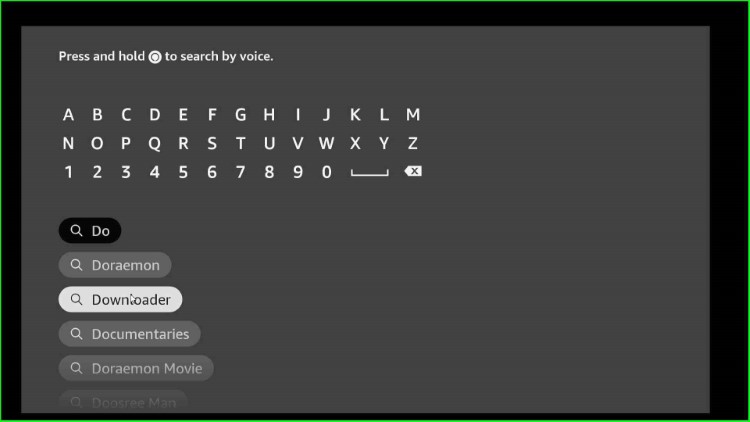
The Downloader app is available on the screen under the Apps & Games heading. Click on it.

The Downloader screen will appear.
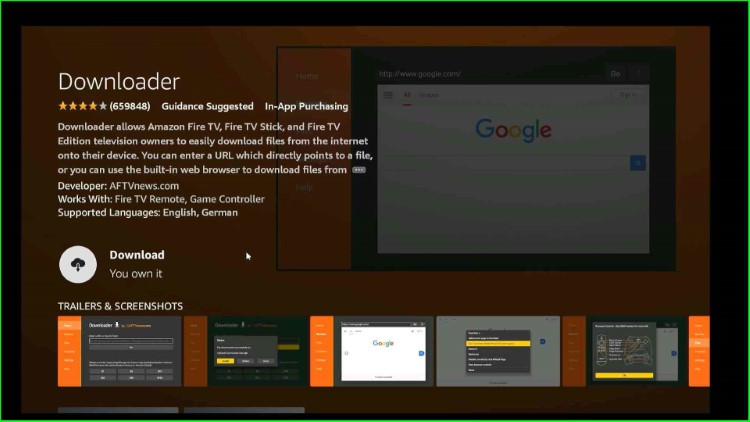
Tap on the Download key to download the app on the Firestick.
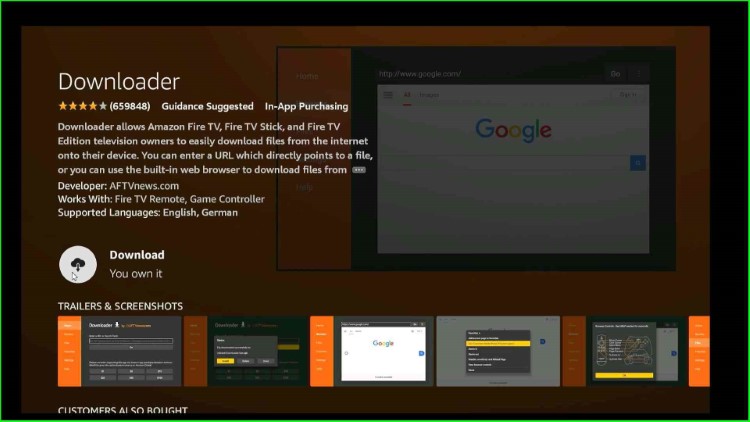
Wait until the app has downloaded successfully.
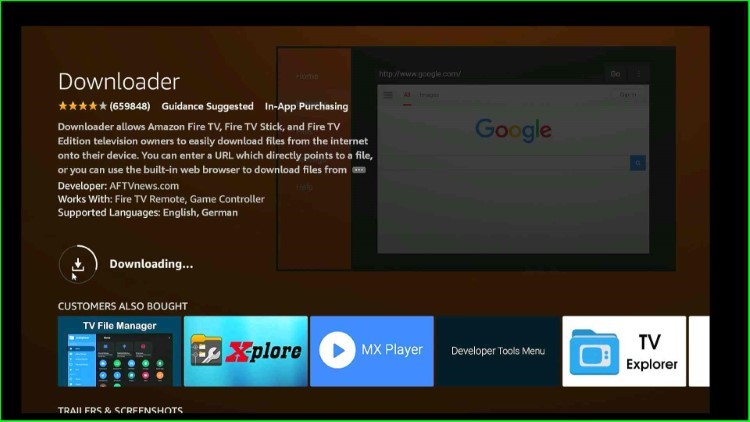
Step 2: Allow Spectrum TV Installation to Downloader
Go to the Firestick Settings.
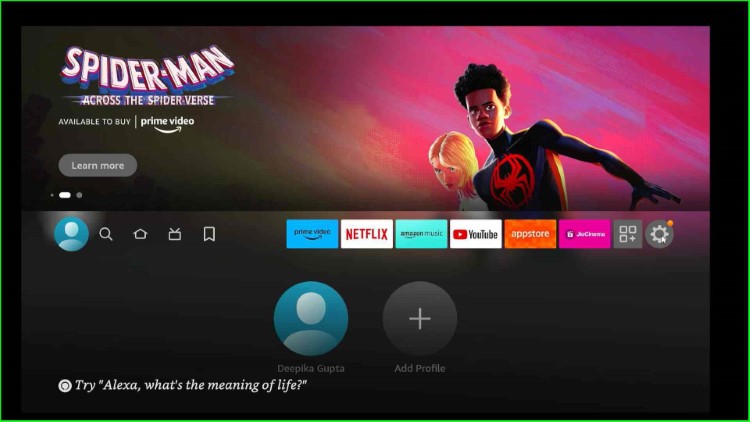
Now click on My Fire TV.
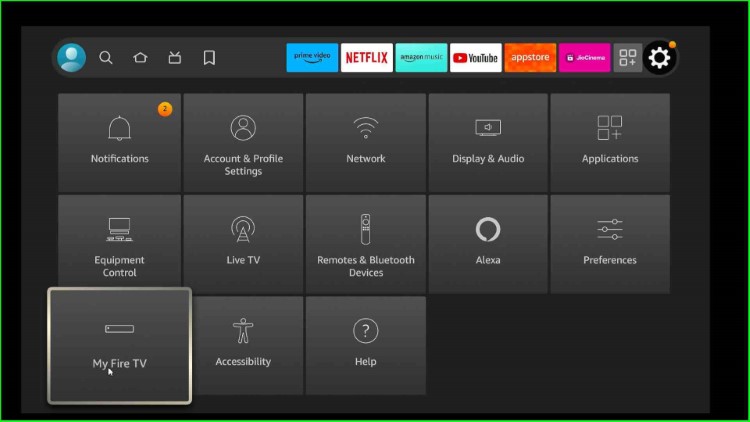
Hit the Developer options.
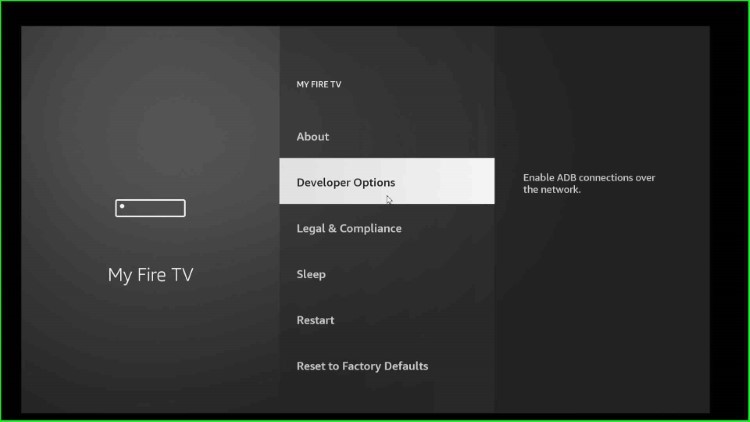
Click on Install unknown apps.
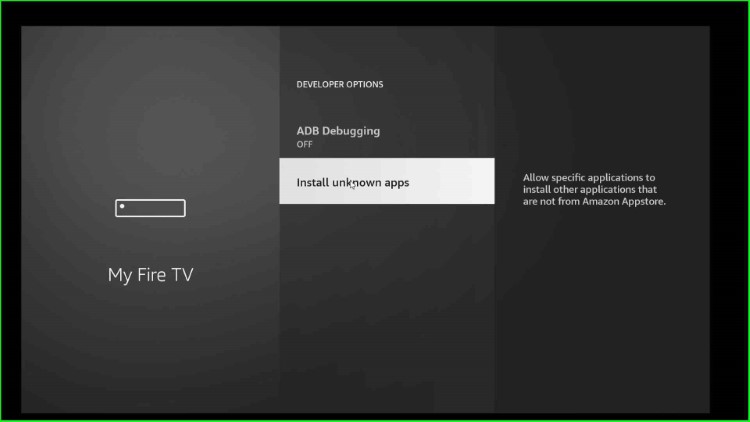
Now, on the Downloader app, allow the installation of the Spectrum app.
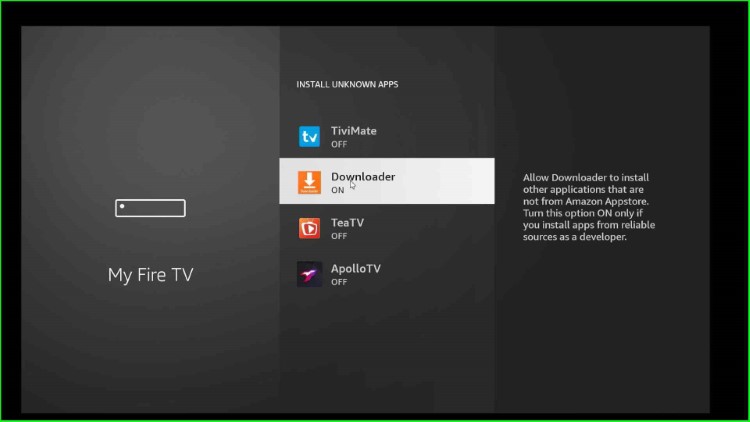
Step 3: Download the Spectrum TV APK
Again, go to the Firestick Applications section.
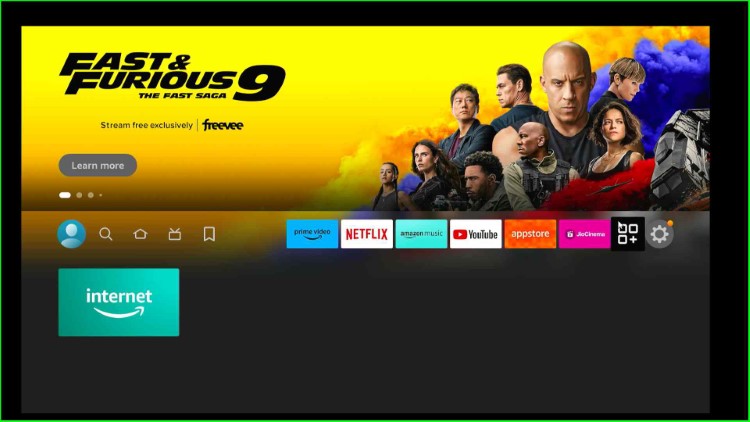
Tap on the Downloader app.

On the Home page, you can see the URL section; open it.
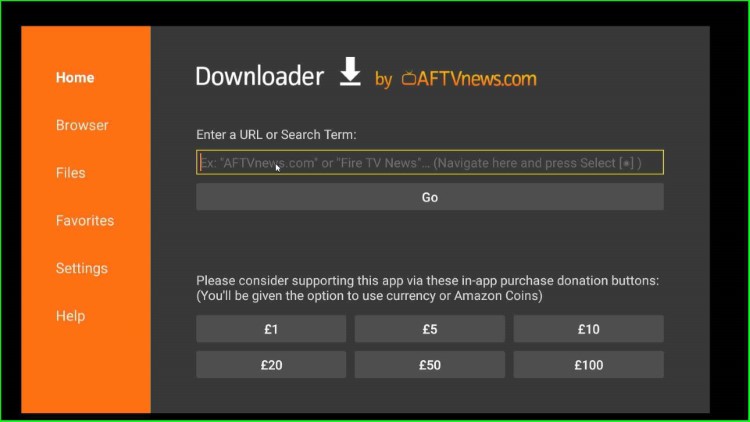
Type the Spectrum App Downloader Code: 546302.
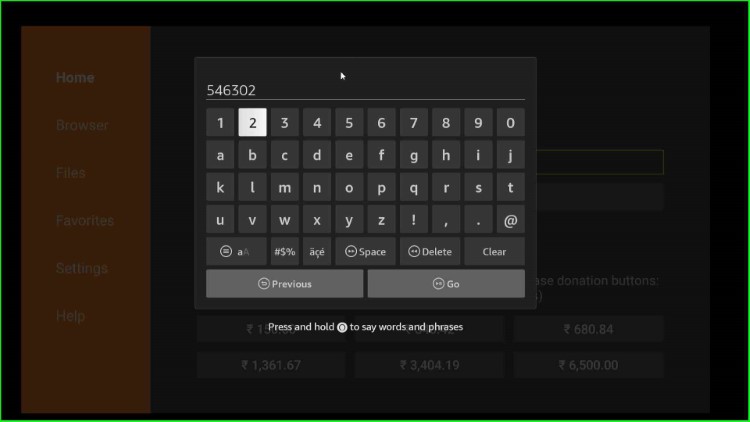
Click on the Go button.
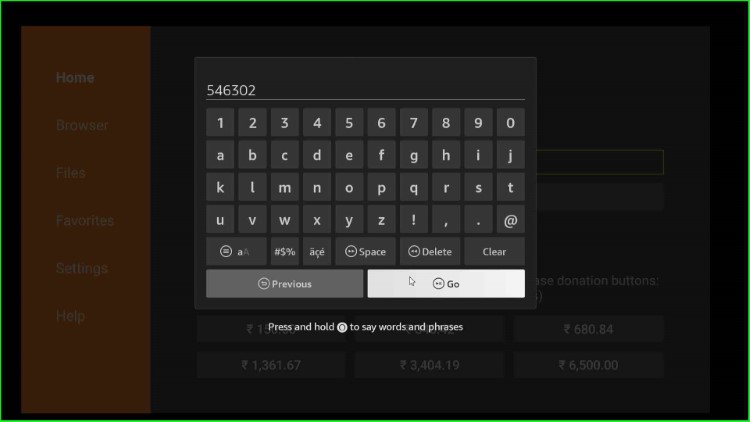
The Downloader code starts connecting with the Spectrum APK’s official page.
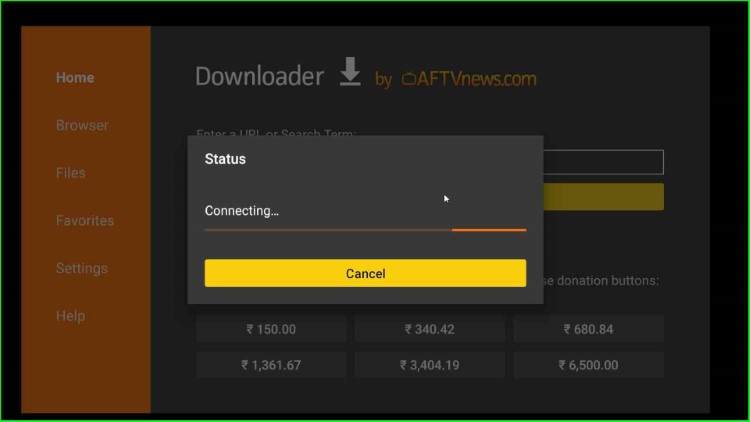
Now, it redirects you to the Spectrum APK page.
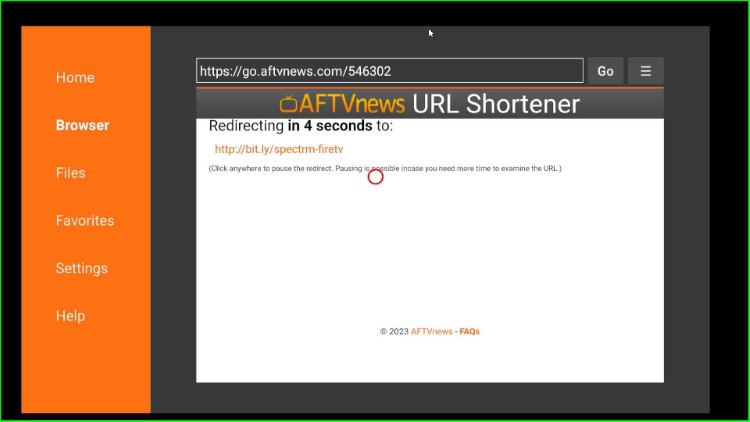
The Spectrum APK file starts downloading. Wait for its completion.
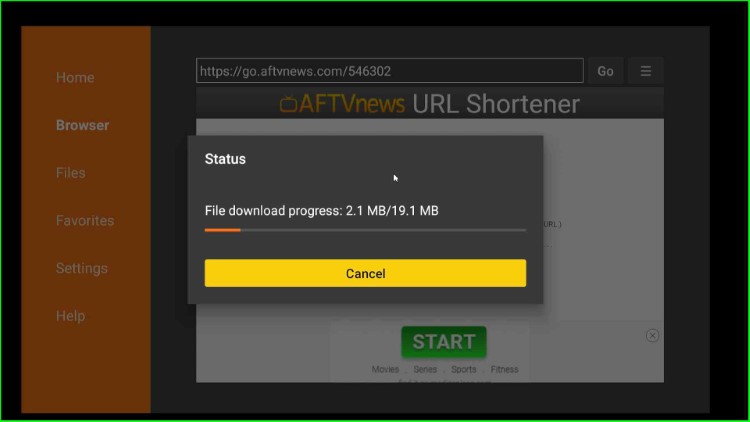
Step 4: Install Spectrum App
After that, it automatically redirects you to the Spectrum installation page; click on the Install button.
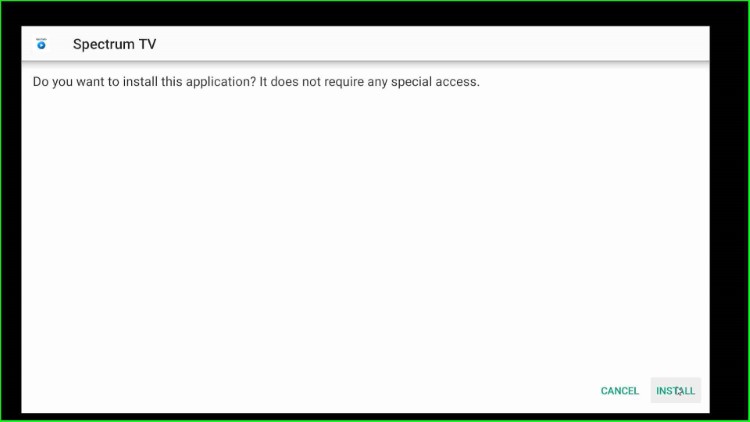
The installation process completes in a few seconds.
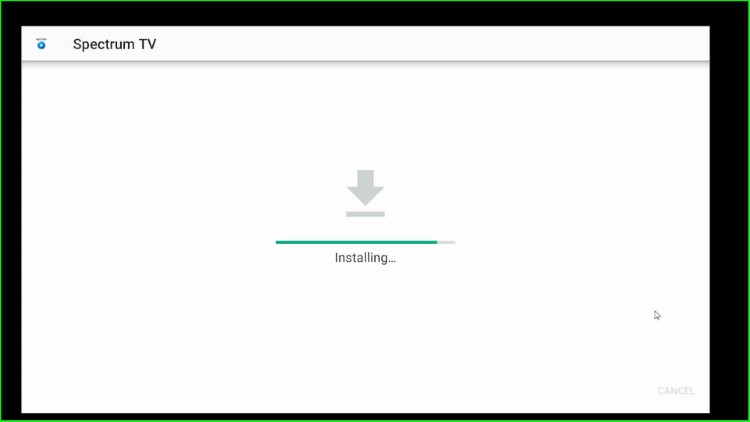
Wait for the message, “Spectrum TV Ready to Launch.”
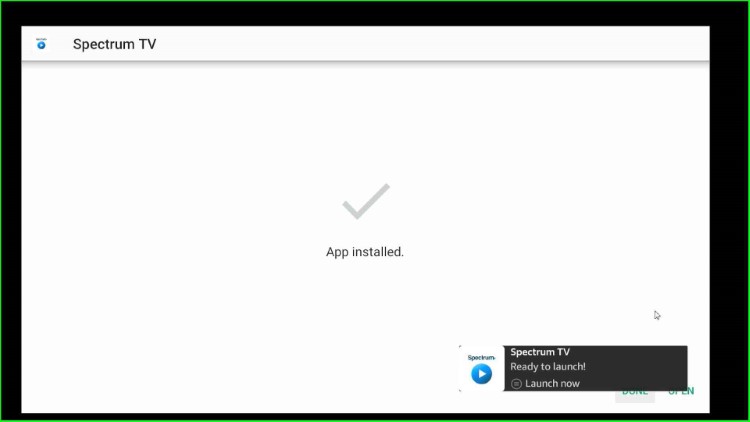
Now, tap on the Done button.
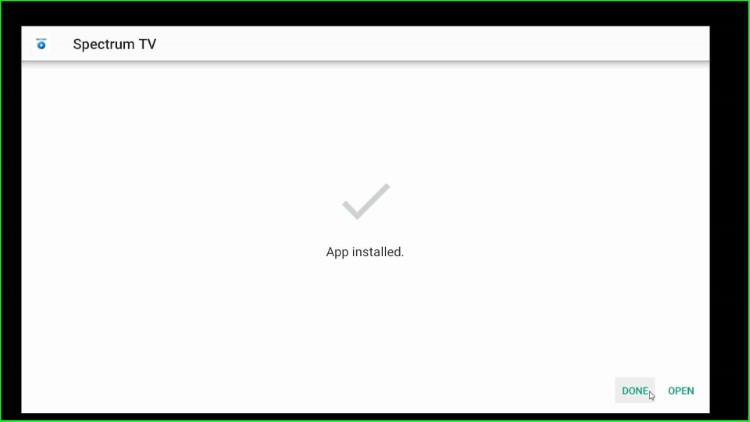
As you tap it, a popup will appear on the screen with the text, “Your APK file downloaded successfully.” Here, click on Delete to delete the APK file from the Firestick.

Again, hit the Delete key to confirm.
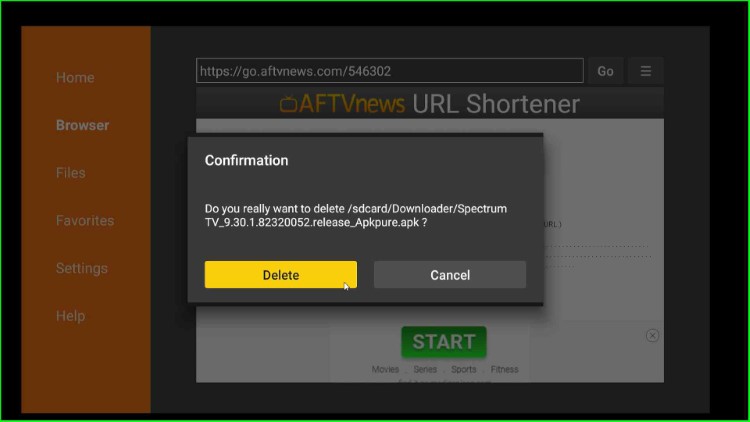
Go back to the Firestick page and select the Applications tab.
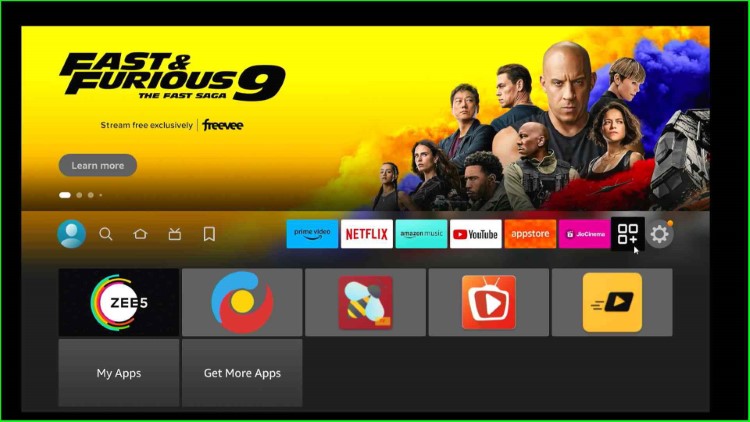
Here, you can look for the Spectrum App; select it to open.
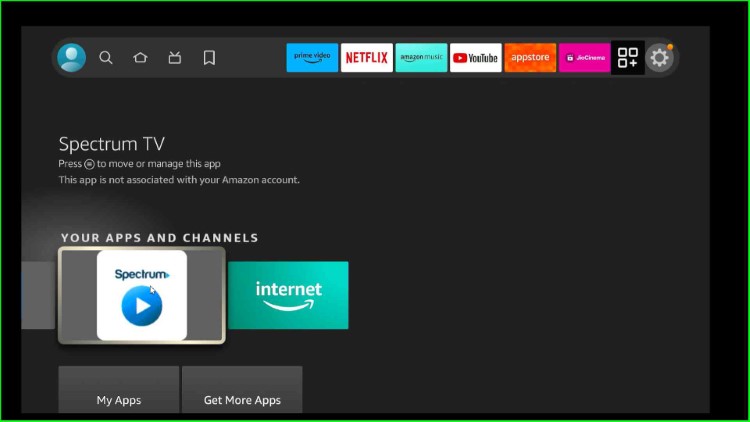
FAQs
Why is my Spectrum TV not working on the Firestick?
Spectrum TV does not work on your Firestick due to various reasons.
#1. Internet Connection Problem
Internet connection is a major issue users face while working with any streaming app. Make sure that your internet is working properly with an approximate speed of 10 Mbps.
#2. Different Location
Sometimes the location is also a problem if your Spectrum TV app is not working. Because some apps are geo-restricted in various regions.
#3. Older Version
If you have an older version of Firestick, then it is also possible your app may stop working. Try to use the latest version of Firestick for a better streaming experience.
#4. Cache Overloading
Many times, cache overloading is also the reason why your Spectrum TV app does not work well. The best solution for that is to clear your cache from the app settings and start it again.
What devices support the Spectrum TV app?
The Spectrum TV app supports many devices, including Android, Xbox, Apple TV, Chromecast, Roku, etc.
Does Spectrum TV have local channels?
Spectrum TV has various local channels, i.e., FOX, CBS, ABC, QVC, NBC, CW, HSN, C-SPAN, PBC, and MeTV.
Final Words
This post discusses the essential steps to install Spectrum TV on Firestick. So, install the app using the steps and tell us freely if you find any errors within the post.
