In this article, we will learn the steps to install TeaTV on a Firestick Lite, 4K Max, Fire TV Cube, etc.
TeaTV is the best streaming app where you can find lots of movies and TV shows from different genres. It is a great streaming app with an attractive layout and options arranged systematically.
Apart from movies and TV shows, users can also stream Live TV shows. There are many options like Popular, Top Rated, On the Air, and Airing Today on TeaTV App.
Following are the steps to install TeaTV on Firestick step by step:-
Step 1: Install Downloader App for TeaTV on Firestick
Go to the Firestick home screen and choose the Find icon.
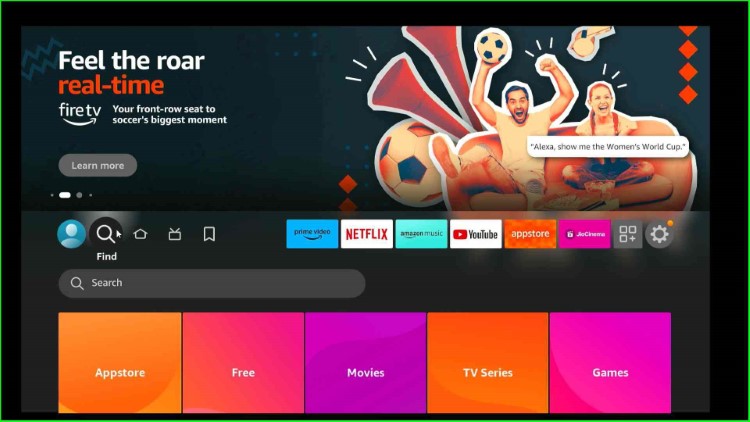
Tap on the Downloader text from the search results.
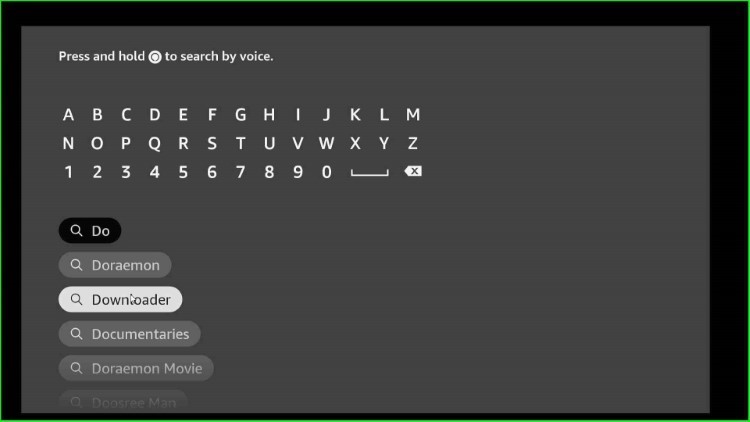
Now, open the Downloader app.
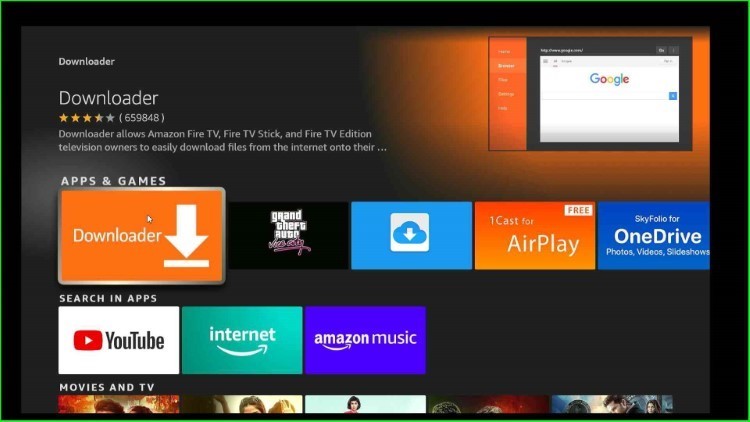
Here, put the cursor on the Downloader to install the Downloader app.
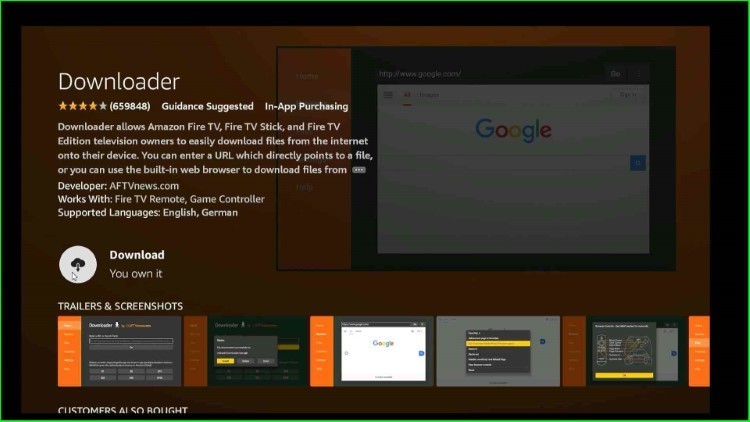
Wait for the complete download of the app.
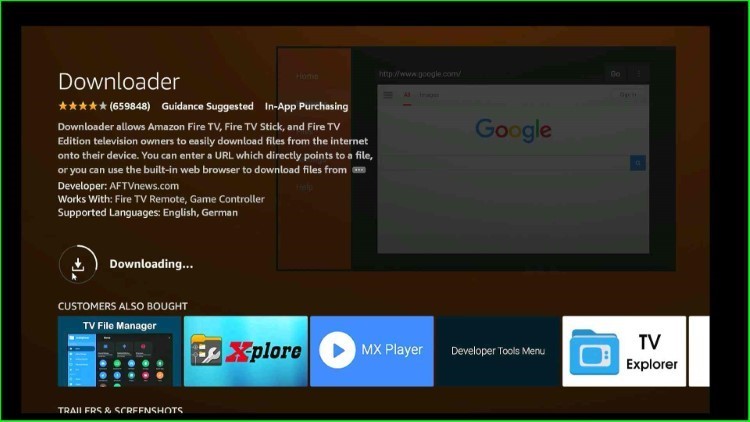
Step 2: Allow Installing TeaTV to Downloader App
From the Firestick home screen, tap on Settings.
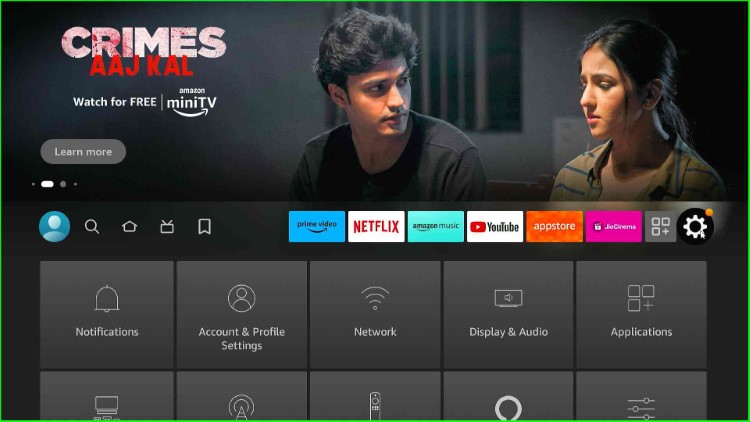
Select My Fire TV from here.
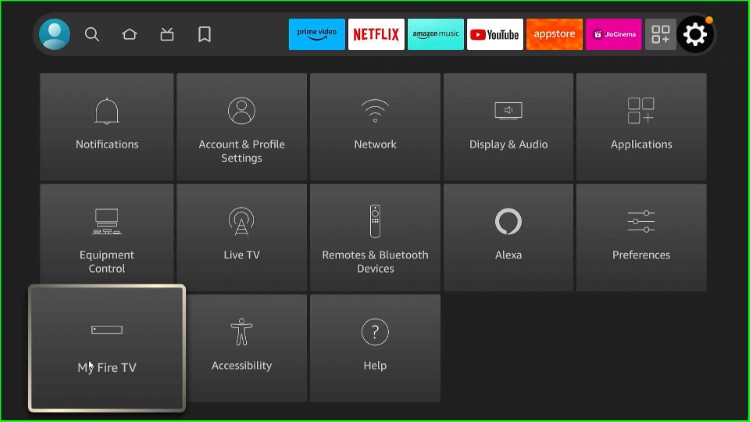
Tap on the Developer options.
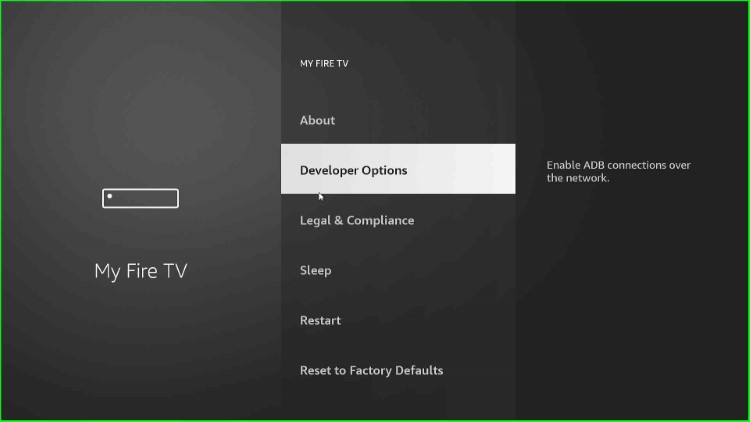
Choose to Install unknown apps when prompted.
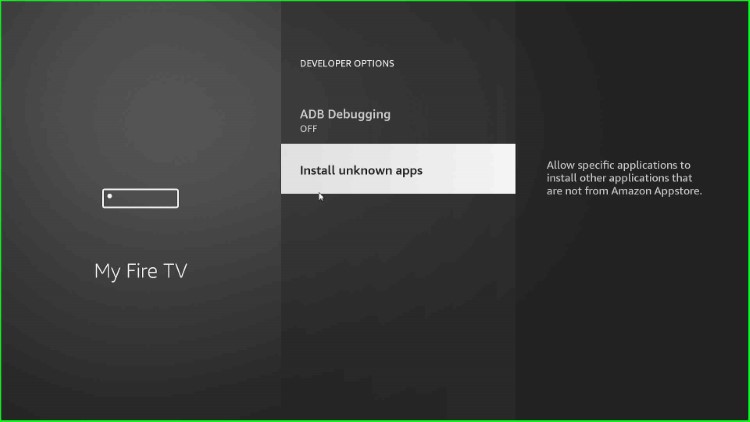
Turn on the Downloader app to permit the installation of unknown apps.
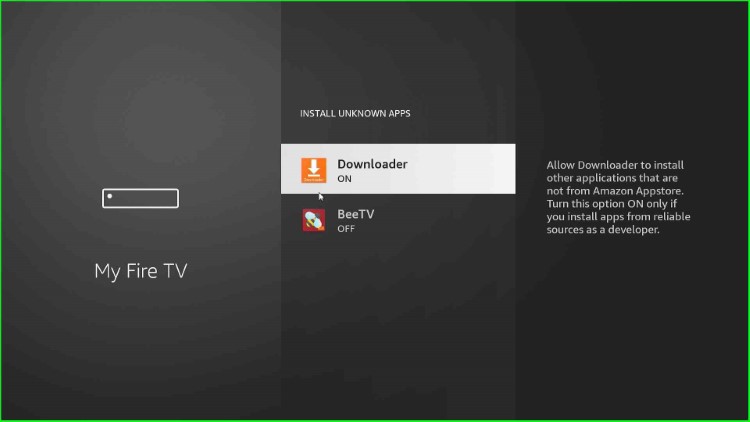
Step 3: Download and Install TeaTV App
Go to the Applications tab.
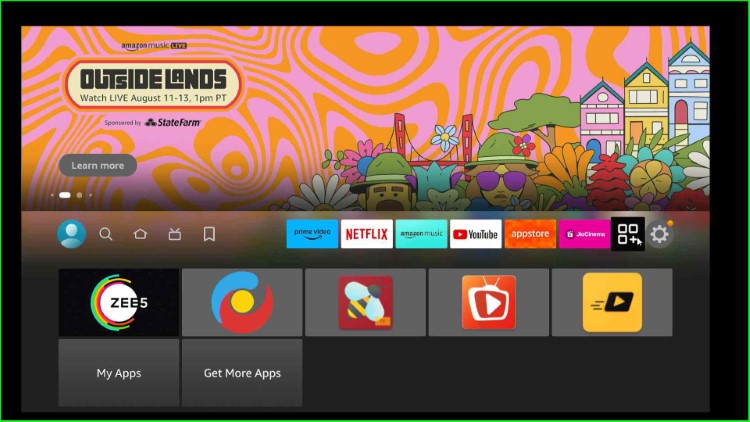
Launch the Downloader app on the Firestick.
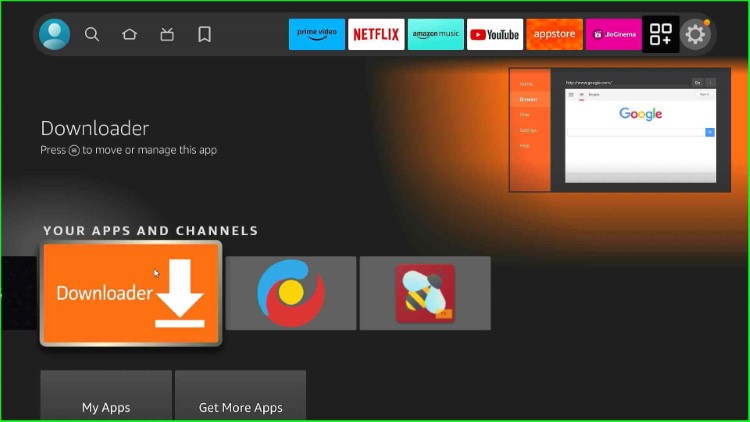
Select the Downloader URL section.
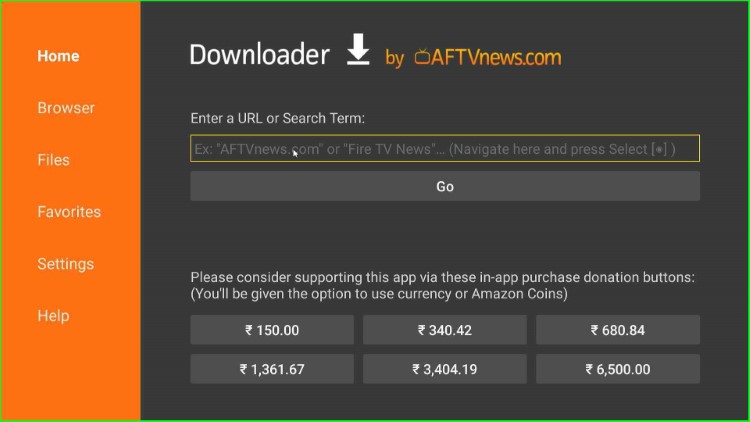
Enter the Downloader Code 837590 for the TeaTV APK.
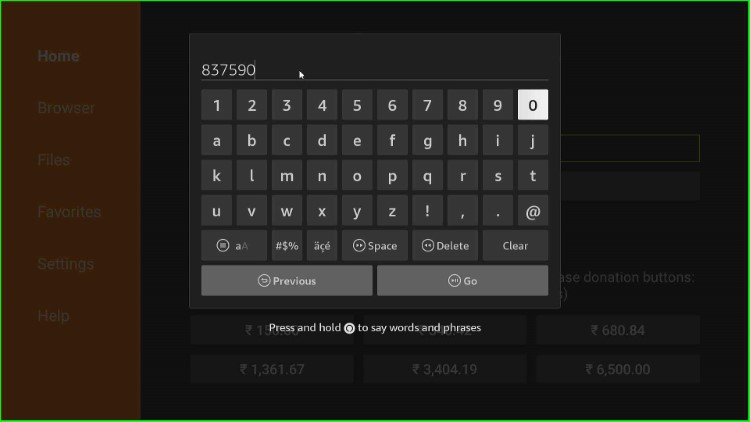
Hit the Go button.
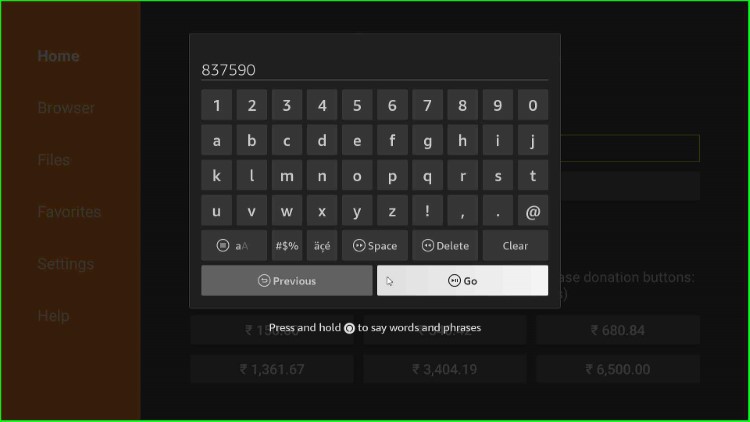
The app starts connecting to the Tea TV APK URL.
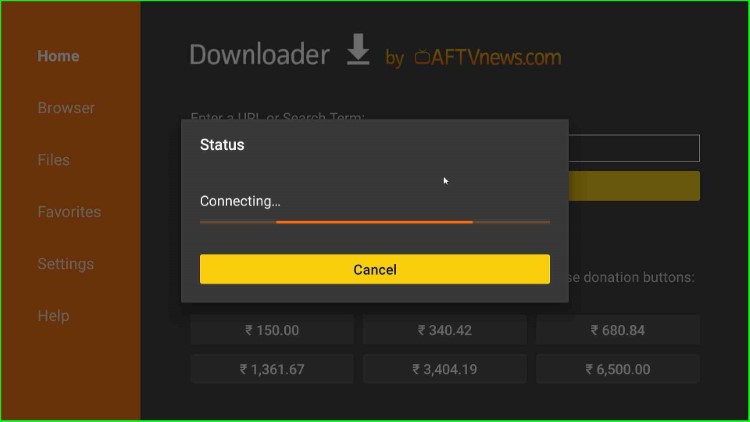
It will take you to the official TeaTV APK page.
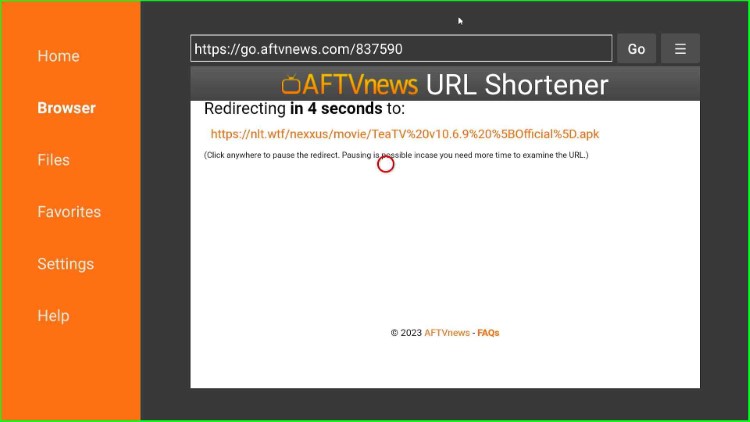
Wait to connect with the TeaTV APK file.
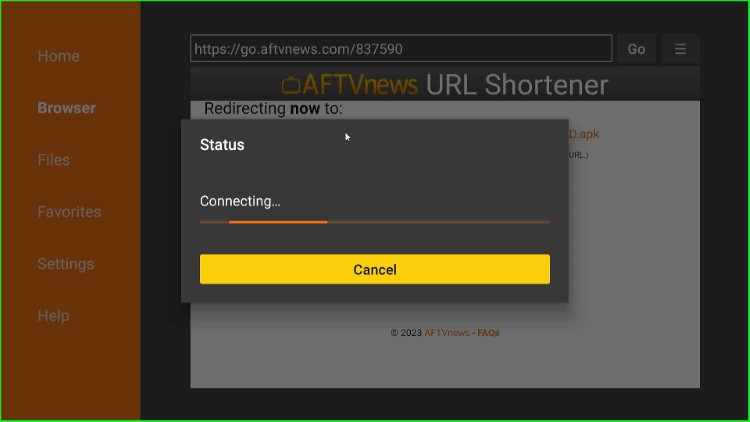
Thereafter, the TeaTV file automatically starts downloading.
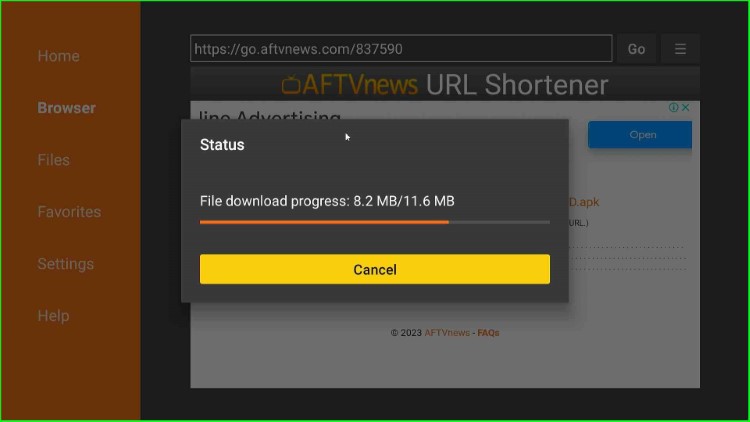
Once the download is complete, the page asks you to install the APK. Choose the Install button.
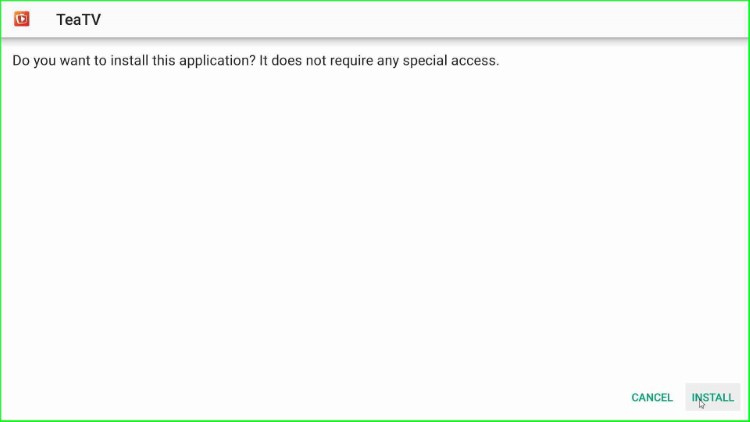
Wait for the installation of the TeaTV APK.
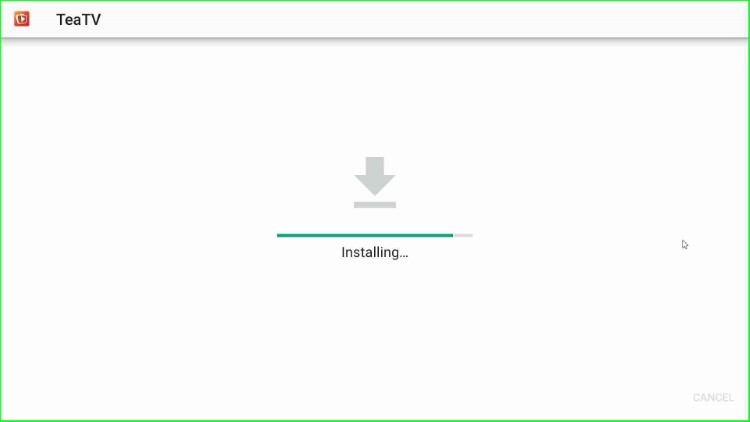
After a few seconds, you can see a notification, “TeaTV Ready to launch.”
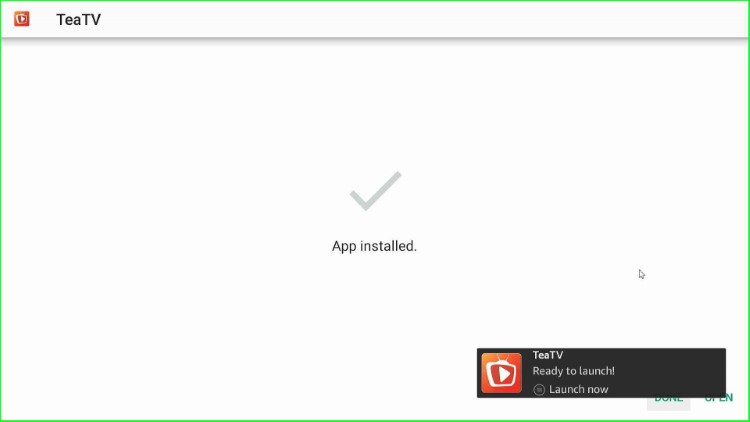
Now, choose the Done button.
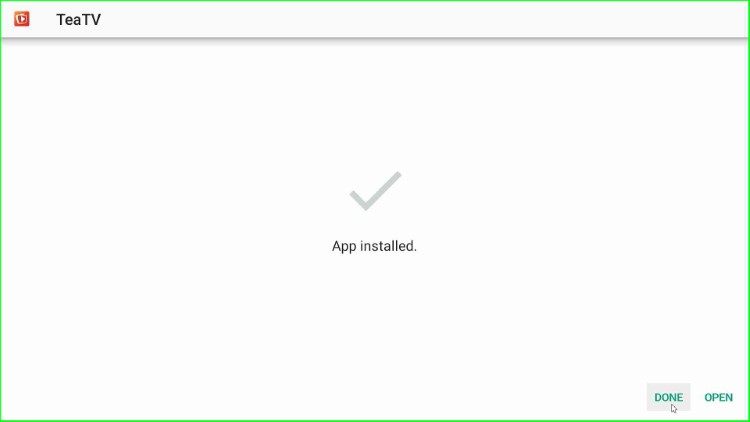
On the next screen, a prompt will appear where you can click on the Delete button. By clicking on that, you can save unnecessary storage on the Firestick.
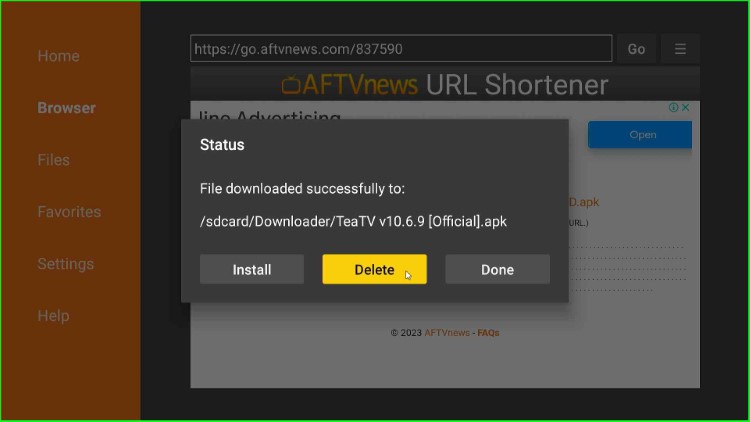
Again, click on the Delete button and move to the next step.
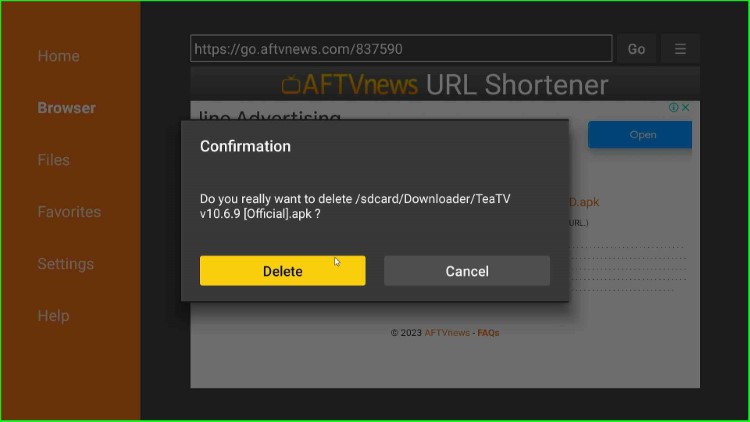
Step 4: Launch the TeaTV App
Again, go to the Firestick’s screen. Click on the TeaTV app.
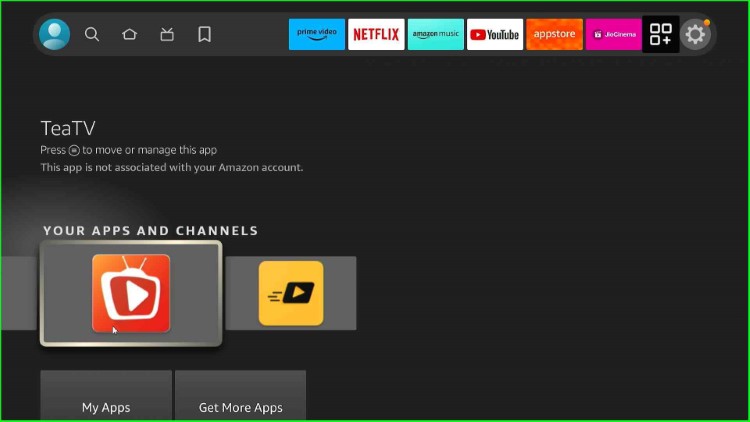
Tap on the Allow button. After clicking on it, you can provide access to photos, media, and files on your device.
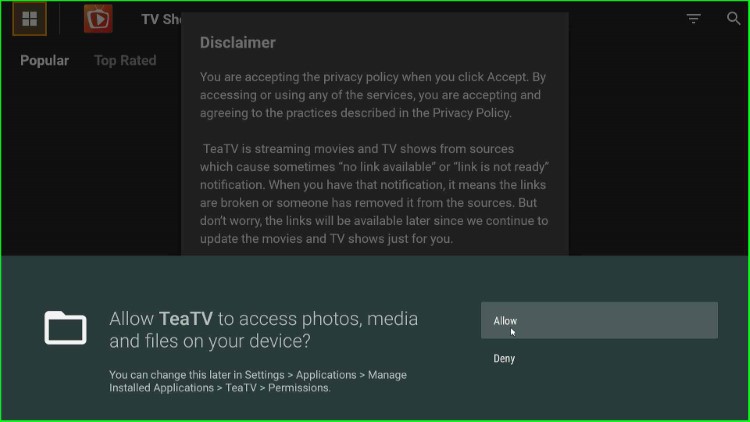
Now, the page shows a Disclaimer popup; click on Accept to agree with the privacy policy.
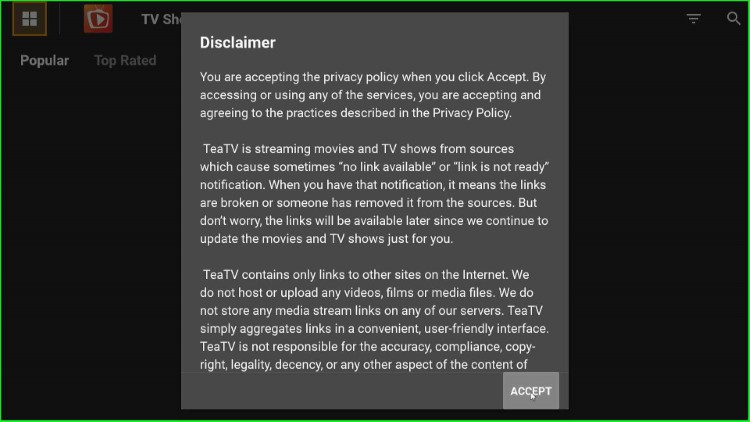
Choose the subtitle language, English.
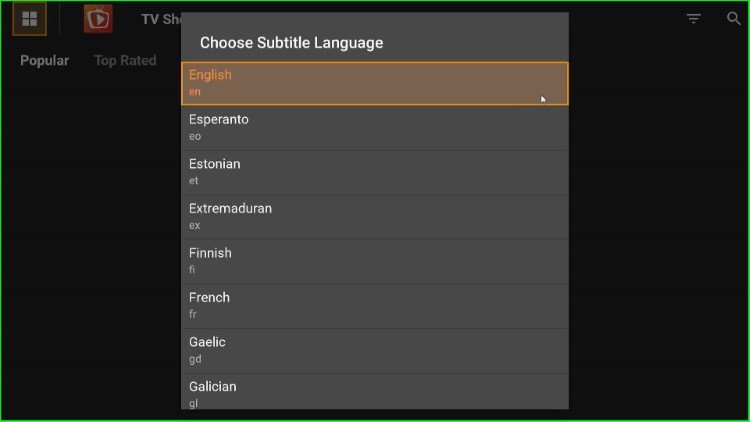
Thereafter, select any of the menu sections to access the app. Here, I select Top Rated.
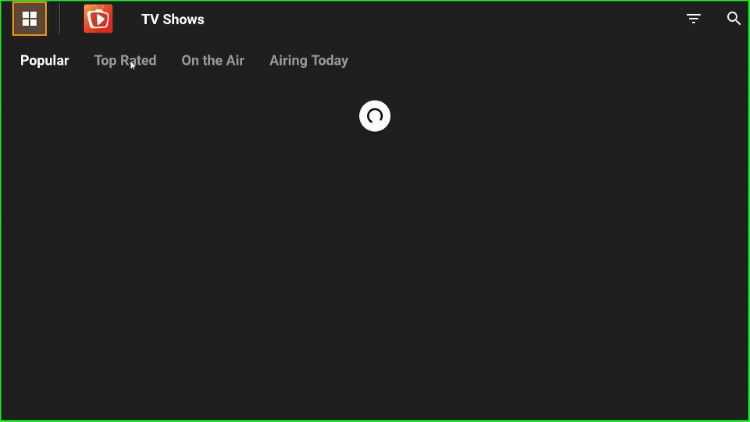
As you click, all the top-rated movies and TV shows are displayed on the screen. Choose your favorite shows and enjoy streaming.
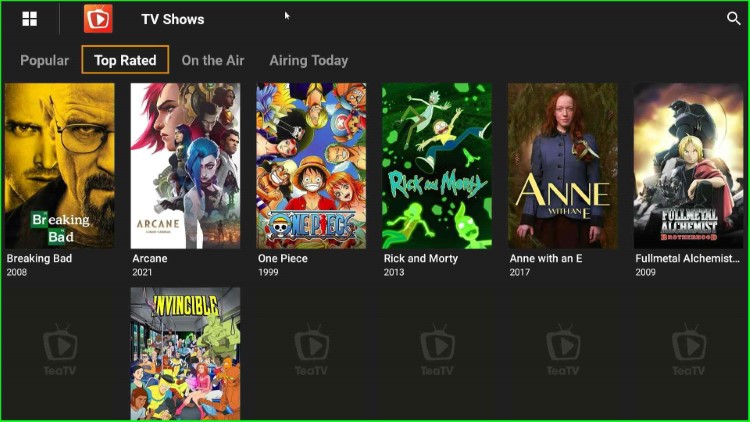
Through these steps, you can successfully install the TeaTV app on your Firestick.
FAQs
Why is the TeaTV app not working?
Server Issues
Sometimes, the TeaTV app has server problems and the App stops working; At that time, you may wait for some time till the connection is up.
Internet Connection
A slow internet connection is also a problem when the TeaTV app is not working. So, check your internet connection before working with any streaming app.
App Updates
Many users use older or outdated app versions that don’t work properly. Make sure that you have the latest version of TeaTV installed on your Firestick.
Device Compatibility
Sometimes, the TeaTV app also stops working due to device compatibility. This issue generally happens when you are using older Firestick devices.
Geographical Restrictions
The TeaTV app might not work in many regions due to licensing agreements or other restrictions; at that time you may use a good VPN.
Ad Blockers or VPNs
Ad blockers or VPNs can sometimes interfere with the functioning of streaming apps. Try disabling them temporarily to see if that solves the problem.
Legal Issues
Various streaming apps, especially free ones, also provide copyrighted content, which might run into legal issues. As the TeaTV app operates in a legal grey area, it is possible that availability and functionality can change according to legal actions.
App Shutdown
If your TeaTV app gets shut down due to some issue, it is also the reason that your TeaTV app is not working.
Which player do you need for TeaTV?
TeaTV uses an external TPlayer to play the content which you can install through the Downloader app.
Is TeaTV legal and safe?
Yes, it is not safe to use the TeaTV app; the use of a good VPN to stay protected is always advisable.
What are the Apps like TeaTV?
CyberFlix, Bee TV, and Nova TV applications work like TeaTV.
Final Words
Overall, we have provided all the information regarding how to install TeaTV on your Firestick. If you face any difficulties while installing, drop a comment in the section box.
