In this post, you will learn the steps to install the Fluxus IPTV addon on Kodi. Here, we can install it using Windows but it also supports other platforms like Android, iOS, Linux, MacOS, Roku, Raspberry Pi, Firestick, Chromecast, Apple TV, etc.
As the name implies, Fluxus IPTV is the best IPTV addon that provides a wide range of live TV channels worldwide. It lets you stream different content categories like sports, entertainment, news, music, etc. In addition, the addon has a quick user interface, a simple layout, and an attractive navigation theme. You can install the addon on your device using the well-known cMaN’s Wizard repository.
Installation Steps
Following are the steps to install the Fluxus IPTV addon on Kodi.
Enable Unknown Sources
Open the Kodi software and hit the Settings tab.
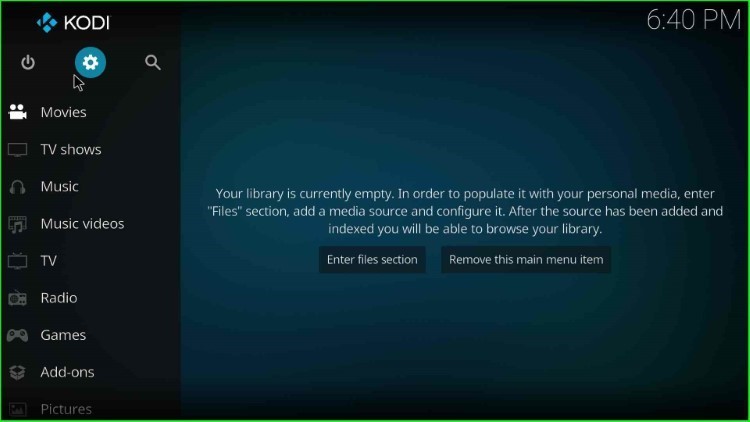
Now, choose the last icon, System, from the group of icons.
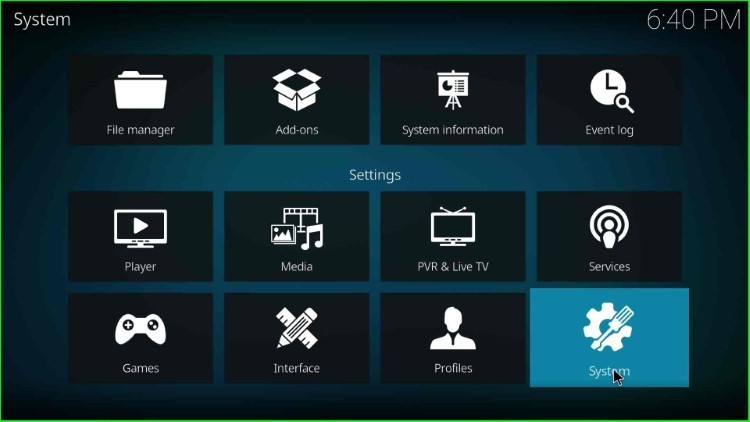
Now, select the right side tab, Add-ons.
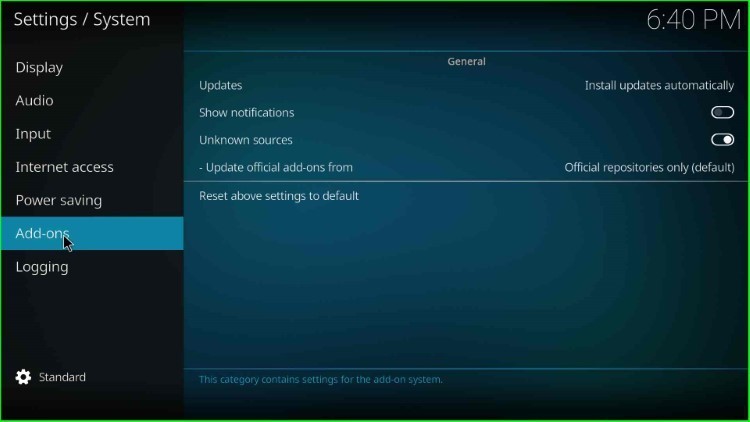
On the same page, enable the Unknown sources key.
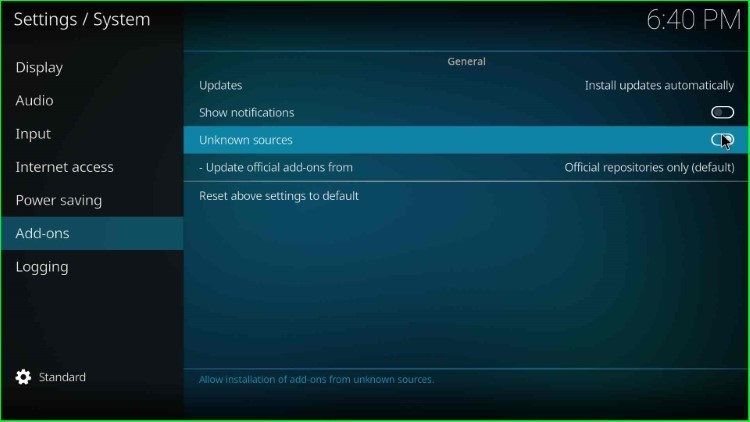
Click on the Yes button that appears in the warning popup.
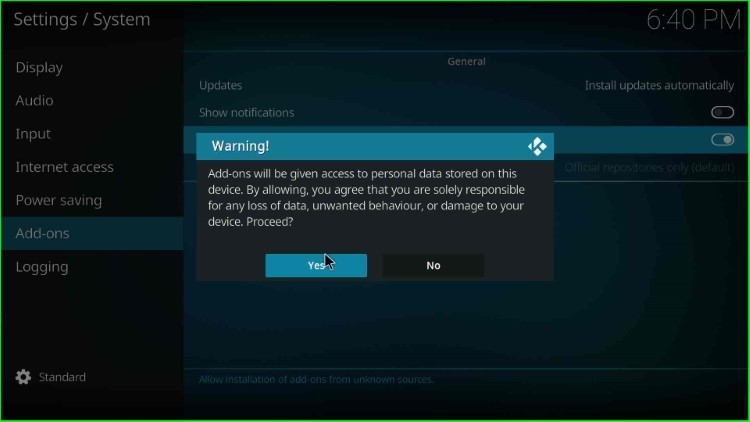
Add Media Source and Repository URL
Press the backspace key to return to the Kodi System page, and choose the File Manager key from here.
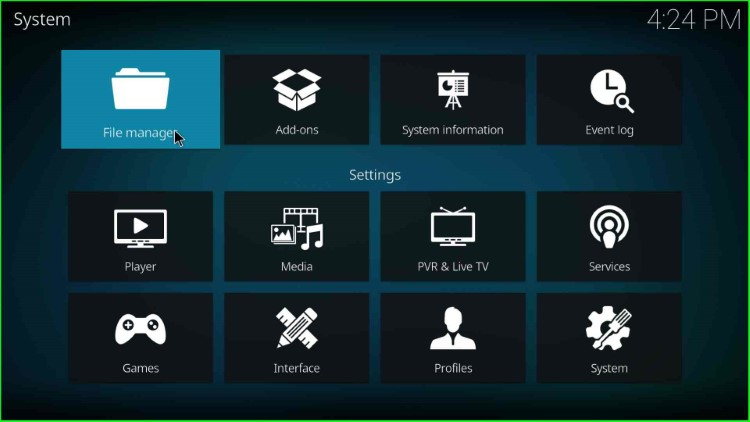
Now, tap on the last option, Add source.
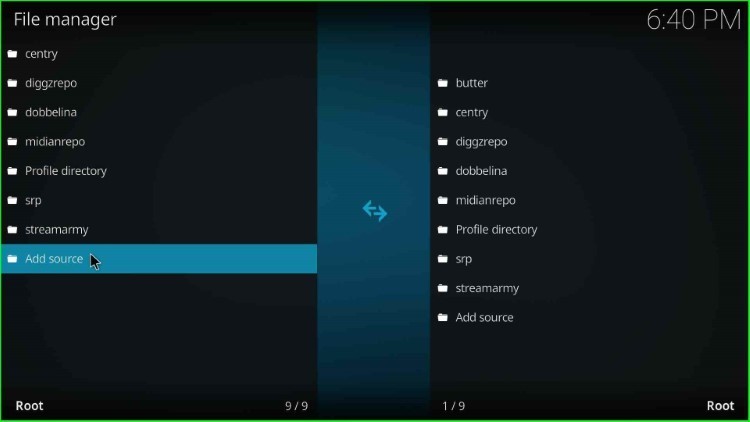
Choose the <None> text available on the Add file source window.
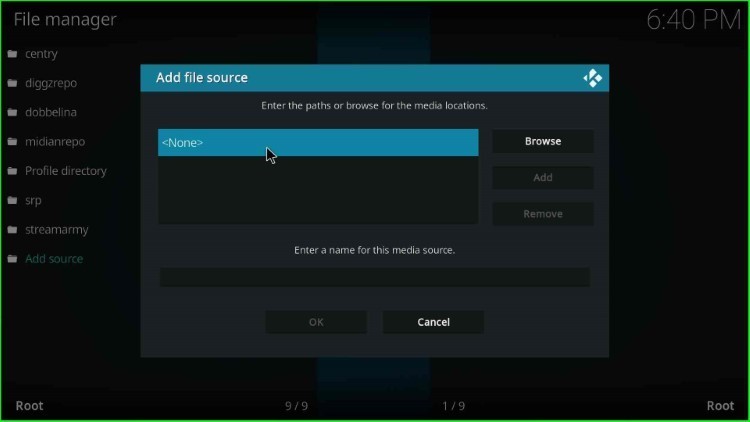
This page asks you to enter a path for the media location.
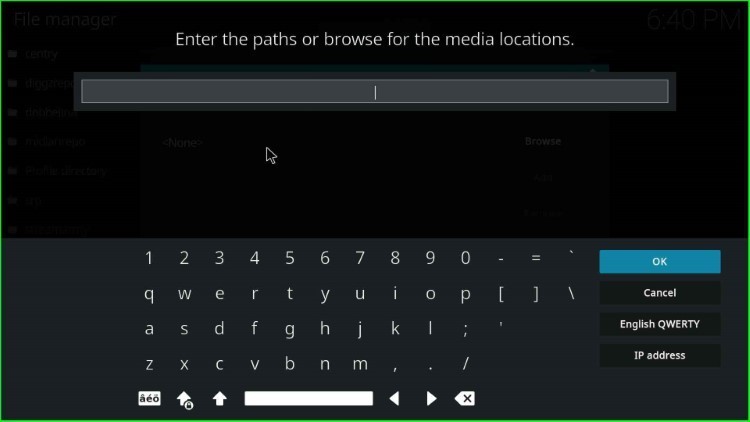
Write the media location path here as http://cmanbuilds.com/repo/ and select the OK toggle.
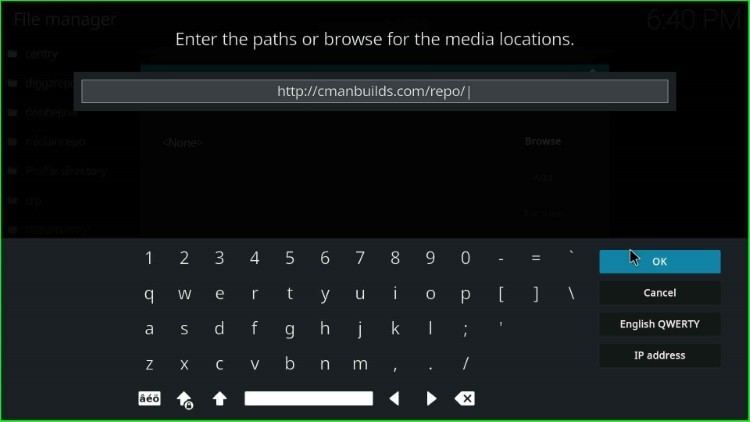
Here, you can see the default source name, repo. Click on it to change the name.
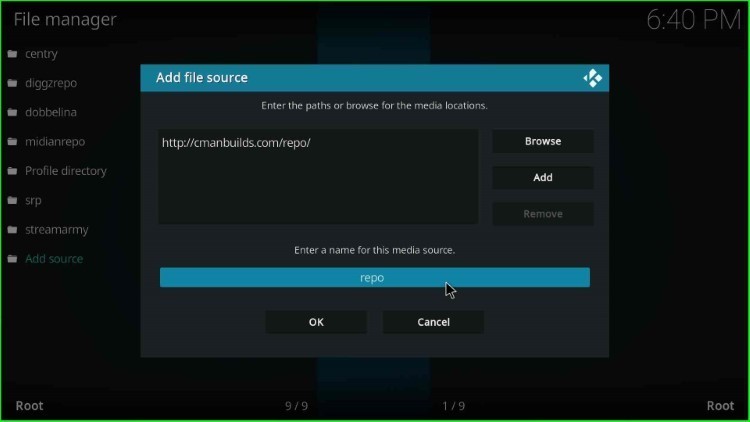
Here, change the source name to cman and hit the OK button.
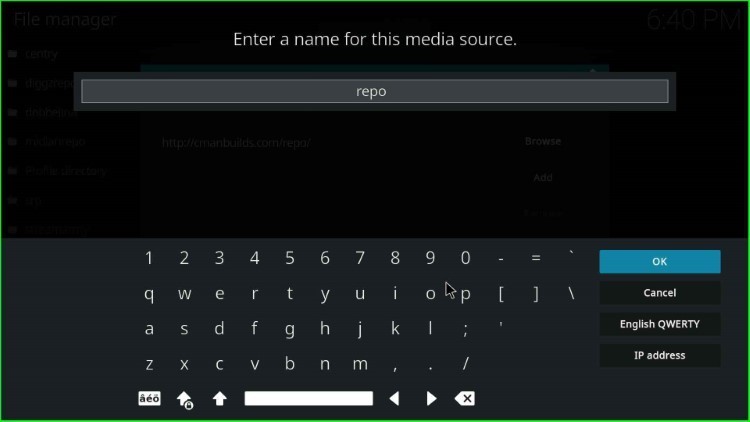
Carefully check the media location path and name, and finally press the OK key.
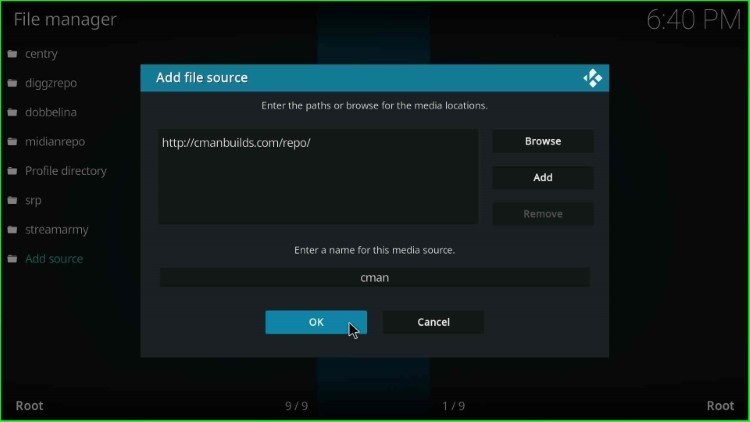
On the left side of the screen, you can find the saved source, cman.
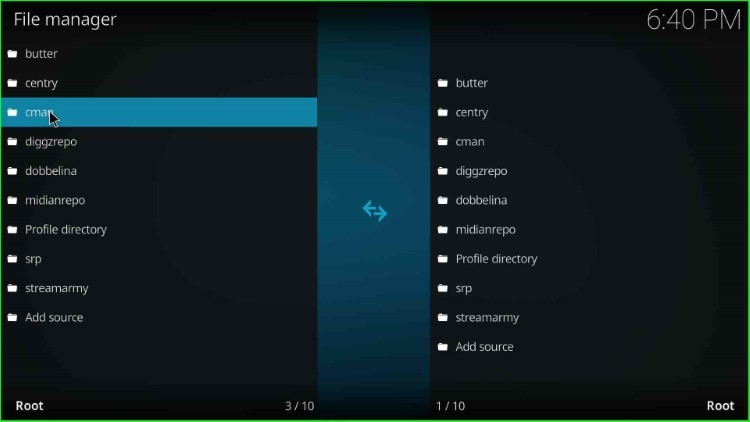
Install from Zip File
Go back to the System window and choose the Add-ons key from here.
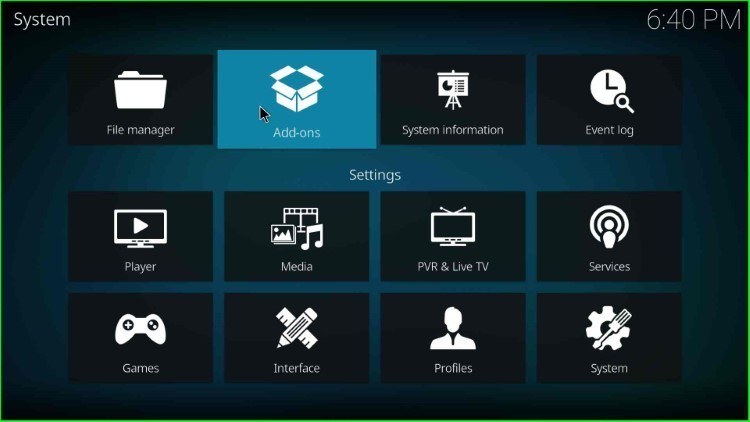
Inside it, select the Install from zip file tab.
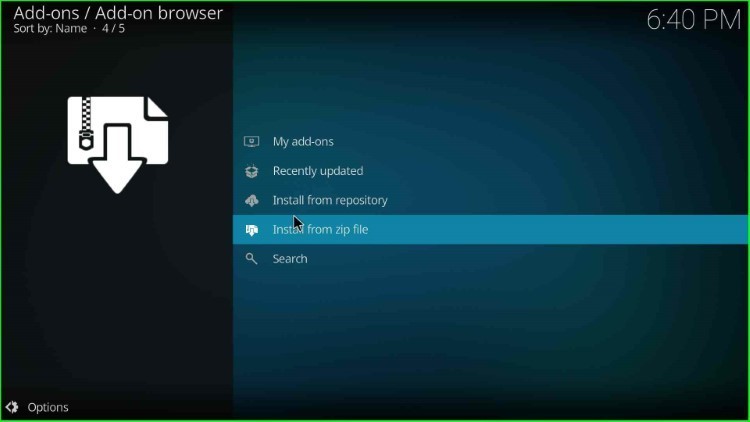
Choose the cman source file.
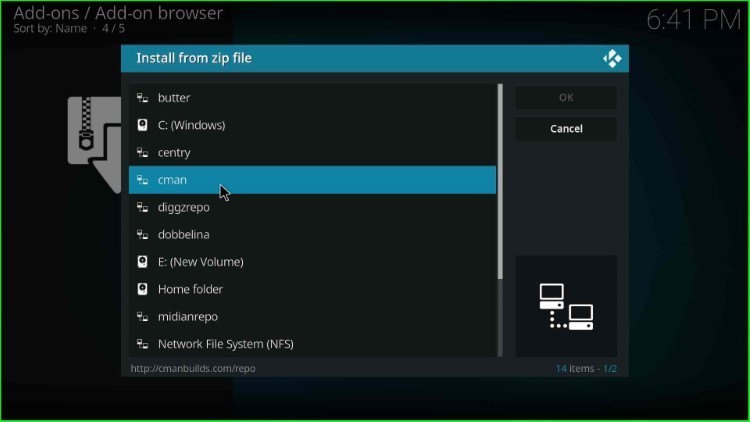
Hit the repository.cMaNWizard-x.x.zip file.
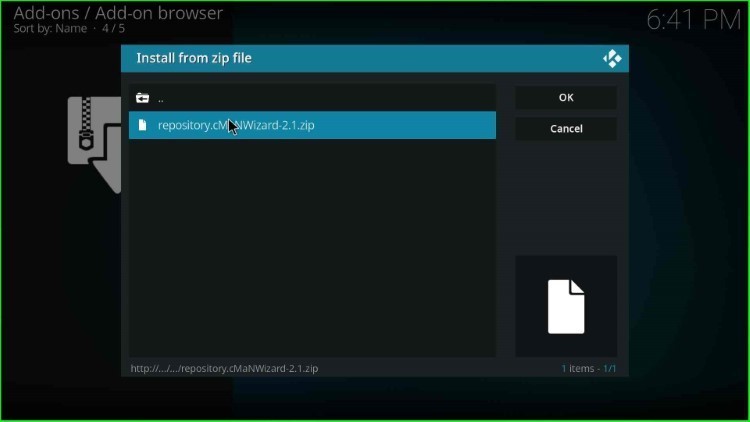
Wait until you see the notification that cMaN’s Wizard Repository Add-on is installed on the screen.
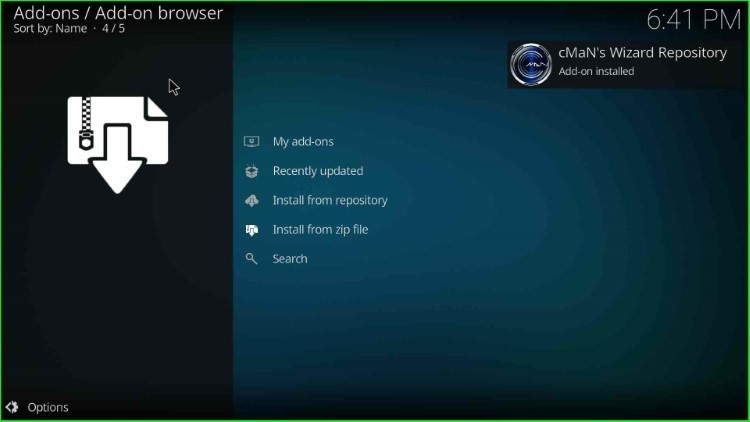
Install from Repository
In this step, choose Install from repository tab.
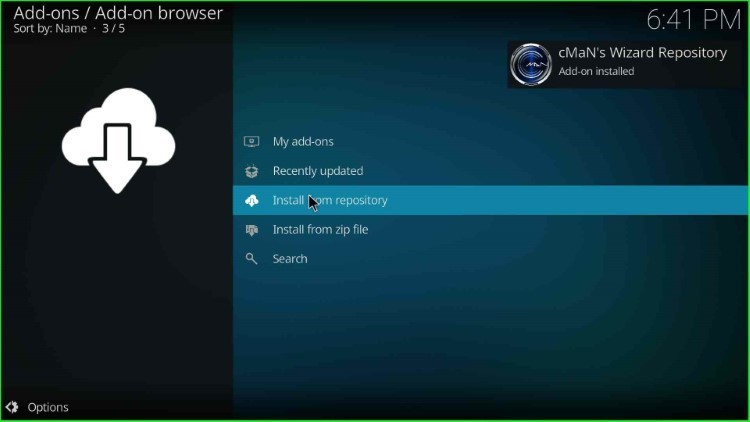
Select the cMaN’s Wizard Repository tab.
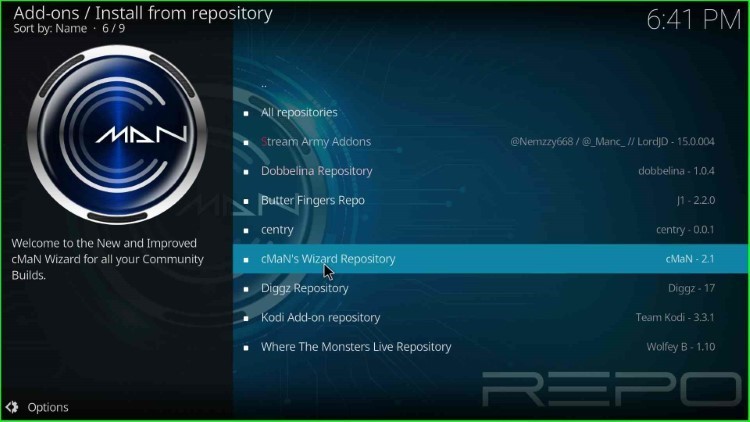
Install Fluxus IPTV Addon
Here, tap on the Video add-ons option.
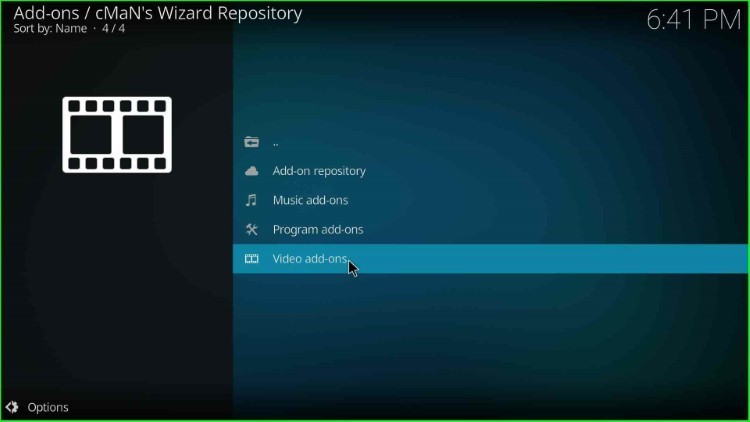
Thereafter, choose the Fluxus IPTV addon.
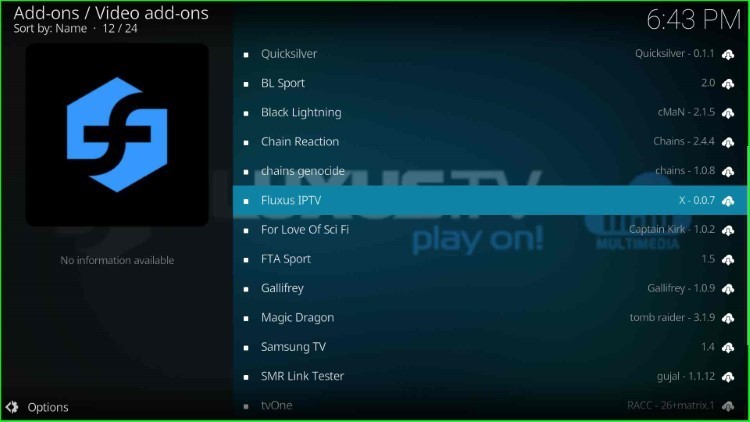
Press the Install key.
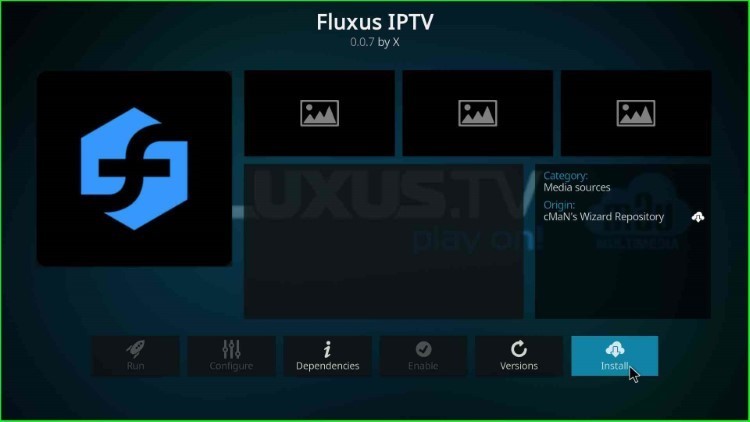
After some time, you can see the message Fluxus IPTV Add-on installed on the screen.
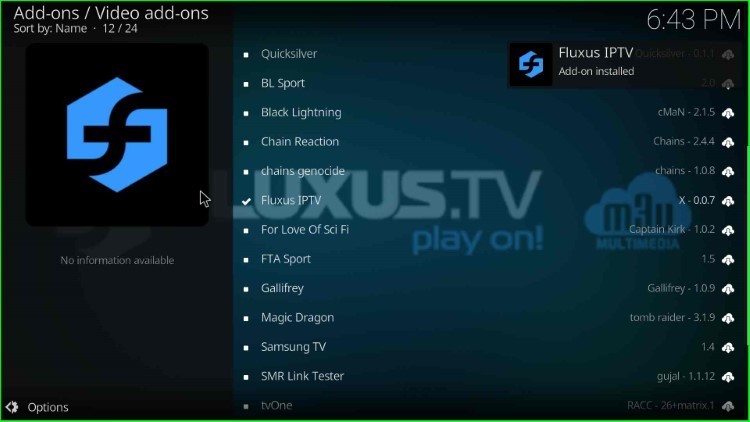
How to Use Fluxus IPTV Addon
After successfully installing the addon, you also want to know how to use the Fluxus IPTV addon on Kodi. Here, we will tell you more about the Fluxus IPTV addon.
Click on the Fluxus IPTV add-on.
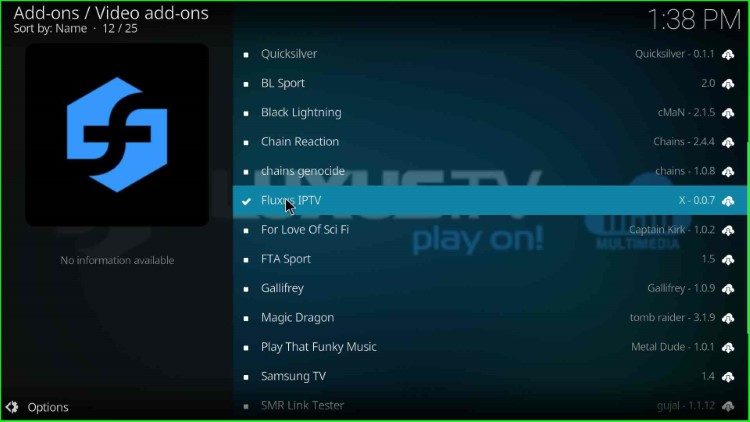
Tap on the Open key.
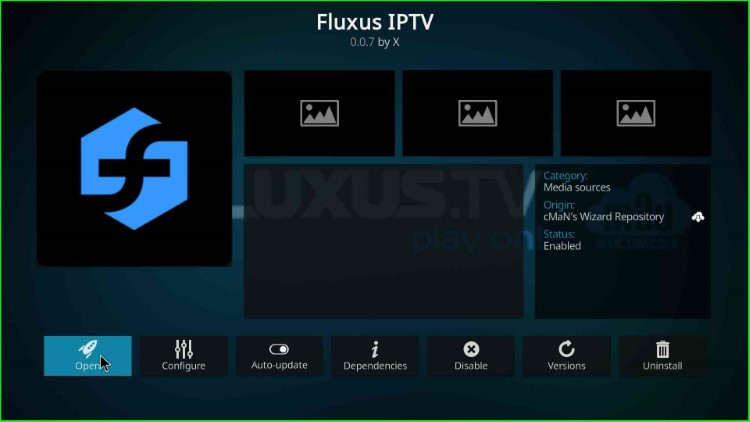
Fluxus IPTV Home page appears with different sections like English, Espanol, Arabic, Search, etc. Here, first select the English section.
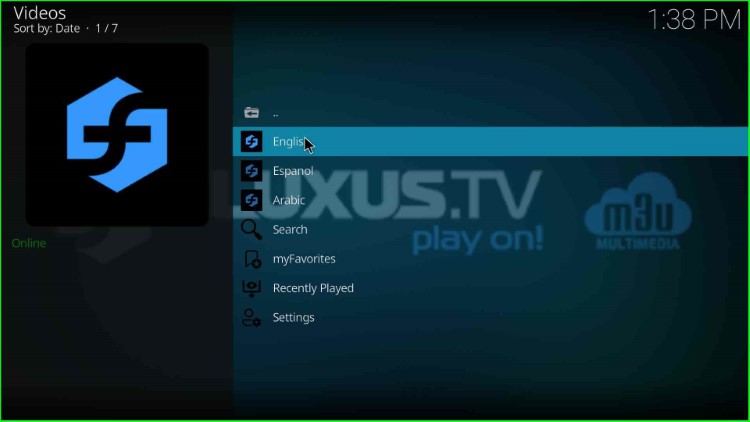
It displays different options, including Anime, Comedy, Cooking, Crime, etc. Choose Fluxus.TV English option.
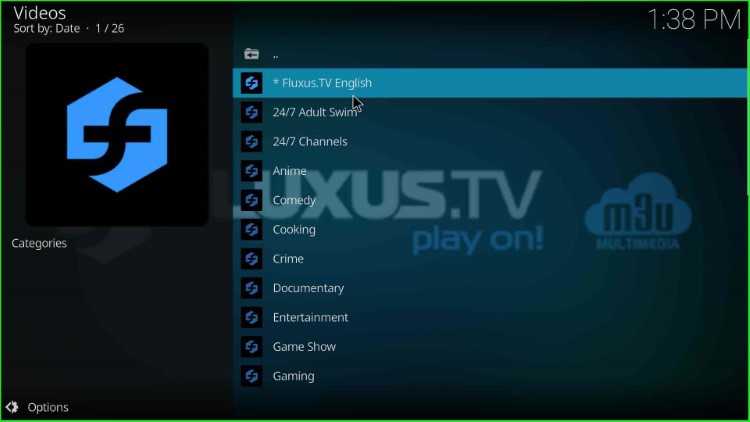
Here, you can see one option, Fluxus.TV English. Now, go back to the page.
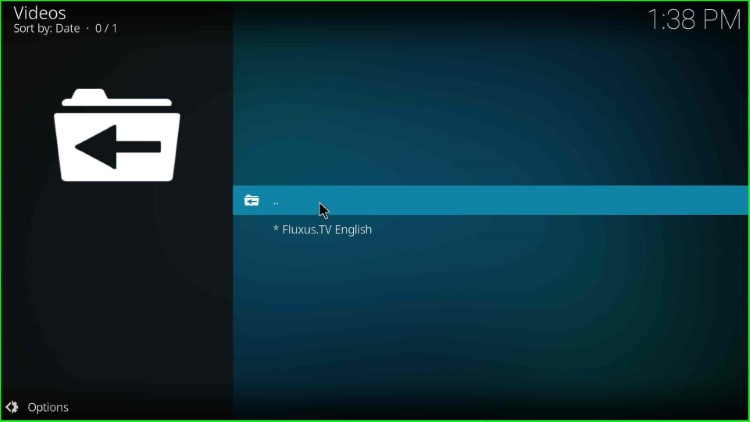
Tap on the 24/7 Adult Swim category.
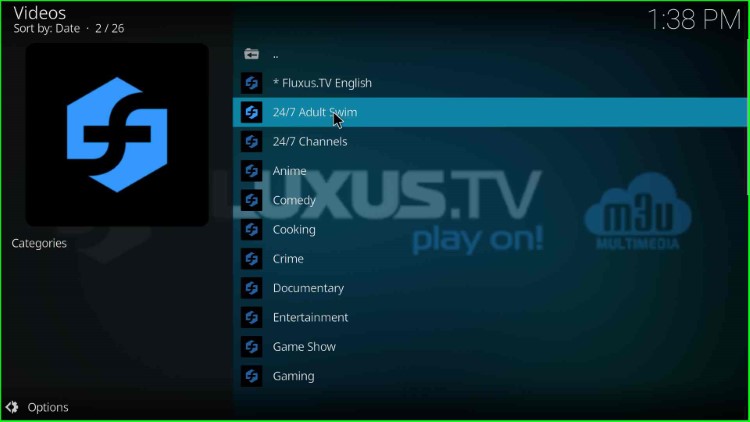
It listed various shows like Black Jesus, Home Movies, Mr. Pickles, Off The Air, etc.
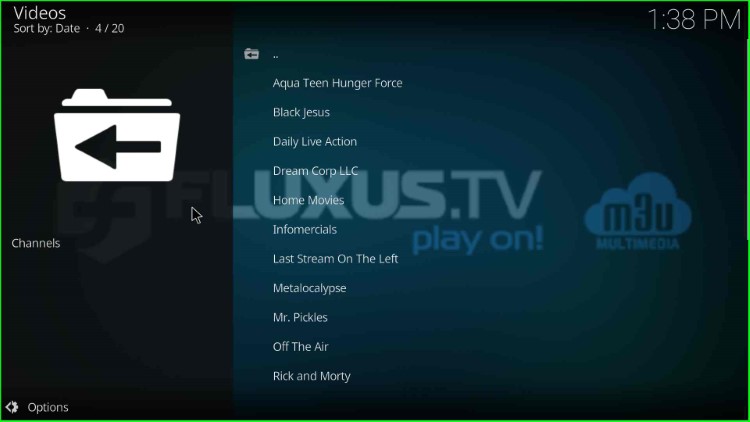
Return back to move toward the main screen.
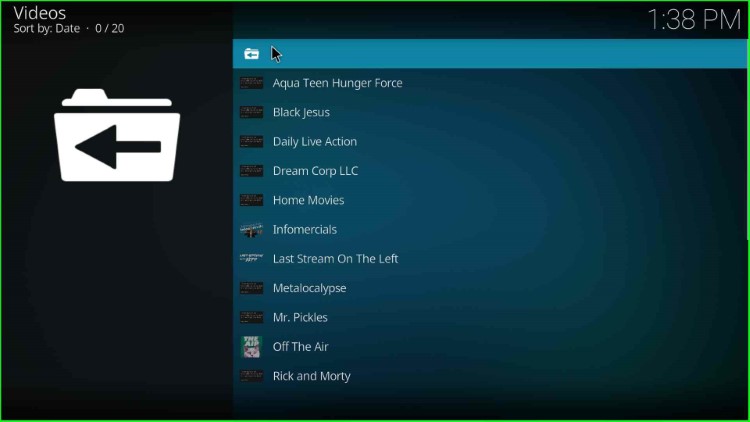
Again, press the ESC key.
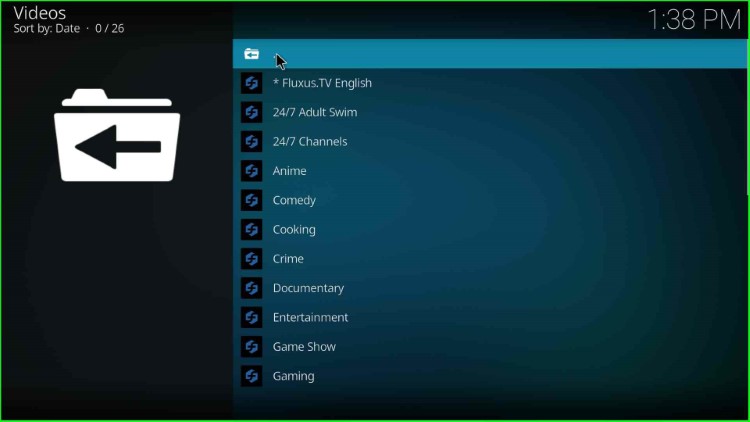
Next, select the Espanol section.
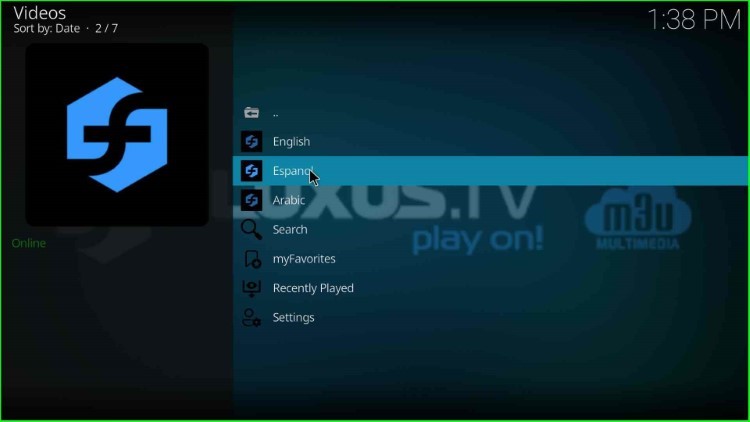
Choose any of the available options. Here, I select 24/7 TV.
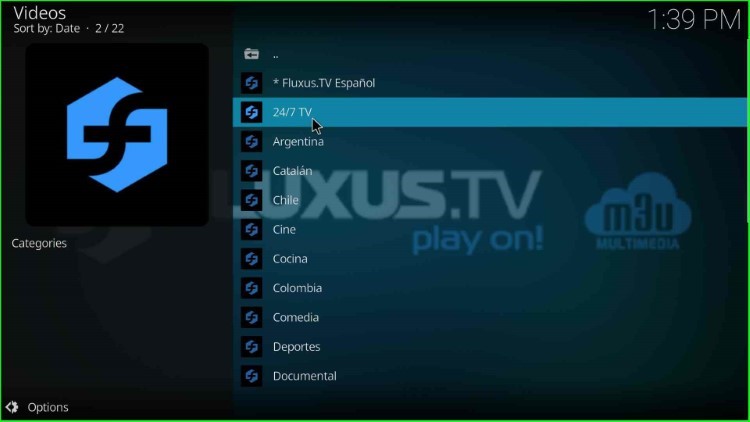
It shows a list of the TV shows.
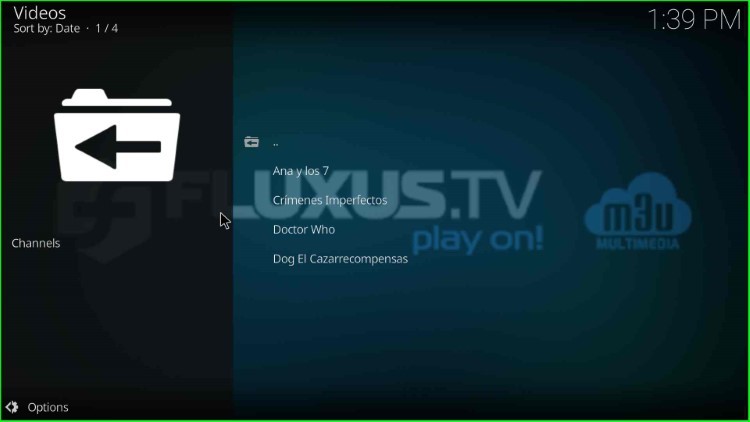
Return to the 24/7 TV section.
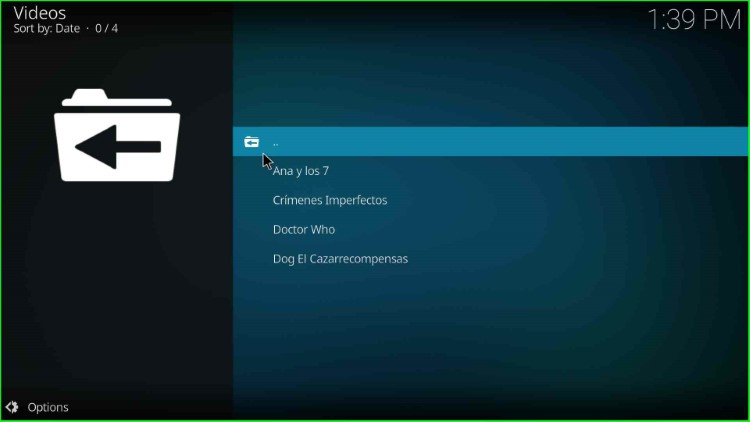
Again, go back to the Fluxus IPTV dashboard.
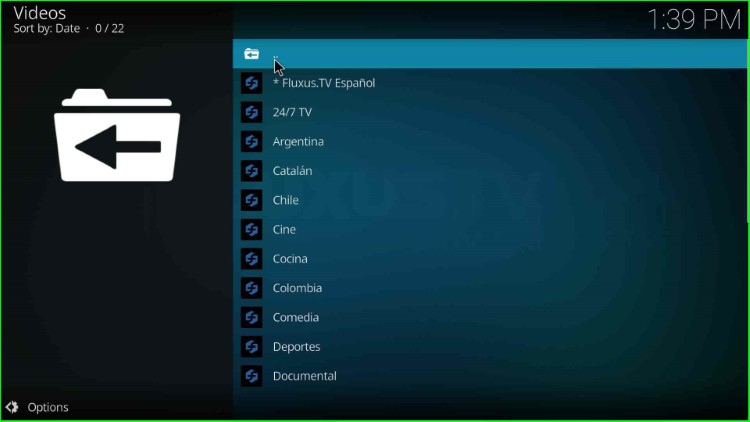
This time, click on the Arabic section.
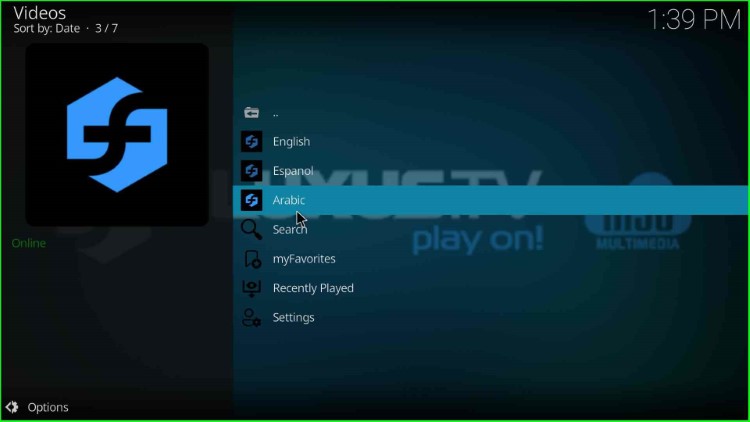
Choose the Bahrain option.
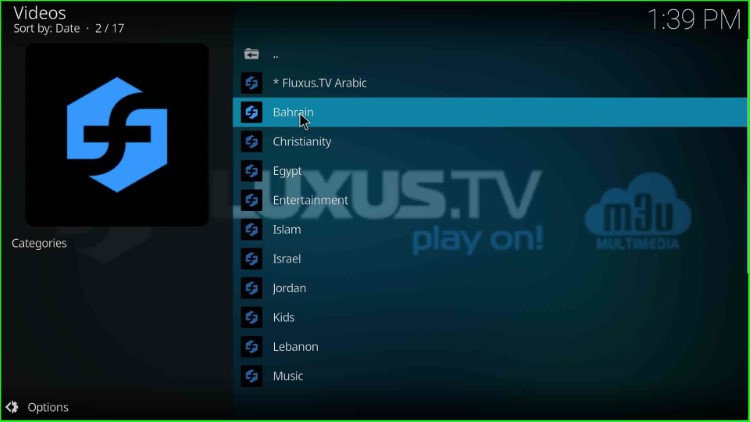
Tap on the Bahrain TV.
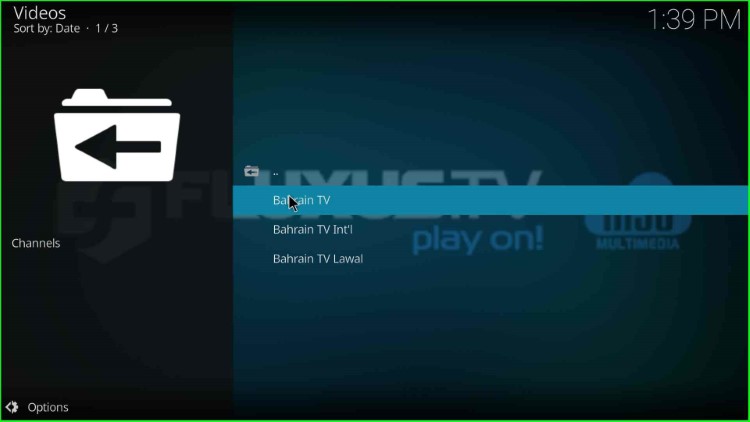
Now, choose the Bahrain TV category and enjoy it.
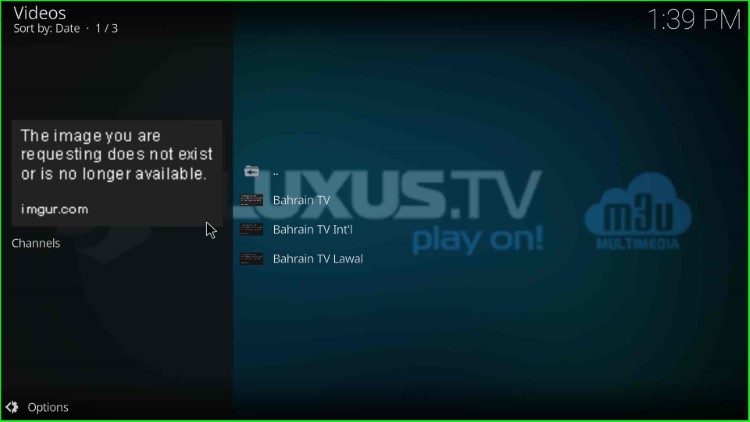
Does it cost to use Fluxus IPTV?
No, Fluxus IPTV is free to use on Kodi. Here, you only need to select the language, and desired Shows, and enjoy the streaming anywhere.
What are the alternatives for Fluxus IPTV?
Some popular alternatives of Fluxus IPTV are Black Lightning, Magic Dragon, Samsung TV, FTA Sports, SMR Link Tester, tvOne, Bolt, Gallifrey, For Love of Sci-Fi, etc.
Final Words
Overall, the post covers all the steps to install the Fluxus IPTV addon with proper screenshots. Also, the addon provides worldwide content categories that enhance your streaming experience. So, install the addon on your device and tell us how much you liked it in the below comment section box.