In this article, I will discuss different ways to reset a Firestick without a remote.
Generally, a Firestick remote is essential to control the device’s activities. But what happens if your Firestick remote gets lost or you want to work with it without a remote?
In that case, there are many ways to reset Firestick without a remote, some of which are the following:
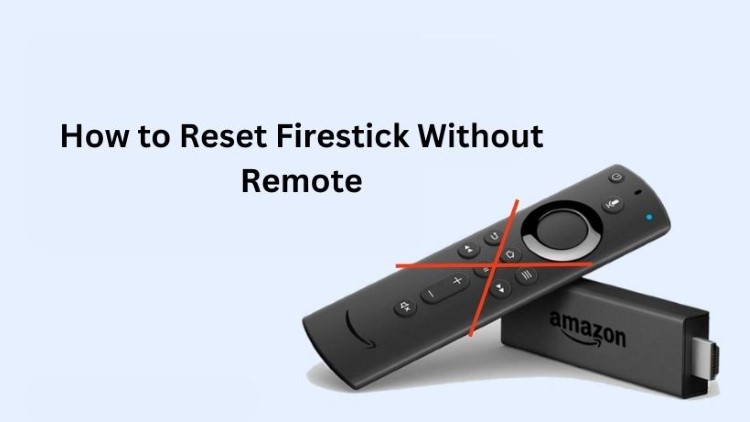
#1. By using the Fire TV App
If your Firestick and smartphone are connected to the same Wi-Fi network, you can use the official Amazon Fire TV Remote App on your smartphone. Following are the steps to use the Amazon Fire TV Remote App.
- First, install the Amazon Fire TV Remote app on your smartphone.
- Open the app and select your Firestick.
- Now, you can use the app as a remote control.
- Then, go to Settings and perform a Factory Reset.
#2. By CEC-Enabled TV Remote
Another way to reset the Firestick without a remote is by enabling Consumer Electronics Control (CEC) on your TV. To activate HDMI-CEC, follow the steps given below:
- First, connect your Firestick to an HDMI-CEC-supported HDMI port.
- Here, select the HDMI-CEC option on your TV and turn it ON.
- After enabling HDMI-CEC mode, your normal TV remote will automatically work as a Fire TV remote.
- Now, go to the Firestick Menu and open Settings.
- Choose the Device tab.
- Tap on Reset to Factory Defaults and allow Reset.
#3. Through Alexa Voice Control
You can also reset the Firestick remote using Alexa Voice Control. Here, you only need to give the command through Alexa, e.g., “Hi Alexa, Open Netflix.” The steps to operate Alexa to reset the Firestick remote are the following:
- Open Menu.
- Select the My Fire TV option.
- Find Devices.
- Select Firestick.
- Go to Factory Reset Default.
- Confirm Reset.
#4. By Connecting the Firestick to the Laptop
- First, connect your laptop to the Firestick using a USB cable.
- Now, Download and install the Amazon Fire TV app on your laptop.
- Open the app on your laptop and choose your Firestick device from the available list.
- Thereafter, you can use the Fire TV app to control your Firestick device.
- At last, redirect to Settings.
- Tap on the Device tab and Reset to Factory Defaults.
#5. By using a USB Keyboard
If you have a USB keyboard with an OTG (On-The-Go) adapter or a Bluetooth keyboard that supports your Firestick device. Then, you can use the below steps to reset the Firestick.
- Connect the adapter to the Firestick device.
- Use the keyboard’s Arrow keys and Enter key to redirect to the Settings page.
- Later, perform a Factory Reset.
FAQs
Can a Firestick Reset itself?
Your Firestick Reset itself when your device’s storage is full. Because your device requires free storage to run properly, it will be reset automatically.
How do I manually reset my Firestick?
To reset your Firestick manually, just turn on the device. After that, press and hold the Back and Right Directional keys for at least 10 seconds. Thereafter, it shows a pop-up message where you have to click on the reset button.
Will a factory reset fix my Firestick?
Amazon’s Fire TV Stick is very sensitive to malfunctions, especially black screens, random apps opening, being stuck at one app, or occasional hangs. You can get rid of these issues after performing a factory reset.
Final Words
In this post, we have discussed the different ways to reset Firestick without a remote. So, read the post and write your suggestion if you know another way to reset the Firestick without using the remote in the comment section.
