In this post, we will tell you about the required steps to install Funs Touch Build on Kodi. These steps work fine with other Kodi-supported devices like Android, iOS, Firestick, Fire TV Cube, Nvidia Shield, and Raspberry Pi.
Funs Touch is the all-in-one Kodi Build containing a size of around 133 MB. Here, you can find all streaming content related to movies, TV shows, sports, documentaries, and kids. Additionally, the Build has easy navigation and a simple layout helpful for finding content quickly.
Moreover, you can install the Build in your device safely through the well-known Crew Repository. Besides that, the similar alternatives of Funs Touch Build are Xontrix, Franks, Midnight, Chains, Funs Xmas, etc.
Installation Steps
Following are the steps to install the Funs Touch Build.
Enable Unknown Sources
Open the Kodi app and select the middle icon, Settings.
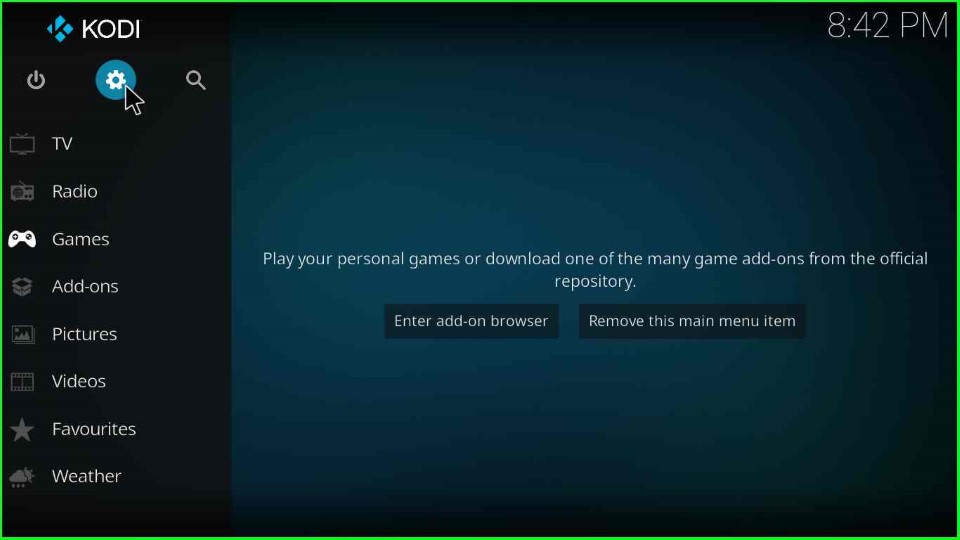
Inside it, choose the bottom right corner sign, System.
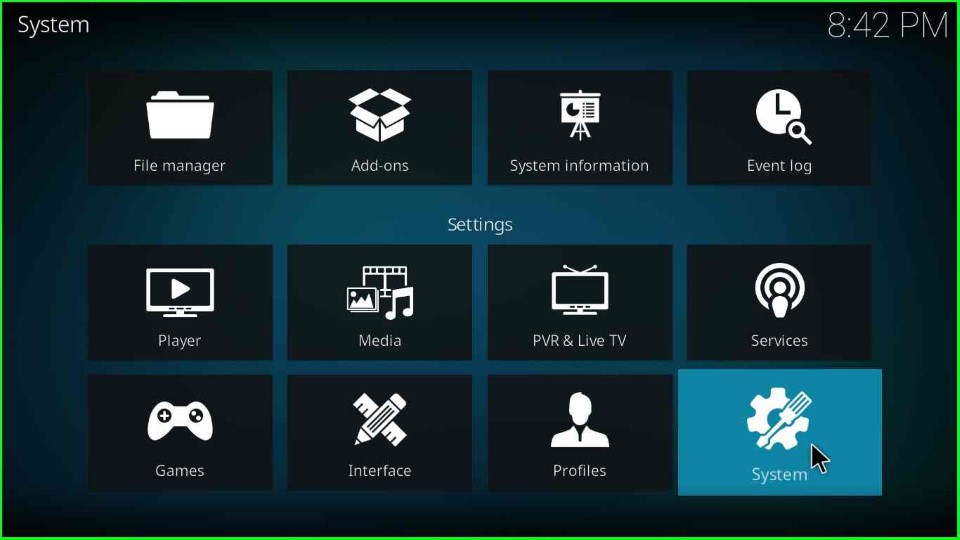
Now, tap on the Add-ons option and enable the Unknown sources mode.
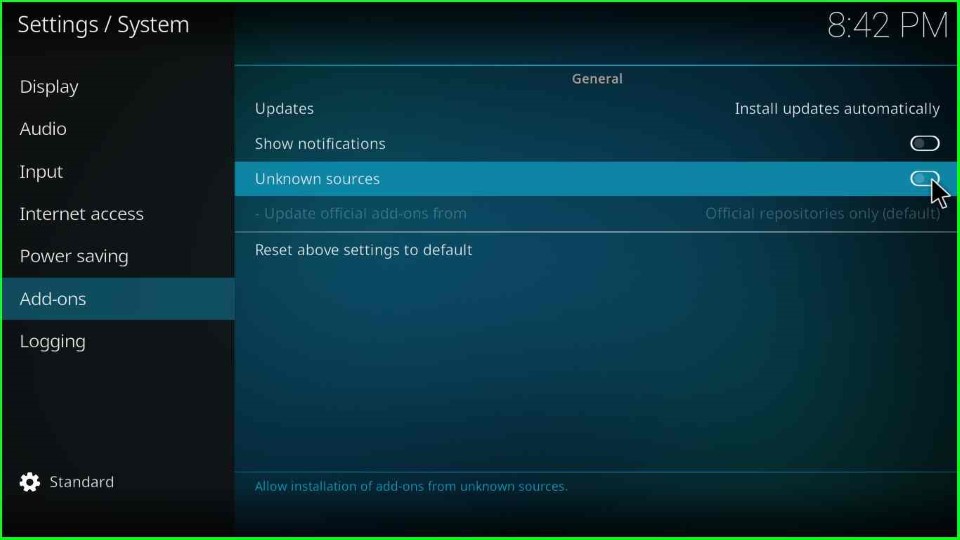
Click Yes to allow unknown source access on your device.
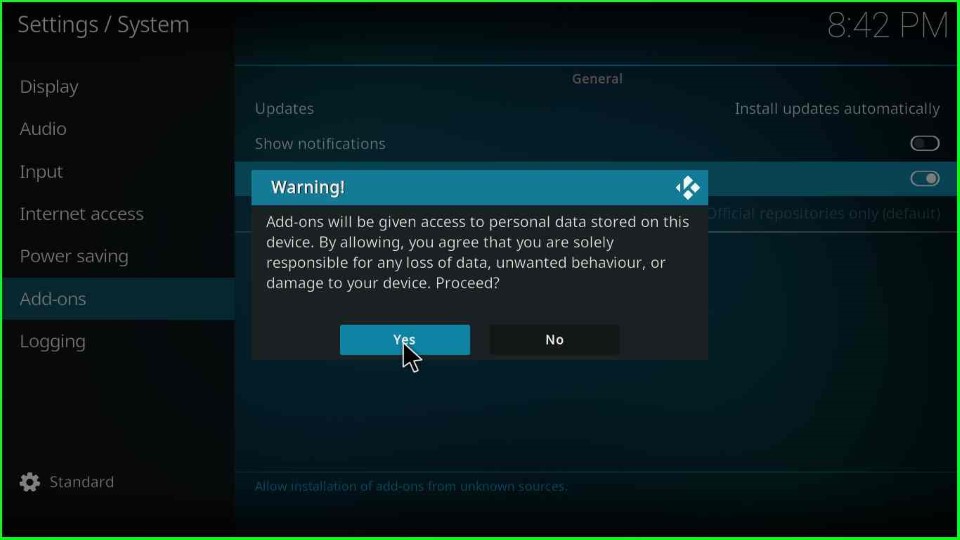
Add Media Source and Repository URL
Return to the Settings page and tap on the first icon, File Manager.
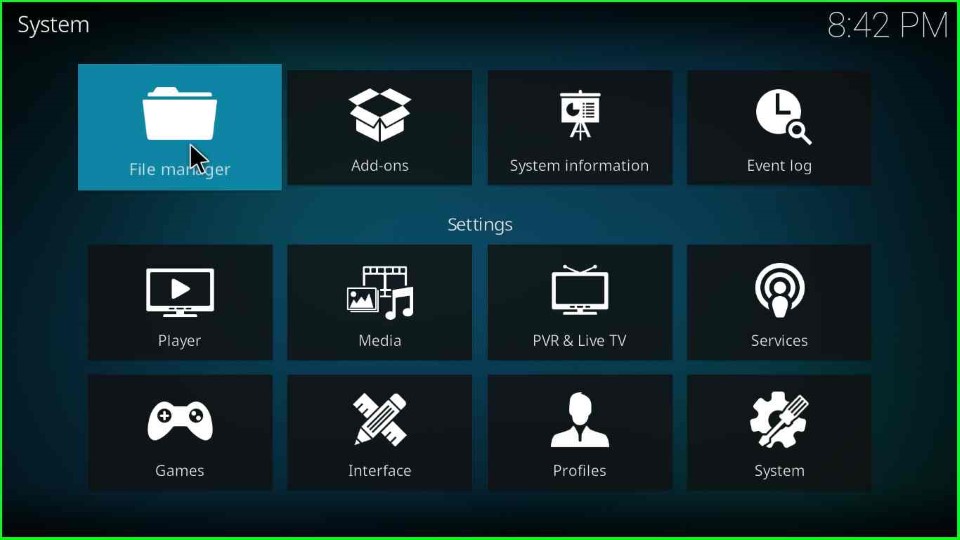
Thereafter, click on the Add source option.
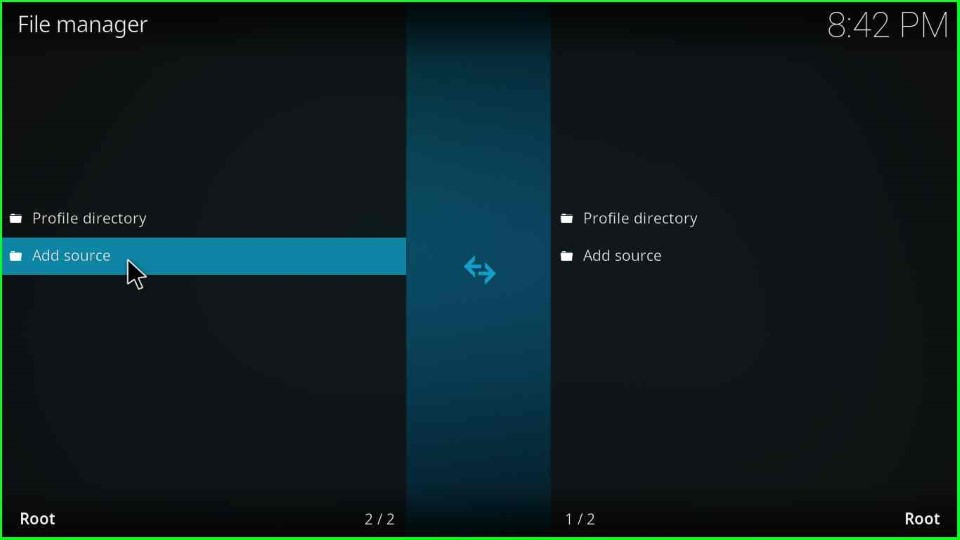
Hit the <None> tab to enter a new repository URL for the media location.
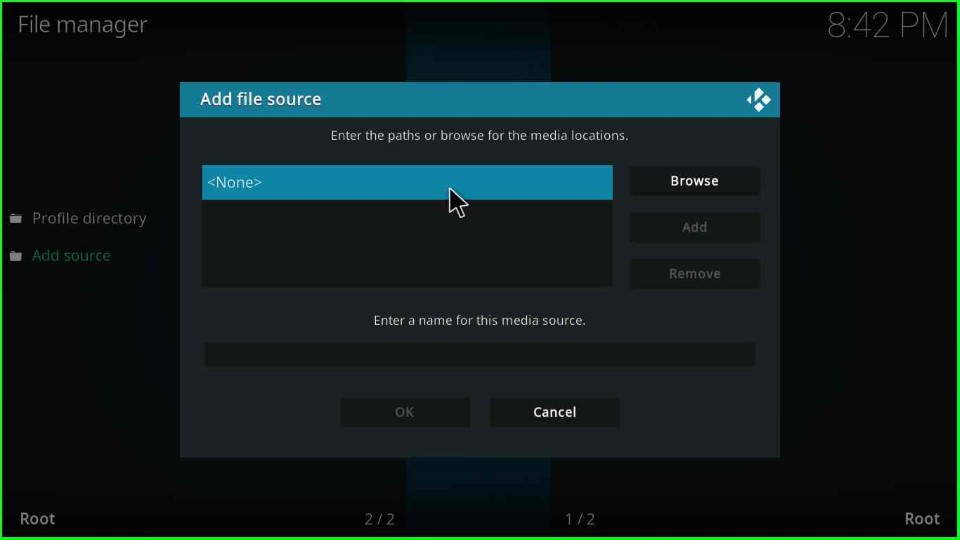
Enter the path for the media location as https://team-crew.github.io and hit the OK key.
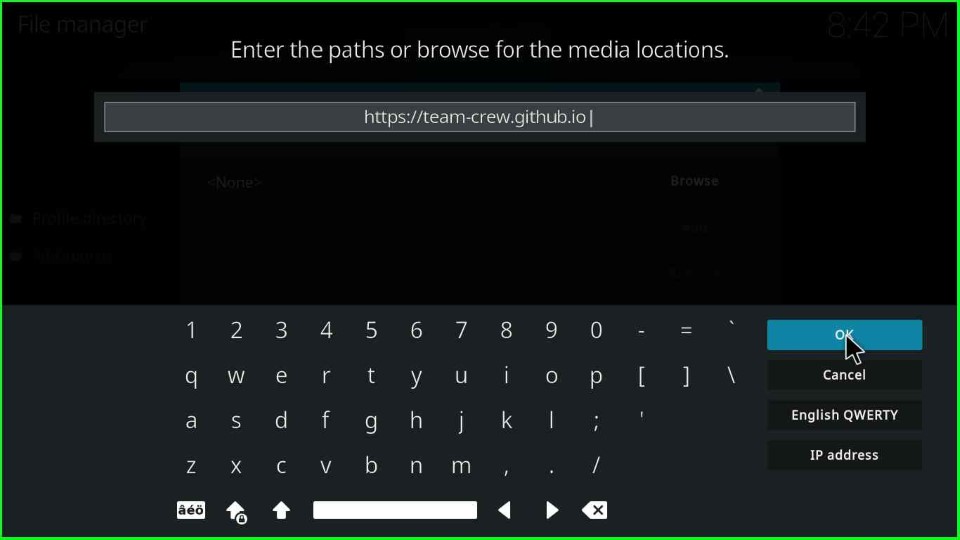
On the same page, select Enter a name for this media source label text.
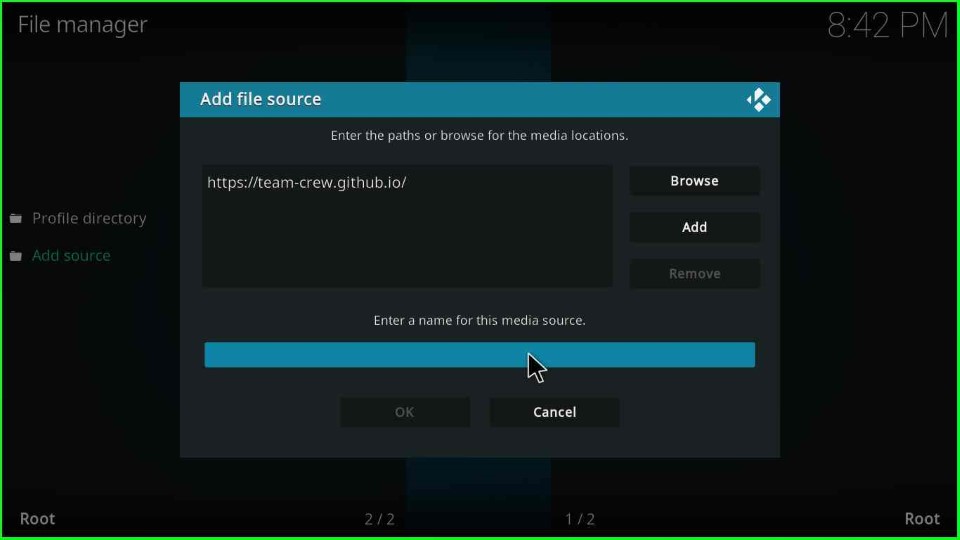
Give the media source name: FunsTouch and press the OK button.
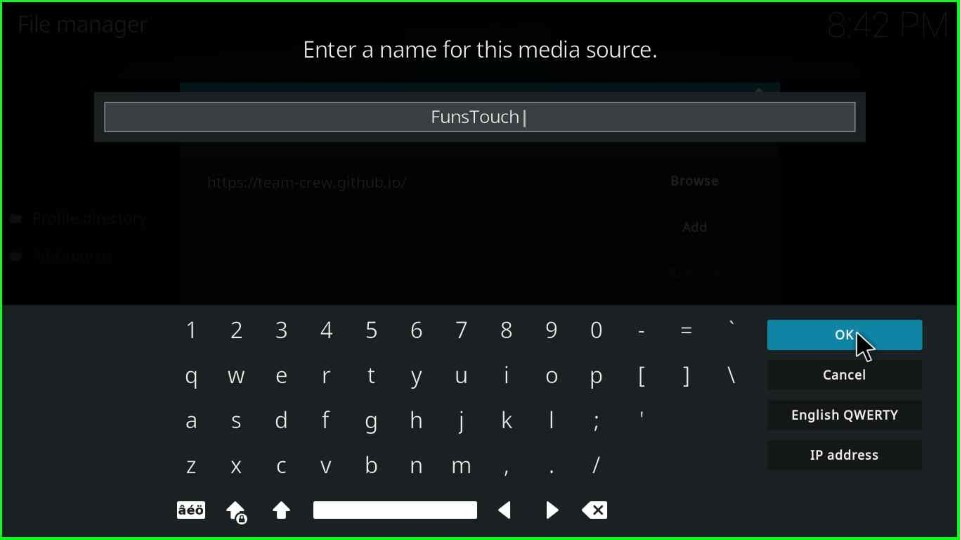
Check the entered repository URL and media source name again, and tap on the OK button.
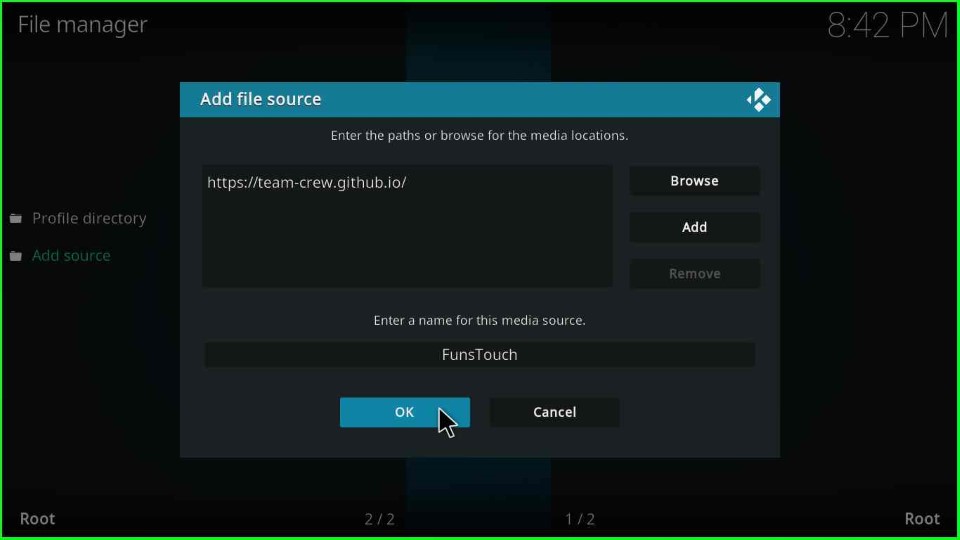
On the File Manager page, the FunsTouch source was successfully added.
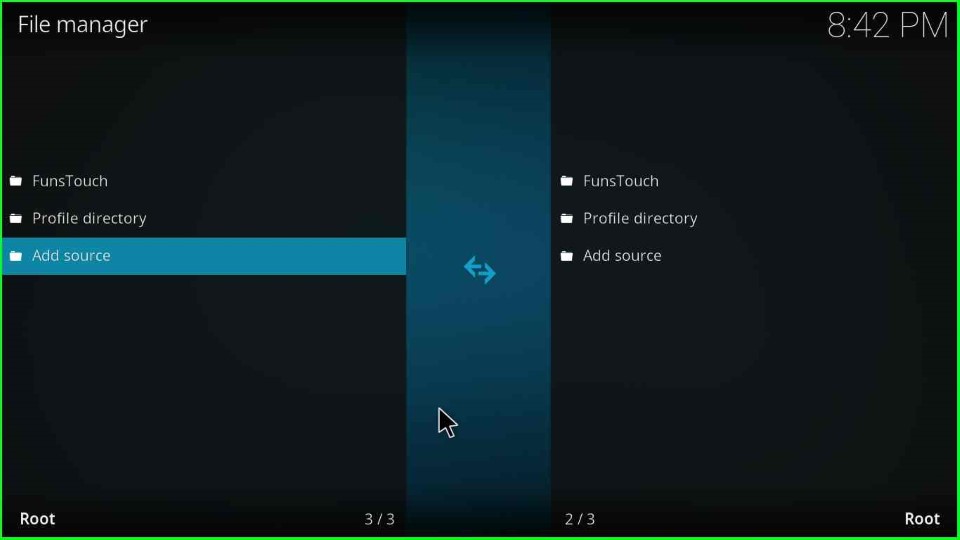
Install from Zip File
Press the ESC key to return to the Settings window, and this time open the Add-ons tab.
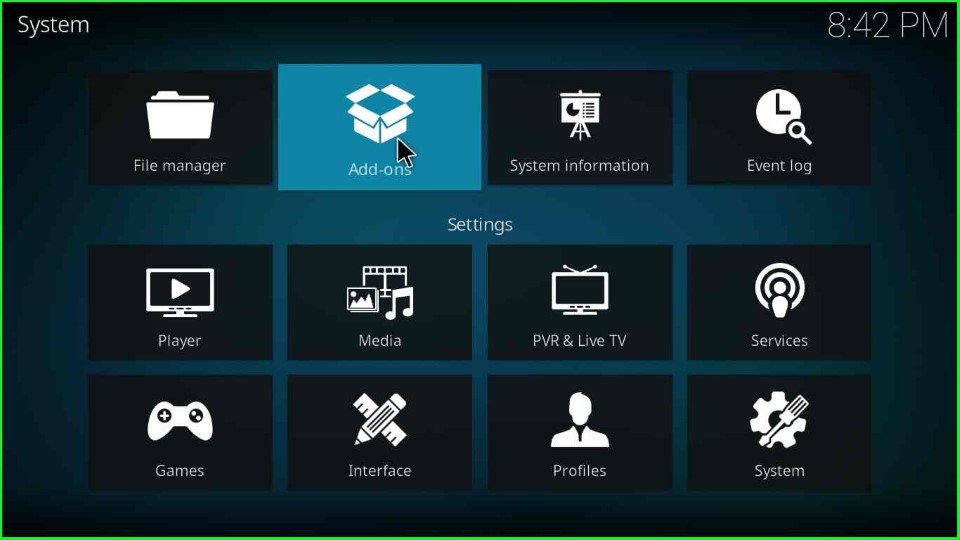
Click on the Install from zip file option.
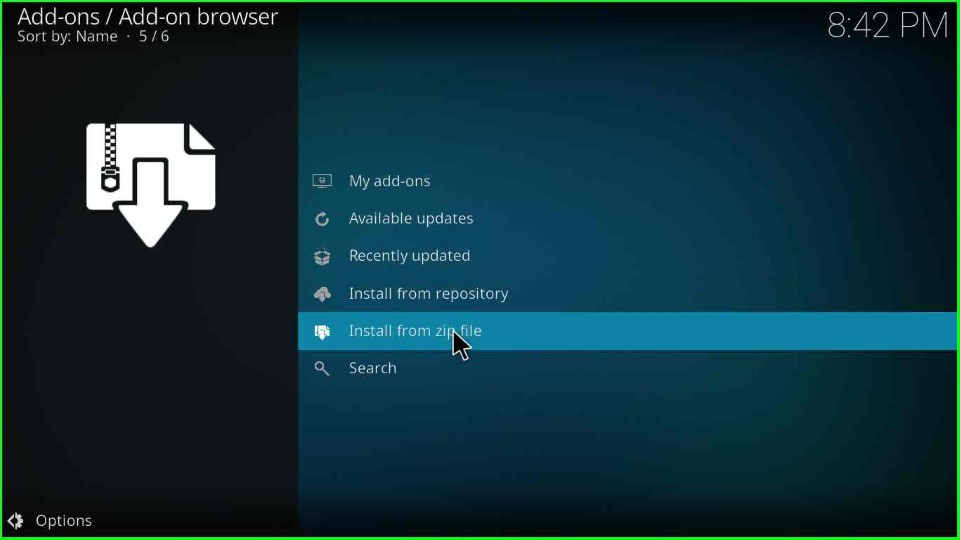
Select the FunsTouch media source.
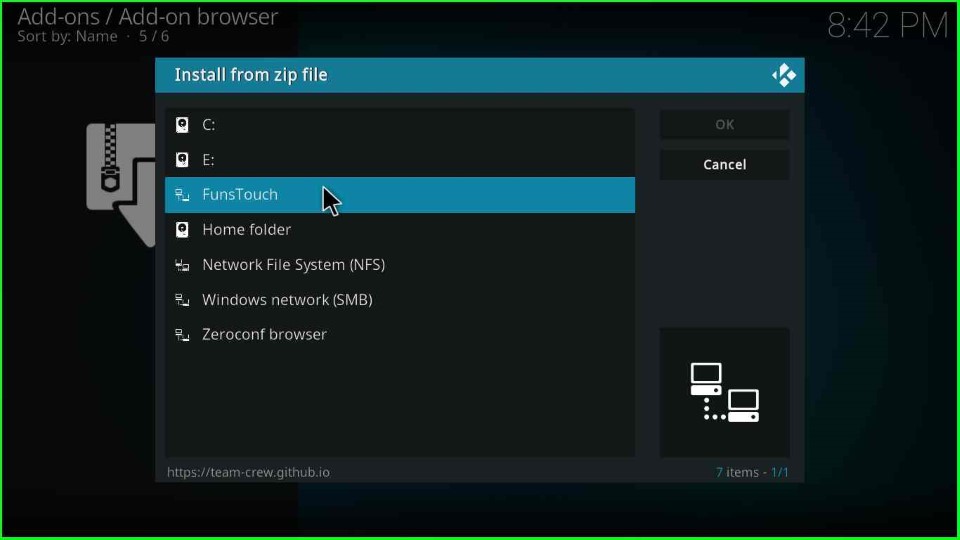
Here, tap on the repository.thecrew-x.x.x.zip file and press the OK button.
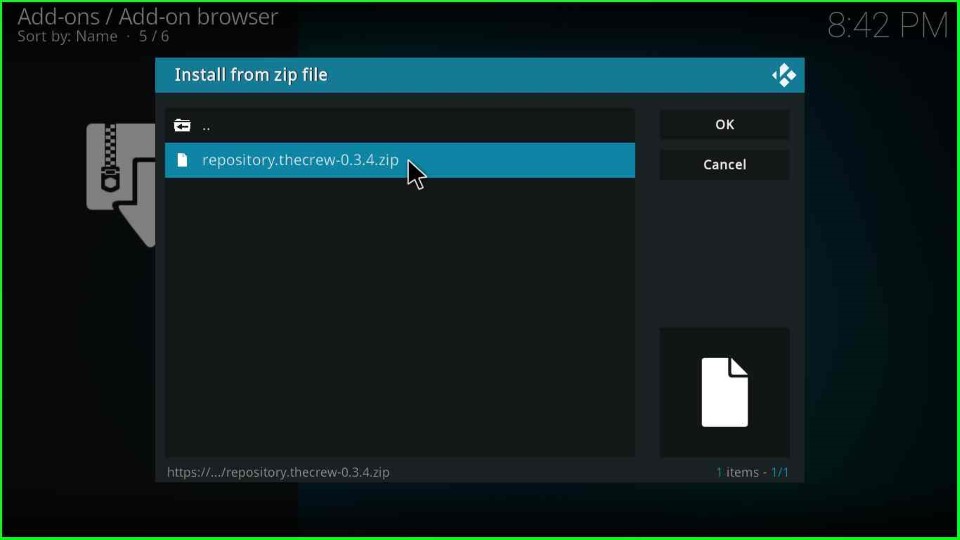
Wait until The Crew Repo Addon installed message displays on the screen.
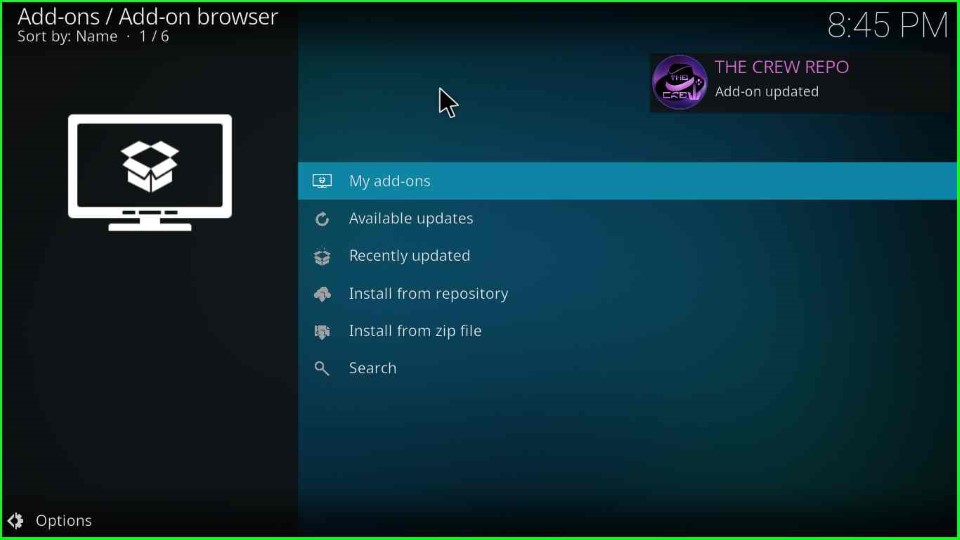
Install from Repository
On the same page, click on the other option, Install from repository.
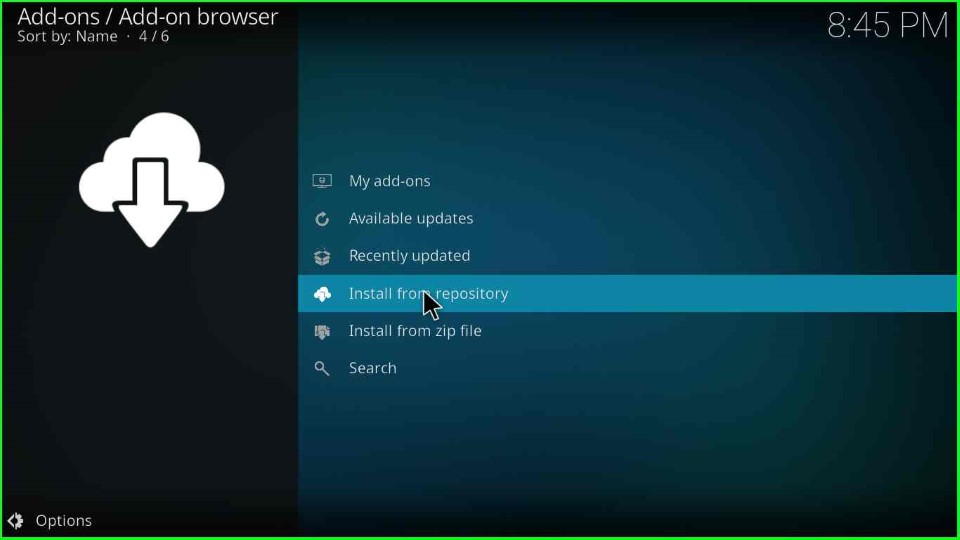
Here, select The Crew Repo.
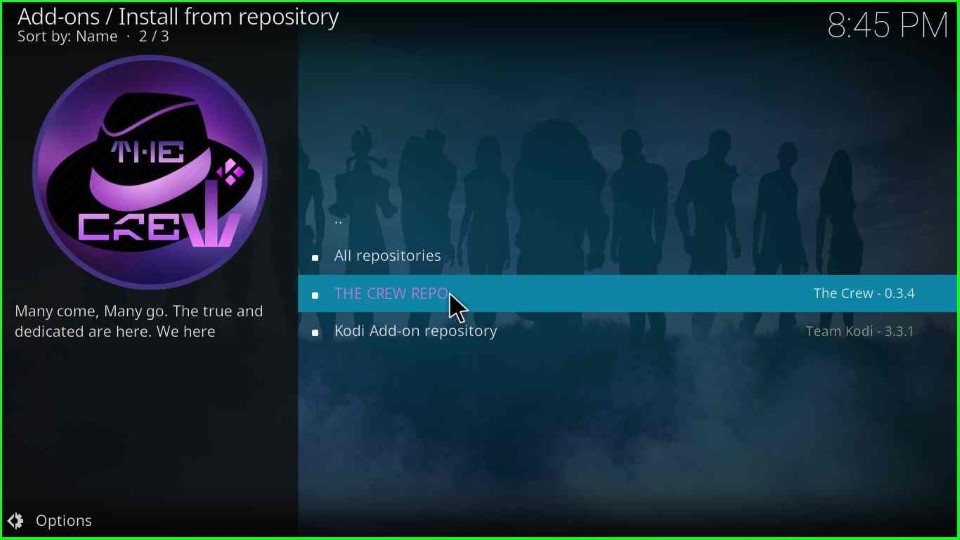
Install Chains Build Wizard
Choose the Program add-ons tab.
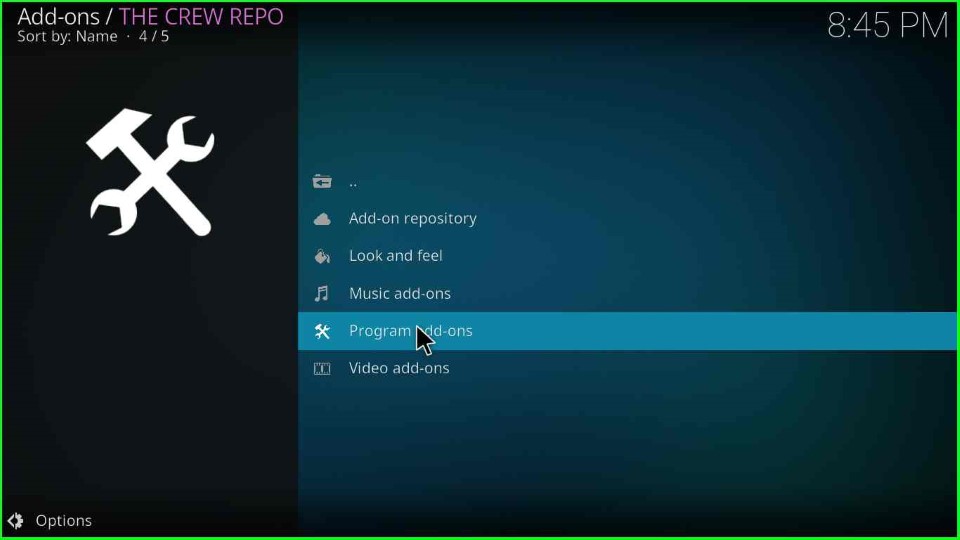
Thereafter, select the Chains Build Wizard.
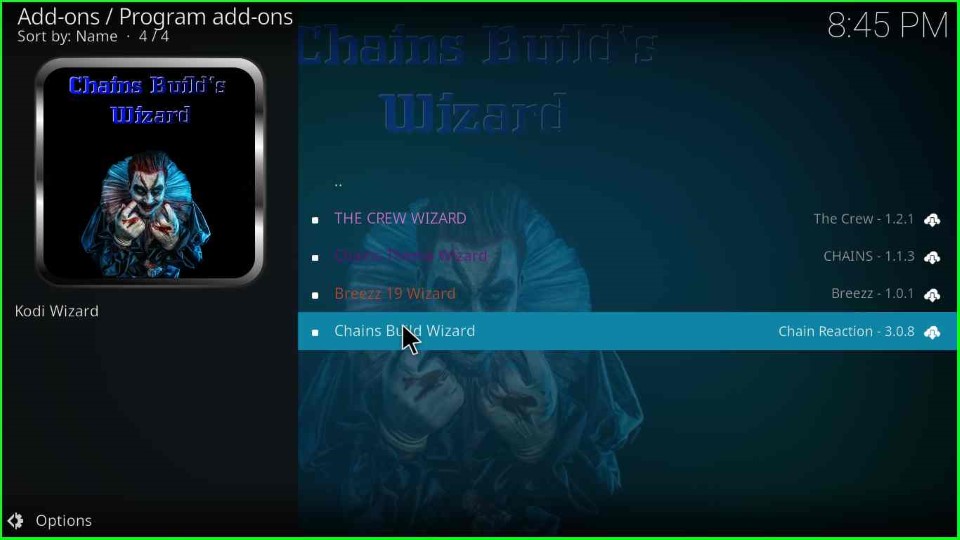
Hit the Install key from the bottom right corner of the wizard screen.
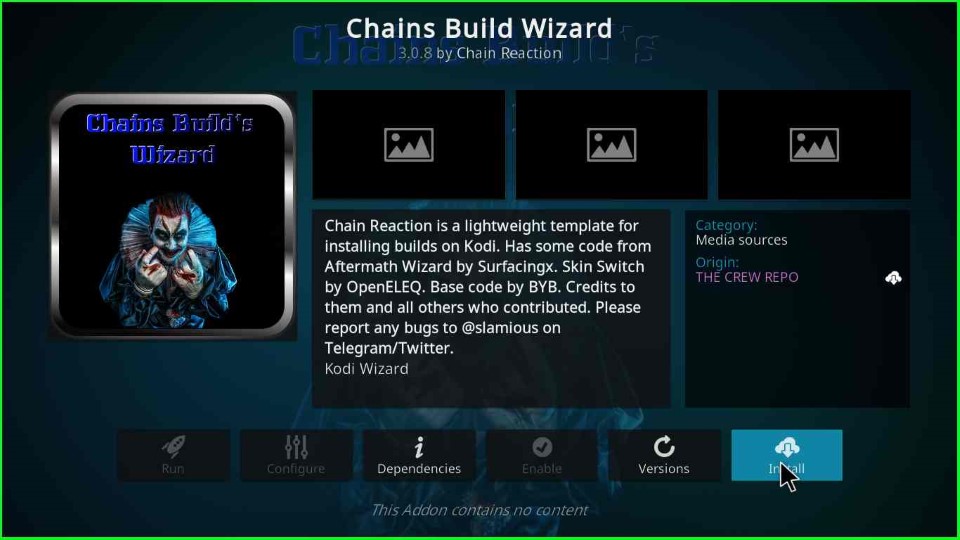
Press the OK button and wait for the Chains Build Wizard Add-ons installed notification.
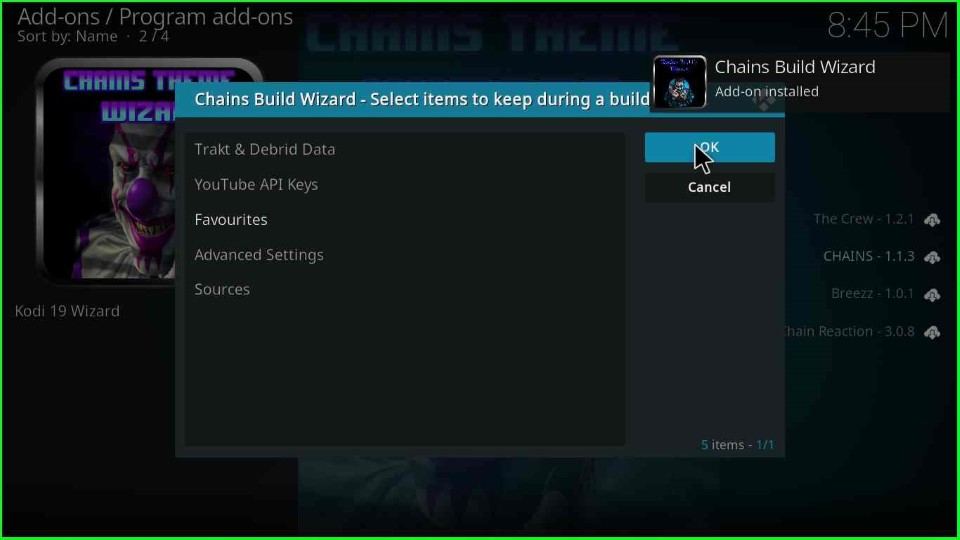
Click on the Close button and move to the next step.
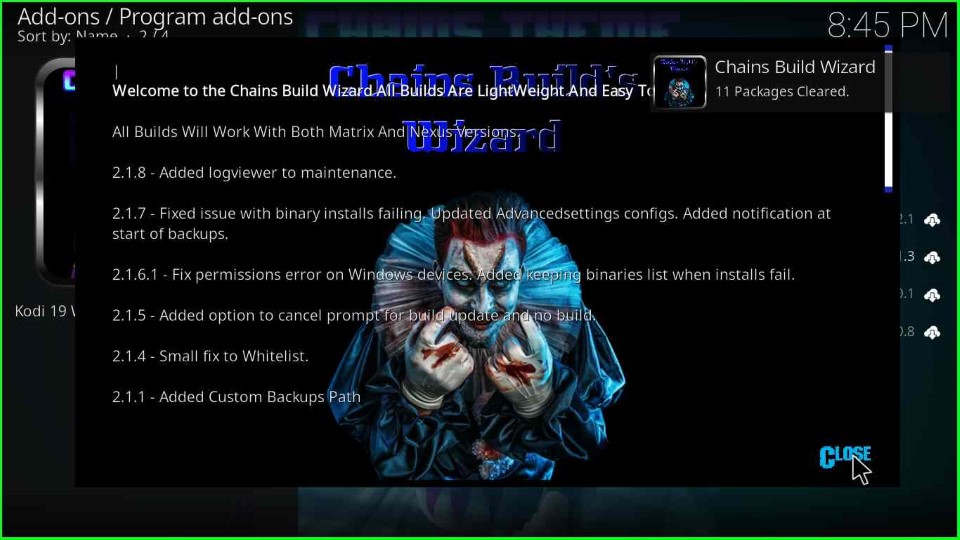
Click on the Yes key to install the new Build of Chains Build Wizard.
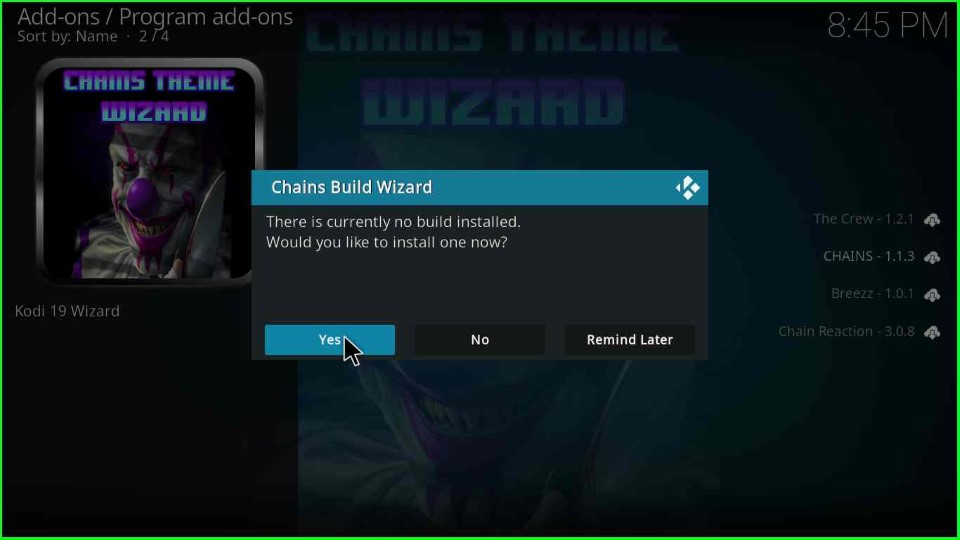
Next, choose Funs Touch Version x.x.
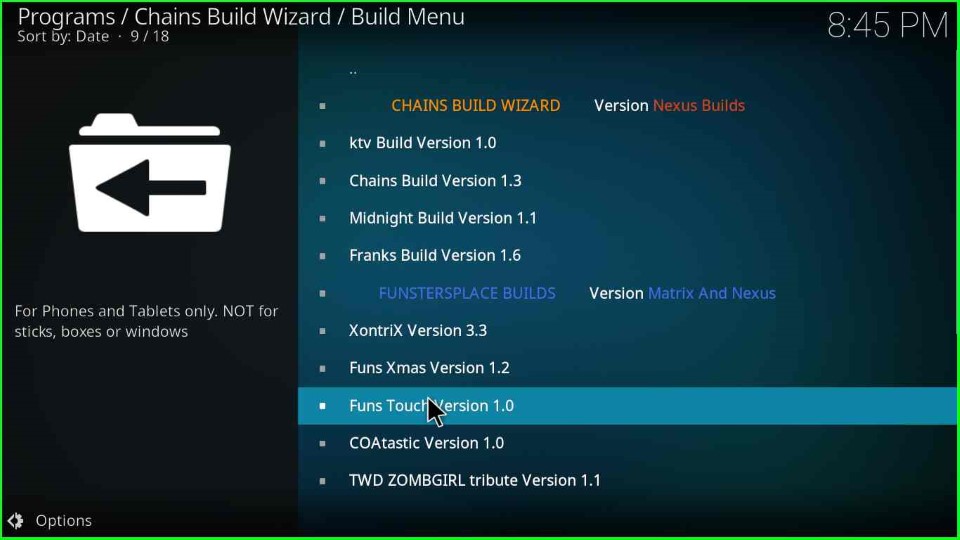
Tap Continue to start the Build installation process.
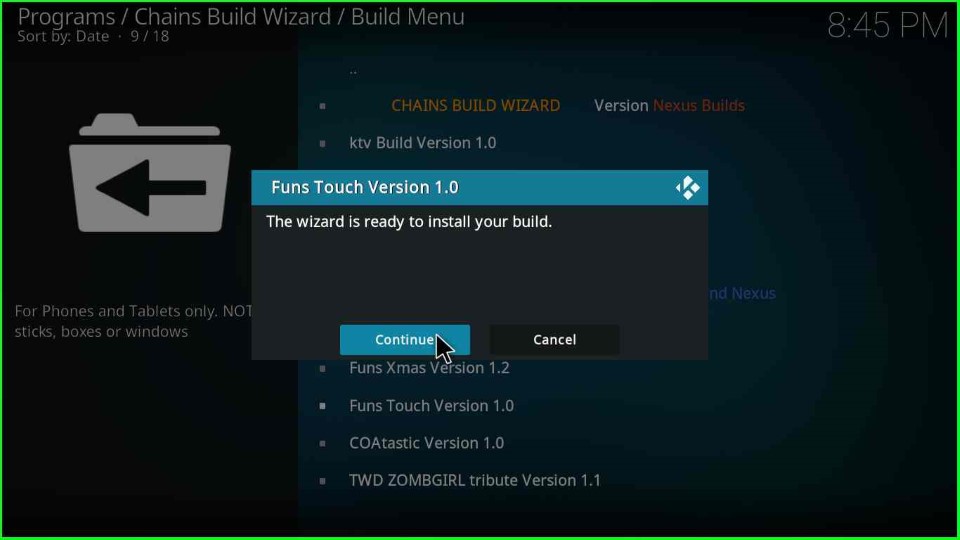
Wait for the downloading process of Funs Touch Build.
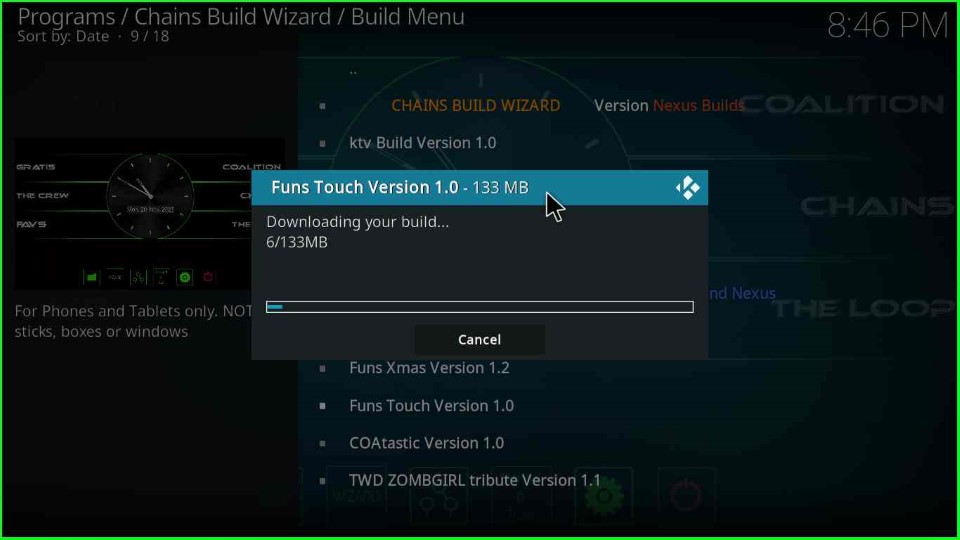
After downloading fully, the Build starts deleting files and folders; wait for it to finish.
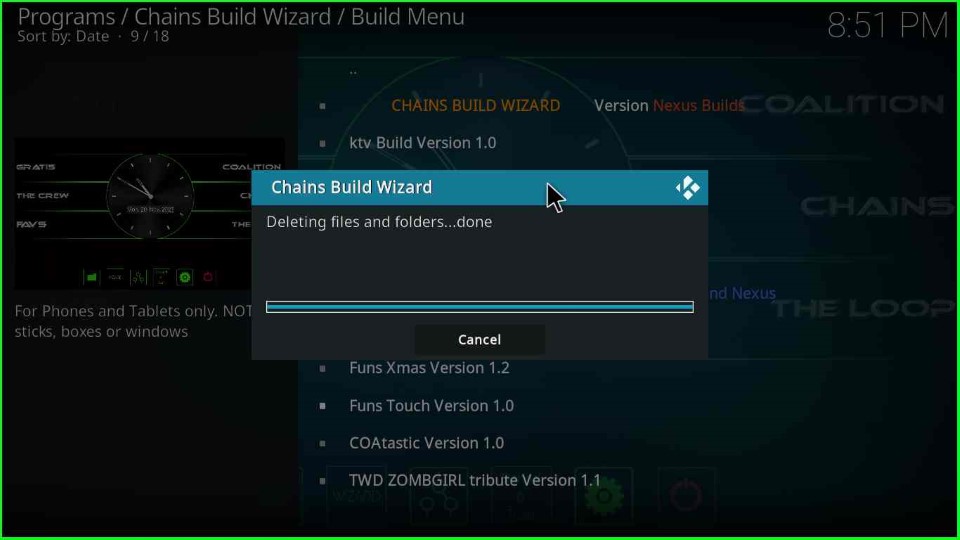
After deleting files, the next step is to extract files from Funs Touch Build.
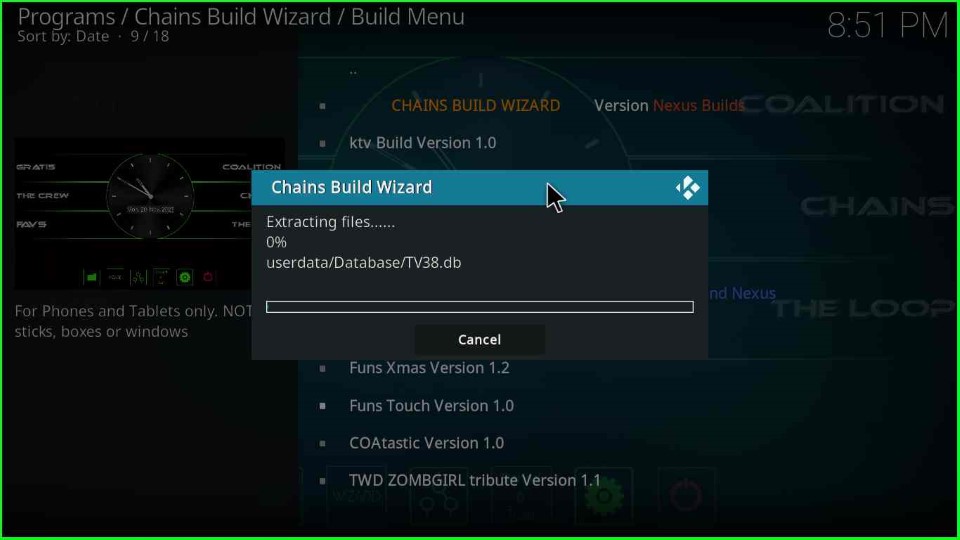
The Funs Touch Build installation is complete now. So, click OK to close Kodi.
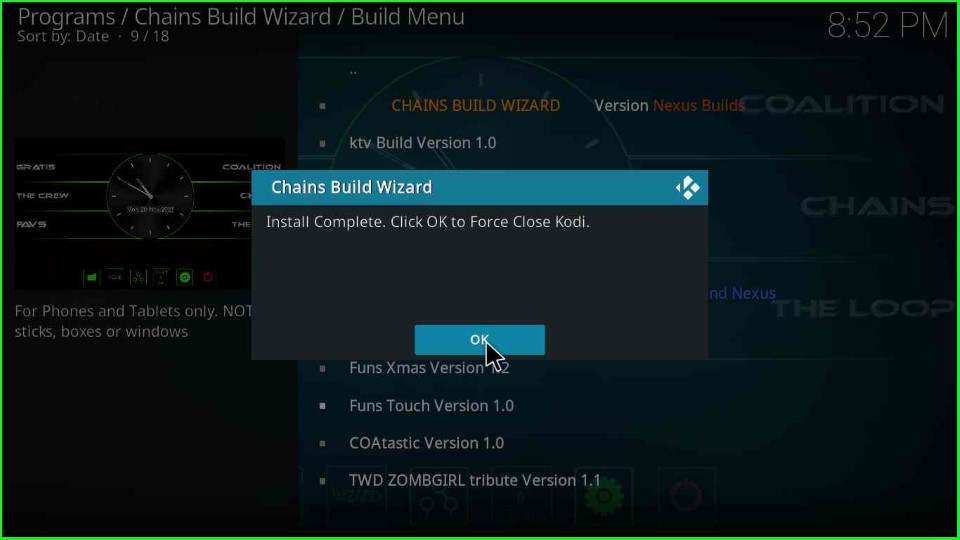
Final Words
As per the above discussion, I hope you learn the steps to install Funs Touch Build on Kodi. So, install the Build with the help of the available screenshots and let us know through the comment section if any problem occurs.
