In this post, we will learn about FunFlix Build and the steps to install FunFlix Build on Kodi. These steps also work fine with Linux, iOS, Mac, Android, Firestick, Chromecast, Raspberry Pi, Roku, and Nvidia Shield.
FunFlix Build is a solid Kodi Build that belongs to the well-known Crew Repository. Using it, you can watch almost all categories of movies, documentaries, sports, games, documentaries, and kids’ shows.
Additionally, the Build has a proper layout and navigation theme to find the desired content quickly. Moreover, the Build also offers various popular add-ons like Seren, The Crew, Chains, The Mad Titan, etc. Some of the necessary steps to install the FunFlix Kodi Build are the following:
Enable Unknown Sources
Open Kodi from the Start menu and select the Settings tab.
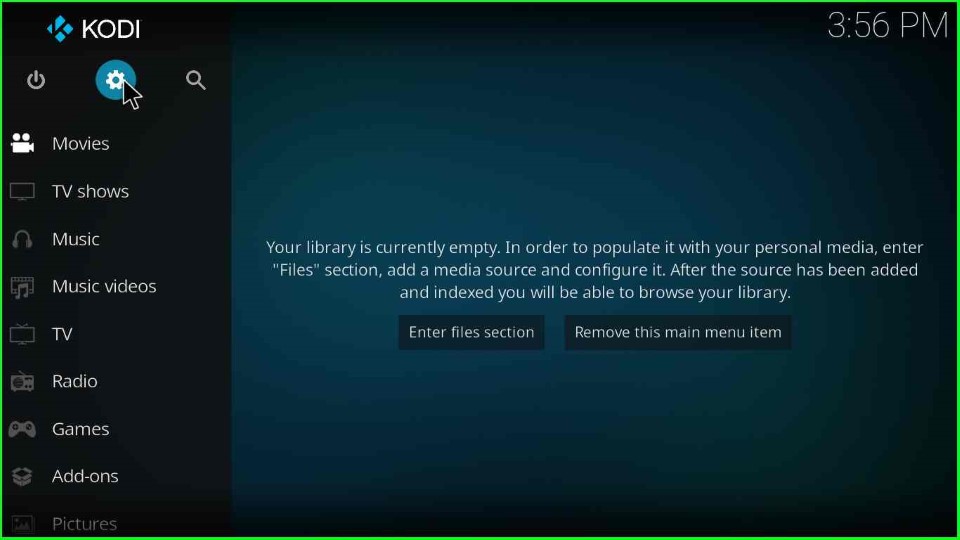
The Settings tab shows a list of icons where you need to choose System sign.
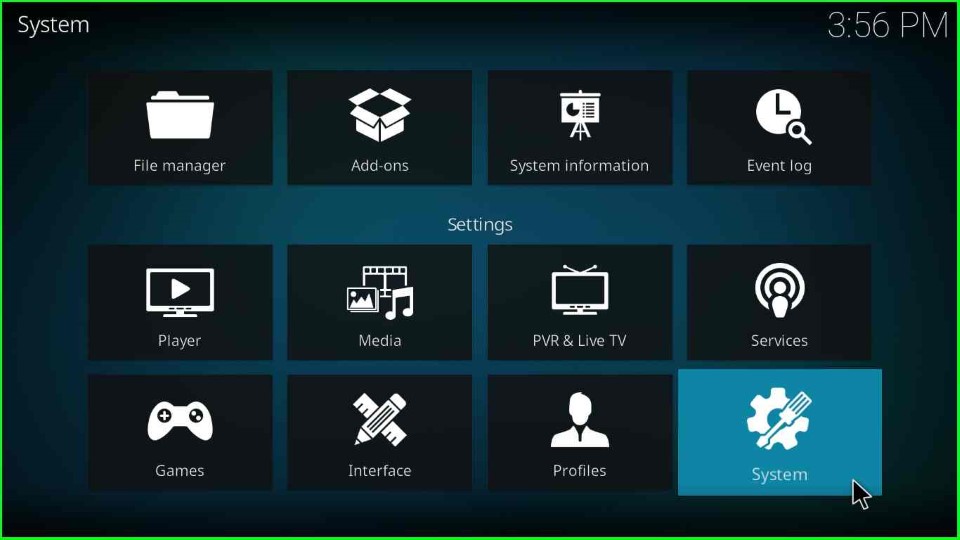
Click on the Add-ons option and slide right Unknown sources key.
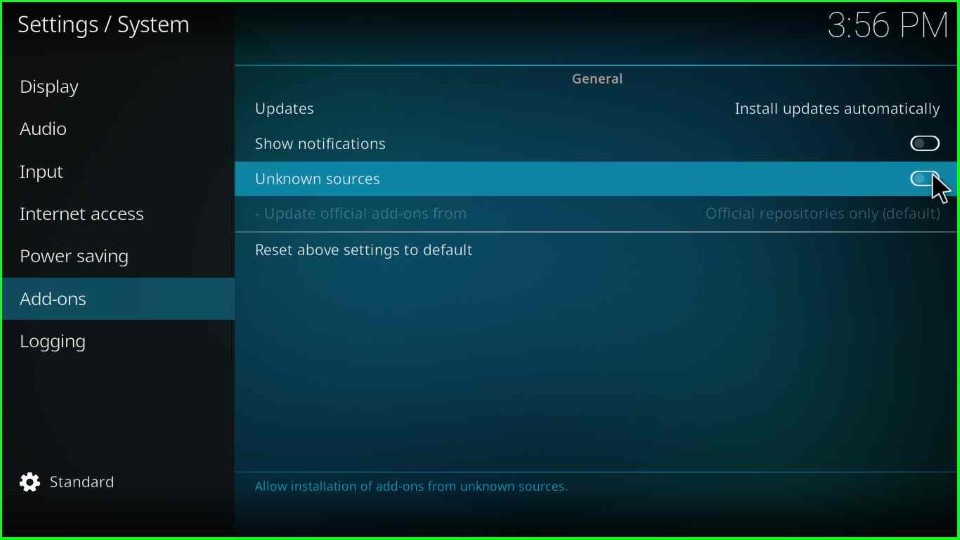
As you enable Unknown sources a warning box appears. Here, tap on the Yes button.
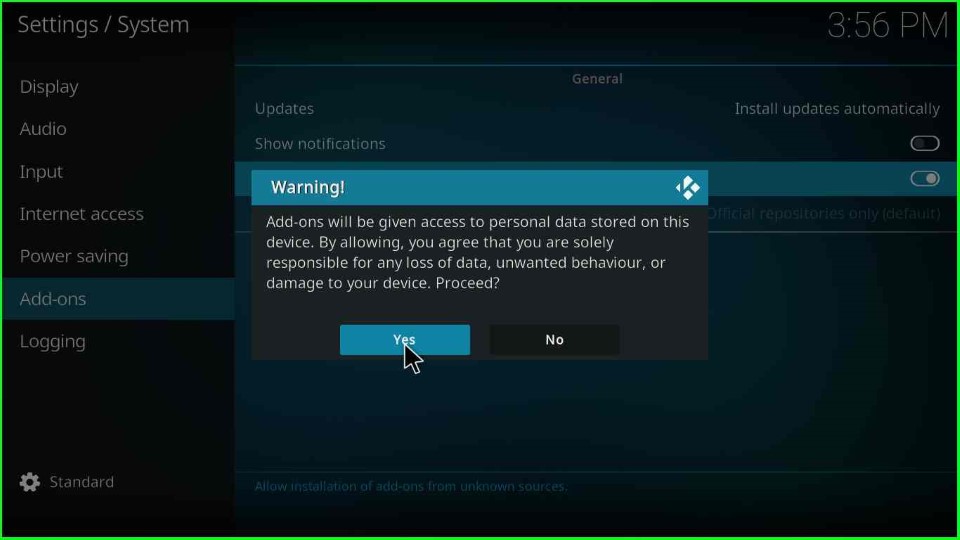
Add Media Source and Repository URL
Go to the previous System Settings page and select the File Manager key.
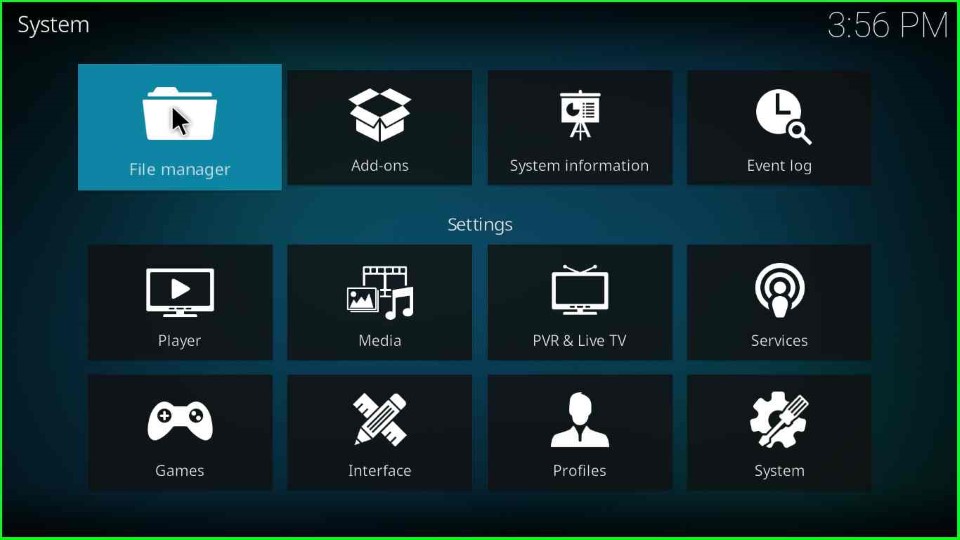
Now, click on the Add source option available on the File Manager page.
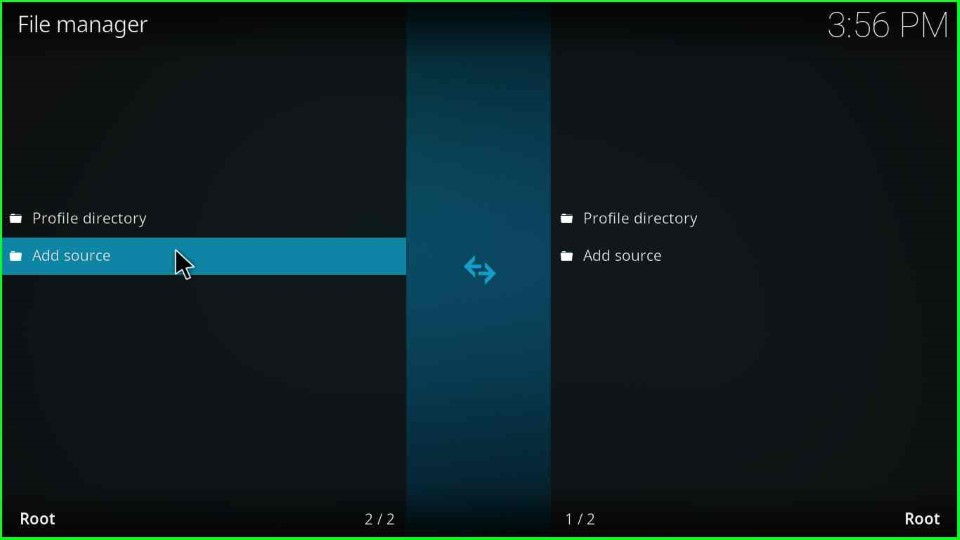
Select the <None> tab from here.
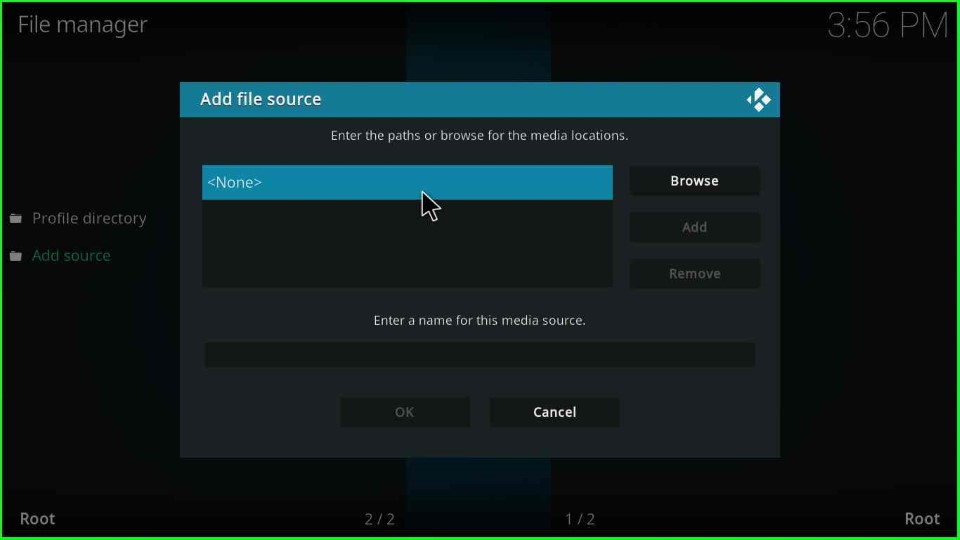
Enter the path for the media location as https://team-crew.githu.io.
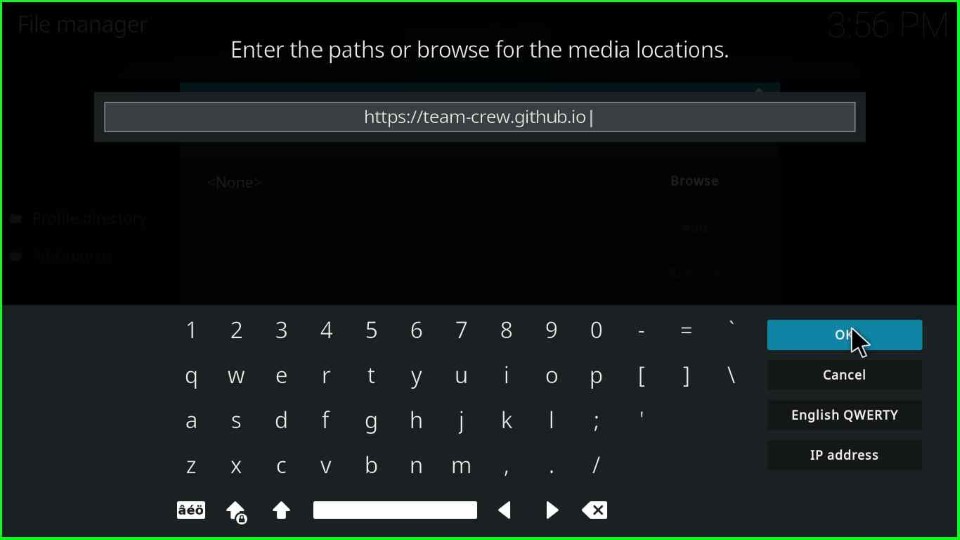
Click on Enter a name for this media source text box.
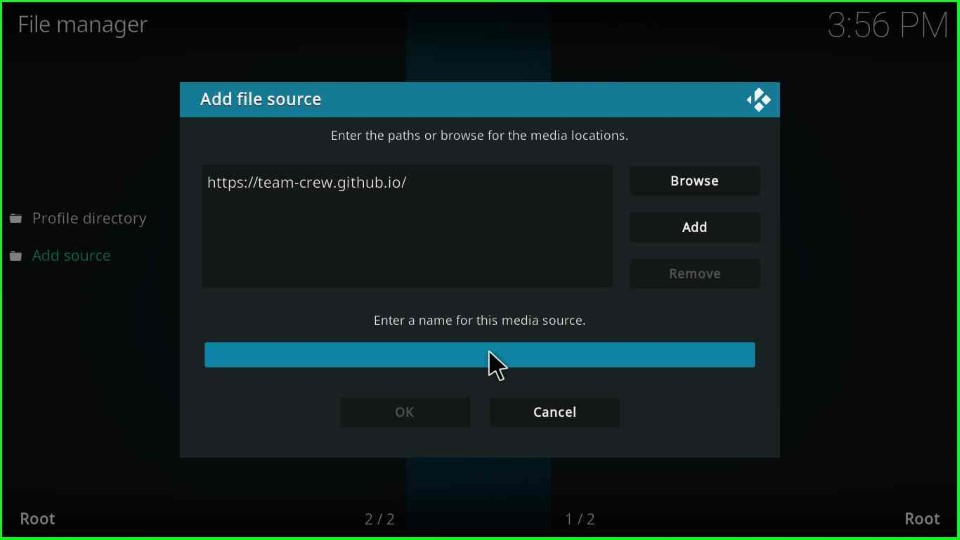
Enter a media source name, such as FunFlix, and hit the OK button.
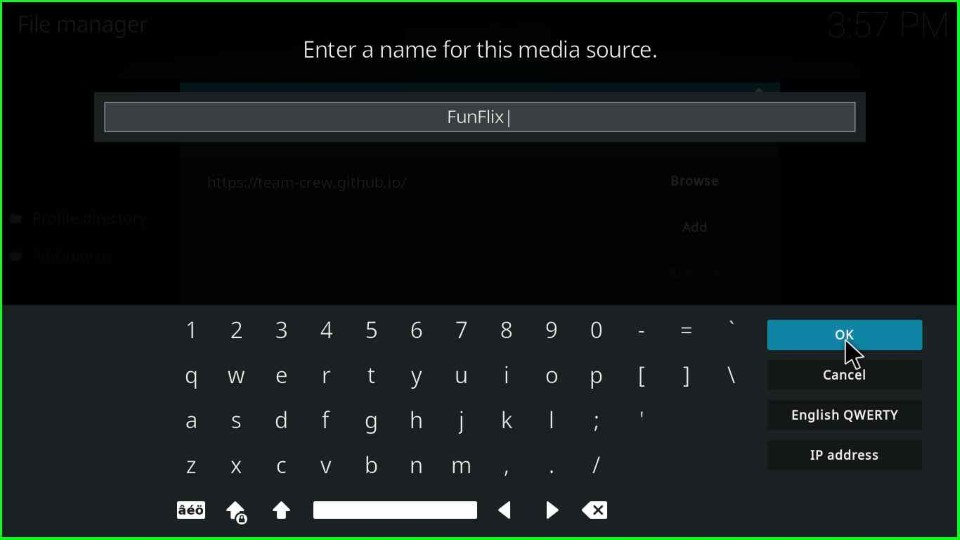
Check all the details, like the entered repository URL and media source name.
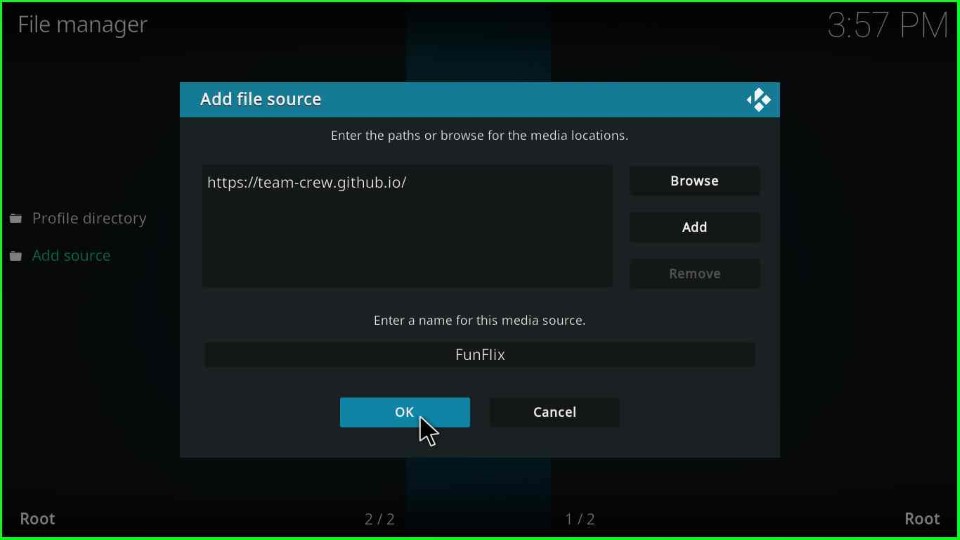
The recently added FunFlix media source shows on the File Manager screen.
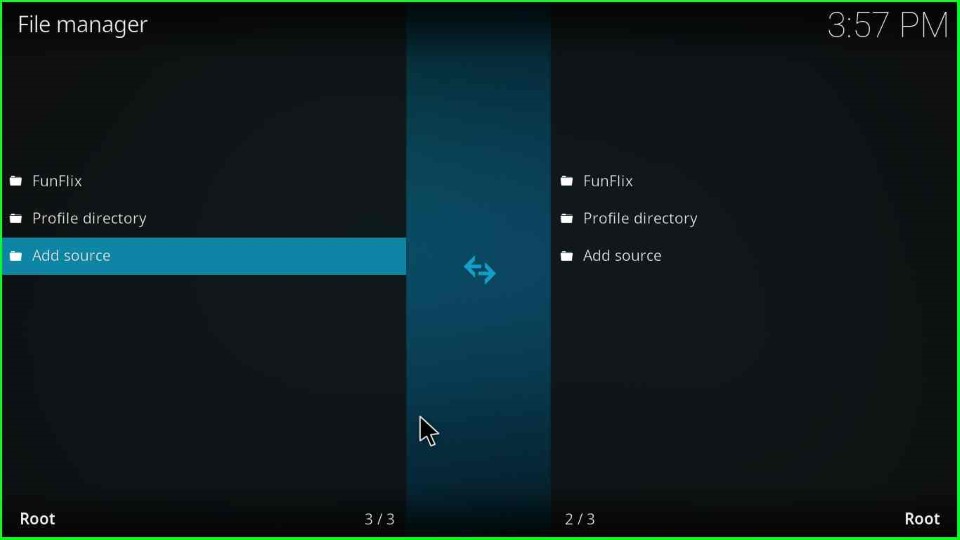
Install from Zip File
Return to the Settings window and put the cursor on the Add-ons icon.
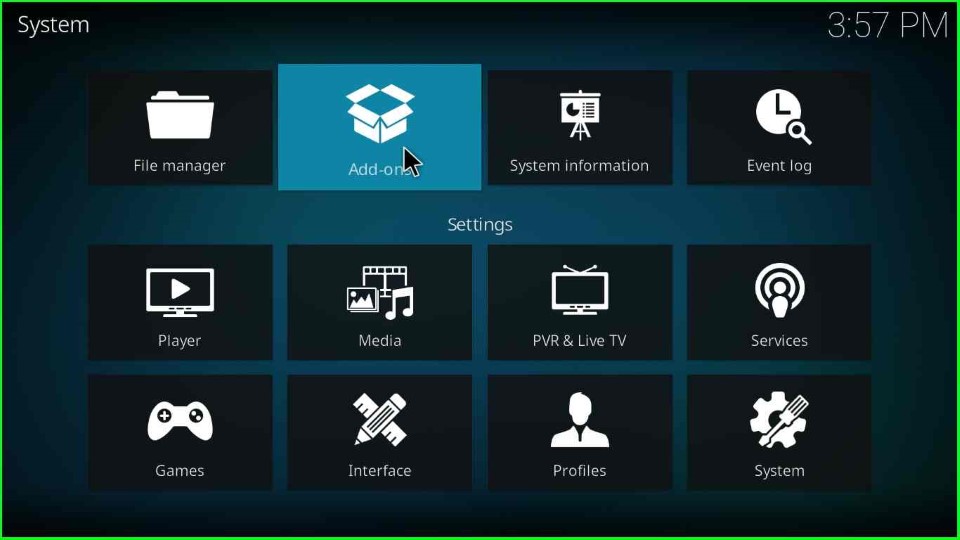
Choose the Install from zip file option.
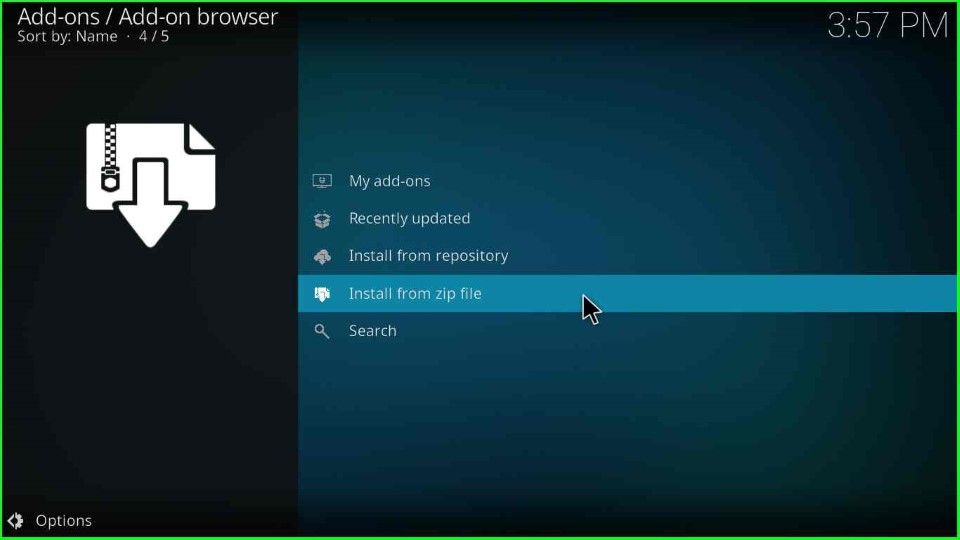
Click on the FunFlix media folder.
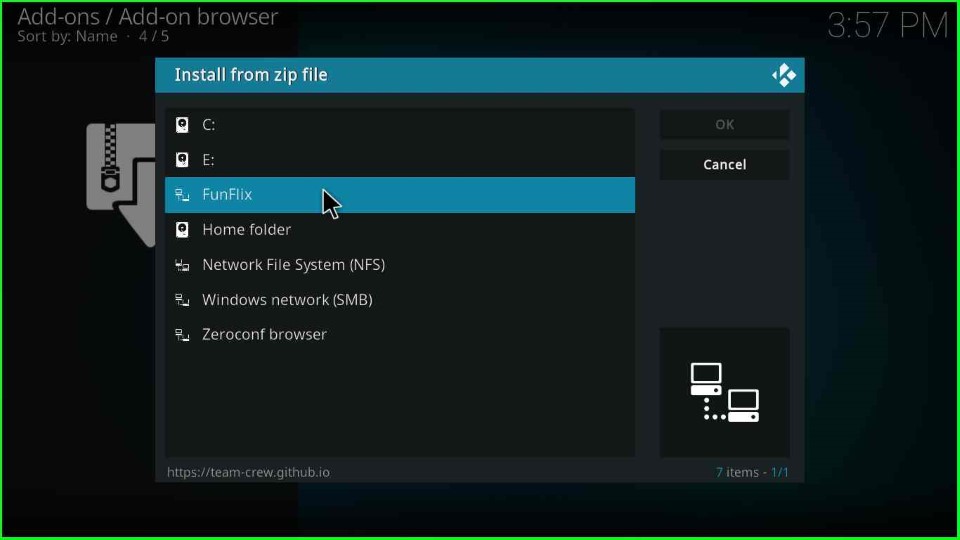
Choose the repository.thecrew-x.x.x.zip file.
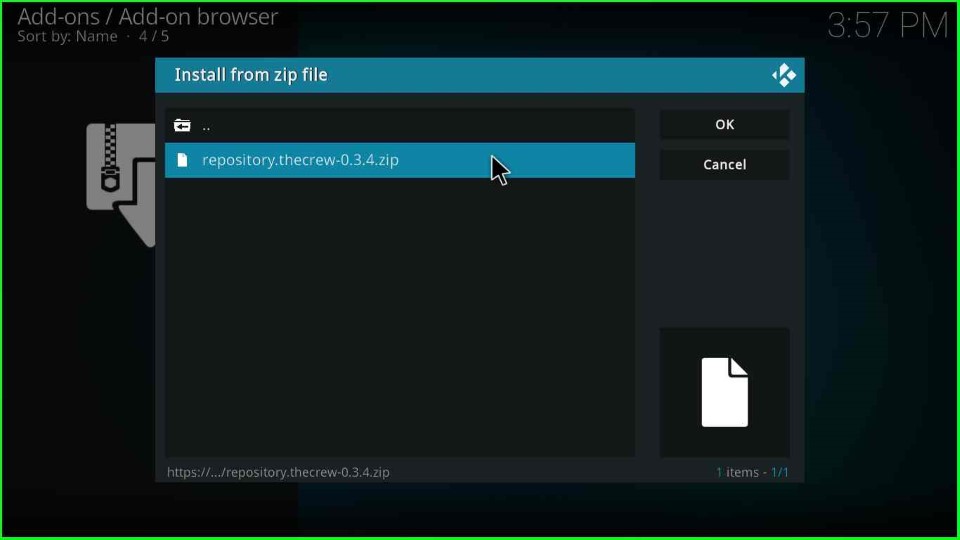
Install from Repository
Wait for The Crew Repo Add-on installed notification, and thereafter select the Install from repository tab.
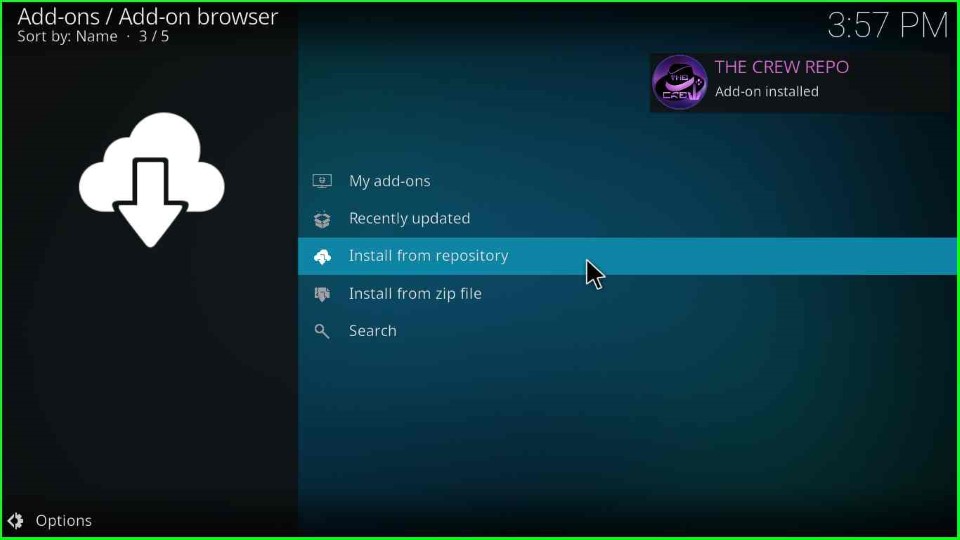
Choose The Crew Repo option.
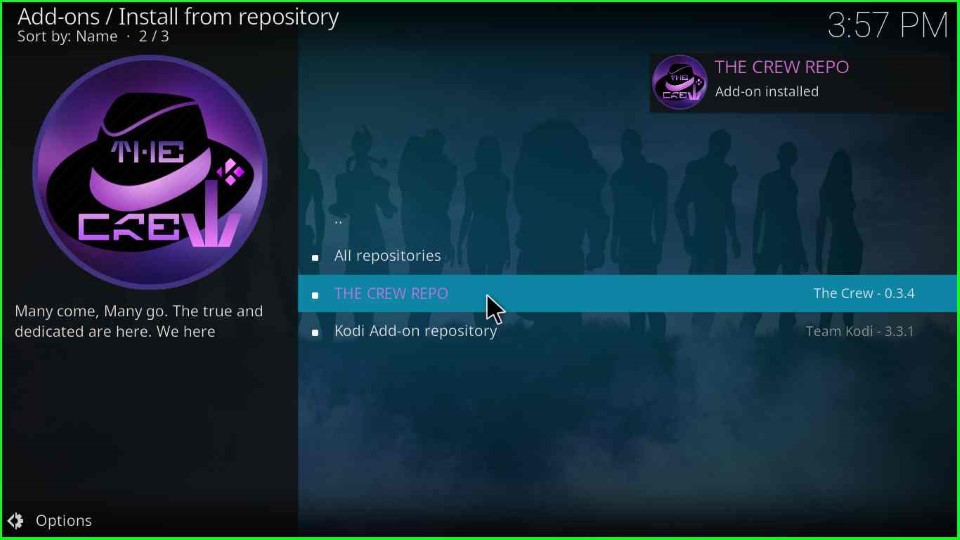
Click on Program add-ons.
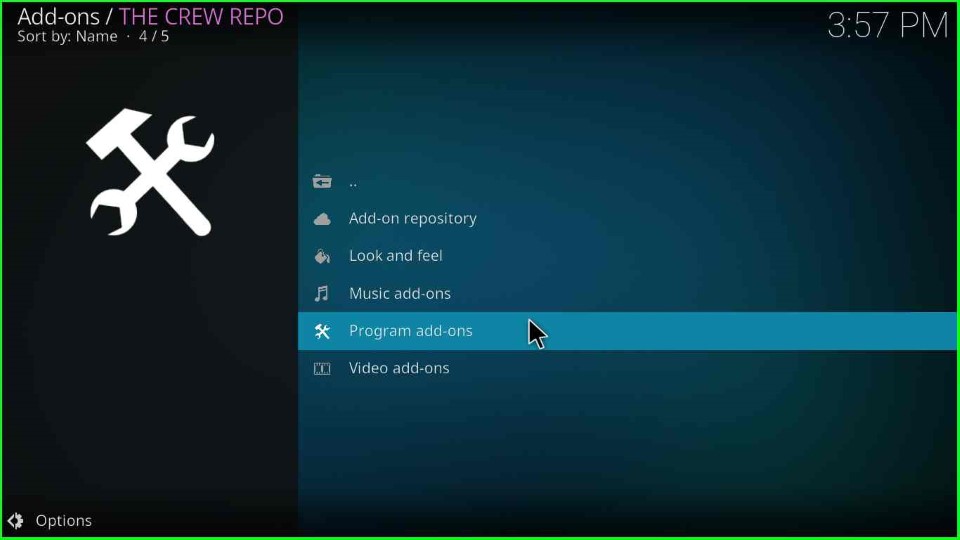
Select the Chains Build Wizard.
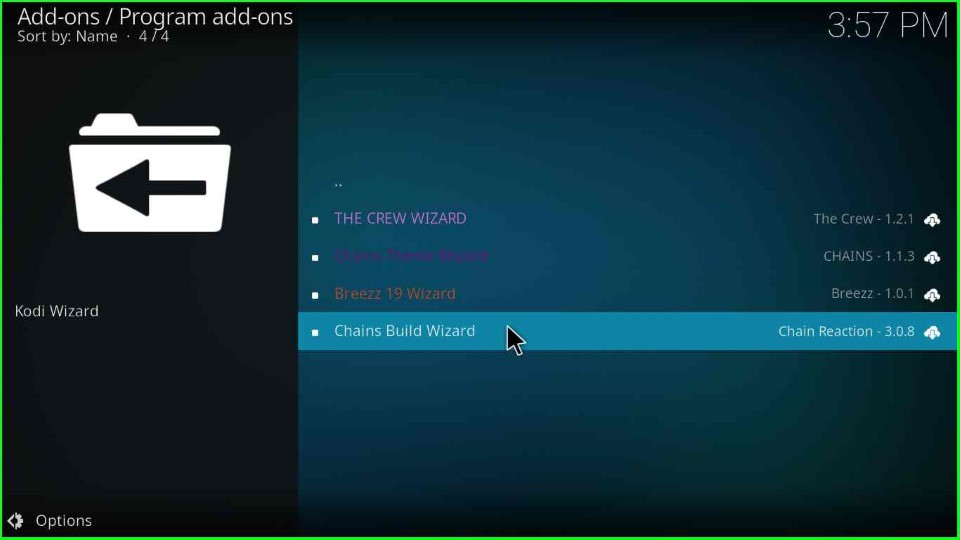
Choose the Install key.
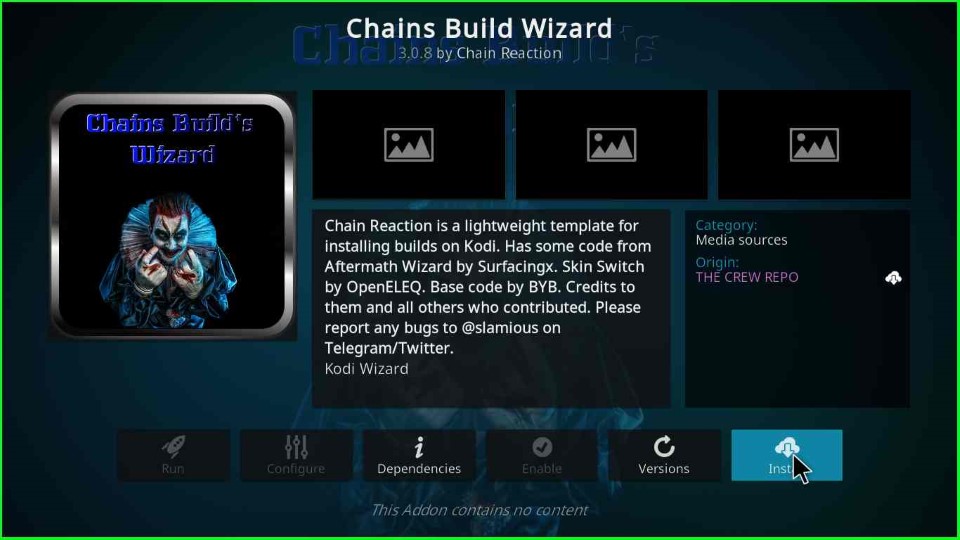
Now, hit OK to close the popup screen appears.
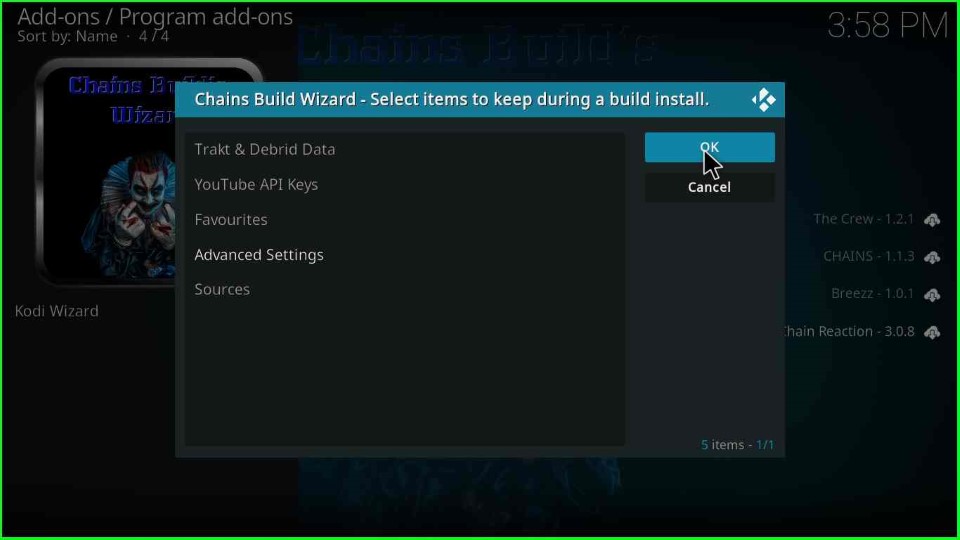
After that, click on Close to remove the popup box.
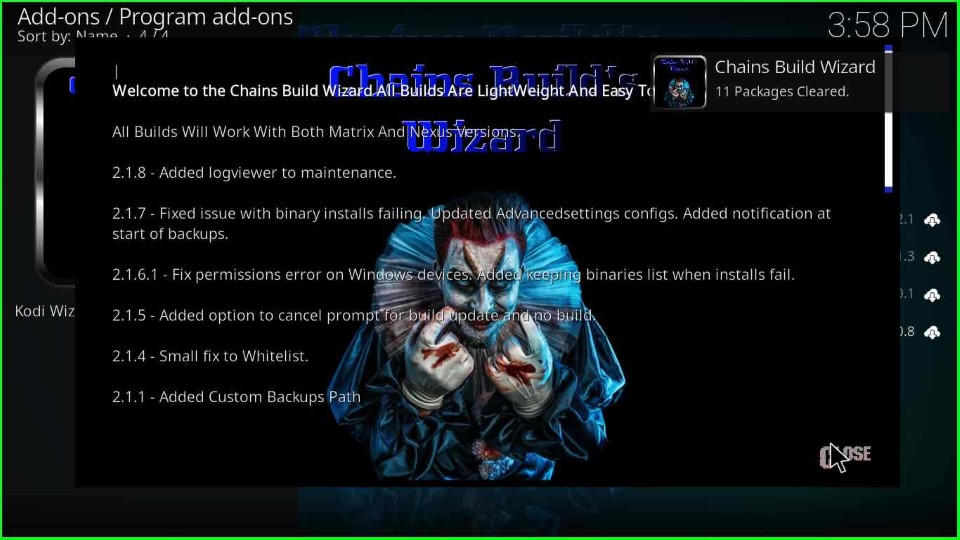
Click Yes to install Build from the Chains Build Wizard.
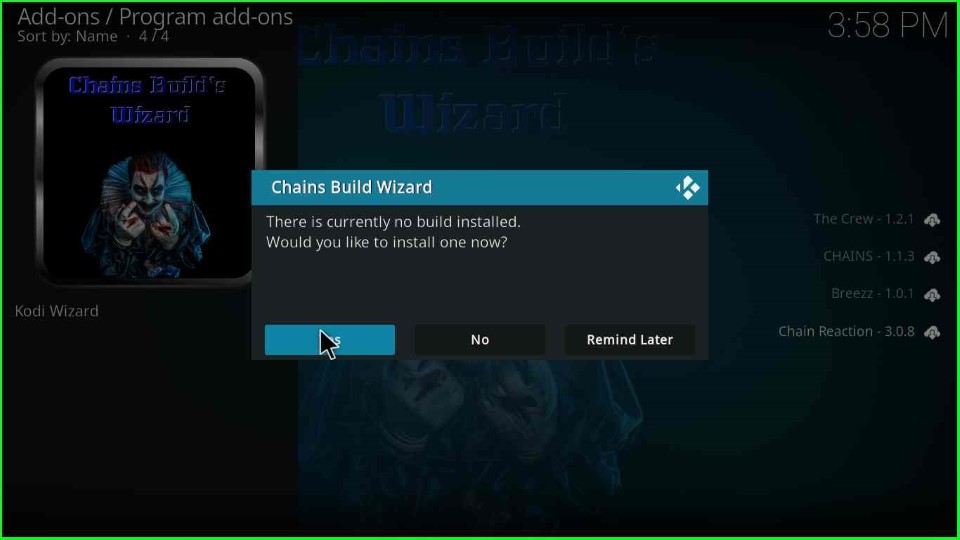
Select FunFlix Gratis Version x.x. from the Build Menu.
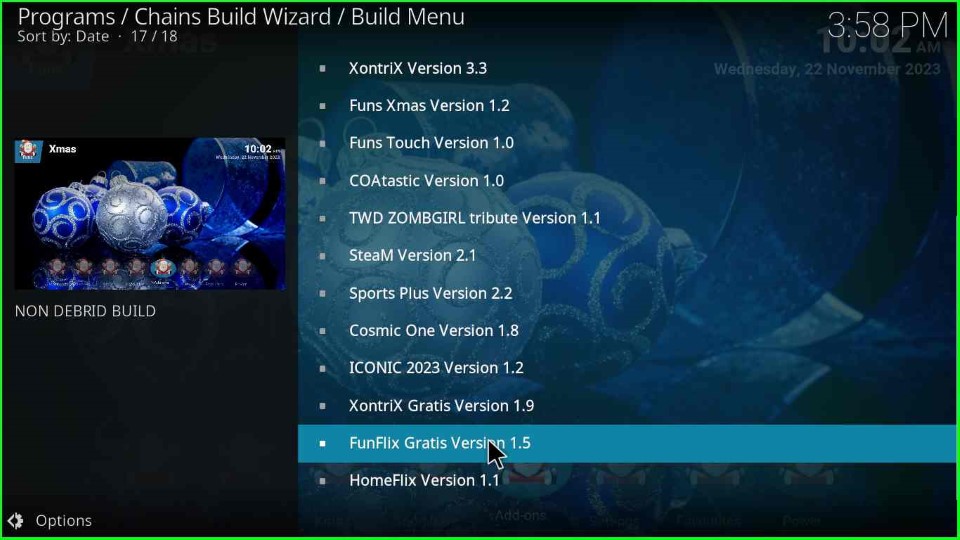
Tap the Continue key to install FunFlix Build on your device.
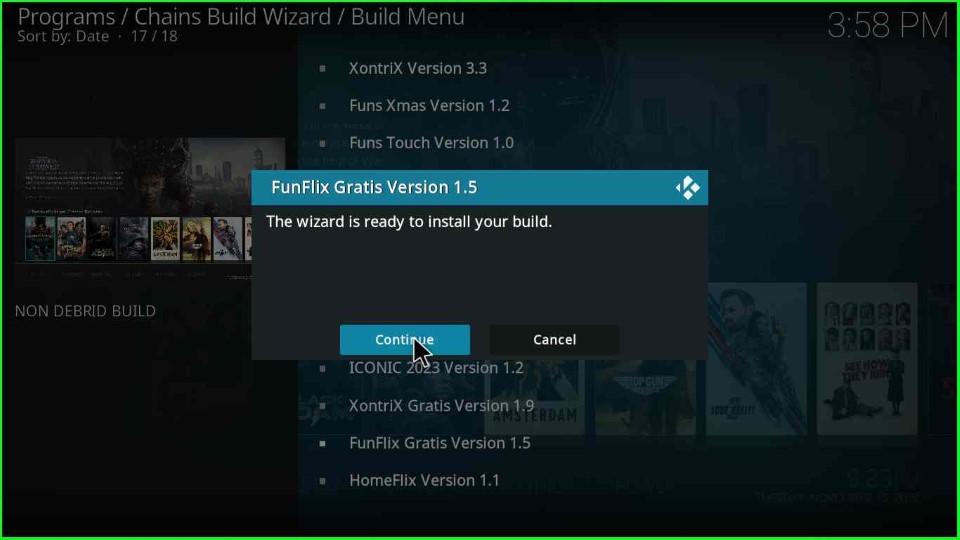
Wait until the FunFlix Build download completes.
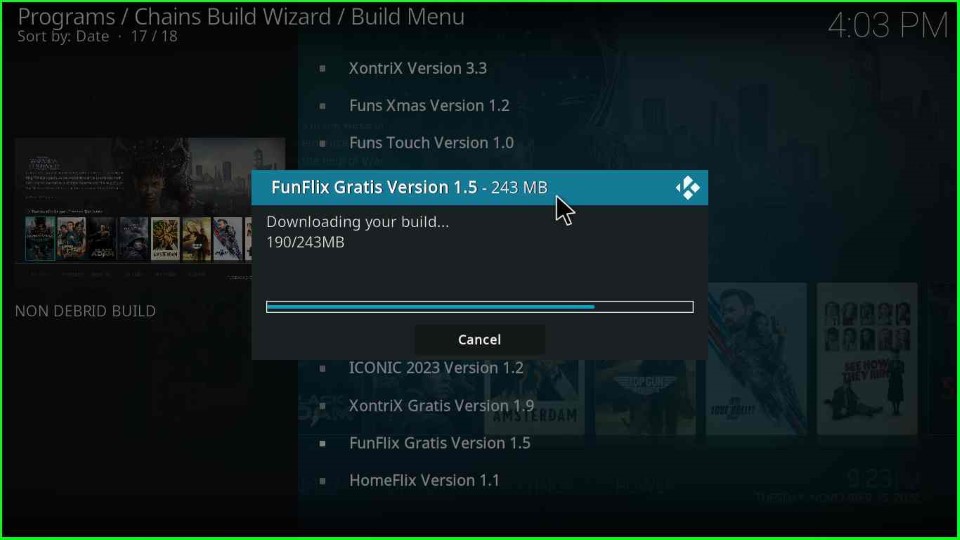
Now, FunFlix Build starts extracting files, wait for the over.
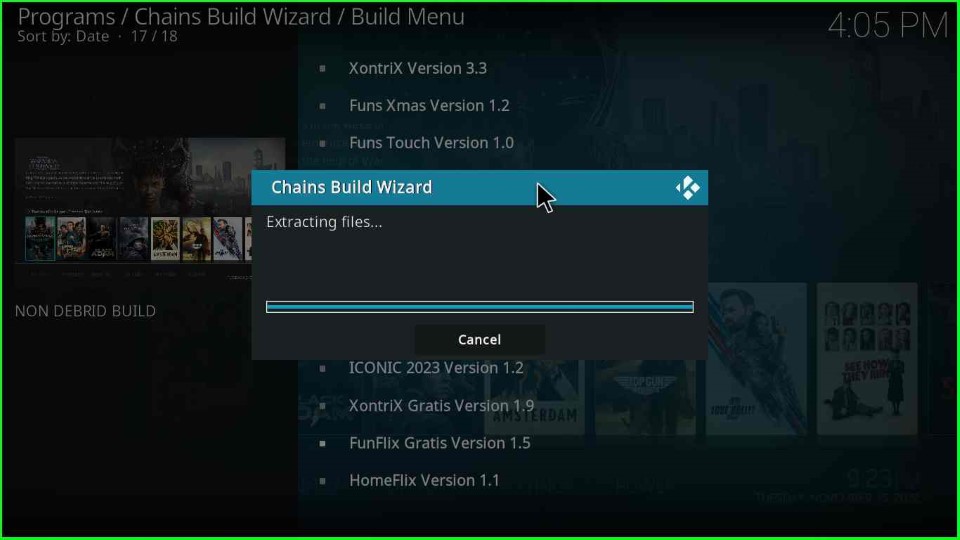
After some time, a Chain Build Wizard popup appears with the text Install Complete. Click OK to close the Kodi window.
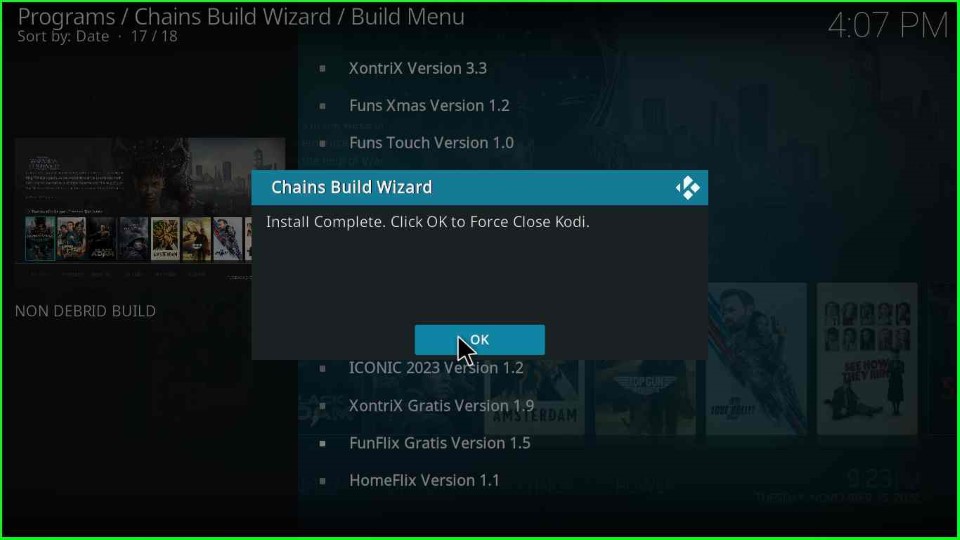
Final Words
At last, the FunFlix is best Kodi Build to stream your favorite movies and TV shows. So, just try to install the FunFlix Build in your Kodi platform and freely ask the related doubts in the comment section box.
