In this guide, you will learn the steps to install the FightTube addon on Kodi. These steps work well on Kodi devices like Firestick, iOS, Roku, Android, Chromecast, Apple TV, Raspberry Pi, Samsung TV, Nvidia Shield, and Mecool Boxes.
FightTube is the best sports addon that is available on the Rockcrusher repository. Here, you can find different martial arts categories, including wrestling, boxing, karate, judo, UFC, kickboxing, MMA, kungfu, WWE, and Thai boxing.
Also, the addon provides a user-friendly interface to search for desired content quickly. Moreover, various alternatives work similarly to FightTube add-ons like VMAXX, Skuff TV, BRAIN DRAIN, CRIME SCENE, X Games, Rock Concert, etc.
Installation Steps
Enable Unknown Sources
Start the Kodi app and click on the middle icon, Settings.
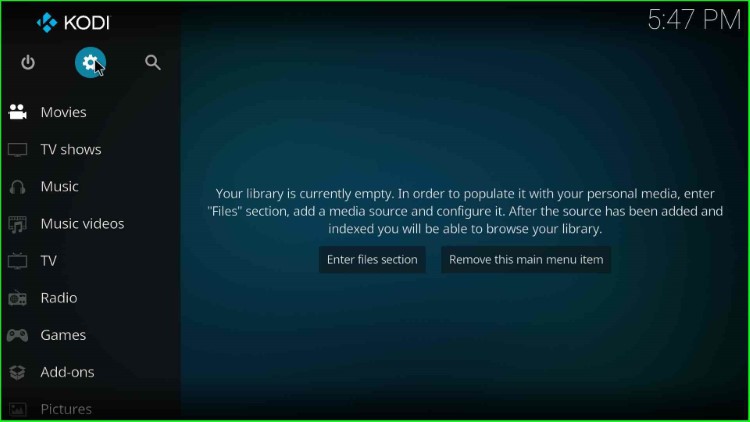
Inside it, tap on the System available near the Profiles icon.

Choose the Add-ons tab from the left side list.
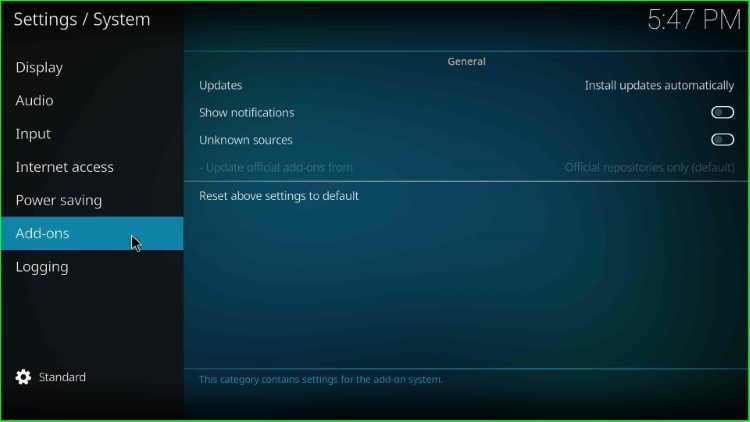
Now, enable the Unknown sources toggle to allow the installation of unknown sources on your Kodi device.
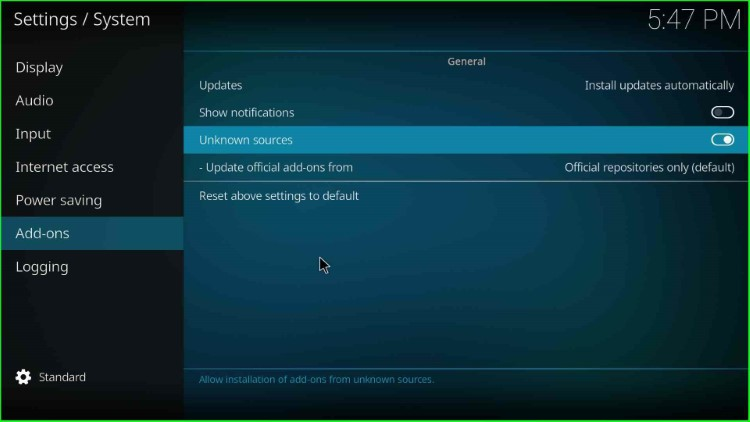
Press the Yes key to close the warning popup.

Add Media Source and Repository URL
Now, return to the System window and click on the File manager tab.
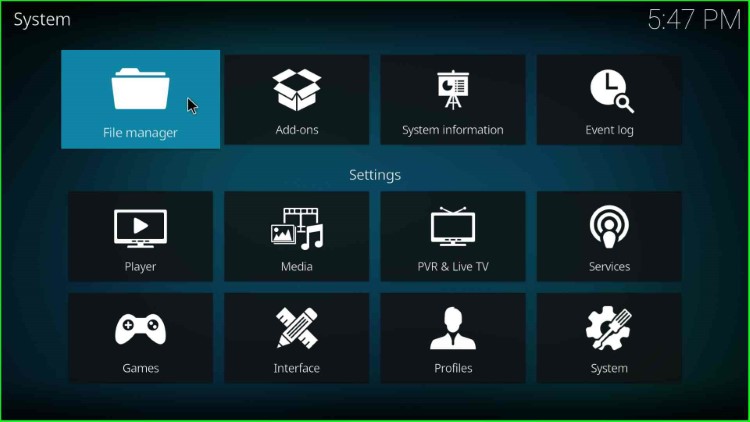
Select the Add source option to add a source for the media repository.
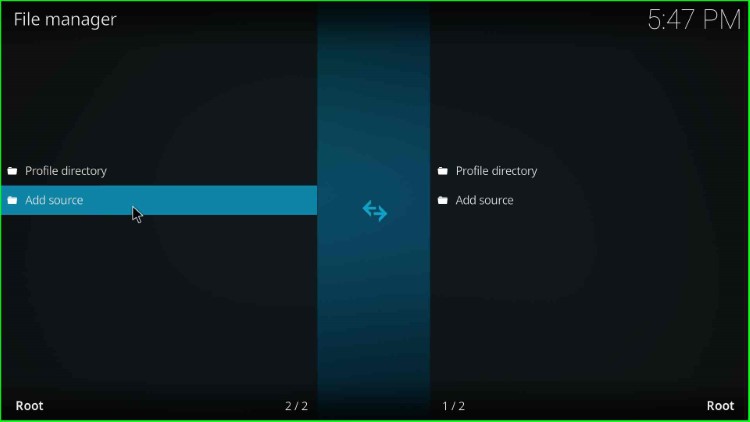
Click on the blue highlighted label text <None>.
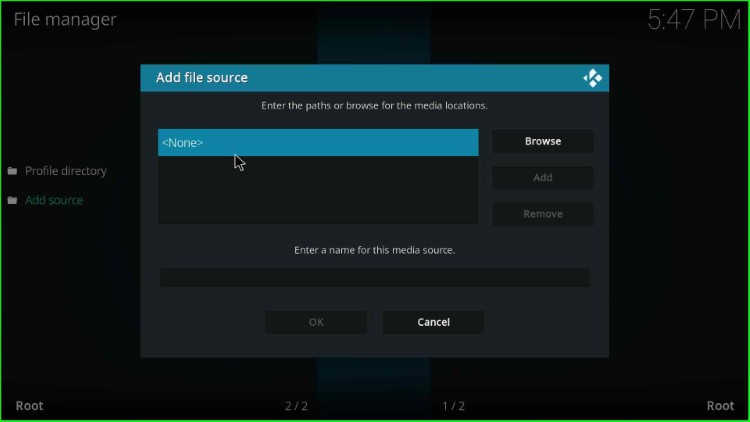
It displays an enter media path URL page.
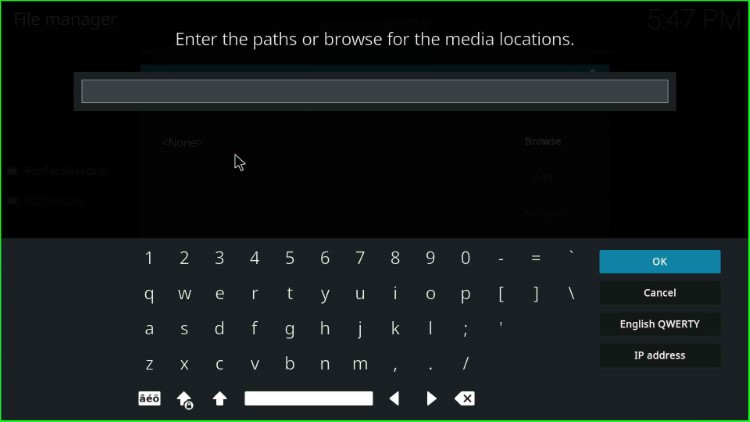
Inside it, type the media URL as https://rockodi.com and hit the OK sign.
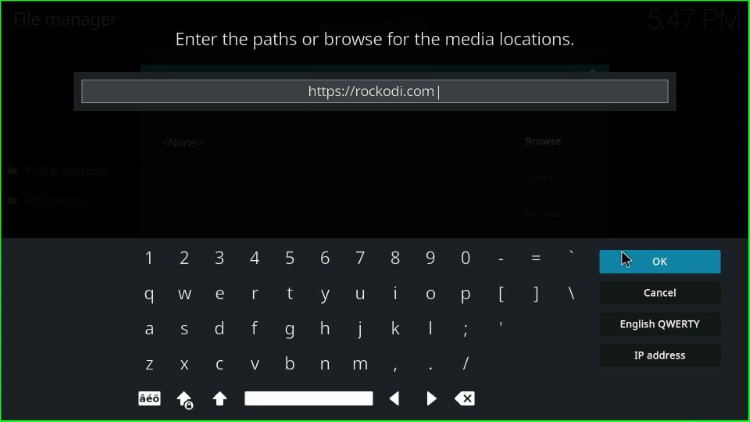
After entering the media URL, scroll down and click on the blank source name text box.
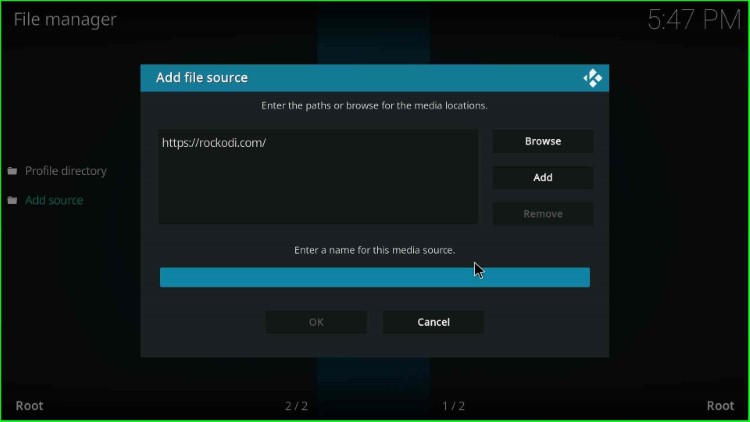
Give a unique name to the media source, such as rock, and hit the OK sign.
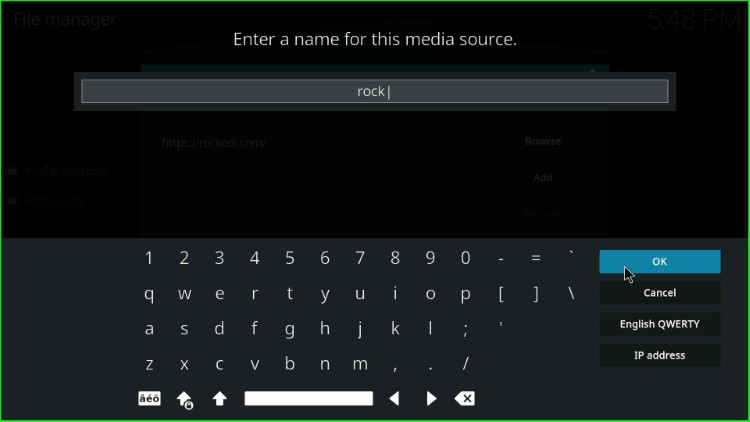
Check all the details, like the repository path and media source name, and press the OK button to submit it.

You can see the rock media source on the File manager screen.
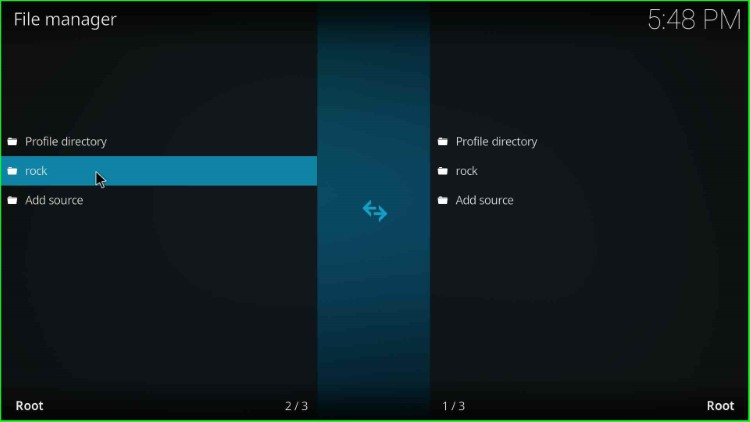
Install from Zip File
Move back to the Kodi System screen and hit the second option, Add-ons.

Now, select the Install from zip file option.
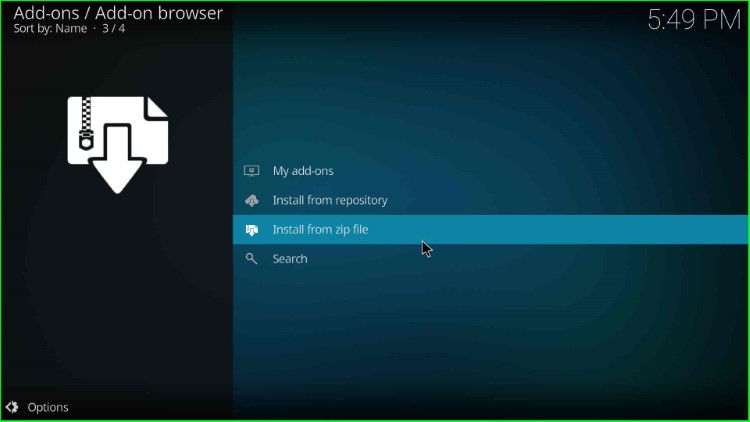
Click on the rock media source.
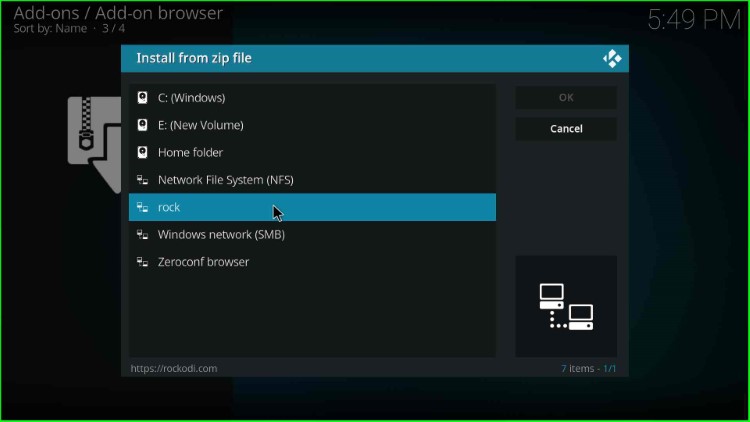
Choose the repository.Rockcrusher-x.x.zip file.
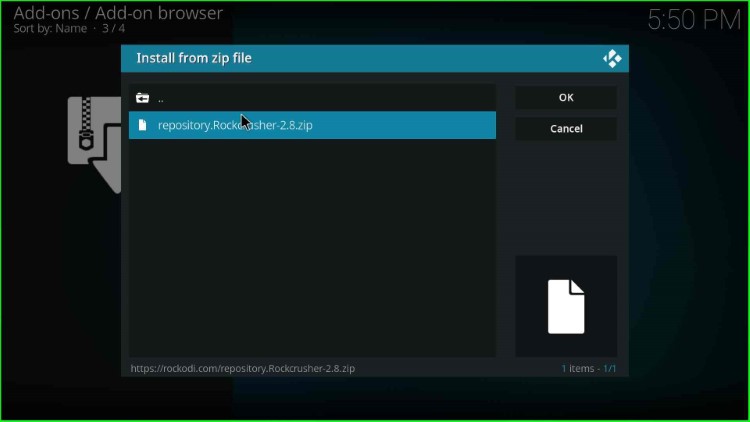
Wait until you see the message Rocks Repository Add-on installed on the screen.
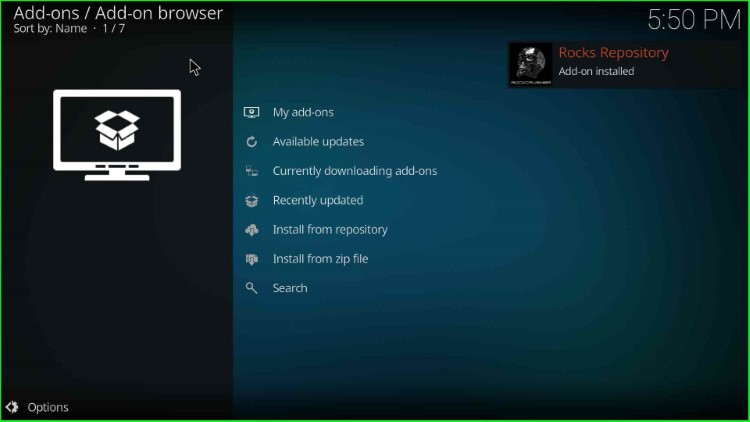
Install from Repository
Next, choose the Install from repository tab.
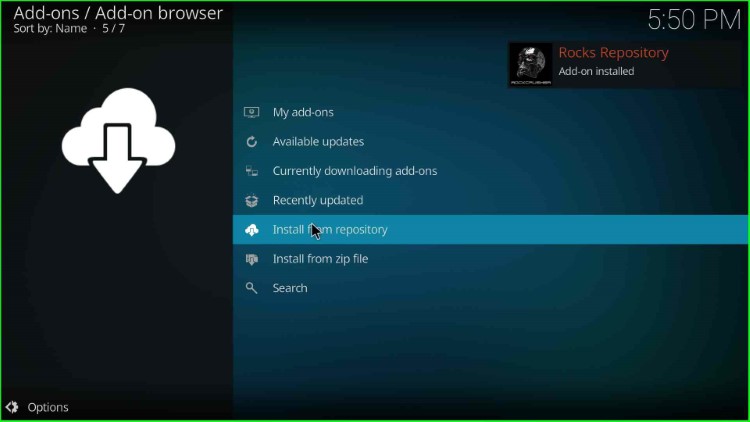
Here, you can see the Rocks Repository; just click on it.
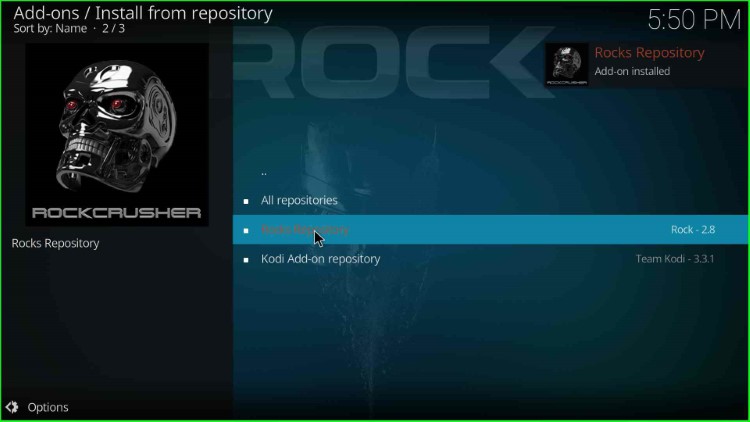
Here, tap on the Video add-ons option.
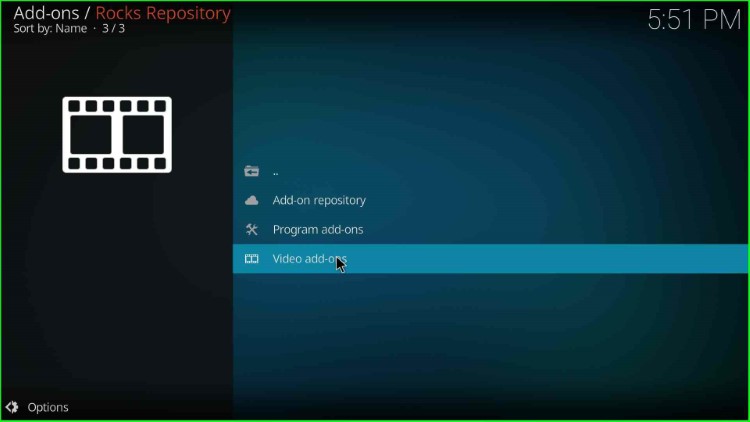
Select the FightTube add-on.
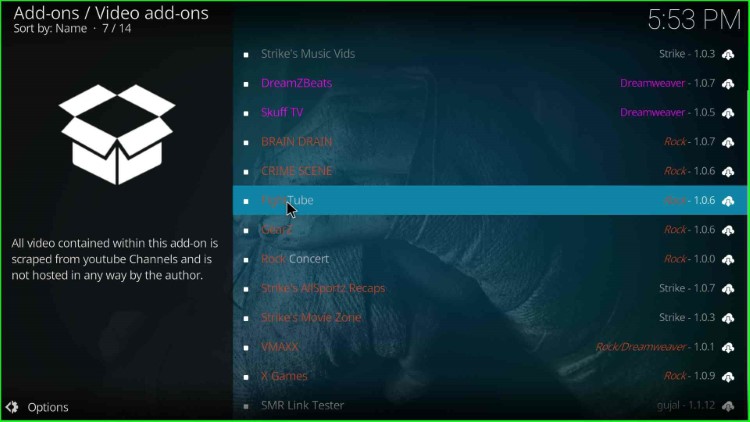
Press the last key, Install.

Hit the OK tab that appears in the pop-up window.

Launch FightTube Add-on
Wait for the installation of the FightTube Add-on on the Add-ons page.
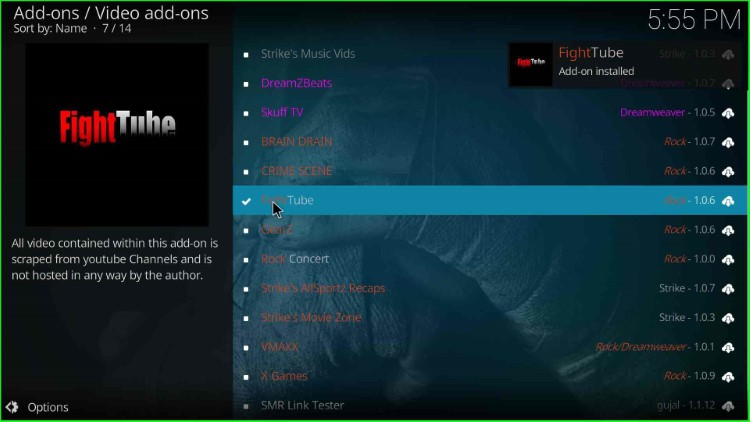
Hit the Open key.
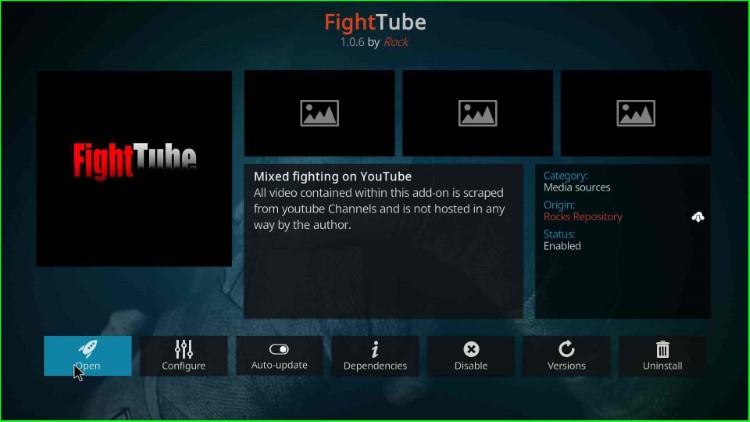
The FightTube addon screen appears with different sections.
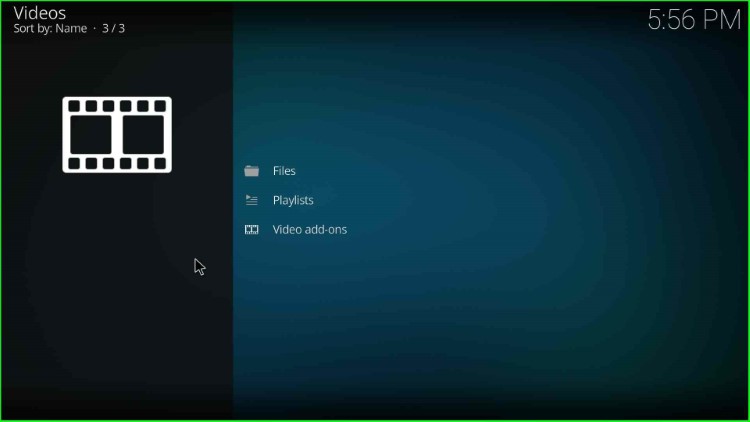
What can you stream on the FightTube Kodi addon?
The Fight Tube addon is a great addon that allows you to stream different boxing events, including Kung Fu, wrestling, Thai Boxing, Muay Thai, Aikido, Karate, and Judo. When you go to the FightTube home page, you can find more than 40 sports events to watch. Some of them are BKB Official, Fight Network, HBO Boxing, Kung Fu Magazine, MMA Digest, Thai Boxing Voice, World Taekwondo, IFL TV, British Boxers, Fight Hub TV, etc.
