This article will provide all information about the Ezra Kodi addon, from its description to the installation process. The Ezra addon is compatible with Amazon FireStick, Android TV Box, Nvidia Shield, Windows, Mac, and Chromecast.
Ezra is the latest Kodi addon that belongs to Ezra Repository. It is the updated version of the previously shutdown addon Fen. With the Ezra Kodi addon, you can find many sections like Movies, Search, Discover, Downloads, Favorites, Popular People, Tools, My Services, Settings, and My List.
Moreover, the add-on works with premium services, including Real Debrid, Filepursuit, All Debrid, Furk, Easy News, and Orion. All service plans enable you to stream high quality in 4K, HD, and 1080px resolution.
The installation process of the Ezra Kodi addon on Kodi Matrix is as follows:
Installation Steps
Open the Kodi app and redirect to the left-side icon Settings.
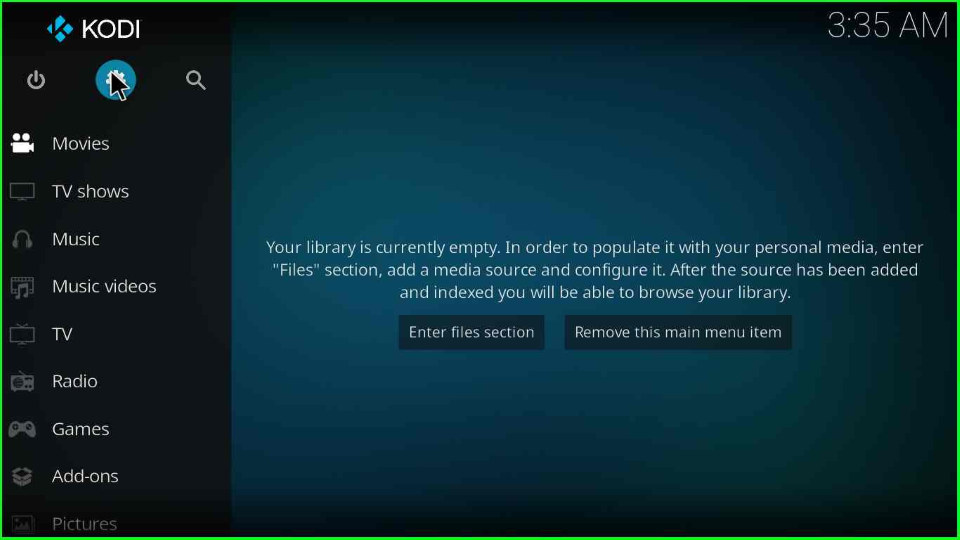
Go to the System tab from the group of icons.
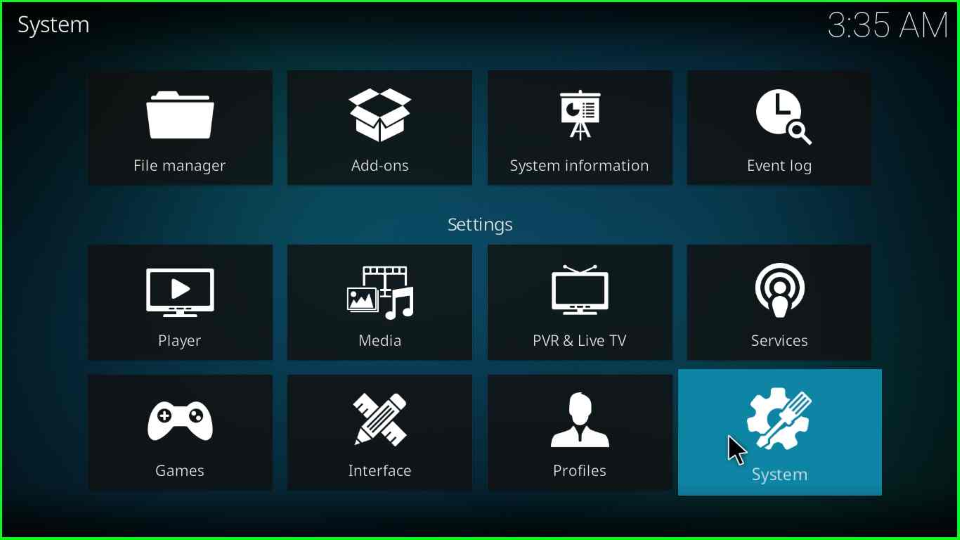
Select the Add-ons option and enable the Unknown sources toggle.
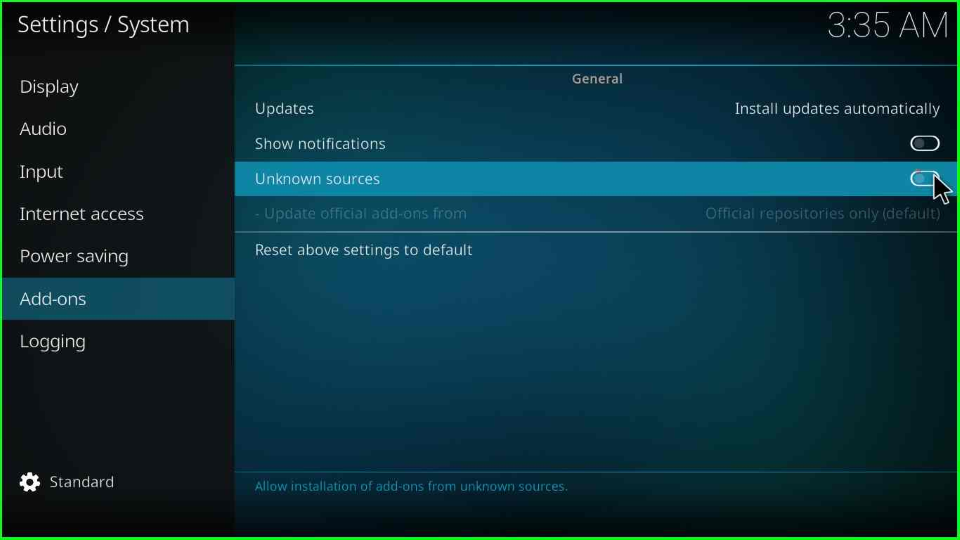
Press the Yes key to remove the warning sign from the screen.
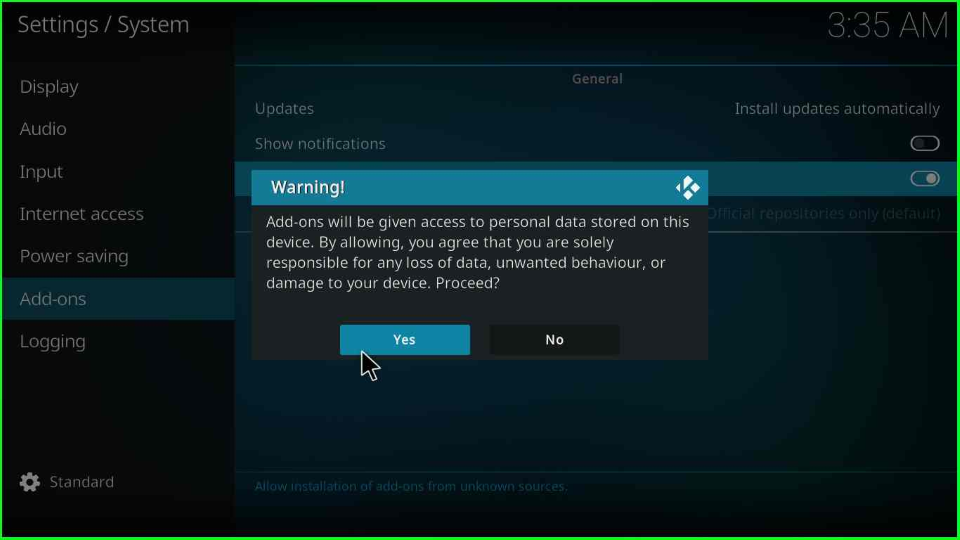
Add Media Source and Repository
Revert to the Settings page and choose the File manager tab.

Click on the Add source option.
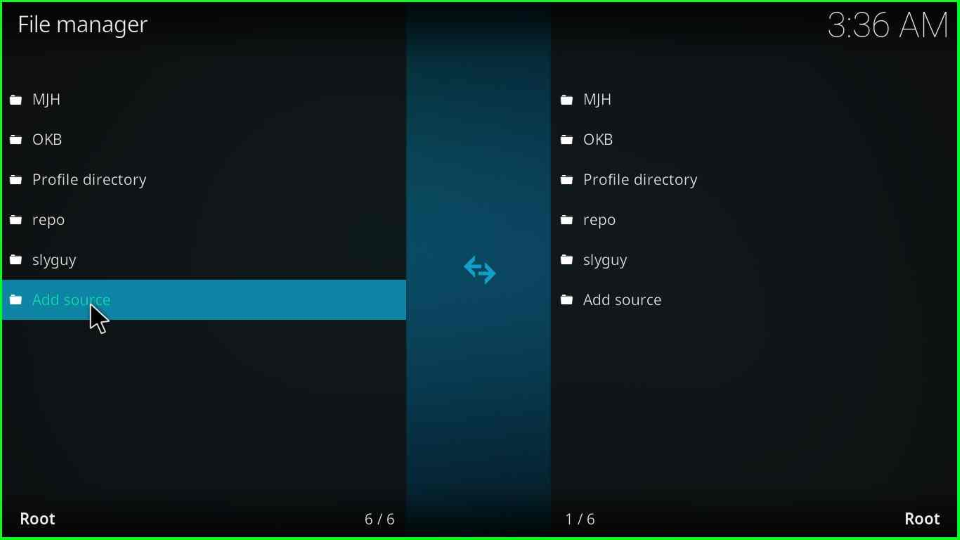
The Add source window displays <None> option; select it.
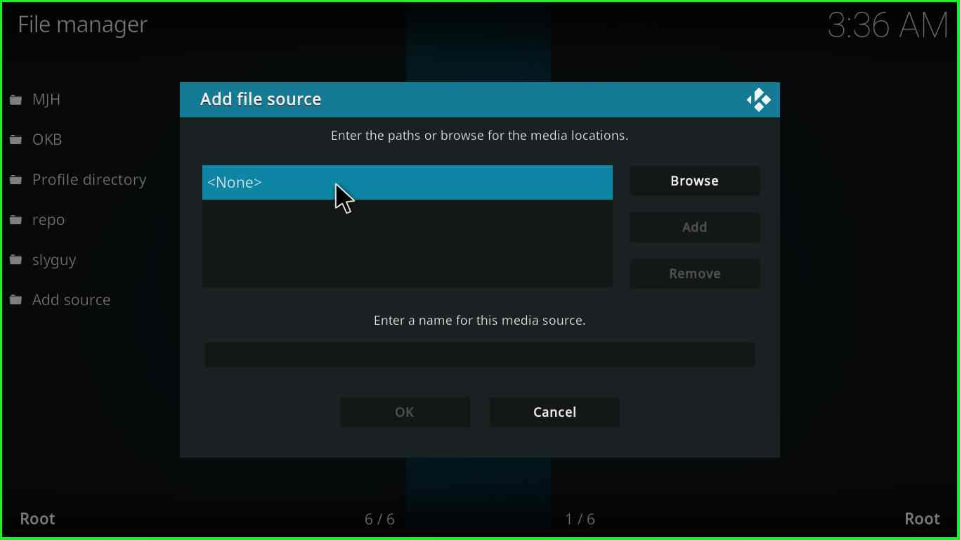
Enter the URL name as https://ezra-hubbard.github.io/ and tap OK.
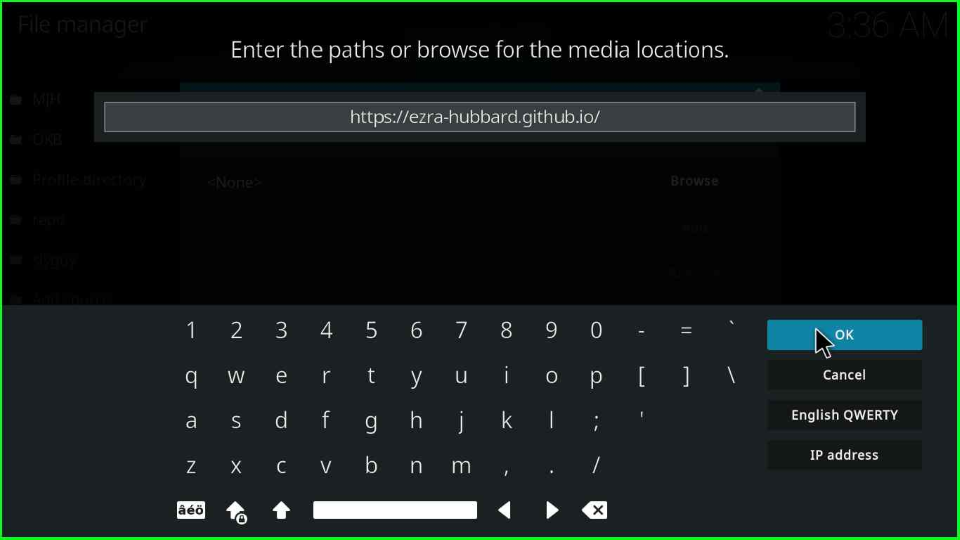
Now, click on the below text box to enter the media source.
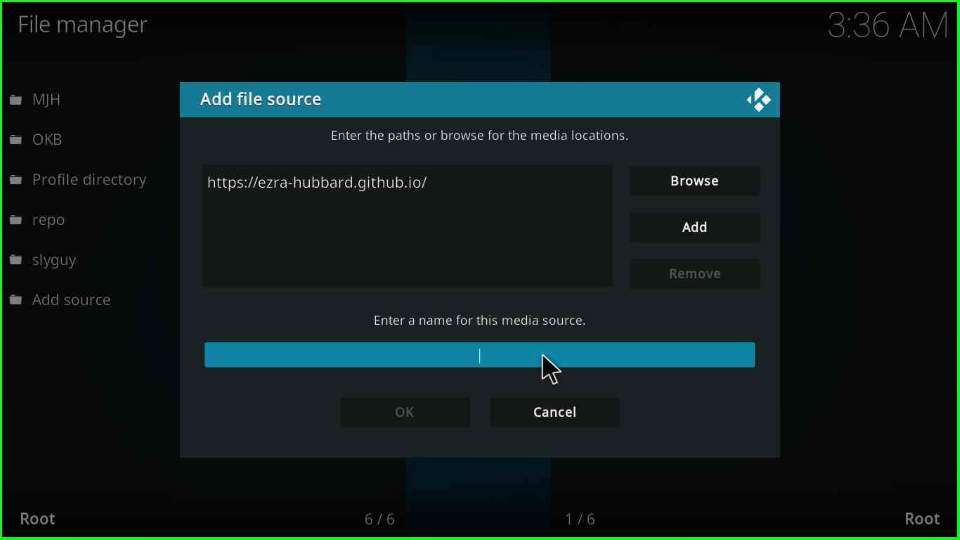
Give a proper name to the source, ezra, and hit the OK key.
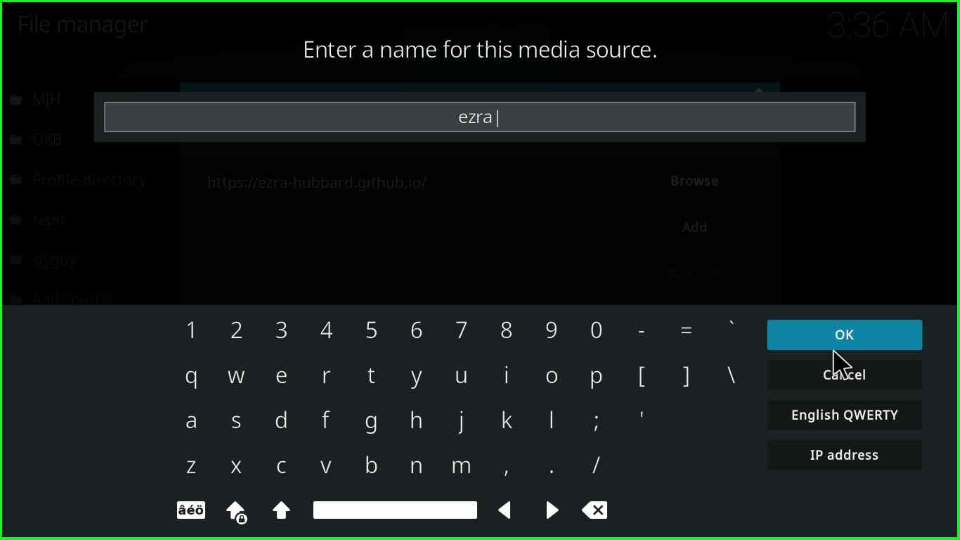
Check the URL and source name again and click on the blue button, OK.
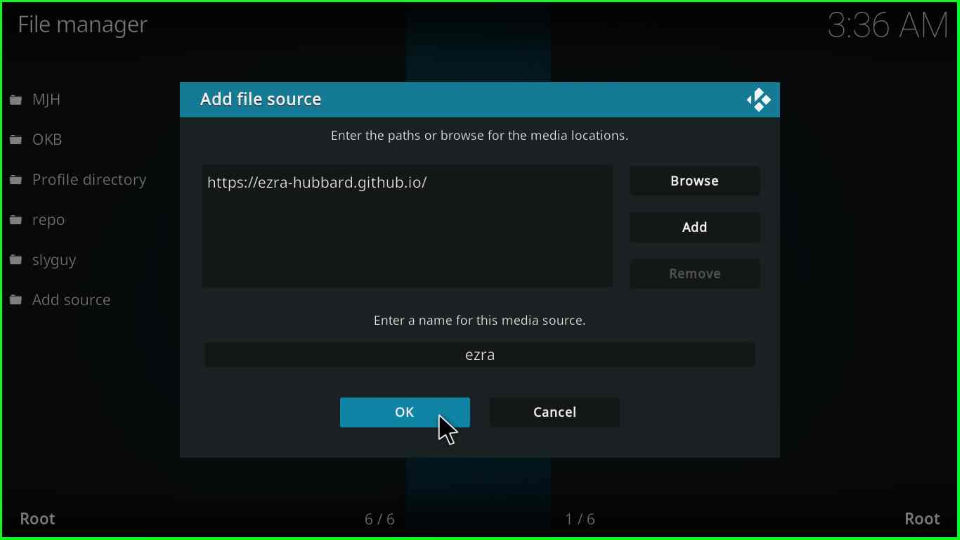
Your media source folder, ezra, is automatically saved on the File Manager screen.
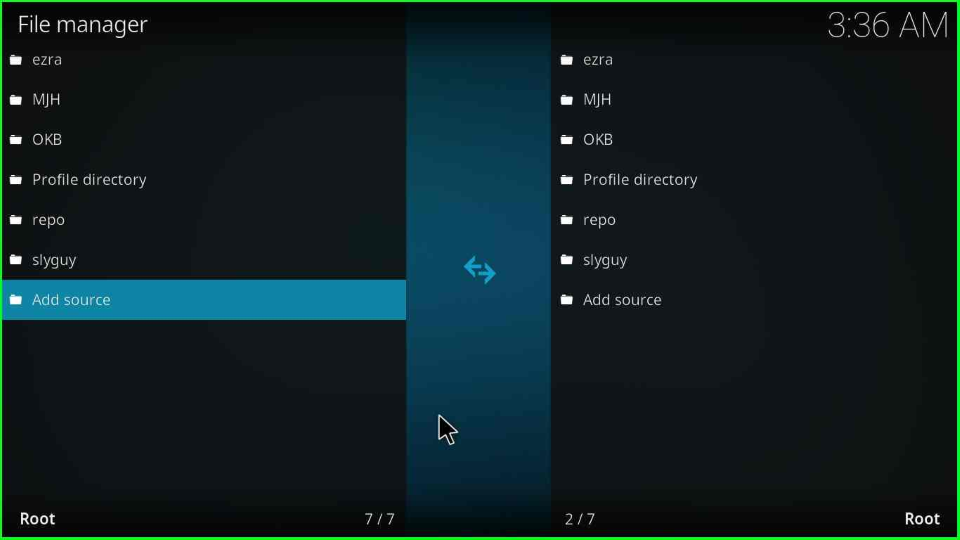
Install from Zip File
Go back to the Settings window and select the Add-ons package sign.
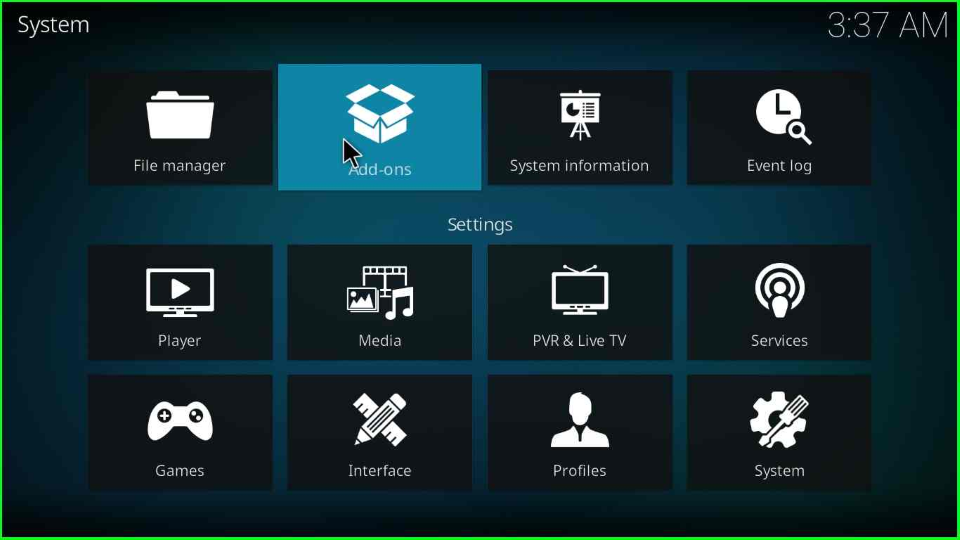
Here, you will find various options; select Install from zip file option and move next.
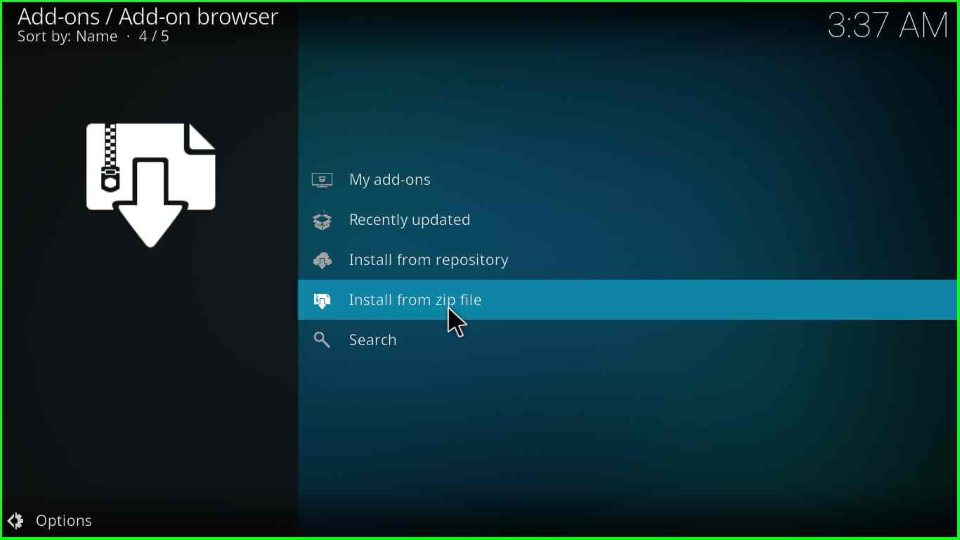
The page shows a warning popup, tap on Yes to cancel it.
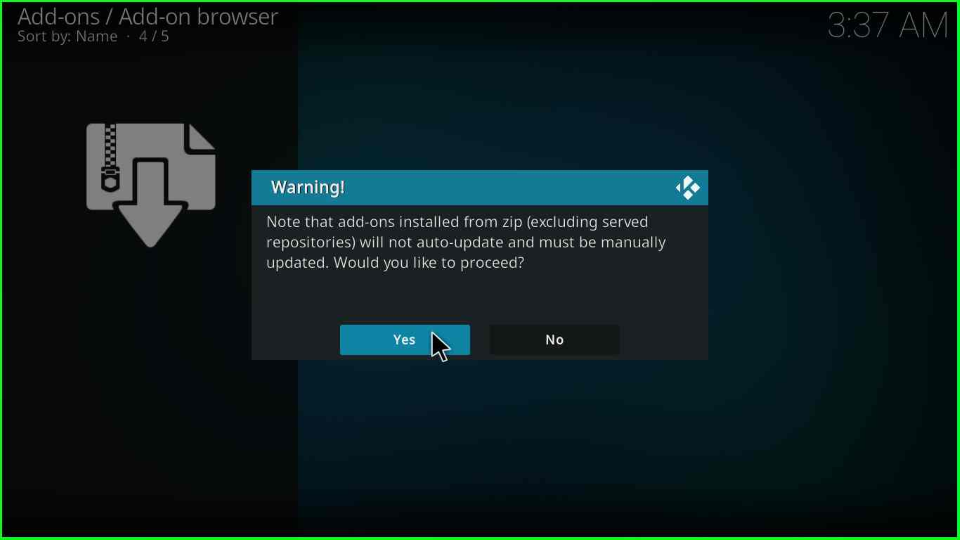
Click on the ezra media folder.
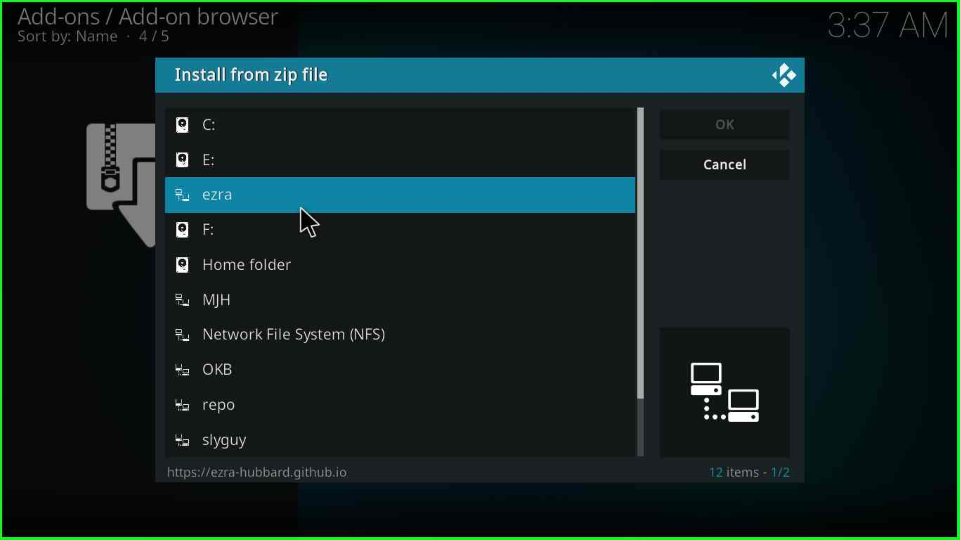
Tap on the repository.ezra-x.x.x.zip file.
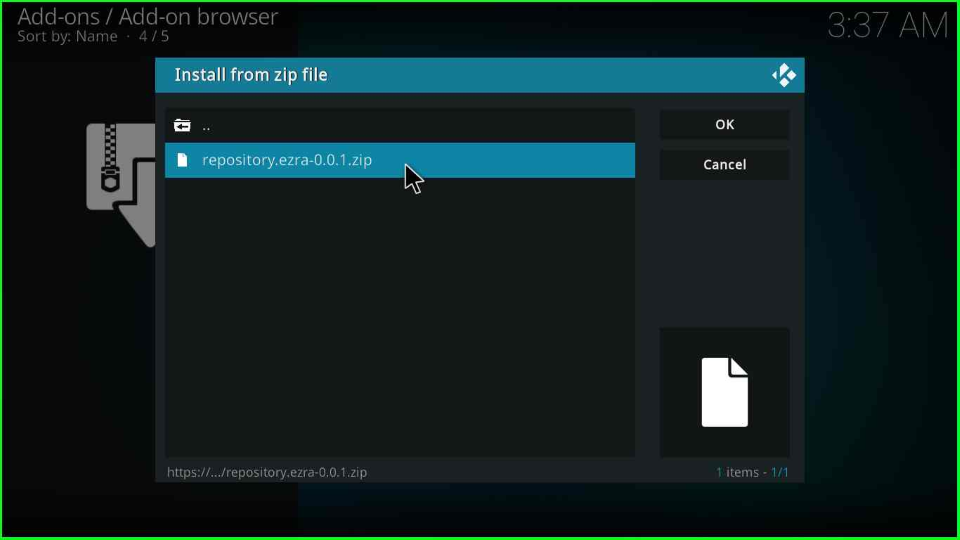
Once you click on the zip file, the repository automatically starts installing; wait for its completion.
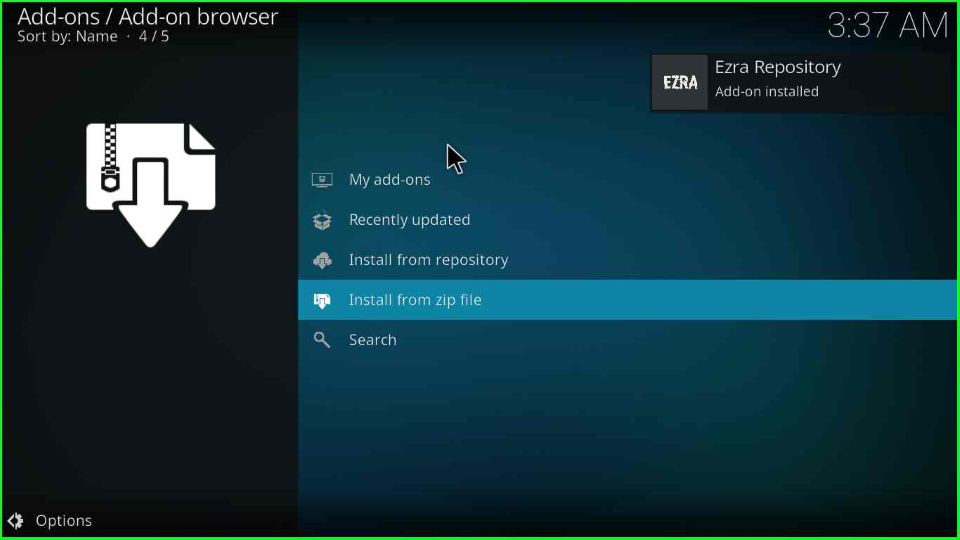
Install from Repository
Stay on the same page and tap on the next option, Install from repository.
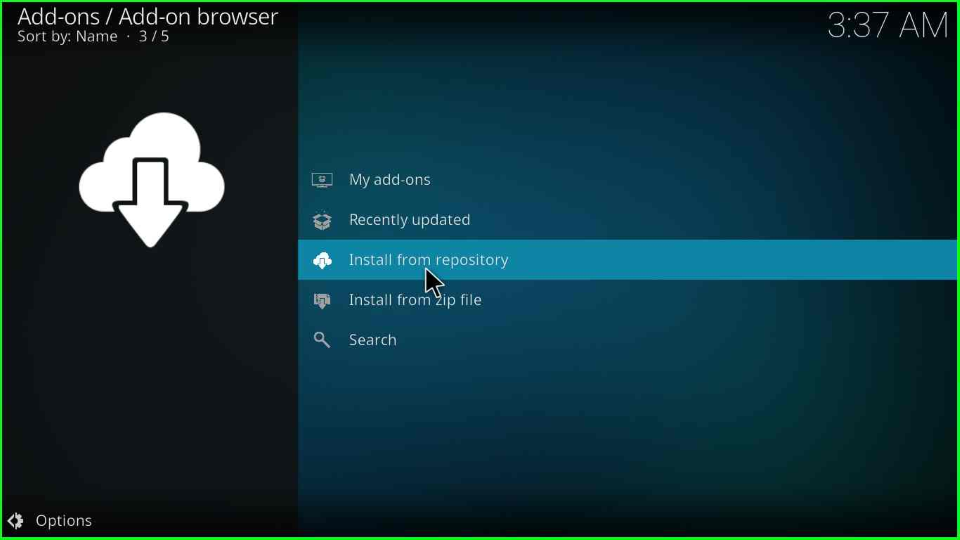
Choose the Ezra Repository.
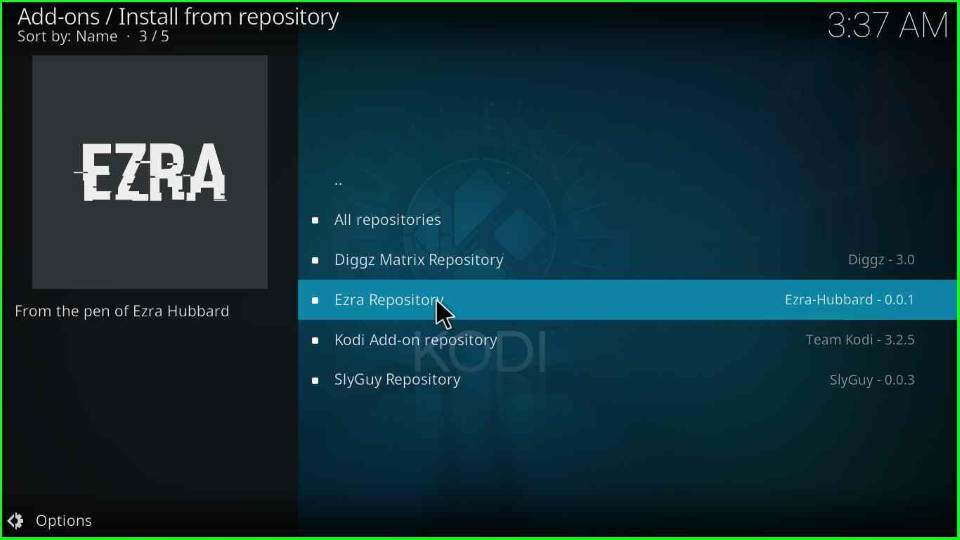
Install Ezra Kodi Addon
Open Video add-ons show on the screen.
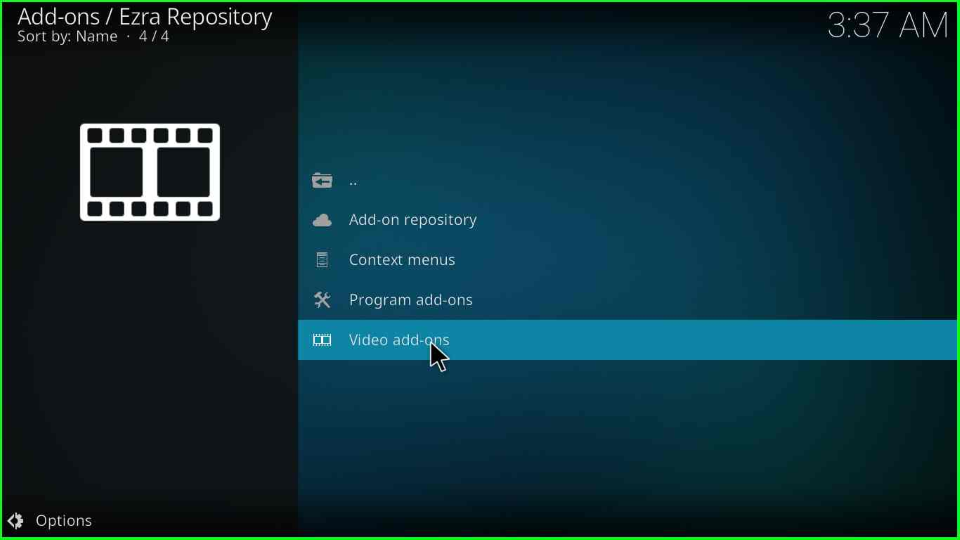
Inside it, select the Ezra tab.
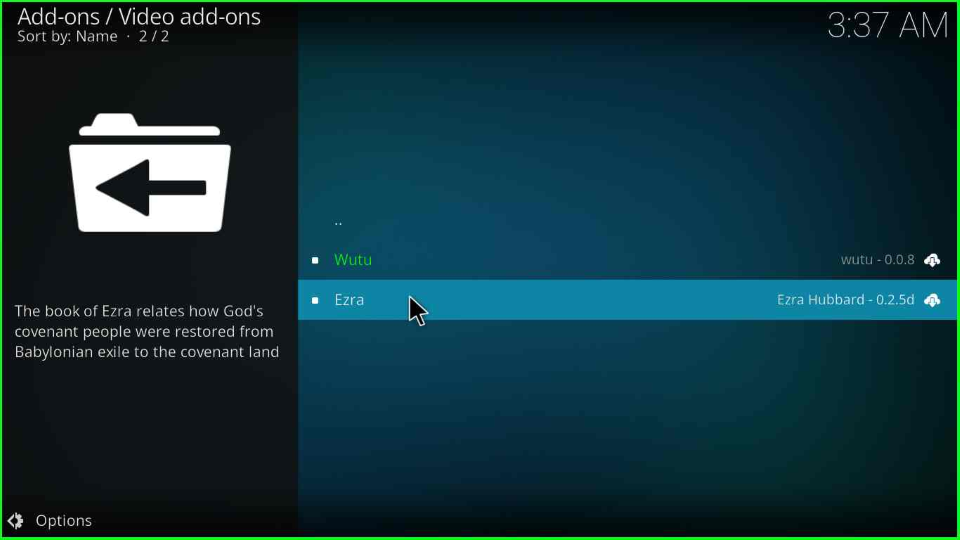
Hit the Install key.
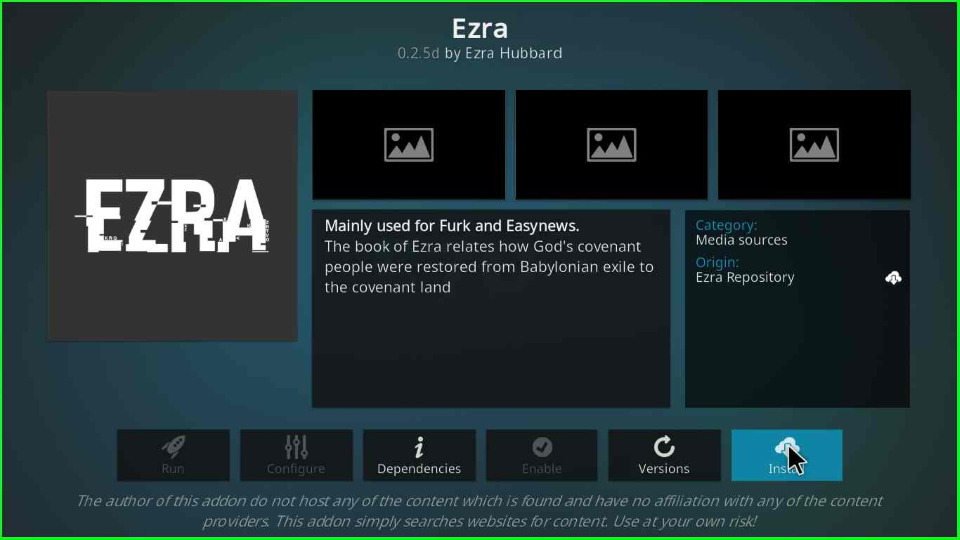
In this step, click the OK button to install the additional add-ons like Ezra Repository, Ezra Scrapers Module, My Accounts, etc.
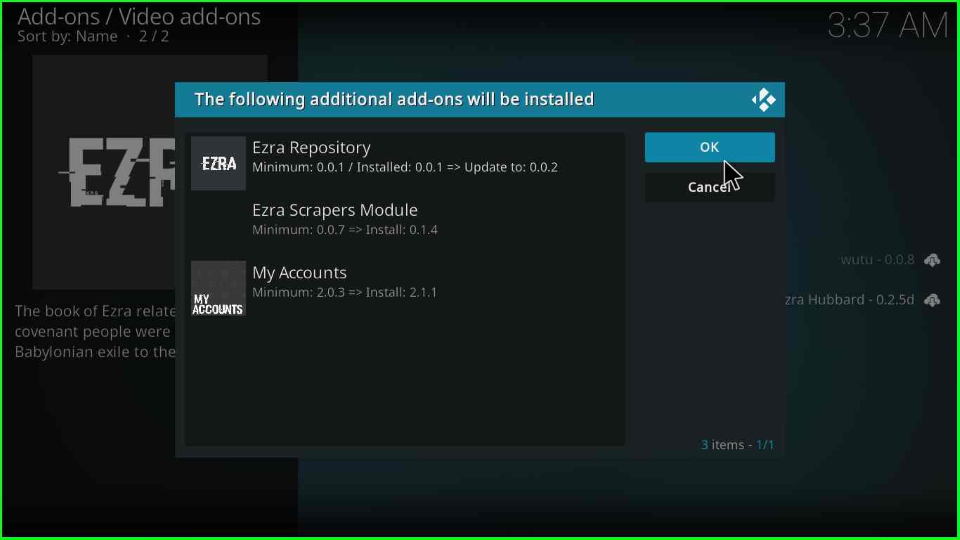
Wait for the installation message Ezra Addon installed on the window.
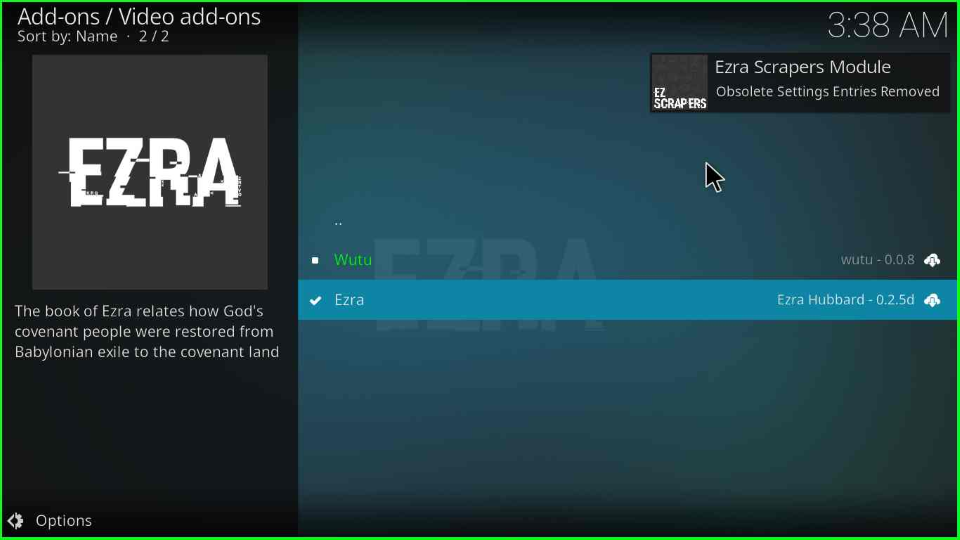
After installing, click on the Ezra addon.
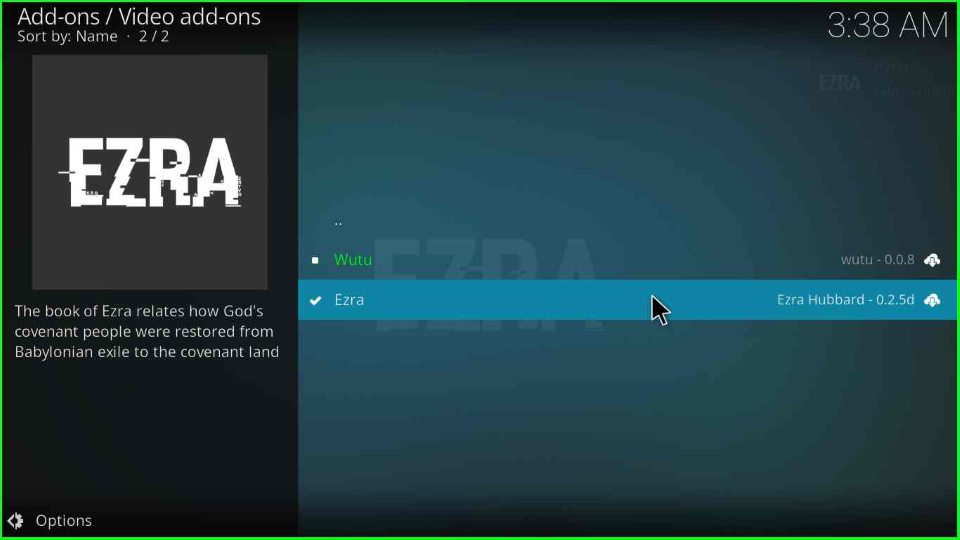
Press the Open icon.
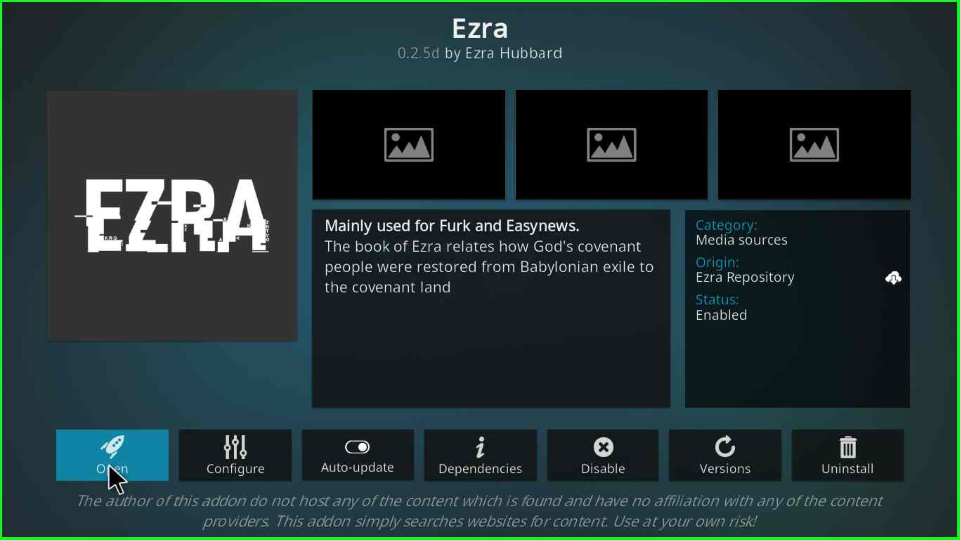
Look for your favorite streaming categories and stream whenever you want.
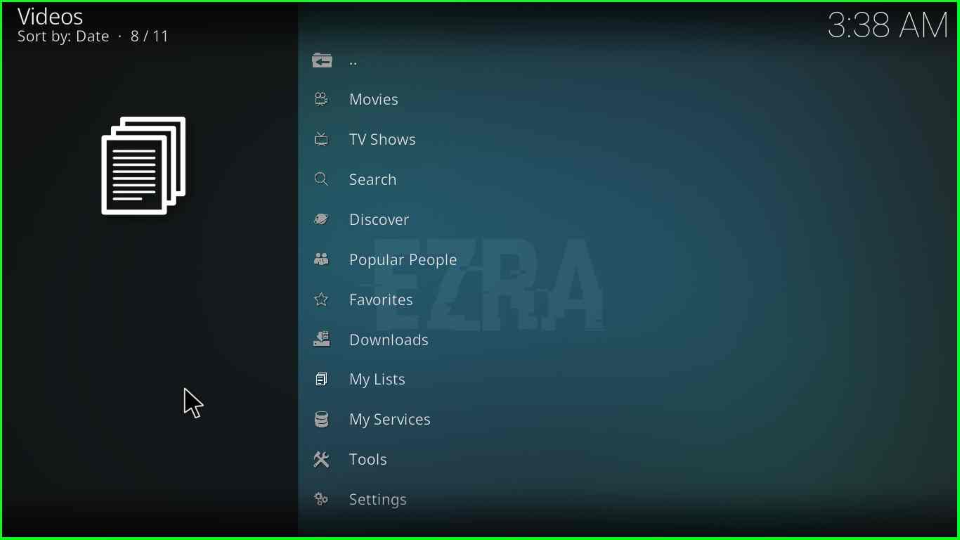
FAQs
There are various alternatives to the Ezra Kodi addon, including Seren, The Crew, Umbrella, Scrub V2, and, Elementum.
The Ezra Kodi addon offers various sub-streaming categories like Popular, Airing Today, Trending, Premieres, In Theatres, Top 10 Box Office, and Oscar Winners.
Final Words
The Ezra Kodi addon is best for streaming high-quality movies and shows in HD. So, try to install it using the above installation process and give your review and suggestions.