Torque Lite Kodi Addon
The Torque Lite Kodi addon is the Live sports addon from the Narcacist Wizard Repository. Here, you can stream many sports genres like Car Shows, Super Bikes, Live Zone, Racing Archives, and, Super Cards.
Also, you can explore racing events, including MotoGP, V8 Supercars, NASCAR, and, Formula 1. In addition, all racing and sports video are available from all over the world.
Also, if you like to stream racing games, you can choose the Torque Lite addon. This post discusses installing the Torque Lite Kodi addon on your device, viz Firestick, Android, Kodi Box, etc.
So, let’s learn more about the Torque Kodi addon.
Installation Steps
Open the Kodi app and press the “Settings” icon.
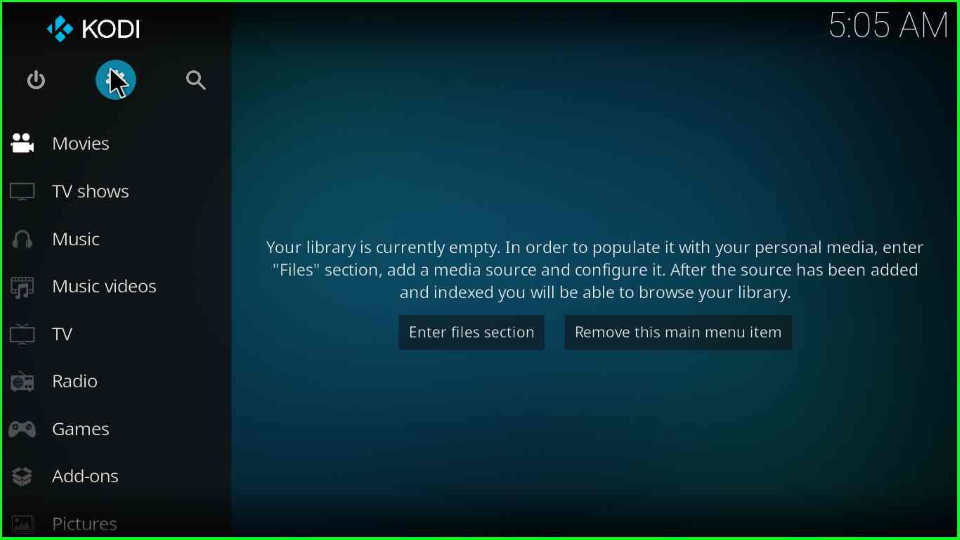
Hit the “System” tab inside the window.
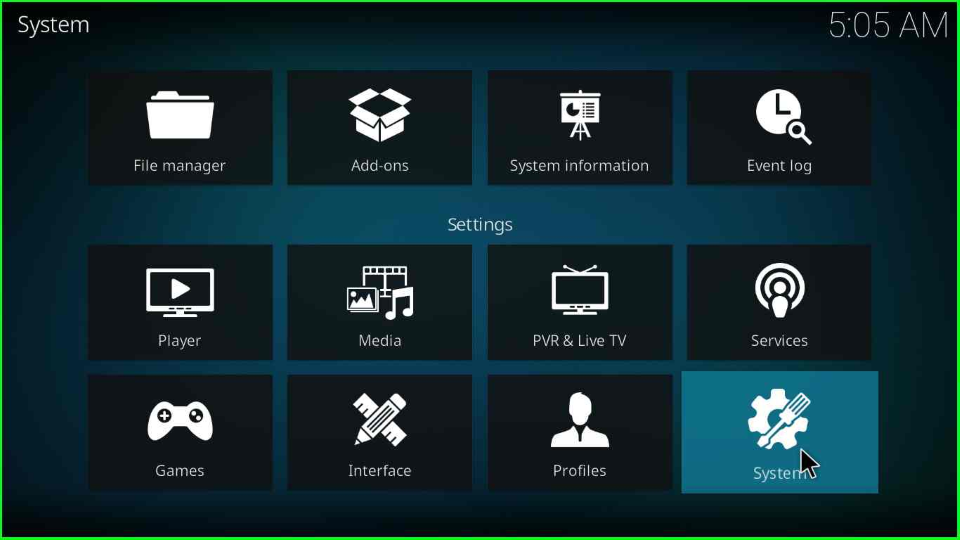
Click the “Add-ons” tab, and turn on the “Unknown sources” button.
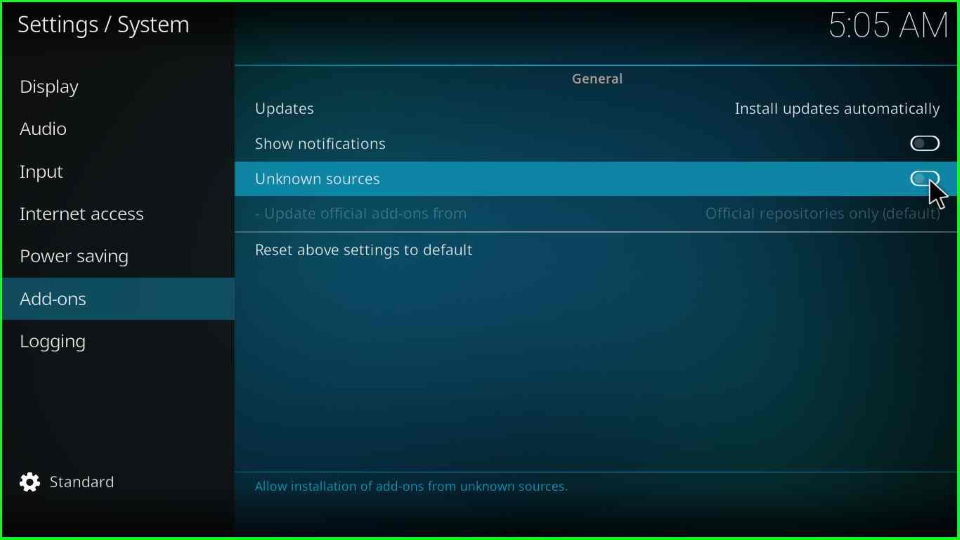
The screen will display the warning message to manually update the add-on later on; click the “Yes” button to confirm.
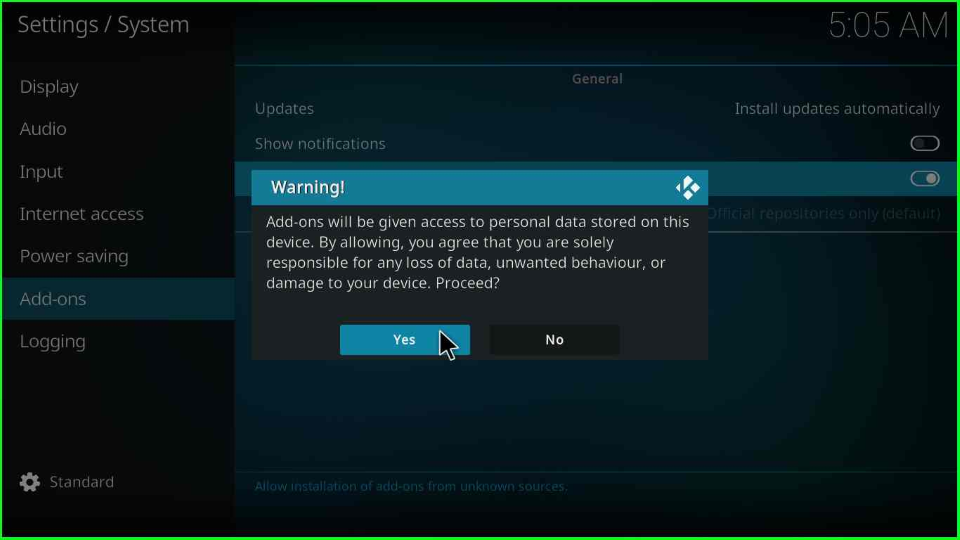
Add Media Source and Repository
Again, go back to the Settings page, and search for the “File manager” icon from the right corner.
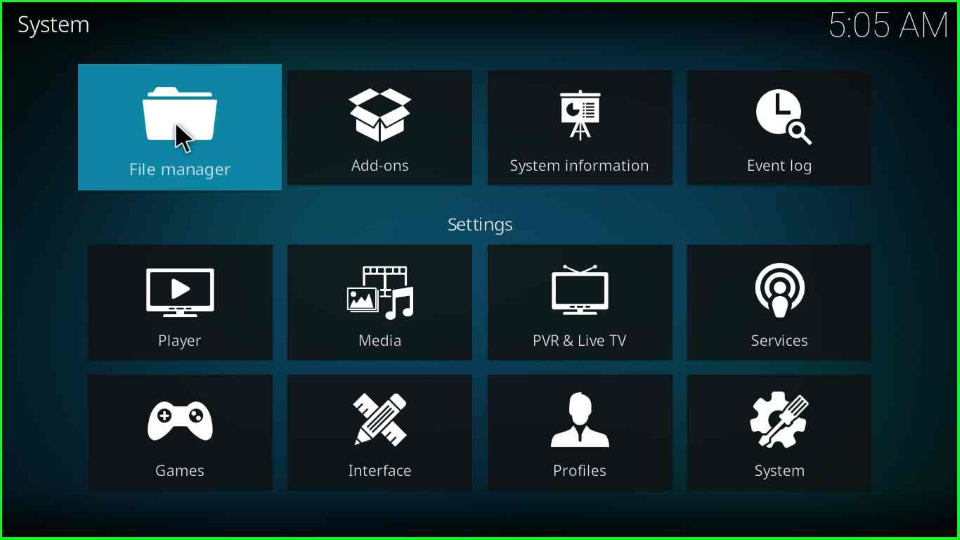
In the next screen, select the “Add source” tab to add a source for the Torque Lite addon.
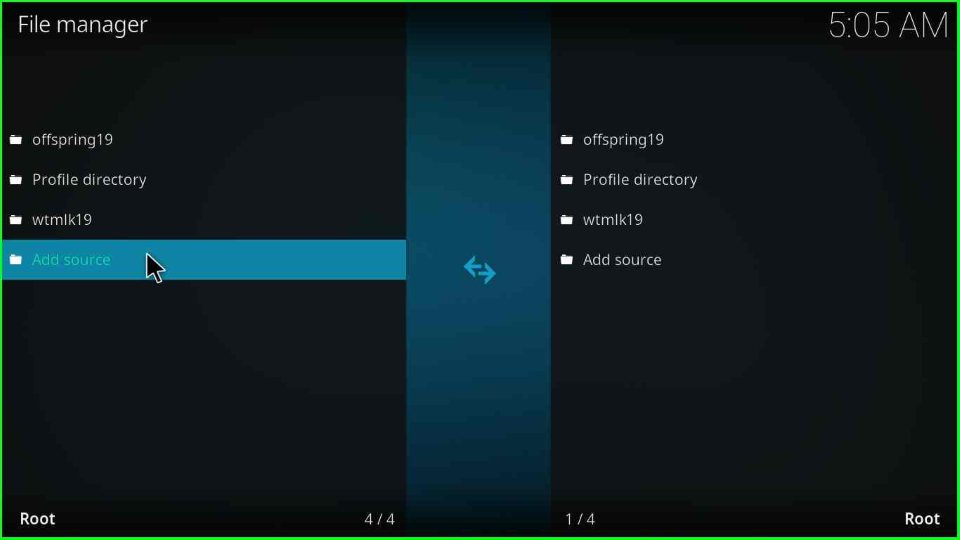
Choose <None> label.
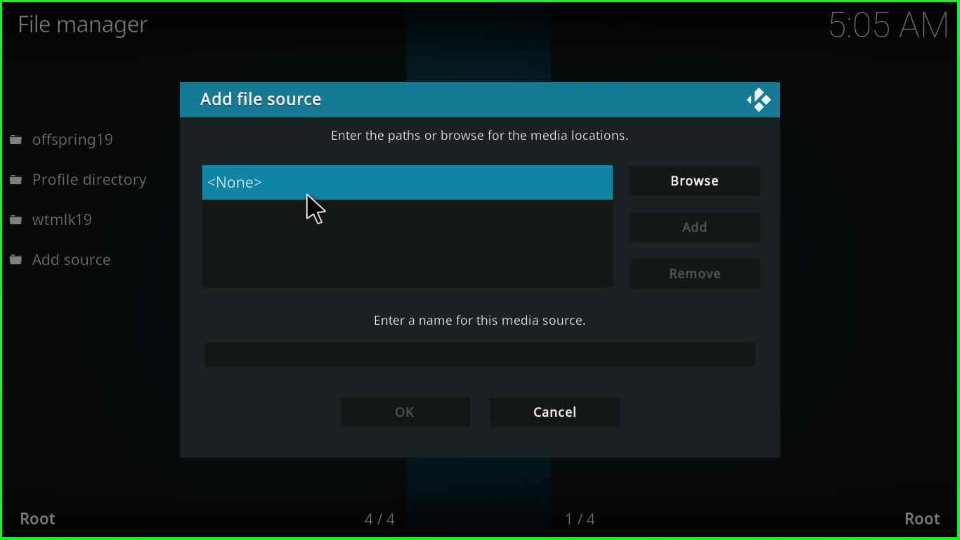
Now, add the URL “https://mylostsoulspace.co.uk/repo/“ and select “OK”.
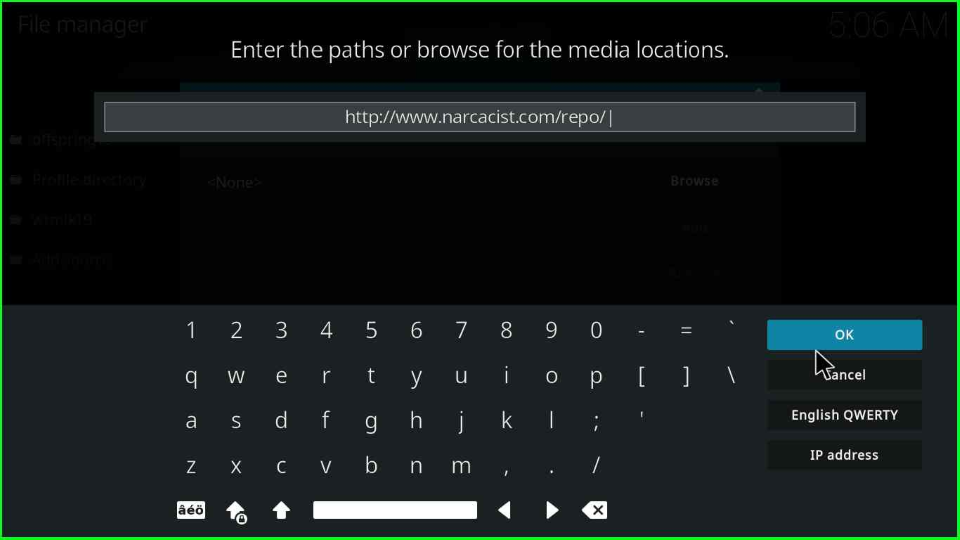
Give the source name as “narcacist” and hit “OK”.
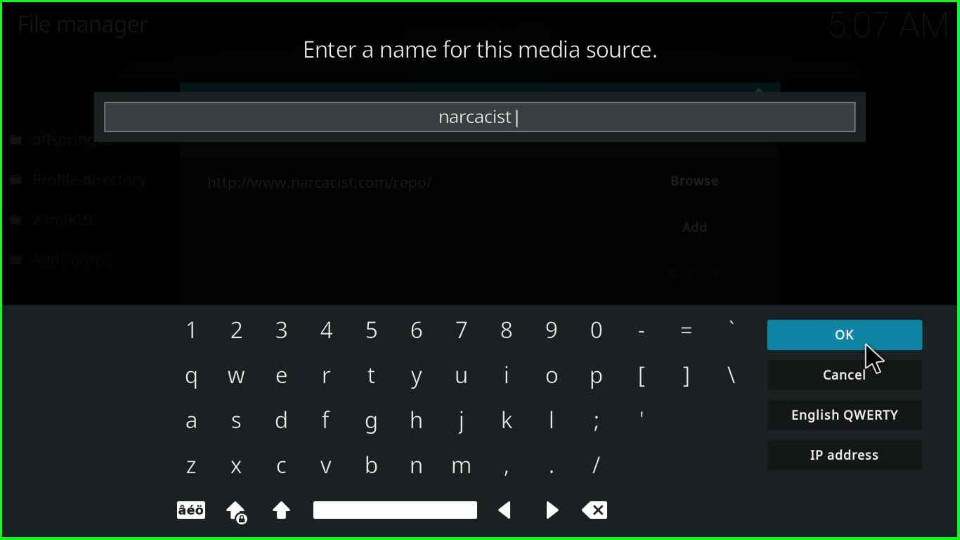
Verify all the entries and tap the “OK” button.
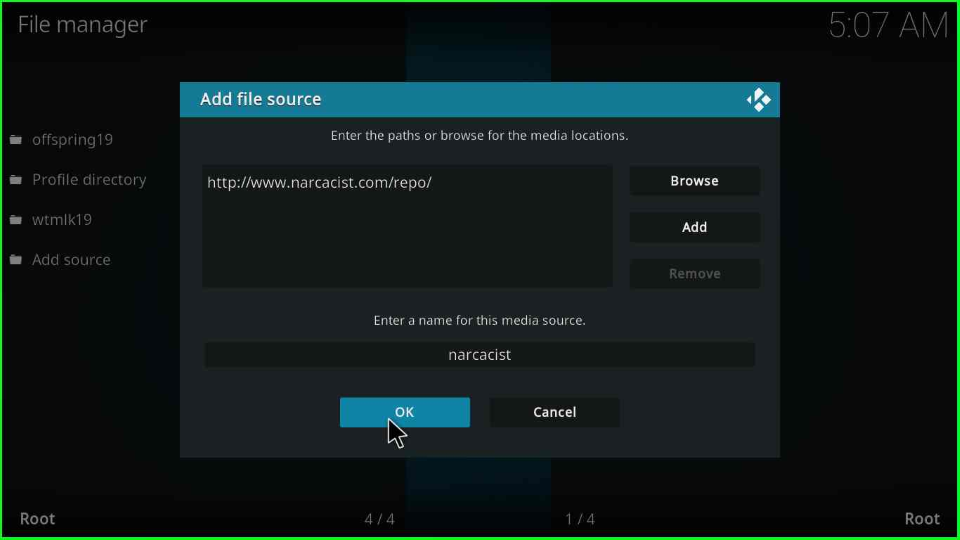
Install from Zip File
Go to the Kodi Home window and select “Add-ons”.
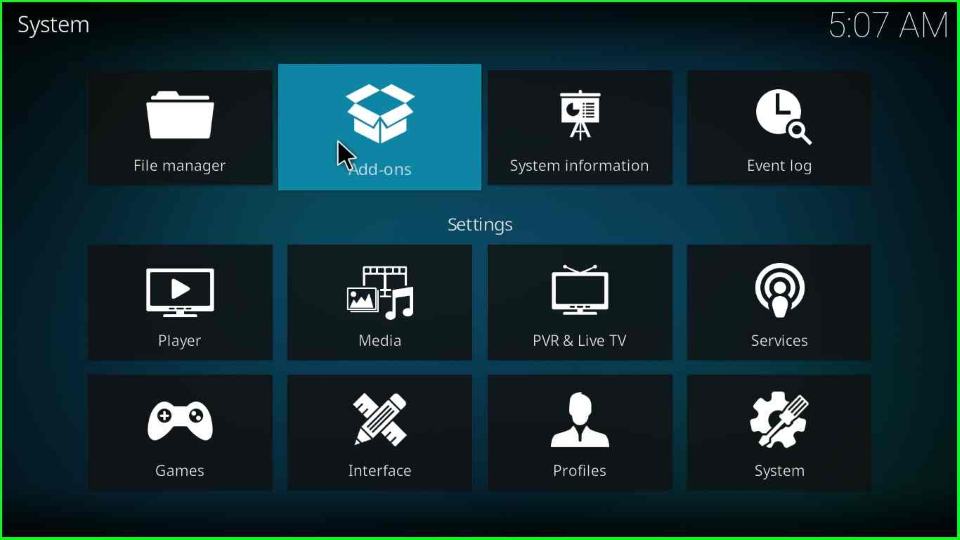
Scroll down the cursor on the fourth option, “Install from the zip file”.
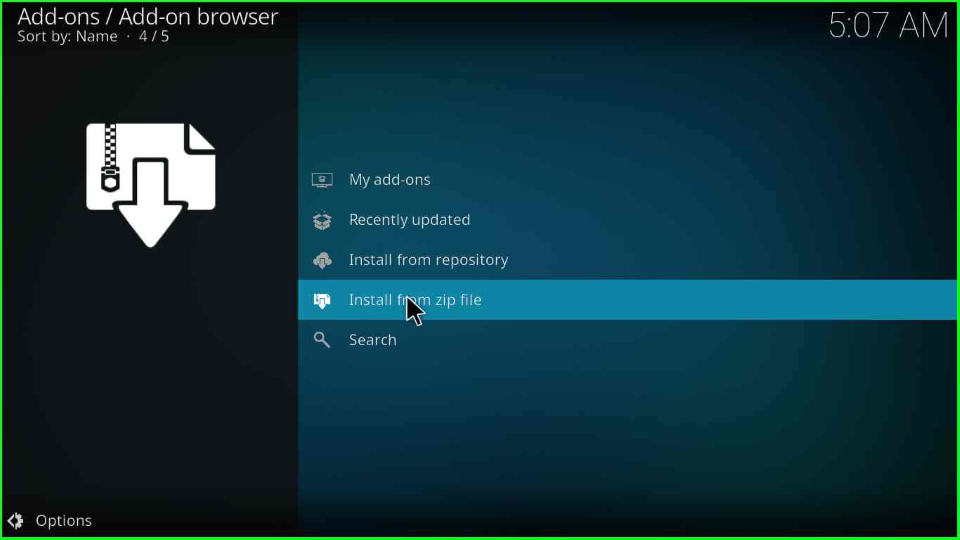
The display shows a warning window; tap “Yes” to move ahead.
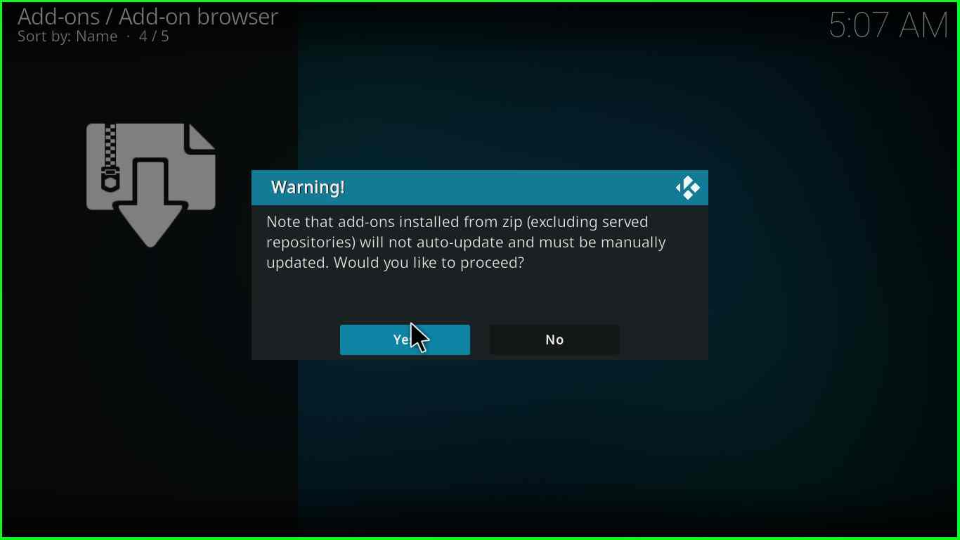
Click on the source folder, “narcacist”.
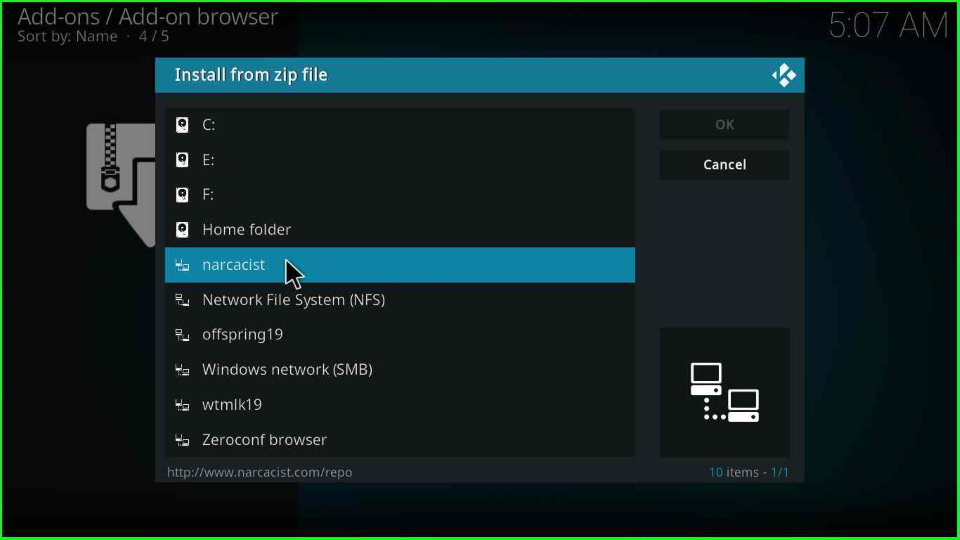
Tap on the “repository.NarcacistWizard-x.x.x.zip” zip file and hit enter.
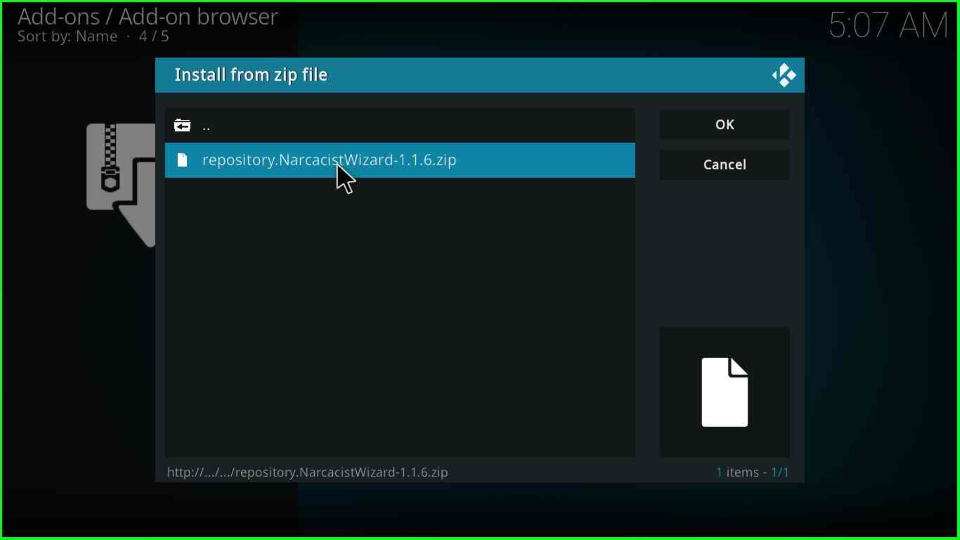
Wait for the “Narcacist’s Wizard Repository Add-on installed” message on the screen.
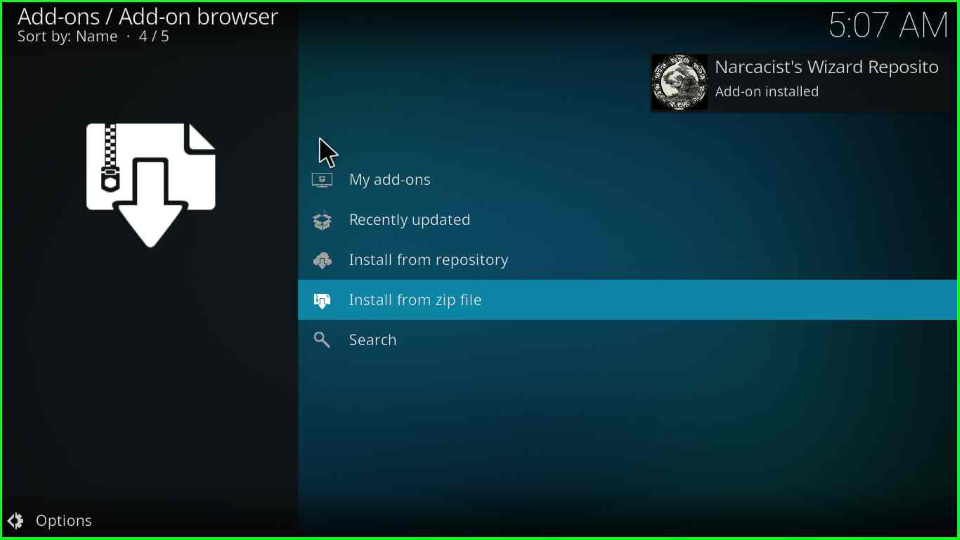
Install from Repository
On the same screen, select the third option, “Install from repository”.
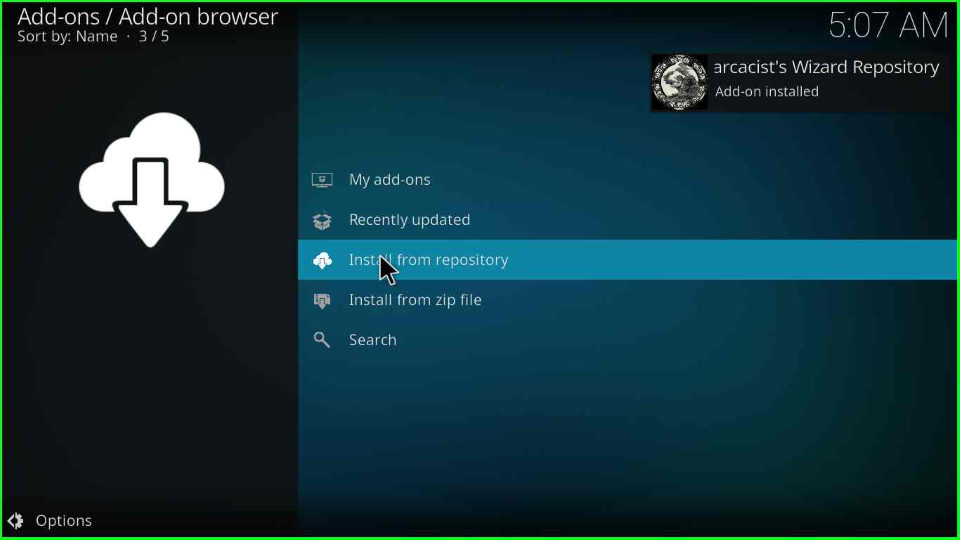
After that, select the “Narcacist’s Wizard Repository”.
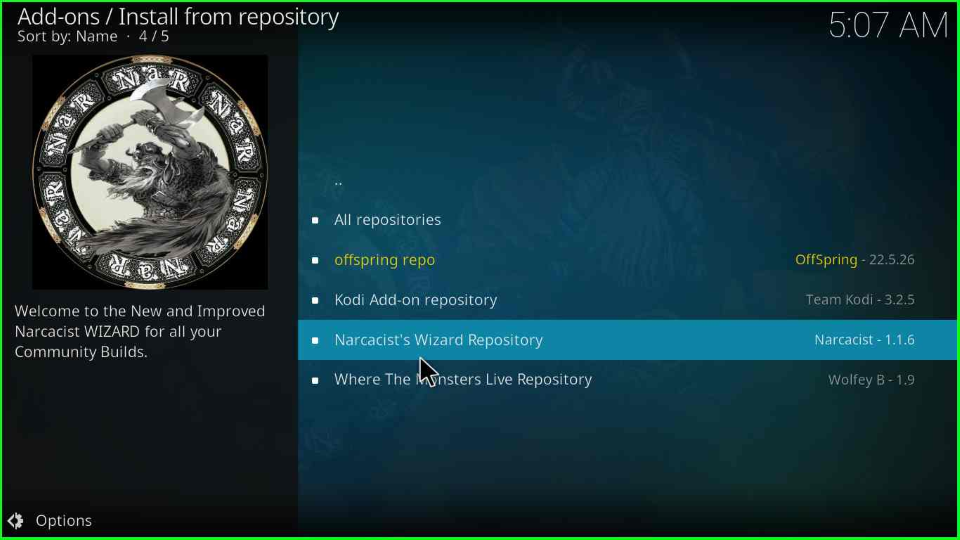
Put the cursor on the “Video add-ons”.
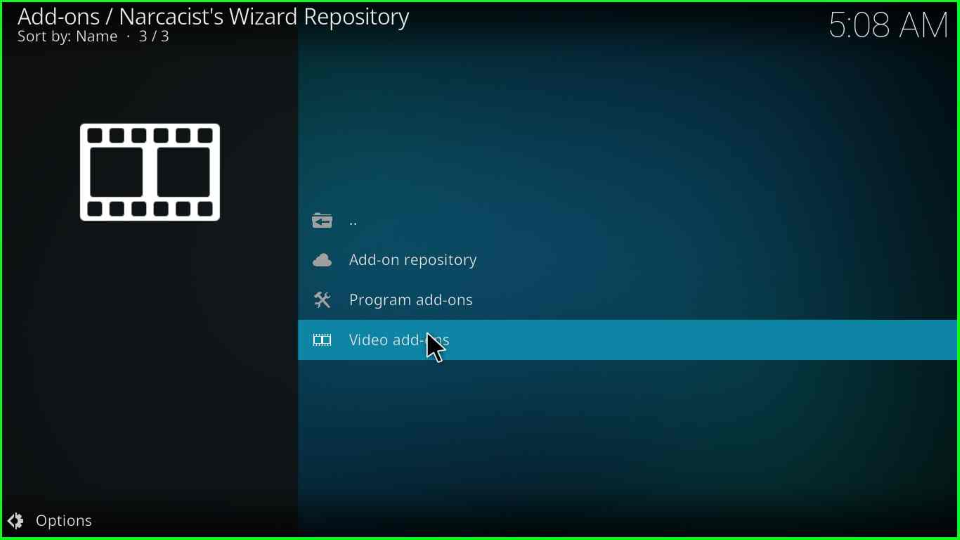
Click on the “Torque Lite” Kodi addon.
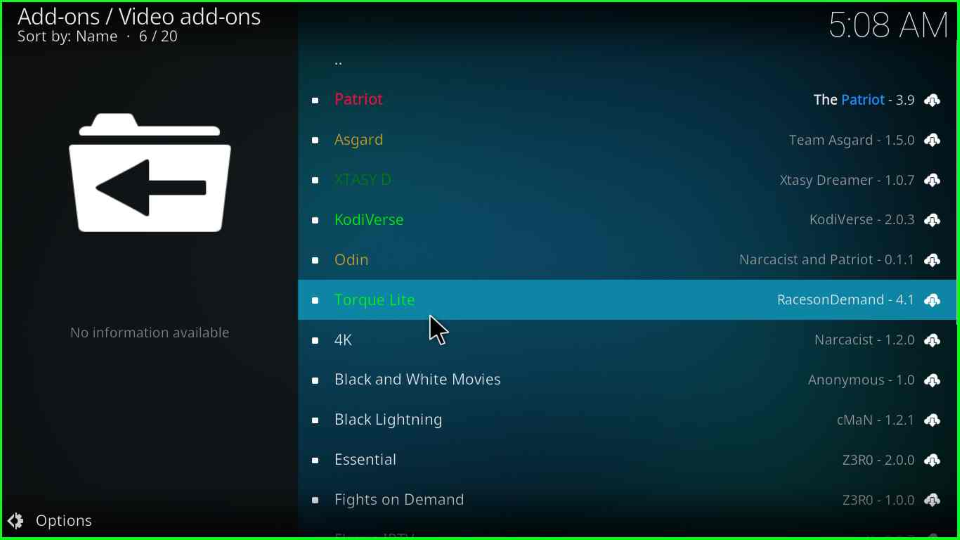
Install it by pressing the “Install” button on the Torque Lite Home page.
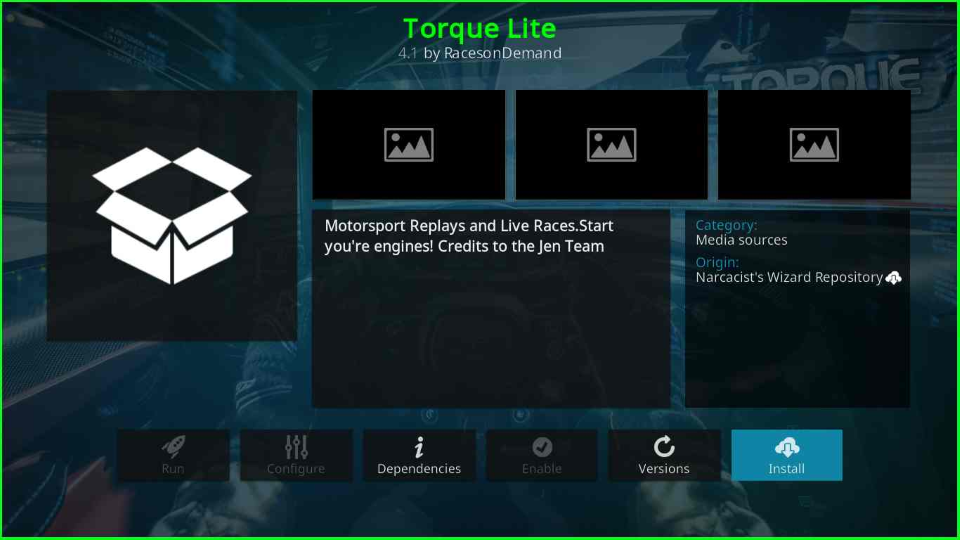
Select “OK” to install other additional add-ons of the Torque Lite.
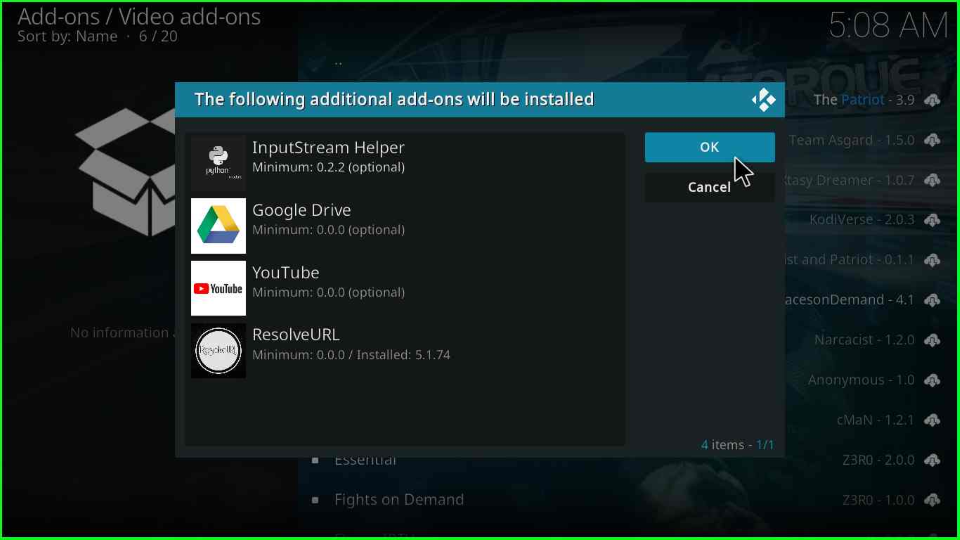
So the Torque Lite addon starts downloading; you should wait for the notification to appear on the window.
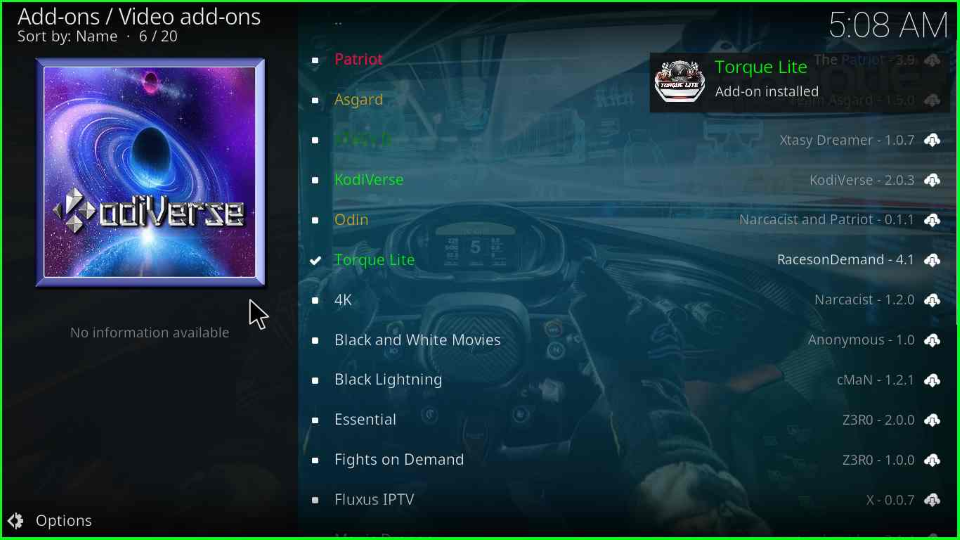
Re-enter the “Torque Lite” add-on.
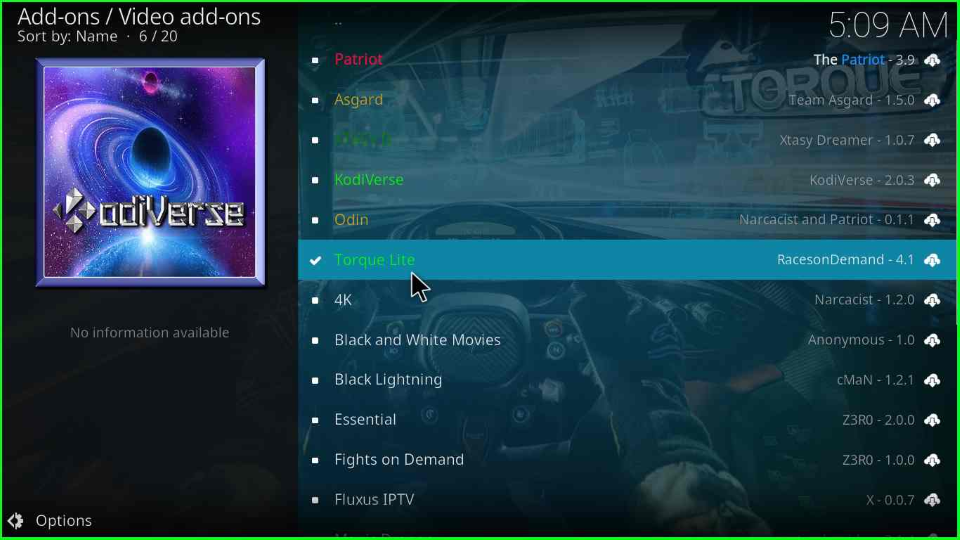
Now, choose the “Open” option.
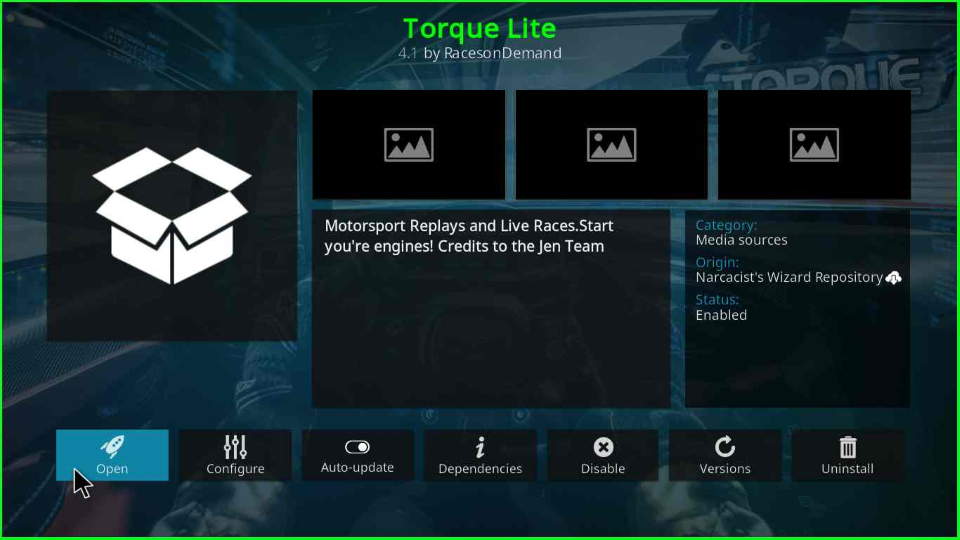
The Torque Lite main screen will appear with lots of streaming options.
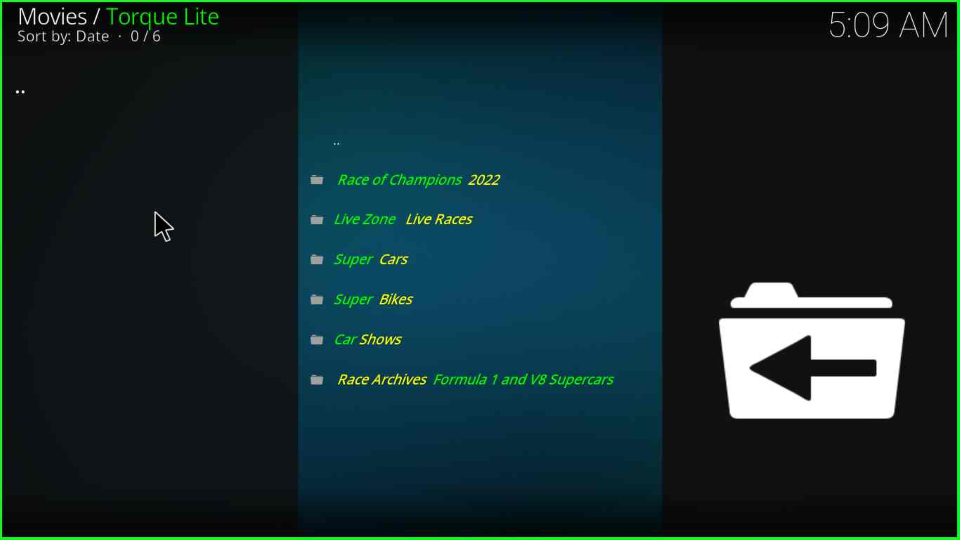
Torque Lite Kodi Addon Questions
Torque Lite video addon is available on which repository?
The add-on is available on the Narcacist Wizard Repository, EzzerMacs Wizard Repository, DejaVu Repository, and Gearheads Repository.
Wrapping up
The steps discussed in the article apply to all platforms, including Android TV, FireStick, Mac, Chromecast, Windows, Android, iOS, and Nvidia Shield platforms. So, try it on your available device and share your experience with us.
