In this guide, I will provide the steps to install COAtastic Kodi Build on Firestick. Here, the best thing is that the steps work the same for other Kodi-related platforms, i.e., Fire TV, Firestick, Android, Mac, iOS, Linux, etc.
CoAtastic is a great Kodi Build that can be downloaded using the Chains Build Wizard. On its home page, you can find different navigation sections, including Movies, TV Shows, Chains Reaction, Live, Gratis, Add-ons, and Favorites.
Additionally, movie sections are available in many genres like Action, Adventure, Horror, Animation, etc. Furthermore, the Build has a size of around 62 MB which makes it a lightweight Build.
Installation Steps
Following are the installation steps of COAtastic Build on Kodi.
Enables Unknown Sources
Open Kodi on Windows and select the Settings tab.
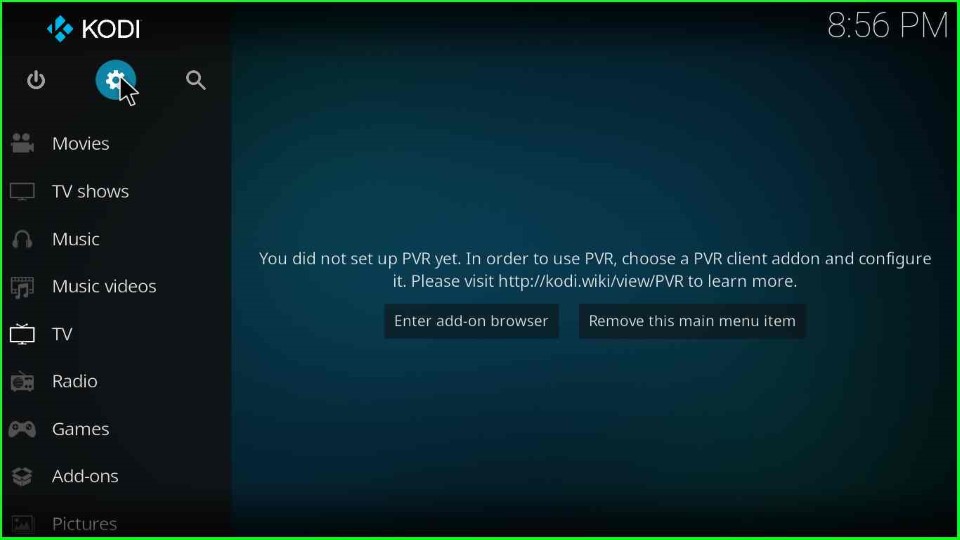
Tap on the last icon, System.
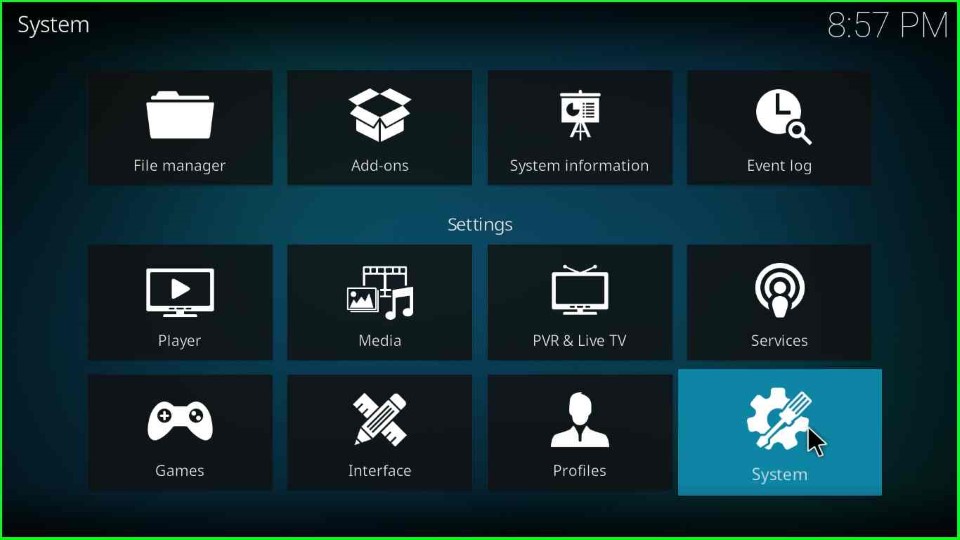
From the System screen, click on the Add-ons option.
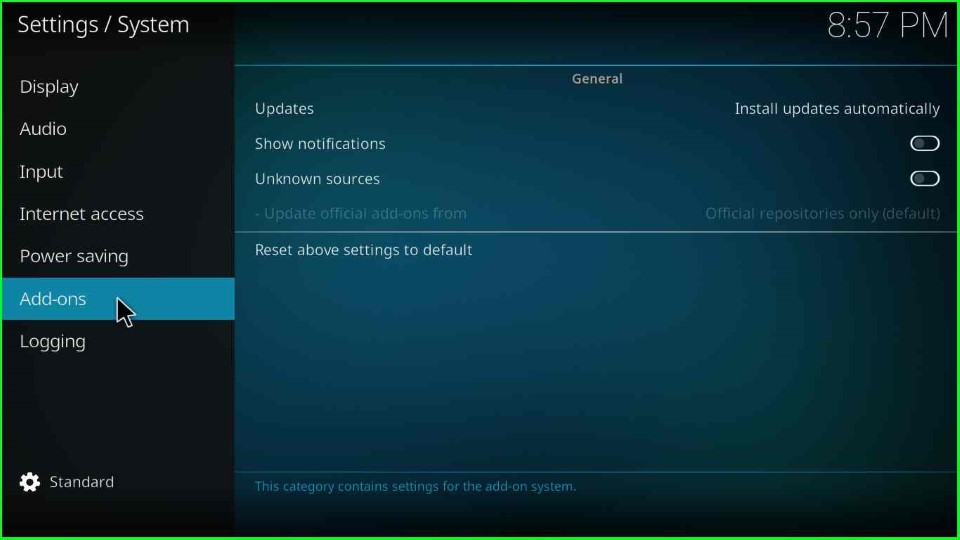
Here, enable the Unknown sources mode.
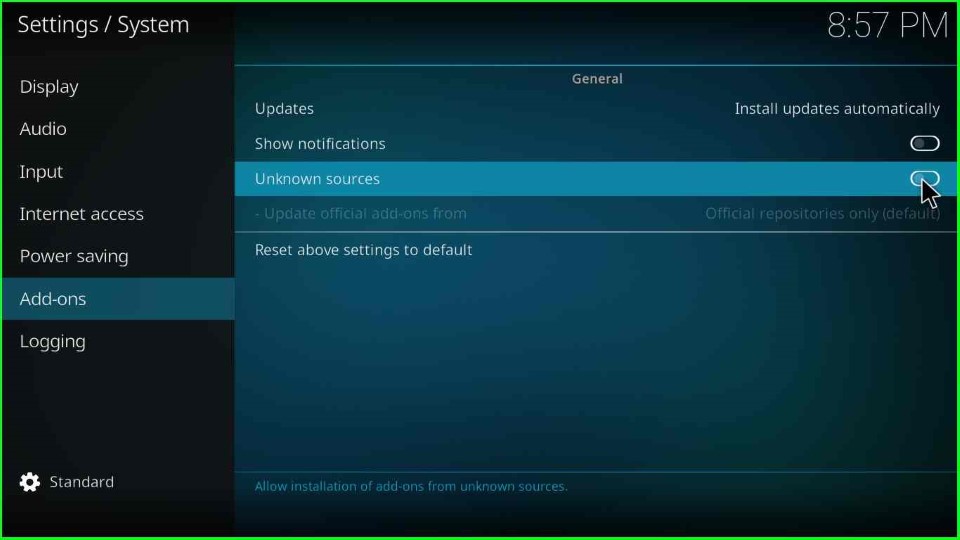
Choose Yes to agree with the warning box message.
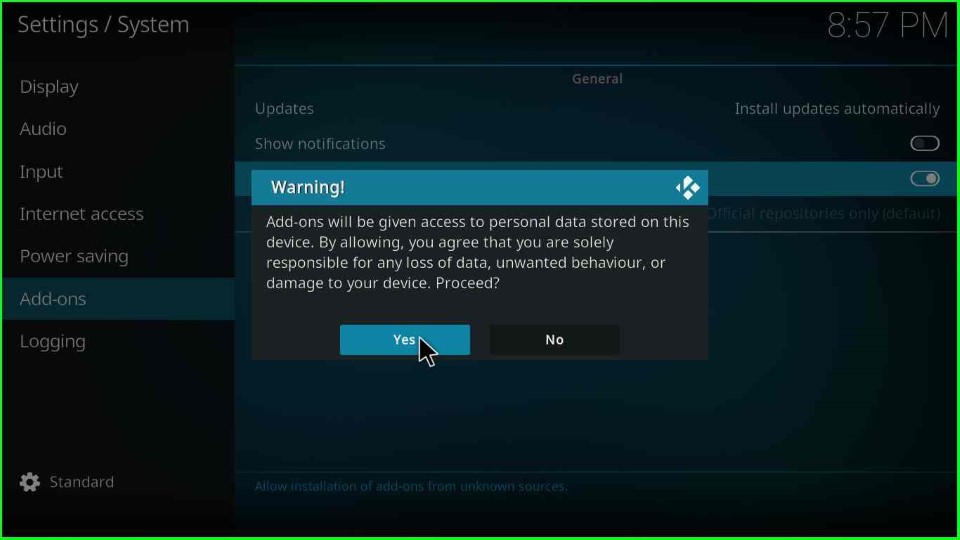
Add Media Source and Repository URL
Go back to the System Settings and click on the File Manager tab.
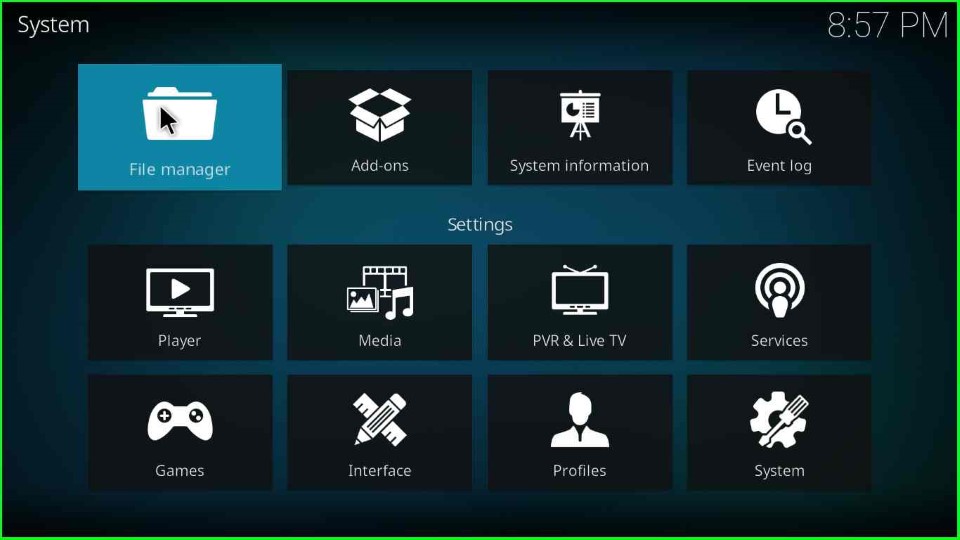
Here, tap on the Add source option.
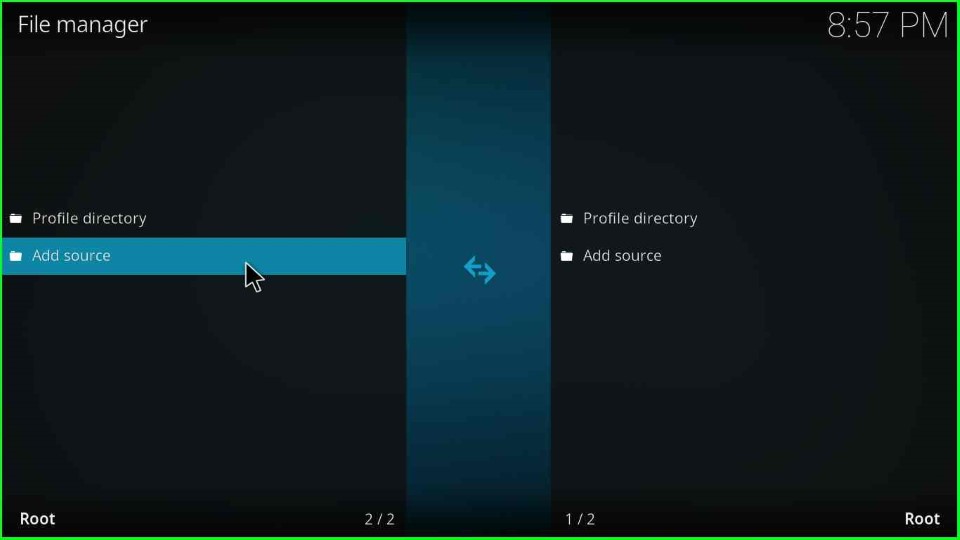
An Add file source window opens; click on the <None> highlighted option and move ahead.
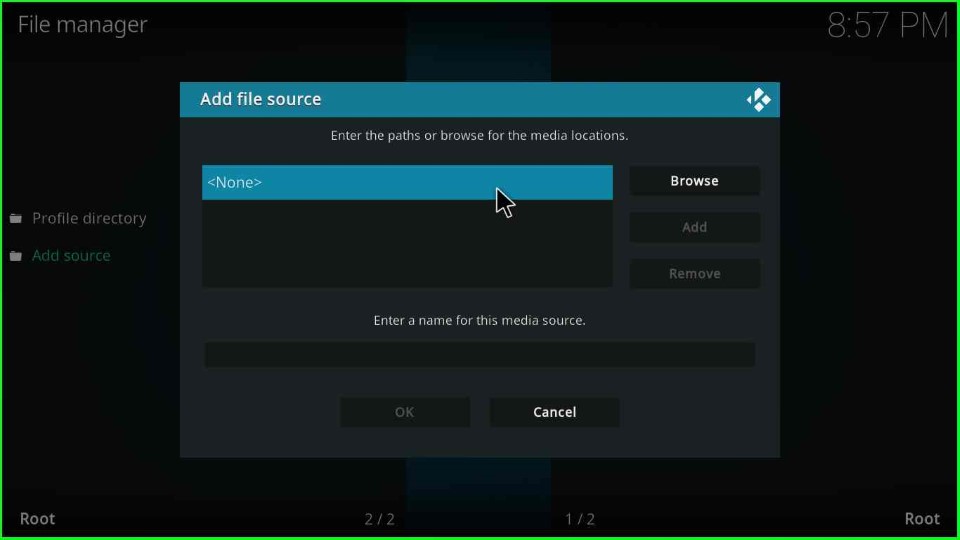
Type the media path here as https://team-crew.github.io.
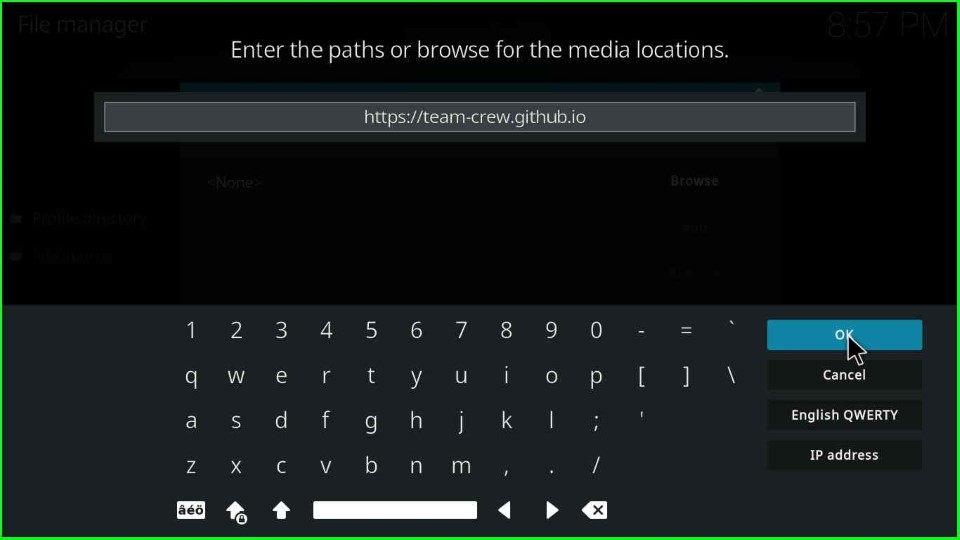
Click on Enter a name for this media source label text and press enter.
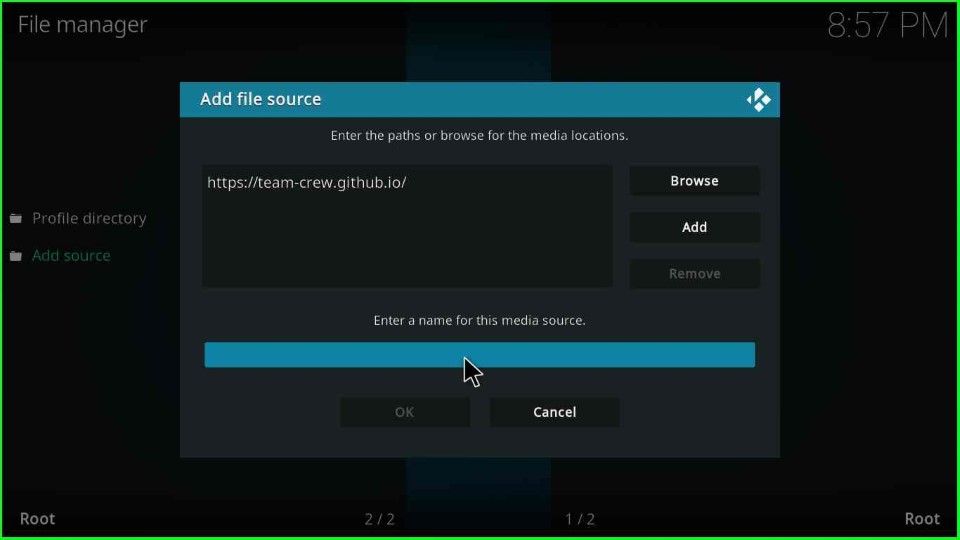
Write the media source name as COAtastic and select the OK button.
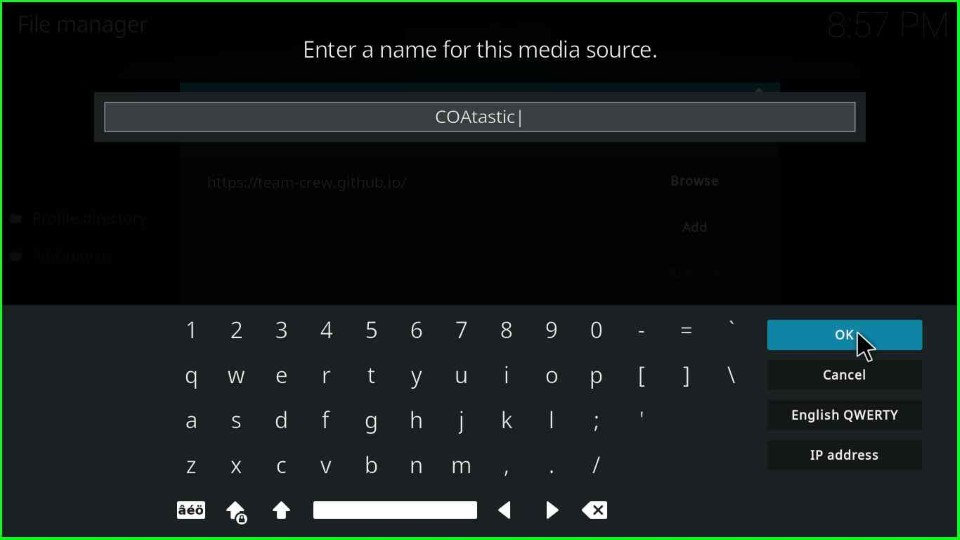
Recheck all the entries, i.e., the media URL and name, and tap the OK button.
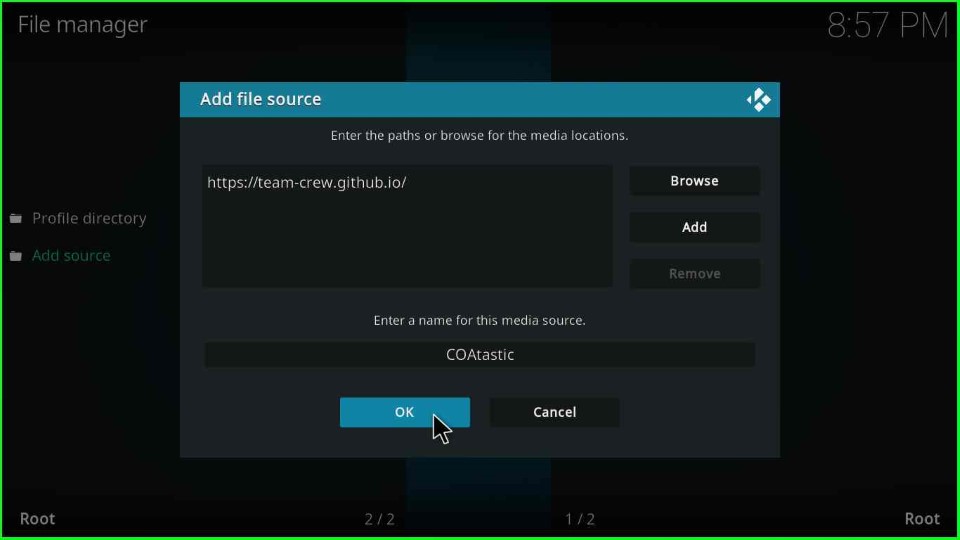
COAtastic media source has been shown on the left side of the File manager screen.
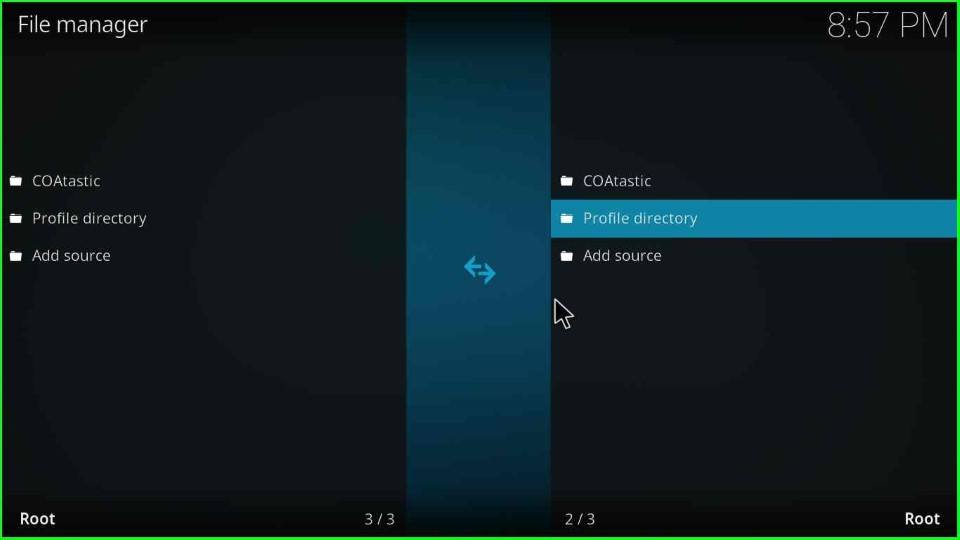
Install from Zip File
Return to the System page again and choose the second sign, Add-ons.
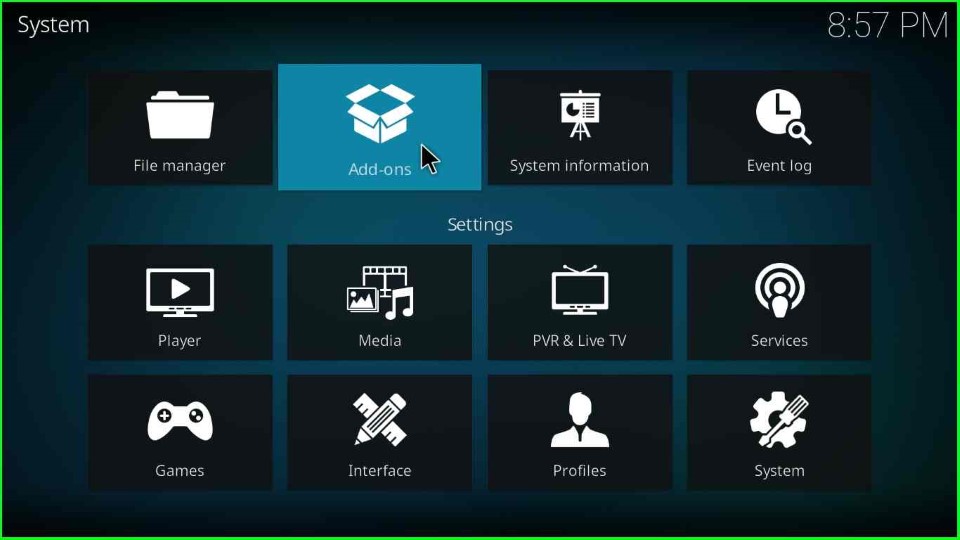
Click on Install from zip file.
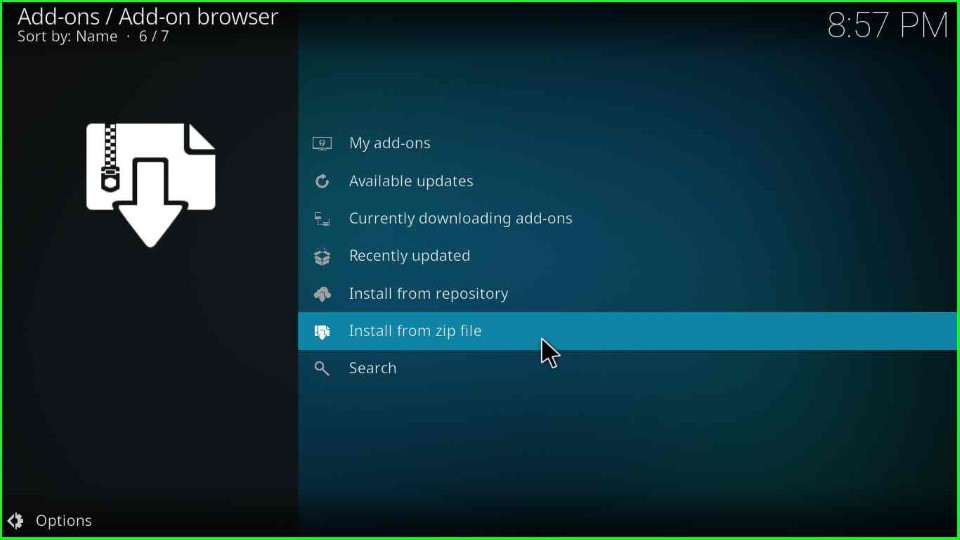
Select the COAtastic media source.
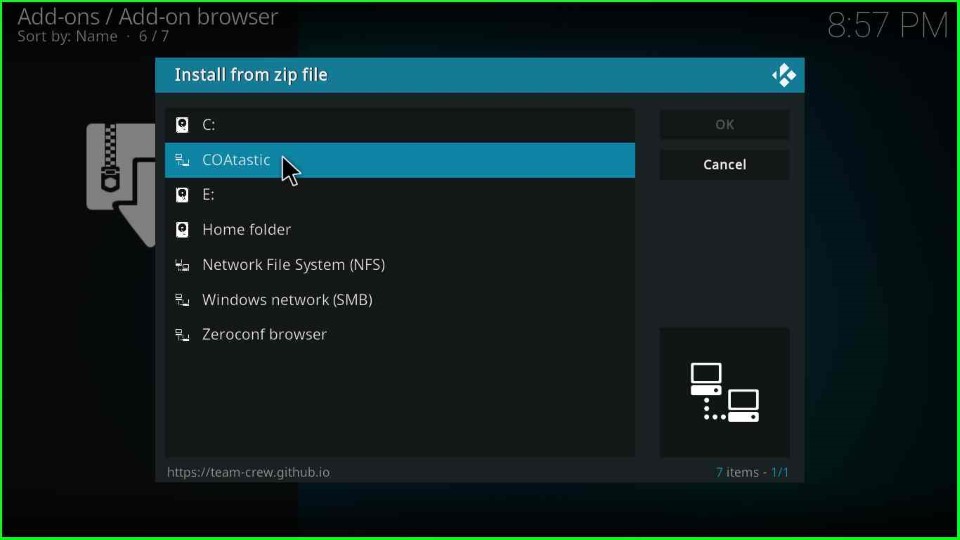
Tap on the repository.thecrew-x.x.x.zip file.
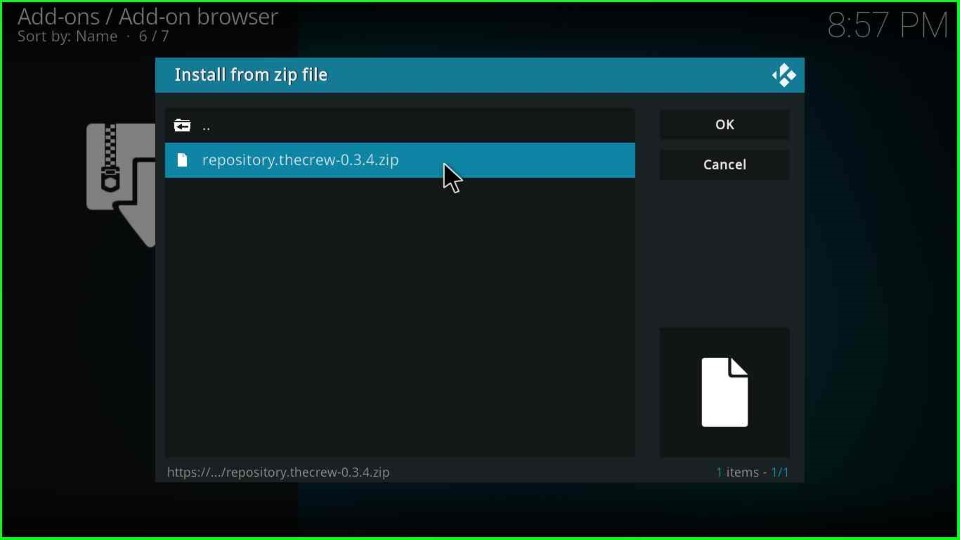
After a few seconds, you can see the message The Crew Repo Add-on installed on the Add-ons page.
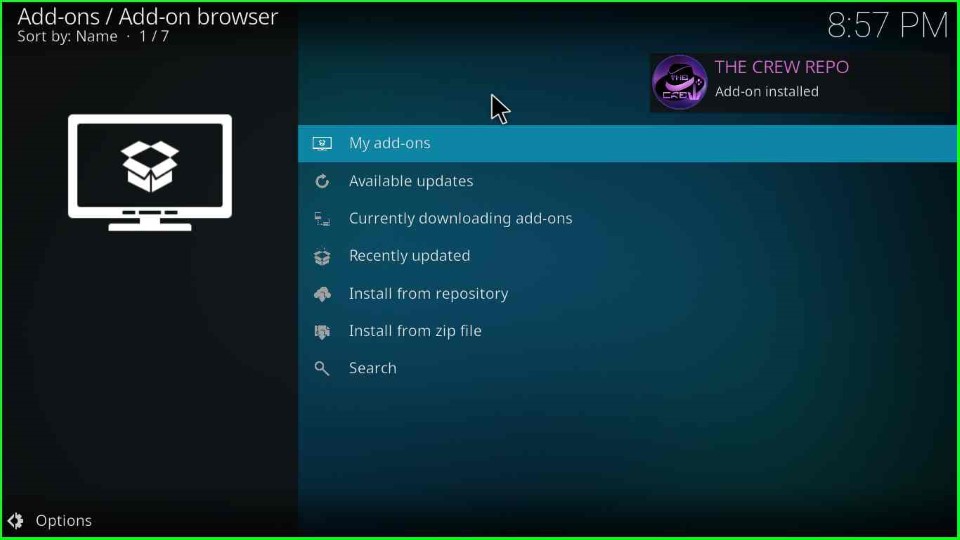
Install from Repository
Now, move to the next option, Install from repository.
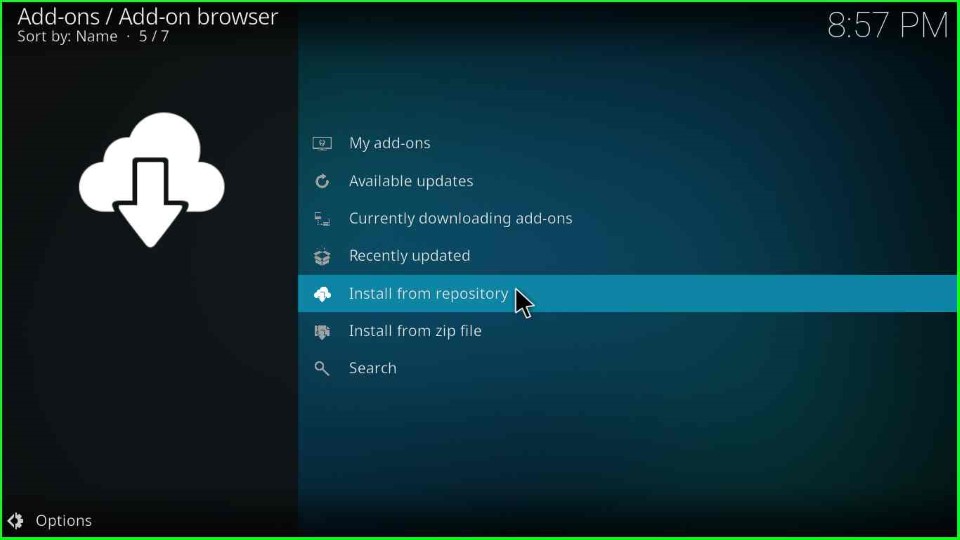
Install Chains Build Wizard
Click on The Crew Repo tab.
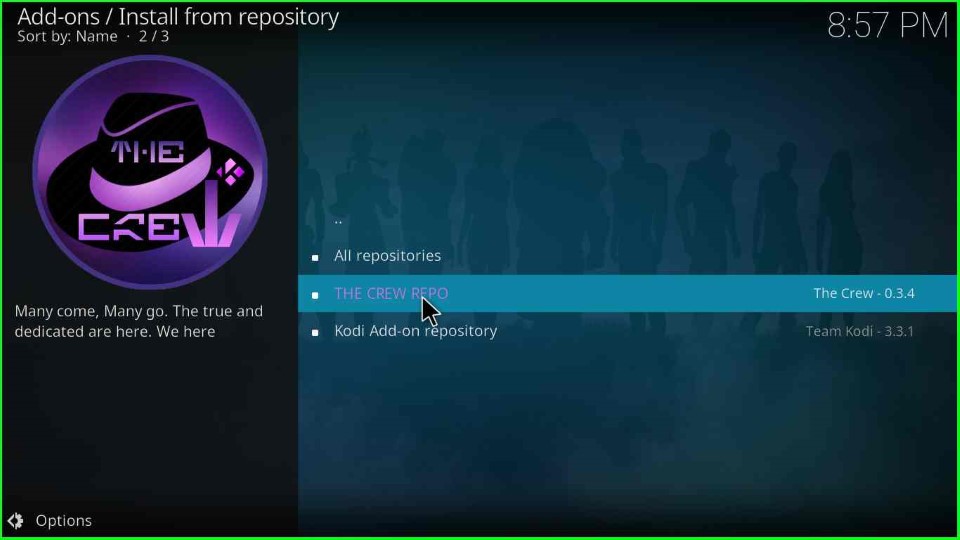
Select the Program add-ons option.
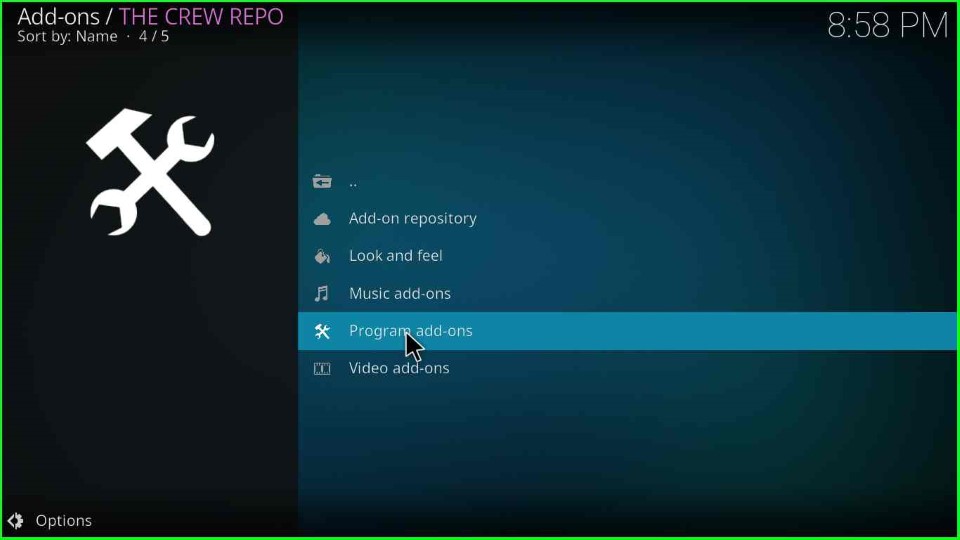
Tap on the Chains Build Wizard.
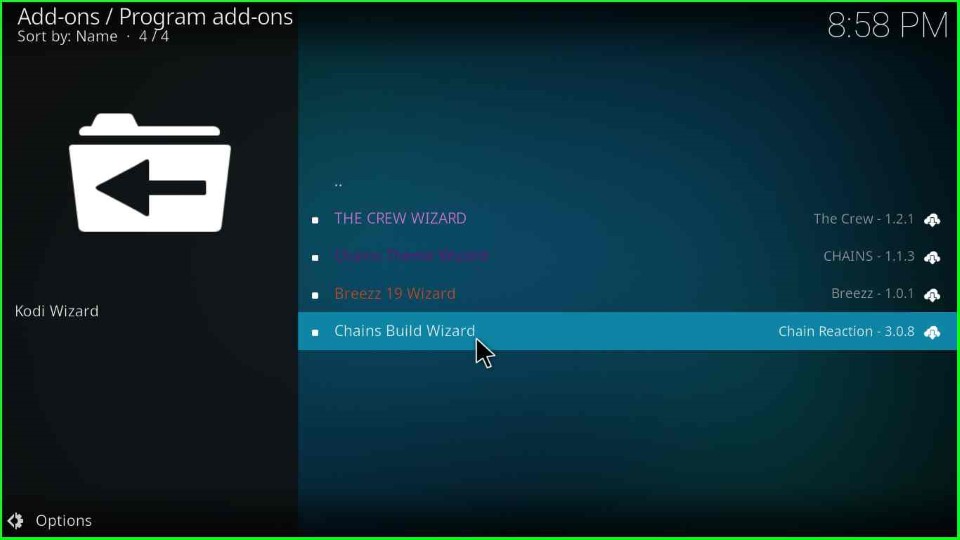
Hit the last button, Install from the Chains Build Wizard page.
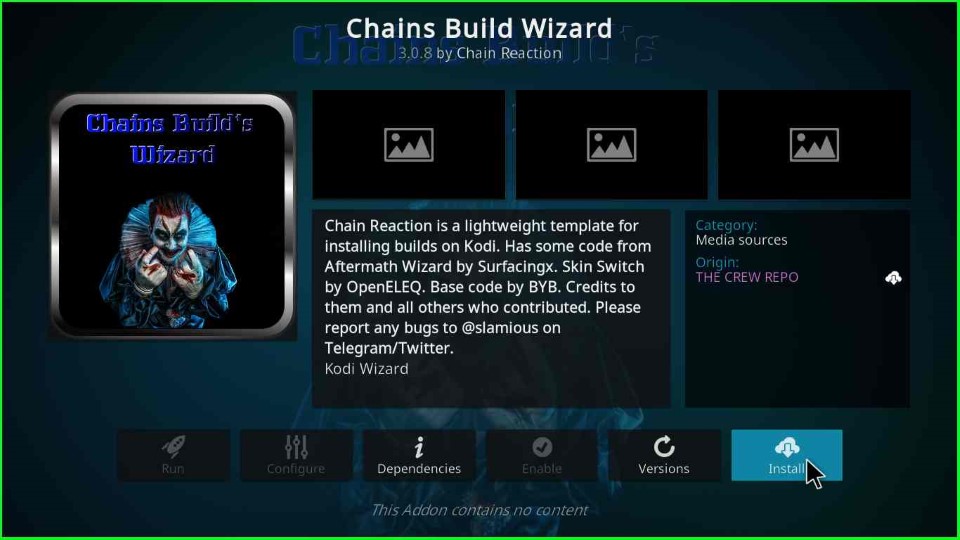
Click OK to close the Chains Build Wizard popup and wait for the Chains Build Wizard add-on installation message.
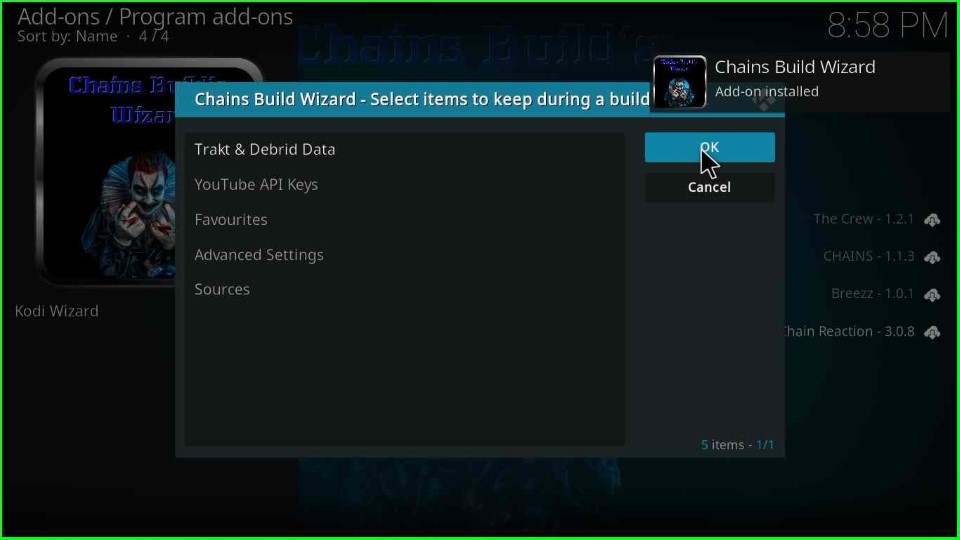
Tap the Close key.
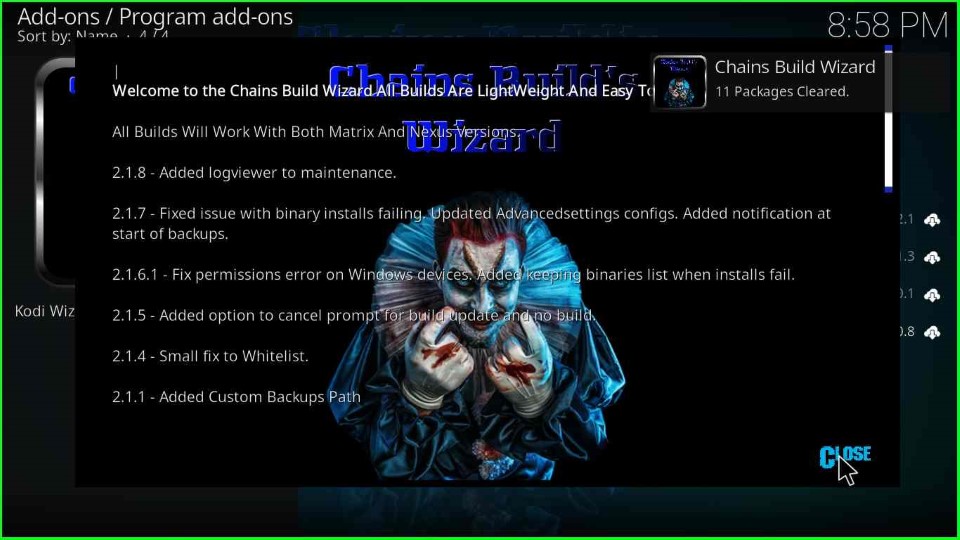
Install COAtastic Kodi Build
Click Yes to install Build using the Chains Build Wizard.
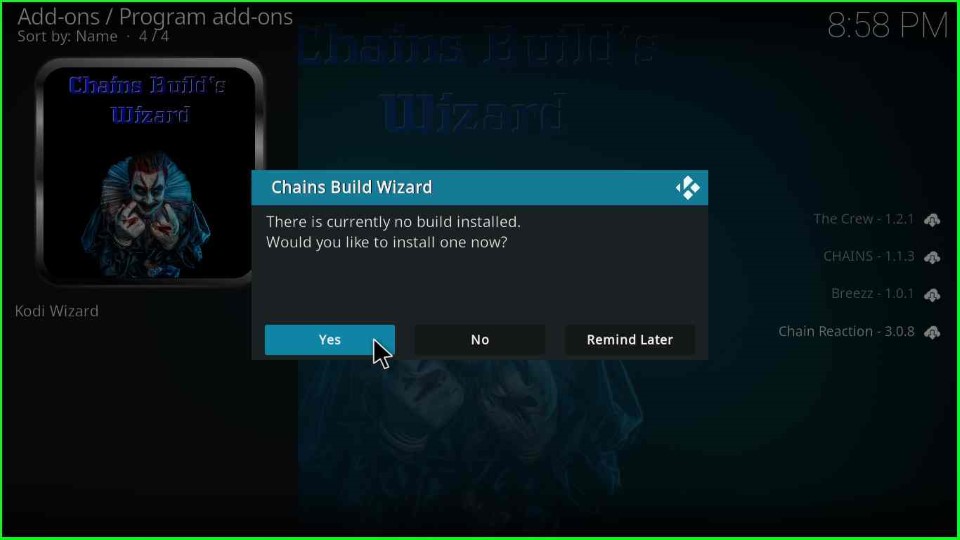
Select the COAtastic Version x.x.
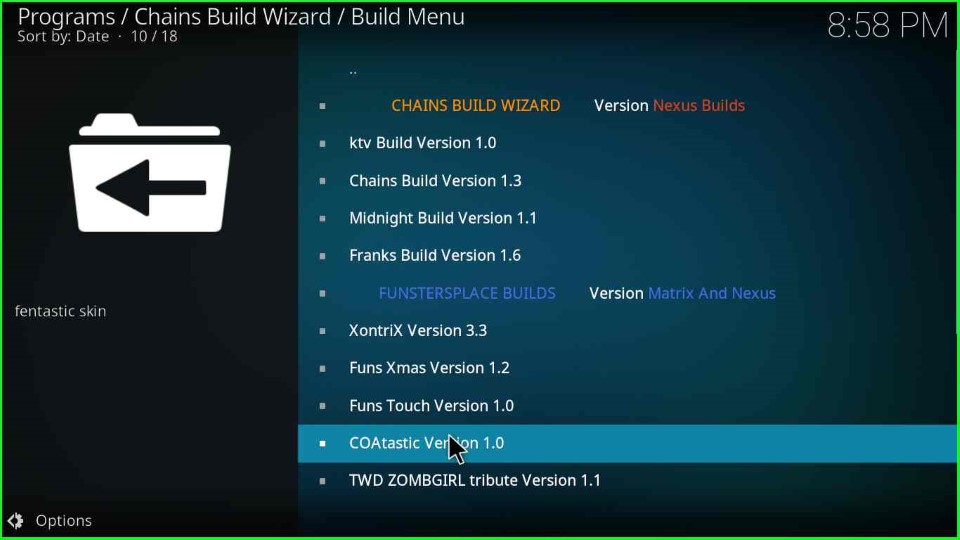
Hit the Continue key to confirm the Build installation.
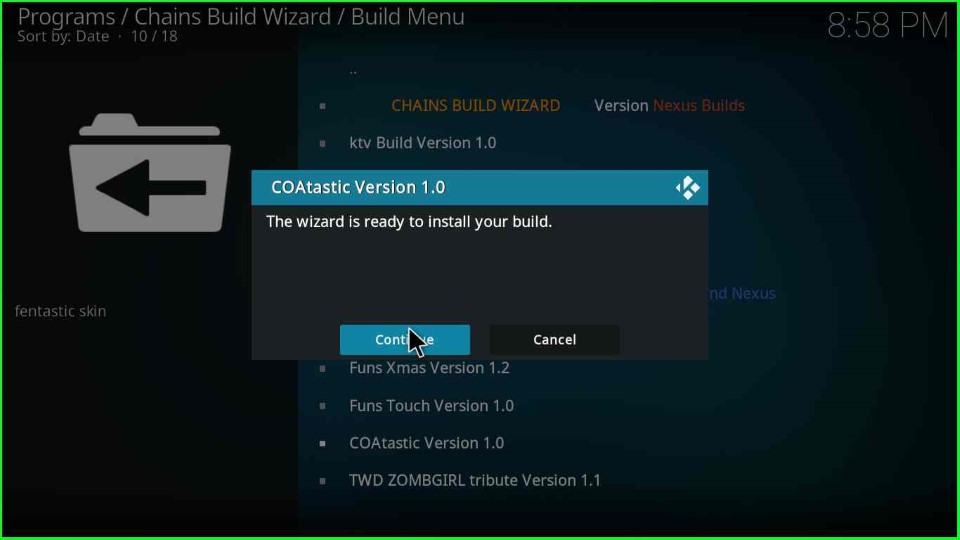
Wait until the COAtastic Build download completes.
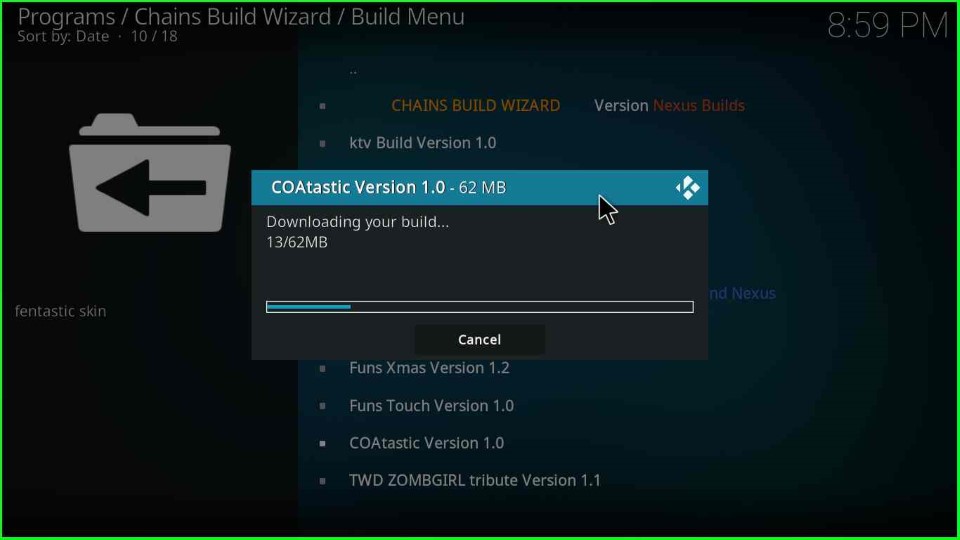
Thereafter, wait for the file extraction of the COAtastic Kodi Build.
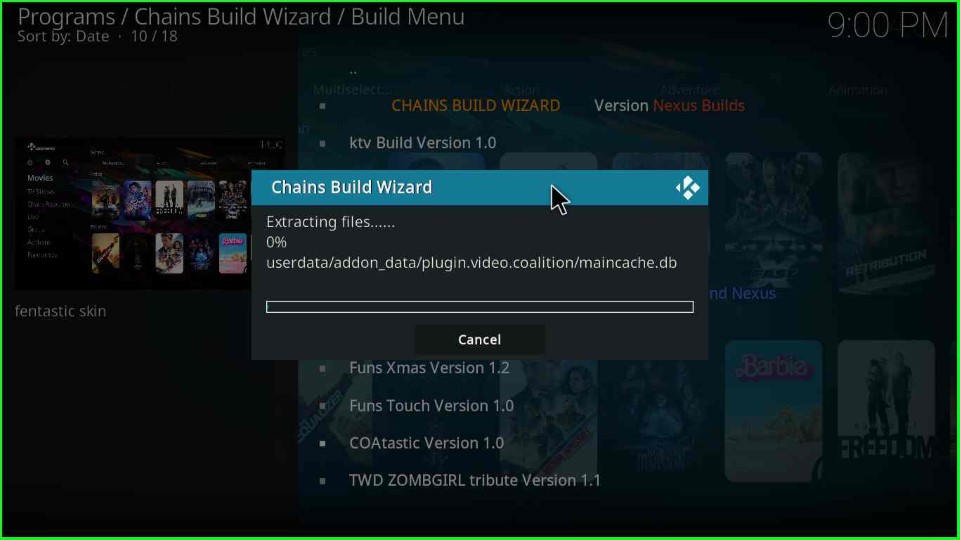
The COAtastic Build installation is complete now. Click OK to close Kodi.
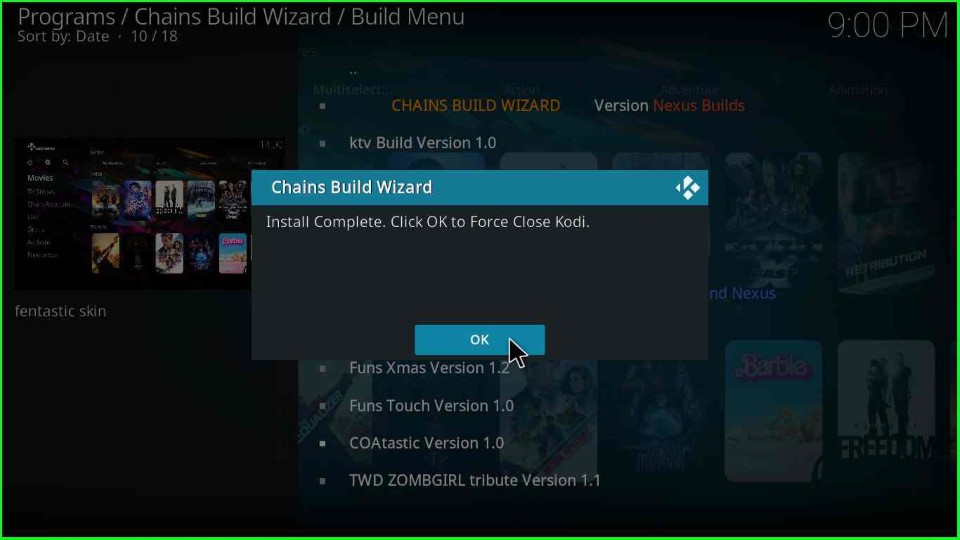
Start the Kodi app and navigate the streaming sections on the COAtastic Kodi Build.
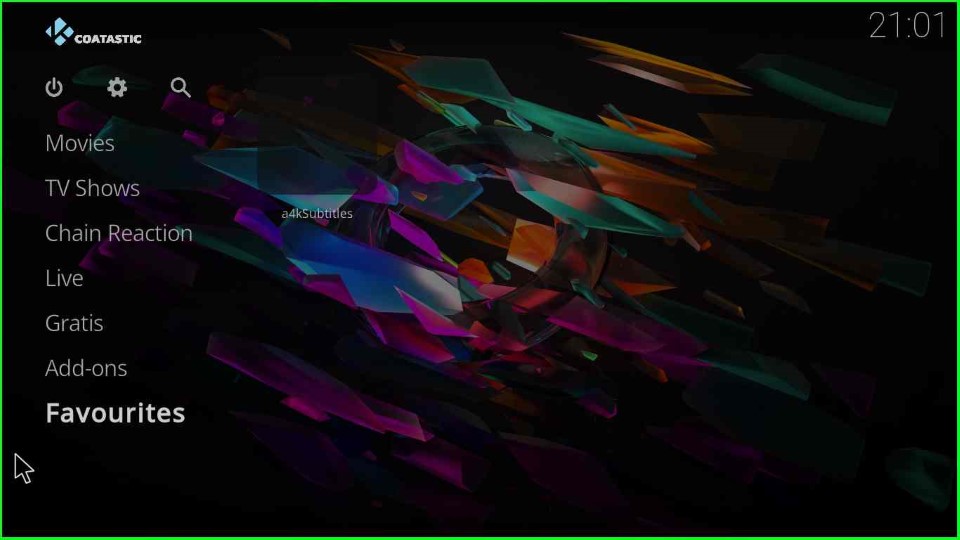
Final Words
Overall, the guide listed all the steps to install COAtastic Build using the Kodi. Also, the Build is fantastic and contains a wide range of streaming sections and preloaded addons. So, use the Build in your Kodi device and tell us your experience in the section box.
