Here, we will provide information about how to install Centry Sports addon on the Kodi. These steps work fine with Google Chromecast, Mac, Android, Roku, Linux, Firestick, Fire TV Cube, iOS, Raspberry Pi, Apple TV, etc.
Centry Sports is a live Kodi addon available on the Centry Repository. Here, you can find different sub-sections to navigate, including Soccer Streams, NBA, USTVGO, and NHL. Additionally, the addon contains an easy-to-use interface that helps users find desired content quickly. The noted point is that the addon provides only USA and UK channel events.
Installation Steps
Some of the best steps to install Centry Sports Addon are the following:
Enable Unknown Sources
Select the Settings gear icon from the Kodi Home page.
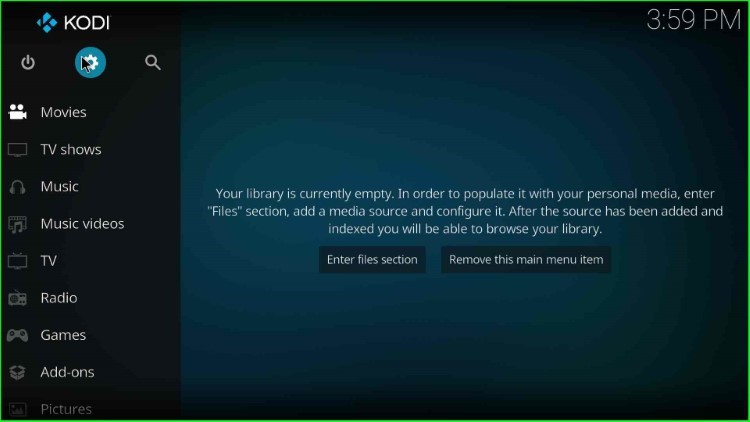
Hit the System tab in the bottom corner of the page.
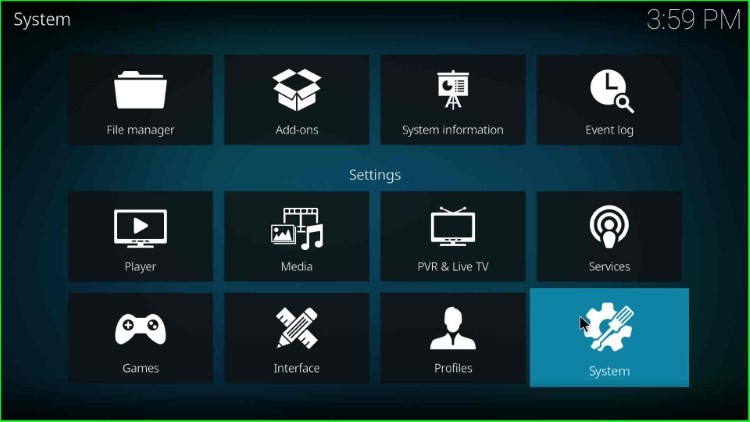
Choose the Add-ons tab from the left corner of the screen.
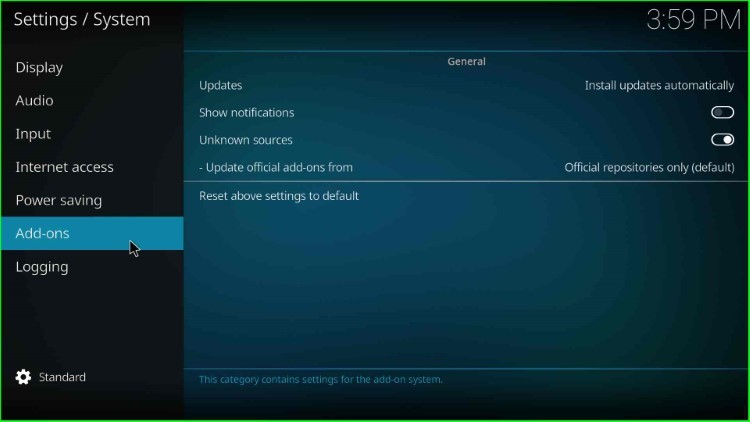
Now, slide right to the Unknown sources tab, as shown on the page.
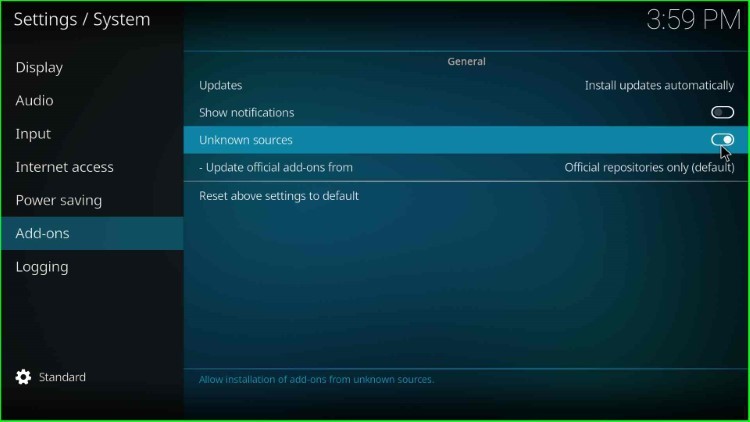
Click on Yes, which appears in the warning box.
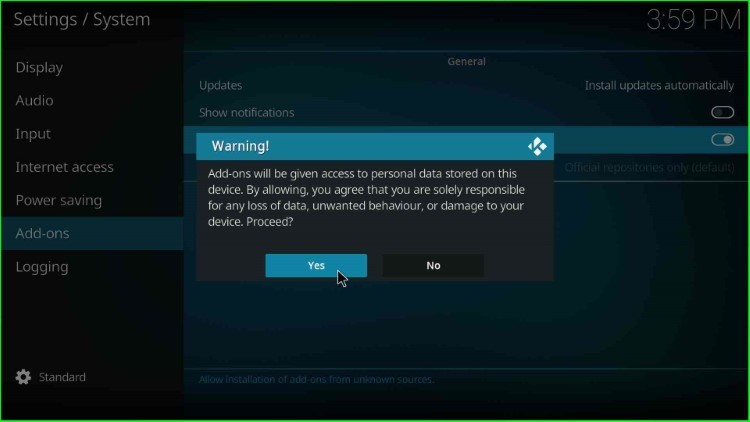
Add Media Source and Repository URL
Return to Kodi Settings and choose the File manager tab from the top of the System screen.
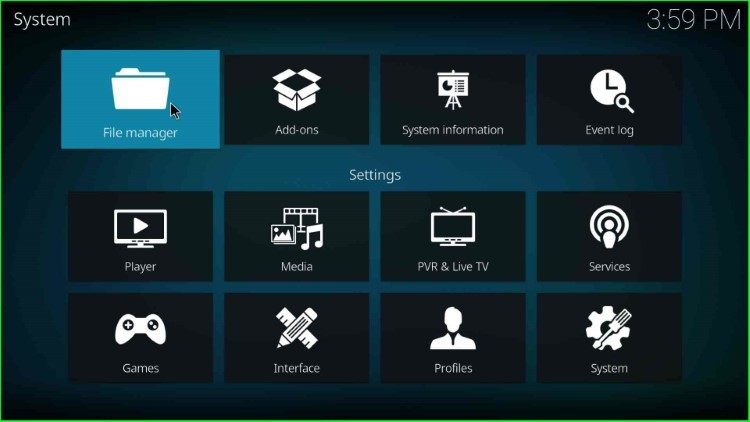
Click on the Add source option to add further media sources.
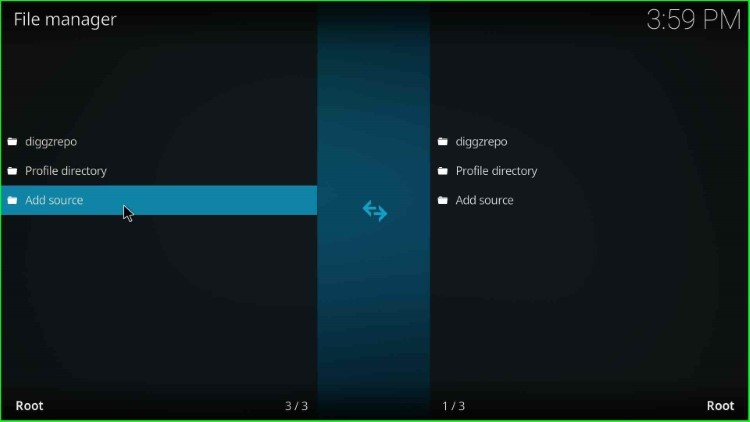
Select the <None> option to enter the media path.
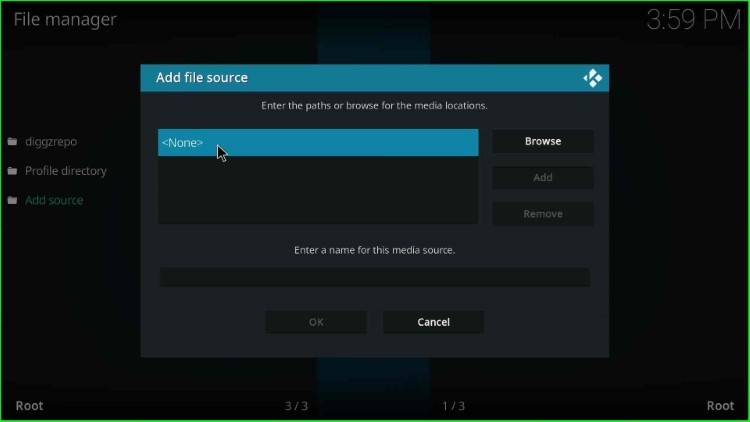
The page immediately displays the Enter Media Location page.
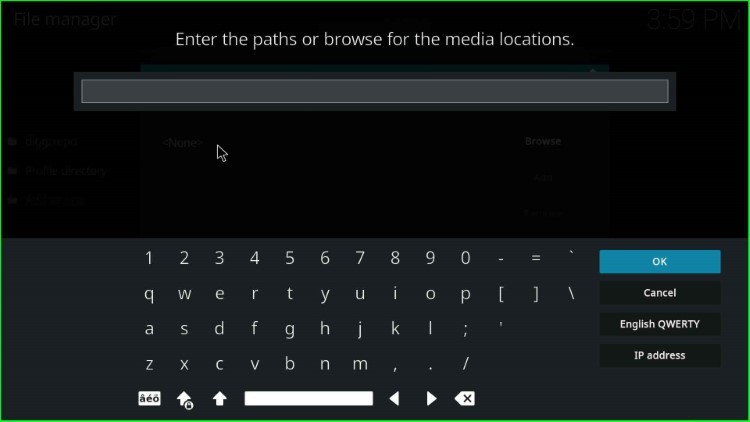
Here, type the media URL as https://centry7.github.io and press the OK sign.
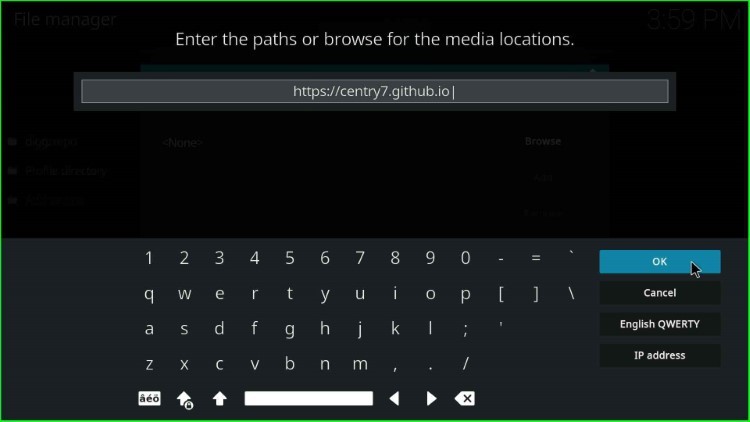
Now, click on the Enter a name for this media source text box.
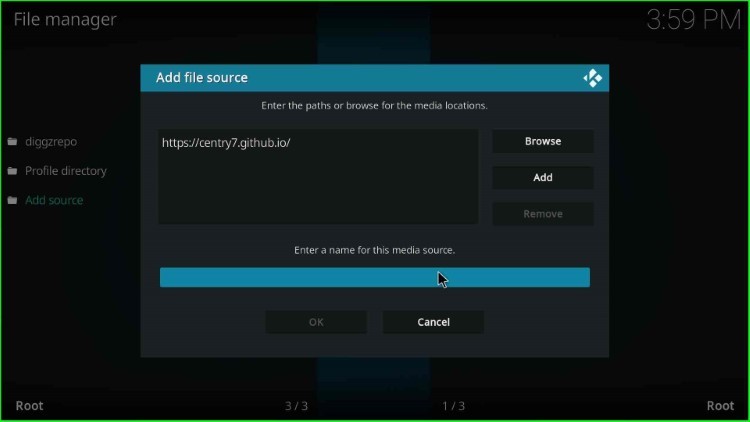
Write a new name for the media source, such as center, and click the OK button.
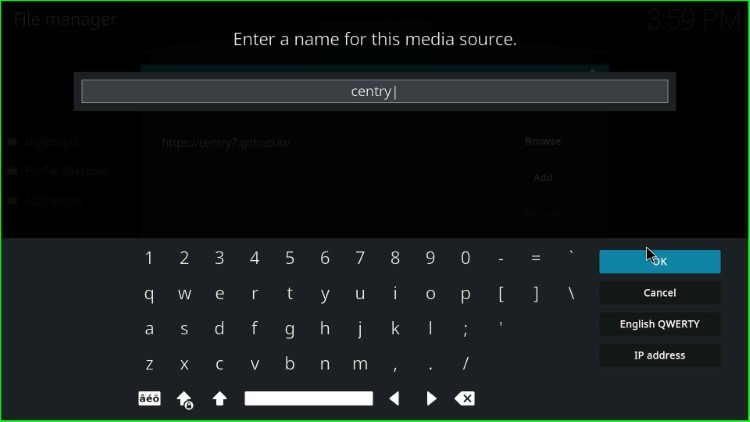
Again, check the details, like the Centry repo URL and source name, and hit the OK button.
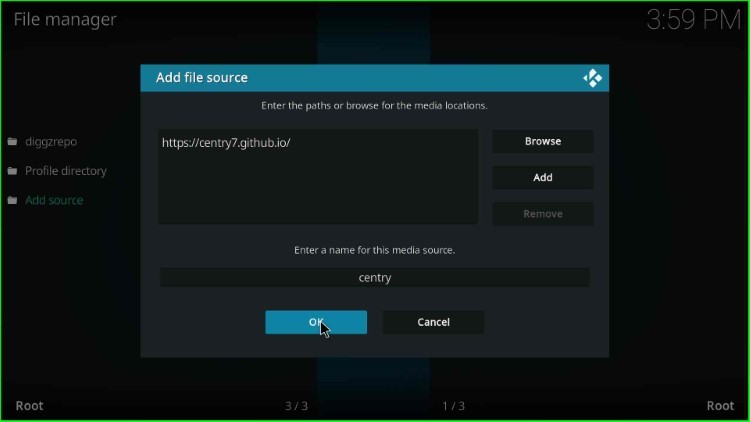
centry source added successfully on the File Manager screen.
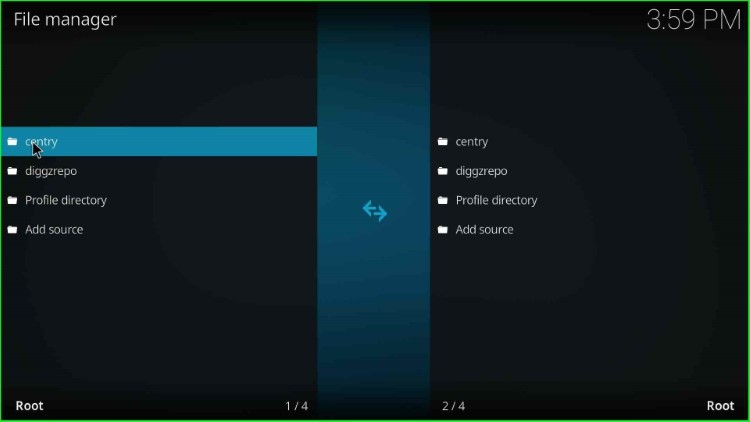
Install from Zip File
Press the backspace key to return to the System screen, and select the Add-ons option from here.
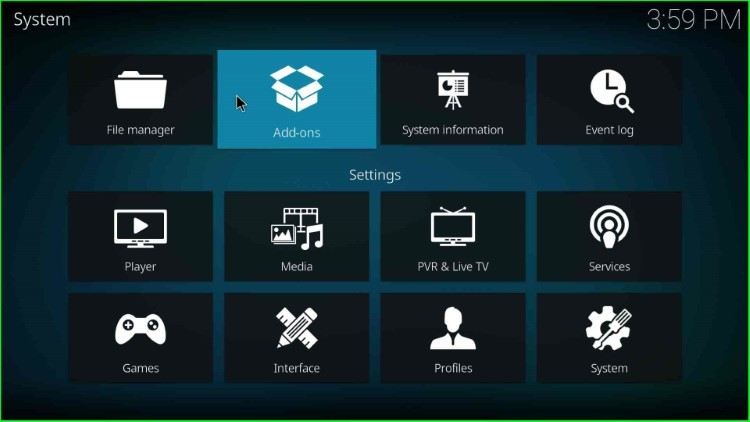
Tap on the Install from zip file option.
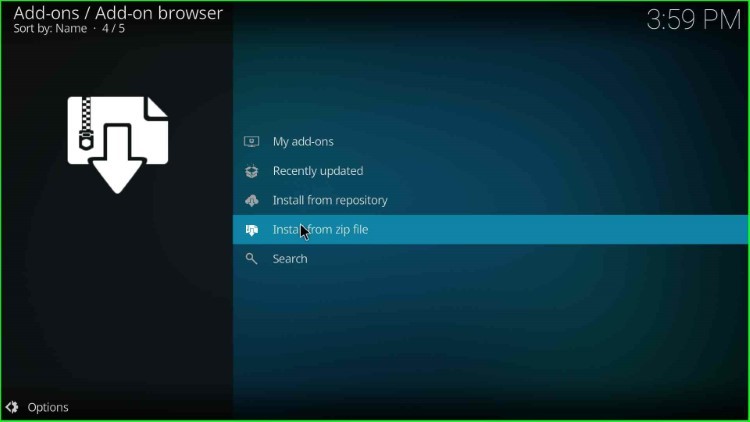
Click on the centry media source.
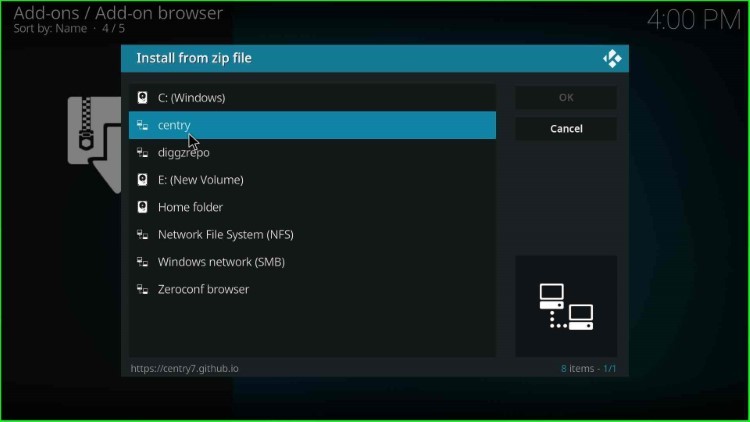
Choose the repository.centry-x.x.x.zip file.
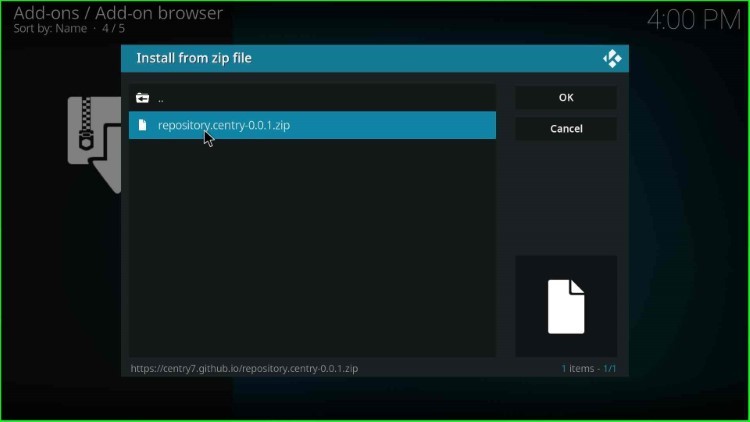
Wait for the notification centry Add-on installed on the screen.
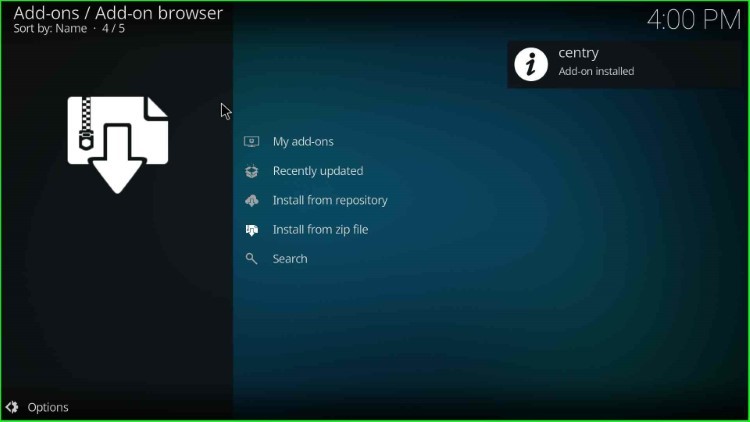
Install from Repository
Now, hit the next tab, Install from repository.
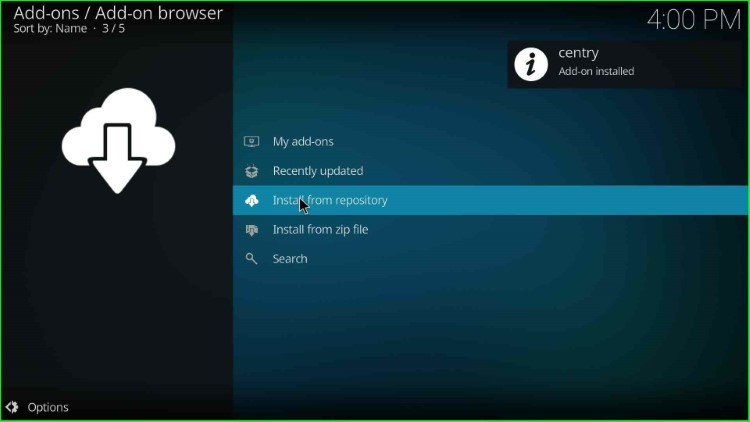
Select the centry repository from here.
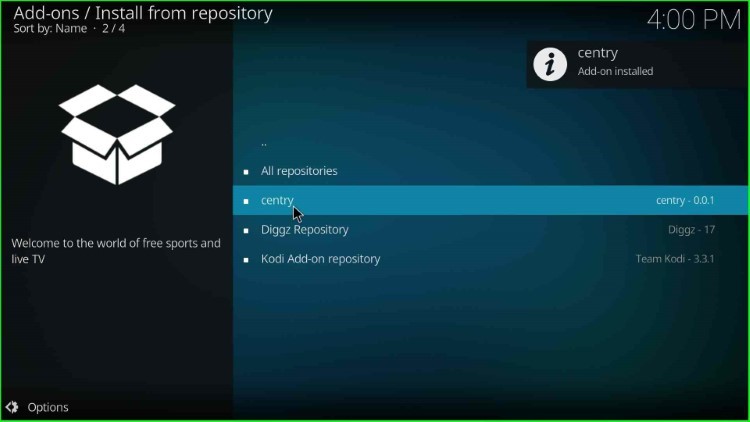
Install Centry Sports Addon
Choose the Video add-ons option.
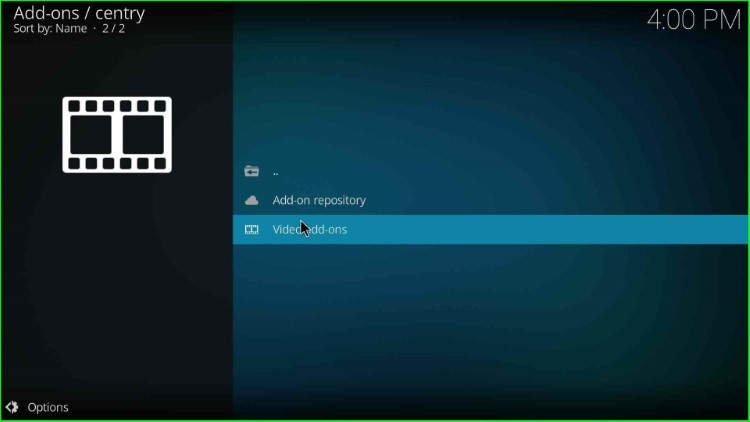
Choose the Centry Sports addon.
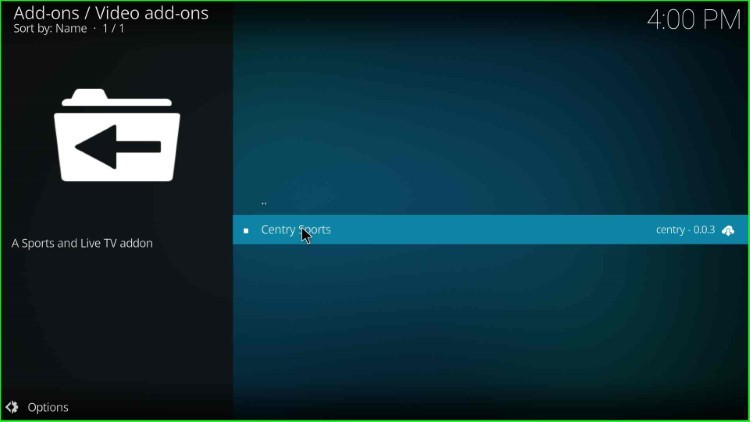
Press the Install button.
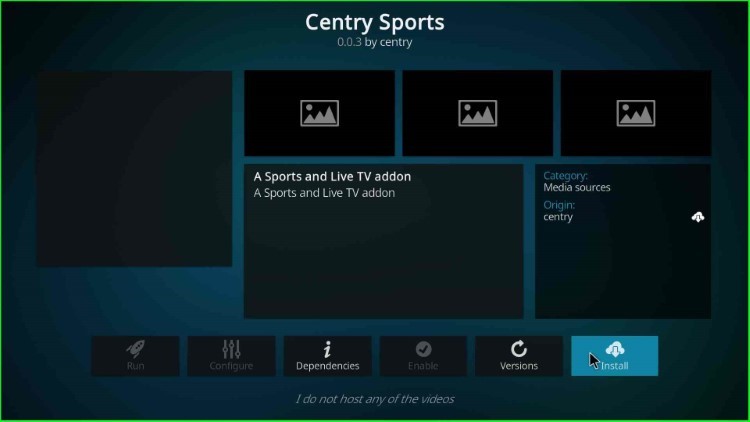
Launch Centry Sports Add-on
Wait for Centry Sports add-on installation, and click on the Centry Sports add-on.
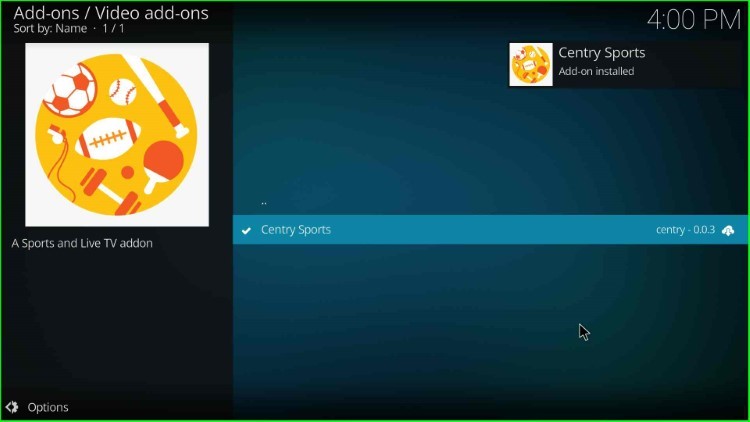
Hit the Open key.
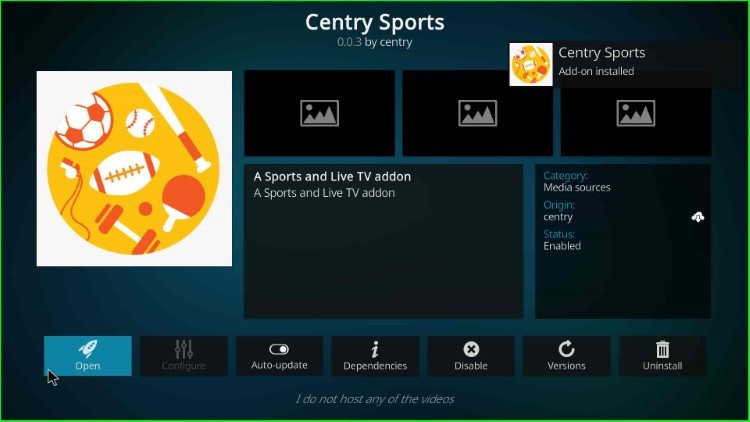
Select the Live TV option.
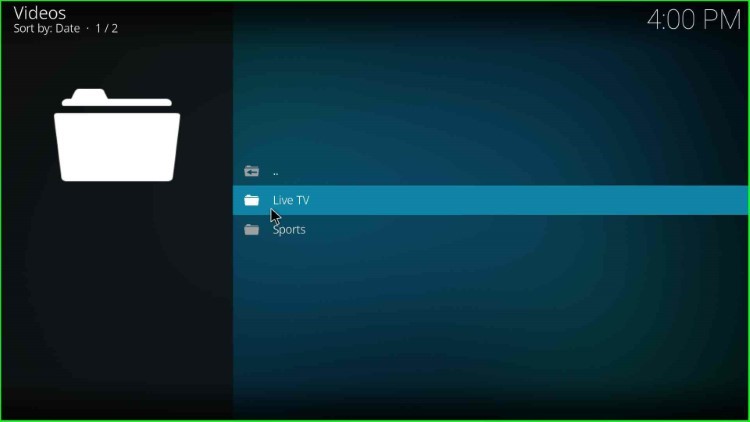
Choose Daddy Live and start streaming.
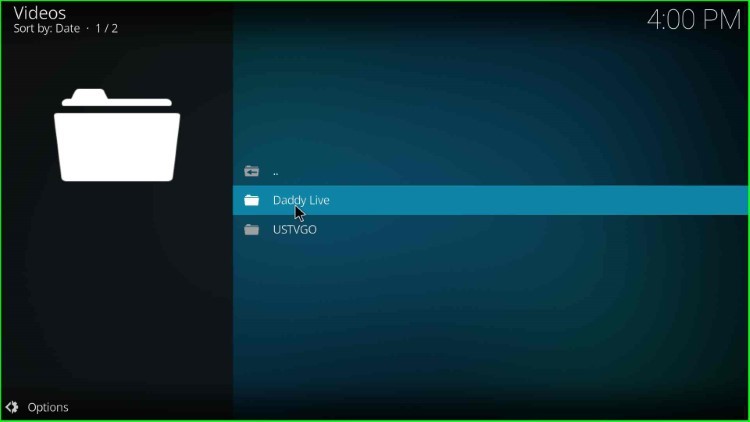
Final Words
Finally, the Centry Sports addon is the best because it provides multiple sports categories and supports all Kodi platforms, including Firestick and Android. So, install the addon with the help of the above installation guide and drop your queries in the comment section.
