This guide will provide the steps to install the BewbsandBeer Kodi Addon on Kodi. You can also use the same steps on various devices, like the FireStick 4K, FireStick Lite, Fire TV Cube, and Fire TV.
Bewbsandbeer is a popular adult Addon that belongs to the Grindhouse Repository. Here, you find Hollywood adult content with a dedicated section for Debrid-only content. Also, there are many categories like Chicks With Guns, One Click Bewbs, Amateur, Documentaries, Comedy, Anthologies, etc.
Here are the installation Steps
Installation Steps
#1. Enable Unknown Sources
Go to the settings on your Kodi home screen.
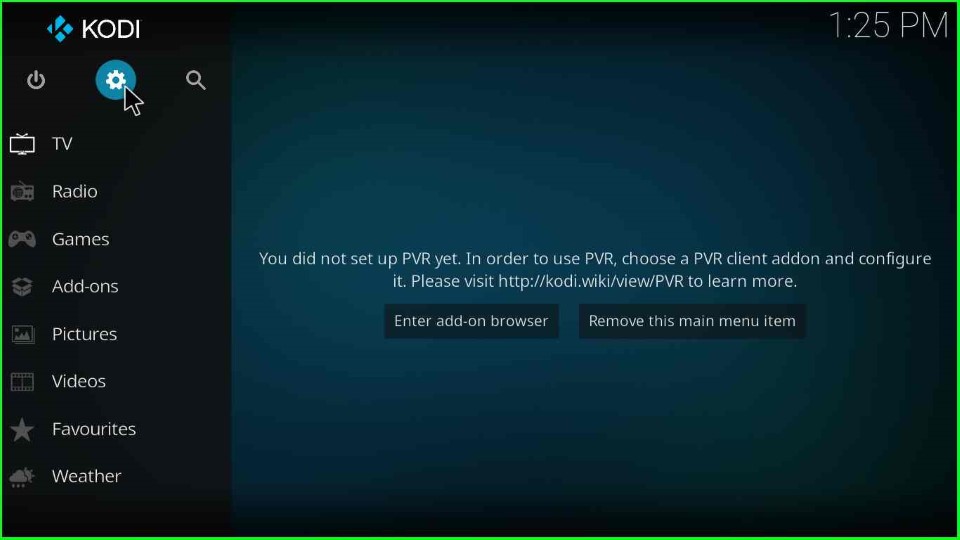
Then, click on System option located at the bottom-right corner.
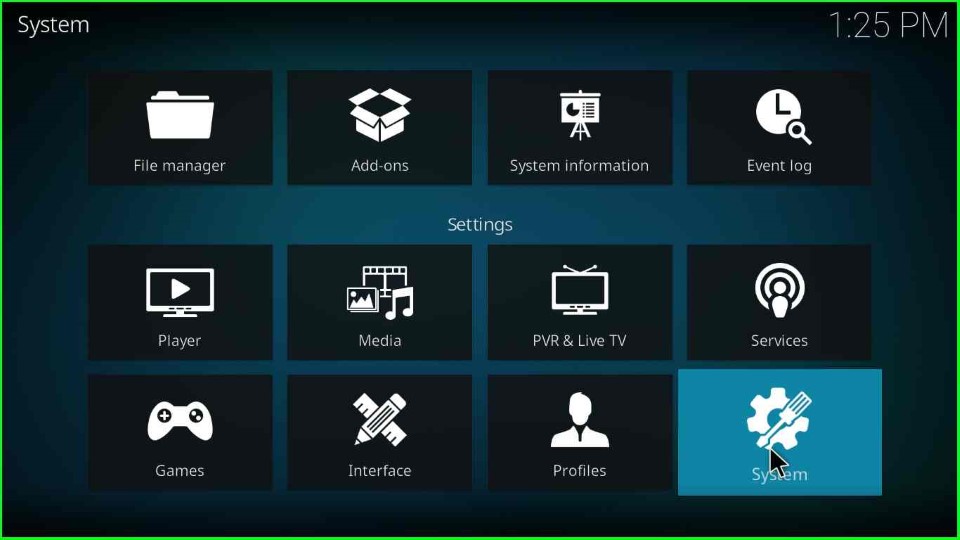
On the right side, you will find a radio button with the label “Unknown sources“, just enable that.
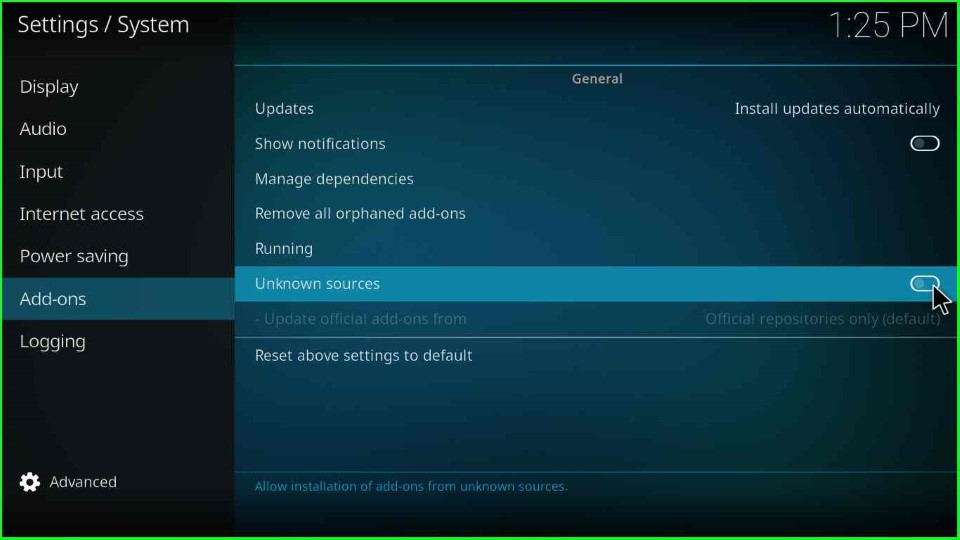
When you enable the radio button, a prompt will appear for the confirmation. Just click on the Yes button.
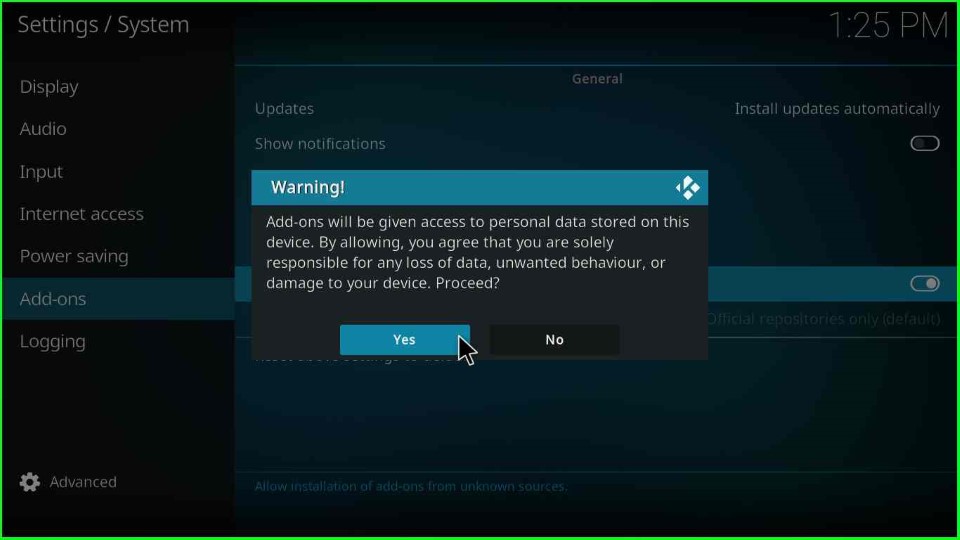
Now, go back.

#2. Add Source
Open the “File manager” option.
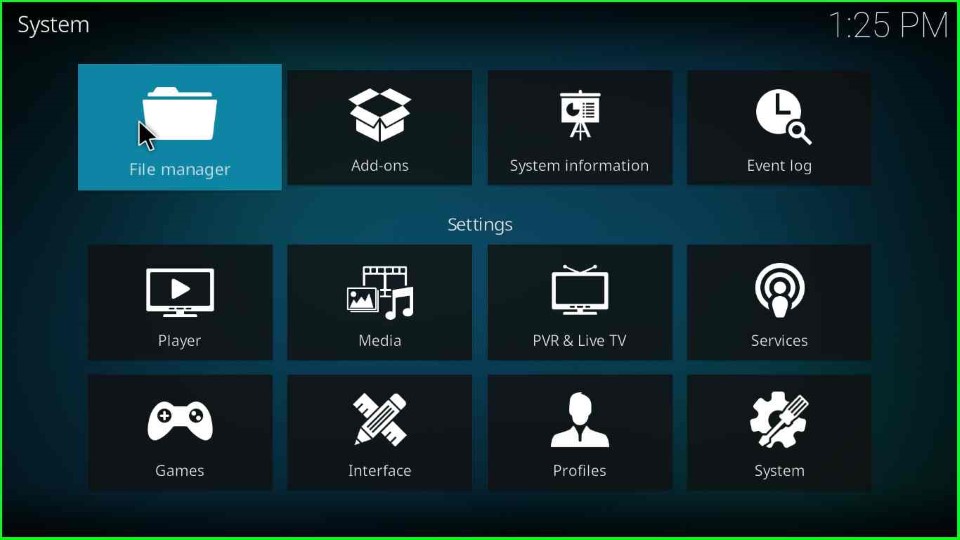
Here, you will find an option named “Add source“.
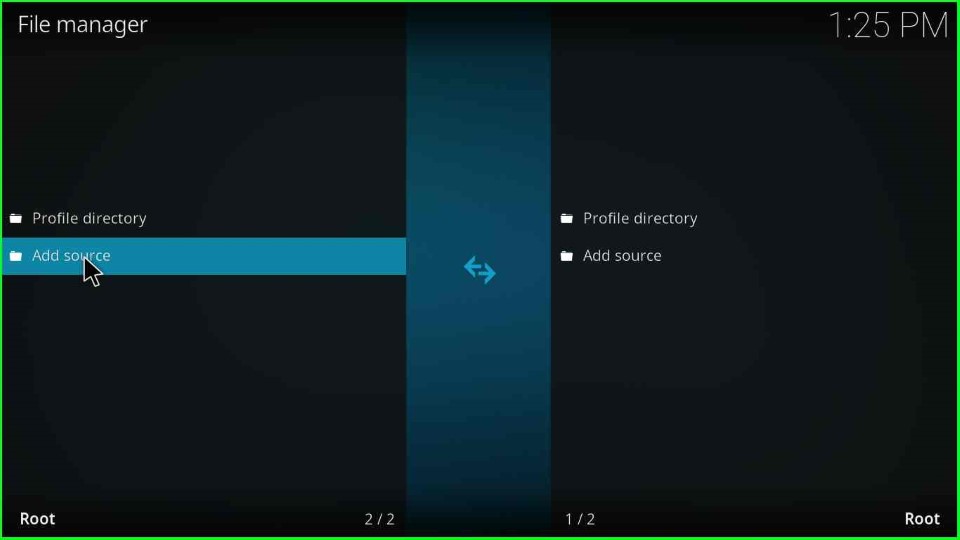
Double click on <None>
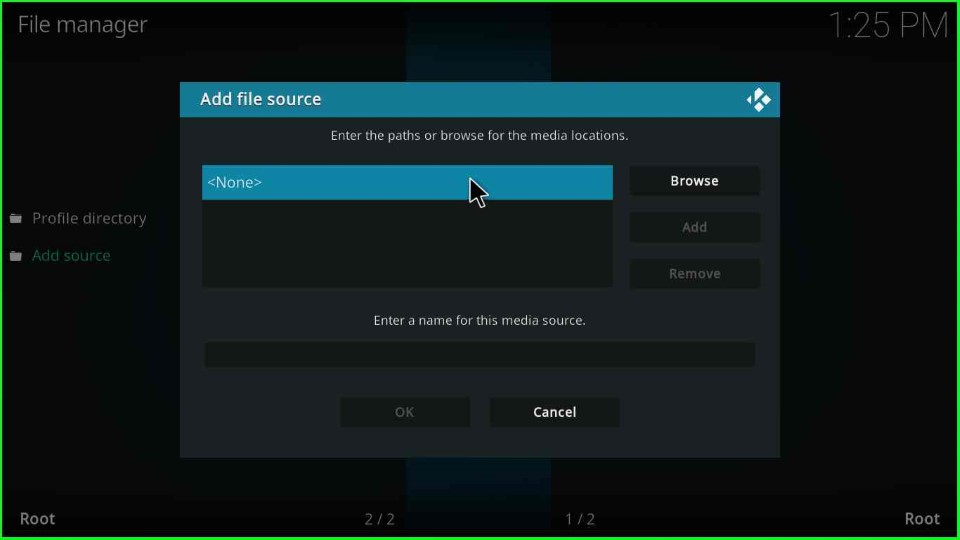
A text box opens, and you enter the media location as “http://grindhousekodi.us/repo” and click on the OK button.
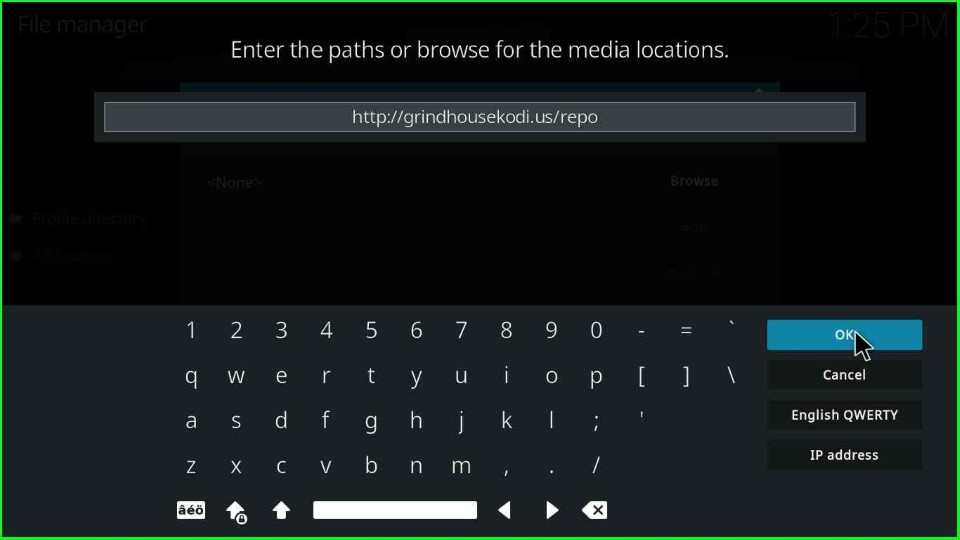
After that, click on the media source text box, and enter “GH” (A short form for Grindhouse repository, you may enter anything). Then, click OK button.
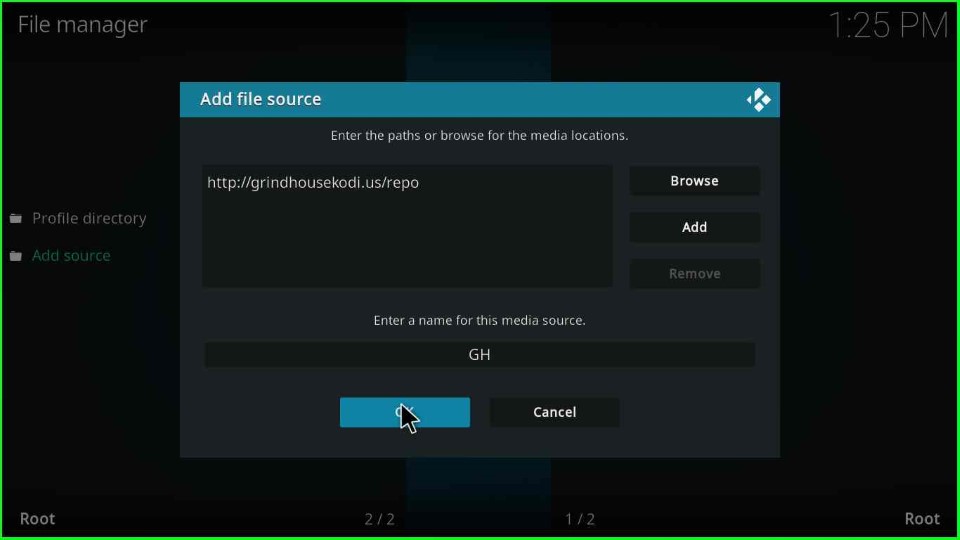
Go back.
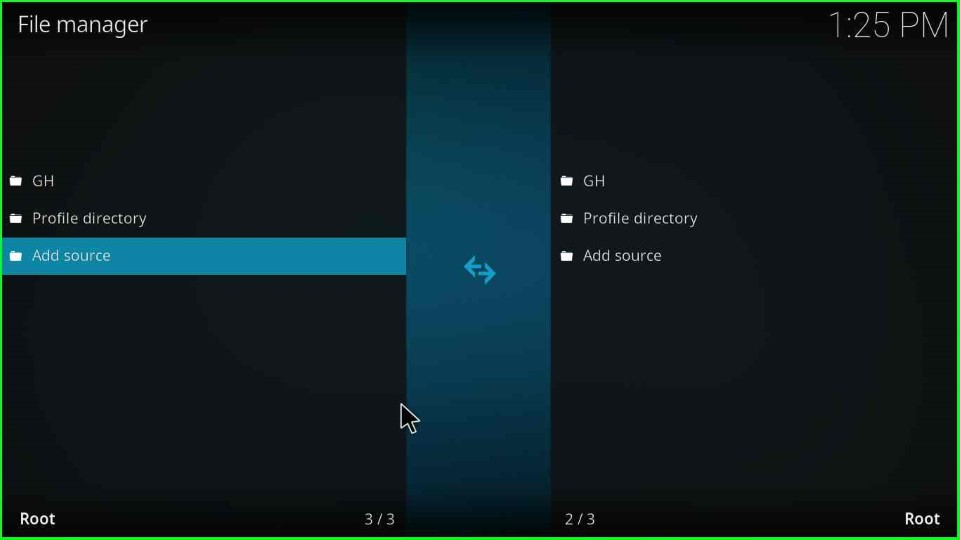
#3. Install From Zip File
Click on the “Add-ons” option.
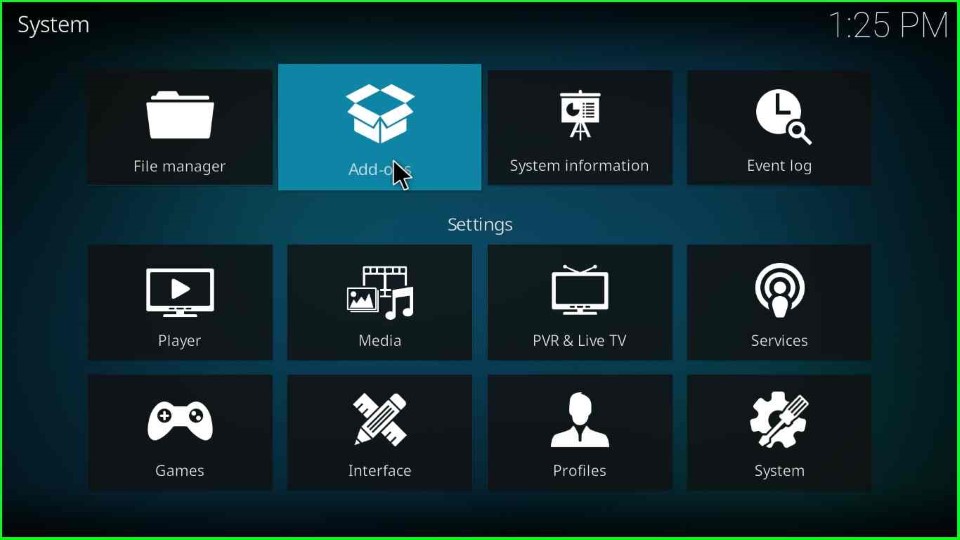
Then, click on Install from zip file.
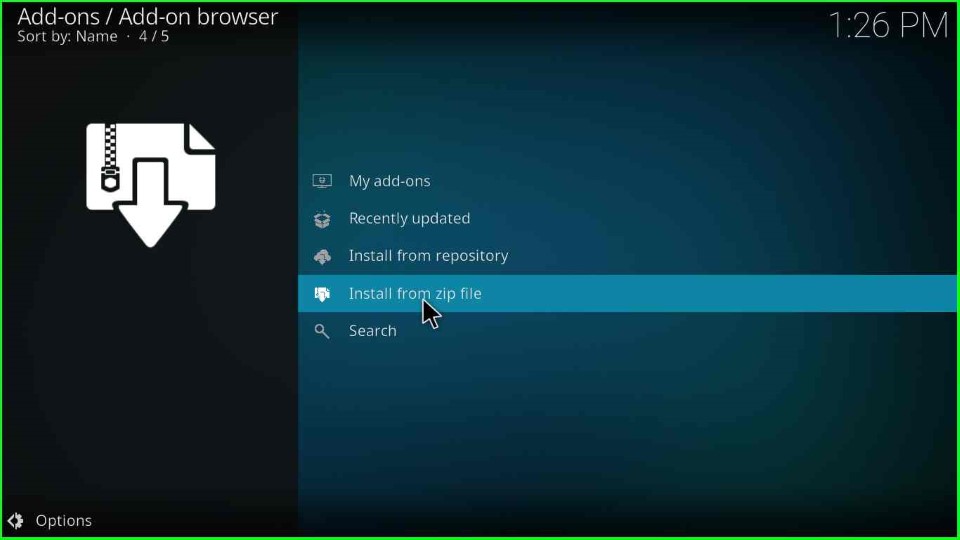
Then, Double click on the added source, I added the source as “GH“.
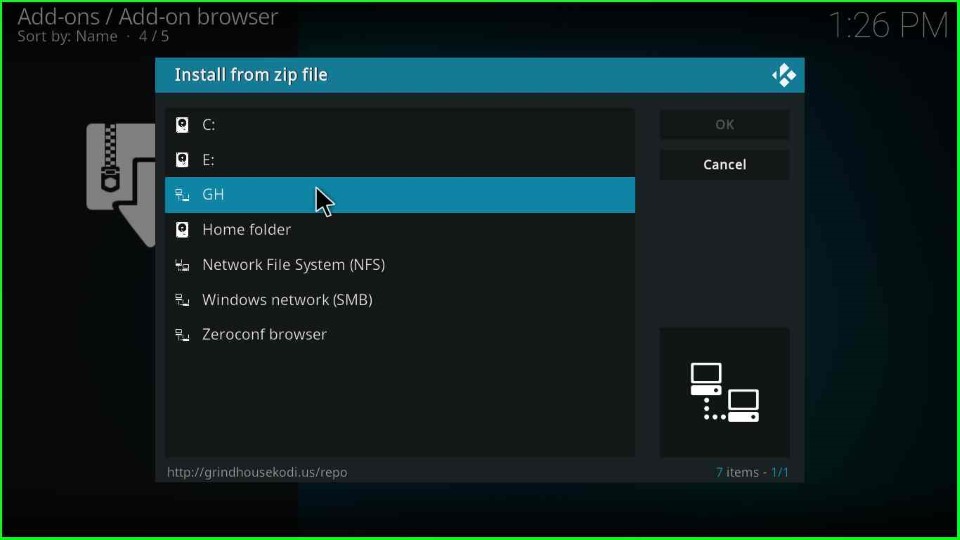
Now, click on the repository.grindhousekodi-x.x.zip file.
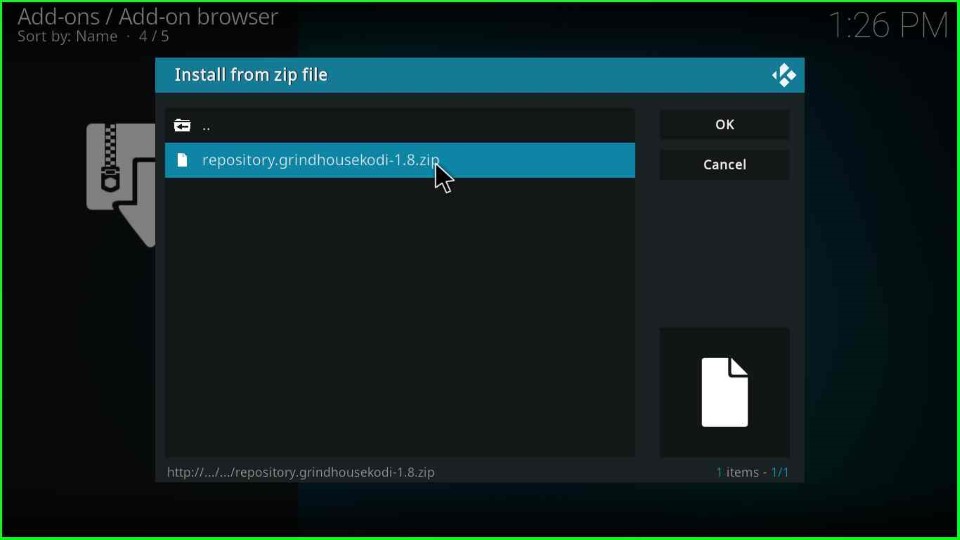
#4. Install from Repository
After some time, a message will appear as “Grindhouse Repository Add-on installed“. Click on the “Install from repository” option.
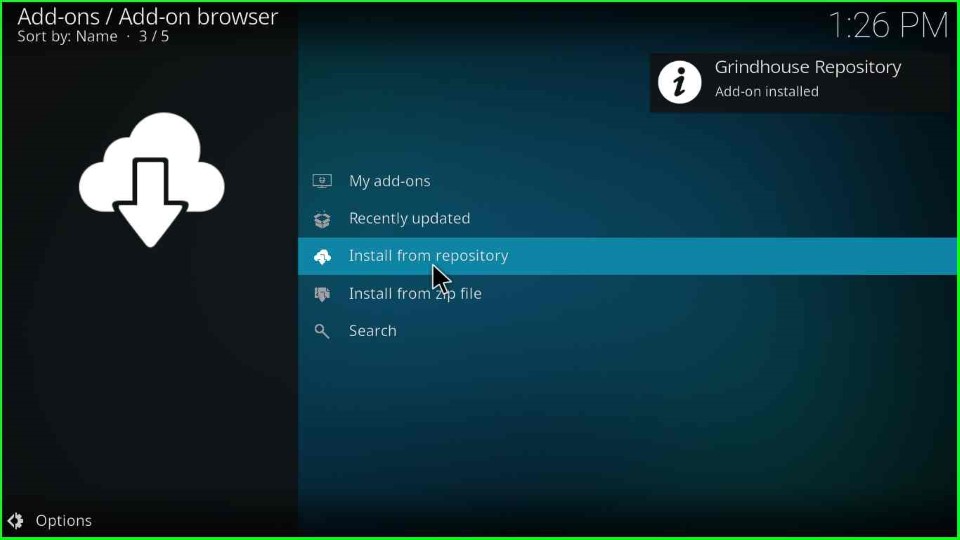
Select “Grindhouse Repository“.
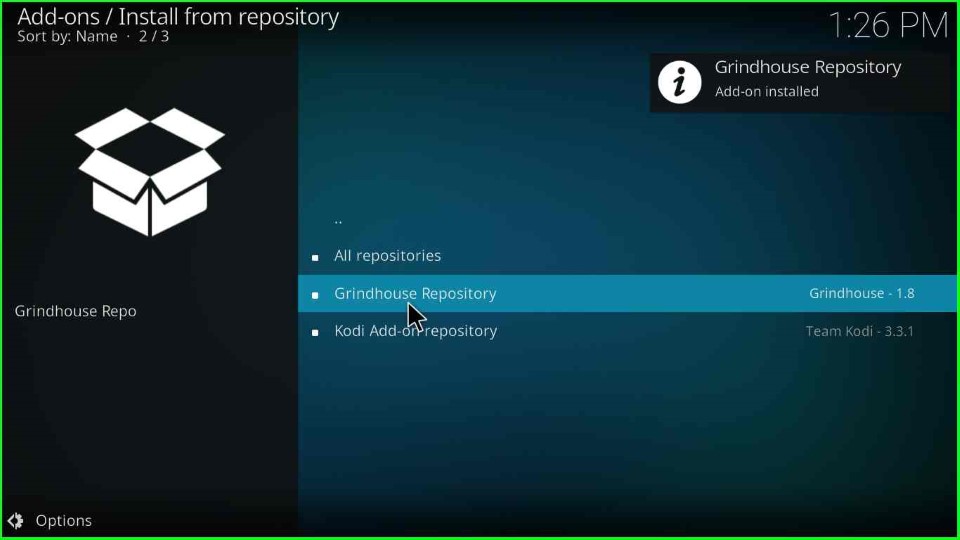
Click on the “Video add-ons” option.
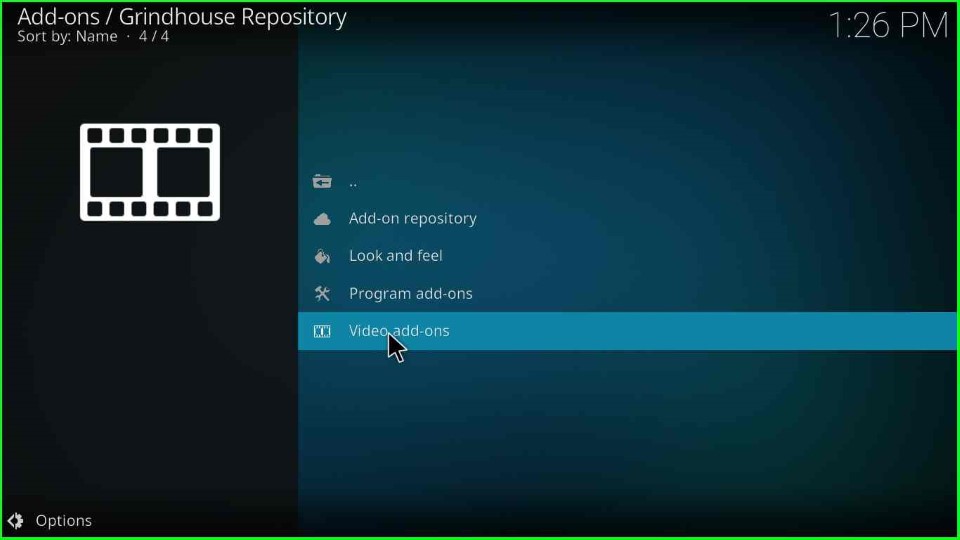
Here, you will find a list of Adult add-ons like 9 Lives, The Endzone 19, Odds N’ Ends, BewbsandBeer, etc. Click on BewbsandBeer.
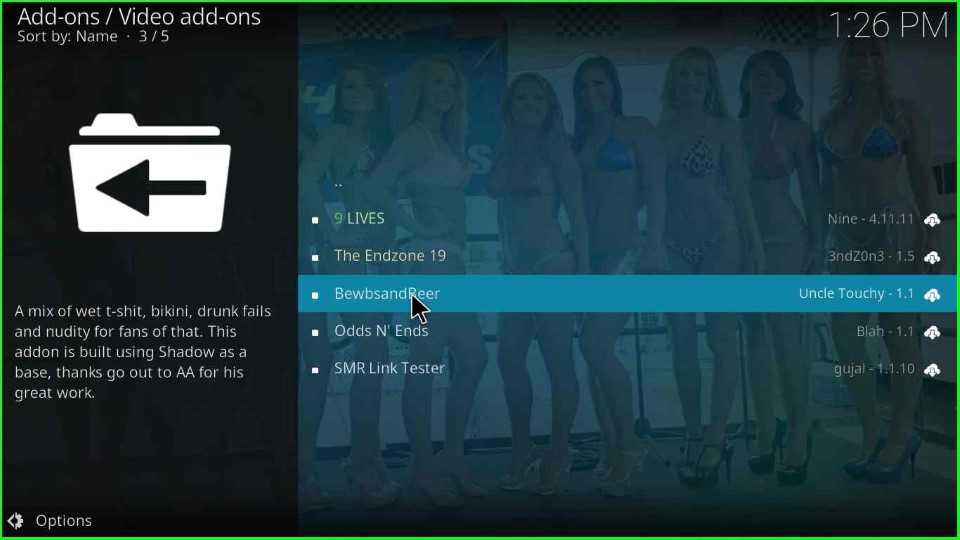
Click on the “Install” button, located at the bottom right side.
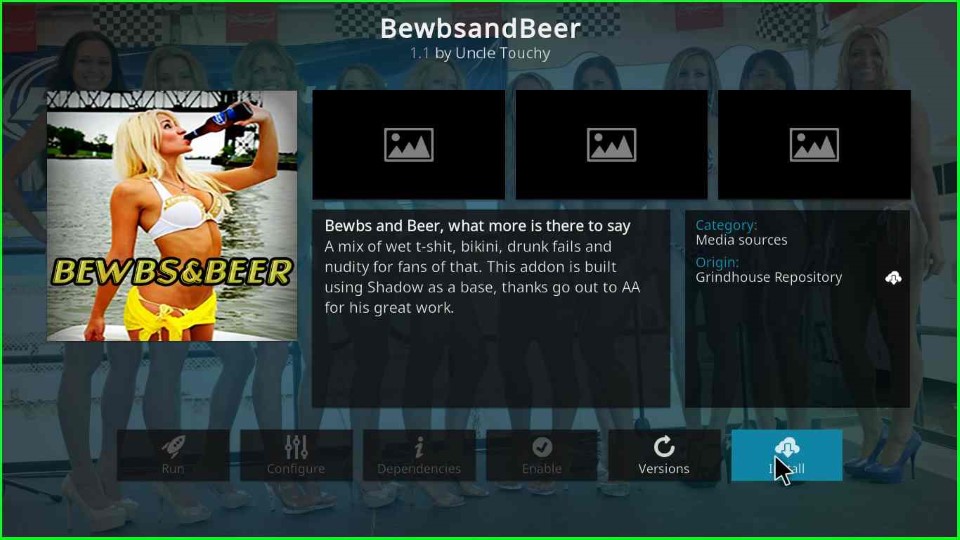
A message will appear as the “BewbsandBeer” add-on installed.
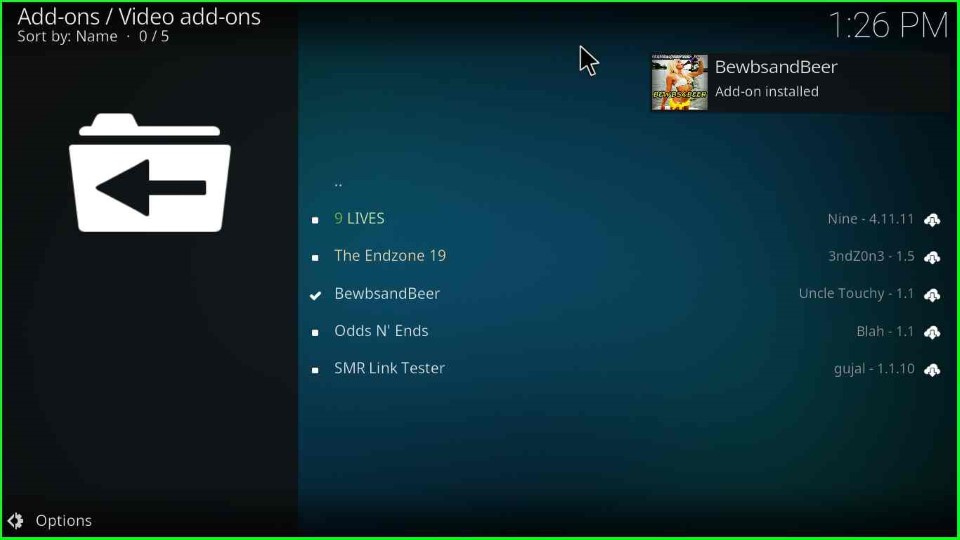
Now, open the Add-ons section from Kodi’s home page. You will find a thumbnail for the BewbsandBeer Kodi addon.
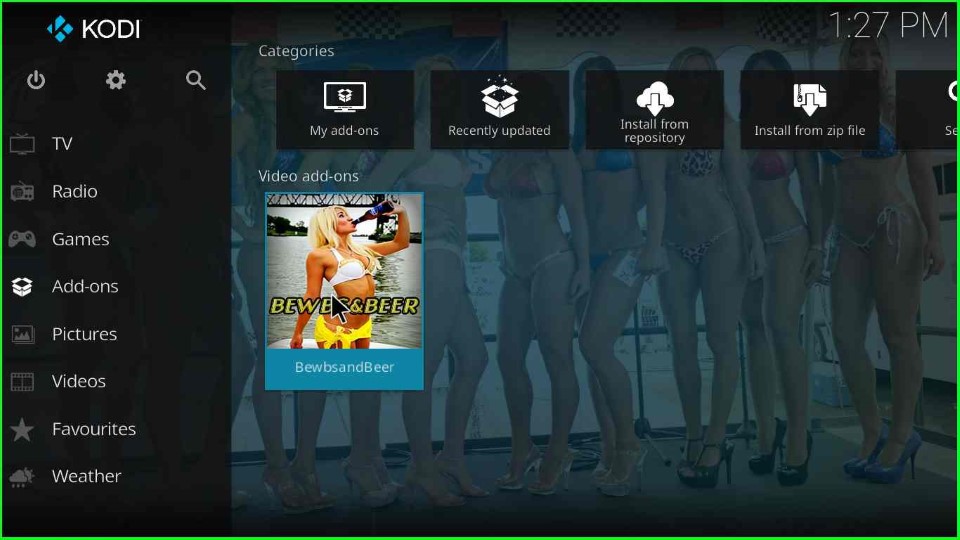
That’s it.
Final Words
So, in the above guide, we have installed the BewbsandBeer Kodi add-on step by step. You may try installing the same on your device and let us know if any error occurs during installation.