In this article, you will learn the steps to install the Umbrella Kodi addon on Android, Chromecast, iOS, Roku, Mecool Boxes, Firestick, Nvidia Shield, Apple TV, etc.
Umbrella is a great Kodi addon that offers premium streaming links for movies and TV shows. The addon doesn’t use free links, so you have to access the content using Real Debrid, Trakt, and Premiumize services.
In addition, it contains different sections, i.e., My Movies, TV Shows, Discover Movies, My TV Shows, Change Log, Search, Tools, and YouTube Videos. The addon also includes advanced features like file downloads, a cloud store manager, context menu actions, and subtitles.
Installation Steps
Enable Unknown Sources
Open the Kodi main screen and select the Settings tab.
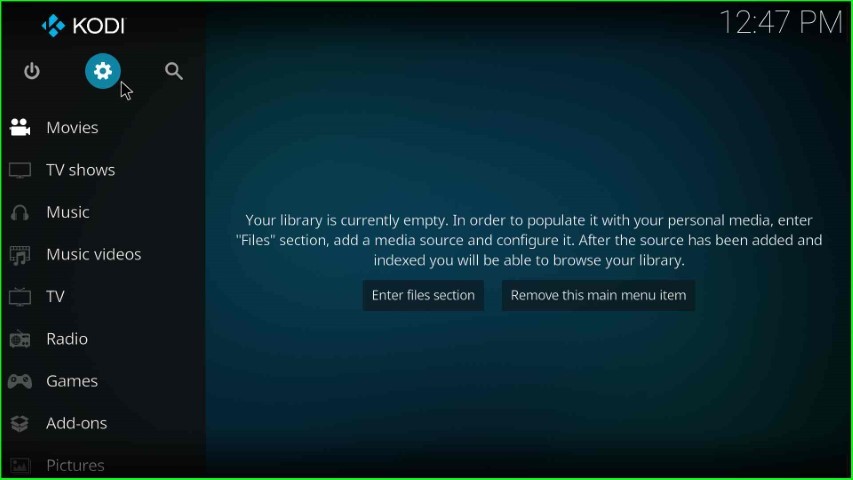
Inside the Settings, find the System tab and click on it.
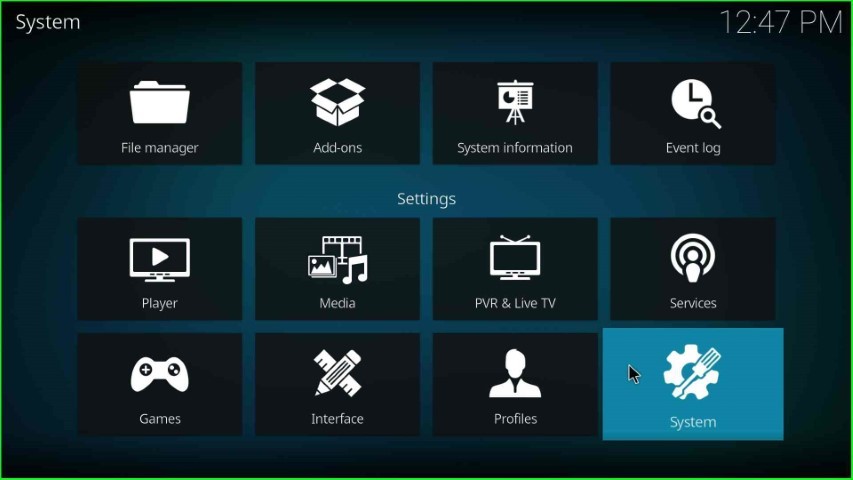
Now, choose the Add-ons tab and turn on the Unknown sources key.

Select the first button Yes, appear in the warning box.
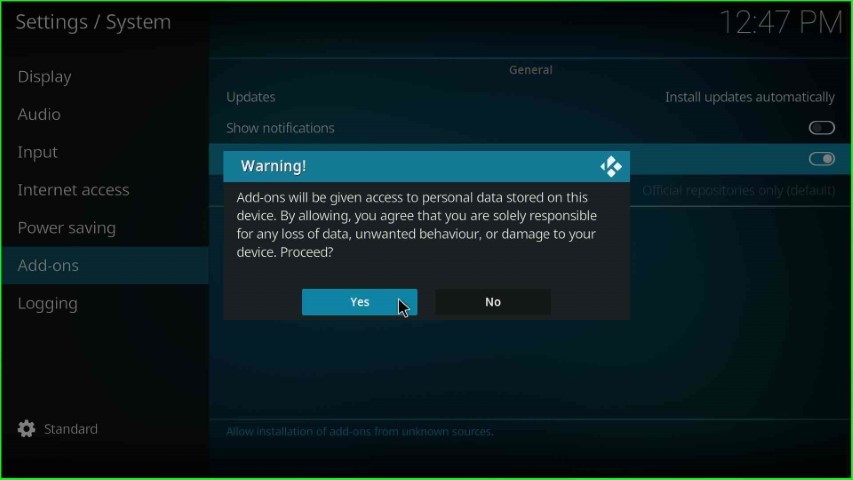
Add Media Source and Repository URL
Press the backspace key to return to the system screen, and select the File manager icon from here.
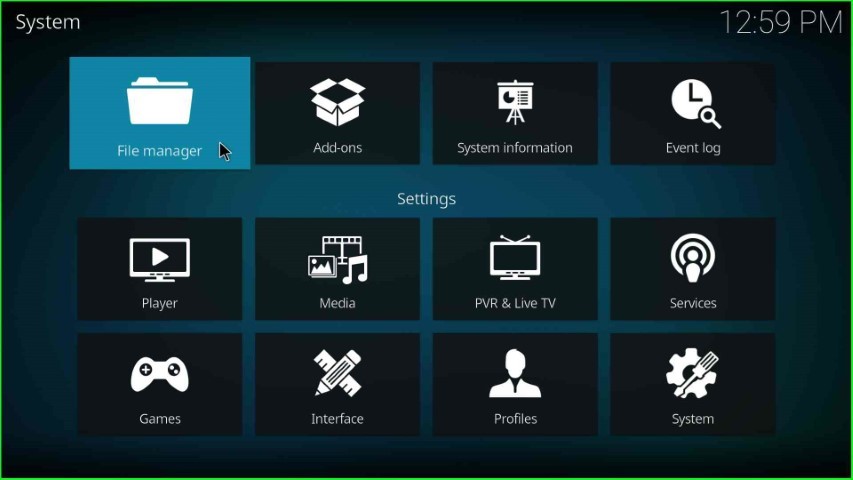
Now, add a source for the Umbrella addon.
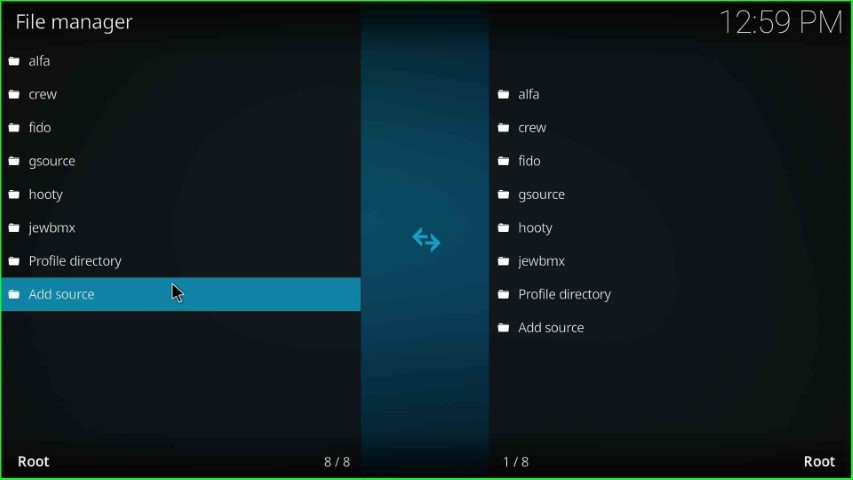
Click on <None> to enter a new repository URL.
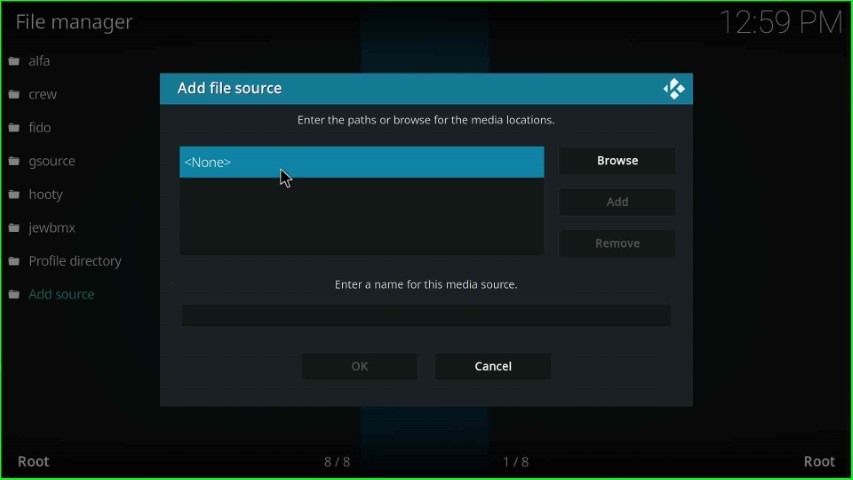
Enter the path for the media location page that appears on the screen.
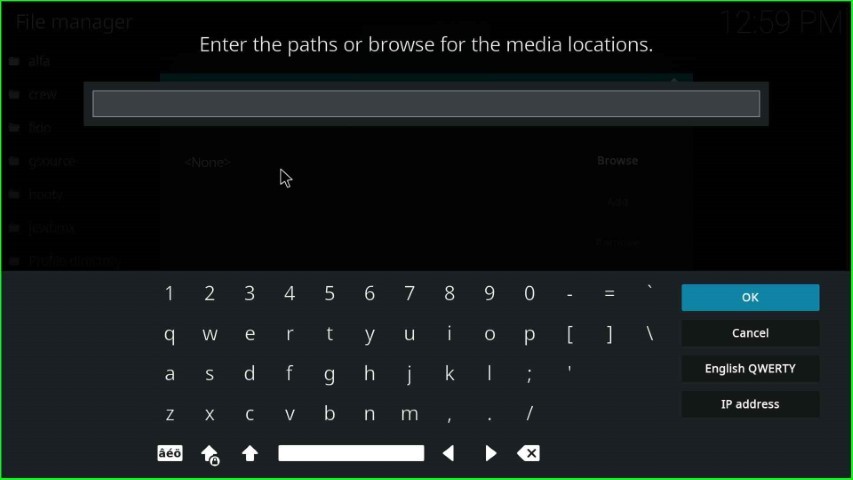
Write the URL path here as https://umbrellaplug.github.io/, and tap the OK button.
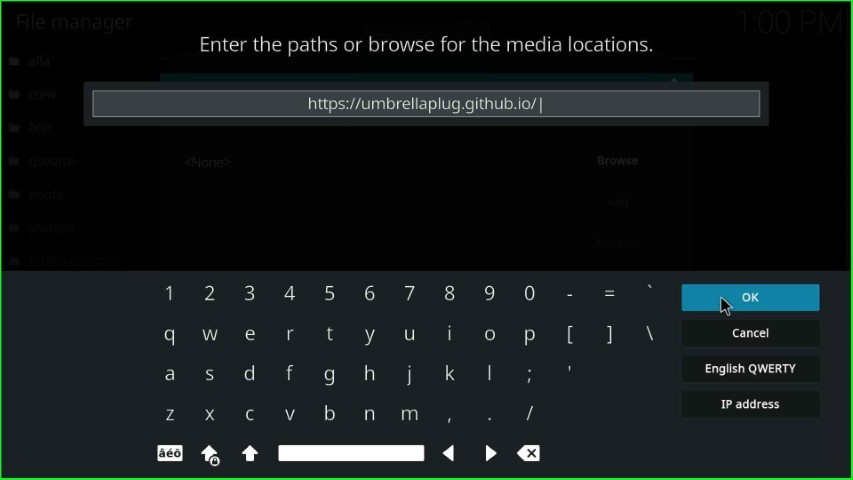
In this step, put the cursor on the media source text box.
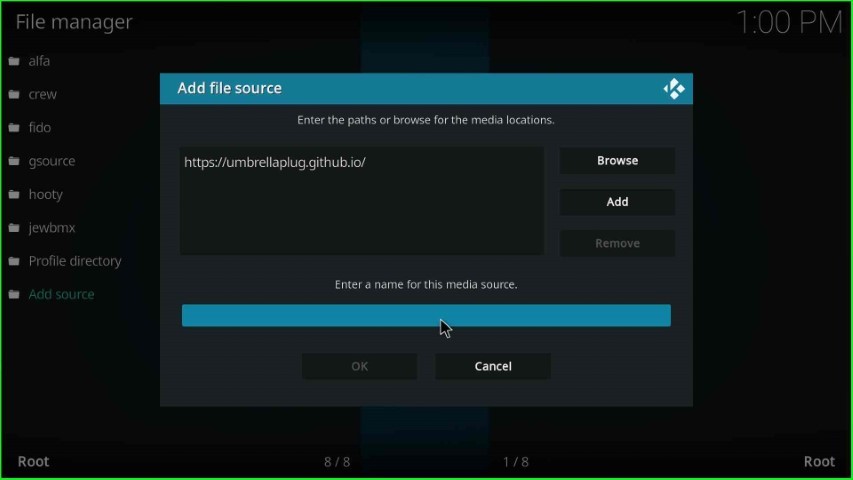
Give the media source name as an umbrella and press the OK sign.
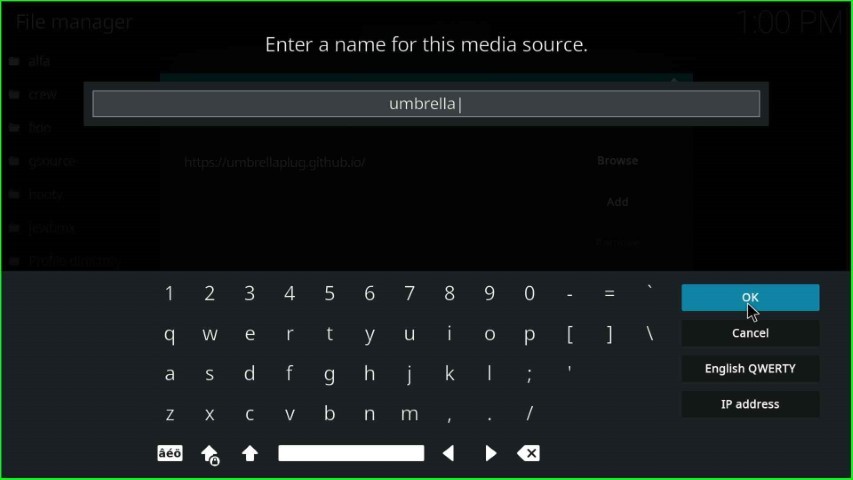
Confirm the media URL and source name carefully, and submit the OK toggle.
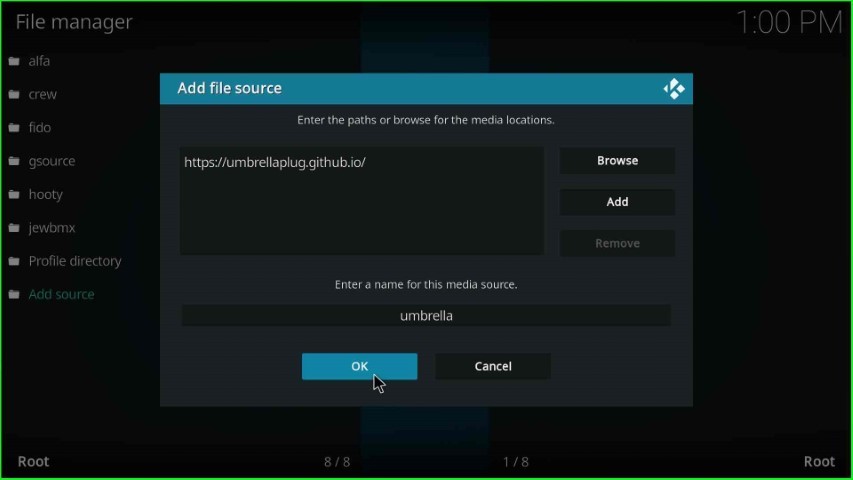
umbrella source saved in the File manager window.
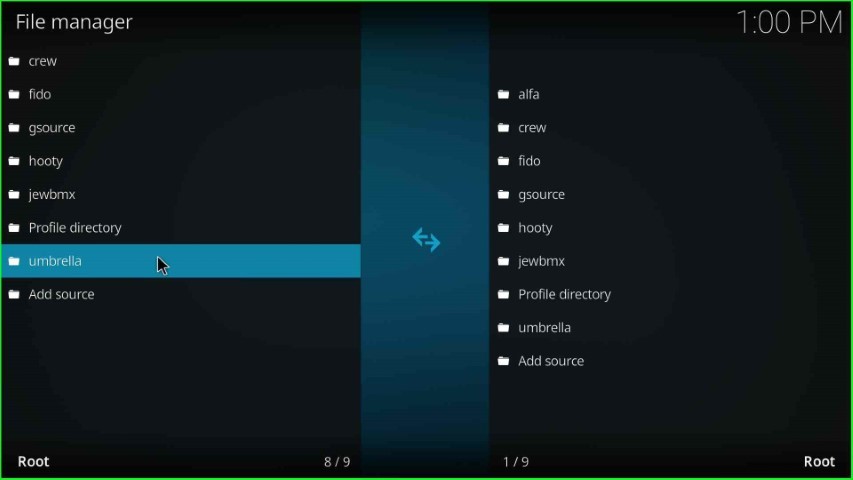
Install from Zip File
Return to Kodi Settings and go to the next option, Add-ons.
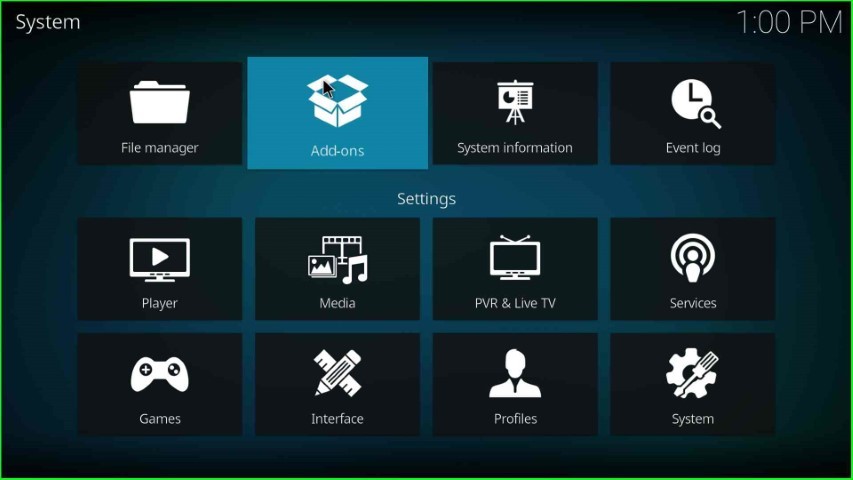
Choose Install from zip file from here.
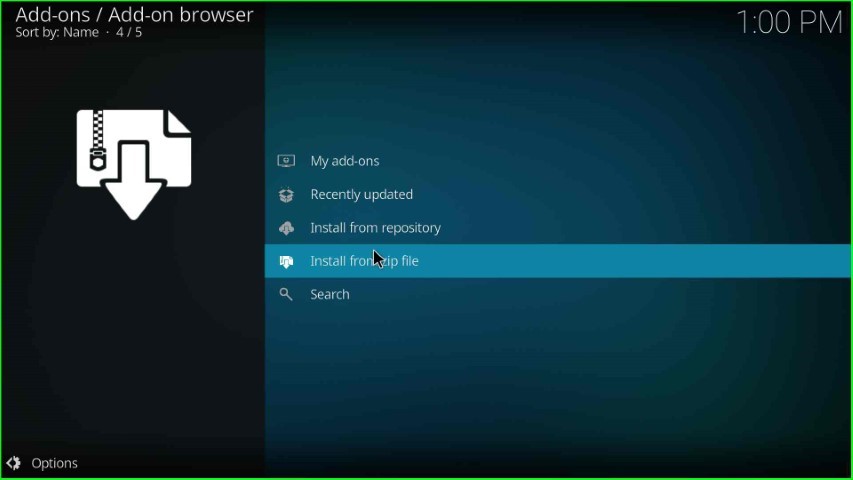
Thereafter, select the umbrella source.
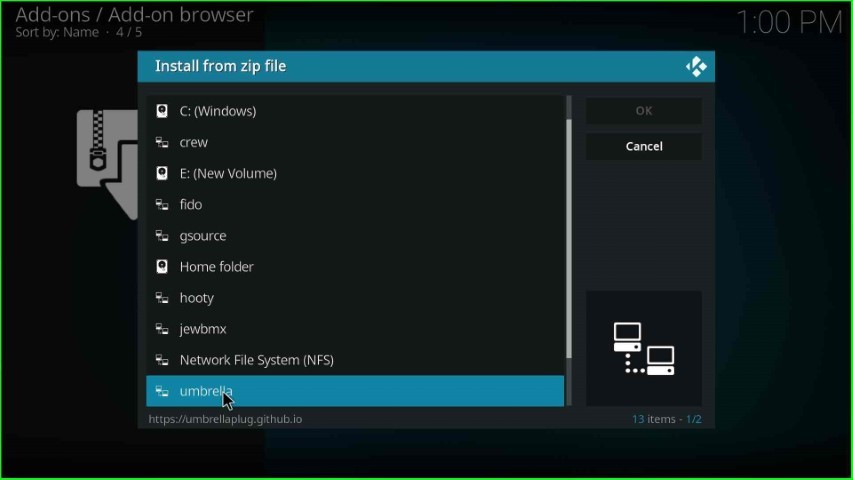
Hit the repository.umbrella-x.x.x.zip file.
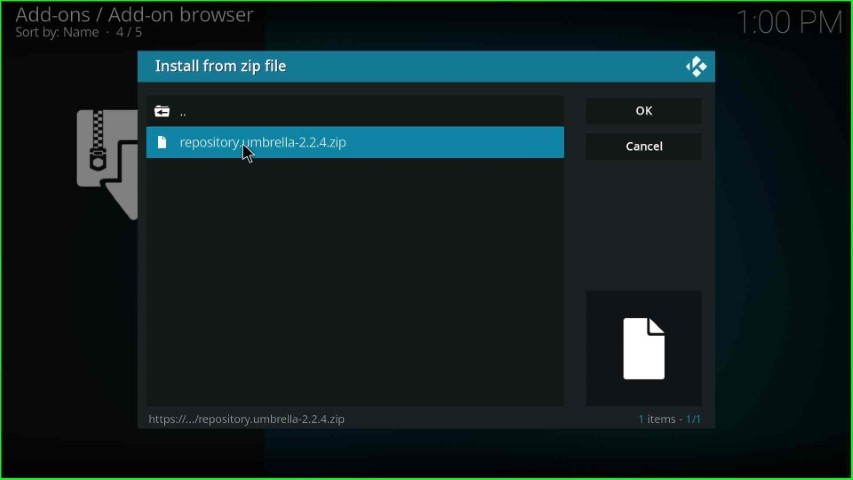
Wait for the installation message, i.e., the Umbrella Repository Add-on installed on the screen.
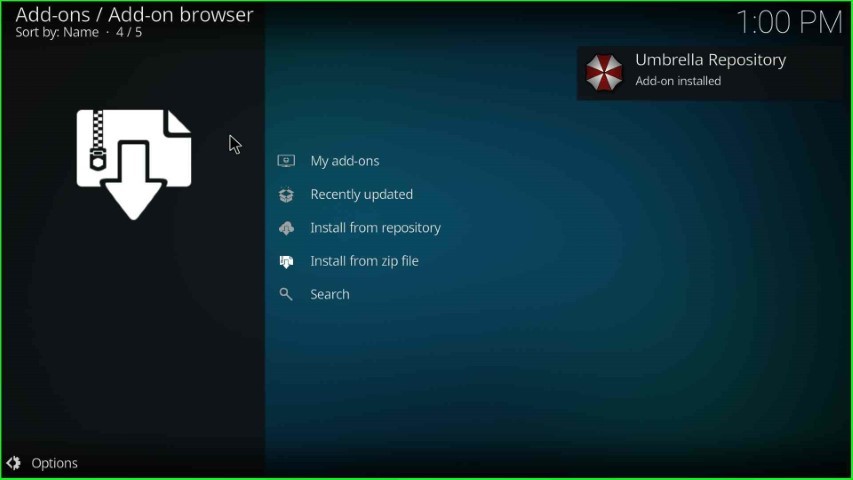
Install from Repository
Click on the Install from repository tab.
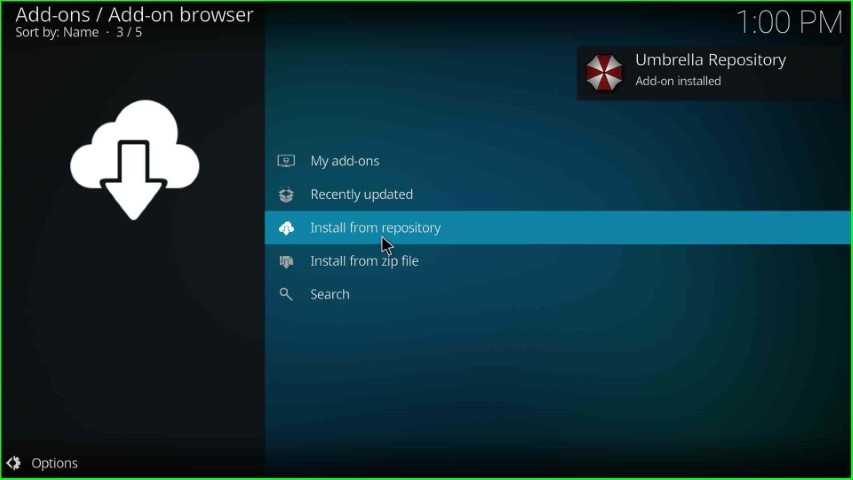
Scroll down and choose the Umbrella Repository.
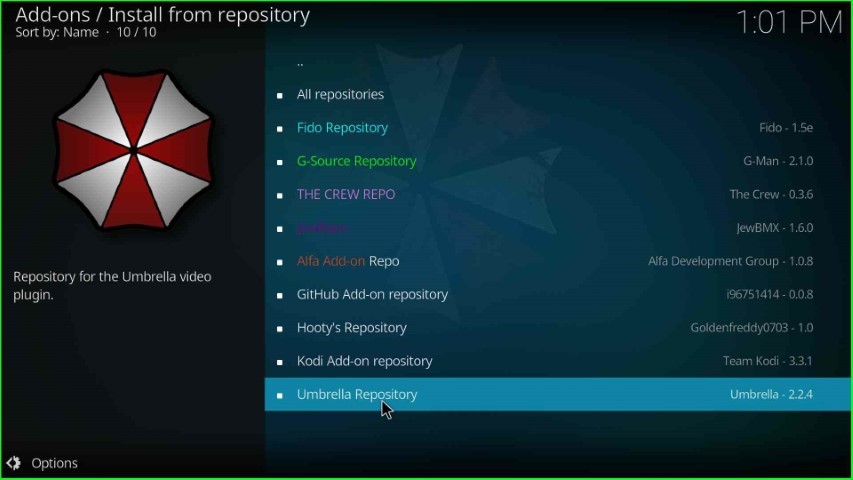
Install Umbrella Addon
Select the Video add-ons tab.
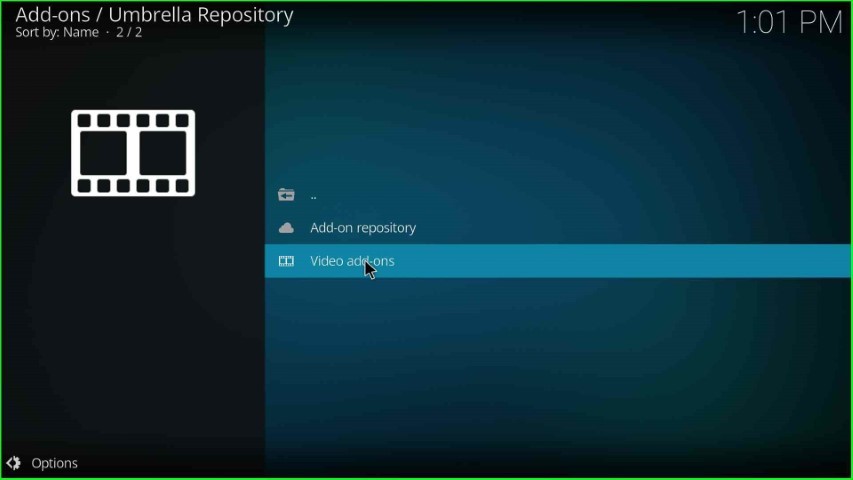
Here, tap on the Umbrella addon.
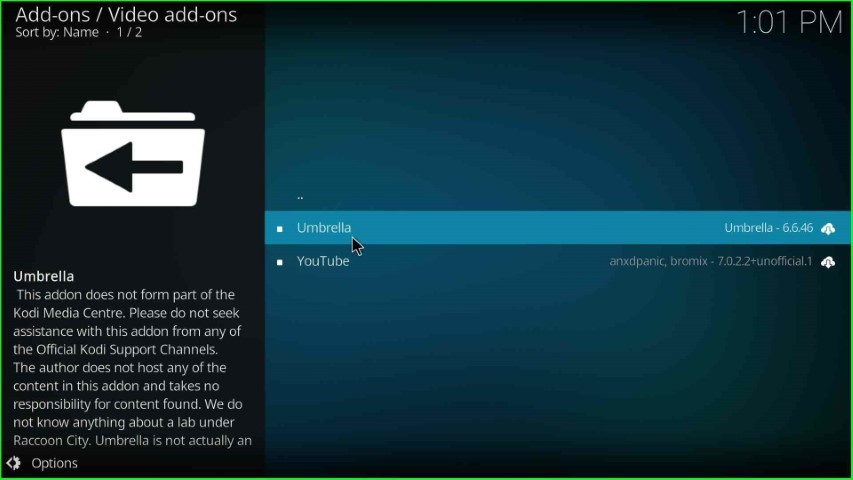
Press the Install button.
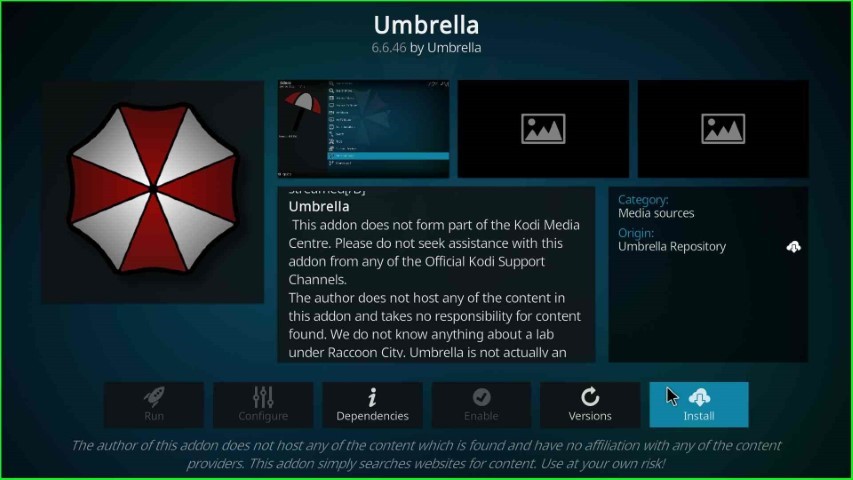
Hit the OK sign that appears on the pop-up window.
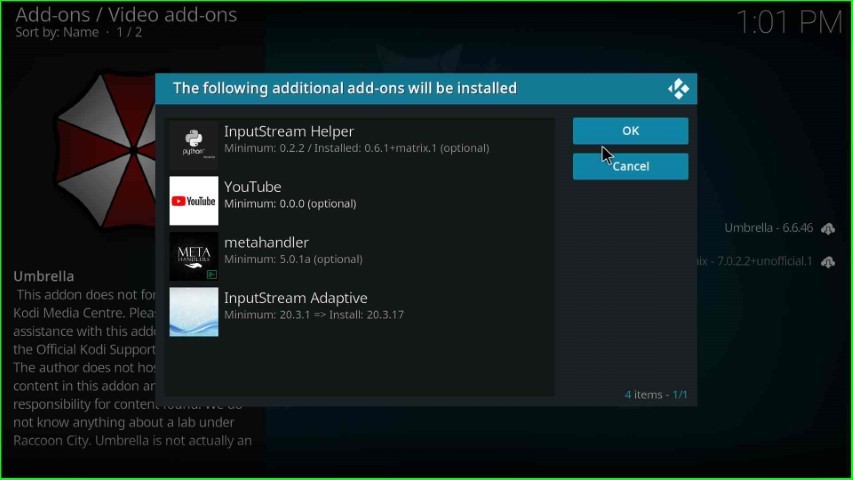
Wait for a few seconds until the Umbrella Add-on installed message shows on the screen.
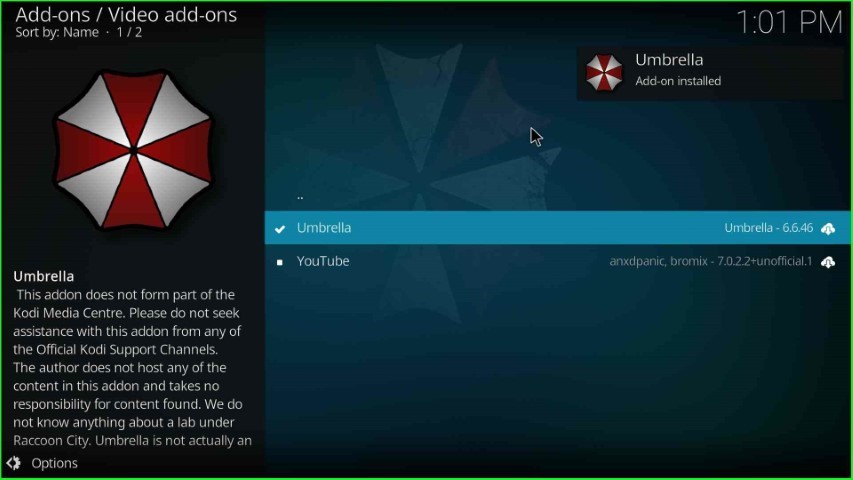
Launch Umbrella Addon
After installation, tap on the Umbrella addon again.
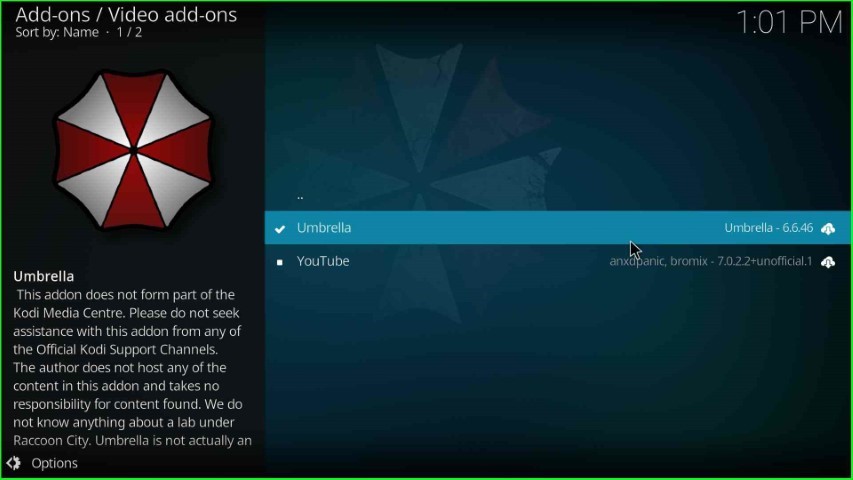
Select the Open sign.
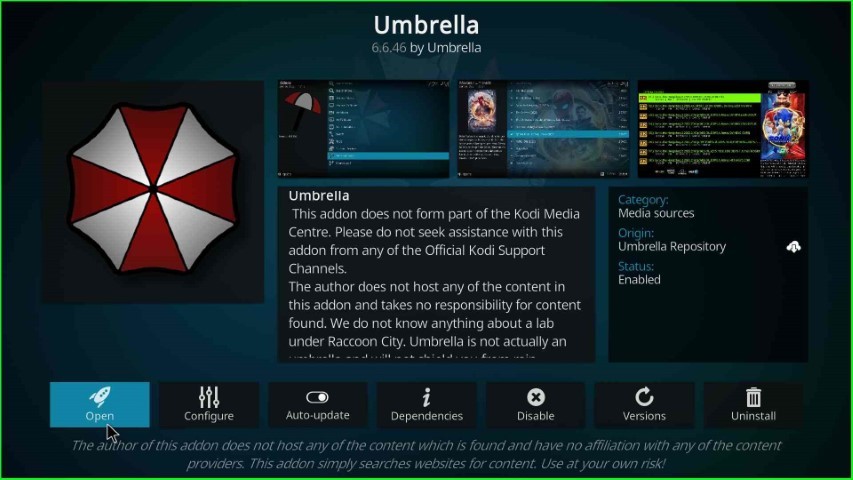
Press enter to remove the unnecessary window.
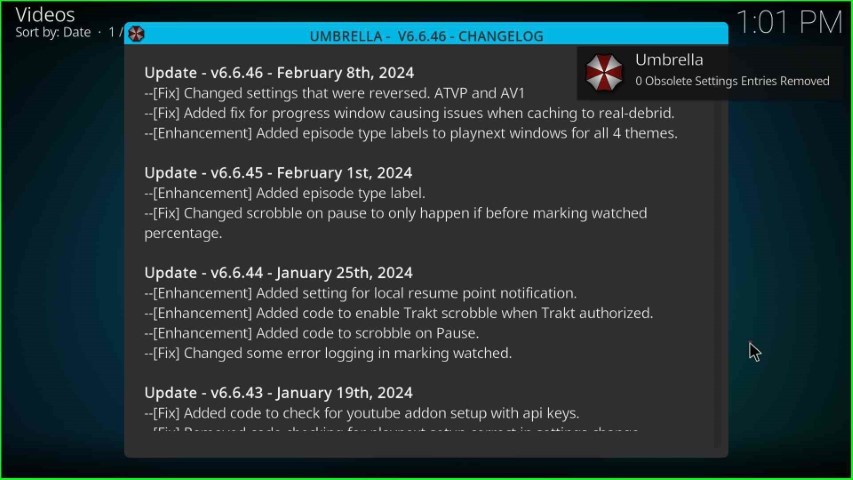
Now, you are on the Umbrella addon page, which contains different navigation sections.
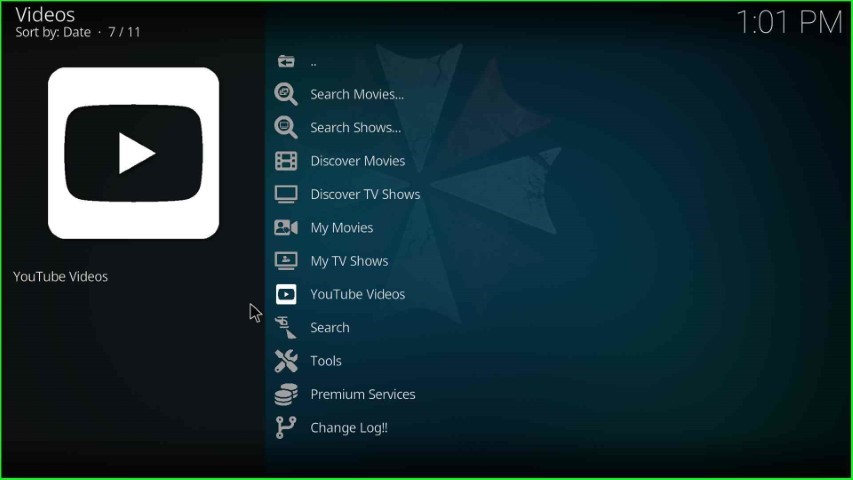
Why is the Umbrella addon not working on Kodi?
The main reason for the Umbrella addon not working on Kodi is due to the latest update of Coco Scrapers. Sometimes, if you do not change the settings of coco scrapers, it stops working.
