In this article, we will learn how to install the TVMob app on Firestick devices including, FireTV, Firestick Lite, Fire TV Cube, FireStick 4K Max, etc.
TVMob is a streaming application that provides access to live TV channels, on-demand content, and sports events. It offers a wide range of channels from different countries, including sports, news, entertainment, and more.
TVMob is primarily designed for Android devices, including smartphones, tablets, and Android-based TV devices like the Firestick. However, it may not be available through official app stores like Google Play, but you can easily download it through a third-party app like Downloader.
Attention! Before You Move Ahead.
I strongly advise protecting your privacy while streaming free movies/TV shows, and sports on Firestick/Kodi using Apps/Builds/Addons. Using a VPN while streaming on Firestick/Kodi is a good practice.
Currently, your IP address 3.138.101.237 is visible to everyone.I have been using the most secured #1 ExpressVPN for years because it has military-grade encryption, enables buffering-free streaming, hides your IP address and location, and bypasses geo-restrictions and bandwidth throttling.
Click here to get 4 Months Free
Note:- Streaming copyrighted content without a license is illegal and may land you in legal trouble. VPNHacks.com does not encourage piracy in any way.
To install the TVMob app on your Firestick, you need to follow these general steps:
Note: Before installing the TVMob app on Firestick make sure that your VPN is connected to the UK/USA.
Enable Installation from Unknown Sources
On the Firestick device, go to the home screen.
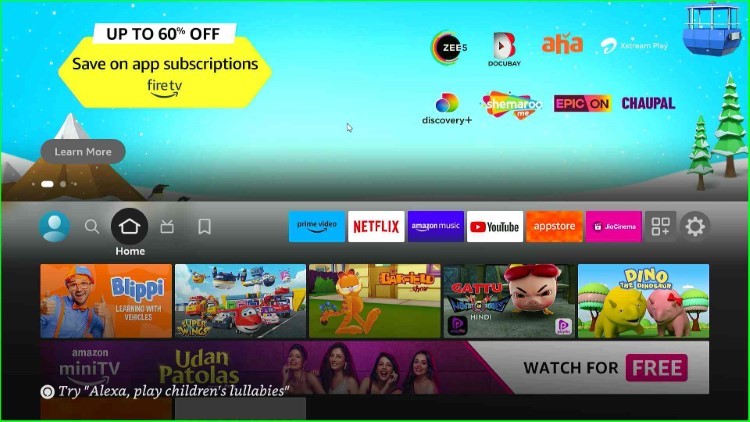
navigate to “Settings.”
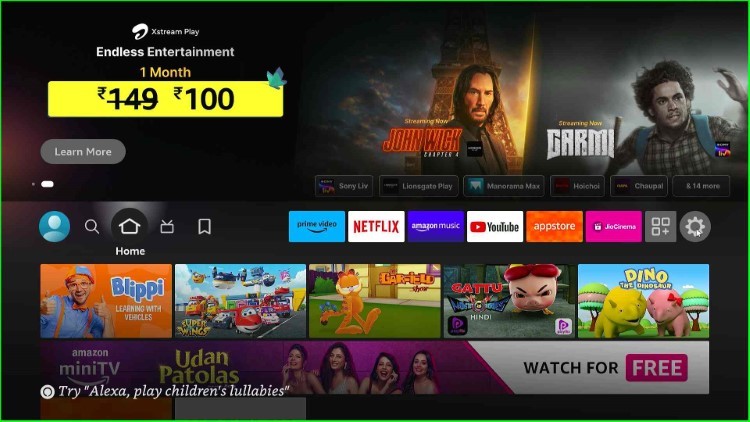
Select “My Fire TV” from the available tabs.
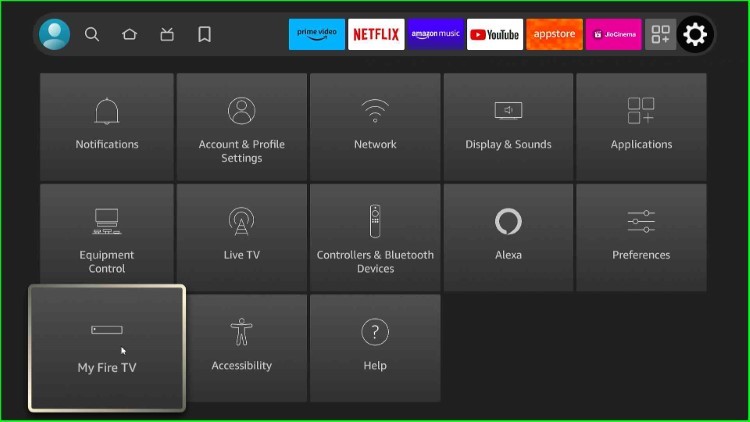
Choose the “About” option.
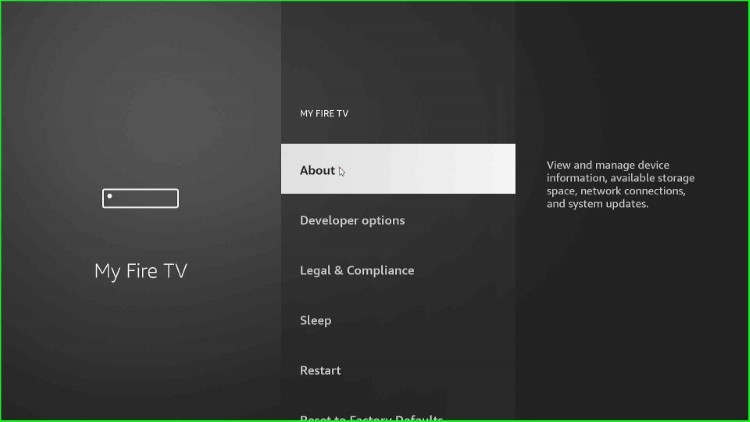
Now, click on the Fire TV Stick Lite option and press it seven times until the “No need, you are already a developer” notification appears.
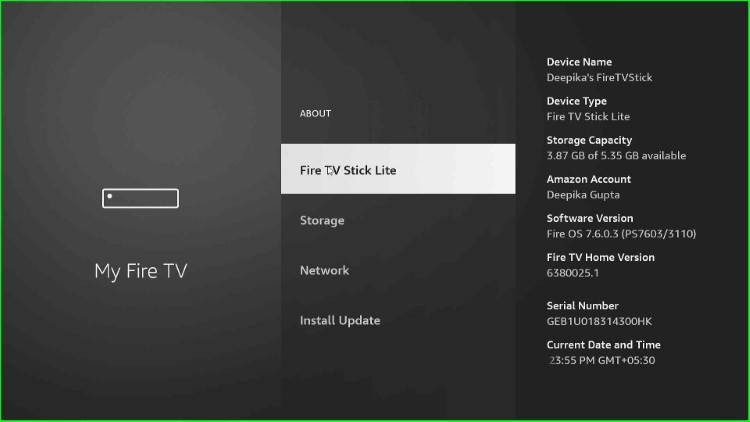
Go back to the screen and choose “Developer options.”
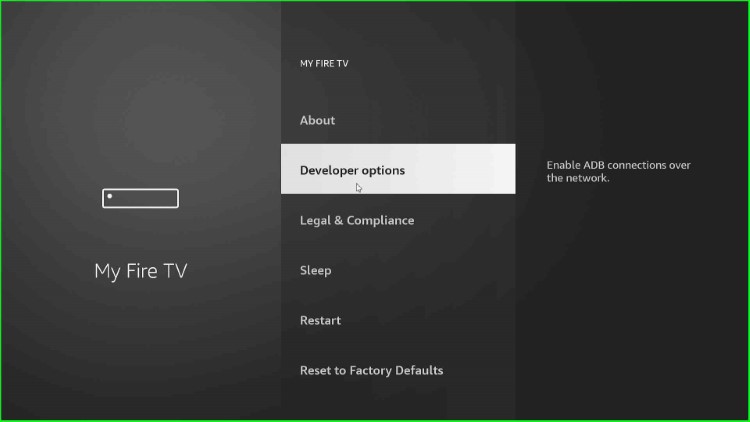
Enable the “Install unknown apps” option.
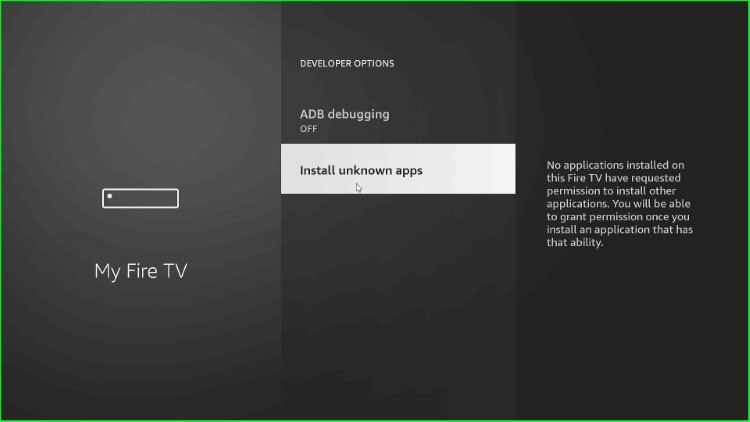
Click “OK” to allow it.
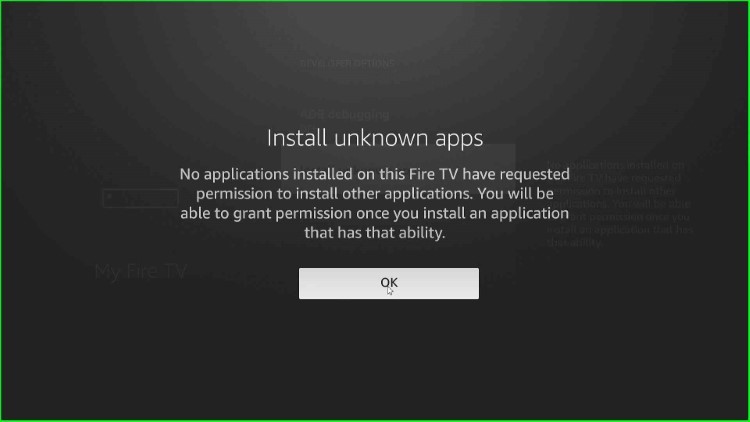
Install the Downloader App
Go to the Firestick home screen and tap on the “Search” icon from the top-left corner.
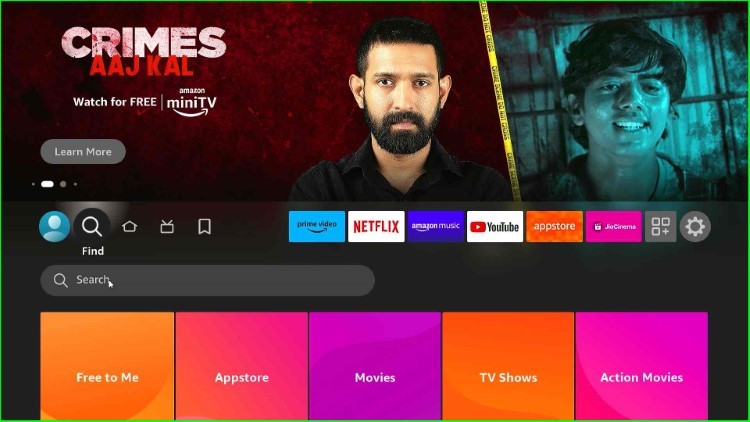
Search for “Downloader” using the on-screen keyboard.
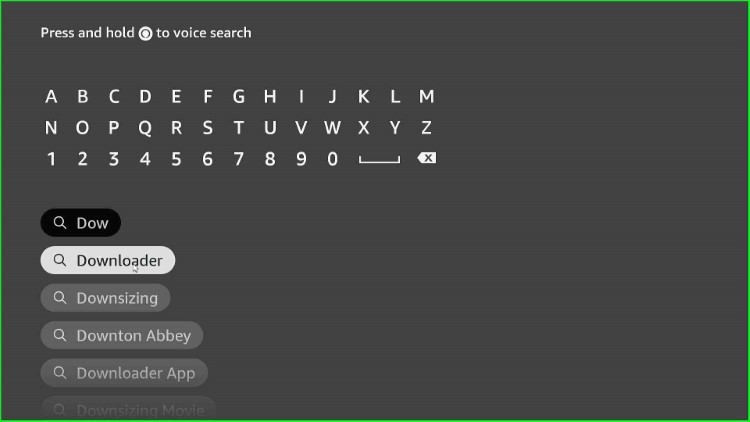
Select the “Downloader” app from the search results.
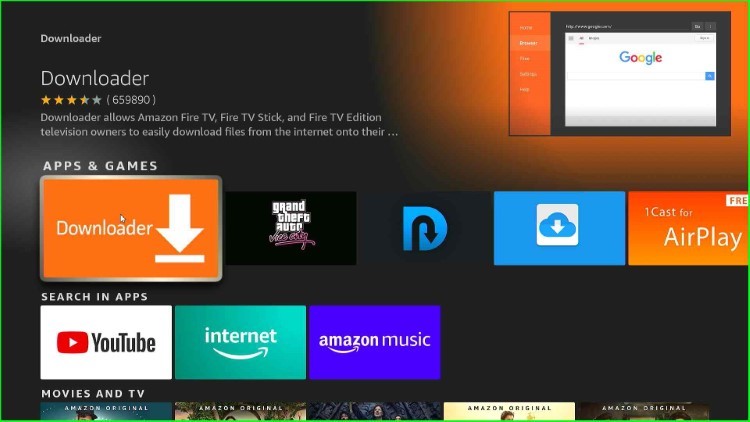
Click on the “Download” option shown here.

Wait for the installation of the Downloader app.
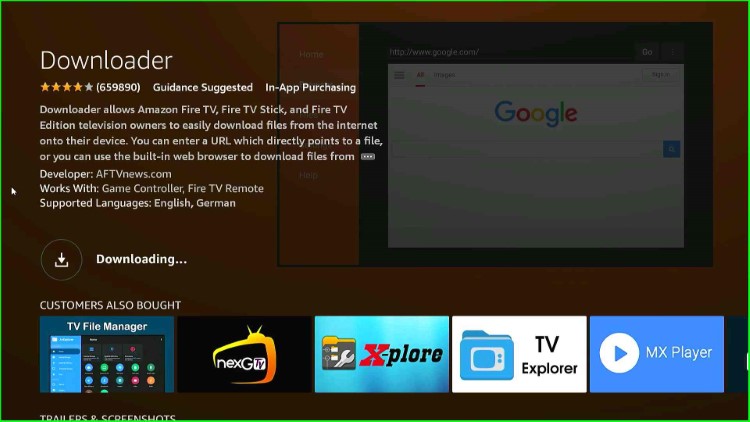
Download and Install the TVMob App
After successfully installing, open the Downloader app on your Firestick.
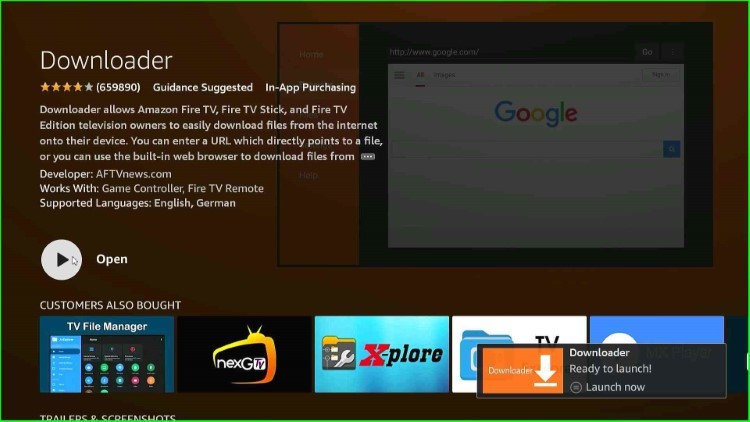
Choose the “Allow” option to access photos, media, and files from the device.
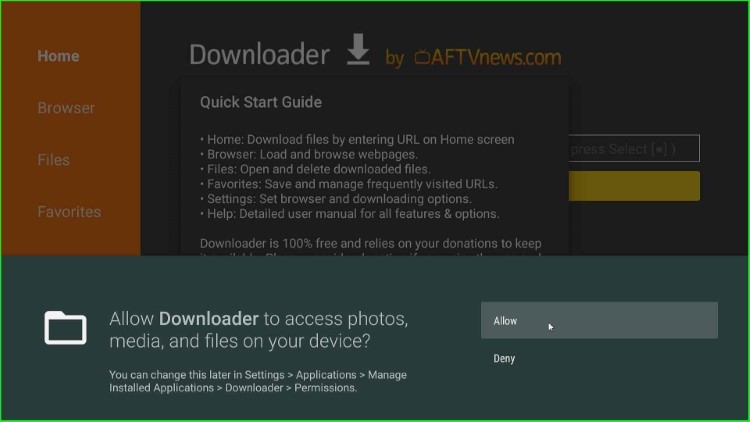
Now, click “OK” and go ahead.
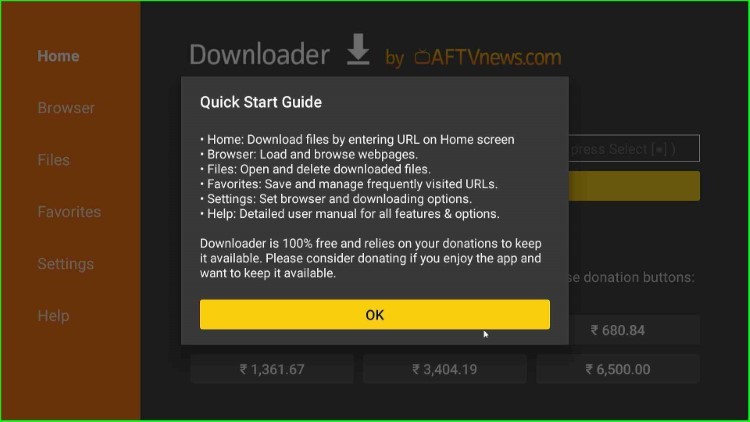
In the Downloader app, select the URL field.
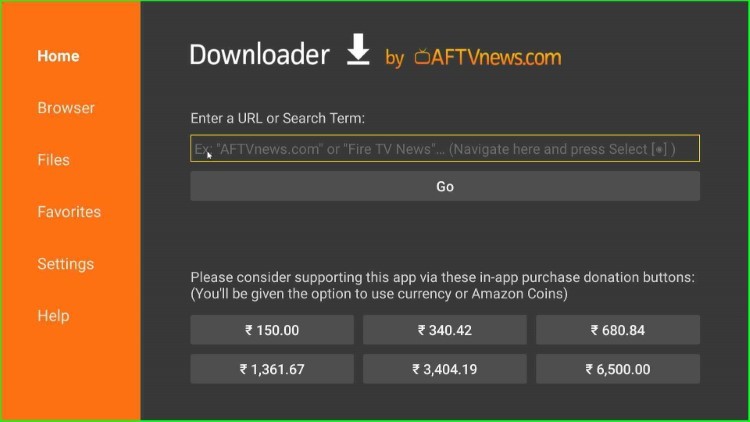
Enter the URL tinyurl.com/tvmb-787 for downloading the TVMob App.
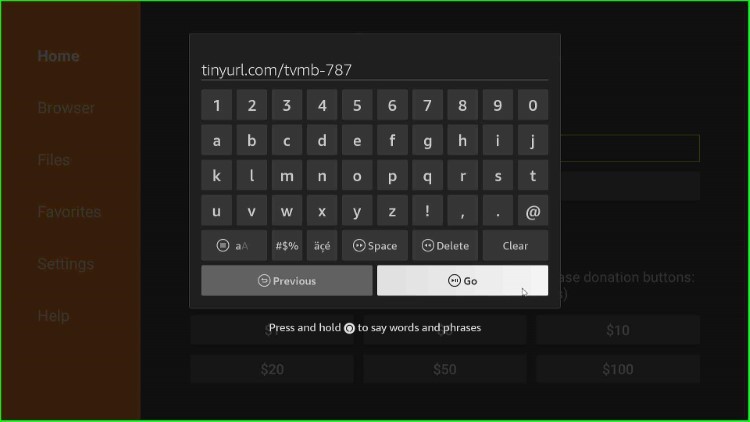
After entering the URL, select “Go” to start the download.
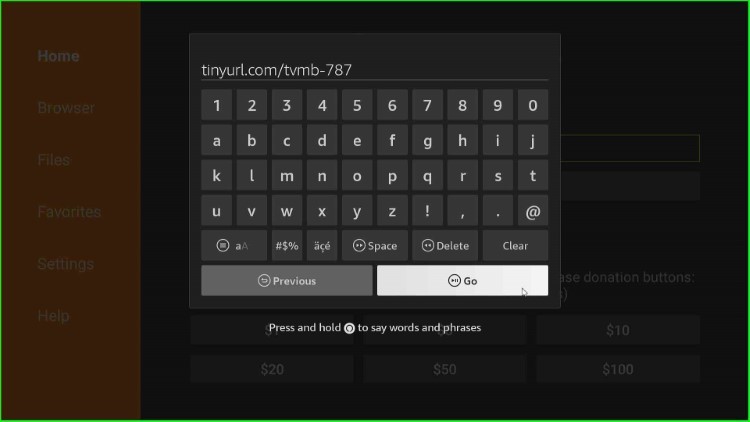
The App file starts downloading; wait for its completion.
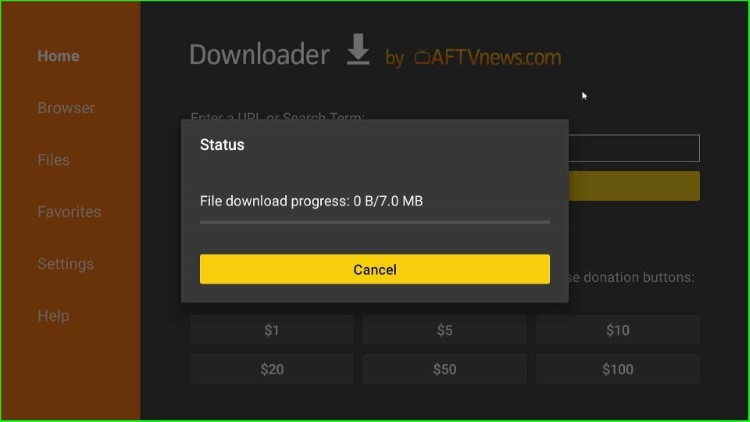
Once the download is complete, the installation prompt will appear. Select “Install” to proceed.
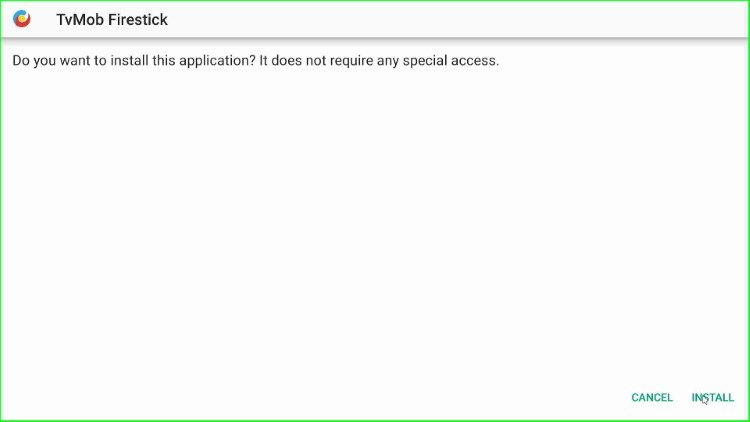
Wait for the installation to finish.
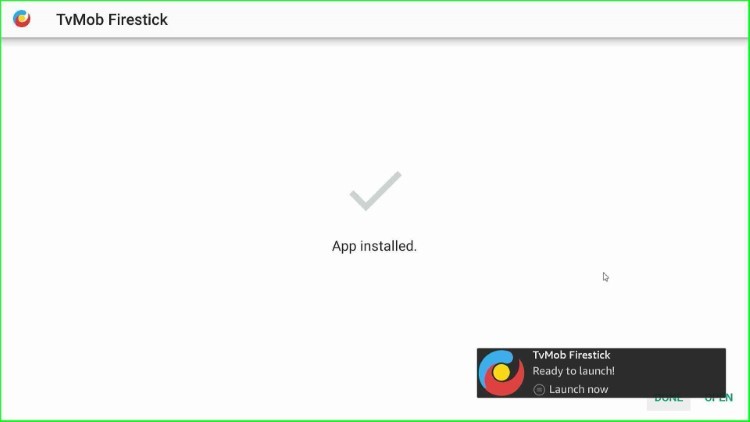
Select “Done” to complete the installation.
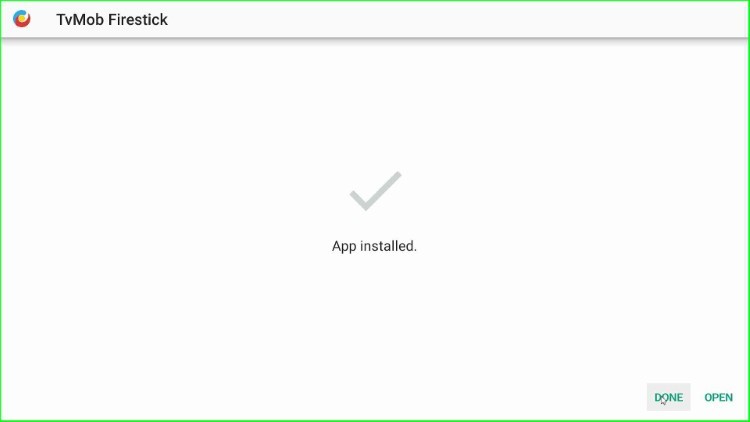
Click “Delete” to appear on the prompt screen.
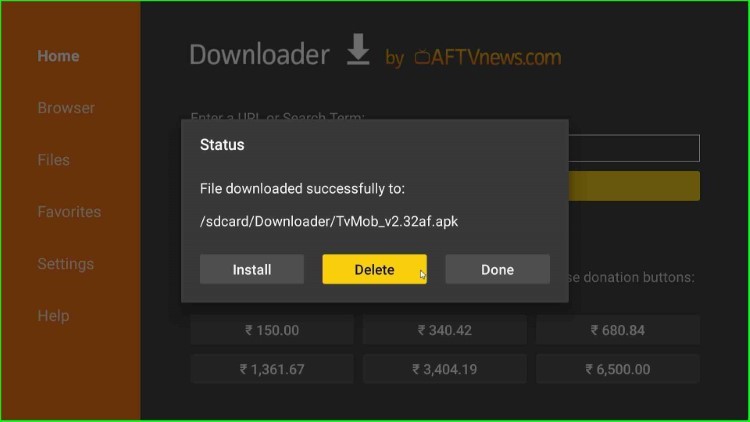
Again, confirm “Delete” to close it.
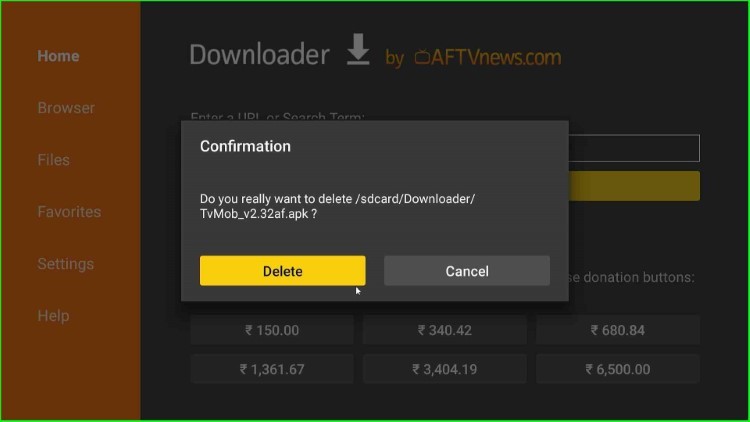
Clean Up and Launch the TVMob App
Go to the Firestick home page. Scroll down to the bottom of the list to find TVMob. You can also move it to the top row for easy access.
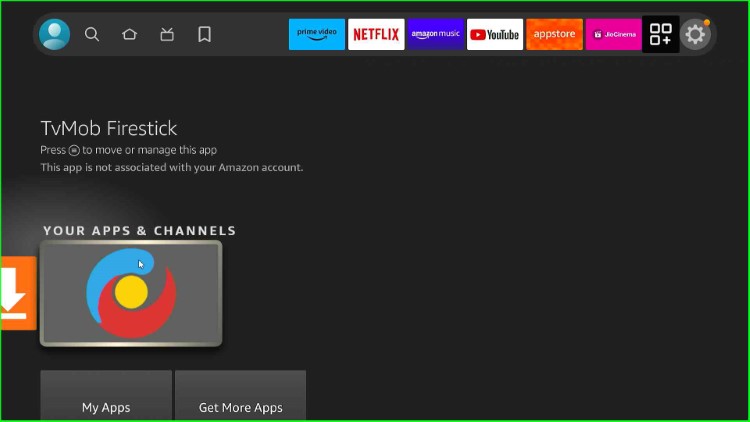
Select “TVMob” to launch the application.
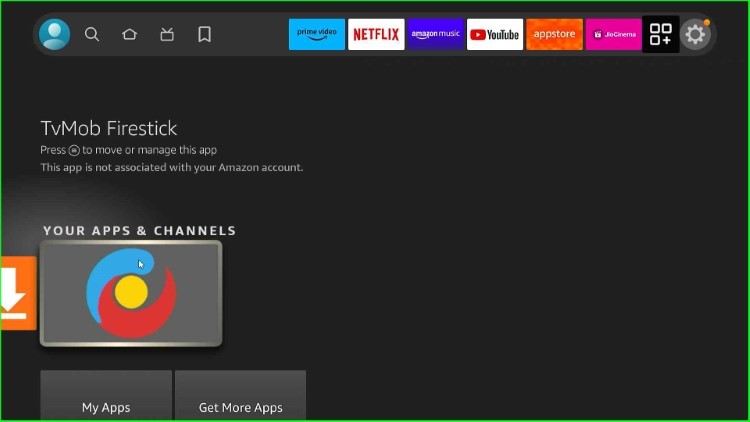
Click “OK” to close the prompt that appears.
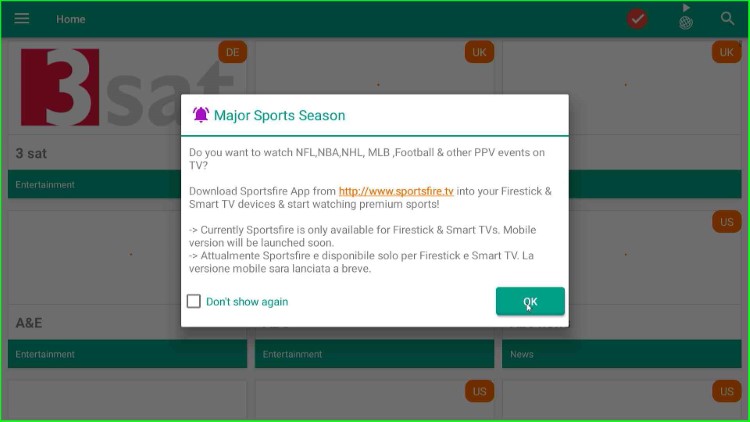
Now, you are on the TVMob dashboard with lots of streaming options.
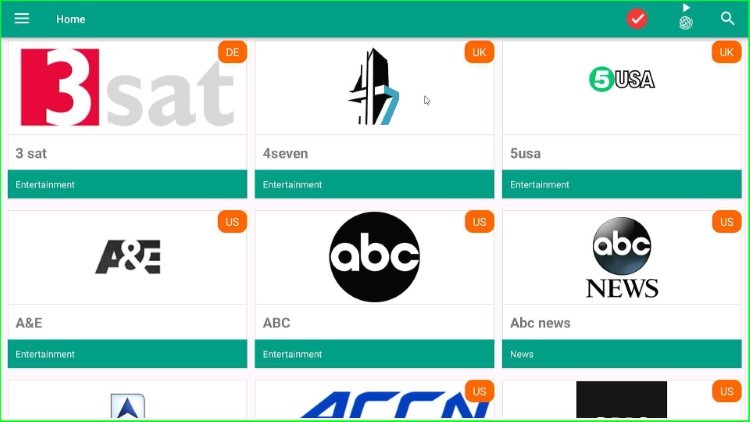
Final Words
This article discussed all the necessary steps to install the TVMob App on a Firestick device. So, install the app on your device by following the above steps and share your experience. Also, ask us freely if you are stuck anywhere.
Before you start streaming on Firestick Apps/Websites, I would like to warn you once again that we do not know from where these Apps, Websites, Kodi Repositories, Wizards, Builds, and Addons fetch the streams.
The content you stream on Firestick may be copyrighted and may land you in legal trouble even if you stream unintentionally. Most of all, ISPs, Government, and authorized companies may monitor your online activities like streaming copyrighted movies, videos, TV shows, live shows, animes, etc.
To stay protected, and to get an exceptional streaming experience, I suggest you use ExpressVPN which is the fastest, most secure, and military-grade encryption VPN for Firestick. In addition, ExpressVPN hides your original IP address, encrypts your internet connection, and bypasses bandwidth throttling and geo-restrictions.
I have been using ExpressVPN for a couple of years and I can say that ExpressVPN is the best VPN for Firestick Apps in all aspects for all devices because the VPN unlocks geo-restricted streams and enhances my streaming experience.
Disclaimer: VPNHacks.com does not support or encourage piracy and copyright infringements in any form. You should abide by the rules and regulations in your country. We just want to protect you because sometimes you may end up streaming copyrighted content unintentionally.
Limited Time Offer: Get 4 Months Free
Taking an ExpressVPN Subscription is simple.
- First, subscribe to ExpressVPN by clicking here.
ExpressVPN comes with a 30-day money-back guarantee. You can get a full refund if you are unsatisfied (I do not think you will be) with ExpressVPN, and they do not ask for any reason.
- Once you subscribe to ExpressVPN, download the ExpressVPN app and open it. Enter your e-mail and password and click the “Log In” button.
- Once you are signed in, select the VPN Server location that you want to connect to and click on the connect option.
- After that, you will see that your IP address has been changed. This way, you can protect your privacy and have an exceptional streaming experience.