In this article, we will discuss SC19 Kodi addon installation steps on various streaming devices like Firestick (4K, Max, Lite), Android, Windows, iOS, macOS, Raspberry Pi, Shield, Roku, Chromecast, etc.
SC19 is the all-in-one Kodi addon of the Dirtyg repository to stream adult content in HD/ FHD. You can find the adult content in different sections, i.e., Random 10, Search, and Favorites.
Installation Steps
Enable Unknown Sources
Open the Kodi app and tap on the gear icon Settings from the top-left corner.
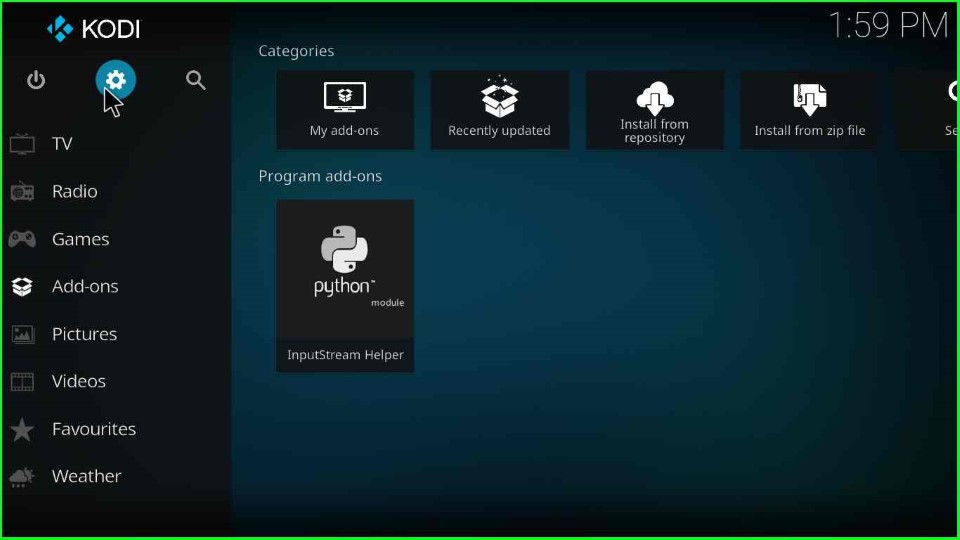
Select the last System tab.
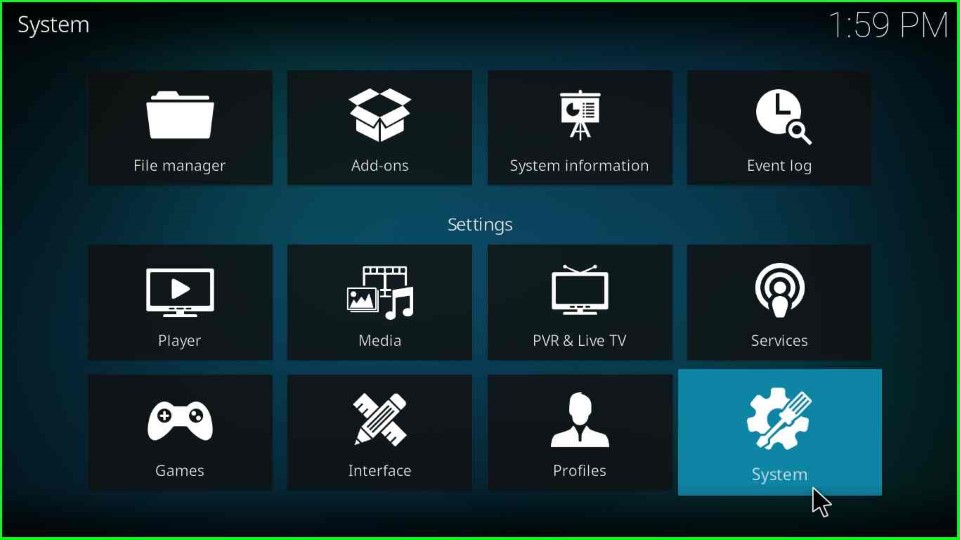
Go to Add-ons and make sure the option for Unknown Sources is turned on.
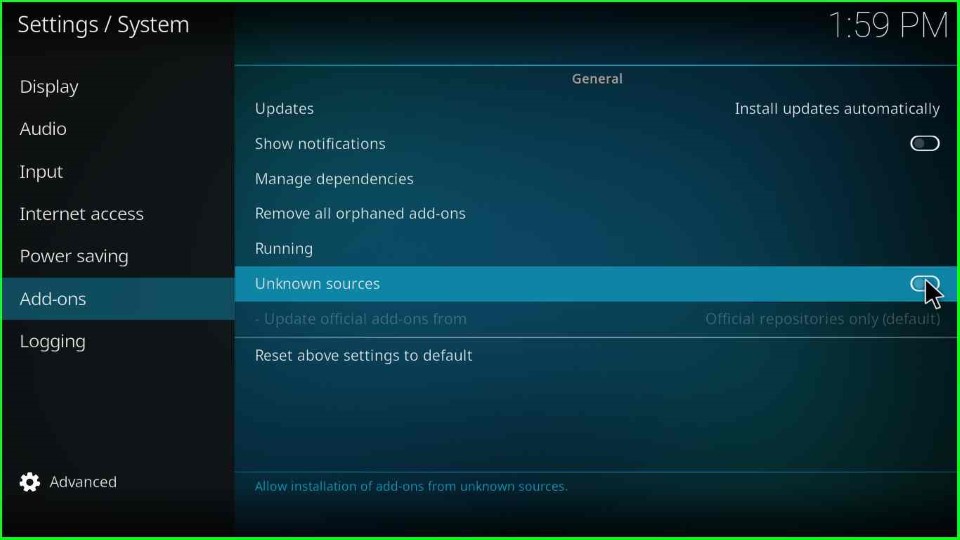
Click Yes to allow the installation of third-party add-ons on your device.
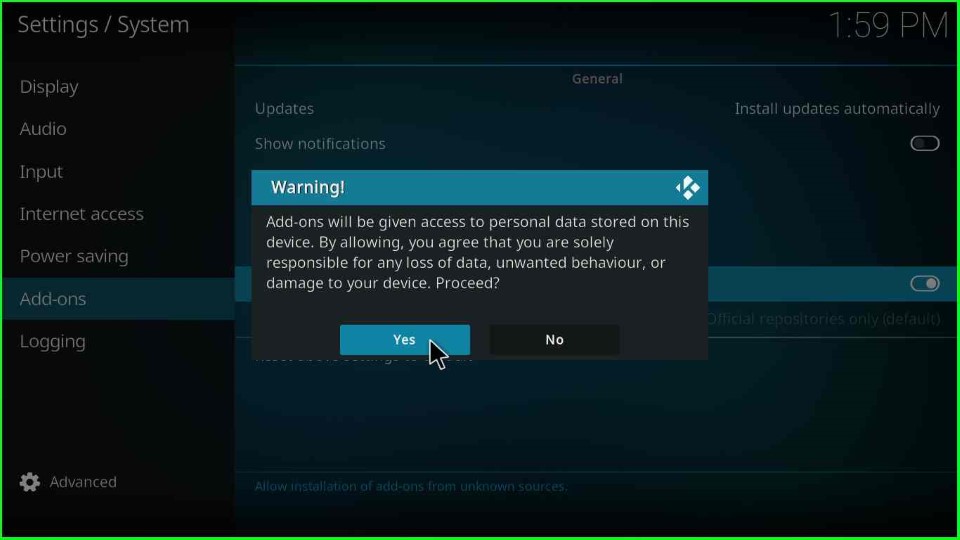
Add Media Source Path
Press the back button to go back to the Kodi settings and tap on the File Manager option.
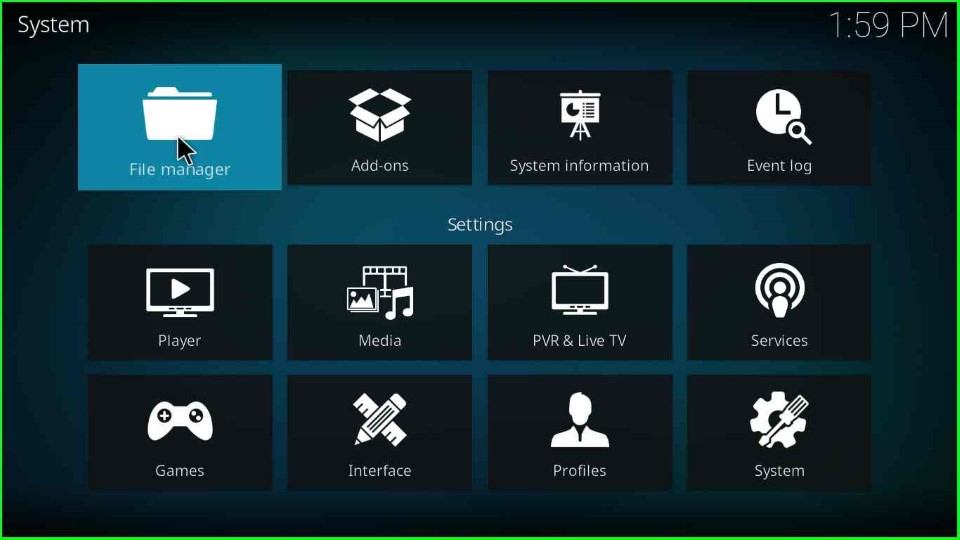
Double-click the Add Source option to add a source for the SC19 repository.
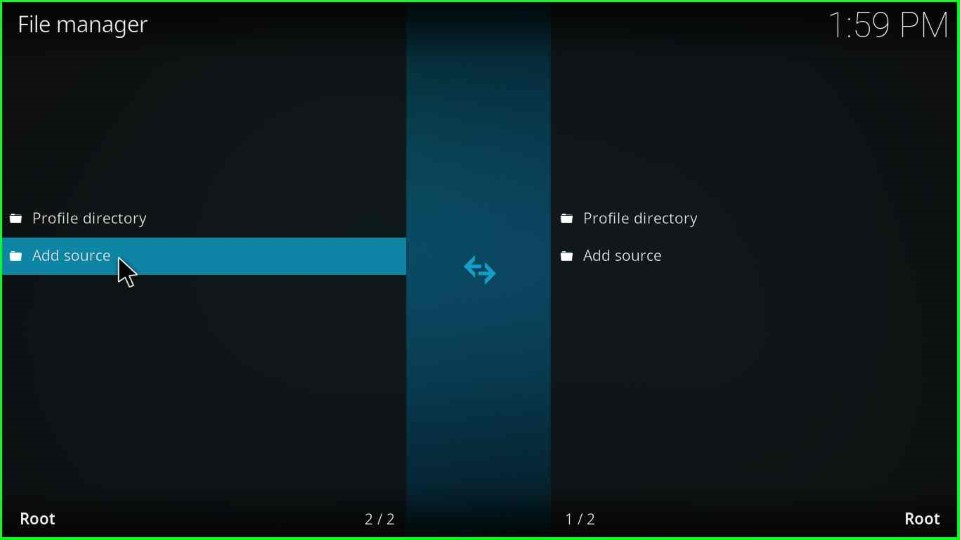
Select the <None> option.
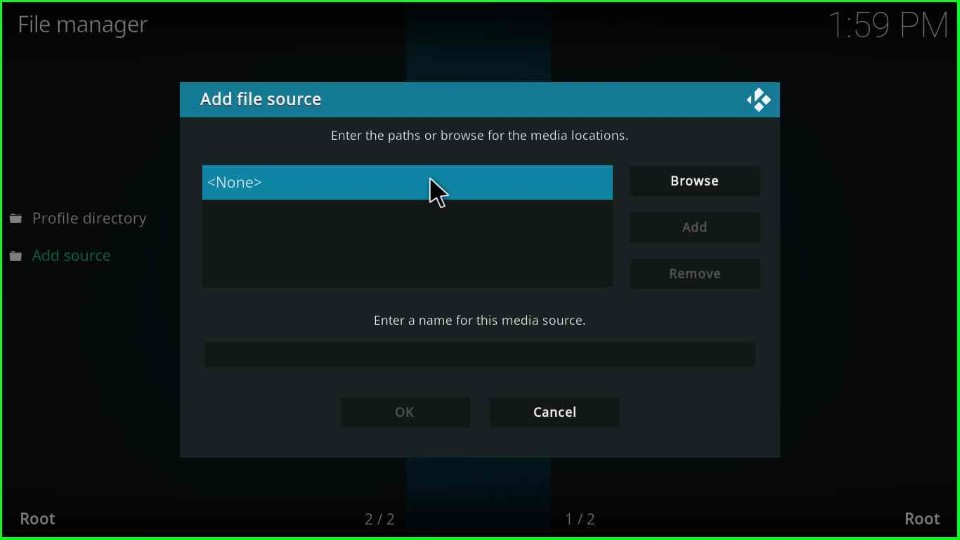
Type in the URL for the repository as https://mrgsi.github.io/dirtyg/ and tap the OK button.
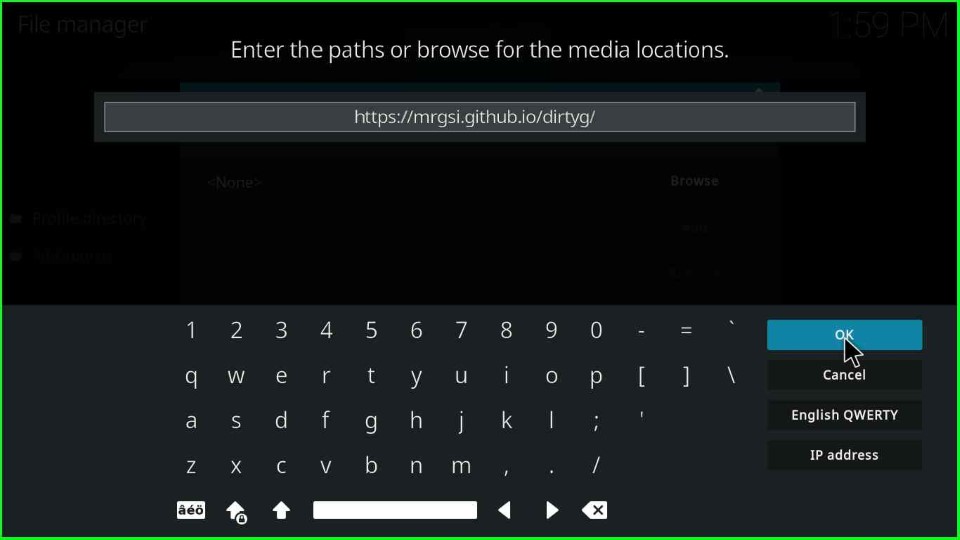
Tap on the below media source option to change the name.
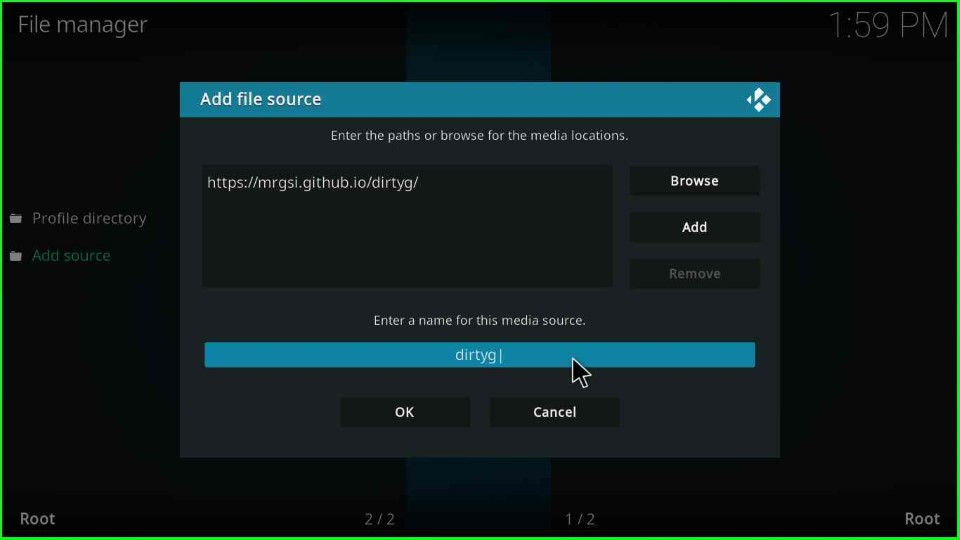
Assign a new name to the media source as SC19 and click the OK button.
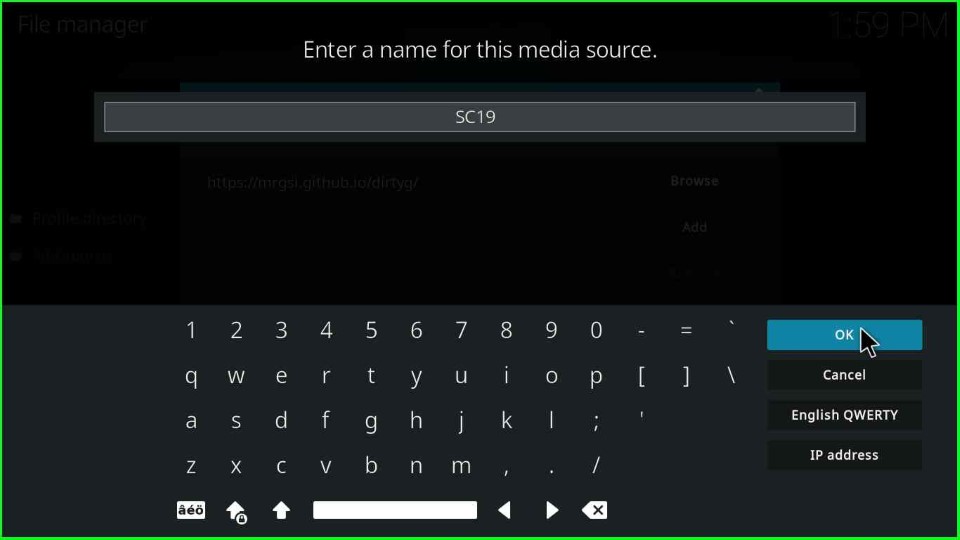
Again check the media source name and URL and hit the OK button.
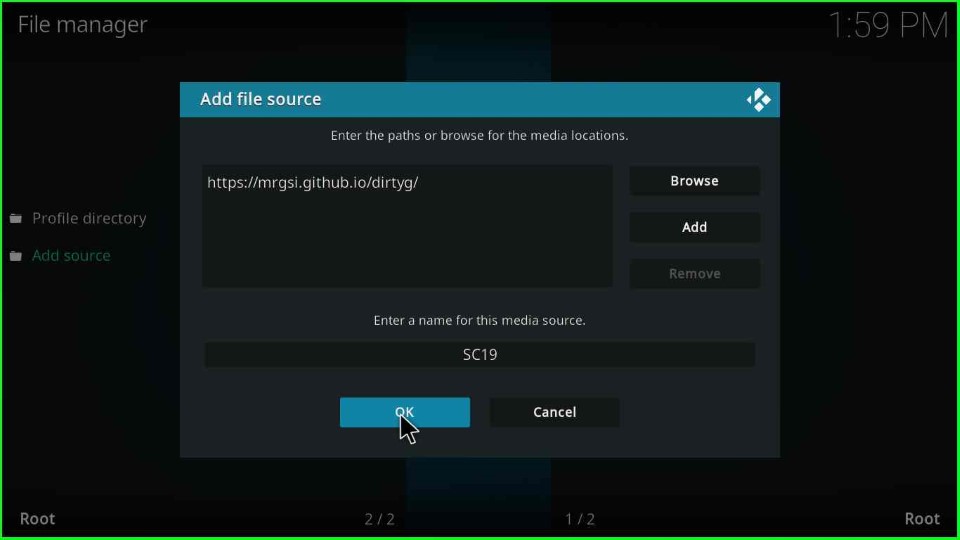
Once you click on the OK button, you will find that the media source SC19 has been added successfully.
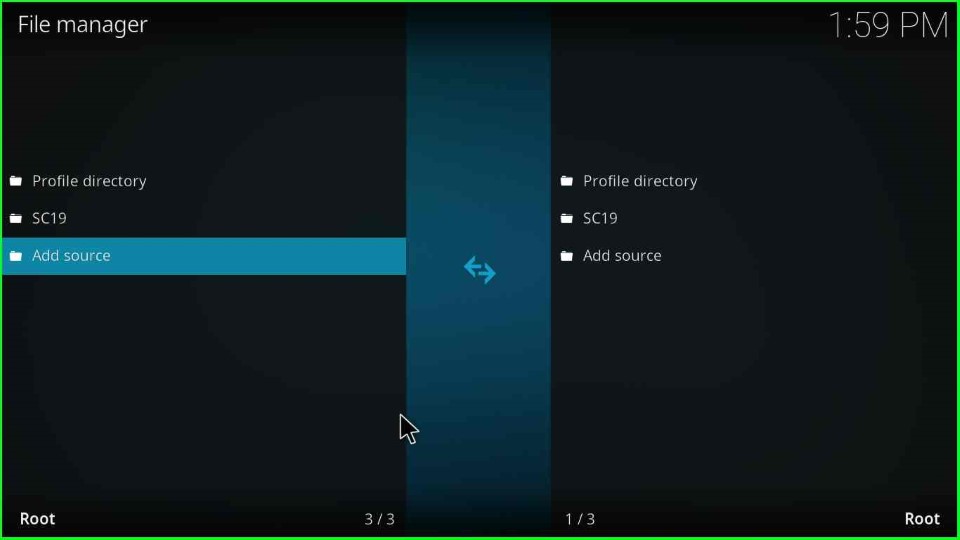
Install from Zip File
Go to the Kodi Settings and tap on the Addons option.
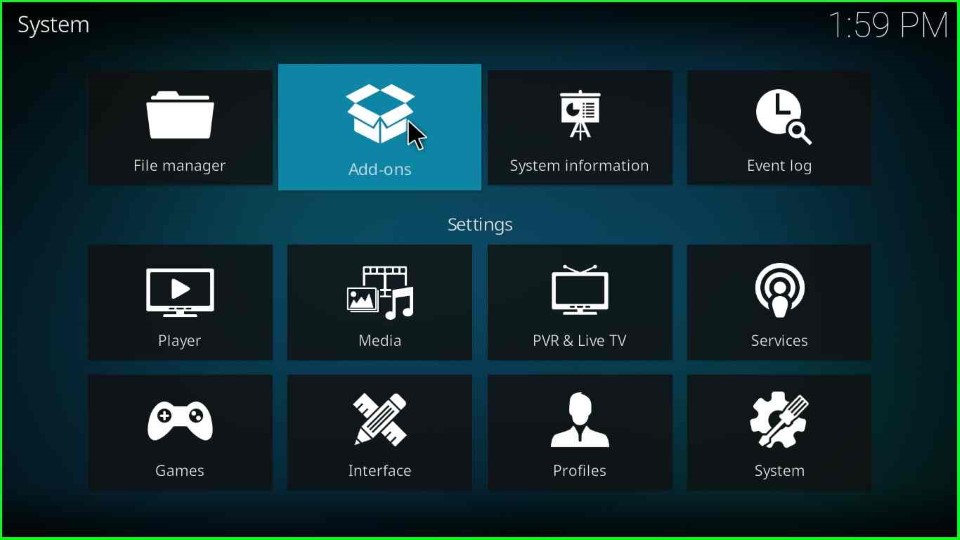
Choose Install from zip file from here.
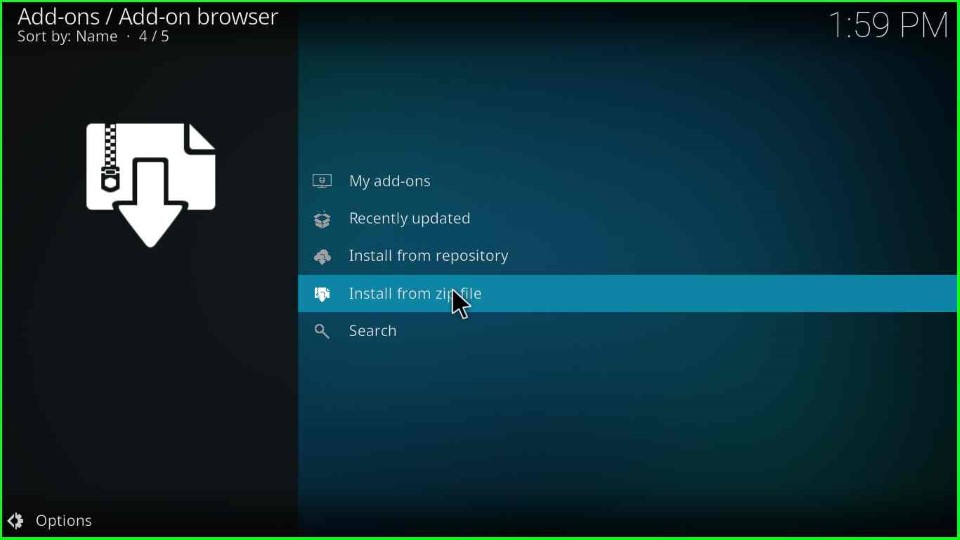
Click on the recently added source SC19.
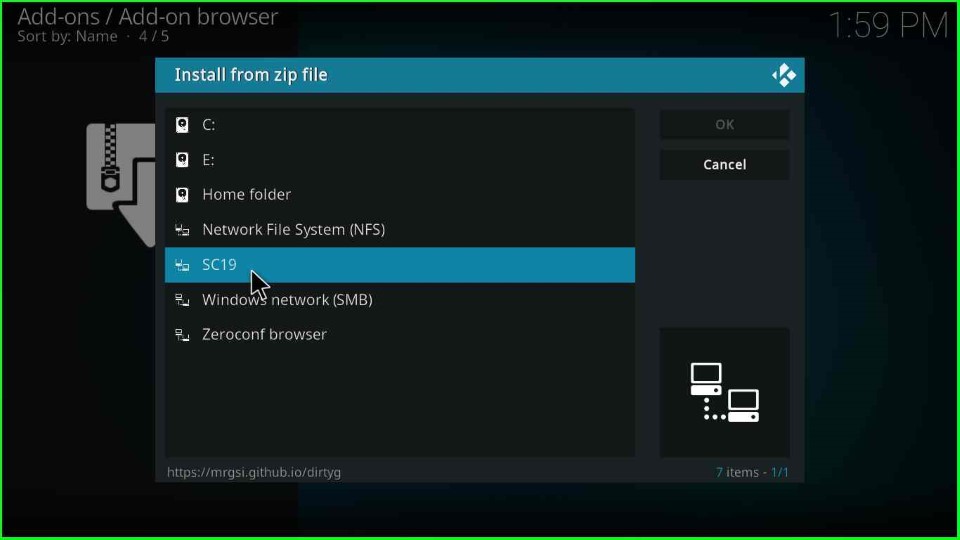
Tap on the repository.dirtyg-x.x.x.zip file.
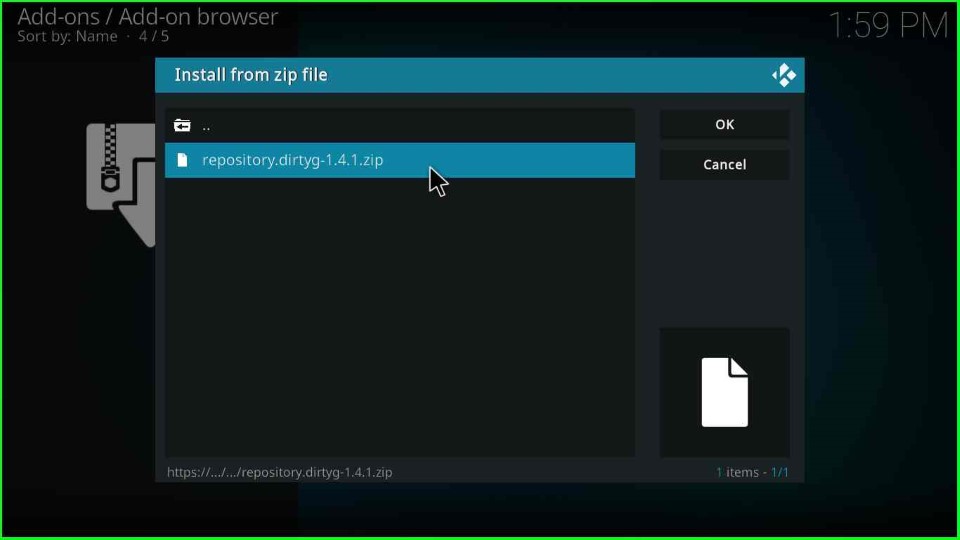
Wait for the notification Dirty-G Repository addon installed successfully.

Install from Repository
Click on the Install from Repository tab.
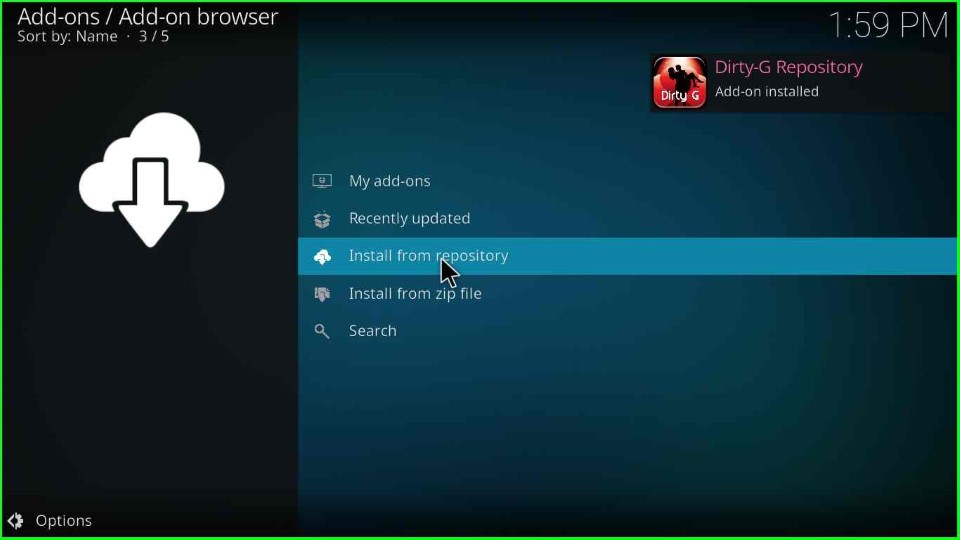
Inside it, click on the Dirty-G Repository.
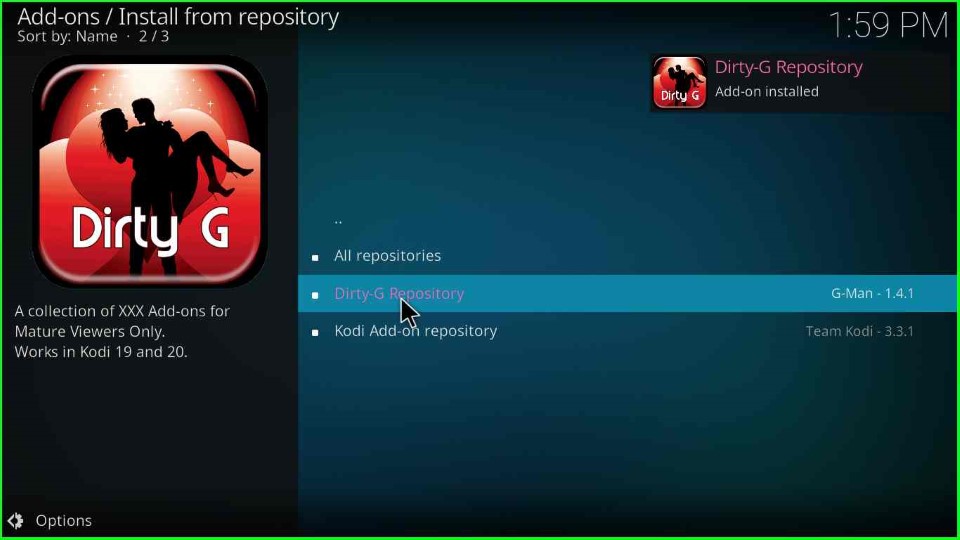
Choose the Video add-ons option.
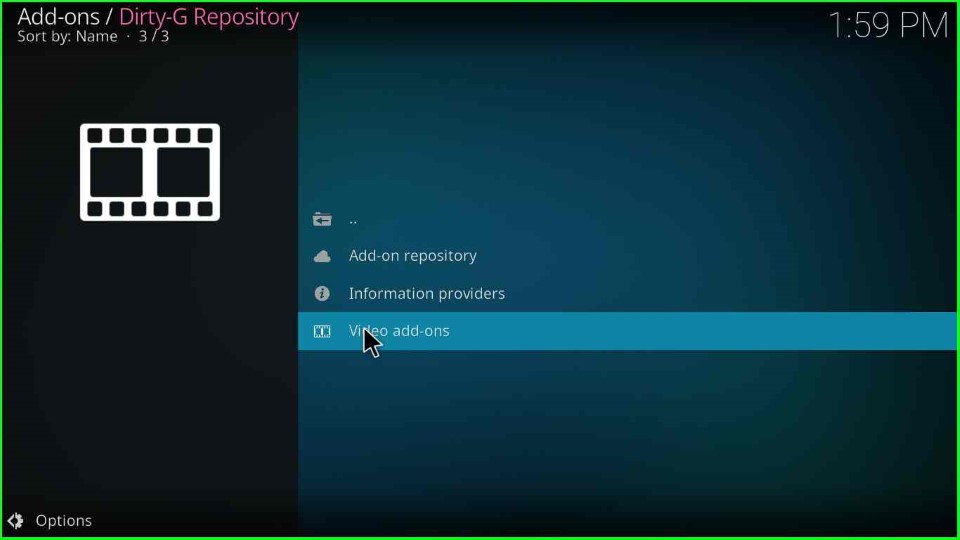
Install the SC19 Kodi addon
Inside it, you can see the SC19 Kodi addon, click on it.
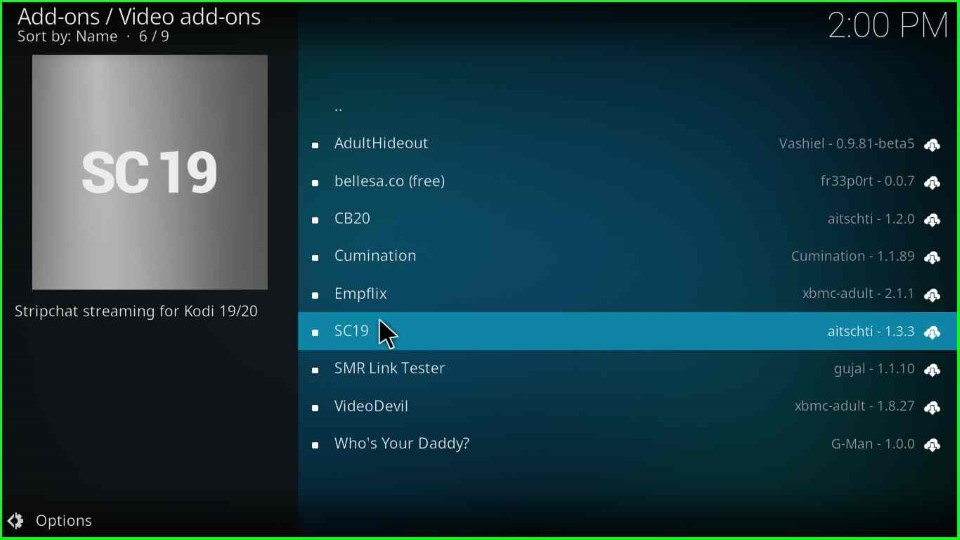
Choose the Install option.
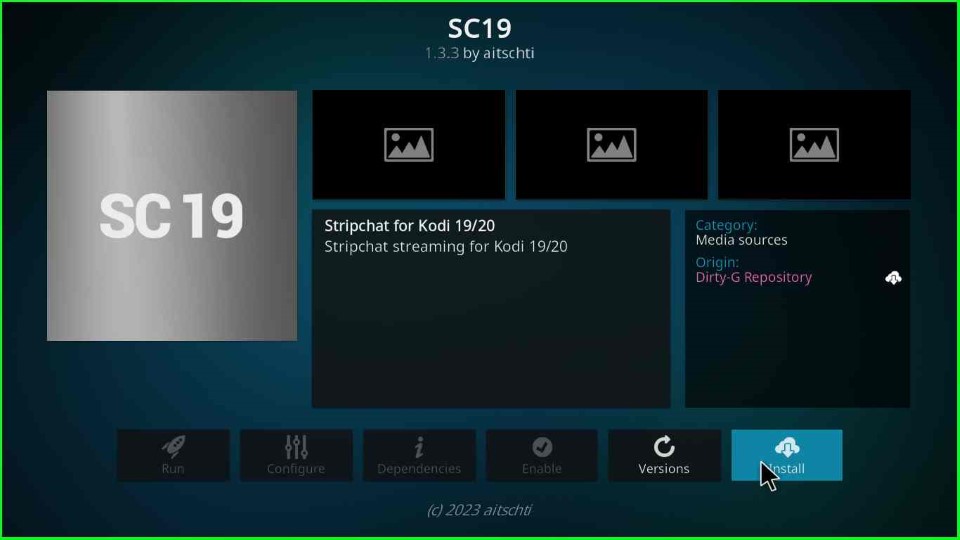
Wait for the installation message of the SC19 Kodi addon on the screen.
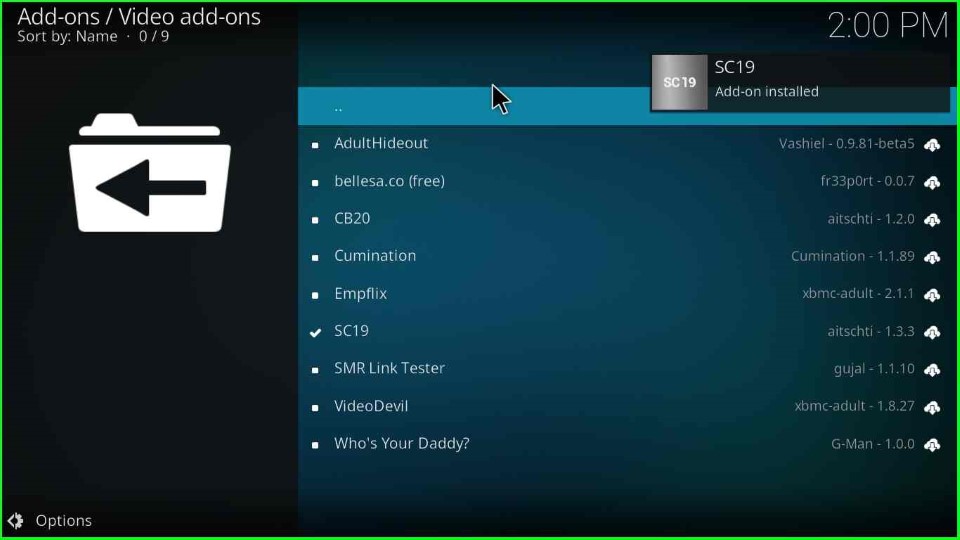
On Kodi screen, you can see the recently installed SC19 Kodi addon.
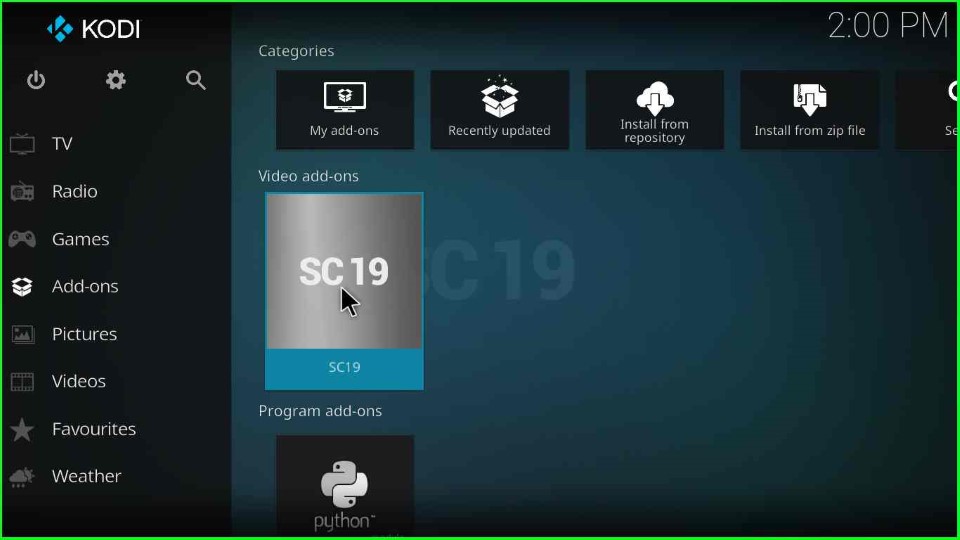
Open the addon and enjoy your favorite streaming videos.
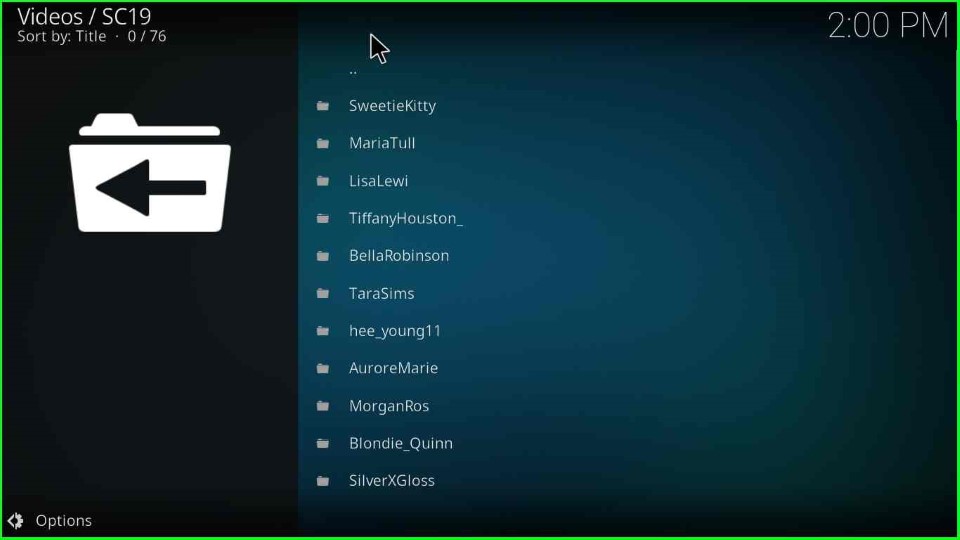
Final Words
Finally, we discussed about SC19 adult addon and its installation steps for Firestick (4K, Max, Lite). Just try installing the add-on and let us know if you face any errors during installation.