The insomnia add-on is the replacement of the Venom Kodi add-on. Here, you can explore content from different categories, including My Movies, My TV Shows, Insomnia Movies/TV Shows, etc.
In addition, you can apply filters like year, artists, awards, genres, and popularity to search for your favorite content. Moreover, most of the content of the addon is free.
Let us discuss the Insomnia add-on installation steps.
Installation Steps
Launch the Kodi app and open the “Settings” gear icon.
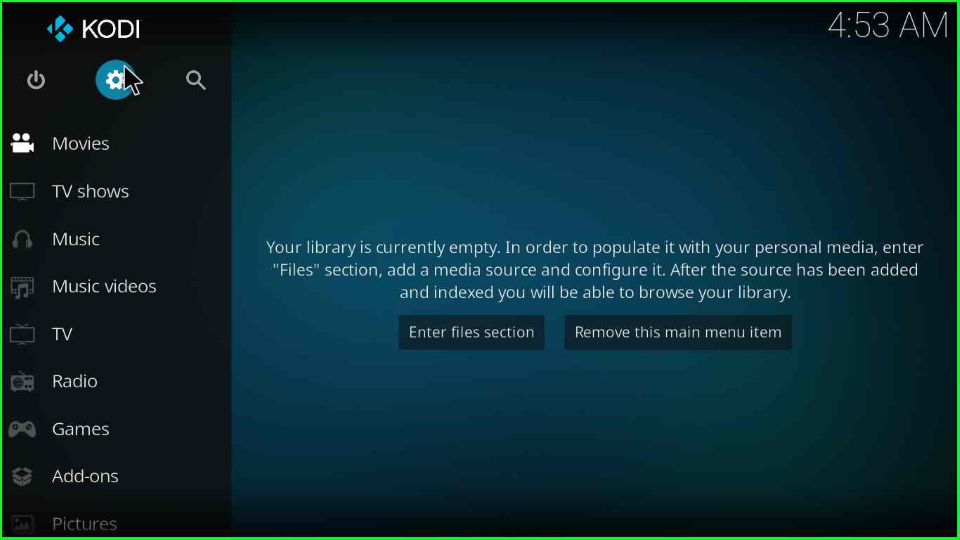
Click on the “System” tab at the Settings window’s last corner.
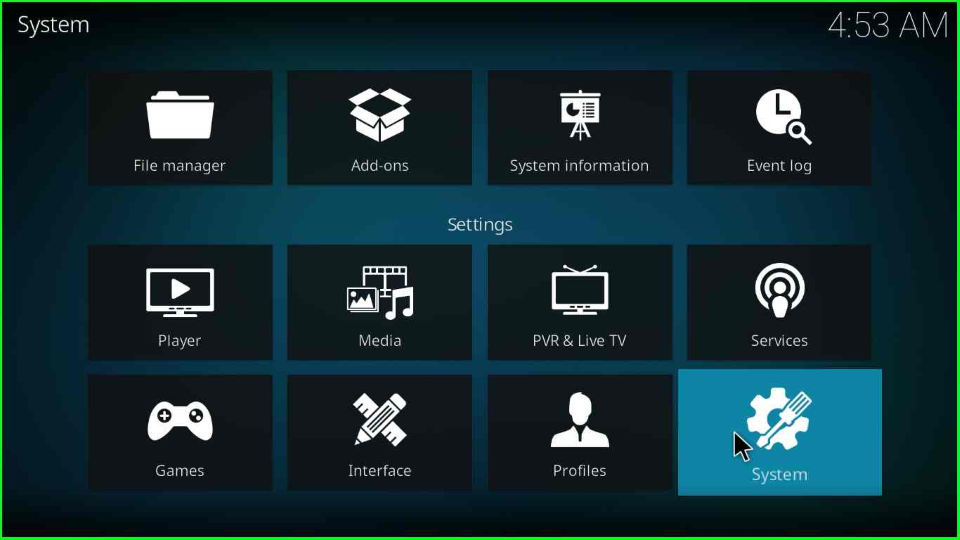
Find the “Add-ons” tab from the left side of the screen and click on the “Unknown sources” option.
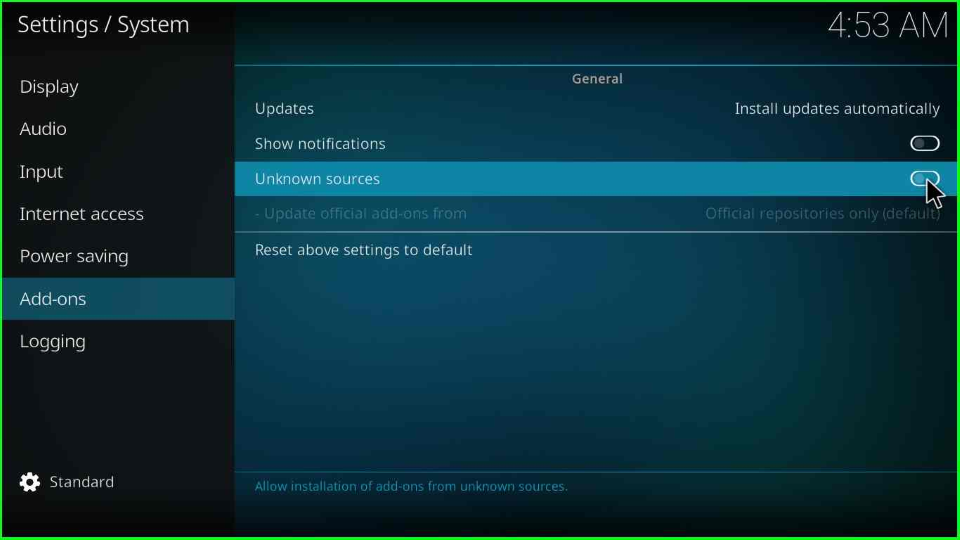
The page will open a warning box; click “Yes” to proceed further.
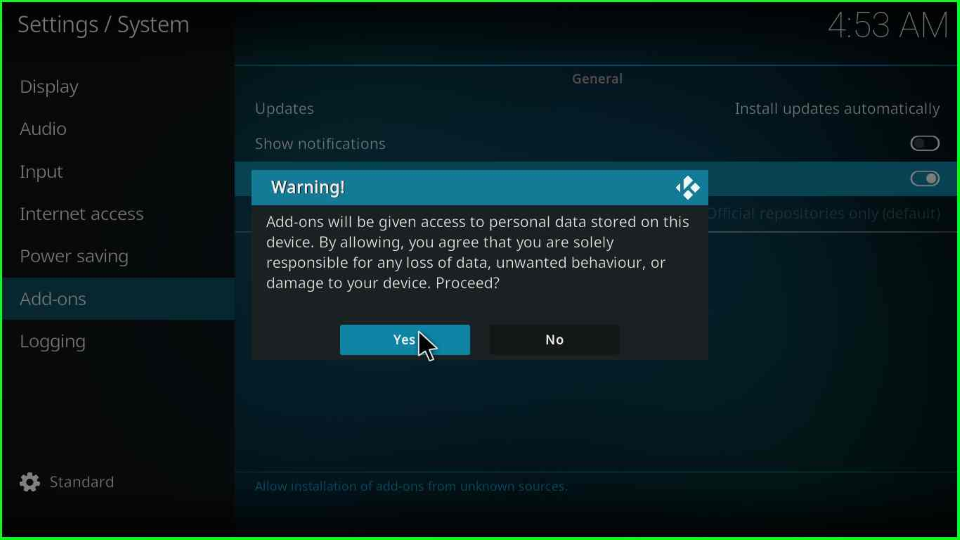
Add Media Source/ Repository
Press the escape key to go back from the screen and open the first icon, “File manager”.
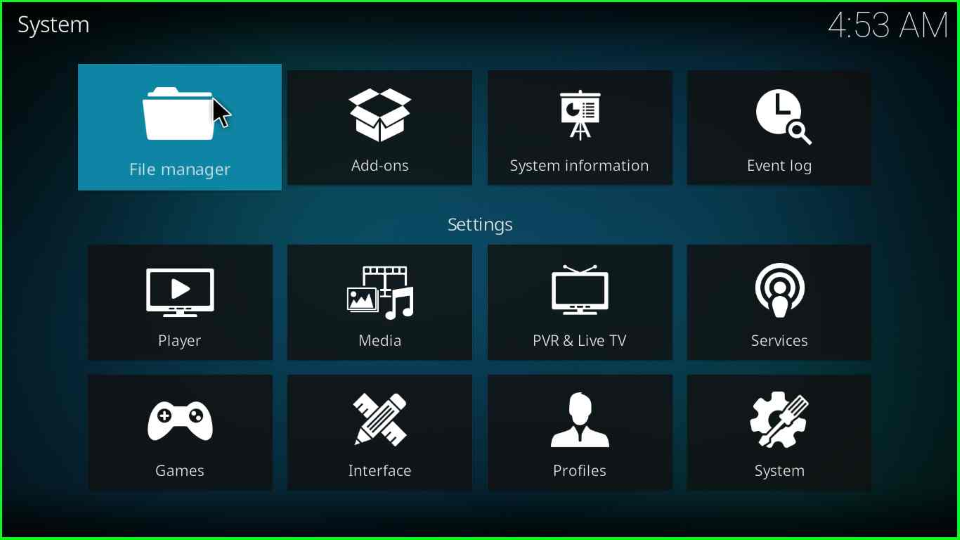
Here, you will see the “Add source” tab; select it.
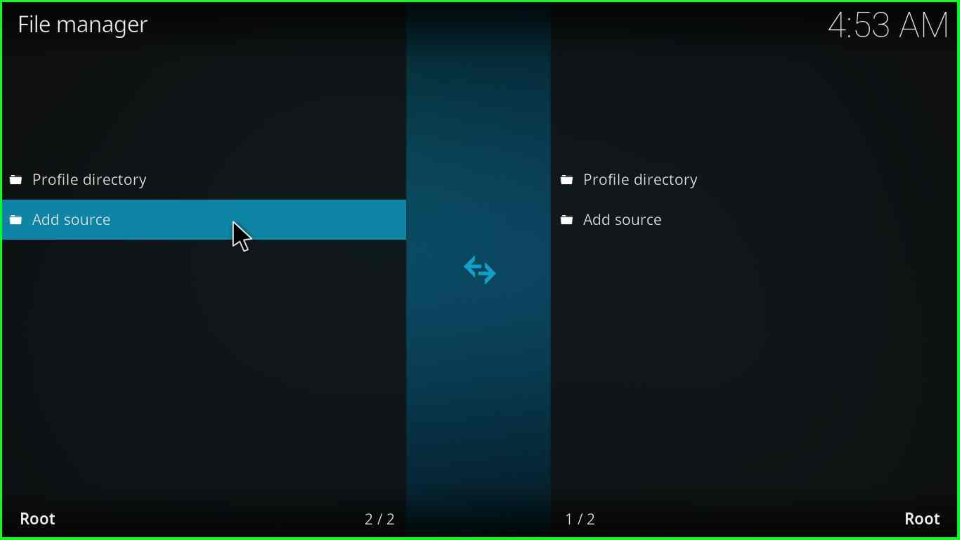
The tab displays a popup window where you have to click on the “<None>” option.
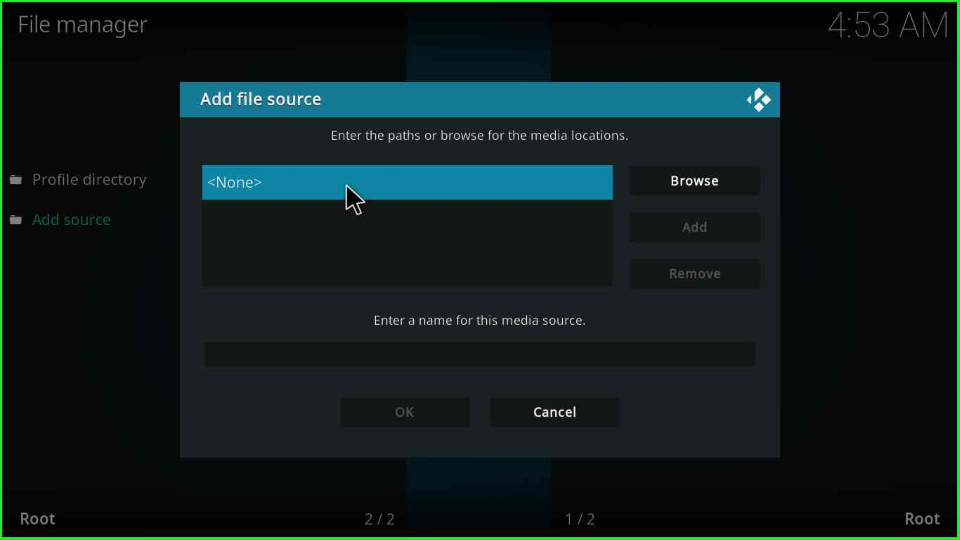
Enter the repo link as https://tiny.one/offspring19 or https://m3atp1zza.github.io/Install_OffSpring and hit the “OK” button.
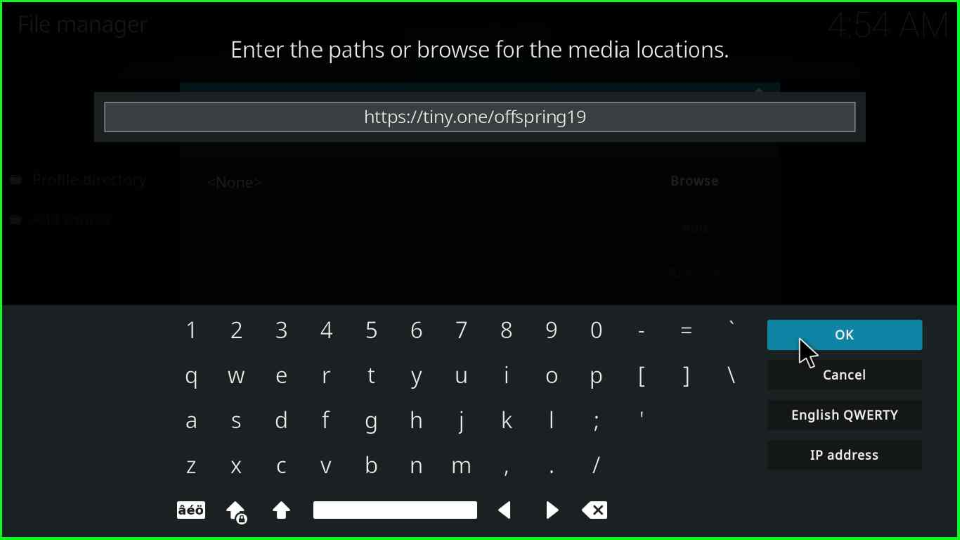
Rename the default name as “offspring19” shown on the window. Double-check the repository URL and press the “OK” button.
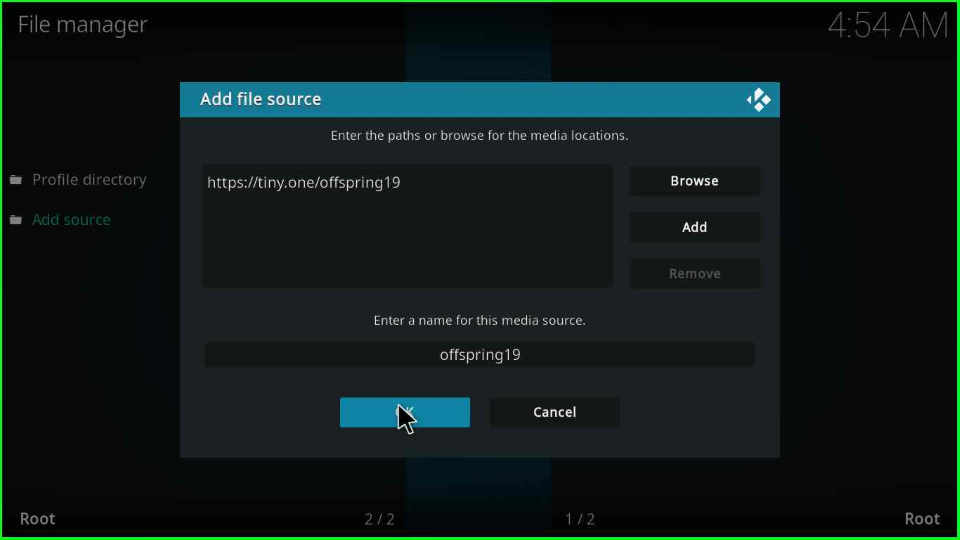
Install from Zip File
Go to the previous Setting screen and choose the second icon, “Add-ons”.
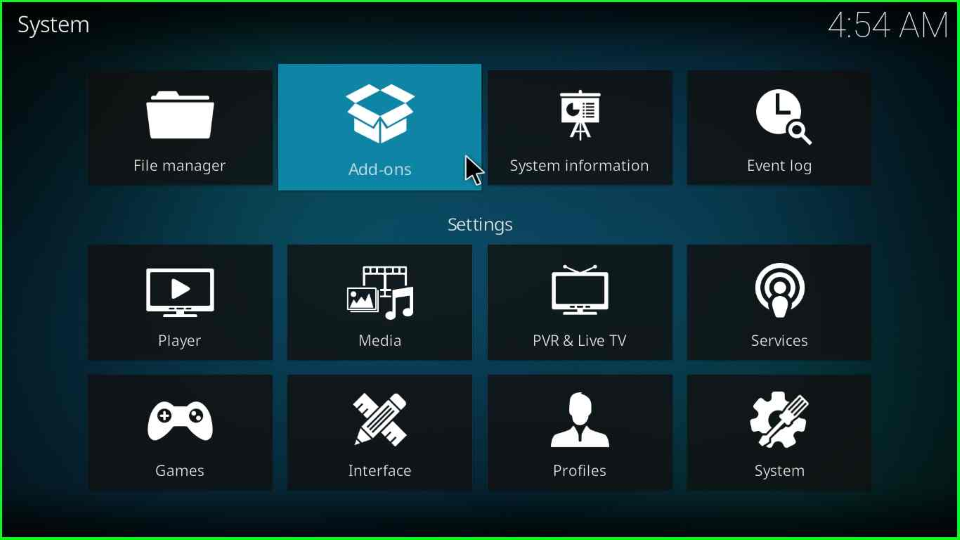
On this page, open the “Install from zip file” tab.
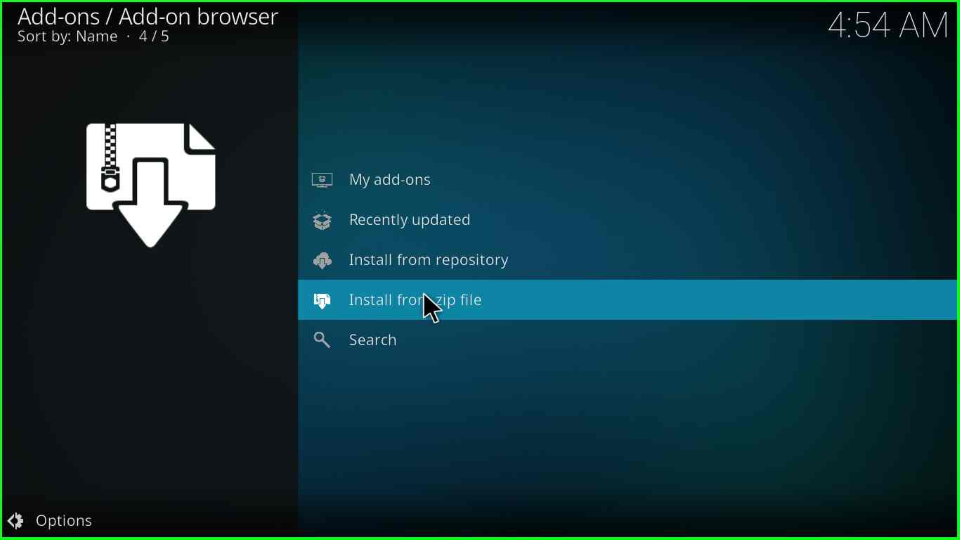
Click “Yes” on the following screen.
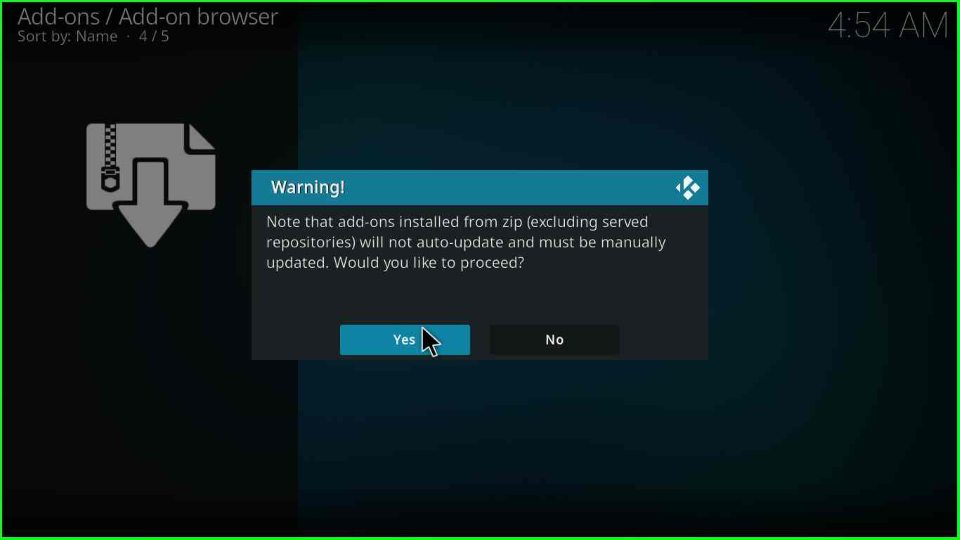
Select the previously entered source name “offspring19”.
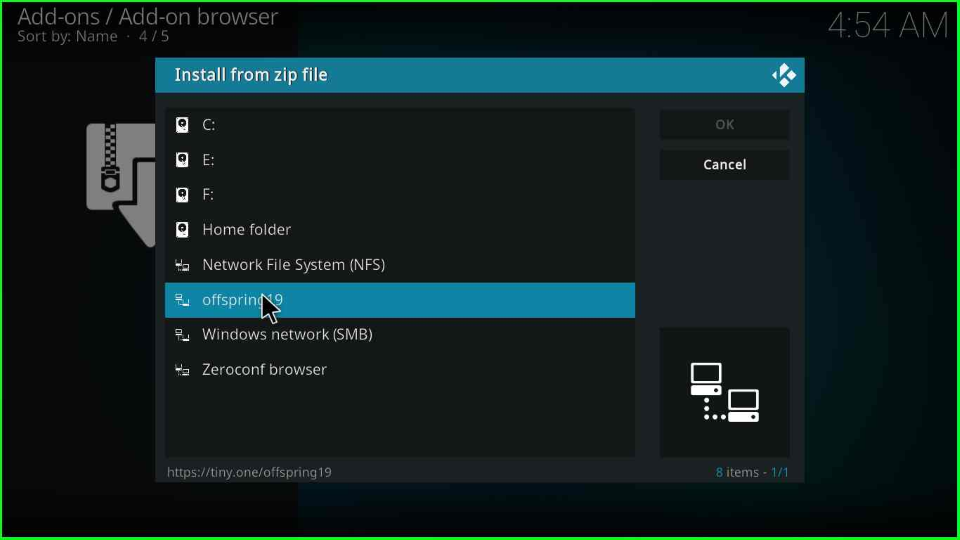
Choose the “repository.offpsring-x.x.x.zip” file name.
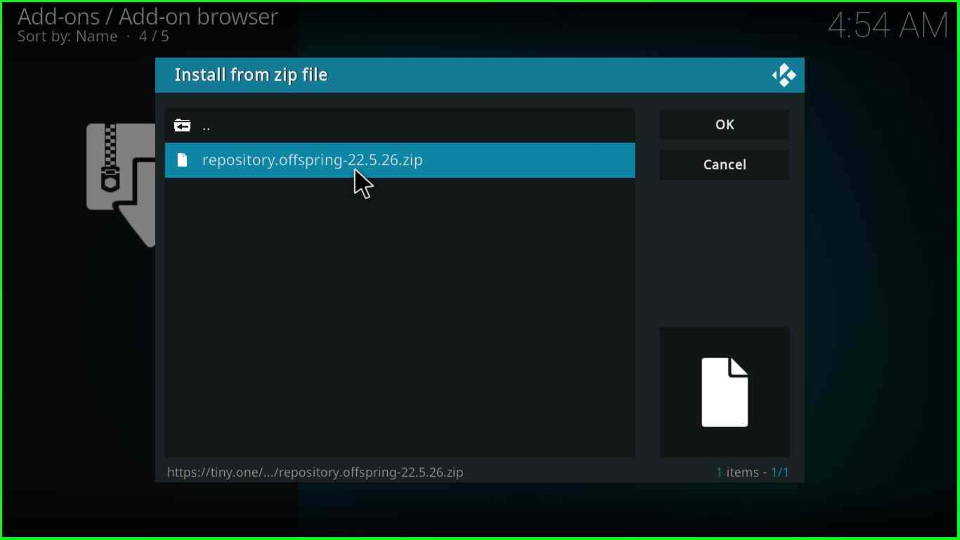
After a few seconds, it will display an installation notification of the “offspring repo”.
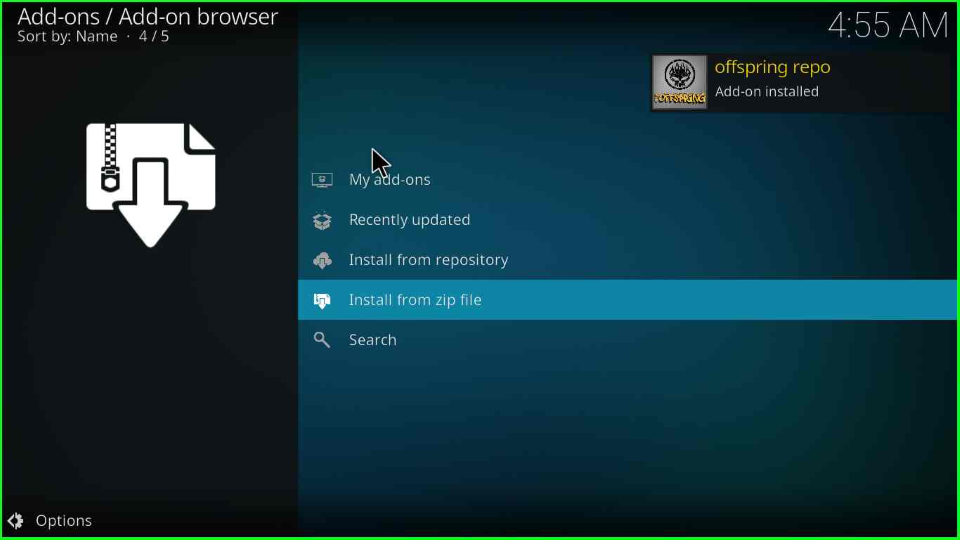
Install from Repository
Now, find the “Install from Repository” tab to install the further Insomnia Kodi addon.
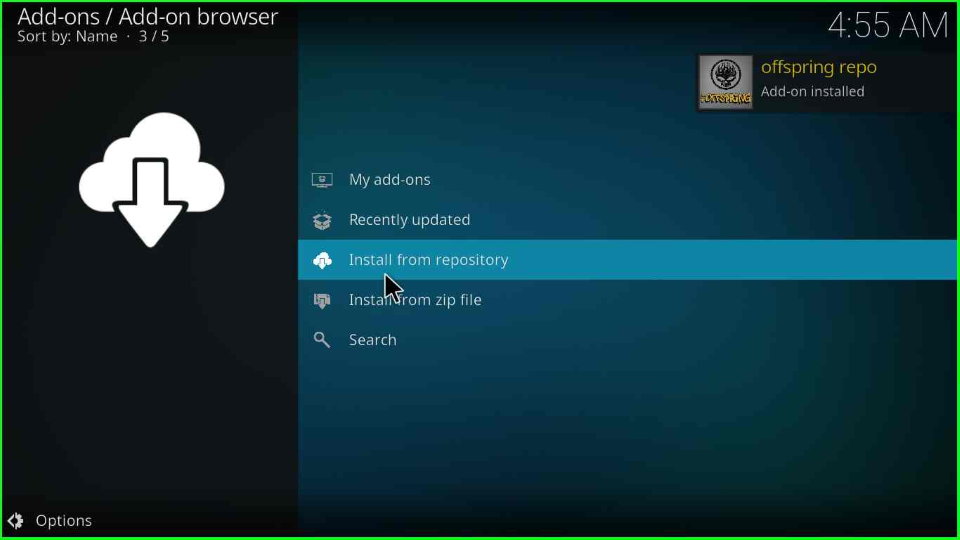
Select “offspring repo” from the windows.
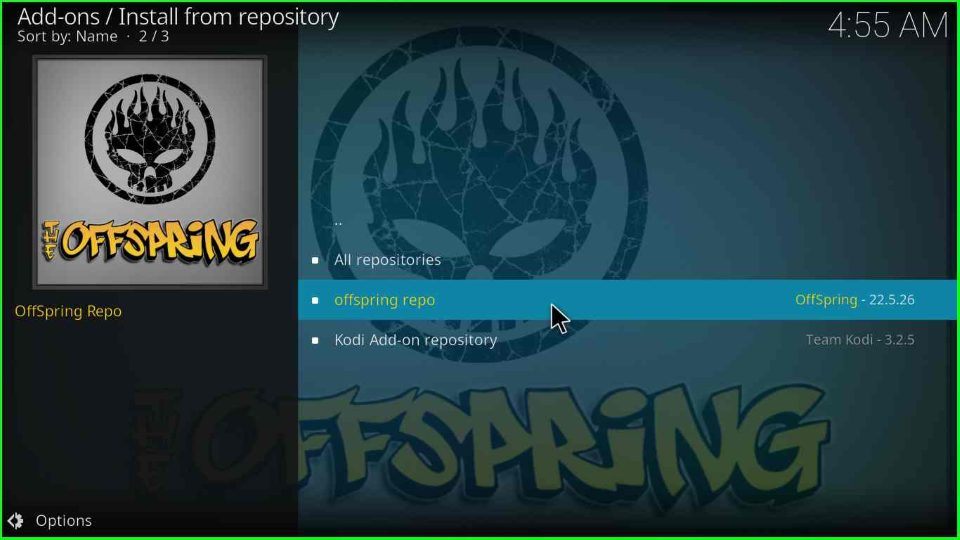
Open “Video addons”, from the list of different options.
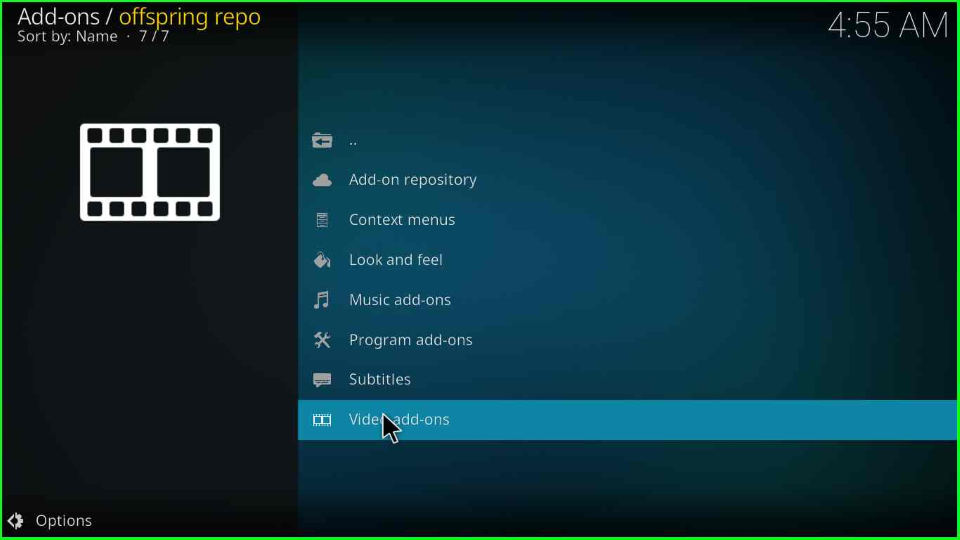
At the first place of the screen, you will see the “Insomnia addon”; tap on it.
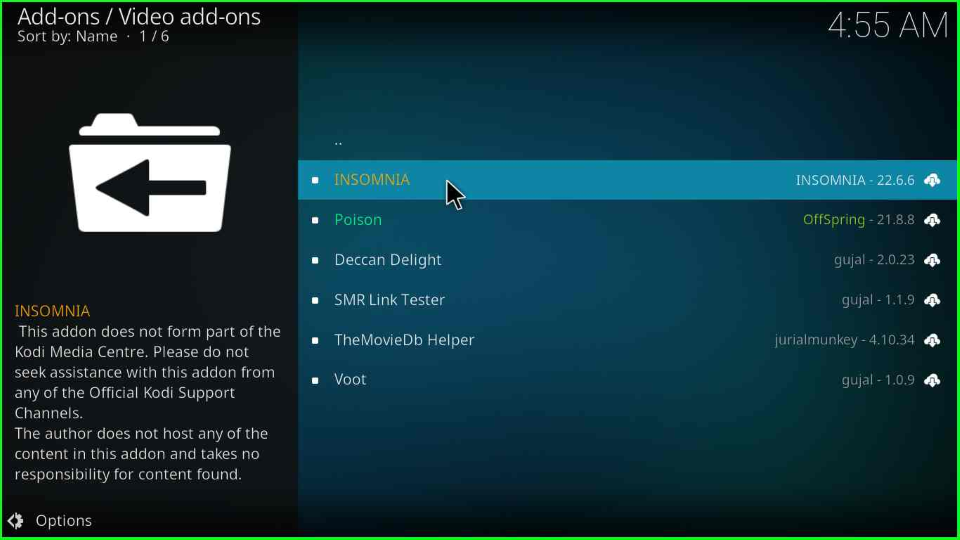
Press the “Install” icon from the bottom right corner.
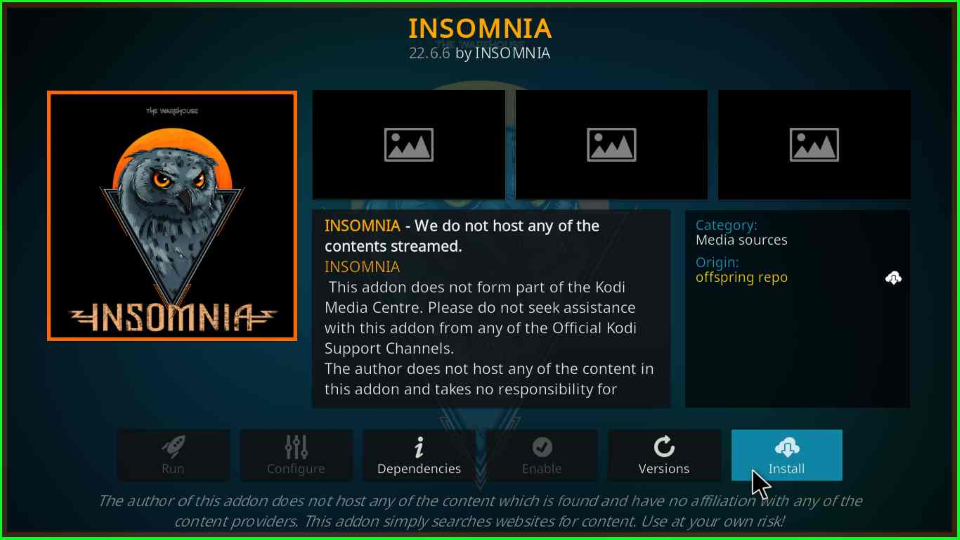
A popup window will appear; select the “OK” button to move next.
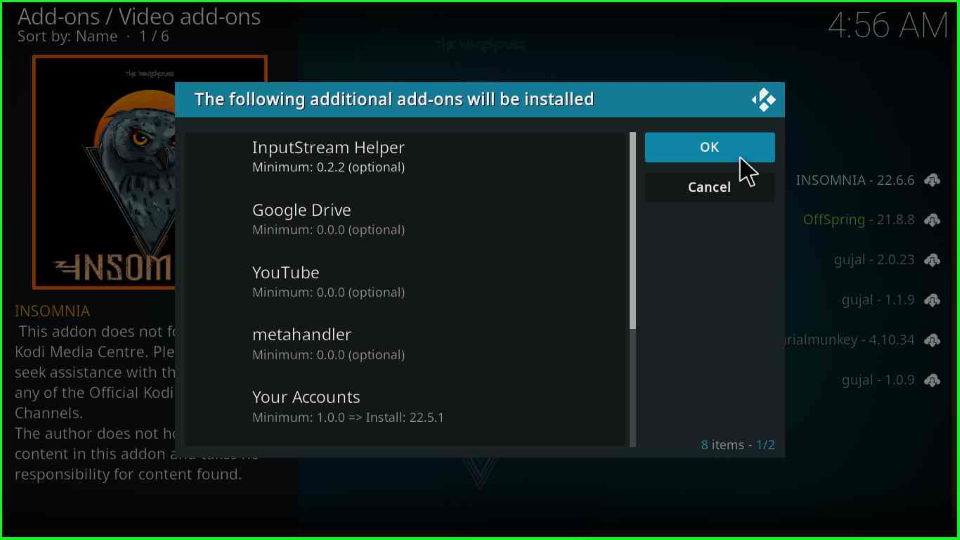
Stay on the screen for some time; you will see the installation message shortly as “INSOMNIA Add-on installed”.
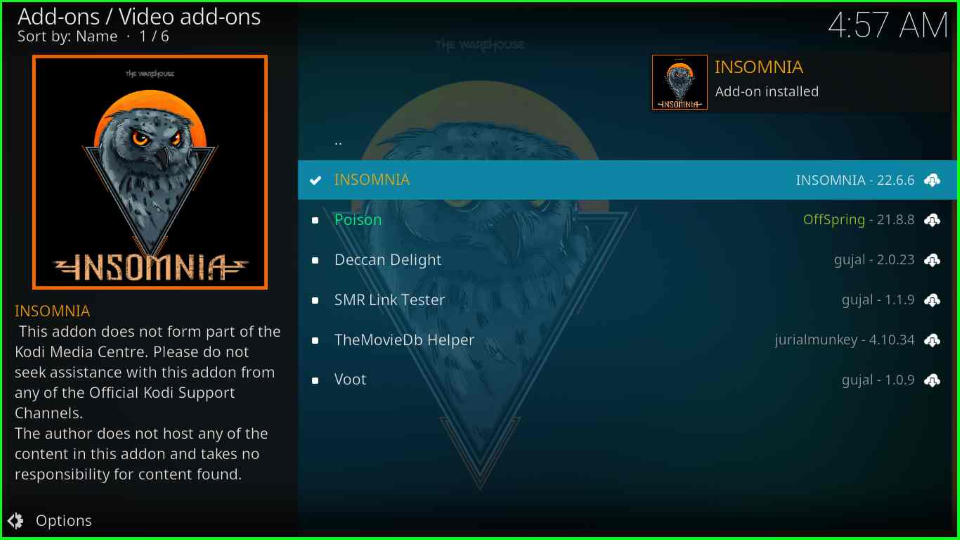
Click on the “Insomnia video addon” again.
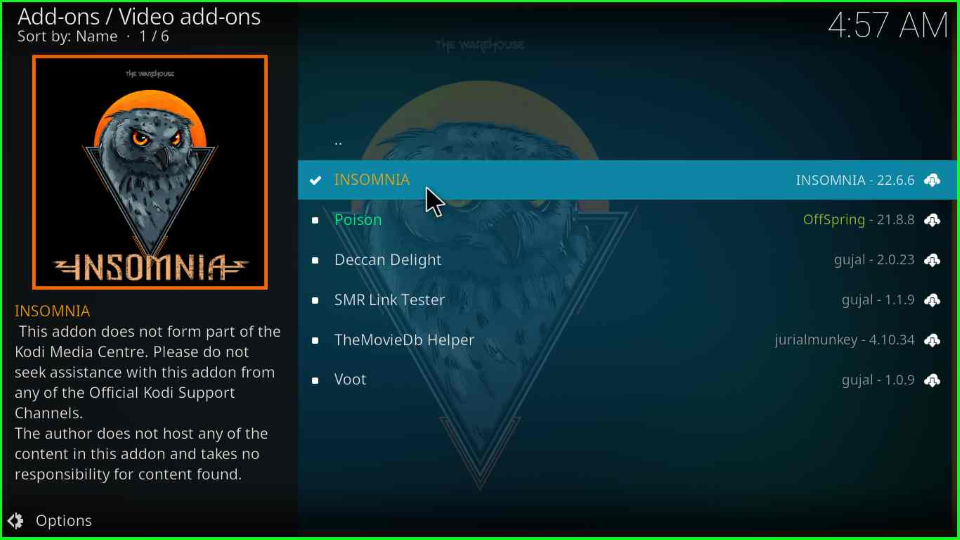
Select the “Open” tab from the left corner of the window.
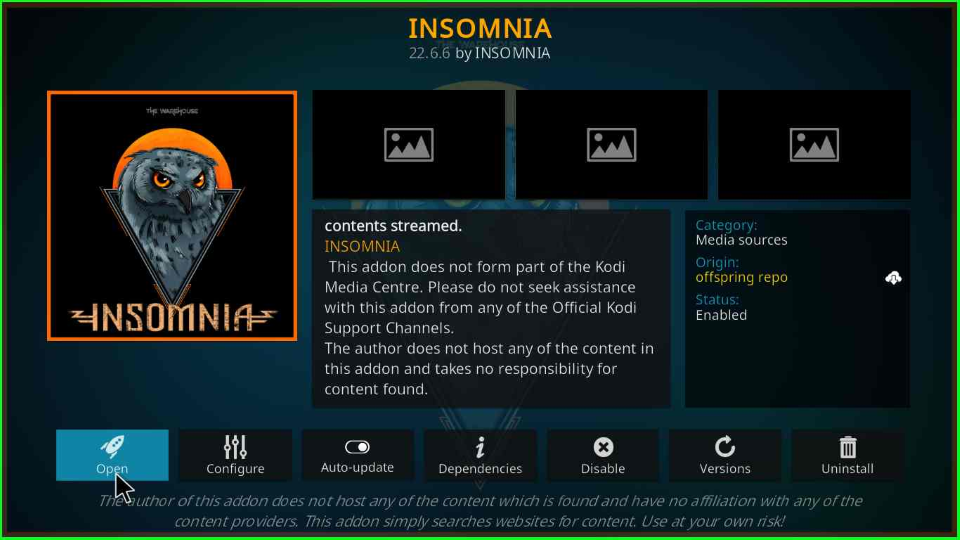
Find your favorite streams and enjoy.
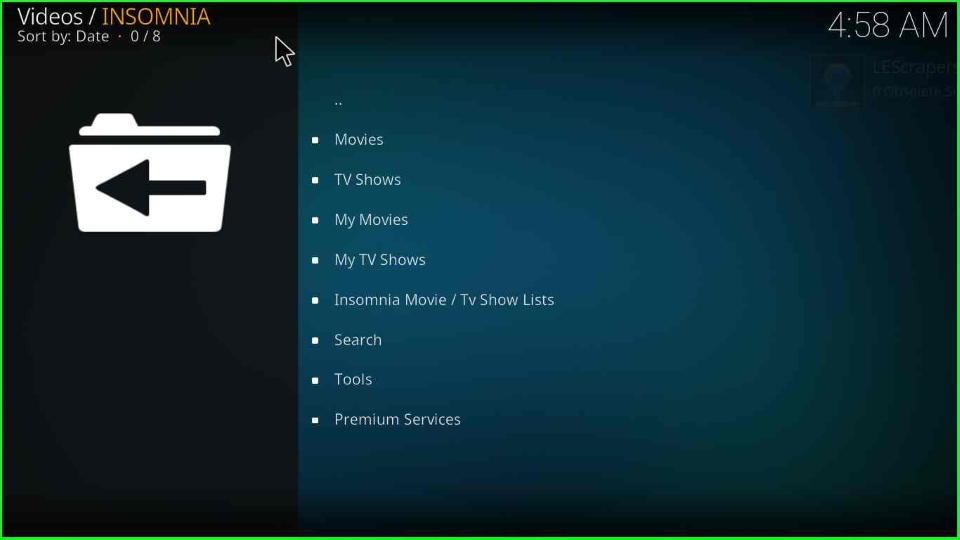
Note: The steps are similar for Firestick, Windows, Android, and Mac, operating systems.
Kodi repository is one type of file storage that stores the list of different Kodi addons. It means when you install any addon, it is essential to install its repository first.
How do you check the log file on Kodi?
Suppose you want to check the log files on Kodi while installing the Kodi addon and Build. Then, installing the Log Viewer addon helps you more.
Select the “Addons” tab from the Kodi Home screen.
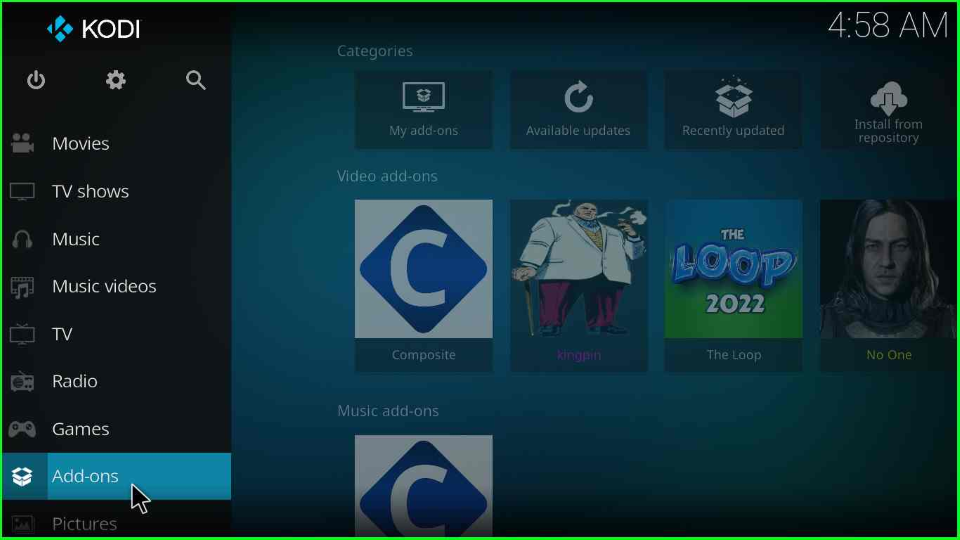
Scroll down the cursor and find the “Download” option.
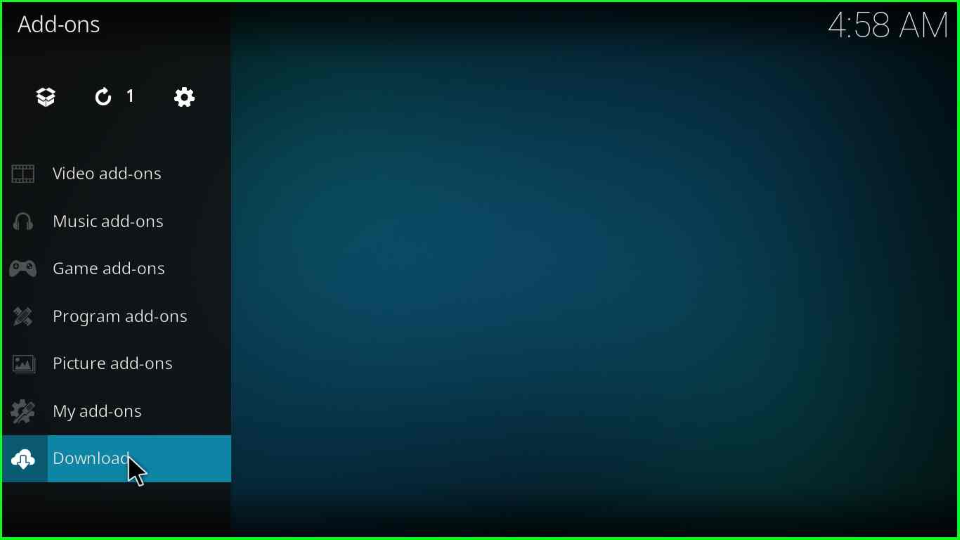
Go below and choose “Program Addons”.
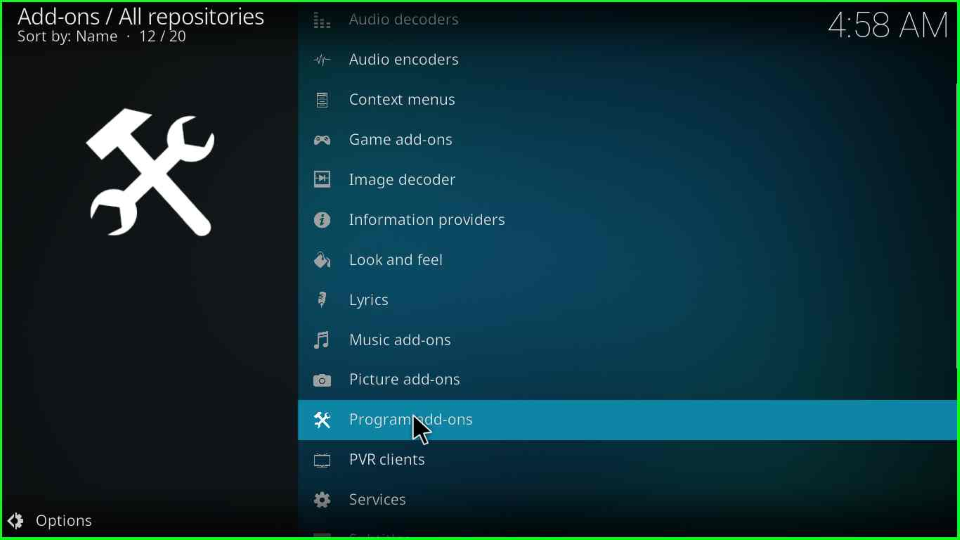
Inside it, you will find “Log Viewer for Kodi”; tap on it.
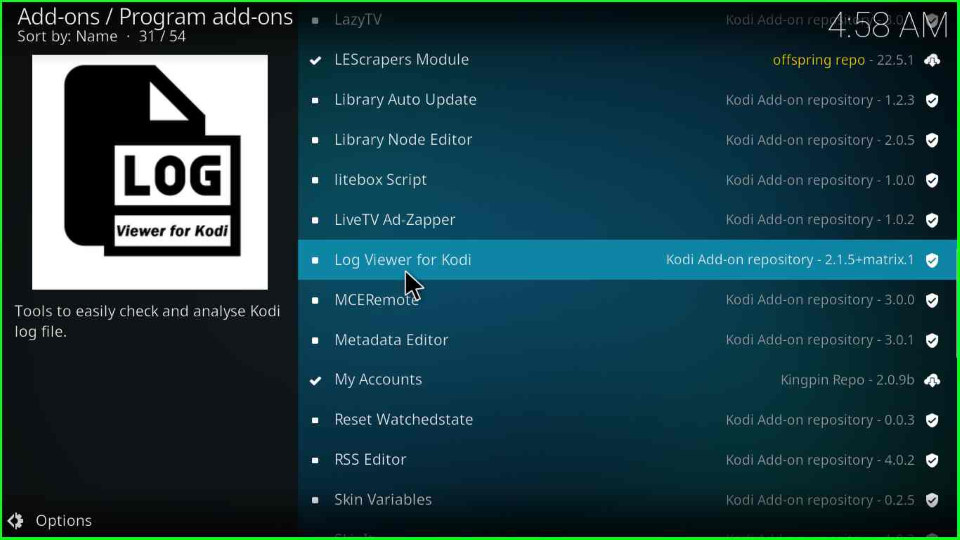
Click on the “Install” button. Wait for some time, and a log viewer installation message will automatically appear at the top right of the page.
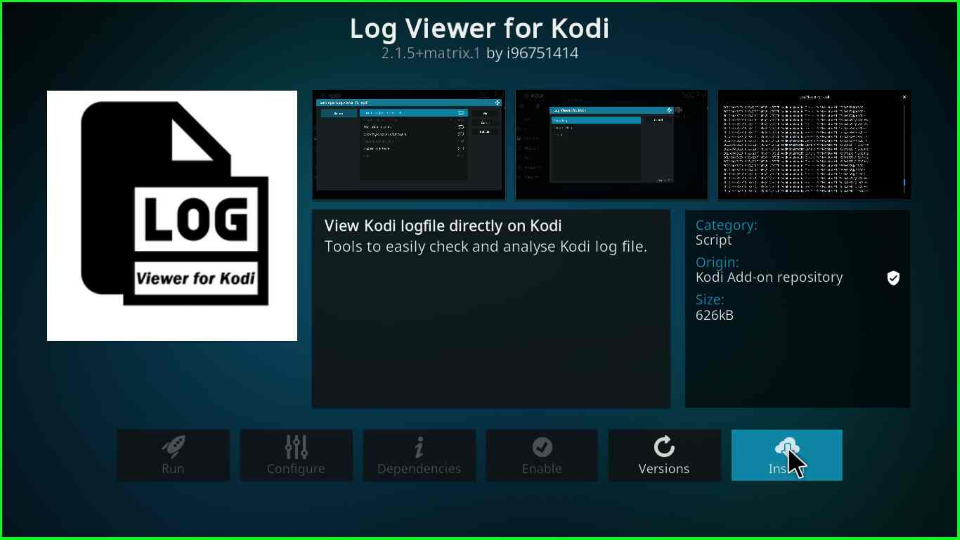
Wait for the installation message of the Log Viewer for Kodi.
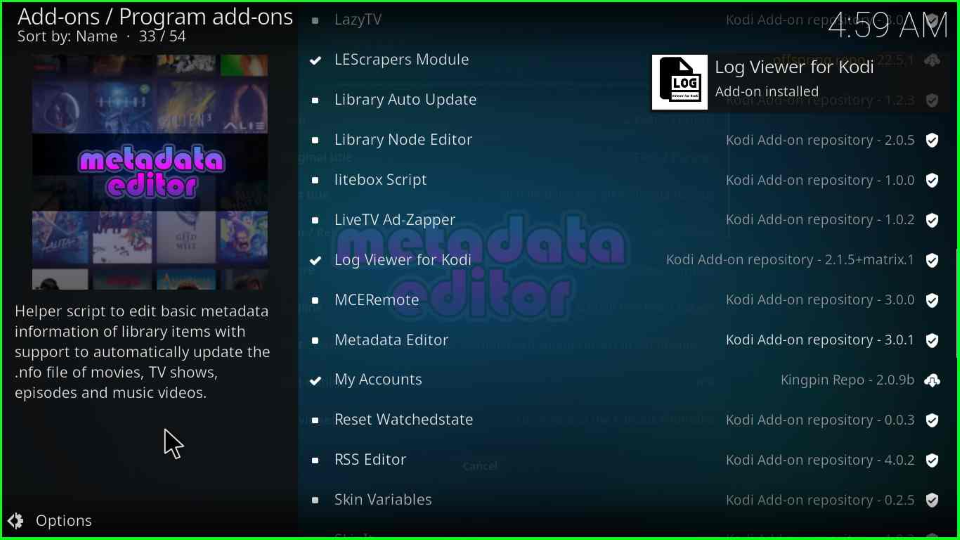
Open “Log Viewer for Kodi” to check log files.
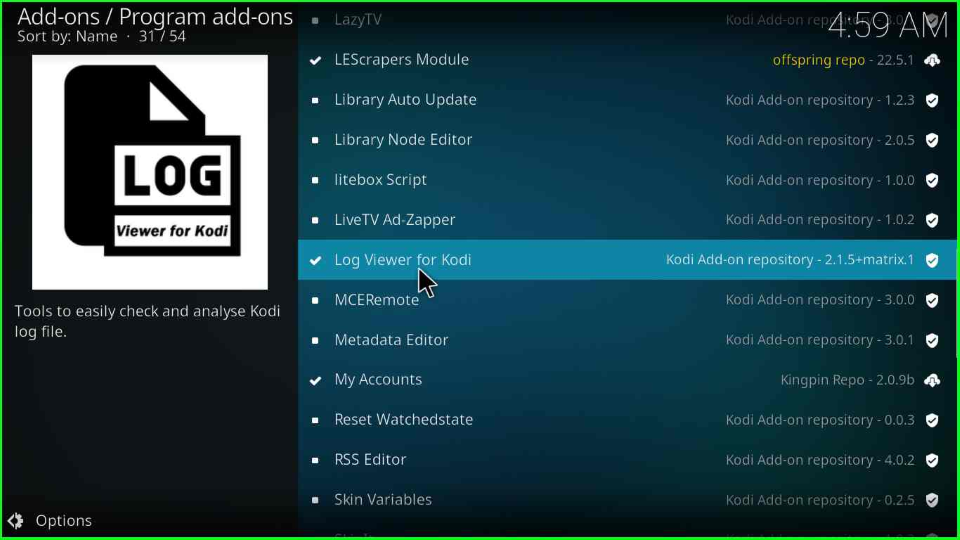
Wrapping up
The article discussed all the steps for installing the Insomnia Kodi addon. Also, we discussed how to check the logs on Kodi after installing a Build or Add-on.
