The post will discuss the steps to install Ghost addon on Kodi. You can safely install the addon on other Kodi devices like Fire TV Cube, Firestick 4K, Mecool Boxes, Firestick Lite, Chromecast, etc.
Ghost is the best video addon that provides multiple streaming options like movies, sports, live TV, TV shows, etc. In addition, the addon provides various free links for streaming content, but integrating with Real Debrid and Trakt enables you to access high-quality links and a personalized streaming experience.
Moreover, the add-on also offers different live TV options, including Fight TV, US TV Geo, ORG Live TV, UK TV Geo, Sports Replays, etc.
Installation Steps
Enable Unknown Sources
Open the Kodi screen and hit the gear icon, Settings.
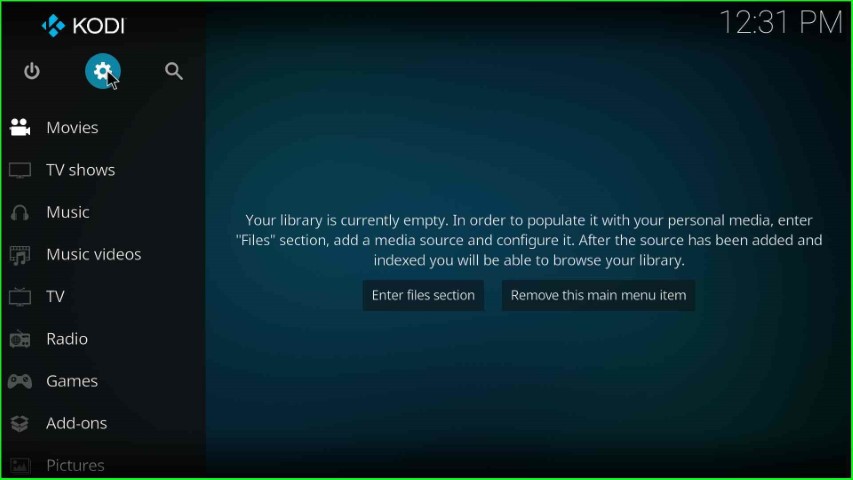
On the bottom right corner of the screen, just select the System option.
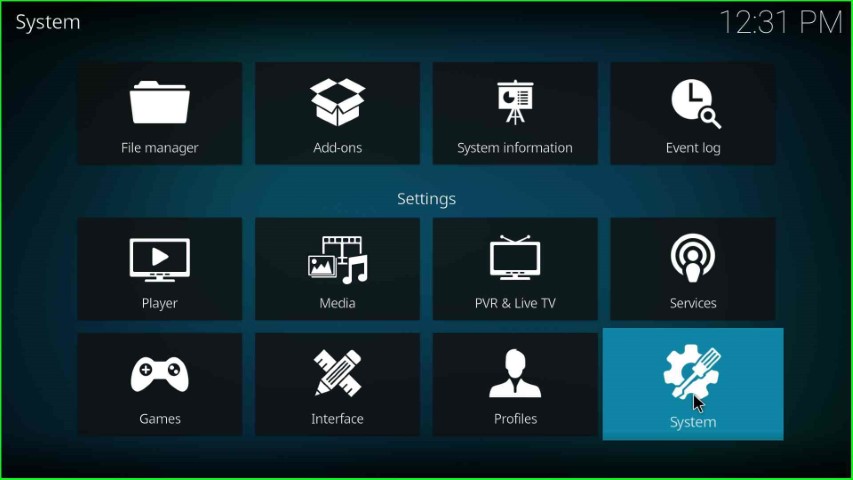
Choose the Add-ons tab and turn on the Unknown sources key.
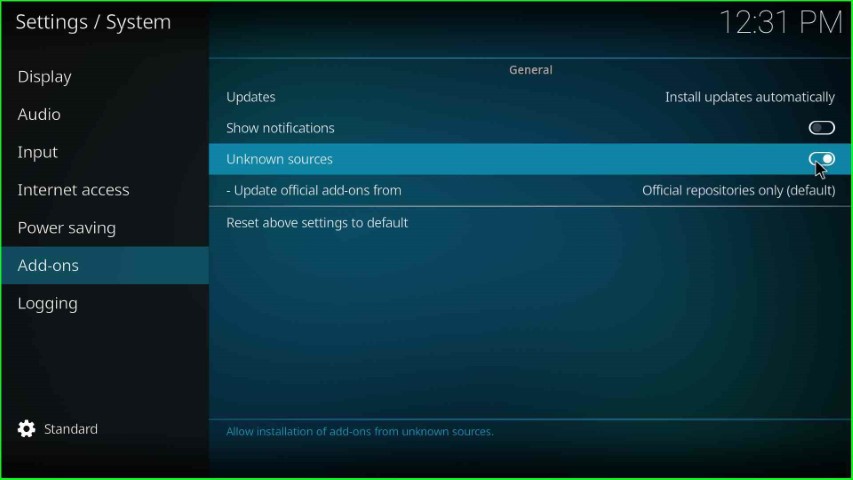
Click on the Yes key displayed on the warning sign.
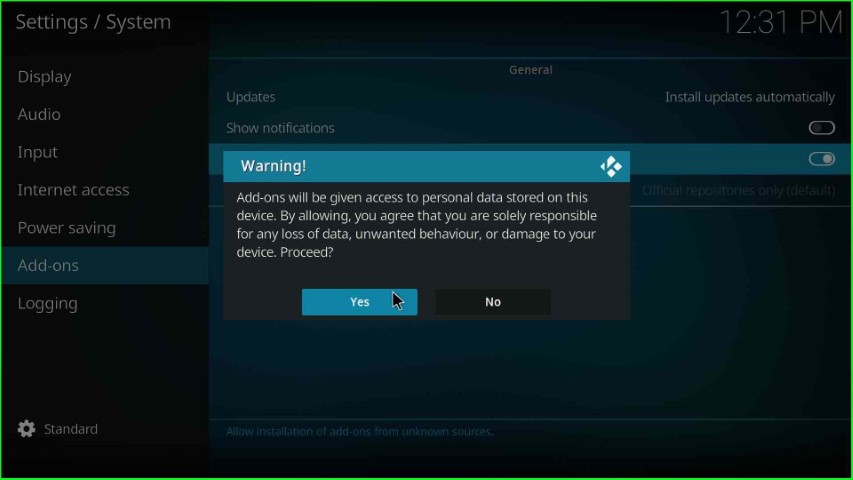
Add Media Source Repository and URL
Press the backspace key and select the File manager tab.

Click on the last option, Add source.
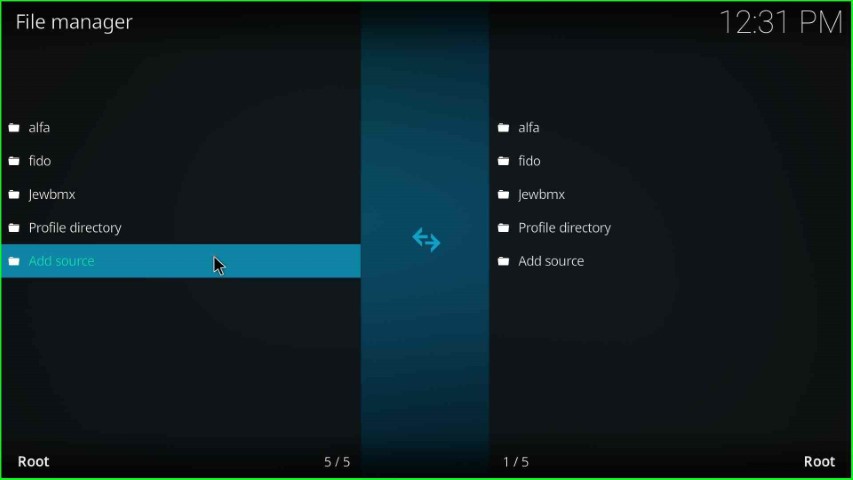
Hit the blue highlighted text, <None>.
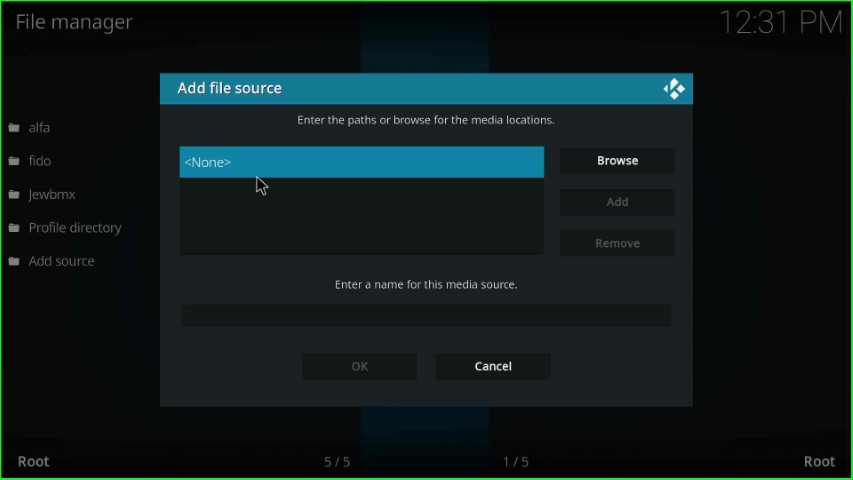
As you click on None, you reach the media path page.
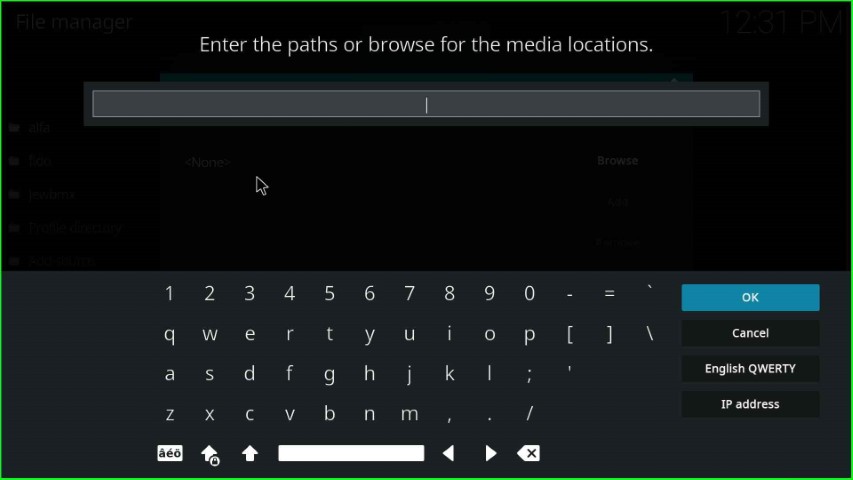
In this step, type the repository path as https://team-crew.github.io/ and choose the OK button.
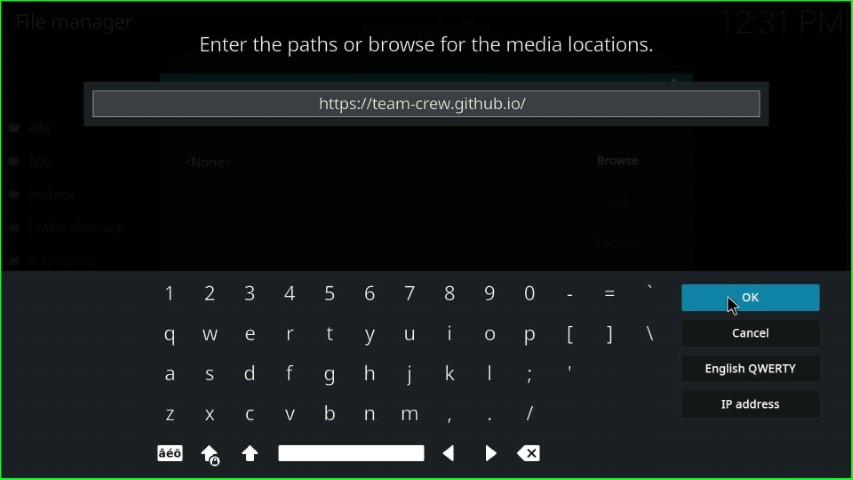
Scroll down the cursor and tap on the source name text box to give a new name to the media source.
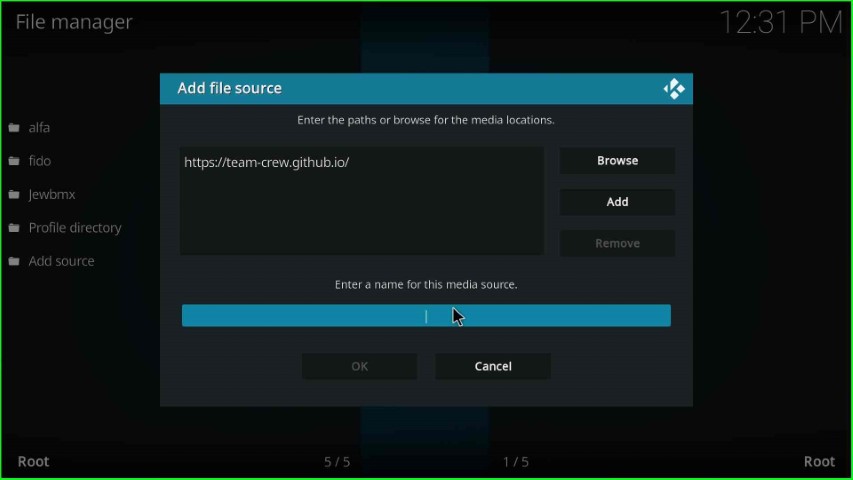
Write the name of this media source as crew and press the OK key.
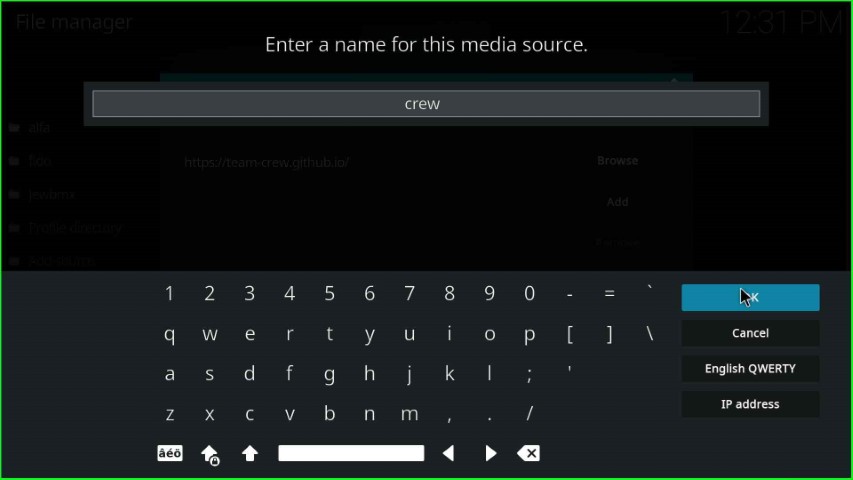
Check the media path and source name carefully and hit the OK button.
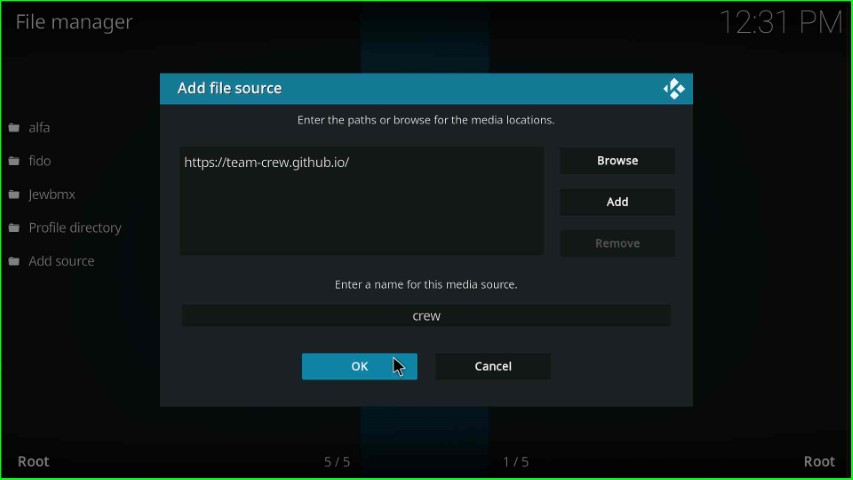
Your media source was successfully saved in the File manager window.
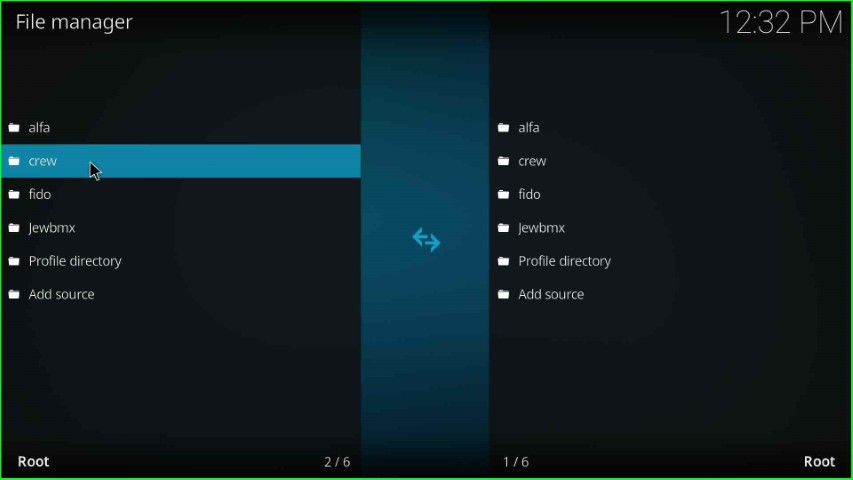
Install from Zip File
Return to the Settings page, and this time hit the Add-ons option.
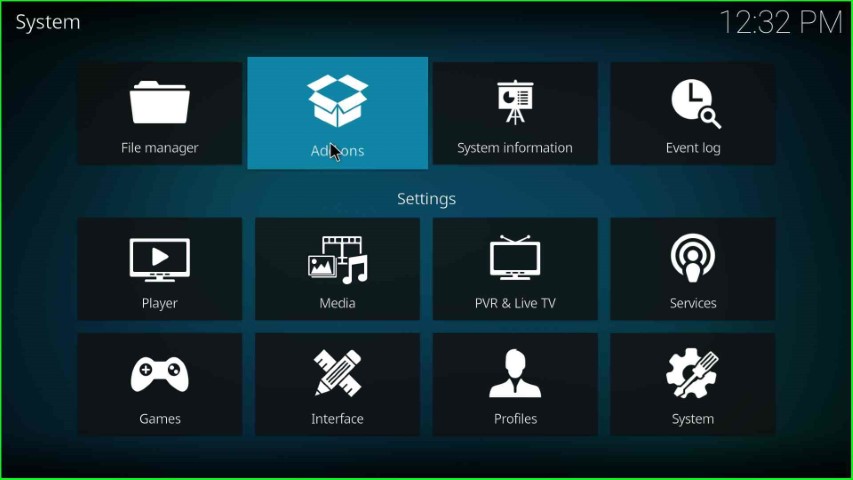
Here, select Install from zip file tab.
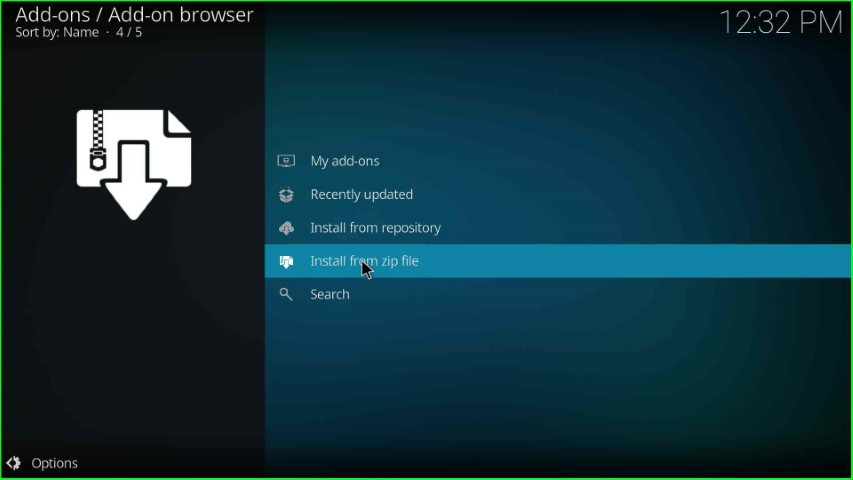
Choose the media source file, crew.
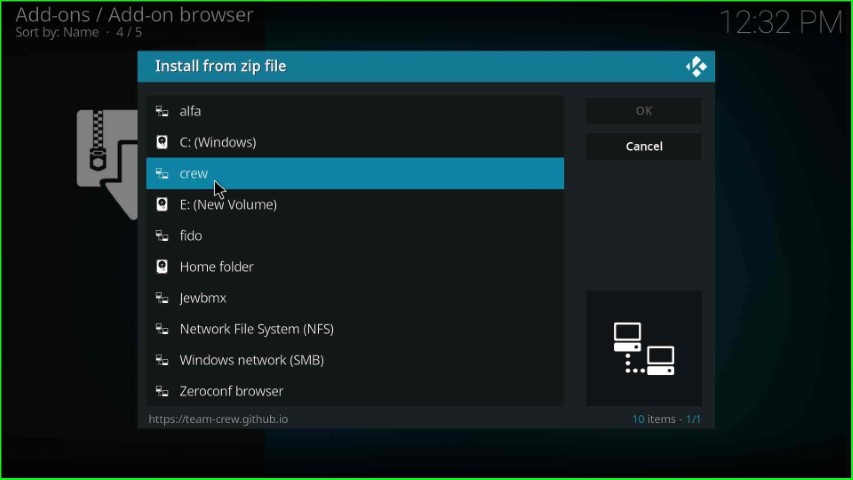
Select the repository.thecrew-x.x.x.zip file.
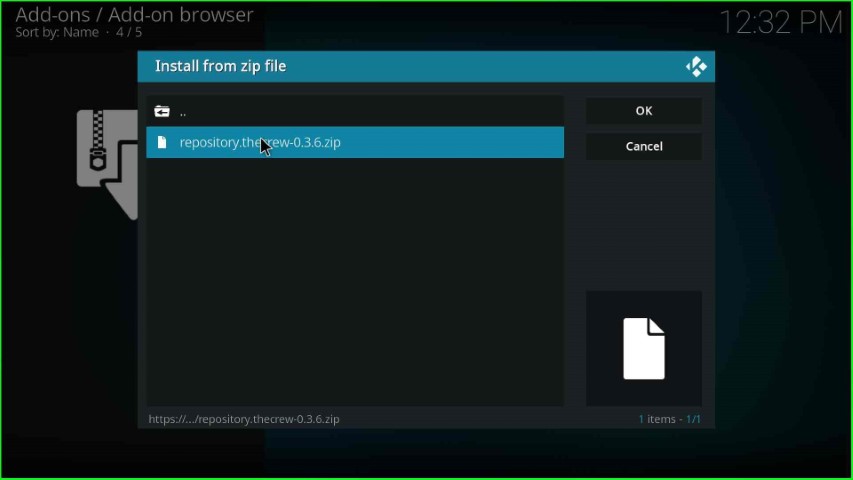
Wait until The Crew Repo Add-on installed message displays on the screen.
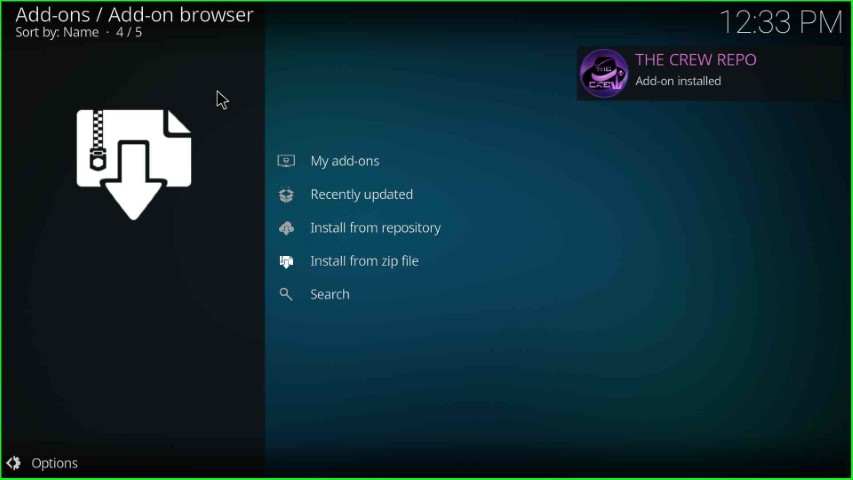
After installing Crew Repo, choose the Install from repository option.
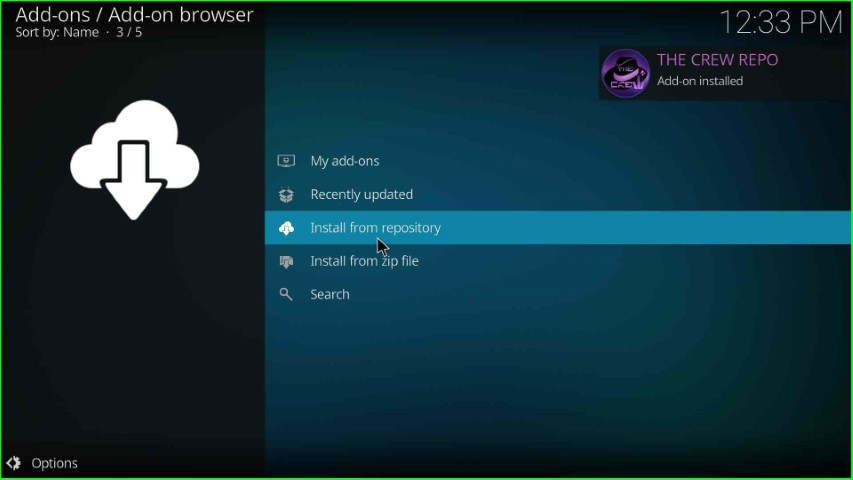
Tap on The Crew Repo.
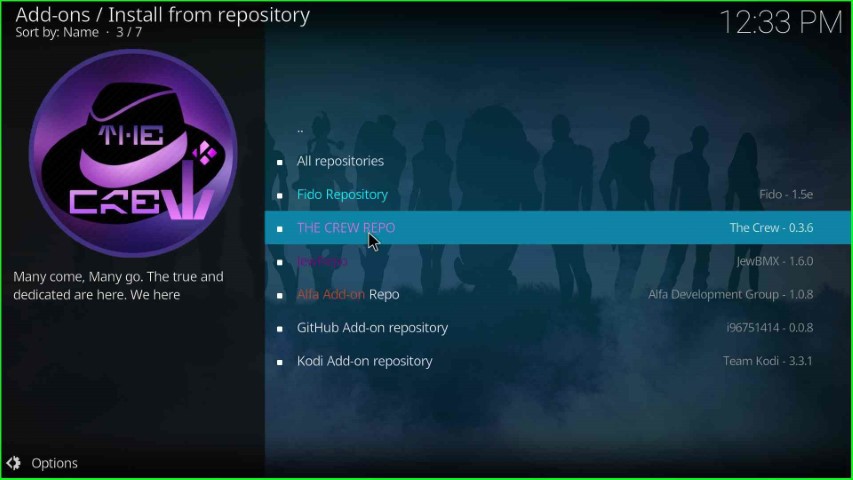
Hit the Video add-ons.
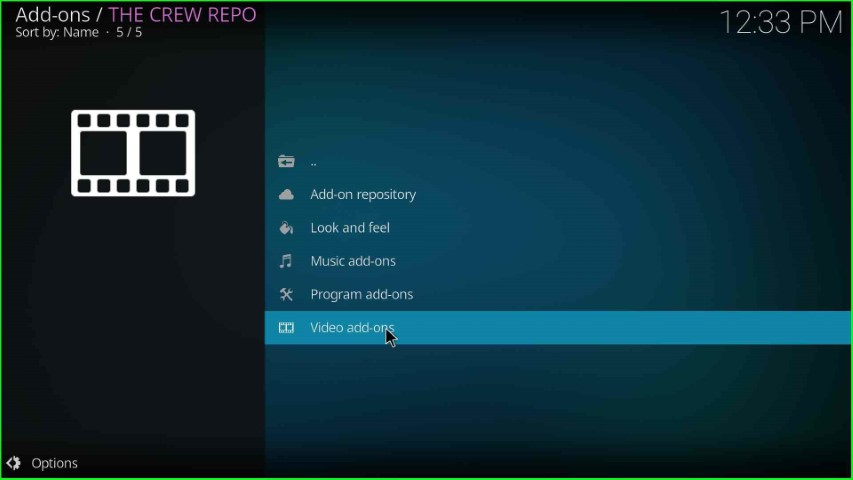
Click on the Ghost addon.
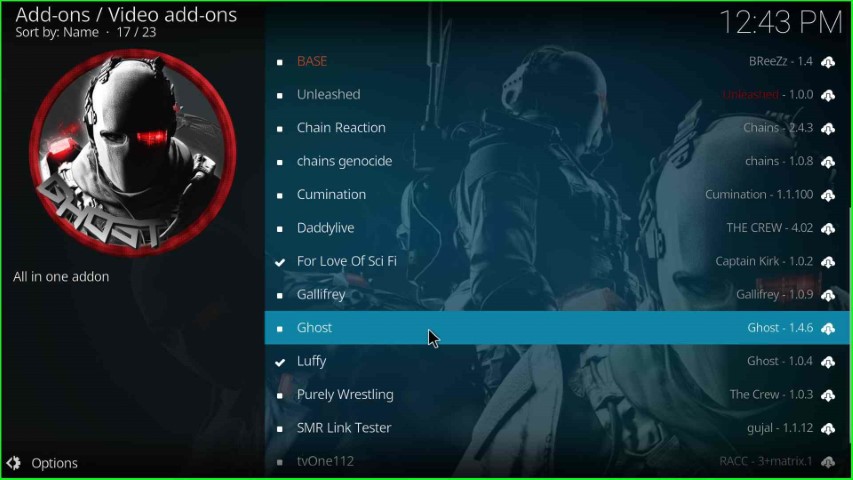
Tap on the Install button to install the Ghost addon.
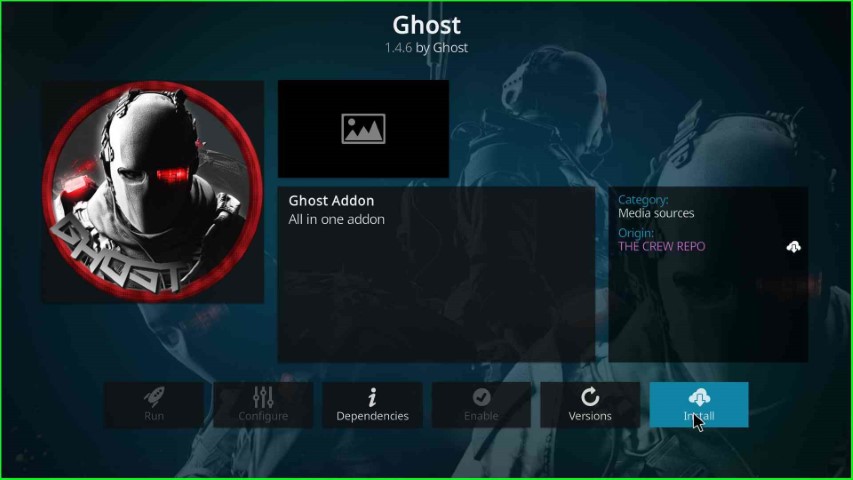
Hit the OK sign to agree with the popup box.
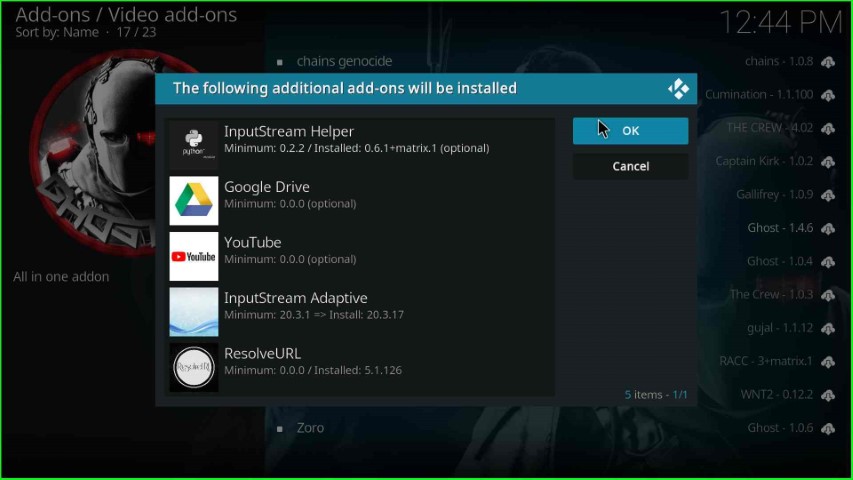
The Ghost addon starts installing; wait a few seconds until you see the message Ghost Add-on installed on the screen.
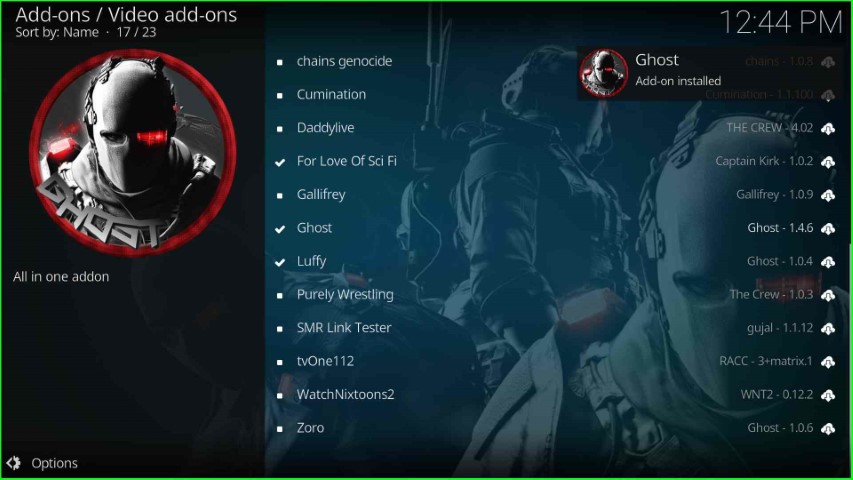
After completing the installation, tap on the Ghost addon.
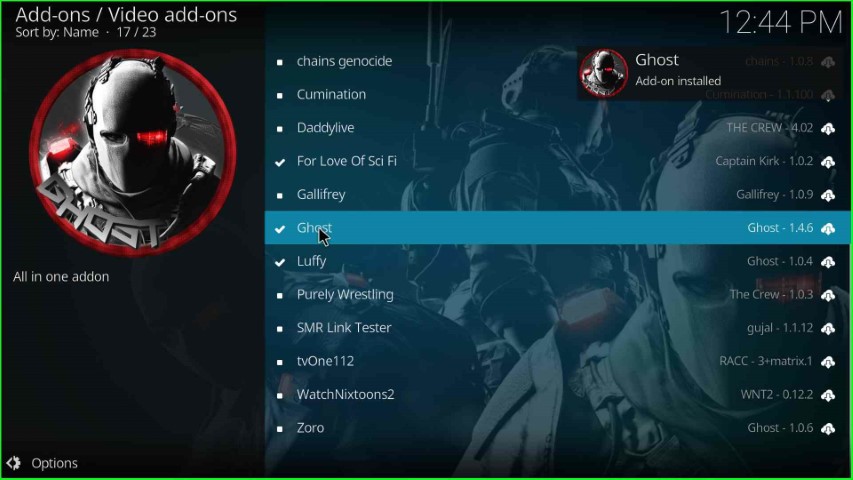
Press the Open key.
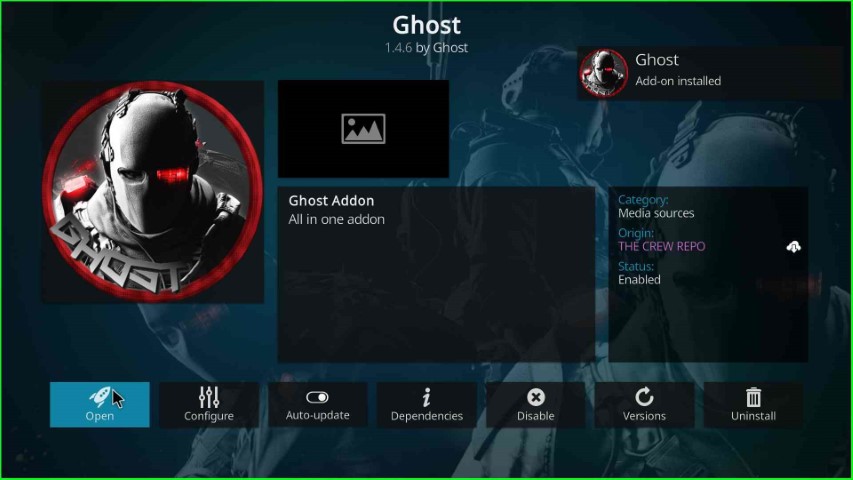
Here, close the unnecessary window that appears on the page.
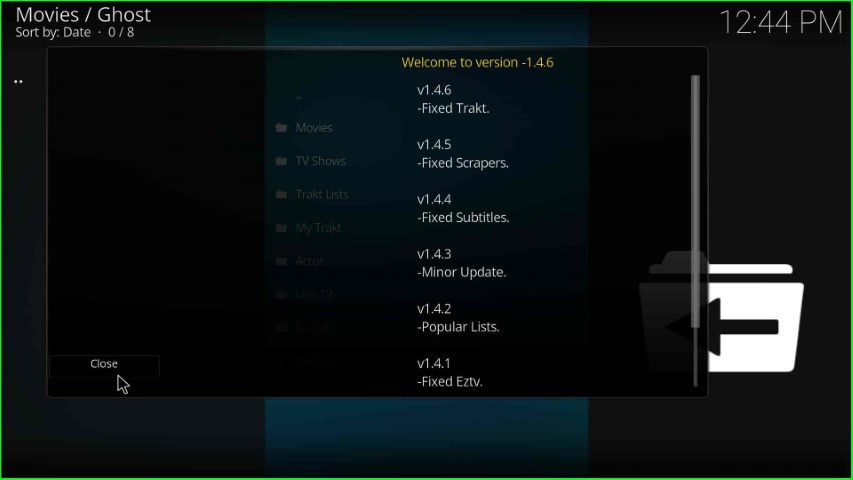
The Ghost addon screen appears with lots of sections.
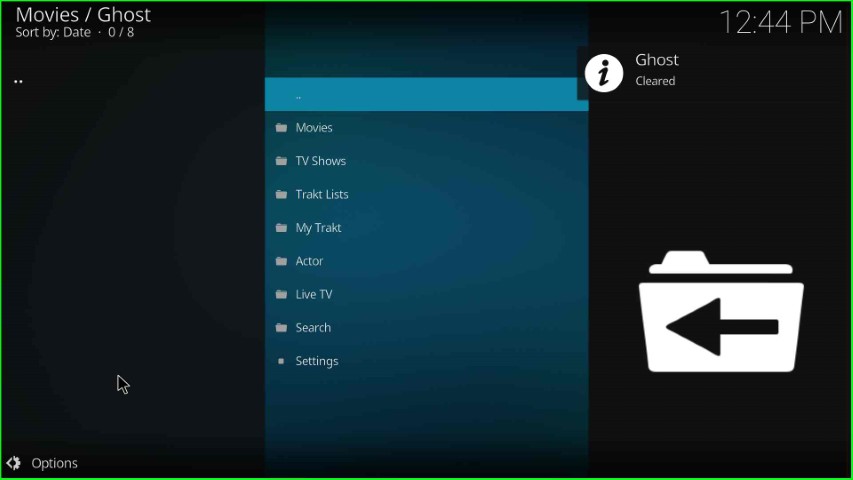
Final Words
Here, we have shown you all the steps to install the Ghost addon on Kodi with proper screenshots. So, just install the addon on your device and enjoy all types of movies and TV shows for free.
