This article provides information on installing the FAnime Kodi addon on Firestick Lite, 4K Max, Nvidia Shield, Raspberry Pi, Fire TV Cube, Linux, Mac, iOS, etc.
FAnime is the Kodi addon where you find all types of anime Movies, and TV Series of different genres, i.e., latest, classics, ongoing, etc. In addition, FAnime is available on the well-known Stream Army repository. You can also integrate the addon with Real Debrid to access premium-quality content. Besides that, the addon also asks to generate a PIN before streaming content over there.
Installation Steps
The following steps are to install the FAnime addon on your Kodi device.
Enable Unknown Sources
Start the Kodi app and click on the blue-highlighted icon, Settings.
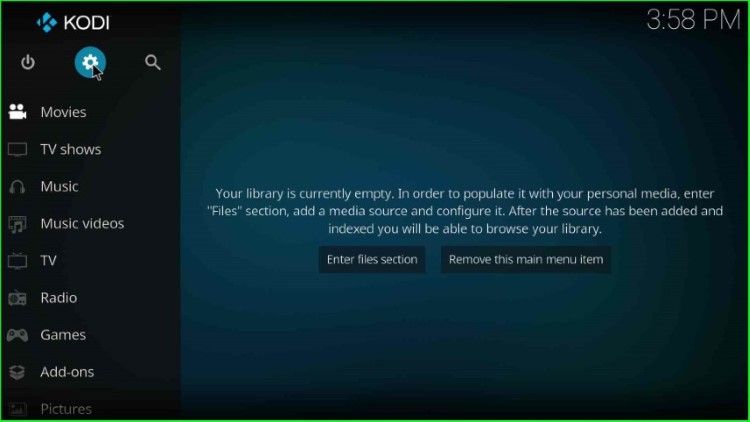
Now, select the bottom right corner icon, System.
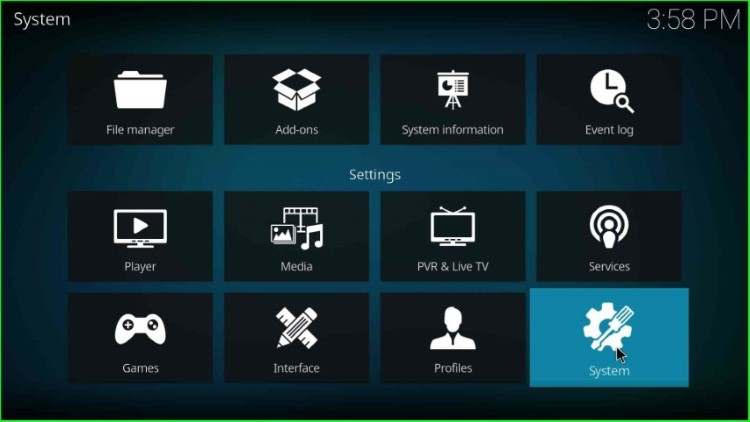
In this step, put the cursor on the Add-ons sign.
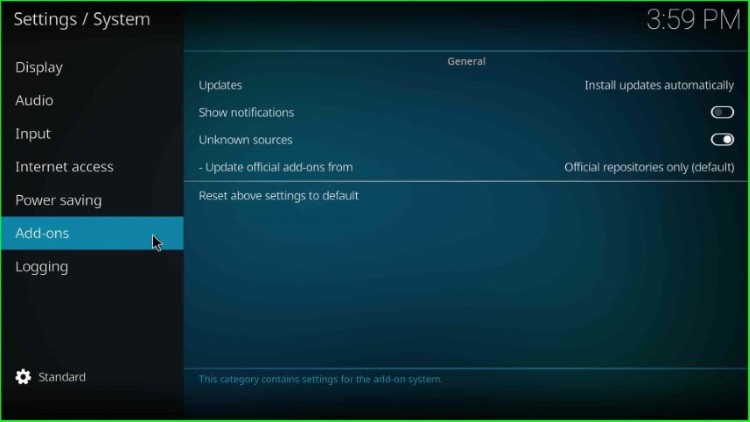
Now, enable the Unknown sources button and press enter.
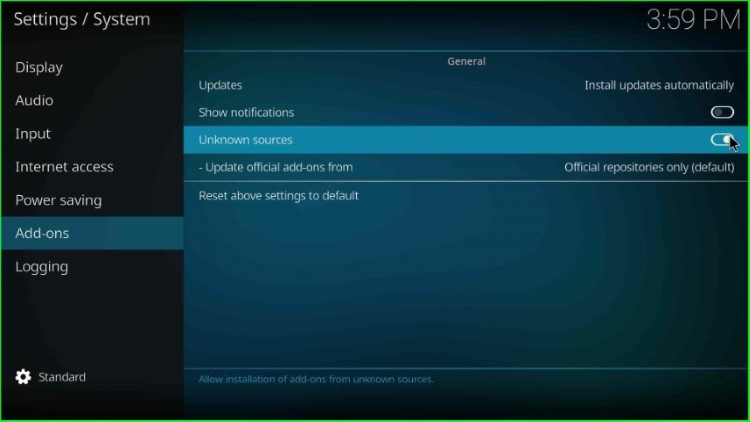
Click on the Yes key to give the installation access to the unknown sources.
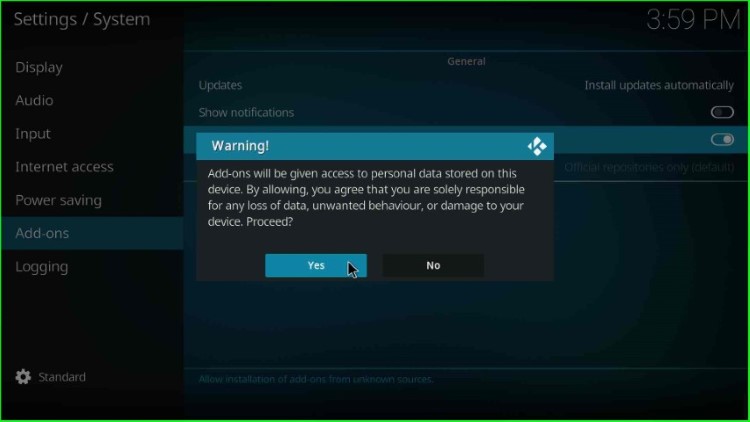
Add Media Source and Repository URL
Return to the System Settings window and tap on the File manager key.
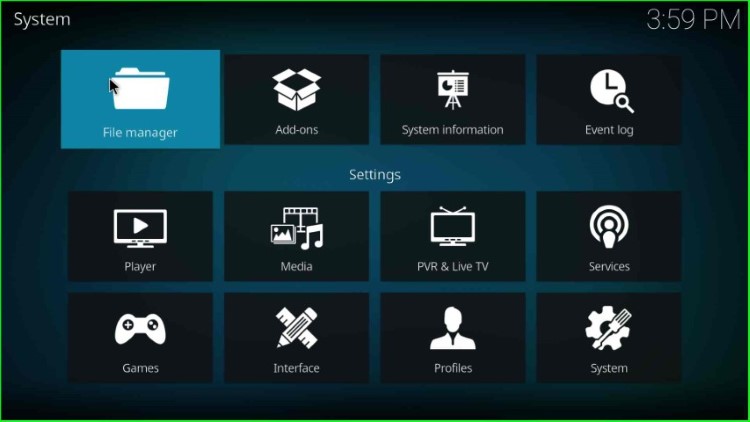
Hit the Add source tab as shown at the bottom of the File Manager screen.
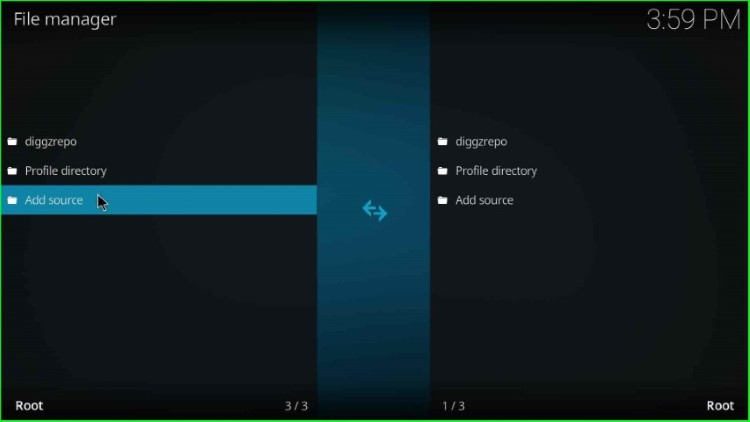
Thereafter, a pop-up window will appear where you can just tap on the <None> option.
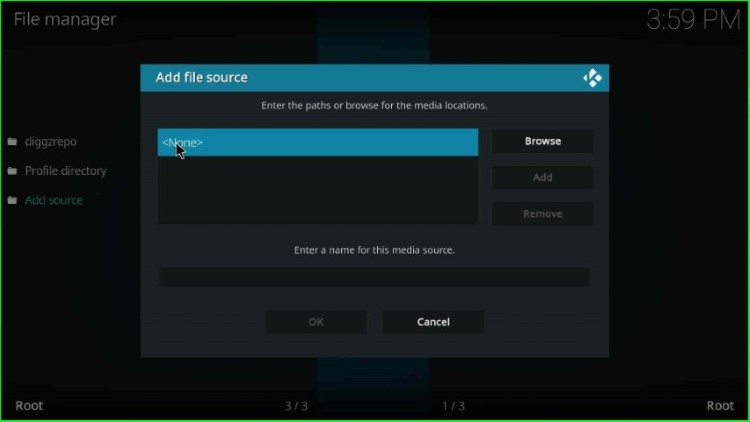
As you click on None, it shows an enter-path URL page.
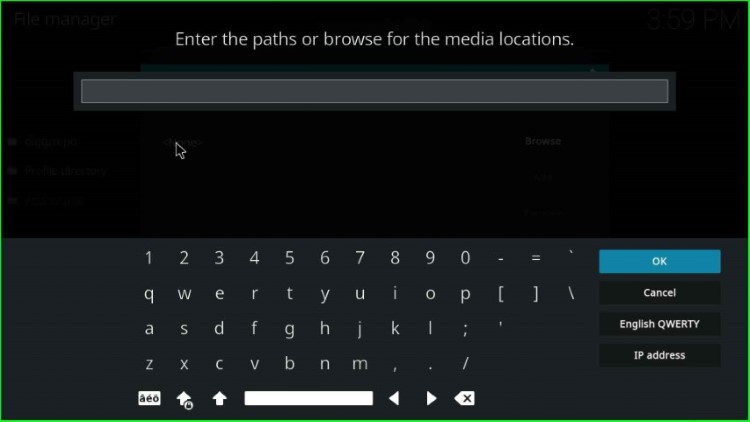
Here, enter the URL of the Streamarmy repository as http://streamarmy.co.uk/repo and click on the OK sign.
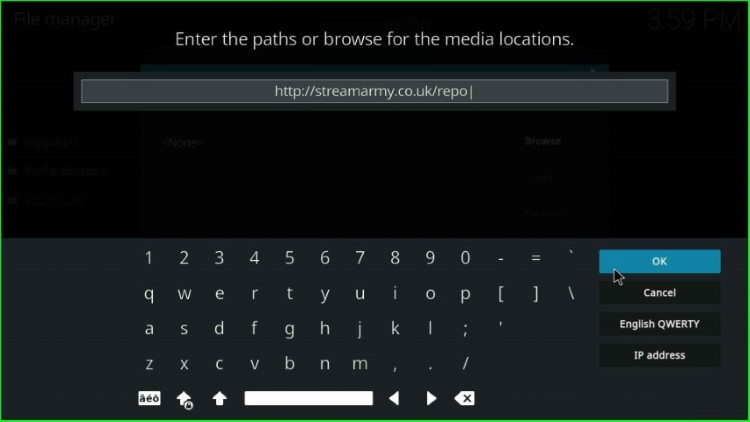
Now, put the cursor on the enter media source name text box to change the source name.
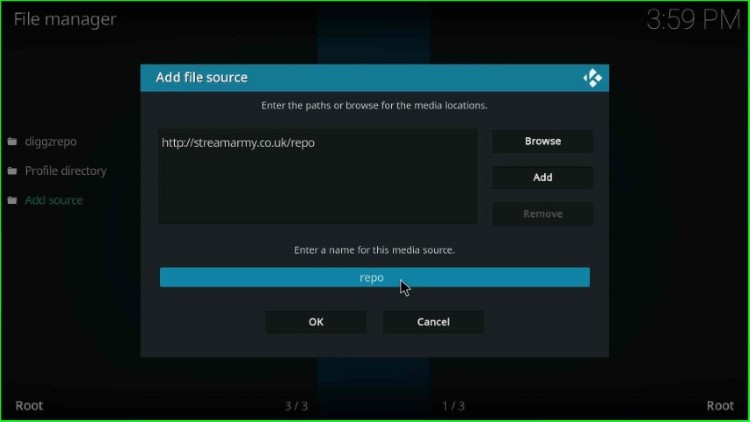
Give the new name to the source as streamarmy and press the OK button.
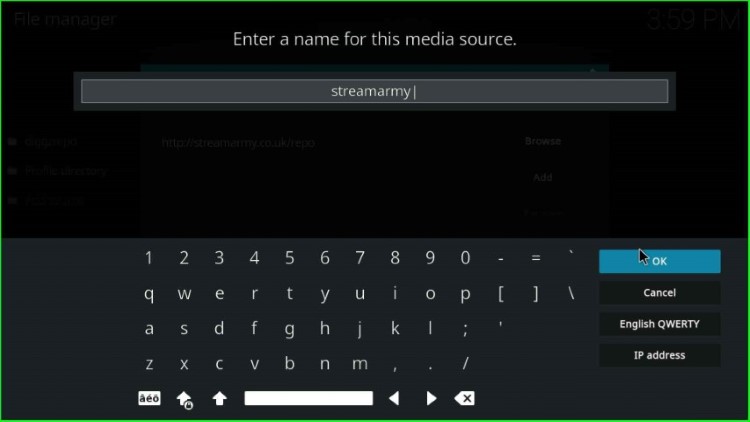
Check all the details once, and finally press the OK toggle.
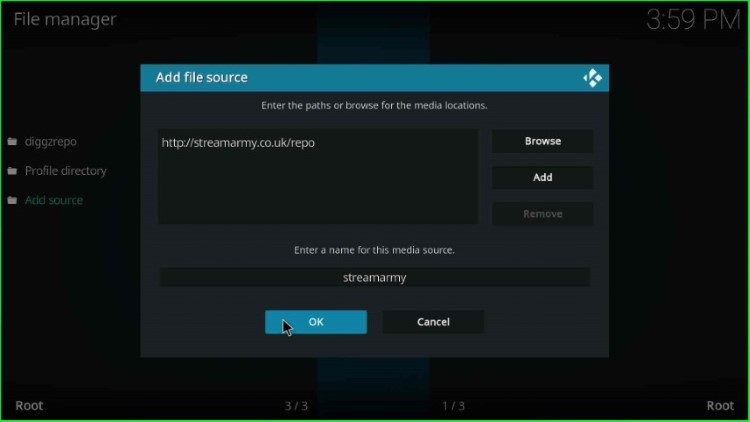
On the File manager screen, you can see the added streamarmy media source.
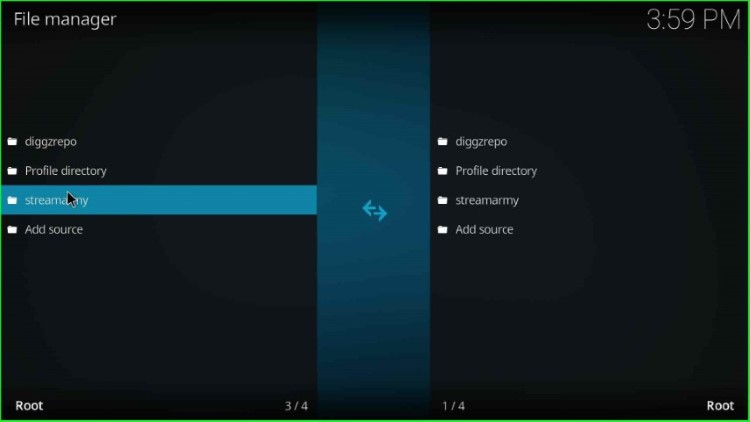
Install from Zip File
Next, go back to the System window and put the cursor on the Add-ons tab.
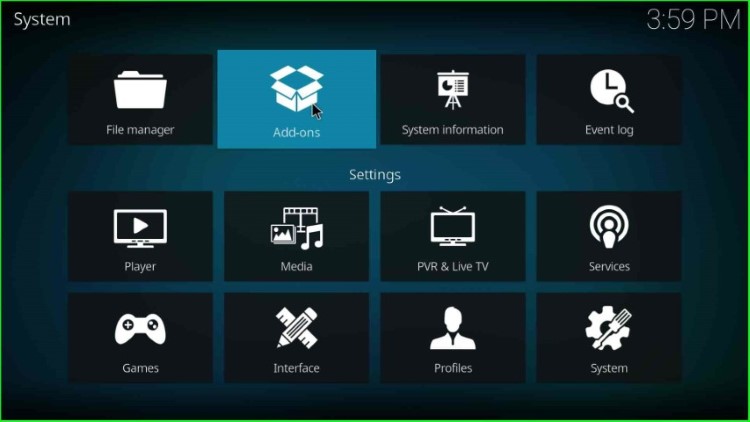
Select the Install from zip file option.
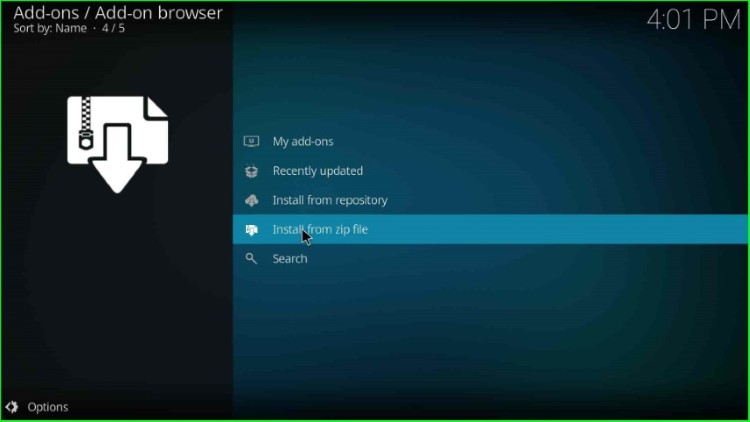
Choose the streamarmy source from here.
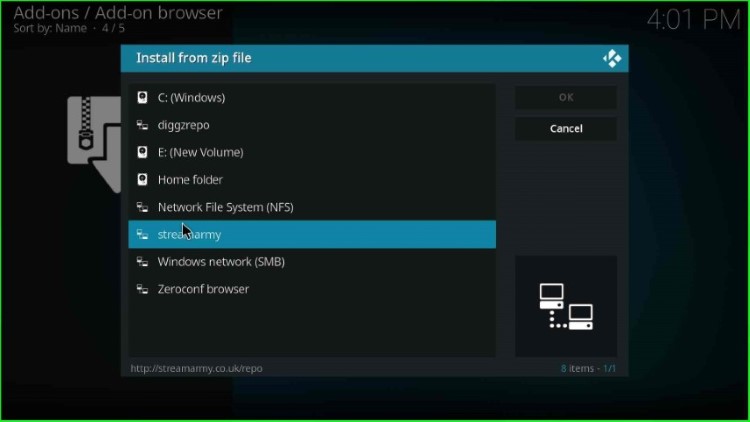
Tap on the repository.StreamArmy-x.x.x.zip file.
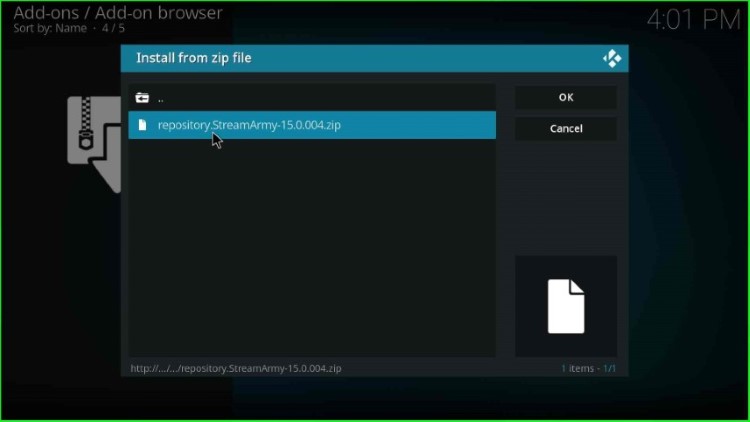
Wait for the installation message, i.e., Stream Army Addons installed on the screen.
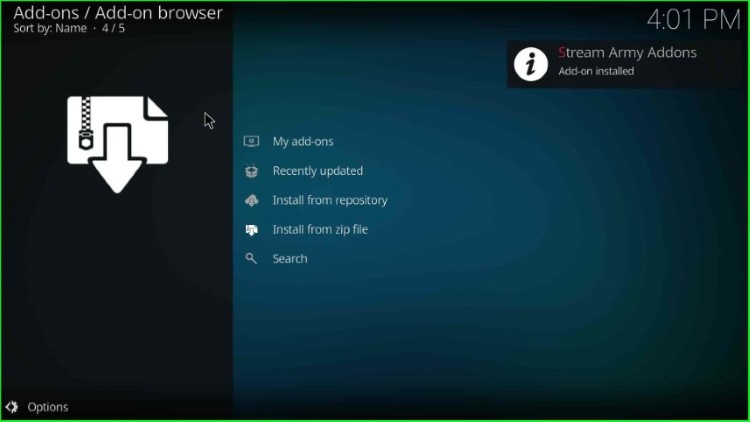
Install from Repository
Go ahead with the second option, Install from repository.
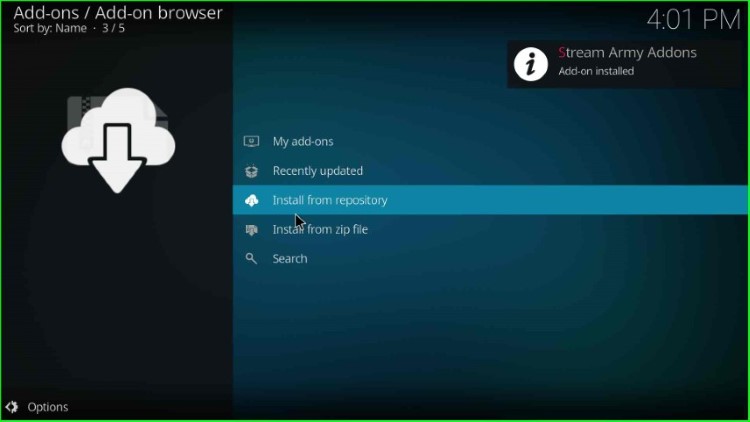
Choose the Stream Army Addons option.
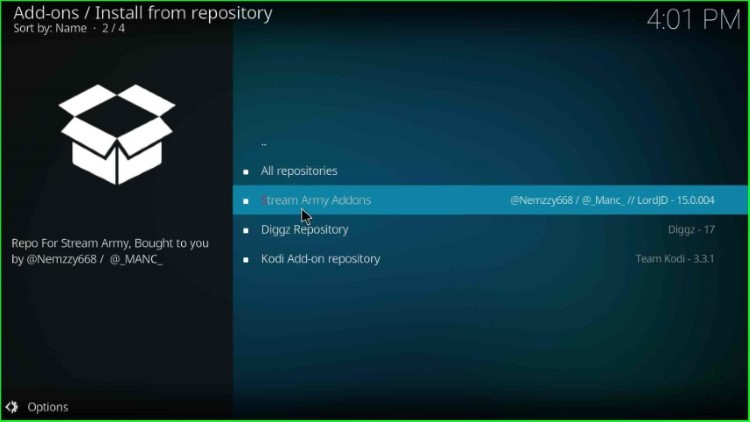
Launch FAnime Kodi addon
Click on the Video add-ons option.
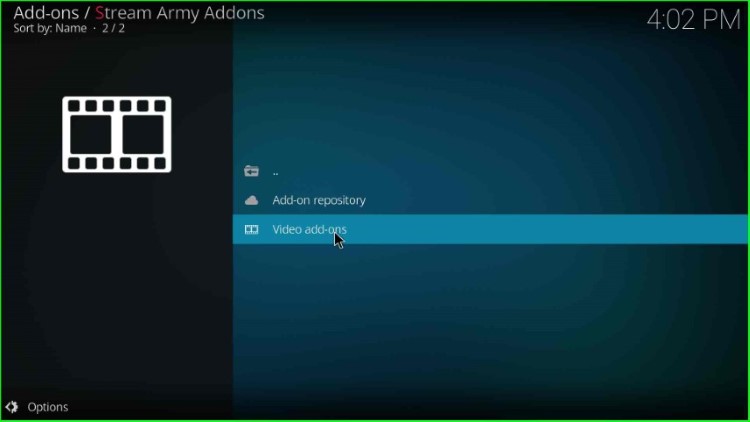
Now, select the FAnime addon as listed here.
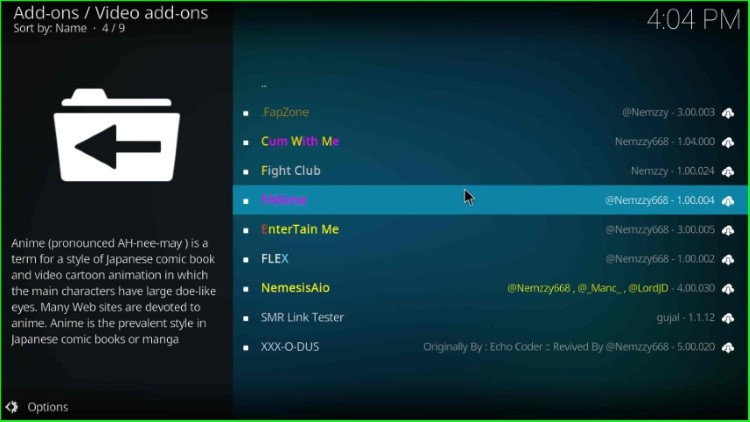
Press the Install key from the bottom right corner of the page.
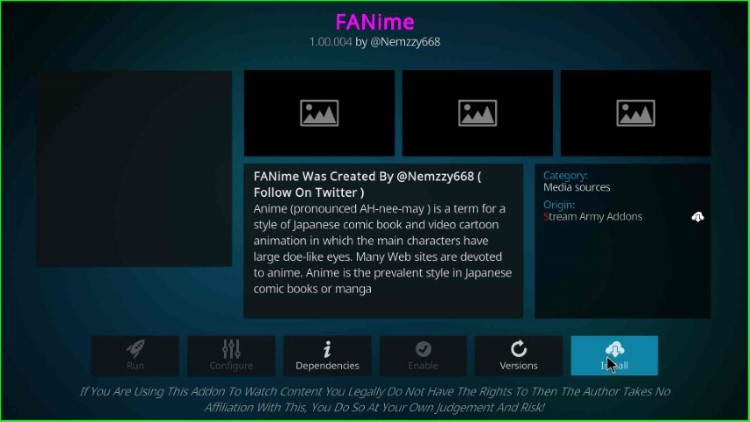
Select the OK key from the additional add-ons pop-up window.
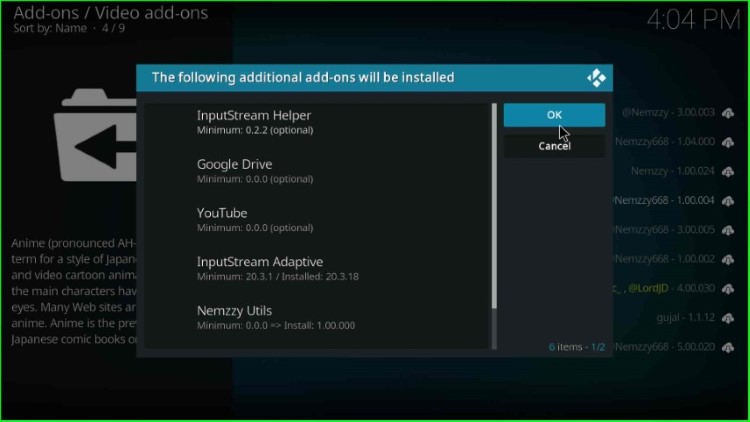
Wait for the installation of the FAnime addon on the screen, and then select the FAnime addon.
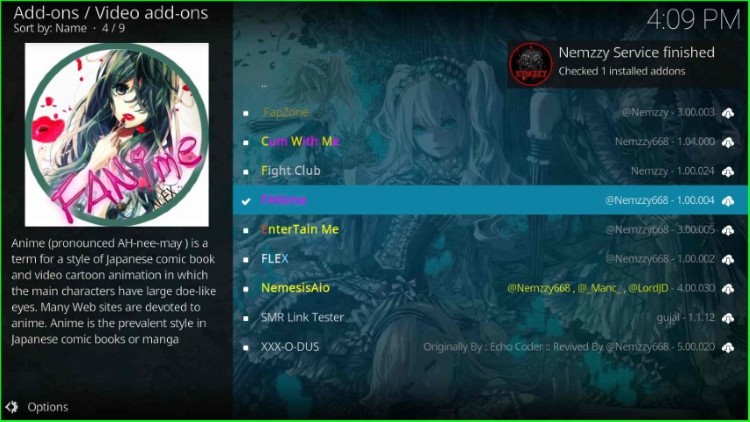
Tap the Open button.
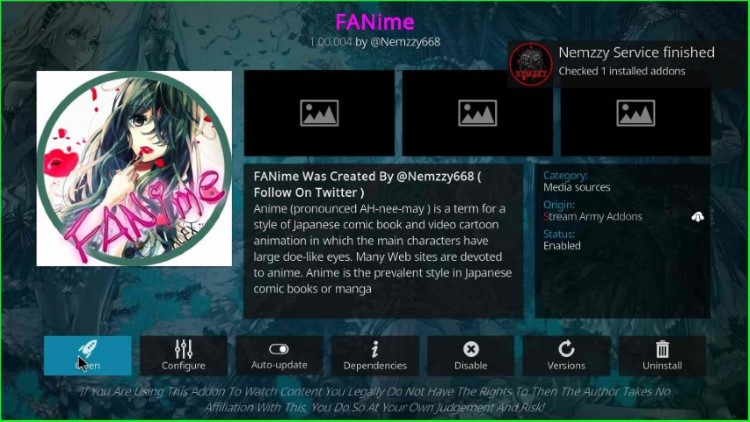
Click on the OK button and enjoy the streaming on FAnime addon.
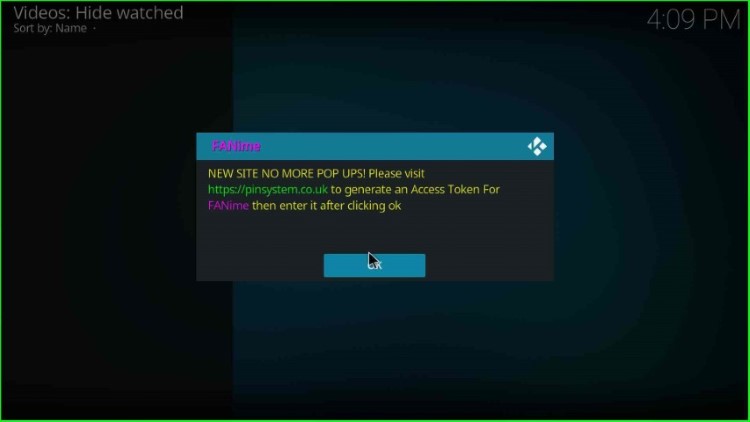
That’s it.
