Chains Kodi Wizard
Chains Kodi Wizard is a lightweight wizard from The Crew Repository. This wizard has several useful and attractive Builds like Cosmic One, Star Trek, Franks, Nature Man, Lazy Nova, Creed, Arkham City, and Marvel Assebled Build.
Moreover, Chains Wizard has many top Kodi add-ons like Chains, The Boys, Marvel, and Black Tears. You can install the wizard on Kodi-installed devices like Firestick, Fire TV, Android Boxes, iOS devices, Android TV, Windows, and Mac platforms.
Let us install the Chains wizard step by step.
Installation Steps
Start Kodi and go to “Settings” by clicking on the gear icon.
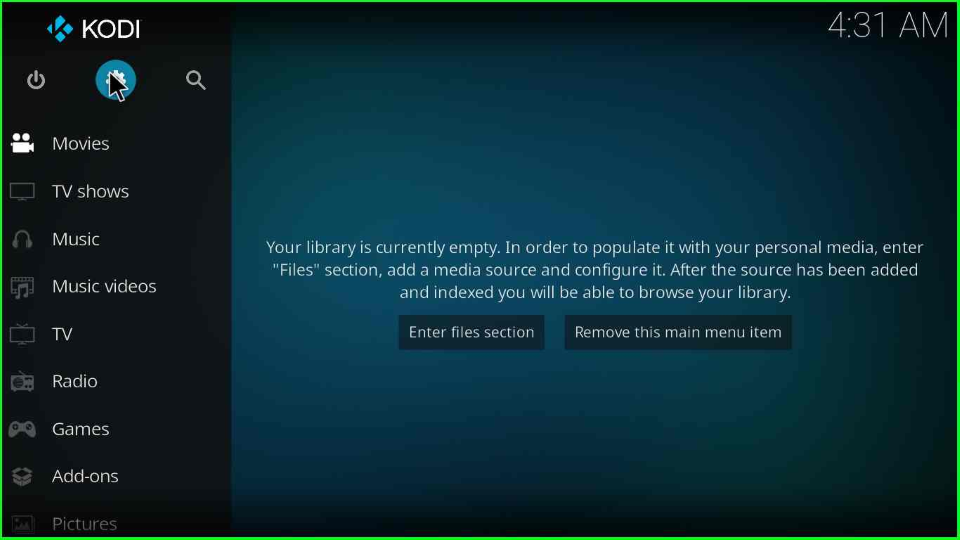
Click on the “System” option available in the bottom-right corner.
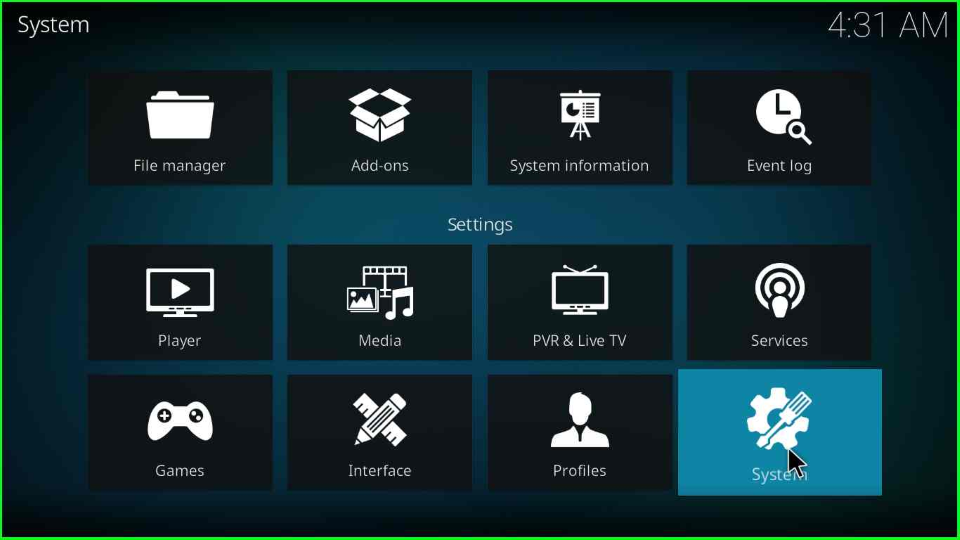
From the right side of the screen, choose the “Add-ons” option and slide right to the “Unknown sources” option.
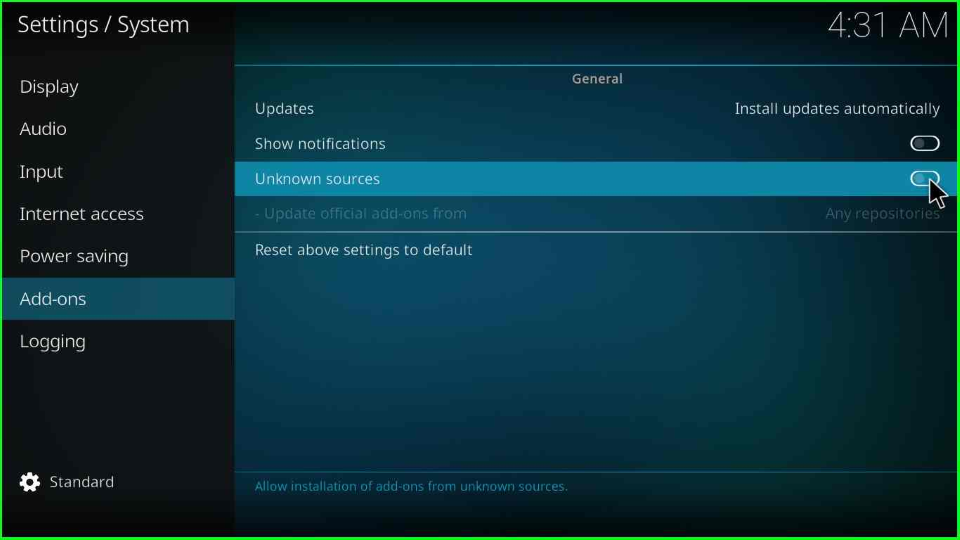
The screen shows a warning message. Click “Yes” to proceed further.
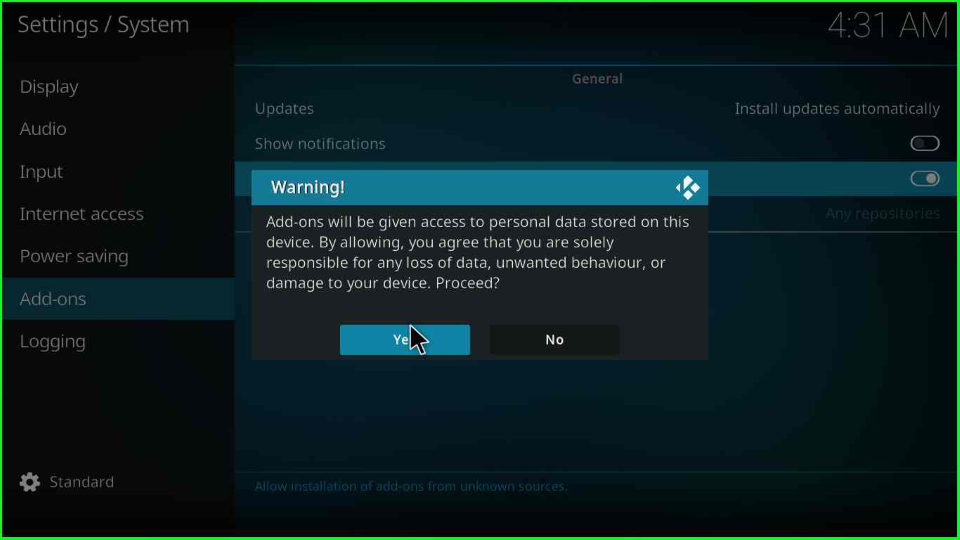
Add Media Source and Repository
Return to the Kodi Home page and select the “File manager” option.
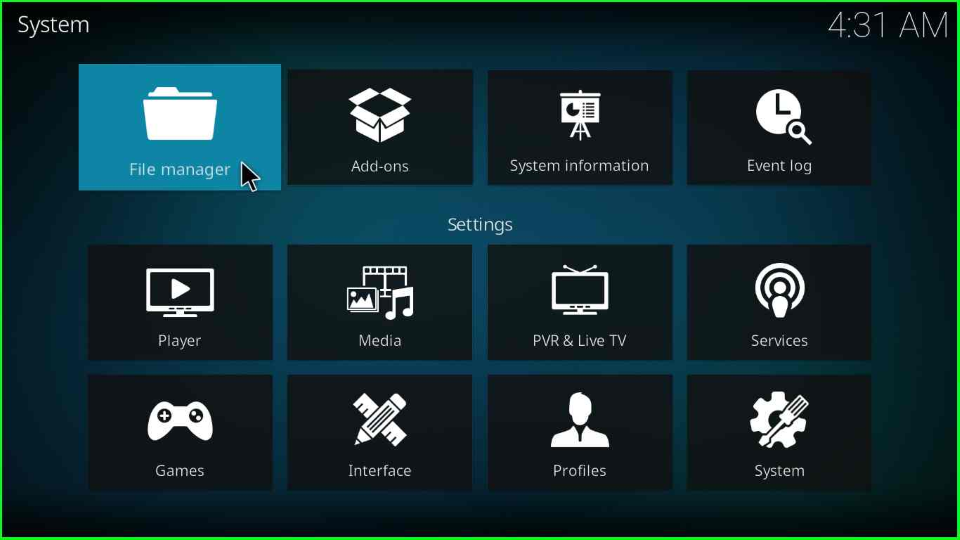
Choose the “Add source” option to add the source for the Chains wizard.
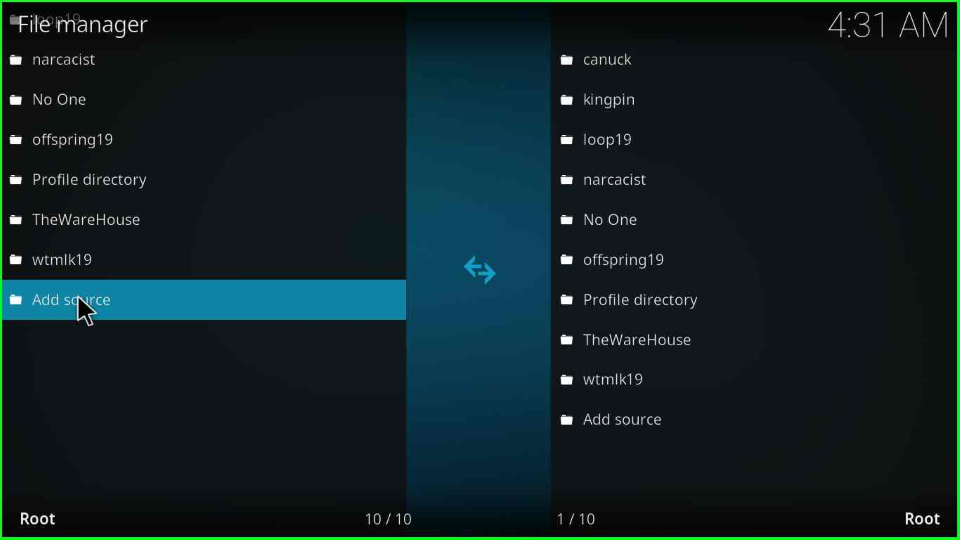
The Add source tab opens the window, where you have to hit the <None> label.
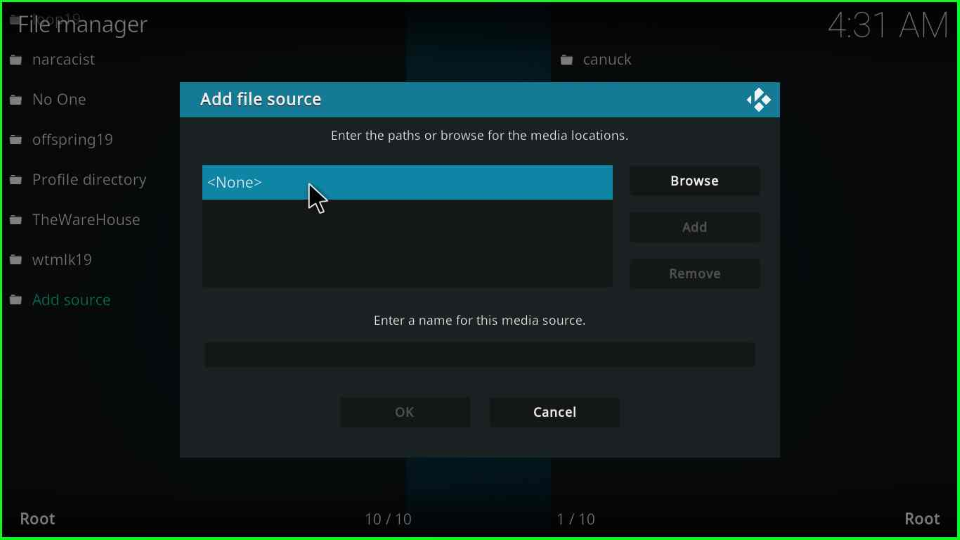
Write the repo URL “https://team-crew.github.io” and click “OK”.
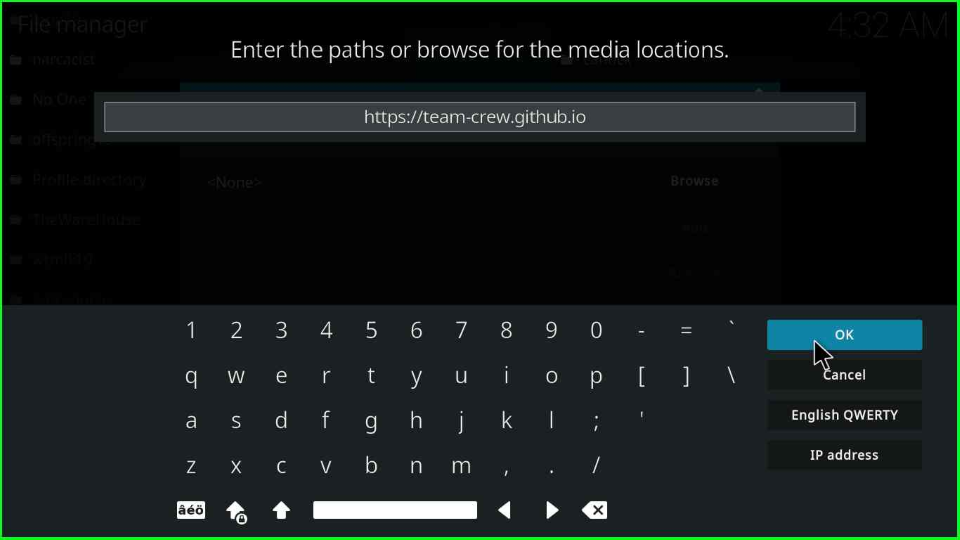
Enter the Crew repo source name as “Chains” and tap “OK”.

Double-check the URL before proceeding further by clicking the OK button.
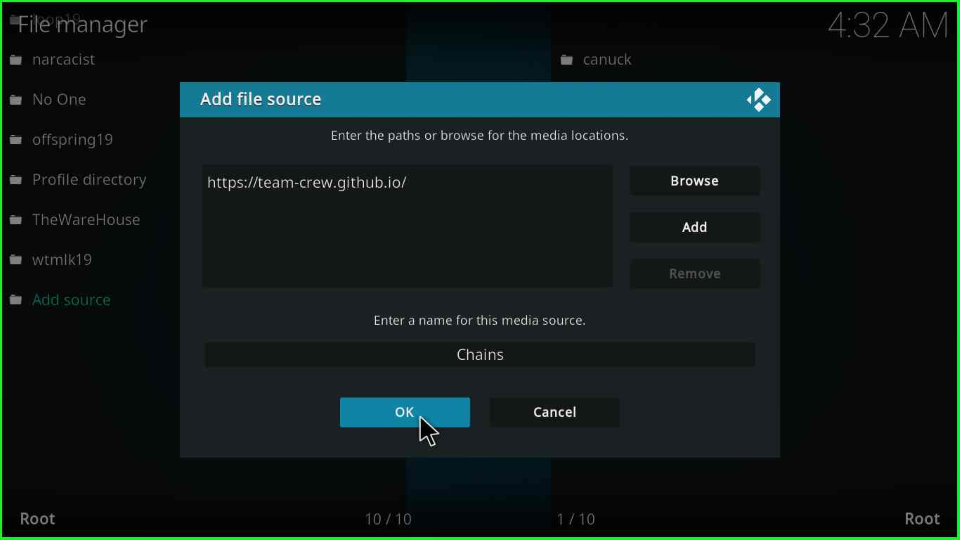
Install from Zip File
Go to Settings and click on the “Add-ons” button.
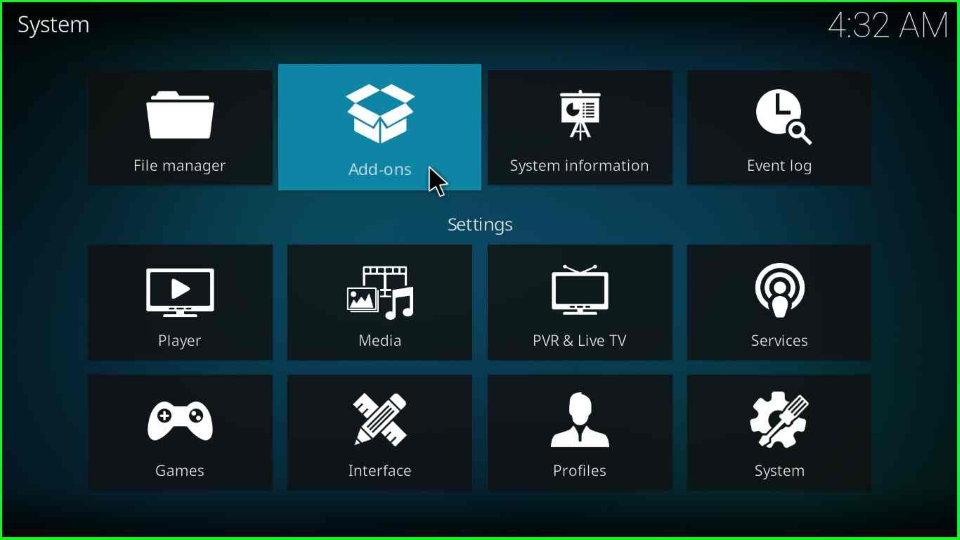
Choose the “Install from the zip file” tab.
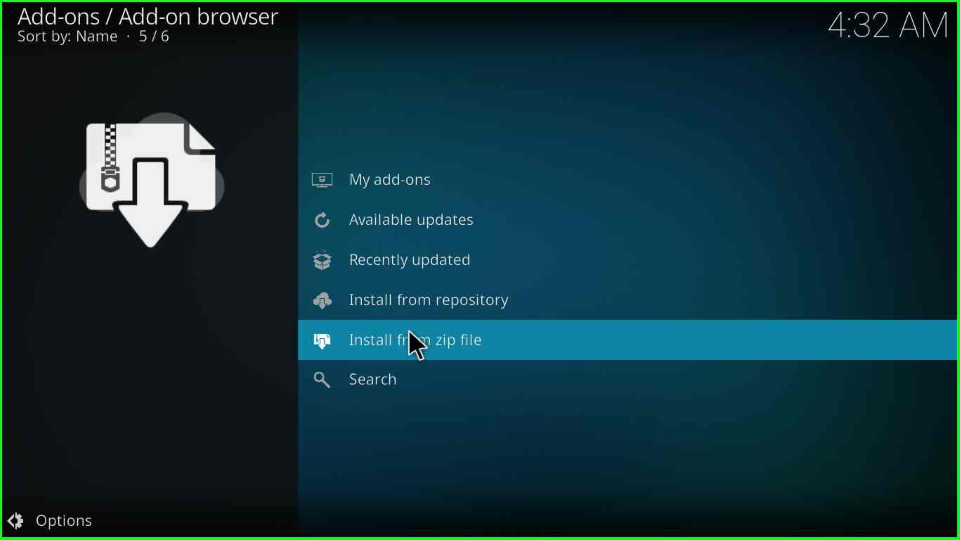
Click the “Yes” button; when you click Yes means you have to manually update the repository in the future.
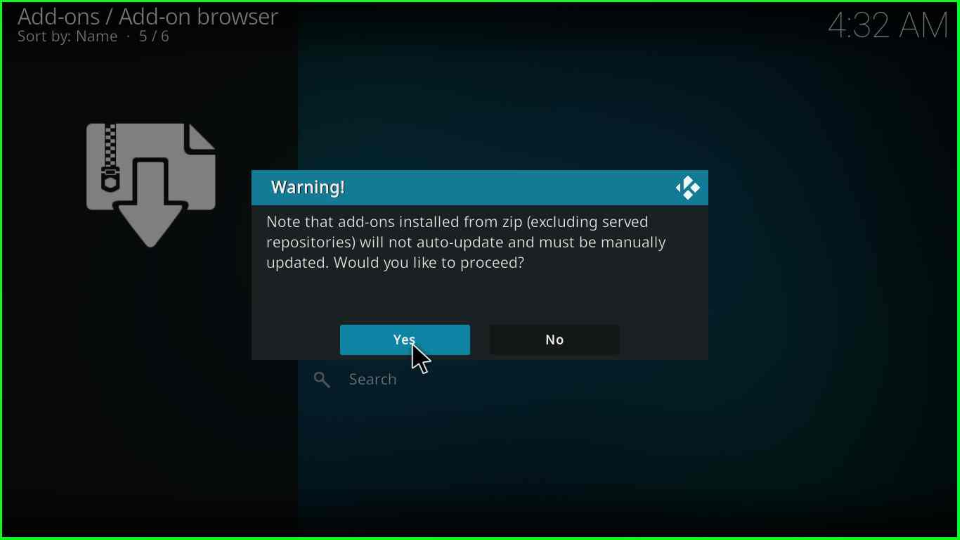
Find the “Chains” folder and tap enter.
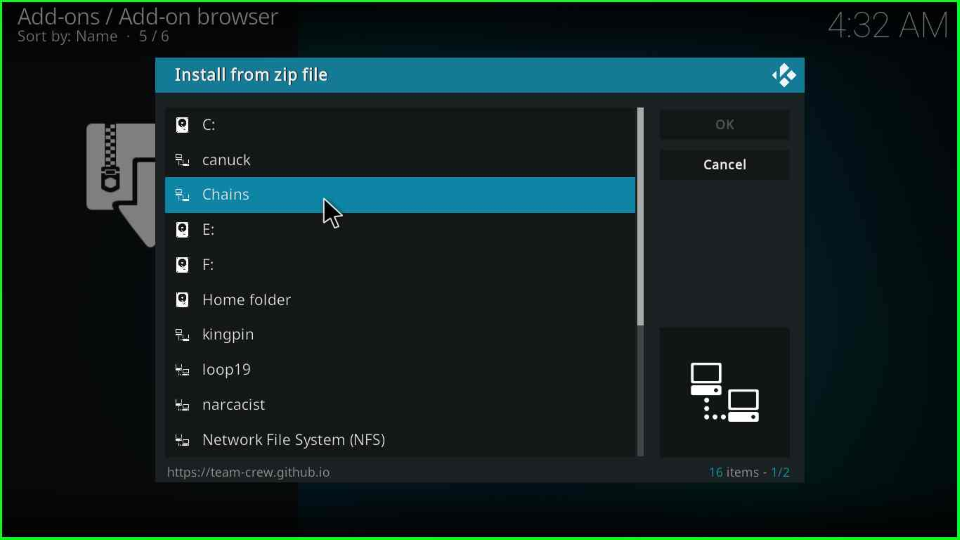
The screen will show the repo file as “repository.thecrew-x.x.x.zip”; click on it.
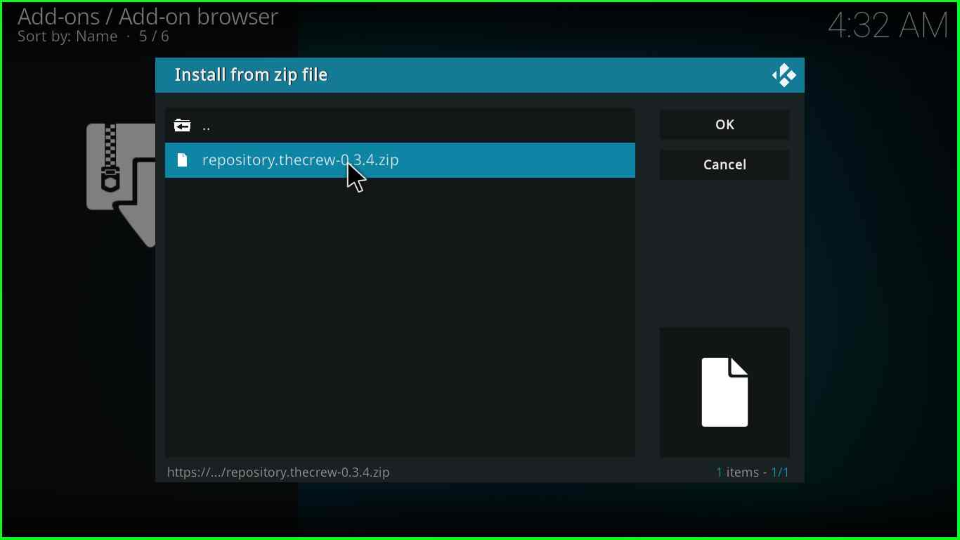
Hold on to the screen for a while; it will show the message “The Crew Repo Add-on installed” at the top right corner.
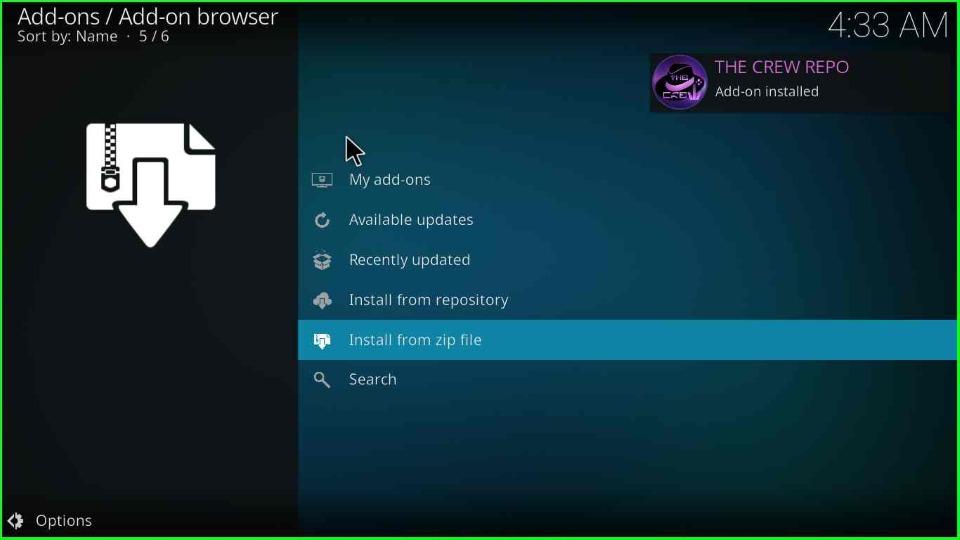
Install from Repository
Now, go to the “Install from Repository” option and press enter key.
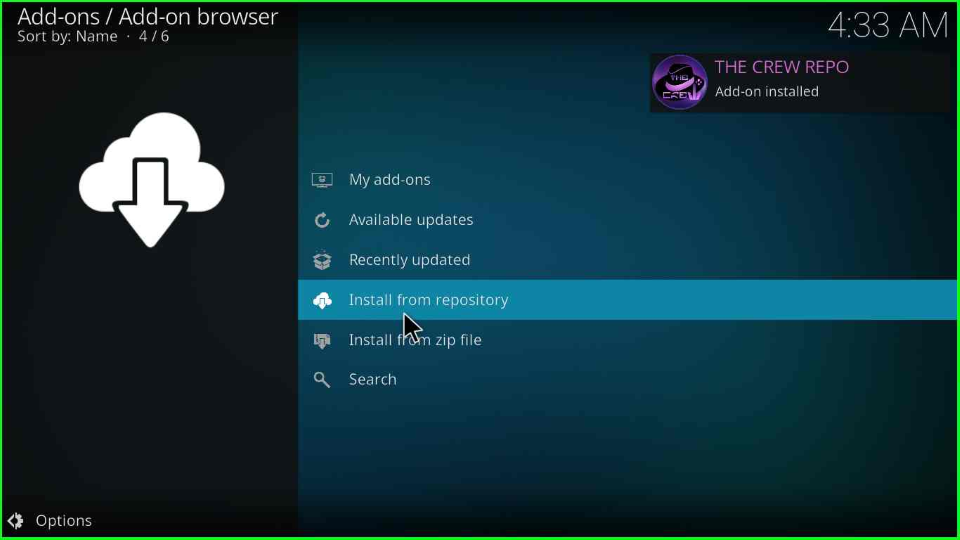
The page displays All repositories; select “The Crew Repo” to install the wizard further.
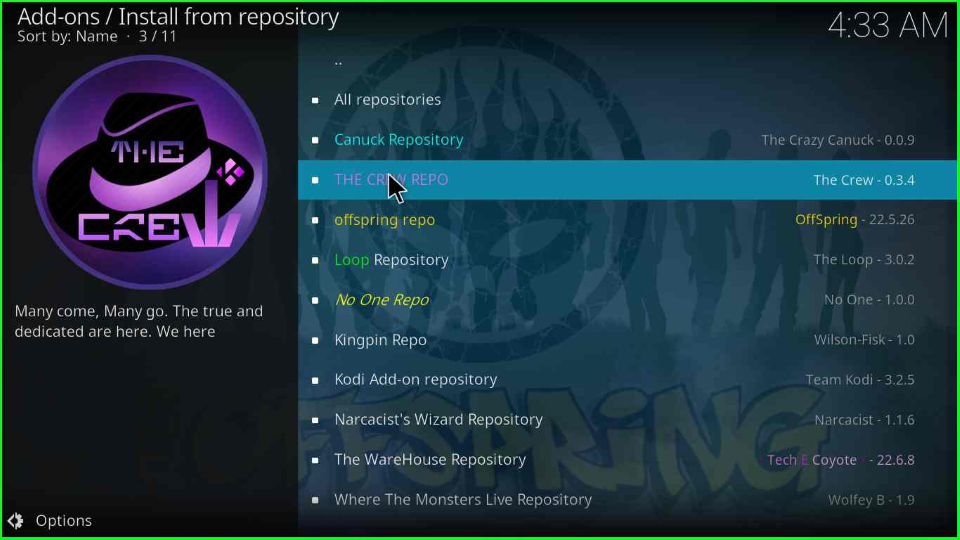
Tap on the “Program add-ons”.
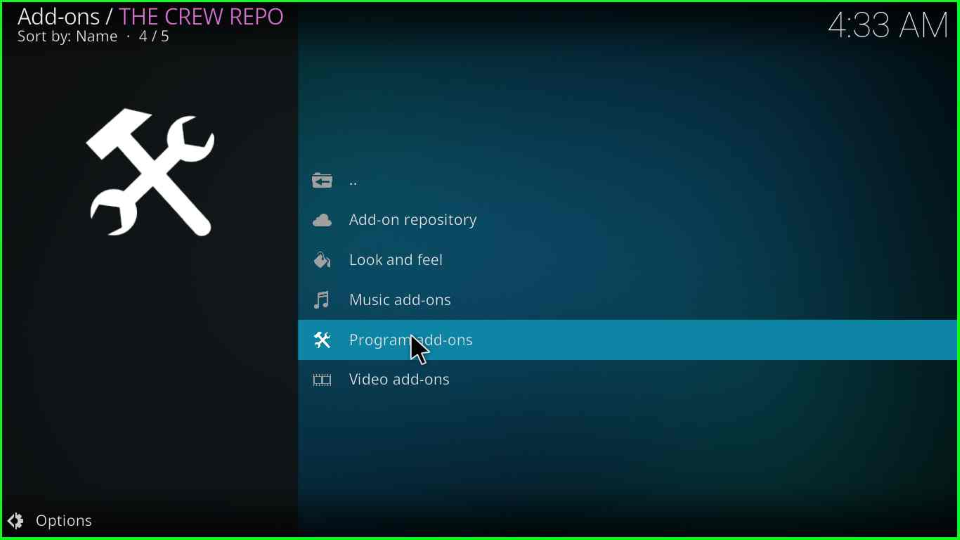
Select the “ChainsMatrix Wizard”.
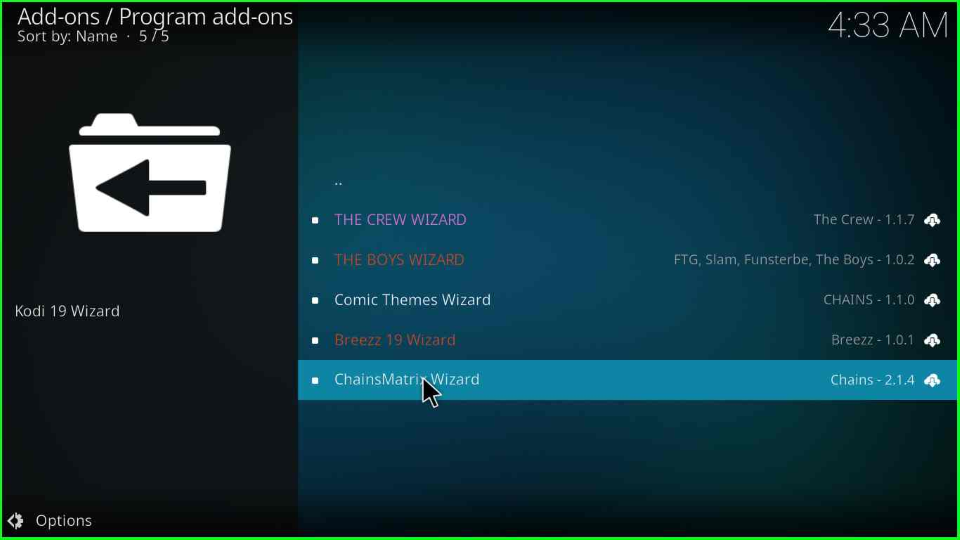
Press the “Install” button from the bottom-right corner of the screen.
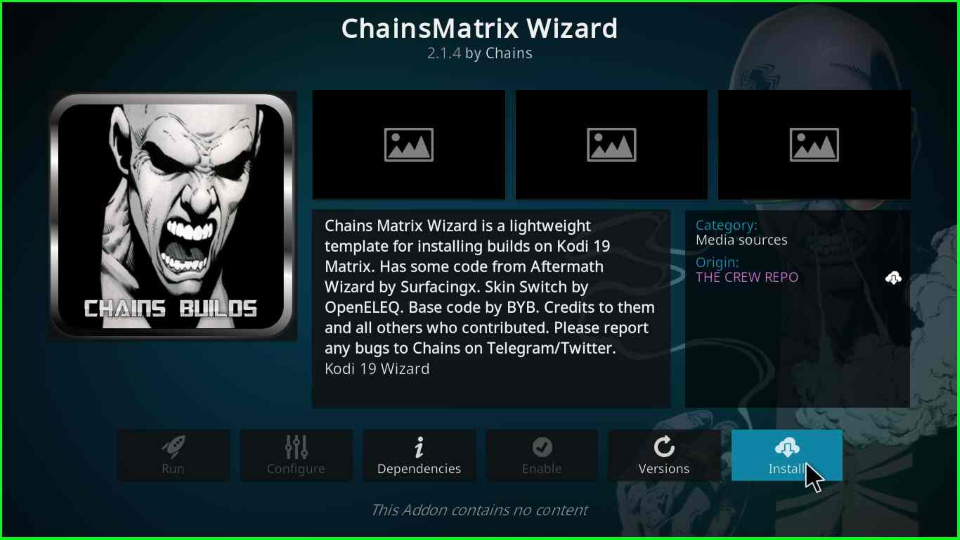
Wait until the “ChainsMatrix Wizard Add-on installed” message appears.
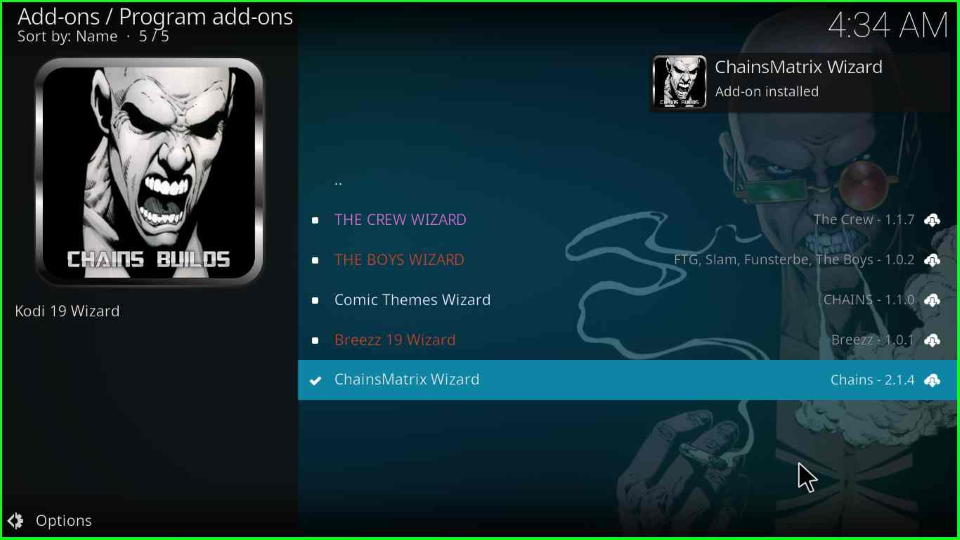
Just after the installation, a popup window appears with the title “ChainsMatrix Wizard – Select items to keep during a build install.”; click “OK”.
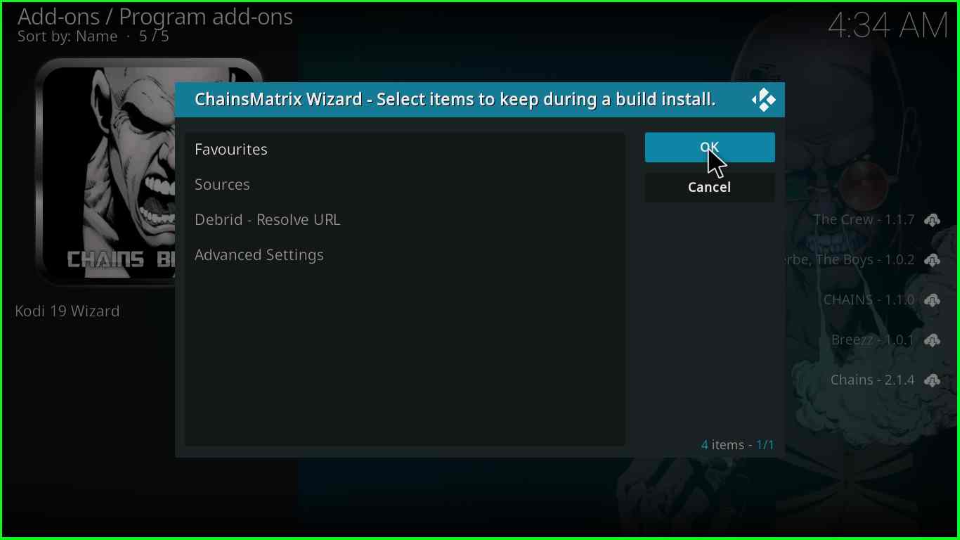
After that, a ChainsMatrix Wizard main screen opens; tap the “Close” button.
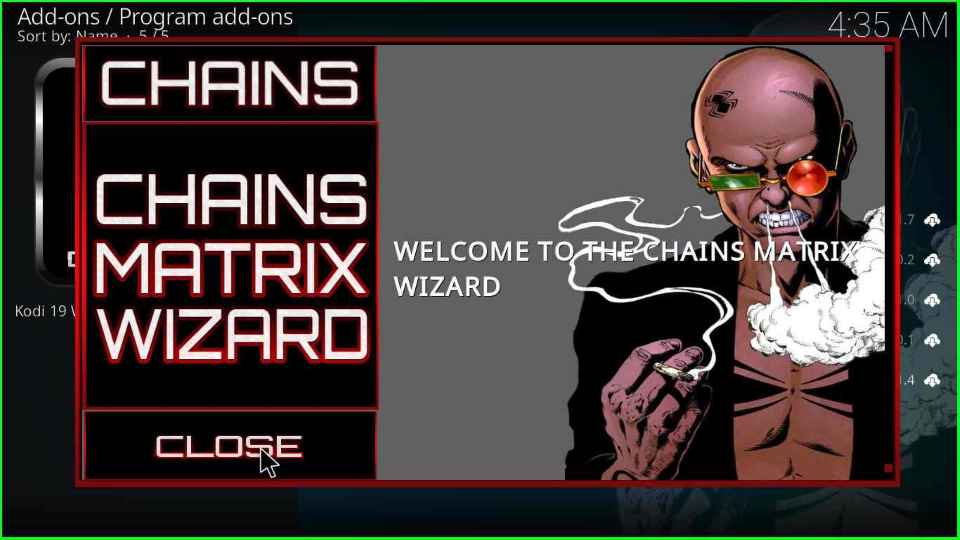
After the successful installation, a message appears as “Install Complete. Click OK to Force Close Kodi.“; click OK.
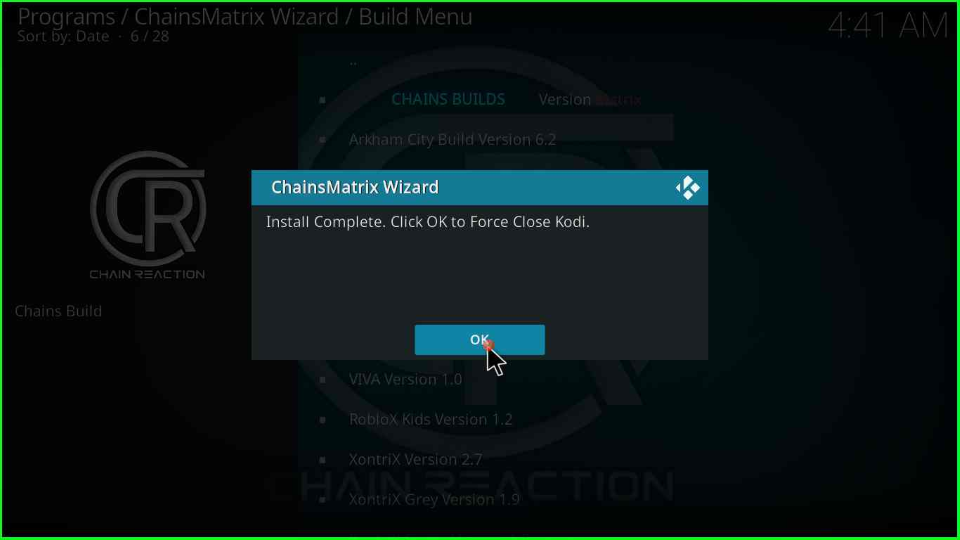
Open the Kodi, and the ChainsMatrix Wizard screen will appear.
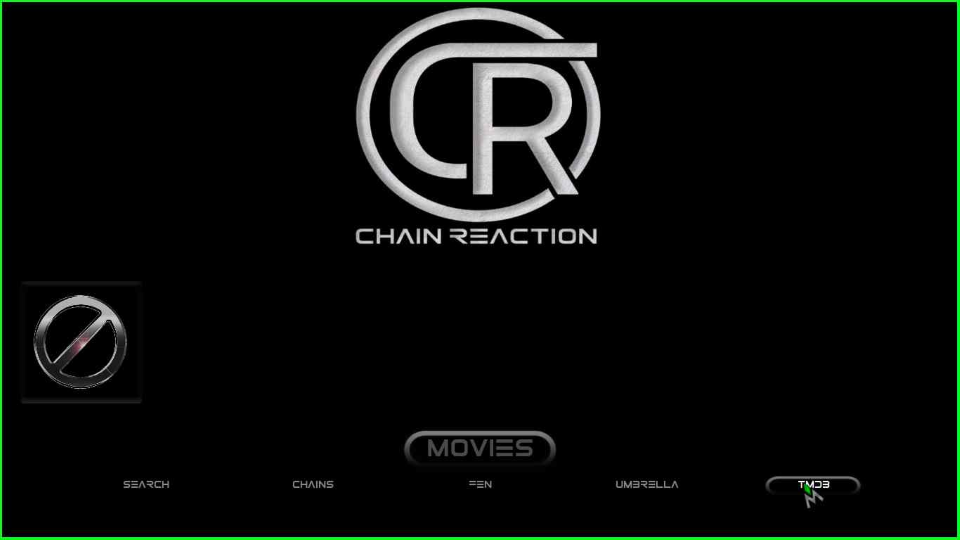
How do I use a Kodi Build?
The Kodi Build is very easy to use. You must install it on your device by performing the above steps. After that, please open it and start streaming from categories like Movies, TV Shows, Music, Sports, News, Cartoons, etc.
Final Words
This guide taught us how to install the Chains Matrix Wizard on Kodi. Though the installation steps mentioned in this guide are taken from the Windows device; however the steps are the same for all devices. Drop a comment below for any error rectification that might have occurred during installation or using the Chains Matrix Wizard.
